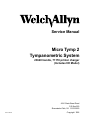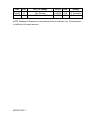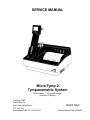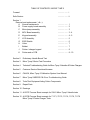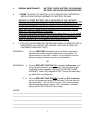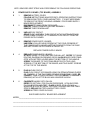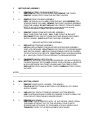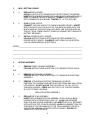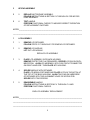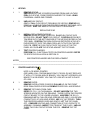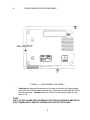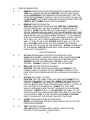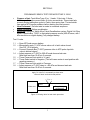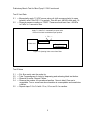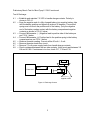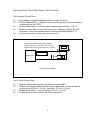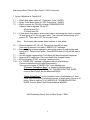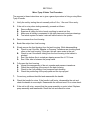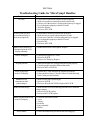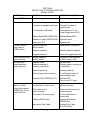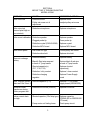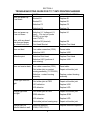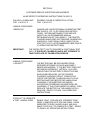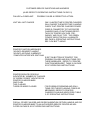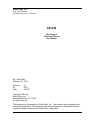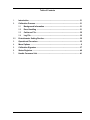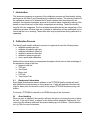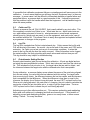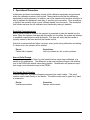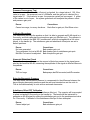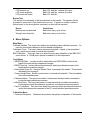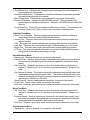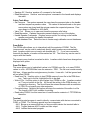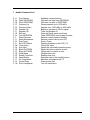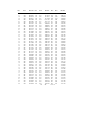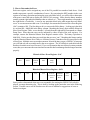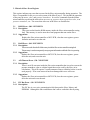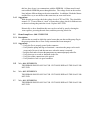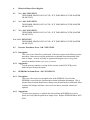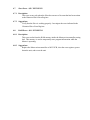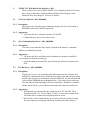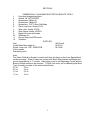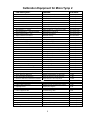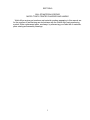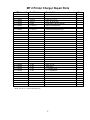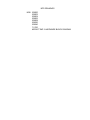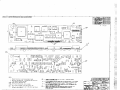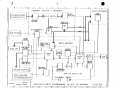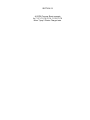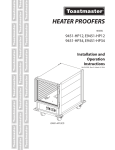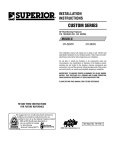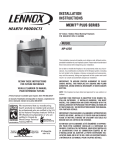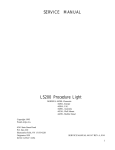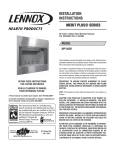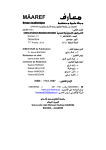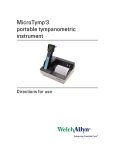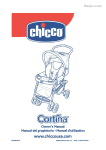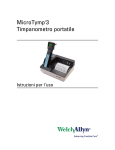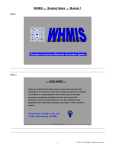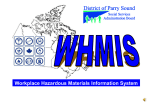Download MicroTymp 2 Service Manual
Transcript
Service Manual Micro Tymp 2 Tympanometric System 23640 handle, 71170 printer charger (Includes CE Model) 4341 State Street Road P.O. Box 220 Skaneateles Falls, NY 13153-0220 Part #: 236409 Copyright 1995 Part Rev Desc. of Change ECN # Date Initiator 236409 236409 B C New Release Added CE Updates & Cautions 5-28225 5-35489 6/95 6/97 R. Settembre R. Settembre NOTE: Drawings & illustrations in this document are for reference only. Consult system or call factory for latest revisions. MICROTYMP 2 SERVICE MANUAL Micro Tymp 2 Tympanometric System 23640 handle, 71170 printer charger (Includes CE Model) Copyright 1995 Welch Allyn Co. 4341 State Street Road P.O. Box 220 Skaneateles Falls, NY 13153-0220 Welch Allyn Service Manual Part #:236409 FORWARD This manual provides technical assistance for calibrating, diagnosing, and servicing the Welch Allyn MICROTYMP 2 handle and Printer/Charger. The MicroTymp 2 and or Printer Charger will be returned to the Technical Service Department for either Recalibration (handle only) or for diagnosis and repair. For Printer Charger tests, refer to current factory approved diagnostic tests. Once the fault has been determined, refer to the Manual chapters I and J for the appropriate Removal and Replacement sequence. Re-test the Printer Charger after the repair is completed. Similarly, when servicing the MicroTymp 2 handle, refer to the most recent troubleshooting guide and Calvin Users guide. Once the failed component has been identified, refer to the Manual chapters B through H for the appropriate Removal and Replacement sequence. Re-test (re-calibrate) the handle once the repair has been completed. The repair ‘TASK’ procedures (R & R .. Removal and Replacement) are written to provide quick and easy reference for different experience levels of repair technician. Required specifications and materials are listed at each step where applicable. For example: Instructions will start off with a “TASK, TO DO.” For example, B. 3. “Unplug Flex Circuit” statement. This will be followed by a “TECHNIQUE, HOW TO DO” statement. Follow these steps to preform the task.— “Grasp pump assembly flex circuit with pin straightening pliers.” This manual is written in a style useful for training and or translation. Set up training sessions to allow the trainee to practice the use of the diagnostic, repair, adjustment, and re-testing procedures found in this manual. Set up hands-on practice sessions to enable the technician to develop and retain skills. Provide each trainee with the opportunity to practice the procedure(s) after it has been demonstrated by the instructor. IMPORTANT: Welch Allyn service part numbers and material numbers appearing in this manual are for the purpose of familiarizing new technicians with the Welch Allyn parts numbering system. Order replacement parts, as always, by referencing your latest bill of materials, parts catalog and assembly drawings. Part number changes, product updates, or new test procedures should be noted on the appropriate page of this manual by the manual owner. i *** SAFE SERVICE *** CLEAN AND DISINFECT per instructions in MicroTymp2 Operating Instructions PN 236311 PAGE C-50 prior to repairing, or calibrating all returned MicroTymp 2’s. PERFORM appropriate “A” tests after servicing to assure safe, accurate and reliable product operation. *** QUALITY SERVICE *** WEAR an ESD wrist strap when servicing the MicroTymp 2 or handling printed circuit boards. STORE new and used boards in anti-static bags. UPDATE your Repair & Training Manual by notating changes and revisions of part numbers and procedures. READ AND UNDERSTAND customer comments and complaints on accompanying documentation (P.O. or other correspondence). If an injury, illness to patient or user, or hazardous malfunction has occurred or is suspected, PROCEED NO FURTHER ! DO NOT disassemble, repair, adjust, or in any way alter the MicroTymp 2 or the printer charger base ... instead, notify your supervisor at once. Give them all accompanying paperwork and any information you might have on the return. They will take appropriate action according to Welch Allyn policy. Check customer service records to determine if this MicroTymp 2 requires or has received any applicable retrofit modifications, improvements, or inspections, and perform these if required. INSPECT AND TEST it before and after it is repaired. Documentation should include: general condition, defects, missing components and labels, electrical, functional and mechanical problems. Operate the returned instrument to try to duplicate the customer’s complaint before and after it is repaired. ii TABLE OF CONTENTS / MICRO TYMP 2 Forward --------- i Safe Service - - - - - - - - - ii Section 1 Removal and replacement ( r & r ): A Normal maintenance --------- 1 B Power supply board assembly --------- 2 C Motor/pump assembly --------- 3 D MCU Board assembly --------- 3-4 E Keypad assembly --------- 4-5 F LCD Assembly --------- 5 G ESD Shields --------- 6 H Valve --------- 7 I Ballast --------- 7 J Printer / charger keypad --------- 8 K Printer and or PCB - - - - - - - - - 8 - 10 Section 2 Preliminary Handle Bench Test Section 3 Micro Tymp 2 Noise Test Procedure Section 4 Technical Troubleshooting Guide for Micro Tymp 2 Handles & Printer Chargers Section 5 Customer Service Questions/Answers Section 6 CALVIN, Micro Tymp 2 Calibration System User Manual Section 7 Micro Tymp 2 NEEDS CAL Error Troubleshooting Guide Section 8 Tools/Test Equipment listing Calvin Components Section 9 Repair Parts Section 10 Drawings Section 11 A-02727 Process Sheet excerpts for 23641 Micro Tymp 2 Handle tests Section 12 A-02728 Process Sheet excerpts for 71171, 71172, 71174, 71176, 71179 Micro Tymp 2 Printer Charger Tests A NORMAL MAINTENANCE : BATTERY COVER, BATTERY, RECHARGING BATTERY, RECYCLING THE USED BATTERY A 1. REFER TO PAGE C-43 THROUGH C-47 OF MICROTYMP 2 OPERATING INSTRUCTIONS FOR REPLACEMENT OF BATTERY PN72900. WARNING: INSERT BATTERY ONLY AS SHOWN IN THE OWNERS MANUAL. FAILURE TO OBSERVE CORRECT POLARITY COULD CAUSE DAMAGE TO THE MICRO TYMP 2. WHEN IT IS NECESSARY TO REPLACE THE BATTERY, USE ONLY A WELCH ALLYN PN72900 REPLACEMENT BATTERY. OTHER NON APPROVED BATTERIES MAY CAUSE RISK OF FIRE OR PRODUCT FAILURE. CAUTION: The battery must be removed if the MicroTymp 2 is to be stored or placed anywhere other than in the Charging Stand (or connected to the Charging Transformer) for more than one month. Failure to do this can result in damage to BOTH the battery and the MicroTymp 2. A 2. FOLLOW THIS PROCEDURE FOR DECIDING WHEN TO REPLACE THE NICAD BATTERY IN A MICRO TYMP HANDLE: (AS ALWAYS, READ THE CUSTOMER COMPLAINT FIRST.) SCENARIO 1 If the unit FUNCTIONS, (the battery has held sufficient charge during approximately two days transit) the battery meets requirements. No corrective action is to be taken. However, it is good practice to put the battery on charge for however long it is in your possession. OR SCENARIO 2 a If the unit DOES NOT FUNCTION AND the battery is IN warranty, put in a fully charged new battery (your test battery). If the unit functions, and Low Battery symbol disappears, REPLACE THE BATTERY UNDER WARRANTY. Install a fully charged BATTERY. Recycle the failed battery per Welch Allyn’s recycling policy. 2 b If the unit DOES NOT FUNCTION AND the battery is OUT of warranty, put in a fully charged new battery (your test battery). If the unit functions, sell a new battery. If the unit does not function, look for other problems while charging the customer’s battery. Sell a new battery if customer’s battery won’t ACCEPT AND HOLD a full charge. NOTES: ______________________________________________________________________________ ______________________________________________________________________________ ______________________________________________________________________________ ______________________________________________________________________________ ______________________________________________________________________________ 1 NOTE: WEAR ESD WRIST STRAP WHILE PERFORMING THE FOLLOWING OPERATIONS. B POWER SUPPLY BOARD ( TOP BOARD ) ASSEMBLY B 1. B 2. B 3. UNPLUG FLEX CIRCUIT. GRASP PUMP ASSEMBLY FLEX CIRCUIT WITH PIN STRAIGHTENING PLIERS. PULL STRAIGHT UP TO REMOVE FLEX CIRCUIT FROM THE POWER SUPPLY BOARD. B 4. REMOVE POWER SUPPLY BOARD. UNSCREW 4 PHILLIPS HEAD SCREWS AT THE FOUR CORNERS OF ` THE POWER SUPPLY BOARD. LIFT THE CONTACTS FROM THE CASE AND LIFT POWER SUPPLY BOARD STRAIGHT UP. REMOVE BATTERY COVER. FOLLOW INSTRUCTIONS IN MICROTYMP 2 OPERATING INSTRUCTIONS TO REMOVE BATTERY COVER AND BATTERY. IT IS NOT NECESSARY TO REMOVE THE FRONT HOUSING ASSEMBLY FOR POWER SUPPLY BOARD REPLACEMENT. DISCONNECT TUBING FROM TOP BOARD. REMOVE TUBING FROM MOTOR/PUMP ASSEMBLY. REMOVE TUBE FROM BALLAST. REPLACE POWER SUPPLY BOARD B 4. REPLACE POWER SUPPLY BOARD. ATTACH TUBING TO THE PUMP AND THE BALLAST. REFER TO TUBING ROUTING DIAGRAM ON DRAWING 236300. ALIGN BOARD OVER STANDOFFS WITH BATTERY HOLDER NEAR THE BOTTOM OF THE HANDLE. SCREW THE BOARD TO THE STRAIN RELIEFS WITH TWO LONG SCREWS AT THE BOTTOM OF THE BOARD, AND TWO SHORT SCREWS AT THE TOP OF THE BOARD. B 5. PLUG IN FLEX CIRCUIT. PLUG FLEX CIRCUIT INTO BOARD USING PIN STRAIGHTENING PLIERS OR FINGERS. IF THE TWO FIBER SEPARATORS BECOME LOOSE, RECONNECT THEM IN THEIR ORIGINAL POSITION (REFER TO ASSEMBLY DRAWING) WITH LOCTITE BLACK MAX ADHESIVE M-30341. B 6. CALIBRATE HANDLE WITH CALVIN. REFER TO SECTION 6 FOR CALVIN PROCEDURE. UPON SUCCESSFUL CALIBRATION AND TEST, PLACE A DROP OF BLACK MAX tm ADHESIVE M-30341 BETWEEN THE FRONT HOUSING AND THE FIBER STRIPS. REPLACE BATTERY AND BATTERY COVER. SCREW BATTERY COVER IN PLACE. END POWER SUPPLY BOARD REPLACEMENT NOTES:________________________________________________________________________ ______________________________________________________________________________ ______________________________________________________________________________ 2 C MOTOR/PUMP ASSEMBLY C 1. REMOVE BATTERY COVER AND BATTERY. UNSCREW BATTERY COVER SCREW AND REMOVE THE COVER. REMOVE THE BATTERY FROM THE BATTERY HOLDER. C 2. REMOVE FRONT HOUSING ASSEMBLY. PEEL THE WELCH ALLYN LABEL FROM THE UNIT AND UNSCREW TWO SCREWS UNDER THE LABEL. REMOVE THE FRONT HOUSING ASSEMBLY FROM THE HANDLE. DO NOT UNPLUG FLEX CIRCUIT FROM LCD BOARD. NOTE: If unit is a CE model, take caution in removing the front housing. There are two pieces of fragile ESD tape at both corners. C 3. REMOVE TUBING FROM MOTOR/PUMP ASSEMBLY. PULL TUBE FROM THE PUMP. PULL TUBE FROM THE BALLAST. DISCONNECT FLEX CIRCUIT FROM SWITCHES BOARD AND POWER SUPPLY BOARD. GENTLY LIFT MOTOR/PUMP ASSEMBLY UP. REPLACE MOTOR PUMP ASSEMBLY C 4. REPLACE MOTOR/PUMP ASSEMBLY. INSTALL REPLACEMENT PRE/ADJUSTED MOTOR/PUMP ASSEMBLY OVER LCD RETAINER. RE-ATTACH FLEX CIRCUITS TO POWER BOARD AND SWITCH BOARD. USE PIN STRAIGHTENING PLIERS OR FINGERS TO RE-ATTACH FLEX CIRCUITS. RE ATTACH FRONT HOUSING ASSEMBLY. LAY FLEX CIRCUITS IN ACCORDING TO DRAWING #236300. C 5. CALIBRATE HANDLE WITH CALVIN. REFER TO SECTION 6 FOR CALVIN PROCEDURE. UPON SUCCESSFUL CALIBRATION AND TEST, PLACE A DROP OF BLACK MAX tm ADHESIVE M-30341 BETWEEN THE FRONT HOUSING AND THE FIBER STRIPS. REPLACE BATTERY AND BATTERY COVER. SCREW BATTERY COVER IN PLACE. NOTES:________________________________________________________________________ ______________________________________________________________________________ D MCU ( BOTTOM ) BOARD D 1. REMOVE POWER SUPPLY BOARD ( TOP BOARD ). FOLLOW INSTRUCTIONS IN SECTION B FOR REMOVAL OF POWER SUPPLY BOARD. D 2. UNPLUG FLEX CIRCUIT FROM MCU BOARD ( BOTTOM BOARD ). USE PIN STRAIGHTENING PLIERS OR FINGERS TO GENTLY PULL THE FLEX CIRCUIT FROM THE MCU BOARD SOCKET. D 3. REMOVE MCU BOARD. UNSCREW FOUR STANDOFFS WITH 1/8" NUT DRIVER. GENTLY PULL THE BOARD STRAIGHT OUT OF THE HOUSING. FOUR PLASTIC SPACERS ARE ATTACHED TO THE BOARD AT EACH SCREW HOLE. TRANSFER THESE TO THE REPLACEMENT MCU BOARD. 3 D MCU ( BOTTOM ) BOARD D 4. REPLACE MCU BOARD. INSTALL FOUR PLASTIC SPACERS ON THE BOTTOM OF THE BOARD. INSERT REPLACEMENT BOARD INTO HANDLE WITH INFRA-RED LED AT BASE OF HANDLE FACING IR WINDOW. SCREW FOUR STANDOFFS INTO CORNERS OF MCU BOARD. TIGHTEN TO 1.5 TO 2 INCH LBS. D 5. PLUG IN FLEX CIRCUIT. CONNECT THE FLEX CIRCUIT TO THE MCU BOARD SOCKET. INSERT SIDE CONTACTS INTO THE SLOTS OF THE BACK HOUSING WITH THE BLACK WIRE ON THE RIGHT (BALLAST) SIDE, AND THE RED WIRE ON THE LEFT SIDE. TUCK CONTACT WIRES UP AGAINST BOTTOM END OF BATTERY RETAINER. D 6. INSTALL POWER SUPPLY BOARD. FOLLOW INSTRUCTIONS IN SECTION B FOR REPLACEMENT OF POWER SUPPLY BOARD. CALIBRATE UNIT USING CALVIN SYSTEM (CALVIN USERS MANUAL IN SECTION 6) NOTES:________________________________________________________________________ ______________________________________________________________________________ ______________________________________________________________________________ ______________________________________________________________________________ E KEYPAD ASSEMBLY E 1. REMOVE FRONT HOUSING ASSEMBLY. FOLLOW INSTRUCTIONS IN SECTION C2 TO REMOVE FRONT HOUS- E 2. REMOVE MOTOR/PUMP ASSEMBLY. FOLLOW INSTRUCTIONS IN SECTION C3 TO REMOVE MOTOR/PUMP ASSEMBLY. E 3. REMOVE LCD MODULE SUPPORT FROM BACK HOUSING. UNSCREW TWO SCREWS AND LIFT SUPPORT DOWN AND AWAY FROM LCD MODULE. DO NOT ALLOW THE LCD DISPLAY TO FALL OUT OF THE BACK HOUSING. PRESS ANY BUTTON TO LIFT KEYPAD ASSEMBLY OUT OF BACK HOUSING. ING. REPLACE KEYPAD ASSEMBLY E 4. REPLACE KEYPAD ASSEMBLY. INSERT REPLACEMENT KEYPAD ASSEMBLY INTO HOLES IN BACK HOUSING WITH LETTERS RIGHT SIDE ‘UP’. ALIGN LCD RETAINER OVER LCD AND KEYPAD ASSEMBLY AND INSERT LATCH OF RETAINER INTO NOTCH IN TOP OF BACK HOUSING. ALIGN 2 ALIGNMENT PINS ON THE BACK OF THE RETAINER WITH THE TWO ALIGNMENT HOLES IN THE KEYPAD ASSEMBLY PRINTED CIRCUIT BOARD. SECURE RETAINER WITH TWO SCREWS. 4 E KEYPAD ASSEMBLY E 5. REPLACE MOTOR/PUMP ASSEMBLY. FOLLOW INSTRUCTIONS IN SECTION C4 THROUGH C6 FOR MOTOR/ PUMP ASSEMBLY. E 6. TEST HANDLE. PERFORM FUNCTIONAL CHECKS TO ASSURE CORRECT OPERATION OF REPLACEMENT SWITCHES. NOTES:________________________________________________________________________ ______________________________________________________________________________ F LCD ASSEMBLY F 1. REMOVE LCD RETAINER. FOLLOW STEPS E1 THROUGH E3 TO REMOVE LCD RETAINER. F 2. REMOVE LCD MODULE. LIFT OUT LCD MODULE. REPLACE LCD ASSEMBLY F 3. PLACE LCD ASSEMBLY INTO BACK HOUSING. REMOVE PROTECTIVE FILM FROM BEZEL. RECORD LCD ID# ON DOCUMENTATION. ALIGN LCD ASSEMBLY WITH FLEX CIRCUIT CONNECTOR ON RIGHT HAND SIDE THEN PLACE INTO HOUSING. F 4. SECURE MODULE WITH RETAINER. PLACE LCD MODULE RETAINER AND PLACE LATCH IN THE NOTCH AT THE TOP OF THE BACK HOUSING. ALIGN TWO PINS ON UNDERSIDE OF RETAINER WITH TWO ALIGNMENT HOLES OF KEYPAD PCB. SECURE WITH TWO SCREWS. F 5. REASSEMBLE HANDLE. FOLLOW INSTRUCTIONS IN SECTION C 4 THROUGH C 6 AND PERFORM FUNCTIONAL CHECKS. END LCD ASSEMBLY REPLACEMENT NOTES:________________________________________________________________________ ______________________________________________________________________________ ______________________________________________________________________________ 5 G ESD SHIELDS (CE MODEL) REMOVAL OF ESD SHIELDS (SEE FIG. G-1) G 1. REMOVE POWER SUPPLY BOARD. FOLLOW INSTRUCTIONS IN SECTION B. G 2. REMOVE MOTOR PUMP ASSEMBLY. FOLLOW INSTRUCTIONS IN SECTION C. G 3. REMOVE MCU BOARD. FOLLOW INSTRUCTIONS IN SECTION D. G 4. REMOVE KEYPAD ASSEMBLY. FOLLOW INSTRUCTIONS IN SECTION E. G 5. REMOVE LCD ASSEMBLY. FOLLOW INSTRUCTIONS IN SECTION F. G 6. REMOVE ESD SHIELDS. THE LCD GASKET AND THE ESD SHIELD ARE CONNECTED WITH TWO STRIPS OF ESD TAPE. THESE ASSEMBLED SHIELDS SHOULD PULL OUT OF THE BOTTOM HOUSING. NOTES:________________________________________________________________________ _____________________________________________________________________ REPLACEMENT OF ESD SHIELDS (CE MODEL) G 17. REPLACE SHIELDS AS PER ASPEC A02727. G 17. REASSEMBLE UNIT. FOLLOW STEPS G1 THROUGH G6 IN REVERSE ORDER. FIG. G-1 HANDLE CE LABEL 6 H VALVE H 1. REMOVE VALVE FROM POWER SUPPLY BOARD. REMOVE BATTERY COVER AND BATTERY FROM HANDLE. REMOVE POWER SUPPLY BOARD FROM HANDLE BY FOLLOWING STEPS IN SECTION B 1 THROUGH B 4. UN-SOLDER VALVE FROM FOUR CONNECTION POINTS UNDER THE POWER SUPPLY BOARD. LIFT VALVE FROM BOARD AND DISCONNECT TUBING FROM VALVE. REPLACE VALVE H 2. INSTALL REPLACEMENT VALVE. ATTACH TUBING TO PRE-TESTED, PRE-TRIMMED REPLACEMENT VALVE. PREPARE BOARD FOR RE-SOLDERING BY REMOVING EXCESS SOLDER AND CLEARING BOARD HOLES TO ACCEPT REPLACEMENT VALVE. INSERT REPLACEMENT VALVE IN PLACE WITH THE TUBE-END TOWARDS THE BALLAST. SOLDER THE VALVE IN PLACE. CLIP OFF VALVE LEADS ABOVE SOLDER JOINTS. H 3. INSTALL POWER SUPPLY BOARD INTO HANDLE. FOLLOW STEPS B 4 THROUGH B 5 TO INSTALL POWER SUPPLY BOARD. H 4. CALIBRATE HANDLE. FOLLOW CALVIN PROCEDURE TO CALIBRATE HANDLE. END VALVE REPLACEMENT NOTES:________________________________________________________________________ I BALLAST I 1. REMOVE BALLAST FROM POWER SUPPLY BOARD. REMOVE BATTERY COVER AND BATTERY FROM HANDLE. GENTLY PULL BALLAST FROM THE POWER SUPPLY BOARD. LIFT BALLAST FROM BOARD AND DISCONNECT TUBING FROM BALLAST. REMOVE DOUBLE SIDED TAPE FROM BOARD IF IT IS PARTIALLY TORN AWAY. REPLACE BALLAST I 2. INSTALL REPLACEMENT BALLAST. CLEAN BOTTOM OF BALLAST WITH ALCOHOL AND LET DRY ONE MINUTE. ATTACH TUBING TO REPLACEMENT BALLAST BY FIRST ATTACHING TUBING FROM THE PROBE TIP TO THE TOP END OF THE BALLAST. THEN ATTACH TUBING FROM THE VALVE TO THE TOP SIDEPORT OF THE BALLAST. ATTACH TUBING FROM THE PUMP TOP CAP TO THE LOWER SIDE PORT OF THE BALLAST. CLEAN MOUNTING SURFACE FOR REPLACEMENT DOUBLE SIDED FOAM TAPE. APPLY BROWN LAYER SIDE OF 2 SIDED TAPE TO BOTTOM OF BALLAST. ATTACH ADHESIVE BACKED WARNING LABEL TO SIDE OF BALLAST. CHECK ALL TUBING FOR SHARP BENDS, TWISTS OR LEAKS. I 3. CALIBRATE HANDLE. FOLLOW CALVIN PROCEDURE TO CALIBRATE HANDLE. END BALLAST REPLACEMENT 7 J KEYPAD J 1. REMOVE KEYPAD. UNPLUG MICROTYMP 2 PRINTER/CHARGER FROM LINE VOLTAGE. PEEL OLD KEYPAD FROM PRINTER/CHARGER TOP PANEL USING FINGERNAIL UNDER ONE CORNER. J 2. UNPLUG FLEX CIRCUIT. GENTLY PULL FLEX CIRCUIT FROM BACK OF KEYPAD. REMOVE ANY RESIDUAL ADHESIVE FROM THE PRINTER/CHARGER TOP PANEL WITH ALCOHOL. WAIT ONE MINUTE FOR ALCOHOL TO EVAPORATE. REPLACE KEYPAD J 3. INSTALL REPLACEMENT KEYPAD. REMOVE ADHESIVE LINER FROM PCB. PLUG FLEX CIRCUIT INTO KEYPAD PCB. DO NOT TWIST FLEX CIRCUIT. POSITION KEYPAD BOTTOM EDGE WITH THE BOTTOM EDGE OF THE KEYPAD RECESS IN THE TOP PANEL. POSITION TWO SEMI-CIRCULAR DETENTES IN THE KEYPAD RECESS FIT INTO TWO SEMI-CIRCULAR CUTOUTS ON THE KEYPAD PCB. FEED THE FLEX CIRCUIT INTO THE HOLE OF THE TOP PANEL AS YOU PLACE THE KEYPAD AGAINST THE TOP PANEL. J 4. TEST PRINTER/CHARGER. PERFORM FULL FUNCTIONAL TESTS ON PRINTER/CHARGER. REFER TO SPECIFICATION A-02728 IN SECTION 12. END PRINTER/CHARGER KEYPAD REPLACEMENT NOTES:________________________________________________________________________ ______________________________________________________________________________ K PRINTER AND/OR PCB NOTE: A CE MODEL PRINTER (SEE LABEL) WILL CONTAIN MAIN PCB #711730-509. DO NOT REPLACE IT WITH A 711730-508 (NON CE BOARD). YOU CAN NOT UPGRADE A 508 BOARD TO A 509 BOARD. YOU CAN PUT A 509 INTO A UNIT IN PLACE OF A 508. K 1. REMOVE PAPER. REMOVE PAPER ACCESS COVER BY PULLING UP ON THE FRONT EDGE. PULL PAPER LEVER AND REMOVE PAPER ROLL AND SPINDLE. K 2. REMOVE TOP PANEL FROM CASE. REFER TO FIG. I-1 IN THIS MANUAL. DO NOT UNSCREW THE TWO SCREWS INDICATED ON THE DRAWING. THESE FASTEN THE PRINTED CIRCUIT BOARD TO THE LOWER HOUSING. UNSCREW THE SIX (6) REMAINING METAL PHILLIPS HEAD SCREWS AND ONE (1) NYLON NONCONDUCTIVE 3/16" HEX HEAD SCREW. USE 3/16" NUT DRIVER. TURN THE PRINTER/CHARGER OVER AND GENTLY LIFT THE TOP PANEL OFF. COMPARE ROUTING AND CONNECTION OF FLEX CIRCUITS TO ASSEMBLY DRAWING. INSPECT FOR TEARS AT THE PLUGS. UNPLUG THESE TWO FLEX CIRCUITS FROM THE PCB. REMOVE THE TOP PANEL. 8 K PRINTER AND/OR PCB REPLACEMENT. FIGURE I - 1 UNFASTENING TOP PANEL * * Unfasten the top panel by removing all screws as shown in the figure above, except the two screws marked with arrows. These two screws hold the PCB to the lower housing. Remove them if the PCB is to be removed after the top panel is off. NOTE: USE 3/16" NYLON HEX HEAD SCREW IN LOCATION AS SHOWN IN ABOVE FIGURE. TIGHTEN UNTIL HEAD OF SCREW IS IN CONTACT WITH CASE. 9 K PRINTER AND/OR PCB K 3. REMOVE PRINTER AND PCB FROM PRINTER/CHARGER HOUSING. TURN THE HOUSING ON END AND SUPPORT THE PCB FROM WITHIN WHILE UNSCREWING TWO REMAINING SCREWS AND NUTS. LIFT THE PRINTER/PCB ASSEMBLY PARTIALLY OUT OF THE CASE TO ALLOW YOU TO DISCONNECT THE THREE POWER LEADS FROM THE EMI FILTER. BE CAREFUL NOT TO BEND THE DIP SWITCH ASSEMBLY. K 4. REMOVE PRINTER FROM PCB. UNPLUG CONNECTOR FROM PRINTER. PARTIALLY UNSCREW FOUR SCREWS ONLY AS FAR AS NEEDED TO DISENGAGE THE PRINTER. SLIDE THE PRINTER OUT FROM UNDER THE GEAR COVER. THIS METHOD WILL KEEP THE FOUR STANDOFFS CAPTIVE ON THE SCREW THUS ELIMINATING HAVING TO REPOSITION THEM WHEN INSTALLING THE REPLACEMENT PRINTER. IF YOU REMOVE THE FOUR SCREWS ENTIRELY, THE FOUR SMALL PLASTIC STANDOFFS WILL FALL OUT FROM UNDERNEATH THE BLACK PAPER WELL. IF THEY DO FALL OUT, ROTATE PAPER WELL OUT OF THE WAY AND USE SUPER GLUE TO HOLD STANDOFFS TO BOARD WITH 1/64" DOT OF GLUE TO THE STANDOFF. ATTACH STANDOFFS TO THE BOARD. ROTATE PAPER WELL OVER BOARD AND ALIGN HOLES WITH STANDOFFS. REPLACE PRINTER K 5. ATTACH REPLACEMENT PRINTER TO PAPER WELL/PCB. SLIDE REPLACEMENT PRINTER UNDER GEAR COVER AND ALIGN SCREW HOLES IN PRINTER WITH HOLES IN PCB/PAPER WELL. SECURE PRINTER TO PCB/BOARD ASSEMBLY WITH FOUR SCREWS. CONNECT CIRCUIT CONNECTOR TO PRINTER. K 6. REPLACE PRINTER/PCB INTO HOUSING. POSITION THE PCB OVER THE HOUSING AND CONNECT THE POWER LEADS TO THE EMI FILTER. SECURE THE PCB TO THE CASE WITH TWO SCREWS AND NUTS AS SHOWN BY ARROWS IN FIG. I - 1. K 7. ATTACH TOP PANEL TO CASE. POSITION THE TOP PANEL OVER THE CASE AND CONNECT THE KEYPAD FLEX CIRCUIT TO THE PCB. CHECK FOR TWISTS IN FLEX CIRCUIT. CONNECT THE CONTACT HOUSING ASSEMBLY FLEX CIRCUIT (BLACK SIDE FACING PRINTER WELL OR PIN 1 OF FLEX TO PIN 1 ON PCB) TO THE MAIN PCB. LOWER THE TOP PANEL SLOWLY AND MAKE SURE CONTACT HOUSING FLEX IS AROUND STANDOFF. REFER TO FIG. I-1 AND SECURE TOP PANEL TO THE CASE WITH SIX PHILLIPS HEAD SCREWS AND ONE 3/16" HEX HEAD NYLON SCREW. USE 3/16" NUT DRIVER AND SLOWLY TIGHTEN UNTIL THE HEAD OF THE SCREW CONTACTS THE CASE. K 8. INSERT PAPER AND PAPER ACCESS DOOR. REFER TO OPERATING INSTRUCTIONS PAGES C-48 AN C-49 FOR PAPER REPLACEMENT. K 9. TEST PRINTER CHARGER. FOLLOW INSTRUCTIONS A SPEC “ MANUF. INSTRUCTIONS STATION 5 TEST AND SHIP” IN SECTION 12. 10 SECTION 2 PRELIMINARY BENCH TEST FOR MICROTYMP 2 23641 • • • • Purpose of test: Tests MicroTymp 2 for: 1 Leaks, 2 Vent rate, 3 Noise, 4 Recharge, 5 Inactive current drain, 6 Active current drain. These tests help prevent aborted calibration cycles in Calvin, thus saving time. The technician can resolve MT2 handle problems before starting the recal process. How Performed: Perform tests in series in numerical sequence. When Performed: Before recalibration. Required Equipment: Welch Allyn Calvin Recalibration system, Digital Volt Ohm meter, Pressure Box T-5657 or equivalent pressure source (400 dPa max, with 1 dPa resolution on digital display), fully charged battery. Test 1 Leaks 1.1 — Open MT2 and remove battery. 1.2 — Momentarily apply 7.2 VDC across valve coil to latch valve closed. See FIG 1.2 for polarity. 1.3 — Connect Pressure Box (T-5657) pressure tube to MT2 probe tip while valve is latched closed. 1.4 — Adjust pressure of T-5657 to 200 dPa and observe leak rate. Must leak less than 10 dPa in 5 seconds. 1.5 — Throw Pressure/Vent switch to V (vent). 1.6 — Throw Select switch to Negative. (This will cause meter to read positive with negative pressure.) 1.7 — Throw Pressure/Vent switch to Pressure 1.8 — Adjust pressure of T-5657 down to -400 dPa and observe leak rate. Must leak less than 10 dPa in 5 seconds. Apply 7.2 Volts D.C. momentarily to close valve. Valve will 'latch' and hold closed position. — 7.2 v + Valve Probe end Empty Battery compartment Figure 1.2 Closing Valve for leak check procedure. 1 Preliminary Bench Test for MicroTymp 2 23641 continued: Test 2 Vent Rate 2.1 — Momentarily apply 7.2 VDC across valve coil (with reverse polarity) to open (unlatch) valve. See FIG 2.1 for polarity. This will vent -400 dPa from step 1.8. 2.2 — Observe pressure reading on T-5657. Pressure should vent from -400 dPa to 0 dPa in 1 second or less. Apply 7.2 Volts D.C. momentarily to open valve. Valve will 'un-latch' and hold an open position. + 7.2 v — Valve Probe end Empty Battery compartment Figure 1.2 Opening Valve to test Vent Rate Test 3 Noise 3.1 3.2 3.3 3.4 — Put .2 cc cavity onto the probe tip. — Take Tympanogram of cavity by depressing and releasing black test button. — Observe for noise. Repeat 5 times. — Observe the number of rows above baseline. None is ideal. One row is acceptable. Two or more lines above baseline is unacceptable and constitutes a failure. 3.5 — Repeat steps 3.2 to 3.4 with 1.0 cc, 2.0 cc and 2.4 cc cavities. 2 Preliminary Bench Test for MicroTymp 2 23641 continued: Test 4 Recharge 4.1 — Establish and maintain 7.2 VDC to handle charge contacts. Polarity is shown in FIG 4.1 4.2 — Snap the negative end of a fully charged battery into negative battery clips with the battery positive end tipped up at about 45 degrees. The positive spring must not touch the positive end of the battery. (only the negative end of the battery makes contact with the battery compartment negative contacts as shown in FIG 4.1 below. 4.3 — Connect Milliammeter ( - ) Negative lead to positive side of the battery as per FIG 4.1 below. 4.4 — Connect Milliammeter (+) Positive lead to the positive spring in the battery compartment as per FIG 4.1 below. 4.5 — Observe Ammeter reading. Current will be 60 mA +/- 5 mA. 4.6 — Remove Ammeter leads from circuit. 4.7 — Remove 7.2 volt power supply leads from handle charge contacts. 4.8 — Check resistance between the two side contacts. Value must read between 3.8 KV and 4.0 KV. If resistance is too low, check C17, C18 and C19. 60 mA – Milliamps + Valve Probe end – battery + + + 7.2 v — applied to MT2 Figure 4.1 Recharge Current 3 Preliminary Bench Test for MicroTymp 2 23641 continued: Test 5 Inactive Current Drain 5.1 — Keep battery in partially installed position as in step 4.2 above. 5.2 — Connect Milliammeter ( - ) Negative lead to positive spring contact in the battery compartment as per FIG 5.2 5.3 — Connect Milliammeter (+) Positive lead to positive side of battery . FIG 5.2 5.4 — Observe current drain. Current will be less than 1 milliamp, typically 500-600 microamps. Note: One possible cause of failure is shorted capacitor C11. 5.5 — Leave all connections as they are for the next test. Inactive current drain 500 600 microamps Button IN Active current drain 175 +/- 25 mA Button OUT Active Current drain 135 +/- 25mA + Milliamps – Valve Probe end – battery + + Figure 5.2 Current Drain Test 6 Active Current Drain 6.1 — Depress and hold black center push button to activate MT2. 6.2 — Observe current drain while the black button is depressed. Current can rise up to as much as 350 mA +/- 50 mA , then fall to 175 mA +/- 25 mA.. 6.3 — Release black button. Current will fall to 135 mA +/- 25 mA. 6.4 — If readings are normal, calibrate with Calvin equipment. 4 Preliminary Bench Test for MicroTymp 2 23641 continued: 7 Calvin Calibration for “Needs Cal” 7.1 — Select Main Menu option #2 “Calibration Tools”. ENTER 7.2 — Select Tools Menu option #1 “I2E2 Prom Editor”. ENTER 7.3 — Wait 5 seconds for CALVIN to display PROM REGISTER Observe data in registers 2E and 2F. 2E should read FA 2F should read CE 7.4 — If data varies from above, enter correct data in by moving the cursor to register 2E and typing in FA. Do not press ‘enter’. The cursor will automatically go to position 2F. Then type in CE. Do not press ‘enter’. Note: The entered data causes those locations to turn yellow. 7.5 — Observe registers AC, AD, AE. They should read 00 (no data) Data may be present if unit had a “NEEDS CAL” message. 7.6 — Erase any data in these registers by moving the cursor to each register and typing in 00. Data will turn yellow. Press ENTER after AC AD and AE data is erased. 7.7 — Unit will Update registers then Tools Menu will be automatically displayed. 7.8 — Remove MT2 handle from Calvin and install fully charged battery. 7.9 — MT2 will display “OPEN” message. (working mode) 7.10 — If a “NEEDS CAL” message re-appears, there is a hard failure. Perform troubleshooting for failed component(s). Two common causes of “NEEDS CAL” error message are: “Pressure Transducer Error” is caused by blocked tube(s). Refer to section 4.5 of NEEDS CAL TROUBLESHOOTING GUIDE, found in MicroTymp2 Service Manual #236409. “Home Pump Error” can be caused by one or combinations of : bad motor, cold solder joint, bad optical interrupt, or loose pulley. Piston is off pulley. Refer to section 3.5 of NEEDS CAL TROUBLESHOOTING GUIDE, found in MicroTymp2 Service Manual #236409. END Preliminary Bench Test for MicroTymp 2 23641 5 SECTION 3 Micro Tymp 2 Noise Test Procedure The purpose to these instructions are to give a general procedure in fixing a noisy Micro Tymp 2 handle. 1. Verify the unit by testing the unit manually with a 0.2cc, 1.0cc and 2.4cc cavity. 2. If the unit is noisy when testing manually, proceed as follows: A. Remove Battery cover. B. Examine all tubing for kinks, bends, anything to restrict air flow. C. Make sure all tubing is connected to the right place and routed per drawings. E. Test whole system for leaks. Leaks will cause noise in the system. 3. Remove screws from front housing 4. Break fiber strips from front housing. 5. Slowly remove the front housing from the back housing. While disassembling: A. Check to see if the Mic, Speaker or Pressure Transducer are touching each other or the front housing. If they are, this will cause noise in the unit. B. Check to see if the silastic tubing from the front housing to the ballast is pinched. C. See if the bottom flex is routed per drawing around the L.C.D. boss. D. See if filter tube is between the pump frame. 6. Fully open the front housing: A. Inspect the arrangement of the mic, speaker and pressure transducer. B. Check the positioning of the pump in the back housing. C. Check to see if all padding is on pump and back housing. D. Check the positioning of the pump pads and the top cap pad. 7. Correct any problems identified and reassemble the handle. 8. Check the handle for noise. If the handle is still noisy, disassemble the unit and check the handle in more depth. Reassemble the unit and recal. Do a noise check. 9. If the unit is still noisy, suspect that the pump assembly or motor is bad. Replace pump assembly and reassemble. Recal the unit and check for noise. 1 SECTION 4 Troubleshooting Guide for MicroTymp2 Handles: Problem: No Tone Solutions: • Check solder connections from the speaker to the flex • Make sure speaker is seated in boot and on the SS tube • Check to see if the Speaker’s SS tube in the probe tip is clogged • Flex is plugged in properly to the MCU board • Defective speaker • Defective MCU PCB No Mic (when you put a cavity on the probe tip it does not recognize it.) • Check solder connection from the mic to the flex • Make sure mic is seated in boot and on the SS tube • Check to see if the Mic’s SS tube in the probe tip is clogged • Flex is plugged in properly to the MCU board • Defective mic • Defective MCU PCB Handle is noisy and has 1st or 2nd pixel up in the LCD display constantly. • Handle has a defective microphone, Replace. Dim LCD display • Check power supplies (±5 volts) • Defective PS PCB. • Defective LCD display, Replace Keypad problem • Make sure that the flex is plugged into the keypad properly • Check keypad for operation with an Ohm meter • Defective MCU or PS PCB. Need Cal messages on the LCD Display • Printout an I E table and look-up what the errors mean. • Follow the MicroTymp 2 “Needs Cal Error Trouble Shooting Guide” in the previous sections. Handle does not communicate with printer/charger • Make sure the unit is powering up • Defective PS PCB • Defective IR on the MCU PCB. Replace MCU PCB. Handle does not charge. • Make sure the wires are soldered good to the PS PCB and the charge contacts. • Defective PS PCB, replace • Defective MCU PCB, replace Handle does not finish sweep on the LCD display. • Check for leaks in the system: • Valve • Tubing • Probe tip • Pump assembly • Ballast Noisy Handle • Follow the instructions provided on the following page. 1 SECTION 4 MICRO TYMP 2 TROUBLESHOOTING MODEL # 23641 PROBLEM Reads ‘NEEDS CAL’ CAUSE Error(s) in register(s) CORRECTIVE ACTION Reset error register(s) Does not power up Battery low voltage Recharge / replace battery Flexcable at keypad board loose Reinsert flex cable at keypad board C16 shorted on PS board Check/replace C16 on Power Supply board (PS) Defective Master MCU (236537-546) Replace Master MCU Defective Crystal (236542-1205) Replace crystal Fuse blown (F1) Replace fuse Broken connection at flex speaker Repair broken connection Defective speaker Replace defective speaker Clogged probe tip Clean out clogged probe tip Fading checkerboard when activated Shorted capacitor on MCU board Replace shorted capacitor on MCU board (.33uf) Fails leak test – shows leak when attempting tymp Defective valve Defective seating of probe tip component Replace valve Reseat speaker, microphone or transducer Defective probe tip Replace probe tip Split or frayed silicone tube(s) Cut off frayed section of tube or replace tube Defective ADC (236535) (LTC) Replace ADC (Do not use LTC type) Broken motor wire or solder joint at motor wire Repair broken wire or solder joint at motor wire Cold solder joint at optical interrupt Repair cold solder joint at optical interrupt Drive belt off of motor pulley Put drive belt back on motor pulley Defective MCU board Replace MCU board (236330-506) Misinserted Flex Cable Reinsert Flex Cable (Top PC Board) Unit will not take tymp (stays in ‘OPEN’ mode) Causes equipment failure on Calvin testing (also causes 'NEEDS CAL' (Error Code 08 02 08) 2 SECTION 4 MICRO TYMP 2 TROUBLESHOOTING MODEL # 23641 PROBLEM Fails noise test Fails noise test (second pixel high or non-existent) CAUSE Defective motor CORRECTIVE ACTION Replace motor Pulley set screw out of adjustment readjust pulley set screw Defective microphone Replace microphone Fails sound calibration Defective speaker Fails motor speed Does not recharge battery Replace speaker Clogged probe tip Clean probe tip Defective crystal (236543-2362) Replace crystal Defective MCU board Replace MCU board Set screw too tight Loosen pulley set screw Defective drive belt Replace drive belt Defective battery Replace battery Black & Red wire reversed in back of Tymp handle Restore black & red wire in back of Tymp handle Shorted capacitor(s) (C17, C18, C19) Replace shorted capacitor(s) Defective / dirty contact Replace / clean contact Defective charging regulator Replace Power Supply board Fails “Inactive current Shorted capacitor (C11) drain test” Ref. Sect. 2 Replace C11 on power supply board (236340-502) Shows EPROM check error during Calvin program test Defective EEPROM (236532) Replace EEPROM Active current drain too high Shorted capacitor (.33uf chip type) Replace capacitor (236340-502 or 236330-506 PC board) Pump motor not finding home 3 Check pump circuit SECTION 4 TROUBLESHOOTING GUIDE FOR 71171 MT2 PRINTER/CHARGER PROBLEM CAUSE CORRECTIVE ACTION Does not power up Fuse blown Shorted Q1 Replace Q1 Shorted D1 Replace D1 Defective C3 Replace C3 Defective C4 Replace C4 Defective U1- Voltage at U1, pins ll - 12 is too low (under 13VOC) or too high (over 17VDC) Replace U1 Note: with any board that does not power up, check fuses first. Defective D6 (shorted) Replace D6 Print Head Shorted Replace Print Head Does not feed Poor cable connection (P302) Reseat cable Defective U201 Replace U201 Defective Print Head Replace Print Head Defective U201 (portions of print missing) Replace U201 Poor cable connection (P301) Reset cable Cold solder joint on contact housing assembly (711702-501) Repair cold solder joint Defective - contact housing assembly Replace contact housing assembly Cold solder joint at P302 Repair cold solder joint U301 defective Replace U301 LED defective Replace LED Cold solder joint at P302 Repair cold solder joint Q305 defective Replace Q305 LED defective Replace LED Cold solder joint on housing assy. Repair cold solder joint Defective capacitor (C309, C310, C311) Replace defective capacitor Does not power up Fuse not blown Defective print Does not receive data Power light does not light Charge light does not light Charge light ON without handle in well 4 SECTION 5 CUSTOMER SERVICE QUESTIONS AND ANSWERS (ALSO REFER TO OPERATING INSTRUCTIONS PN 236311) FAILURE or COMPLAINT: FOR H A N D L E HANDLE CODE READS “NEEDS CAL” IMPORTANT: POSSIBLE CAUSE & CORRECTIVE ACTION: FOR H A N D L E HANDLE HAS FAILED INTERNAL CALIBRATION TEST SEE PAGE 14, FIG. 18 OF OPERATING INSTRUCTIONS). RETURN INSTRUMENT FOR SERVICE. (WELCH ALLYN RECOMMENDS ANNUAL RECALIBRATION OF THE HANDLE). THE PRINTER CHARGER BASE DOES NOT REQUIRE CALIBRATION. A MONTHLY FUNCTIONAL CHECK USING THE MICRO TEST CAVITY IS RECOMMENDED (SEE PAGE D51 OPERATING INSTRUCTIONS). THE “MICRO TEST” CAVITY PROVIDES A FUNCTIONAL TEST ONLY. IT DOES NOT CALIBRATE AND IS NOT INTENDED TO TAKE THE PLACE OF CALIBRATION SERVICE. HANDLE CODE READS “LOW BATT” THE BATTERY MAY BE DISCHARGED FROM EXTENDED STORAGE (60 DAYS) AND SIMPLY NEEDS RECHARGING. IF THE BATTERY DOES NOT RECHARGE OVERNIGHT, (APPROX. 14-16 HRS), THEN EITHER THE BATTERY IS DEFECTIVE AND SHOULD BE REPLACED, OR THE PRINTER CHARGER CHARGING CIRCUIT IS DEFECTIVE. CHECK THE PRINTER, CHARGING ABILITY BY INSERTING ANOTHER MICROTYMP HANDLE AND CHARGING IT OR INSERTING ANY MODEL AUDIOSCOPE SCREENING AUDIOMETERS FOR CHARGING. IF THE OTHER MODELS CHARGE, THEN REPLACE THE BATTERY IN THE HANDLE WITH A NEW ONE. REFER TO PAGE 12 IN OPERATING INSTRUCTIONS. DIFFICULT TO COMPLETE A TEST. HANDLE CODE READS “LEAK”. TIPS ARE NOT INTENDED TO BE DEEPLY INSERTED INTO THE EAR CANAL. USING IMPROPER TIP SIZE CAUSES LEAKS, AND WILL MAKE IT DIFFICULT TO COMPLETE A TEST. REFER TO PAGE 5 OF OPERATING INSTRUCTIONS. CUSTOMER SERVICE QUESTIONS AND ANSWERS (ALSO REFER TO OPERATING INSTRUCTIONS PN 236311) FAILURE or COMPLAINT: POSSIBLE CAUSE & CORRECTIVE ACTION: UNIT WILL NOT CHARGE ONLY A MICROTYMP 2 PRINTER CHARGER WILL CHARGE THE MICROTYMP 2 HANDLE. CHECK THAT PRINTER CHARGER POWER CORD IS CONNECTED TO THE PRINTER CHARGER AND A FUNCTIONING RECEPTACLE OF PROPER VOLTAGE, FREQUENCY AND PLUG TYPE. THE GREEN ‘POWER’ INDICATOR WILL ILLUMINATE. SEE PAGE 4 OPERATING INSTRUCTIONS. SEE “LOW BATT” ABOVE. PRINTER FUNCTION MESSAGES: “NO DATA REINSERT HANDLE” “NO DATA NOTHING IN MEMORY” “COMPUTER INTERFACE SWITCH#4 IS SET ON BOTTOM OF PRINTER” FOR POSSIBLE CAUSES AND SOLUTIONS FOR THESE MESSAGES, REFER TO “PRINTER FUNCTION MESSAGES” TABLE 2 ON PAGE 23 OF OPERATING INSTRUCTIONS. PRINTER SERVICE CODES AS INDICATED BY NUMBER OF FLASHES OF GREEN “POWER” INDICATOR ON PRINTER CHARGER BASE: ONE FLASH TWO FLASHES THREE OR MORE FLASHES FOR POSSIBLE PROBLEMS AND SOLUTIONS FOR THESE FLASHING CODES OR MESSAGES, REFER TO PRINTER/ CHARGER FLASHING INDICATORS, TABLE 3, OF OPERATING INSTRUCTIONS. FOR ALL OTHER FAILURES,AND OR RECALIBRATION, RETURN HANDLE AND OR PRINTER CHARGER BASE TO AN AUTHORIZED SERVICE CENTER AS INDICATED ON PAGE E-55 OF OPERATING INSTRUCTIONS. Welch Allyn, Inc 4341 State Street Rd Skaneateles Falls, NY 13153-0220 CALVIN MicroTymp2 Calibration System User Manual By: Rick Slater February 22, 1993 Revision: by: date: A RPS 7/23/93 Copyright 1992, by Welch Allyn, Inc. Skaneateles Falls, NY 13153 All rights reserved. This document is the property of Welch Allyn, Inc. The contents are considered confidential and proprietary. This document can only be duplicated or distributed with the expressed written consent of the Welch Allyn Corporation. Table of Contents 1. Introduction .......................................................................................................31 2. Calibration Process ...........................................................................................31 2.1 Background Information ........................................................................31 2.2 Error Handling ........................................................................................31 2.3 Calvin.res File .........................................................................................32 2.4 Log File ....................................................................................................32 2.5 Potentiometer Setting Routine .........................................................................32 3. Operational Procedure......................................................................................33 4. Menu Options ...................................................................................................... 9 5. Calibration Signature ........................................................................................37 6. Status Registers ................................................................................................40 7. Handle Command List ......................................................................................41 1 Introduction This document presents an overview of the calibration process and functionality testing performed on the MicroTymp2 handle by the calibration system. The primary purpose of the calibration system is to calibrate MicroTymp2 handles after they have been assembled. An important secondary purpose is to perform basic functionality testing of the handle to insure that each of the major components are working. These functionality tests fall into two categories. The first includes those tests that are an integral part of the calibration process. All other tests are incidental to calibration and are performed only to insure that the unit is working. These latter tests may be performed during calibration or separately. 2 Calibration Process The MicroTymp2 handle calibration process is organized around the following steps. o calibrate speaker gain pot o calibrate microphone gain pot o calibrate admittance offset pot o calibration pressure offset pot o calibration pressure gain pot o motor speed table calibration Additional functional testing is interspersed throughout these tests to take advantage of the equipment setup at the time. o pressure leak test o THD test o Vea Check o Button test o LCD test o Tymp Noise Test 2.1 Background Information Each digital potentiometer has an address in the I2E2PROM that the handle will read and initialize the potentiometer to during power up. Calvin will determine the best settings for these pots and store the values in the proper I2E2PROM locations during calibration. For brevity, I2E2PROM is referred to as PROM throughout this document. 22 Error Handling When an error is detected, the operator will have the option of retrying the test or failing the unit. If the unit if failed, a reason for the failure will be displayed. Additionally, the current log file willhave additional information leading up to the failure. See the section on Log Files for more information. It is possible that calibration equipment failures or misalignments will cause errors in the calibration. In most cases these errors will have the term ‘Equipment error’ in the error message. In some cases it will be difficult to differentiate between a handle failure and equipment failure; a pressure leak is a good example of this. It should be presumed that the problem is with the handle rather than the equipment, until all handles begin to show the same problem. 2.3 Calvin.res File There is a resource file call ‘CALVIN.RES’ that is easily edited by any text editor. This file completely controls how Calvin is run. What tests are run, which order tests are run, what values pots need to be set to, what pressures or sound levels equipment should be set to, which ports are used to run the equipment, and much more, can all be modified with this file. This allows Calvin to easily be supported and updated without a programmer or changes to the program. 2.4 Log File The log file is created when Calvin is started each day. Calvin names the log file with CAL as the start of the name, the month - day as the end of the name, and .LOG as the extension. As Calvin runs a test, sets a pot or encounters a problem, it writes this event to the log file with the time the event occurred. Other information is also logged; the serial number, the final pot setting with result values and total test time per unit. This log should be very helpful for troubleshooting. 2.5 Potentiometer Setting Routine Several potentiometers (pots) are set during this calibration. All pots are digital and are set using the same method and routines. Initial start values are read from the calvin.res file. This includes the first pot value to try, the target value that we wish to obtain, and the tolerance between the target value and the obtained value that is acceptable. During calibration, a common display screen shows the names of the pots being aligned, their current setting, the value that was last obtained with this setting, the target value that we are trying to obtain, the difference between the last two values, and the tolerance that is acceptable for that difference. When the difference is less than or equal to the tolerance, the display line of that pot turns white and the word ‘SET’ is placed on the line. When a pot is being adjusted, the past effect of changing the pot is used to calculate the next guess of what the pot should be set to, in order to get the target value. The term ‘ADJ’ is placed on the line to indicate the pot is still being adjusted. Adjusting one pot often effects another pot. This requires rechecking and readjusting these pots until neither pot is changing and both are correctly set. If this iteration of adjusting one pot and readjusting another, goes on too many times, a failure occurs stating: ‘Failure - Too many iterations’. 3 Operational Procedure Initialization and basic functionality checks of the calibration equipment are performed when the calibration system is first booted. These checks insure that the calibration equipment is working properly. In addition, part of the operational procedure should be a step to calibrate the equipment each day, or as often as is necessary. Once everything is verified, the operator is free to pick ‘calibrate handle’ from the menu. The description that follows assumes the full calibration and functionality testing is enabled. Establish Communications After a serial number is entered, the operator is prompted to place the handle into the base. When the operator indicates that the handle is in the base, the system will attempt to establish communications with the handle. This step will verify that the handle is properly seated in the base and that the handle is alive. Note that a communications failure can occur at any point during calibration and testing. If it does occur, the operator will be notified. Errors: Cannot talk to handle. Corrections: Unit not powered up, flex or micro problem New or ReCal Prompt A prompt appears to ask if this is a new handle that has never been calibrated, or a handle in for recalibration. The difference is that new handles will have a full initialization of the PROM with default values being loaded. Recalibration will preserve important usage count information kept in the PROM. Get Handle Serial Number If this is a new unit, a prompt will appear requesting the serial number. This serial number is bar coded directly on the handle. The serial number can be typed in by hand or scanned in. Errors: Invalid serial number. Correction Reenter serial number Handle Self Test This step insures that the handle microcontrollers are operating properly and all memory is functional, including ROM, RAM, and PROM. A “self test” command will be sent to the handle, which causes the RAM and ROM for both microcontrollers to be tested and the results returned. If this test passes, a “test PROM” command is sent. This causes the handle to thoroughly test I2E2PROM. Any errors at this stage are enough to prevent calibration. Though the slave is capable of detected additional types of errors, they are ignored since the handle is out of calibration. Errors: Master ROM failure. Master RAM failure. Slave ROM failure. Slave RAM failure. PROM failure. Corrections: Bad Master microcontroller Bad Master microcontroller Bad Slave microcontroller Bad Slave microcontroller Bad I2E2PROM Leak Rate Test The operator is instructed to place the pressure tube on the end of the handle tip. Pressure is set to a positive pressure and the pressure is read. After a time delay the pressure is reread and the result is subtracted from the first reading to get the leak value. Pressure is set to a negative pressure and the same test is repeated. Errors: Leak rate is too high. Cannot talk to handle. Corrections: Bad Valve, bad pump assy, leaky tip, bad ballast Bad Slave microcontroller, power unit down & restart Calibrate Pressure Offset Pot Pressure is set to 0 daPa. The offset pot is adjusted for a target value of 150, read at the handle pressure A/D. Errors: Offset pot cannot be adjusted. Cannot talk to handle. Corrections: Bad pot, bad Slave microcontroller Bad Slave microcontroller Calibrate Pressure Gain Pot Pressure is set to -400 daPa. The gain pot is adjusted for a target value of 30, read at the handle pressure A/D. Errors: Gain pot cannot be adjusted. Cannot talk to handle. Corrections: Bad pot, bad pump assy, bad Slave micro Bad Slave micro Pressure Convergence Test Pressure is set to 0 daPa. The offset pot is checked for a target value of 150, if the value is in spec., the pressure is set to +200daPa, and the gain pot is checked for a target value 21. If the value is in spec. the pressure system has converged. If either of the values is out of spec., the system goes back and readjusts the pressure offset and pressure gain pots. Errors: Cannot converge, too many iterations. Corrections: Bad offset or gain pot, Bad Slave micro Calibrate Microphone This calibration step sets the speaker so that it is able to generate an 85 dB signal in a 2cc cavity, and then calibrates the microphone gain pot (MicGain pot). The operator is prompted to connect the B&K 2231 sound meter, which is equipped with a 2cc microphone, to the handle tip. The admittance gain and admittance offset pots are set to default positions. Errors: No tone generated. Tone generated, but not at 85 dB. MicGain Pot cannot be adjusted. Corrections: Bad speaker gain pot Bad speaker gain or admittance gain pots Bad microphone gain pot Harmonic Distortion Check This calibration step will measure the amount of distortion present in the signal generated by the handle at 85 dB, measuring the amplitude of the signal at different harmonic frequencies. Errors: THD too large. Corrections: Bad op amps, bad D/A converter, bad A/D converter Enter the Barometric Pressure This step reads the barometric pressure to compensate for the difference between the days changing barometric pressures and the sea level standard we set the units to. This is done automatically in units with an automatic barometer. Admittance Offset POT Calibration This calibration step calibrates the admittance offset pot. The operator will be prompted to place a standard 0.5cc cavity on the handle tip. The handle will be instructed to generate an 85 dB signal by setting the admittance gain pot to the predetermined value for 0.5cc cavity. Calibration of the admittance offset pot is then attempted. Errors: Cannot adjust pot. Corrections: Bad admittance gain pot Calibrate Speaker This calibration step calibrates the handle speaker. The operator will be prompted to place a standard 3.0cc cavity on the handle tip. The handle will be instructed to generate an 85 dB signal by setting the admittance gain pot to the predetermined value for 3.0cc cavity. Calibration of the speaker gain pot is then attempted. Errors: Cannot adjust pot. Corrections: Bad speaker gain pot Admittance Offset Pot and Speaker Gain Pot Convergence This test repeats the above two tests of resetting the admittance offset and speaker gain pots until the admittance offset does not change when the speaker gain is set. Errors: Cannot converge, too many iterations. Corrections: Bad admitt offset or speaker gain pots Volume Calibration This calibration step provides another chance to test the speaker and microphone working together. Volume, Vea, can be determined based on knowledge of the output level of the admittance gain pot. The operator is instructed to place different size cavities on the tip of the handle. The handle is instructed to obtain a 85db level, the value of the admittance gain pot is read to determine if it matches the value it should be for the cavity set on the tip. Errors: Volume is incorrect. Corrections: Redo sound cal Calibrate Motor Speed This step of the calibration process is used to calibrate the motor speed table for cavity sizes of 0.2 cc through 2.5 cc. The operator is prompted for different size cavities. The handle runs pressure sweeps for each cavity, checks the time it takes to run the sweep, and adjusts the motor speed pot to get a 1500 ms sweep. A table is created for each size cavity from 0.2cc to 2.5cc. Errors: Motor speed pot cannot be adjusted. Cannot talk to handle. Corrections: Bad pump assy, bad motor speed pot Bad slave micro Test LCD Elements This test verifies that each element of the LCD display is working properly. This test verifies that each element is able to work independently of its neighbors. Four patterns are displayed for the operator to visually verify. These are: all elements off, all elements on, and two checkerboard patterns, each an inverse of the other. These four patterns will test that all elements can be on, all can be off, and that each can be either on or off independently of its neighbors. Errors: LCD element stuck on. Corrections: Bad LCD, address line short, bad flex, LCD element out. LCD stuck neighbors. LCD pixels are faded. Bad LCD, bad flex, address line open Bad LCD, bad flex, address line short Bad LCD, bad flex Button Test This will test the operability of the three buttons on the handle. The operator will be prompted to press each of the three buttons in turn. If system is unable to detect a button press, or the wrong button is pressed, an error will be reported. Errors: Button press not detected. Wrong button detected. Corrections: Bad button assy, open in flex Bad button assy, short in flex 4 Menu Options Main Menu Calibrate Handles This menu item leads to the standard menu calibration process. It is used for new handle calibration and old handle recalibration. Calibration Tools This menu item is password protected. It leads to the specialized tools, which can be used to trouble shoot handles. B&K Calibration This menu item is to allow the every day calibration of the B&K 2231 sound meter. A 124 dB piston phone is needed to do this adjustment. Tools Menu • I2E2PROM Editor Invokes an editor which allows the I2E2PROM contents of the handle to be interactively viewed and changed. • RS232 Terminal Invokes the serial port terminal, which gives directed access to the handle and the sound level meter. • Hold Handle Power On Sends a ‘Disable Timer’ command to the handle. This prevents the handle from turning off. • Power Handle Down Sends a ‘power down’ command to the handle. This immediately shuts off the handle power. • Calibration Menu This menu item leads to a new menu which provides commands to invoke the major calibration processes. • Individual Tests This menu item leads to a new menu which provides commands to invoke tests to check the calibration of pressure, sound and motor sweep speed. • Calvin Tools Menu This menu item leads to a new menu which provides commands to control the instruments connected to the PC, as well as other specialized needs. Calibration Menu • Pressure Subsystem Calibrates the pressure subsystem components of the handle. • Align MicGain Pot Calibrates the microphone gain pot as part of the compliance subsystem alignment of the handle. • Compliance Subsystem Calibrates the compliance subsystem components (speaker and admittance gain pots) of the handle. • Motor Sweep Rate Calibrates the motor subsystem components of the handle. • Generate Checksum Updates the I2E2PROM checksum. This is necessary after performing any of the above calibrations. Saves the I E PROM values to the PRM\ directory. • Tymp Noise Test Runs full Tymp sweeps on different size cavities. Compliance noise is tested to ensure flat Tymps, and the Vea is checked to match the cavity. Individual Tests Menu • Motor Test Commands This menu item leads to a new menu which provides commands to test the motor speed of different size cavities. • Volume Test This menu item checks the handle can correctly determine the size of different cavities. • THD This menu item checks total harmonic distortion of the speaker in the handle. • Leak Test This menu item checks the leak rate of different pressures in the handle. • Button Test This menu item checks the handle can correctly read button presses. • LCD Test This menu item checks the handle can correctly display different patterns and all pixels on the display are working correctly. Handle Pressure Menu • Pressure Up Sends a ‘pressure up’ command to the handle. • Pressure Down Sends a ‘pressure down’ command to the handle and sums the pressure sweep rate table and displays the total time needed for the pressure down sweep. • Set Cavity Size Reads the set cavity size from the handle and prompts the user to change it. Values from 0.2 to 2.5 are the only accepted response. Escape is not valid. • Set Pressure to Handle The system requests the user place the pressure tube on the handle and then requests a pressure value. The valves in the handle and on the pressure system are closed and the syringe creates the requested pressure. Pressure range is +220daPa to -420 daPa. • Read Pressure Sends a ‘read pressure transducer’ command to the handle. • Close Valve Sends a ‘close valve’ command to the handle. • Auto Zero Sends an ‘open valve’ and re-load pressure pots command to the handle. Motor Test Menu • Set Cavity Size Reads the set cavity size from the handle and prompts the user to change it. Values from 0.2 to 2.5 are the only accepted response. Escape is not valid. • Pressure Sweep Sends a ‘pressure up’ command to the handle, then sends a ‘pressure down’ command to the handle and sums the pressure sweep rate table and displays the total time needed for the pressure down sweep. • Auto Zero Sends an ‘open valve’ and re-load pressure pots command to the handle. Handle Speaker Menu • Speaker On Sends a ‘speaker on’ command to the handle. • Speaker Off Sends a ‘speaker off’ command to the handle. • Read Microphone Sends a ‘read microphone’ command to the handle and displays the result. Calvin Tools Menu • Set Pressure The system requests the user place the pressure tube on the handle and then requests a pressure value. The valves in the handle and on the pressure system are closed and the syringe creates the requested pressure. Pressure range is +220daPa to -420 daPa. • Valve Tool Allows you to open and close the pressure relief valve. • Read Barometer Updates barometric pressure display on top of the display. • Handle Speaker Commands Displays menus options for turning on the handle speaker and reading the handle microphone. • Create database Files Select the item to create empty calibration record databases. Prom Editor The PROM editor allows you to interactively edit the contents of PROM. The file ‘promuse.msk’ can be used to selectively specify which locations are automatically read. Locations which are not read in are marked with ‘??’. If you lose communications with the handle, a location will be marked as ‘XX’. The Home key can be used to resync with the Handle. The current cursor location is marked in white. Locations which have been changed are displayed with yellow. Prom File Menu This menu allows you to load default values in to PROM from a file, or to save PROM values to a file. All PROM files have the extension ‘.PRN’. The file must contain exactly 256 lines. A lines specifies a single memory location. Lines with -1 will be ignored and will not affect PROM. • Read from File Use this option to load PROM memory from a file in the PRM directory. Tab to get to the list, highlight the file to be read. • Write to File Use this option to store values from PROM to a file. Locations marked as ?? are not written to the file. All files will be written to the PRM directory; do not specify a directory. The file will have the entered filename with an extension of .PRN. Do not specify any other extension. • Formatted dump Selecting this option will dump the contents of the editor to a file. The format is ASCII text, suitable for printing. • Read entire PROM Use this menu item to read the entire contents of I2E2PROM into the editor. Terminal The serial terminal program is used to directly communicate with devices connected to COM1 or COM2. The following special keys are interpreted: Alt-S Brings up a menu which lets you choose which device the terminal talks to. Alt-H Toggles between ASCII output and Hex output. Alt-Q Leaves the terminal program. 5 Calibration Signature At PROM address 2E (hex) and 2F (hex), a 16 bit word describes the state of the handle. When the 16 bit word states “FACE”, the unit considers itself to be calibrated. When the unit does not say “FACE”, and it should say “DEAD”, the unit considers itself under calibration. When the unit is under calibration, it allows many faults to pass by without writing these faults to the Status Register. The calibration system writes “DEAD” to the signature addresses at the start of calibration, and when the unit is successfully calibrated, it writes “FACE”. This is done just before the checksum is calculated on addresses 00 to 2F and placed in addresses 30 & 31 (hex). 6 Status Registers At PROM address AC, AD and AE (hex) there are three status registers. The status register at AC (hex) is a Slave processor history register. If a fatal error occurs with the Slave, a bit is set in this register. AD (hex), is the Master status register, if there is a problem with the Master, a bit is set in this register. When a fatal error bit is set in the Slave register AE (hex) the Master sets the Slave Error bit and adds the Slave Error to the Slave History Register. AE (hex) is the Slave Status Register, errors in the Slave are placed here. This register can be changed or overwritten, but a history of errors is kept in the Slave History Register. Master Status Register (AD hex) Failure Decode O O O O X X X X Master RAM test status Slave Error I2E2PROM calibration checksum status Pressure Transducer Error NA NA NA NA Slave Status Register (AE hex) O O O O X X X X Pressure Leak Pressure Transducer Too High Error Pressure Transducer Too Low Error Home Motor Error I2E2 Bus Error A/D Time-out Error Slave RAM test status Slave ROM test status 7 Handle Command List P H C ^A C ^B C ^C C ^D C ^E C ^F C ^G C ^H C ^I C ^J C ^K C ^L C ^M C ^N C ^O C ^P C ^Q C ^R C ^S C ^T C ^U C ^W Ping Handle Read I2E2PROM Write I2E2PROM Pressure Up Pressure Down Speaker On Speaker Off Self-test Test I2E2PROM Read Pressure Read Microphone Start Tymp Set LCD Pattern Close Valve Auto Zero Block Rd PROM Block Wr PROM Calib Mode Enable TimeOuts Read Button Do Compliance Power Down Stop Compliance Establish communications Will read one byte from I2E2PROM Will write one byte to I2E2PROM Drives pressure up to +200 daPa Sweeps from +200 daPa to -400 daPa Begins to generate a 226 Hz signal Turns the speaker off Does self test & sends result byte Tests I2E2PROM, zeroing each location Returns current pressure reading Returns current value at mic A/D Runs a Tymp Displays a pattern to the LCD (1-7) Closes the valve Opens the valve and homes the pump Sends the entire contents at once Writes entire contents at once Disables time-outs Enables time-outs Read the state of the handle buttons Maintains compliance until ^F Powers down unit Turn off compliance SECTION 7 Troubleshooting Guide for MicroTymp2 Handles: 11 MicroTymp2 Noise Test Procedure 13 1. Introduction In trouble shooting NEEDS CAL messages on the MicroTymp 2 there are two registers in the EEPROM that are of interest - $AC (Historical Slave Error Register) and $AD (Historical Master Error Register). Using either the CALVIN station or a printer, obtain a printout of the contents in EEPROM. Most likely, if NEEDS CAL is displayed there will be a value other than $00 in either or both of these two error registers. There are some special cases that cause the unit to display NEEDS CAL while the contents of the two memory locations remains $00. These will be discussed later. To understand how the error are indicated in the registers you must understand the binary and hexadecimal number systems. The error codes are displayed in hexadecimal, however, the individual errors are determined by converting these “HEX” numbers to binary and then looking up the value in a table. This sounds confusing but it really isn’t that bad. I will give some examples later on to illustrate my point. Below is a table that converts decimal to hex to binary numbers: DEC HEX 0 1 2 3 4 5 6 7 8 9 10 11 12 13 14 15 16 17 18 19 20 21 22 23 24 25 26 27 28 29 30 31 32 33 34 35 $00 $01 $02 $03 $04 $05 $06 $07 $08 $09 $0a $0b $0c $0d $0e $0f $10 $11 $12 $13 $14 $15 $16 $17 $18 $19 $1a $1b $1c $1d $1e $1f $20 $21 $22 $23 BINARY DEC HEX BINARY DEC HEX BINARY 00000000 00000001 00000010 00000011 00000100 00000101 00000110 00000111 00001000 00001001 00001010 00001011 00001100 00001101 00001110 00001111 00010000 00010001 00010010 00010011 00010100 00010101 00010110 00010111 00011000 00011001 00011010 00011011 00011100 00011101 00011110 00011111 00100000 00100001 00100010 00100011 $55 $56 $57 $58 $59 $5a $5b $5c $5d $5e $5f $60 $61 $62 $63 $64 $65 $66 $67 $68 $69 $6a $6b $6c $6d $6e $6f $70 $71 $72 $73 $74 $75 $76 $77 $78 01010101 01010110 01010111 01011000 01011001 01011010 01011011 01011100 01011101 01011110 01011111 01100000 01100001 01100010 01100011 01100100 01100101 01100110 01100111 01101000 01101001 01101010 01101011 01101100 01101101 01101110 01101111 01110000 01110001 01110010 01110011 01110100 01110101 01110110 01110111 01111000 170 171 172 173 174 175 176 177 178 179 180 181 182 183 184 185 186 187 188 189 190 191 192 193 194 195 196 197 198 199 200 201 202 203 204 205 $aa $ab $ac $ad $ae $af $b0 $b1 $b2 $b3 $b4 $b5 $b6 $b7 $b8 $b9 $ba $bb $bc $bd $be $bf $c0 $c1 $c2 $c3 $c4 $c5 $c6 $c7 $c8 $c9 $ca $cb $cc $cd 10101010 10101011 10101100 10101101 10101110 10101111 10110000 10110001 10110010 10110011 10110100 10110101 10110110 10110111 10111000 10111001 10111010 10111011 10111100 10111101 10111110 10111111 11000000 11000001 11000010 11000011 11000100 11000101 11000110 11000111 11001000 11001001 11001010 11001011 11001100 11001101 85 86 87 88 89 90 91 92 93 94 95 96 97 98 99 100 101 102 103 104 105 106 107 108 109 110 111 112 113 114 115 116 117 118 119 120 DEC HEX 36 37 38 39 40 41 42 43 44 45 46 47 48 49 50 51 52 53 54 55 56 57 58 59 60 61 62 63 64 65 66 67 68 69 70 71 72 73 74 75 76 77 78 79 80 81 82 83 84 $24 $25 $26 $27 $28 $29 $2a $2b $2c $2d $2e $2f $30 $31 $32 $33 $34 $35 $36 $37 $38 $39 $3a $3b $3c $3d $3e $3f $40 $41 $42 $43 $44 $45 $46 $47 $48 $49 $4a $4b $4c $4d $4e $4f $50 $51 $52 $53 $54 BINARY DEC HEX BINARY 00100100 00100101 00100110 00100111 00101000 00101001 00101010 00101011 00101100 00101101 00101110 00101111 00110000 00110001 00110010 00110011 00110100 00110101 00110110 00110111 00111000 00111001 00111010 00111011 00111100 00111101 00111110 00111111 01000000 01000001 01000010 01000011 01000100 01000101 01000110 01000111 01001000 01001001 01001010 01001011 01001100 01001101 01001110 01001111 01010000 01010001 01010010 01010011 01010100 $79 $7a $7b $7c $7d $7e $7f $80 $81 $82 $83 $84 $85 $86 $87 $88 $89 $8a $8b $8c $8d $8e $8f $90 $91 $92 $93 $94 $95 $96 $97 $98 $99 $9a $9b $9c $9d $9e $9f $a0 $a1 $a2 $a3 $a4 $a5 $a6 $a7 $a8 $a9 255 01111001 206 01111010 207 01111011 208 01111100 209 01111101 210 01111110 211 01111111 212 10000000 213 10000001 214 10000010 215 10000011 216 10000100 217 10000101 218 10000110 219 10000111 220 10001000 221 10001001 222 10001010 223 10001011 224 10001100 225 10001101 226 10001110 227 10001111 228 10010000 229 10010001 230 10010010 231 10010011 232 10010100 233 10010101 234 10010110 235 10010111 236 10011000 237 10011001 238 10011010 239 10011011 240 10011100 241 10011101 242 10011110 243 10011111 244 10100000 245 10100001 246 10100010 247 10100011 248 10100100 249 10100101 250 10100110 251 10100111 252 10101000 253 10101001 254 $ff 11111111 121 122 123 124 125 126 127 128 129 130 131 132 133 134 135 136 137 138 139 140 141 142 143 144 145 146 147 148 149 150 151 152 153 154 155 156 157 158 159 160 161 162 163 164 165 166 167 168 169 DEC HEX BINARY $ce $cf $d0 $d1 $d2 $d3 $d4 $d5 $d6 $d7 $d8 $d9 $da $db $dc $dd $de $df $e0 $e1 $e2 $e3 $e4 $e5 $e6 $e7 $e8 $e9 $ea $eb $ec $ed $ee $ef $f0 $f1 $f2 $f3 $f4 $f5 $f6 $f7 $f8 $f9 $fa $fb $fc $fd $fe 11001110 11001111 11010000 11010001 11010010 11010011 11010100 11010101 11010110 11010111 11011000 11011001 11011010 11011011 11011100 11011101 11011110 11011111 11100000 11100001 11100010 11100011 11100100 11100101 11100110 11100111 11101000 11101001 11101010 11101011 11101100 11101101 11101110 11101111 11110000 11110001 11110010 11110011 11110100 11110101 11110110 11110111 11111000 11111001 11111010 11111011 11111100 11111101 11111110 2. How to Determine the Error Each error register can be assigned any one of the 256 possible hex numbers listed above. Each number represents a specific combination of errors. By converting the HEX number in the error register to its binary equivalent and using the error code tables below, you will be able to determine what errors caused the unit to display the NEEDS CAL message. Notice that the binary numbers actually contain eight individual numbers that are either 0 or 1. These eight numbers correspond to the eight blocks of each table. A zero for any particular block in the table means that error didn’t occur. A one means an error did occur. For example, lets assume the Historical Slave Error Register ($AC) contains a $08. The first thing to do is to convert the $08 to binary. Looking up in the table we see that $08 = 00001000 in the binary column. Matching the binary digits with the Historical Slave Error Register Table, we see that the 1 is fourth from the right which corresponds to a Home Pump Error. More than one error can be indicated by either or both of the error registers. For example, assume the Historical Master Error Register contains a $0a. The binary equivalent is 00001010. Notice now that there are two digits that are set to “one”. Matching this binary number with the Historical Master Error Table we see that a Pressure Transducer Error occurred and so did a Slave Error. Multiple errors are not that common. Most of the time you get a NEEDS CAL message you will find only one error indicated by the error registers. The N/A blocks in each table indicate that these locations aren’t used for errors. If you ever determine that one of these locations contains a one, then you can assume the associated microcontroller has been damaged and no longer functions properly. Historical Slave Error Register - $AC ROM Error RAM Error A/D Timeout Error I2C Bus Error Home Pump Error N/A N/A N/A Slave Error RAM Error Historical Master Error Register - $AD N/A N/A N/A N/A Pressure EEPROM Transducer Checksum Error Error Once you have determined what error was responsible for causing the NEEDS CAL to be displayed, you must determine why. This is done by looking up the particular error in the following section. Possible causes will be listed next to the error in addition to suggestions of areas to further investigate. 3. Historical Slave Error Register This register indicates any error that occurred in the Slave microcontroller during operation. The Slave is responsible for the pressure sub-system of the MicroTymp 2. This include the operation of the pump & motor, valve, and pressure transducer. It receives commands from the Master microcontroller to perform the task such as pressure up, pressure down, open/close valve, read pressure transducer, etc. The errors that can occur in the Slave are listed below: 3.1 3.1.1 3.1.2 3.2 3.2.1 3.2.2 3.3 3.3.1 3.3.2 3.4 3.4.1 ROM Error - $80 / 1XXXXXXX Description: This error results from the ROM memory inside the Slave microcontroller testing bad. This memory is used to store the actual program that runs on the Slave. Suggestions: Replace the Slave microcontroller or MCU PCB, clear the error registers, power down the unit and re-test the unit. RAM Error - $40 / X1XXXXXX Description: This error results from the RAM memory inside the Slave microcontroller testing bad. This memory is used to temporarily store program information while the Slave is operating. Suggestions: Replace the Slave microcontroller or MCU PCB, clear the error registers, power down the unit, and re-test the unit. A/D Timeout Error - $20 / XX1XXXXX Description: There is an A/D converter inside the Slave microcontroller that is used to convert the pressure transducer value to a digital signal that can be used by the Slave in its calculations. This A/D requires a certain amount of time to initialize before it can be used properly. If for some reason it has been damaged this error will occur. Suggestions: Replace the Slave microcontroller or MCU PCB, clear the error registers, power down the unit and re-test the unit. I2C Bus Error - $10 / XXX1XXXX Description: The I2C bus is a two wire communication link between the Slave, Master, and EEPROM. Although the Slave and Master don’t talk to each other directly using 3.4.2 this bus, they do use it to communicate with the EEPROM. All data stored in and retrievedfrom EEPROM passes through this bus. The voltage levels on the two bus lines indicate different things to the microcontrollers. In addition, if both the Master and the Slave try to use the bus at the same time, an error could occur. Suggestions: With the unit powered up check the voltage levels of TP5 and TP6. They should be around +5V. If one of them is “stuck” at some other voltage check for broken traces or shorts involving that particular circuit. Replace MCU PCB. Historically we have found that this error can be resolved by merely clearing the error registers, powering the unit down, and then powering it back on. 3.5 3.5.1 3.5.2 Home Pump Error - $08 / XXXX1XXX Description: An error has occurred in which the optical sensor has not detected the pump flag in the proper position after a Home Pump command has been attempted. Suggestions: • Verify the flex is properly seated in the connector. • Verify that the pump and flag are functional - sometimes the pump can be stuck at one end of its travel and thus not move when the motor is actuated. • Verify the black and red wires to the pump motor are connected properly to the flex. • Verify there are no cracks or abrasions in the flex. • Verify the solder connections to the optical. • Verify that drive belt is in good condition. 3.53 N/A - $04 / XXXXX1XX THIS ERROR SHOULD NOT OCCUR. IF IT DOES REPLACE THE SLAVE OR MCU PCB. 3.6 N/A - $02 / XXXXXX1X THIS ERROR SHOULD NOT OCCUR. IF IT DOES REPLACE THE SLAVE OR MCU PCB. 3.7 N/A - $01 / XXXXXXX1 THIS ERROR SHOULD NOT OCCUR. IF IT DOES REPLACE THE SLAVE OR MCU PCB. 4. Historical Master Error Register 4.1 N/A - $80 / 1XXXXXXX THIS ERROR SHOULD NOT OCCUR. IF IT DOES REPLACE THE MASTER OR MCU PCB. 4.2 N/A - $40 / X1XXXXXX THIS ERROR SHOULD NOT OCCUR. IF IT DOES REPLACE THE MASTER OR MCU PCB. 4.3 N/A - $20 / XX1XXXXX THIS ERROR SHOULD NOT OCCUR. IF IT DOES REPLACE THE MASTER OR MCU PCB. N/A - $10 / XXX1XXXX THIS ERROR SHOULD NOT OCCUR. IF IT DOES REPLACE THE MASTER OR MCU PCB. 4.5 Pressure Transducer Error - $08 / XXXX1XXX 4.5.1 Description: This error occurs if the Slave consistently (100 times) reports to the Master pressure transducer values that exceed the maximum or minimum limits determined at the time of design. An error will only be registered during the auto-zeroing of the pressure transducer before a pressure up occurs. Suggestions: Test the pressure transducer section of the circuitry on the MCU PCB per the hardware specification document. 4.5.2 4.6 EEPROM Checksum Error - $04 / XXXXX1XX 4.6.1 Description: This error is the result of a corrupted value in the EEPROM. Not all of the EEPROM is tested only the locations that contain calibration information. This is because these locations should never change once the unit has been calibrated. Other locations will change each time a user saves test data or actuation counters are updated. 4.6.2 Suggestions: Clear the error registers, re-calibrate the unit, perform an EEPROM test, power down, and verify that the problem no longer exists. Replace EEPROM and/or MCU PCB. 4.7 Slave Error - $02 / XXXXXX1X 4.7.1 Description: This error occurs only when the Slave has an error of its own that has been written to the Historical Slave Error Register. 4.7.2 Suggestions: Verify that the Slave is working properly - Investigate the error indicated in the Historical Slave Error Register. 4.8 RAM Error - $01 / XXXXXXX1 4.8.1 Description: This error results from the RAM memory inside the Master microcontroller testing bad. This memory is used to temporarily store program information while the Master is operating. 4.8.2 Suggestions: Replace the Master microcontroller or MCU PCB, clear the error registers, power down the unit, and re-test the unit. 5. NEEDS CAL With Both Error Registers = $00 There are three error cases in which NEEDS CAL is displayed on the LCD screen but no error is indicated in either the Historical Master Error Register or the Historical Slave Error Register. They are as follows: 5.1 Unit Not Calibrated - $00 / 00000000 5.1.1 Description: This error occurs when the proper calibration signature $fa $ce is not written in EEPROM locations $2e and $2f respectively. 5.1.2 Suggestions: • Verify that $fa $ce is indeed at locations $2e and $2f • Calibrate the unit, power down, then re-test. 5.2 Slave Communications Error - $00 / 00000000 5.2.1 Description: This error occurs when the Slave doesn’t respond to the Master’s commands within a pre-defined time period. 5.2.2 Suggestions: • Verify that the Slave and Master microcontrollers are properly installed by powering down and then powering up. • Verify that both microcontrollers’ pins all make good electrical contact to the PCB. 5.3 I2C Bus Error - $00 / 00000000 5.3.1 Description: The I2C bus is a two wire communication link between the Slave, Master, and EEPROM. Although the Slave and Master don’t talk to each other directly using this bus, they do use it to communicate with the EEPROM. All data stored in and retrieved from EEPROM passes through this bus. The voltage levels on the two bus lines indicate different things to the microcontrollers. In addition, if both the Master and the Slave try to use the bus at the same time, and error could occur. 5.3.2 Suggestions: • With the unit powered up check the voltage levels of TP5 and TP6. They should be around +5V. If one of them is “stuck” at some other voltage check for broken traces or shorts involving that particular circuit. • Historically we have found that this error can be resolved by merely clearing the error registers, powering the unit down, and then powering it back on. SECTION 8 COMMERCIALLY AVAILABLE ELECTRICAL SERVICE TOOLS 1. Utica lead straightening pliers 2 Xcellite 1/8" NUT DRIVER 3. Screwdriver: Phillips #1 4. Screwdriver: Phillips #2 5. Screwdriver: 7/32" 5.5mm Flat Blade 6. Pliers, long nose: Xcelite 51CG 7. Wire cutter: Xcelite 107CG 8. Wire stripper:Xcelite 105SCG 9. Digital volt meter with leads 10. Soldering iron 11. Ground strap and ESD bench 12. Tweezers SUPPLIES: Item: W/A Part #: Loctite Black Max adhesive M-30341 Solder, rosin core .020", 63SN/37PB M-31446 Cotton swabs Desoldering wick Note: The Calvin Calibration System is custom built from the items on the Lotus Spreadsheet on the next page. Some of these are custom built Welch Allyn fixtures and fittings and are so designated by a ‘T’ number. Other items, such as the Diaphragm Tucker and the Board to Board connector are required. T-12494 (test cavity set for calibrating the Micro Tymp 2 handle) consists of the cavities listed below: 0.2 cc 2.0 cc 0.5 cc 2.4 cc 1.0 cc 2.5 cc 1.5 cc 3.0 cc 1 Calibration Equipment for Micro Tymp 2 Item Description: Function: Reference: 1 2 3 4 5 6 7 8 9 10 11 12 13 14 15 16 17 18 19 20 21 22 23 24 25 26 27 B&K 2231 Modular Precision Sound Level Mete B&K 4144 1" Microphone B&K 1625 1/3 Octive Filter B&K Z19100/WH2014 Interface Module B&K A00027 Extension Cable B&K ZC0020 Preamp B&K DB0375 one inch microphone adaptor B&K DB0138 2 c.c. coupler Setra 300D Readout +/- 500 dPa XXXXXX Clippard tubing #3814-1 (4 ft.) Clippard Solenoid valve EVO-3 Gilmont Syringe 2.5 mL #S4200 Acopian Power Supply 6EB100 Acopian Power Supply 24EB60 Modified MT2 Print/Charger Base w/RS232 (W Kydex sound enclosure with anechoic foam Relays, transistors, switches for circuits Helical Shaft Couple DSAC 125128 Edmund Scientific V-Block Base A3665 Edmund Scientific Co. Holder/Base Plate A365 Edmund Scientific Co. Tilt Platform A36,607 Validyne O305A Barometric Transducer Compumotor S57-102 w/Indexer PC 386 minimum w/RS232 interface Calvin Software Package Metra Byte DAS-8PGA A/D w/Dig. I/O Setra 239 Transducer +/- .725 P.S.I. Measures sound output Sound pick-up Acoustic filter for 2231 Sound Level Meter Connects Computer to B&K 2231 Meter Connects Meter to Microphone Input Stage to the B&K 2231 connects microphone preamp to 1"mic makes up ANSI HA-1 coupler with T-3382 Digital Readout of Pressure Pneumatic Connections Pneumatic Valving Adjustable volume 6 volt power supply 24 volt power supply Powers Handle and transfers data to Compute Isolates microphone from ambient noise Electrical circuit for Calvin System Connects the motor with the Syringe Mounting of components Mounting of components Mounting of components Pressure compensation Actuates syringe Runs Calvin Calibration Calibration Program Air P to Digital Readout Converts pressure to volts Calvin Component Calvin Component Calvin Component Calvin Component Calvin Component Calvin Component Calvin Component Calvin Component Calvin Component Calvin Component Calvin Connection Calvin Component Calvin Component Calvin Component Calvin Component Calvin Component Calvin Component Calvin Component Calvin Component Calvin Component Calvin Component Calvin Component Calvin Component Calvin Component Calvin Component Calvin Component Calvin Component 28 29 30 31 32 33 34 35 36 37 MT eartip adaptor for 2 c.c coupler (brass disc) makes up ANSI HA-1 coupler with DB0138 Battery Eliminator Electronics Replaces Handle battery for Calvin Test Microphone Base and Extension Holds Microphone in Sound Enclosure Electronics Base and miscellaneous hardware Holds electronics and components Welch Allyn 8 piece Test Cavity Set for CALVIN SIZES: .2, .5, 1, 1.5, 2, 2.4, 2.5, 3 Angle Bracket for B&K Sound Level Meter Holds sound level meter in housing Pressure Sub system base Creates pressure for testing Micro Tymp 2 Diaphragm tucker Installs pump diagram PCB Interconnect cable Test Tool Pressure Applicator Box Troubleshooting Leaks T-3382 T-12224 T-11347 T-12168 T-12494 T-12256 T-10971 T-5734 T-13704 T-5657 38 39 40 41 42 43 Loctite Black Max adhesive Rosin Core Solder, .020", 63jSn/37Pb ESD mat and wriststrap Electronic Technicians hand tools kit Digital Volt Ohm Meter Soldering Station M#30341 M#31446 commercially available commercially available commercially available commercially available Reassembly of MT2 Handle Repair Repair General Repair Testing and repairing MT 2 handle and charge Repair 2 SECTION 9 BILL OF MATERIALS-REPAIR MICRO TYMP 2 PRINTER CHARGER AND HANDLE Welch Allyn service part numbers and material numbers appearing in this manual are for the purpose of familiarizing new technicians with the Welch Allyn parts numbering system. Order replacement parts, as always, by referencing your latest bill of materials, parts catalog and assembly drawings. 1 Repair Parts MT2 Handle WHERE USED PART NUMBER DESCRIPTION Ea. 23641 REPAIR 23641 REPAIR 23641 REPAIR 23641 REPAIR 23641 REPAIR 23641 REPAIR 23641 REPAIR 23641 REPAIR 23641 REPAIR 23641 REPAIR 23641 REPAIR 23641 REPAIR 23641 REPAIR 23641 REPAIR 23641 REPAIR 23641 REPAIR 23641 REPAIR 23641 REPAIR 23641 REPAIR 23641 REPAIR 23641 REPAIR 23641 REPAIR 23641 REPAIR 23641 REPAIR 23641 REPAIR 23641 REPAIR 23641 REPAIR 23641 REPAIR 23641 REPAIR 23641 REPAIR 23641 REPAIR 23641 REPAIR 23641 REPAIR 23641 REPAIR 23641 REPAIR 23641 REPAIR 23641 REPAIR 23641 REPAIR 23641 REPAIR 23641 REPAIR 23641 REPAIR 23641 REPAIR 23641 REPAIR 23641 REPAIR 23641 REPAIR 23641 REPAIR 23641 REPAIR 23641 REPAIR 23641 REPAIR M11120 M11385 M11478 M30341 M30399 106100-1 106100-17 106100-23 236081 236181 236302-501 236305-502 236308-501 236320-1 236409 236548-334 236561-2R5 236080-1 236340-502 236248 106104-16 236330-506 230035-2 236045 236303-502 236171-5 236136-504 236532 236535 23637-546 236542-1205 236543-2262 236541-4004 236320-2 236360-502 236401 236400 236001-502 729002-501 236408-3 236254 236259 236380-2 236382 236051 236063-3 236037-1 236406-1 236425-1 5 1/4 X 12 1/2 POLY BAG 2MIL DISPOSABLE DISPENS1NG TIP PARTS LABEL BLACK MAX LOCTITE 712 ACCELERATOR PHPS 2-56 X.250 PHPS 2-56 X.312 PHPS 2-56 X.125 #2-56 PHP FL HD MACH SCREW LARGE TIP BATTERY COVER ASSY BACK HOUSING ASSY PUMP & BOARD ASSY LABEL, HANDLE REFERENCE MICROTYMP 2 SERVICE MANUAL CAP,.33UF,20%,1206,Z5U,50V,TR FUSE,2.5A,FAST BLOW,2817,SMD,T LOGO LABEL POWER SUPPLY PROBE TIP DRIVE BELT MCU BOARD SPEAKER MICROPHONE LCD DISPLAY VALVE PUMP ASSY IC EE PROM IC A/D CONVERTER IC MCU 44 PIN CRYSTAL 12 MEG Hz CRYSTAL 22 .6 K Hz CRYSTAL 4 MEG Hz LABEL, HANDLE RET PUSH BUTTON ASSY HANDLE FLEX CURCUIT BOTTOM FLEX CIRCUIT TOP BACK HOUSING BATTERY ASSY SHIELD, LAMINATE CONNECTOR CONNECTOR SILICONE TUBE TRANSDUCER #2 PAN HEAD SCREW OPTICAL INTERRUPT LDC LABEL SHIELD, INK COATED TAPE ESD 1 0 0 0 0 2 2 2 1 1 1 1 1 1 1 1 1 1 1 1 1 1 1 1 1 1 1 1 1 1 1 1 1 1 1 1 1 1 1 1 1 1 1 1 1 1 1 1 1 2 CE CE CE CE MT 2 Printer Charger Repair Parts Where used 71171 REPAIR 71171 REPAIR 71171 REPAIR 71171 REPAIR 71171 REPAIR 71171 REPAIR 71171 REPAIR 71171 REPAIR 71171 REPAIR 71171 REPAIR 71171 REPAIR 71171 REPAIR 71171 REPAIR 71171 REPAIR 71171 REPAIR 71171 REPAIR 71171 REPAIR 71171 REPAIR 71171 REPAIR 71171 REPAIR 71171 REPAIR 71171 REPAIR 71171 REPAIR 71171 REPAIR 71171 REPAIR 71171 REPAIR 71171 REPAIR 71171 REPAIR 71171 REPAIR 71171 REPAIR 71171 REPAIR 71171 REPAIR 71171 REPAIR 71171 REPAIR 71171 REPAIR Part Number Description Ea. M11249 M11478 106100-4 106131-2 236409 711702-501 711704-501 711705-501 711755 711761-501 711762-501 711764-501 711805-474 711822-3R0* 761013-501 761050-1 761076-0 761117 711730-509 711758-503 711822-5R0 747117-2 711724-3 711815 711818 711829 711840 711842 711845-522 711847-544 711848 761011-2 761085-1 761135 236656-275 POLY BAG 11 x 14 x 1 1/2 PARTS LABEL PHPS 4-40 x .38 LG 4-40 x .38 NYLON HEX MICROTYMP 2 SERVICE MANUAL CONTACT HOUSING ASSY PRINTER KEYBOARD/LED’S ASSY PRINTER/CHARGER BASE ASSY BUMPER, CHARGING WELL JUMPER WIRE ASSY GREEN/YELLO JUMPER WIRE ASSY BLUE JUMPER WIRE ASSY BROWN CAP, 0.47UF, 20%, 1210, Z5U, 50V, TR FUSE, 3A, FAST BLOW, SMD, 250V, TR PRINTER COVER & CUTTER ASSY SPINDLE, PAPER ROLL POWER CORD, DETACH. (DOM/JAP THERMAL PAPER PRINTER CHARGER PCB TOP PANEL W/STANDOFFS FUSE, 5A, FAST BLOW FOR F1 & F2 OF CE UNITS TRIM STRIP LABEL (CE) BRIDGE RECTIFIER DIODE, 3A, 50V TRANS, NFET IC, CURRENT MODE IC, 25V REFERENCE IC, MCU, 28 PIN IC, MCU, 44 PIN IC, 74HC, 4053 PRINTER BASE PRINTER HEAD GROUNDING PLATE MOV, 225 VAC 1 0 6 1 1 1 1 1 2 1 1 1 1 2 1 1 1 1 1 1 2 1 1 1 1 1 1 1 1 1 1 1 1 1 1 * NOTE: This fuse for –508 and earlier PCB only. 3 MT2 DRAWINGS NOS: 236300 236302 236304 236305 236308 236330 236340 711700 MICRO TYMP 2 HARDWARE BLOCK DIAGRAM SECTION 11 A 02727 -- PROCESS SHEET EXCERPTS FOR 23641 MICROTYMP 2 HANDLE TESTS SECTION 12 A-02728 Process Sheet excerpts for 71171,71172,71174,71176,71179 Micro Tymp 2 Printer Charger tests