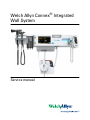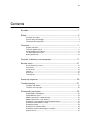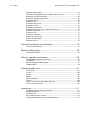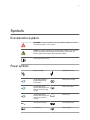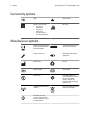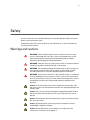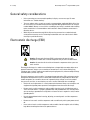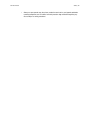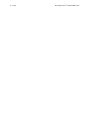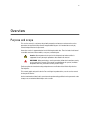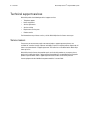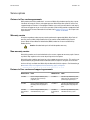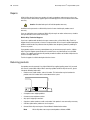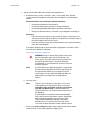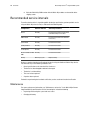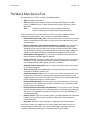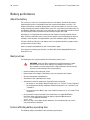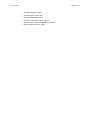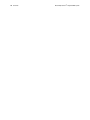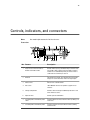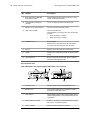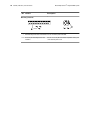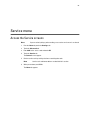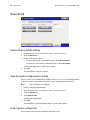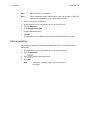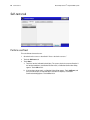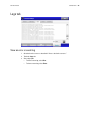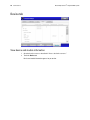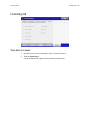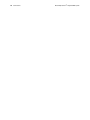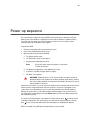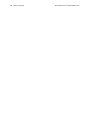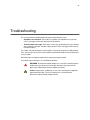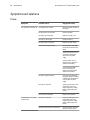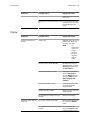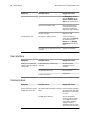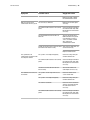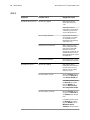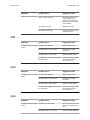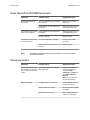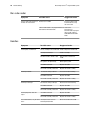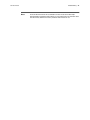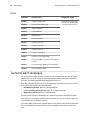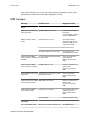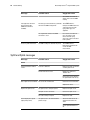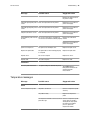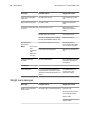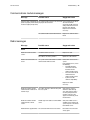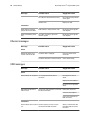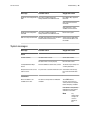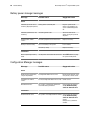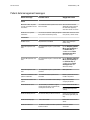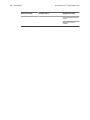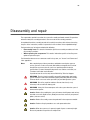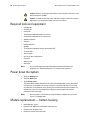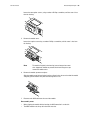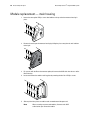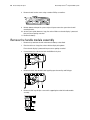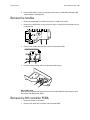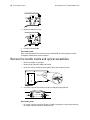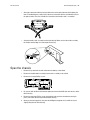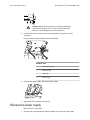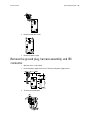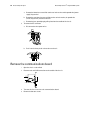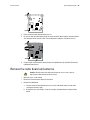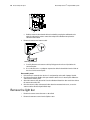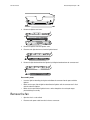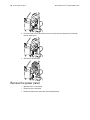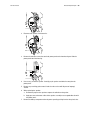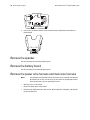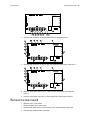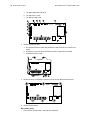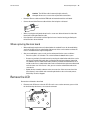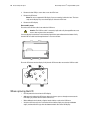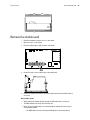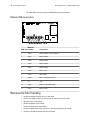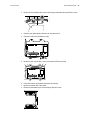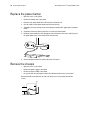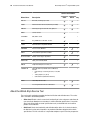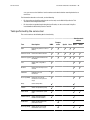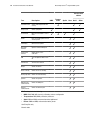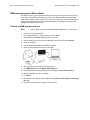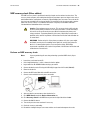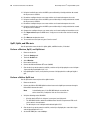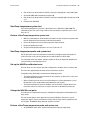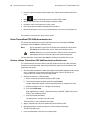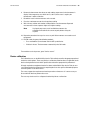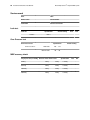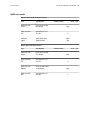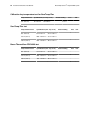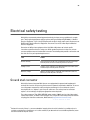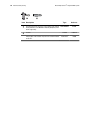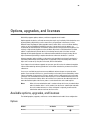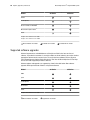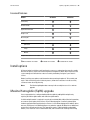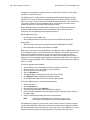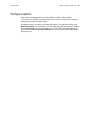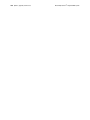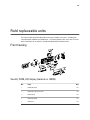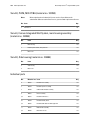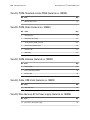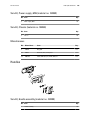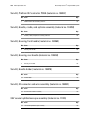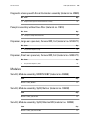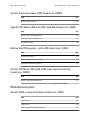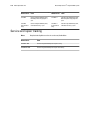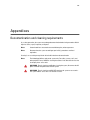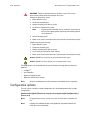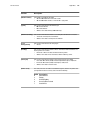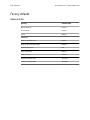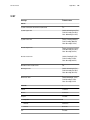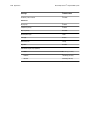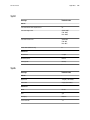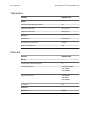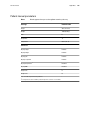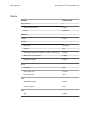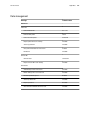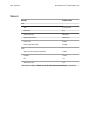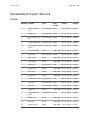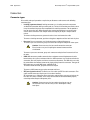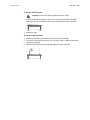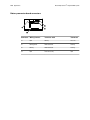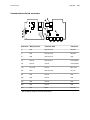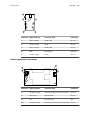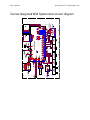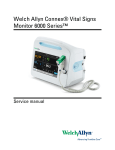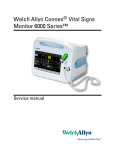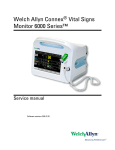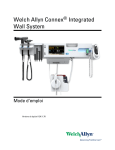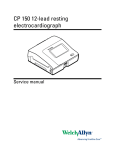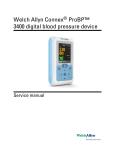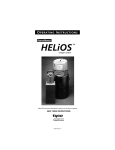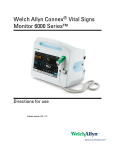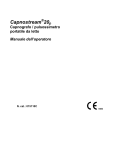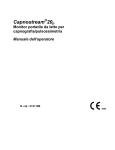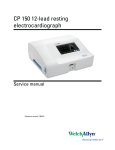Download Welch Allyn Connex® Integrated Wall System Service Manual
Transcript
Welch Allyn Connex® Integrated Wall System Service manual © 2012 Welch Allyn. All rights are reserved. To support the intended use of the product described in this publication, the purchaser of the product is permitted to copy this publication, for internal distribution only, from the media provided by Welch Allyn. No other use, reproduction, or distribution of this publication, or any part of it, is permitted without written permission from Welch Allyn. Welch Allyn assumes no responsibility for any injury to anyone, or for any illegal or improper use of the product, that may result from failure to use this product in accordance with the instructions, cautions, warnings, or statement of intended use published in this manual. Welch Allyn, Connex, SureTemp, and SureBP are registered trademarks of Welch Allyn. SpHb and Rainbow are trademarks of, and SET and Masimo are registered trademarks of, Masimo Corporation. Possession or purchase of a Masimo SpO2- or Masimo SpHb-equipped device does not convey any express or implied license to use the device with unauthorized sensors or cables which would, alone or in combination with this device, fall within the scope of one or more of the patents relating to this device. Nellcor is a registered trademark of Nellcor Puritan Bennett Inc. Braun and ThermoScan are registered trademarks of Braun GmbH. Software in this product is Copyright 2012 Welch Allyn or its vendors. All rights are reserved. The software is protected by United States of America copyright laws and international treaty provisions applicable worldwide. Under such laws, the licensee is entitled to use the copy of the software incorporated with this instrument as intended in the operation of the product in which it is embedded. The software may not be copied, decompiled, reverse-engineered, disassembled, or otherwise reduced to human-perceivable form. This is not a sale of the software or any copy of the software; all right, title, and ownership of the software remain with Welch Allyn or its vendors. For information about any Welch Allyn product, call Welch Allyn Technical Support: USA +1 800 535 6663 +1 315 685 4560 Canada +1 800 561 8797 European Call Center +353 46 90 67790 Germany +49 695 098 5132 Japan +81 42 703 6084 Malaysia +603 7884 3329 Singapore +65 6419 8100 Spain +34 917 499 357 United Kingdom +44 207 365 6780 Australia +61 2 9638 3000 China France Italy Latin America Netherlands South Africa Sweden +86 21 6327 9631 +33 155 69 58 49 +39 026 968 2425 +1 305 669 9003 +31 202 061 360 +27 11 777 7555 +46 85 853 6551 104066 (CD) Manual 80016503 Ver. D 104092 (printed copy) Material Number 718748, 80016503 Ver. D Welch Allyn, Inc. 4341 State Street Road Skaneateles Falls, NY 13153-0220 USA Regulatory Affairs Representative Welch Allyn Limited Navan Business Park Dublin Road Navan, County Meath Republic of Ireland www.welchallyn.com iii Contents Symbols ................................................................................................... 1 Safety ....................................................................................................... 3 Warnings and cautions .................................................................................................................... 3 General safety considerations ........................................................................................................ 4 Electrostatic discharge (ESD) ......................................................................................................... 4 Overview .................................................................................................. 7 Purpose and scope ........................................................................................................................... 7 Technical support services ............................................................................................................. 8 Recommended service intervals .................................................................................................. 12 The Welch Allyn Service Tool ....................................................................................................... 13 Battery performance ...................................................................................................................... 14 Controls, indicators, and connectors ................................................... 17 Service menu ......................................................................................... 21 Access the Service screens ......................................................................................................... 21 General tab ....................................................................................................................................... 22 Self-tests tab .................................................................................................................................... 24 Logs tab ............................................................................................................................................ 25 Device tab ........................................................................................................................................ 26 Licensing tab .................................................................................................................................... 27 Power-up sequence ............................................................................... 29 Troubleshooting .................................................................................... 31 Symptoms and solutions ................................................................................................................ 32 Technical alarm messages ........................................................................................................... 42 Disassembly and repair ........................................................................ 53 Required tools and equipment ...................................................................................................... 54 Power down the system ................................................................................................................ 54 Module replacement — bottom housing .................................................................................... 54 Module replacement — main housing ........................................................................................ 56 Remove the system from the wall and remove the battery ..................................................... 57 Remove the handle module assembly ......................................................................................... 58 Remove the handles ....................................................................................................................... 59 Remove the 767 controller PCBA ................................................................................................. 59 Remove the handle cradle and optical assemblies .................................................................. 60 Open the chassis ............................................................................................................................. 61 iv Contents Welch Allyn Connex® Integrated Wall System Remove the power supply ............................................................................................................. 62 Remove the ground plug, harness assembly, and IEC connector .......................................... 63 Remove the communications board ............................................................................................ 64 Remove the radio board and antenna ......................................................................................... 65 Remove the light bar ....................................................................................................................... 66 Remove the fan ................................................................................................................................ 67 Remove the power panel ............................................................................................................... 68 Remove the speaker ....................................................................................................................... 70 Remove the battery board ............................................................................................................. 70 Remove the power wire harness and main wire harness ....................................................... 70 Remove the main board ................................................................................................................. 71 Remove the LCD .............................................................................................................................. 73 Remove the module well ................................................................................................................ 75 Remove the front housing .............................................................................................................. 76 Replace the power button ............................................................................................................. 78 Remove the chassis ........................................................................................................................ 78 Functional verification and calibration ................................................ 79 Functional verification tests .......................................................................................................... 79 Electrical safety testing ......................................................................... 93 Ground stud connector .................................................................................................................. 93 Options, upgrades, and licenses .......................................................... 95 Available options, upgrades, and licenses ................................................................................. 95 Install options .................................................................................................................................. 97 Masimo Hemoglobin (SpHb) upgrade ......................................................................................... 97 Configure options ............................................................................................................................ 99 Field replaceable units ........................................................................ 101 Front housing ................................................................................................................................. 101 Chassis ............................................................................................................................................ 103 Handles ........................................................................................................................................... 105 Modules .......................................................................................................................................... 107 Miscellaneous parts ..................................................................................................................... 108 Licenses .......................................................................................................................................... 109 Partners in Care service and support agreements ................................................................. 109 Service and repair training .......................................................................................................... 110 Appendices .......................................................................................... 111 Decontamination and cleaning requirements .......................................................................... 111 Configuration options ................................................................................................................... 112 Factory defaults ............................................................................................................................. 114 Disassembly and repair reference ............................................................................................. 123 Connex Integrated Wall System interconnect diagram ......................................................... 132 1 Symbols Documentation symbols WARNING The warning statements in this manual identify conditions or practices that could lead to illness, injury, or death. Caution The caution statements in this manual identify conditions or practices that could result in damage to the equipment or other property, or loss of data. This definition applies to both yellow and black and white symbols. Consult operating instructions. Power symbols Power on/standby Equipotential terminal (on the display) monitor is plugged into Alternating Current power Battery absent or faulty (on the monitor, green indicator) Alternating Current power present, battery fully charged Battery charge level (on the monitor, amber indicator) Alternating Current power present, battery is charging Battery cover Alternating Current (AC) Rechargeable battery Li-ion battery AC input power 2 Welch Allyn Connex® Integrated Wall System Symbols Connectivity symbols USB Ethernet RJ-45 Wireless signal strength • Best (4 bars) • Good (3 bars) • Fair (2 bars) • Weak (1 bar) • No signal (no bars) • No connection (blank) Nurse call Miscellaneous symbols Meets essential requirements of European Medical Device Directive 93/42/EEC Authorized Representative in the European Community Call for maintenance Defibrillation-proof Type BF applied parts Manufacturer Recycle Reorder number Serial number Do not reuse China RoHS markings for control of pollution caused by electronic information products. XX indicates Environmentally Friendly Use Period in years. Nonionizing electromagnetic radiation Recycle the product separate from other disposables Restrictions for use of wireless device in Europe. European Community's Class 2 radio equipment. 3 Safety All users of the system must read and understand all safety information presented in this manual before using or repairing the system. United States federal law restricts this device to sale, distribution, or use by or on the order of a licensed medical practitioner. Warnings and cautions WARNING Safety risk. Make frequent electrical and visual checks on cables, sensors, and electrode wires. All cables, sensors, and electrode wires must be inspected and properly maintained and in proper working order to allow the equipment to function properly and to protect patients. WARNING Safety risk. Place the system and accessories in locations where they cannot harm the patient should they fall from a shelf or mount. WARNING Fire and explosion hazard. Do not operate the system in the presence of a flammable anesthetic mixture with air, oxygen, or nitrous oxide; in oxygenenriched environments; or in any other potentially explosive environment. WARNING Inaccurate measurement risk. Dust and particle ingress can affect the accuracy of blood pressure measurements. Use the system in clean environments to ensure measurement accuracy. If you notice dust or lint build-up on the system’s vent openings, have the system inspected and cleaned by a qualified service technician. Caution To ensure that the system meets its performance specifications, store and use the system in an environment that maintains the specified temperature and humidity ranges. Caution The system may not function properly if dropped or damaged. Protect it from severe impact and shock. Do not use the system if you notice any signs of damage. Caution Do not connect more than one patient to a system or connect more than one system to a patient. Caution Do not operate the system in the presence of magnetic resonance imaging (MRI) or hyperbaric chambers. Caution Do not autoclave the system. Autoclave accessories only if the manufacturer’s instructions clearly approve it. 4 Welch Allyn Connex® Integrated Wall System Safety General safety considerations • If the system detects an unrecoverable problem, it displays an error message. For more information see “Troubleshooting.” • To ensure patient safety, use only accessories recommended or supplied by Welch Allyn. (See the accessories list in the Welch Allyn Connex Integrated Wall System Directions for use (part number 104092).) Always use accessories according to your facility’s standards and according to the manufacturer’s recommendations and instructions. Always follow the manufacturer’s directions for use. • Welch Allyn recommends that only Welch Allyn service personnel or an authorized repair center perform warranty service. Performing unauthorized service on a device that is within warranty may void the warranty. Electrostatic discharge (ESD) Caution Electrostatic discharge (ESD) can damage or destroy electronic components. Handle static-sensitive components only at static-safe workstation. Caution Assume that all electrical and electronic components of the system are static-sensitive. Electrostatic discharge is a sudden current flowing from a charged object to another object or to ground. Electrostatic charges can accumulate on common items such as foam drinking cups, cellophane tape, synthetic clothing, untreated foam packaging material, and untreated plastic bags and work folders, to name only a few. Electronic components and assemblies, if not properly protected against ESD, can be permanently damaged or destroyed when near or in contact with electrostatically charged objects. When you handle components or assemblies that are not in protective bags and you are not sure whether they are static-sensitive, assume that they are static-sensitive and handle them accordingly. • Perform all service procedures in a static-protected environment. Always use techniques and equipment designed to protect personnel and equipment from electrostatic discharge. • Remove static-sensitive components and assemblies from their static-shielding bags only at static-safe workstations—a properly grounded table and grounded floor mat—and only when you are wearing a grounded wrist strap (with a resistor of at least 1 megohm in series) or other grounding device. • Use only grounded tools when inserting, adjusting, or removing static-sensitive components and assemblies. • Remove or insert static-sensitive components and assemblies only with system power turned off. • Insert and seal static-sensitive components and assemblies into their original static-shielding bags before removing them from static-protected areas. Service manual Safety • Always test your ground strap, bench mat, conductive work surface, and ground cord before removing components and assemblies from their protective bags and before beginning any disassembly or assembly procedures. 5 6 Safety Welch Allyn Connex® Integrated Wall System 7 Overview Purpose and scope This service manual is a reference for periodic preventive maintenance and corrective service procedures for the Welch Allyn Connex Integrated Wall System. It is intended for use only by trained and qualified service personnel. Corrective service is supported to the level of field-replaceable units. These include circuit-board assemblies and some subassemblies, case parts, and other parts. Caution No component-level repair of circuit boards and subassemblies is supported. Use only the repair procedures described in this manual. WARNING When performing a service procedure, follow the instructions exactly as presented in this manual. Failure to do so could damage the system, invalidate the product warranty, and lead to serious personal injury. Find instructions for functional testing and performance verification in the Welch Allyn Service Tool help files. This manual applies only to this device. For servicing of any other device, see the service manual for the specific device. Service work not described in this manual must be performed by qualified service personnel at the factory or at an authorized Welch Allyn service center. 8 Welch Allyn Connex® Integrated Wall System Overview Technical support services Welch Allyn offers the following technical support services: • Telephone support • Loaner equipment • Service agreements • Service training • Replacement service parts • Product service For information on any of these services, call the Welch Allyn Service Center nearest you. Service loaners For warranty or non-warranty repairs not covered under a support agreement, loaners are available for a nominal charge, subject to availability. Payment is required prior to shipment for all loaners not covered under a support agreement. The loaner fee can be found on the Welch Allyn loaner price list. Welch Allyn Service Centers that provide repair service for this product can, on request, loan a device for use while the device is being repaired. Loaned devices are provided free of charge for products repaired while under a support agreement that includes a free loaner provision. Loaner equipment for the individual component modules is not available. Service manual Overview 9 Service options Partners in Care service agreements While product warranties provide basic assurance of Welch Allyn hardware quality, they may not include the full range of services and support you need. Welch Allyn offers premium service and support through our Partners in Care program. Whether you service your own devices and require a minimum of support or rely on us to service your device, Welch Allyn provides a program that will meet your needs. For more information visit our web site at www.welchallyn.com or call your sales representative. Warranty service All repairs on products under warranty must be performed or approved by Welch Allyn. Refer all warranty service to Welch Allyn Product Service or another authorized Welch Allyn Service Center. Obtain a Return Material Authorization (RMA) number for all returns to Welch Allyn Product Service. Caution Unauthorized repairs will void the product warranty. Non-warranty service Welch Allyn product service and authorized service centers support non-warranty repairs. Contact any Welch Allyn regional service center for pricing and service options. Welch Allyn offers modular repair parts for sale to support non-warranty service. This service must be performed only by qualified end-user biomedical/clinical engineers using this service manual. Service training is available from Welch Allyn for biomedical/clinical engineers. For information, go to www.welchallyn.com/support/technical/monitoring_suppt_training.htm. Partners in Care service and support agreements Material no. Item Material no. Item S1-CIWS Connex Integrated Wall System, Comprehensive partnership program 1 year S1-CIWS-2 Connex Integrated Wall System, Comprehensive, Comprehensive partnership program 2 years S2-CIWS Connex Integrated Wall System, Bio-med partnership program 1 year S2-CIWS-2 Connex Integrated Wall System, Bio-med partnership program 2 years S4-CIWS (International only) Connex Integrated Wall System, extended warranty, 1 year S4-CIWS-2 (International only) Connex Integrated Wall System, extended warranty, 2 years 10 Welch Allyn Connex® Integrated Wall System Overview Repairs A Welch Allyn Service Center must perform all repairs on products under warranty, unless you have purchased a Welch Allyn support agreement allowing you to service the device while under warranty. Caution Unauthorized repairs will void the product warranty. Qualified service personnel or a Welch Allyn Service Center should repair products out of warranty. If you are advised to return a product to Welch Allyn for repair or routine maintenance, schedule the repair with the service center nearest you. Welch Allyn Technical Support If you have a problem with the device that you cannot resolve, call the Welch Allyn Technical Support Center nearest you for assistance. A representative will assist you in troubleshooting the problem and will make every effort to solve the problem over the phone, potentially avoiding an unnecessary return. If your product requires warranty, extended warranty, or non-warranty repair service, a Welch Allyn Technical Support representative will record all necessary information to issue an RMA number. The support representative will provide you with the address of the Welch Allyn Service Center to send your device to. Technical support is available during local business hours. Returning products Your product must be returned in its original Welch Allyn supplied packing material. If you need this material, contact Welch Allyn. When returning a product to Welch Allyn for service, please include the following information: • Product name, model number, and serial number. This information may be found on the product and serial number labels on the bottom of the system. • A complete return shipping address. • A contact name and phone number. • Any special shipping instructions. • A purchase-order number or credit-card number if the product is not covered by a warranty. • A full description of the problem or service request. 1. Contact Welch Allyn and request a Return Material Authorization number. Note Welch Allyn does not accept returned products without an RMA. Service manual Overview 2. 11 Ship the system to Welch Allyn, observing these packing guidelines: a. Remove the battery, all hoses, connectors, cables, sensors, power cords, and other ancillary products and equipment, except those items that might be associated with the problem. Recommendations for returning the Lithium Ion battery • Use ground transportation to return batteries. • If returning multiple batteries, package each battery individually. • Use packaging provided by Welch Allyn or the battery manufacturer. • Do not pack a defective battery in checked or carry-on baggage if traveling by air. Packaging • If you return the battery with the system, remove the battery, seal the battery in an antistatic plastic bag, and place the battery in the position reserved for the battery in the original shipping carton near the system. • If you return the battery separately, package the battery in the replacement battery plastic bag and shipping box. If the original shipping carton or replacement battery shipping box is unavailable, consult the manufacturer website for information: www.nexergy.com/lithium-shipping.htm WARNING Safety risk. Do not ship any battery that has been physically damaged or shows signs of leakage unless you receive specific instructions which meet the requirements for the shipment of Lithium batteries. Dispose of damaged or leaking batteries in an environmentally safe manner consistent with local regulations. Note b. Clean the system. Note c. In the United States, the applicable regulations can be found in the Code of Federal Regulations (CFR). Refer to 49 CFR 173.185 for shipping lithium batteries by air or ground. Use 49 CFR 172.102 sections 29, 188, 189, A54, A55, A100, A101, A103, and A104 to find the special provisions for shipping lithium batteries. To ensure safe receipt of your system by the service center and to expedite processing and return of the system to you, thoroughly clean all residues from the system before you ship it to Welch Allyn. For decontamination and cleaning requirements, see “Decontamination and cleaning” in the appendices. If a returned device is found to be contaminated with bodily fluids, it will be returned at the owner’s expense. United States federal regulations prohibit the processing of any device contaminated with blood-borne pathogens. Welch Allyn thoroughly cleans all returned systems on receipt, but any system that cannot be adequately cleaned cannot be repaired. Put the system and a packing list into the original shipping carton with the original packing materials or into another appropriate shipping carton. 12 Welch Allyn Connex® Integrated Wall System Overview d. Write the Welch Allyn RMA number with the Welch Allyn address on the outside of the shipping carton. Recommended service intervals To confirm that the device is functioning within the design specifications, perform periodic service using the Welch Allyn Service Tool, as indicated in the following table. Component Service interval Service procedure Device Annually Functional verification using the Silver Level Welch Allyn Service Tool NIBP module Annually Functional verification and calibration if necessary SpO2 module Annually Functional verification SpHb parameter Annually Functional verification SureTemp Plus Annually Functional verification Braun ThermoScan PRO Annually 4000 Functional verification Battery Replace battery 300 charge cycles Perform a complete functional verification of the device using the Gold Level Welch Allyn Service Tool whenever any of the following conditions exist: • Out-of-specification results from the Silver Level tests • The device has been dropped or otherwise damaged • The device is malfunctioning • The case has been opened • A part has been replaced For details on performing the functional verification, see the section on functional verification. Maintenance For system maintenance information, see “Maintenance and service” in the Welch Allyn Connex Integrated Wall System Directions for Use. Covered topics include the following: • Inspecting and cleaning the system and accessories • Changing the battery Service manual Overview 13 The Welch Allyn Service Tool The Welch Allyn Service Tool is available in the following editions: • Silver: Accompanies your device. • Gold: Required to perform complete functional verification and calibration. This edition requires an additional license. For more information about acquiring this license, contact Welch Allyn. Note To qualify for the Gold license, you must attend the Welch Allyn technical training course or complete online training for the device. Clinicians and technical service personnel can use the service tool to manage and maintain supported Welch Allyn products. You can use the service tool to do the following: • Review device information. When connected to the device, the service tool lists installed modules, installed firmware and hardware versions, warranty and repair information, status, and usage history. • Receive notifications when periodic maintenance is needed. The service tool can help you manage and maintain your entire inventory of supported Welch Allyn products. Through the remote service function, the service tool can connect to Welch Allyn Customer Service. With this functionality you can automatically receive firmware updates and feature upgrades for your supported products, including software upgrades for the service tool. • Install updates and upgrades. The service tool can read the firmware version for each module and check for available updates or upgrades. • Create a work list. The work list provides information about service actions—referred to as work orders—that are waiting for you to perform on your maintained devices. Work orders may include periodic calibrations, upgrades, or license installations. • Schedule periodic maintenance. You can use the service tool to set the service interval for each maintained device. • View and save logs. You can download and save log files from the device for analysis to help diagnose and identify reported issues. • Create user accounts. Administrators can create user accounts and set permission levels to control access to the features, allowing one group to perform administrative tasks and another to perform service tasks. Restricting access prevents the service tool from being used to make unauthorized changes on a connected device. • Perform calibration check. You can use the service tool to test the device to ensure that its performance meets calibration specifications. A calibration check is required to meet the periodic maintenance requirements. • Perform functional verification and calibration. The service tool can check any device requiring calibration and, if necessary, calibrate the device to match the design specifications. This feature is not supported for all products and requires the service tool, Gold edition, for each supported product. • Recover devices. In the rare case where a device can no longer boot because of corrupted firmware, the service tool can connect the device to Welch Allyn Technical Support to reinstall the firmware. • Extensible. The device accepts new plug-ins to support future Welch Allyn products. Some of these features are enabled for any user (Silver edition). Others require special user account privileges or a Welch Allyn service contract (Gold edition). If you require gold-level support for a Welch Allyn product, please contact Welch Allyn technical support. 14 Welch Allyn Connex® Integrated Wall System Overview Battery performance About the battery The system uses a three-cell, rechargeable lithium ion smart battery. The Welch Allyn Connex Integrated Wall System is intended to be used while connected to AC power at all times. The purpose of the battery is to provide backup power in the event of a power loss. Internal circuitry enables the battery to report its condition to the system. The system displays the battery status via the LED power indicator, icons on the screen, and status messages appearing in the Device Status area of the display. Battery information may be collected using the service tool. New batteries are shipped from the manufacturer with a 30 percent charge to extend shelf life. When installing a new battery in the system, you must plug the system into AC power to wake up the battery. If the AC power is not applied to the system, the new battery appears discharged. The Device Status area displays a low-battery status message when 30 minutes of power remain and again when 5 minutes remain. Battery charging is provided by the system’s internal power supply. For a complete list of battery specifications, see Welch Allyn Connex Integrated Wall System Directions for use. Best practices The following practices help to extend the life of the battery and the system. WARNING Safety risk. When handling and storing Lithium batteries: Avoid mechanical or electrical abuse. Batteries may explode or cause burns, if disassembled, crushed or exposed to fire or high temperatures. Do not short the terminals or install the battery with incorrect polarity. • Remove the battery when storing the system. • Replace batteries that trigger a "Low Battery" status message when fully charged. • Do not use damaged or leaking batteries. • Store batteries with a 30 to 50 percent charge. • Store batteries within the temperature range indicated for each period: ○ For storage less than 30 days: Maintain temperature at –4 °F and 122 °F (–20 °C and 50 °C). ○ For storage between 30 days and 90 days: Maintain temperature at –4 °F and 104 °F (–20 °C and 40 °C). ○ For storage more than 90 days up to 2 years: Maintain temperature at –4 °F and 95 °F (–20 °C and 35 °C). • Recycle batteries wherever possible. In the United States call 1-800-8-BATTERY for information about recycling your Lithium Ion battery or go to the RBRC website at www.rbrc.org for additional information. • When recycling is not an option, dispose of batteries in an environmentally safe manner consistent with local regulations. Factors affecting battery operating time The following settings and conditions affect the battery operating time. Service manual Overview • The display brightness setting • The display power-saver setting • The system power-down setting • Frequency and duration of alarms and alerts • Amount of motion artifact during NIBP measurements • Radio searching for an access point 15 16 Overview Welch Allyn Connex® Integrated Wall System 17 Controls, indicators, and connectors Your model might not contain all of these features. Note Front view No. Feature Description 1 Physical assessment instruments Handles and handle cradles Handles will accept any 3.5V Welch Allyn instrument head. The handle cradles support using one handle at a time. A handle turns on automatically when you remove it from a cradle and turns off when you return it. 2 Rheostat Located on each handle. Turn clockwise to increase light output; turn counterclockwise to decrease light output. 3 Exhaust vents Exhaust vents cool the monitor. 4 LCD screen 1024 x 600 color touchscreen provides a graphical user interface. 5 Storage compartment Provides covered storage for additional probe covers and other small accessories. 6 Expansion slots Provide space to add modules. 7 SureTemp® Plus thermometer probe covers Support temperature measurements from oral, axillary, and rectal sites. 8 SureTemp® Plus thermometer probe Supports temperature measurements from oral, axillary, and rectal sites. 18 Controls, indicators, and connectors No. Feature Welch Allyn Connex® Integrated Wall System Description 9 Braun ThermoScan® PRO 4000 thermometer and dock Support temperature measurements from the ear. Dock charges the thermometer battery. 10 SureTemp® Plus thermometer connector Secures the probe connection to the wall system. 11 Blood pressure and pulse oximetry See front underside view for more detail. 12 Power switch and LED Power-on/Standby switch. The LED indicates the charging status when connected to AC power: • Green: The battery is charged. • Amber: The battery is charging. 13 USB/Comms cover Houses light bar. Provides access to host USB connections for optional accessories and some routing for cords and cables. 14 Light bar Provides a visual alarm with red and amber LEDs. 15 Speaker Provides tones. A piezo beeper inside the monitor provides backup. 16 Specula dispenser Dispenses KleenSpec® disposable specula in pediatric (2.75 mm) and adult (4.25 mm) sizes. Front underside views (Left: USB/Comms cover attached; Right: USB/Comms cover removed) 1 Retention screws Supports removing and attaching USB/Comms cover. 2 Blood pressure Self-contained module for easy replacement. Supports dual-lumen or single-lumen hoses. 3 Pulse oximetry Optional Nellcor (SpO2) or Masimo Rainbow SET (SpO2 or combined SpO2/SpHb) in a self-contained module for easy replacement. 4 USB-to-computer connector Provides a connection to an external computer for testing, data transfer, and software upgrades. 5 Power connection Provides an external AC power connection. Service manual Controls, indicators, and connectors No. Feature 19 Description 6 Ground lug (equipotential terminal) Supports electrical safety testing; terminal for connecting a potential equalization conductor. 7 USB connectors Provides access to host USB connections for optional accessories. 8 USB cable retainer Reduces strain on USB cables and connectors; helps prevent cables from disconnecting. Back view 1 Recess for mounting bracket Secures the monitor when mounted on the wall. 2 Ethernet RJ-45 Provides a hardwired connection to the computer network. 3 Li-ion battery Provides backup power to wall system. 4 Nurse call Provides a connection to the hospital nurse call system. Accessory bin 1 Accessory bin Stores accessories and organizes cables. 2 SpO2 holder Provides location to wrap SpO2 cable and attach SpO2 finger clip. 20 Controls, indicators, and connectors No. Feature Welch Allyn Connex® Integrated Wall System Description Mounting materials 1 Wall mounting rail bracket and hardware Secures the wall system to the wall. 2 Accessory bin mounting bracket and hardware Secures accessory bin to the wall and provides routing and strain relief for power cord. 21 Service menu Access the Service screens Note If you are actively taking a patient reading, access to the service menu is restricted. 1. From the Home tab, touch the Settings tab. 2. Touch the Advanced tab. 3. Enter 6345 as the access code and touch OK. 4. Touch the Service tab. The General screen appears. 5. Perform service tasks by making selections or touching other tabs. Note 6. Service tasks and how to do them are detailed in this section. When you are done, touch Exit. The Home tab appears. 22 Welch Allyn Connex® Integrated Wall System Service menu General tab Restore factory default settings 1. Go to the Service screens as described in “Access the Service screens.” 2. Touch the General tab. 3. Restore factory default settings: • To restore radio settings to factory default values, touch Radio settings. • To restore all current settings to factory default values, touch All settings. A confirmation dialog appears and the device reboots. 4. Touch OK. The factory default settings are restored. Save the system configuration to a drive You can save the system configuration to a USB flash drive. You can use the saved configuration to restore this system’s configuration or to copy this system’s configuration to other systems. Note Not all flash drives are supported. 1. Connect a flash drive to the USB port. 2. Go to the Service screens as described in “Access the Service screens.” 3. Touch the General tab. 4. Touch Save to USB. A confirmation dialog displays. 5. Touch OK. The configuration is saved to the USB flash drive, and the system reboots. Load a system configuration You can load a configuration from a USB flash drive to the system. Service manual Service menu 23 Note Not all flash drives are supported. Note If your configuration includes radio parameters, make sure the radio is enabled. The radio must be enabled before you can import radio parameters. 1. Connect a flash drive to the USB port. 2. Go to the Service screens as described in “Access the Service screens.” 3. Touch the General tab. 4. Touch Configure from USB. A confirmation dialog displays. 5. Touch OK. The configuration from the USB flash drive overwrites the configuration on the system. Enter an asset tag You can enter an alpha-numeric identifier in the data field to serve as an asset tag for system identification. 1. Go to the Service screens as described in “Access the Service screens.” 2. Touch the General tab. 3. Touch 4. Touch OK. Note and enter up to 20 characters. If the system's language changes, the asset tag remains unchanged. 24 Welch Allyn Connex® Integrated Wall System Service menu Self-tests tab Perform a self-test This tab calibrates the touchscreen. 1. Go to the Service screens as described in “Access the Service screens.” 2. Touch the Self-tests tab. 3. Touch Start. a. Touch the location indicated by the display. The system checks the current calibration. If the location coordinates and touched location match, a Calibration Confirmation dialog appears. Touch OK to finish. b. If the locations do not match, a calibration failure dialog appears. Touch Calibrate, and then touch the display as indicated. When calibration is complete, a Calibration Confirmation dialog appears. Touch OK to finish. Service manual Service menu Logs tab View an error or event log 1. Go to the Service screens as described in “Access the Service screens.” 2. Touch the Logs tab. 3. View a log report. • To view an error log, select Error. • To view an event log, select Event. 25 26 Welch Allyn Connex® Integrated Wall System Service menu Device tab View device and module information 1. Go to the Service screens as described in “Access the Service screens.” 2. Touch the Device tab. Device and module information appears for you to view. Service manual Service menu Licensing tab View device licenses 1. Go to the Service screens as described in “Access the Service screens.” 2. Touch the Licensing tab. A list of available licenses appears. Checks indicate installed licenses. 27 28 Service menu Welch Allyn Connex® Integrated Wall System 29 Power-up sequence The system performs a power-on self test (POST) each time the device is powered on. During power up, the system performs a comprehensive self test of the software. If software testing is successful, the system then tests internal hardware. If all tests are successful, the system completes power up and the Home screen appears. To perform the POST: 1. Disconnect any patient cables connected to the system. 2. Insert a fully charged battery into the system. 3. Upon each power up, confirm the following: a. The light bar flashes amber. b. The Welch Allyn startup screen appears. c. A beep sounds, followed by one chime. Note If no chimes sound, replace the speaker as specified in “Remove the speaker.” d. The product line logo appears at the bottom of the screen. e. If a printer is installed, the paper advances slightly. f. The Home screen appears. WARNING Equipment failure risk. The system includes a fan that circulates air through the device. If the fan does not run when you power up the device, remove it from use and inform qualified service personnel immediately. Do not use the system until the problem is corrected. If the internal self-check is successful, the system shows its normal functions with all values blank and the system is ready for operation. If the self-check fails, an error message appears in the system status area at the top of the screen. If a fault that could adversely affect the product is detected, the system enters a safe mode and stops monitoring patients. The system remains in safe mode until it is turned off by pressing the Power button or until it shuts down automatically after a period of inactivity. If a system error is detected, the system becomes inactive until you press or until the system shuts down automatically. The system displays a system fault message that contains a wrench icon( ) and a system fault code to aid service and engineers in diagnosing the problem. While in safe mode, the red LED bar and the piezo buzzer cycle on and off. 30 Power-up sequence Welch Allyn Connex® Integrated Wall System 31 Troubleshooting This section provides the following tables to help you troubleshoot the system. • Symptoms and solutions: These tables list symptoms you might observe, list possible causes, and suggest actions that might eliminate the problem. • Technical alarm messages: These tables list messages generated by the system software when a problem is detected. The tables explain possible causes and suggest actions that can resolve the problem. These tables can help you diagnose and fix a problem. They do not replace basic troubleshooting skills. You must still trace the source of the problem to the board or module level to decide the best course of action. Welch Allyn does not support component-level repair to the board or module. For available replacement parts, see “Field Replaceable Units.” WARNING Do not perform troubleshooting on a system that is emitting smoke or exhibits other signs of excessive overheating. Disconnect the system from AC power and call Welch Allyn Technical Support immediately. Caution Replace parts, components, or accessories only with parts supplied or approved by Welch Allyn. The use of any other parts can lead to inferior performance and will void the product warranty. 32 Welch Allyn Connex® Integrated Wall System Troubleshooting Symptoms and solutions Power Symptom Possible cause The system does not power up A new battery was installed Suggested action Connect AC power to wake up the battery. The AC power is disconnected Connect AC power. The power cord is defective Replace the power cord. The battery is discharged Charge the battery. The power button is defective Replace the power button. An internal connection is faulty Check the power-flex cable connection at J6 on the main board. Check the AC power harness connections from the IEC connector to the power supply. Check the power harness from the power supply J2 to J30 on the main board. Check the battery power harness from J2 on the battery connector board to J29 on the main board. The battery doesn’t charge or run time is low The power supply is defective Check the output voltage on the power supply. The voltage should be 15 V ± 0.45V DC. If it is not, replace the power supply. The battery is defective Charge the battery for 5 hours. If the battery icon on the display still shows an empty battery symbol, replace the battery. The main board is defective Replace the main board. The battery is defective Charge the battery for 5 hours. If the battery icon on the display still shows an empty battery symbol, replace the battery. The battery connector board is defective Check the battery connector board for an open short or Service manual Troubleshooting Symptom Possible cause 33 Suggested action broken connector and replace if necessary. The battery has reached the end of its useful Use the service tool to check life cycle count. If the cycle count exceeds 300, replace the battery. Display Symptom Possible cause Suggested action The touchscreen does not respond Software error Reboot the system. Press and hold the power button until the system shuts down. Note Any configuration settings not saved as default are lost. Press the power button to restart. The touchscreen is out of calibration Recalibrate the screen. In Advanced Settings, touch the Service tab and then touch the Self Tests tab. The touchscreen lock is activated Slide the lock bar to unlock. Touch the Settings tab, touch the Device tab, and then touch Start. Uncheck Allow display lock timeout. The display is blank when the power is on An internal connection is faulty Check the connection at J48 on the main board with display flex cable. A display flex cable is broken Replace the touchscreen and display assembly. The main board has a faulty touchscreen controller Replace the main board. The system is in Power-Saver mode Wake the display by touching the screen or the Power button. The system powered down after a period of Turn on the system by inactivity pressing the Power button. In Advanced Settings, touch 34 Welch Allyn Connex® Integrated Wall System Troubleshooting Symptom Possible cause Suggested action the General tab and then touch the Display tab. Set Device powers down after to the desired interval. The LCD display is dim An internal connection is faulty Check the display harness connections at the display and J19 on the main board. Replace the cable if damaged. A cable is damaged Replace the cable. The brightness setting is too low Increase the brightness setting. Touch the Settings tab and then touch the Device tab. Set Display brightness to the desired level. The LCD display has reached the end of its useful life Replace the LCD display. Possible cause Suggested action User interface Symptom Unable to access advanced Patient monitoring is active or being settings or enter the advanced simulated settings code Discontinue patient monitoring or stop the simulation. The parameter alarm is on Dismiss the alarm. Intervals are turned on Stop intervals. Symptom Possible cause Suggested action Cannot communicate through the USB client connection The communications board does not receive Check the voltage from J49 on power the main board for +5.0, ±0.5V DC. Replace the main board if necessary. Communication The USB client is defective Test the connection by connecting a PC running the service tool. Verify that the service tool is configured properly on the PC to communicate with the system. See the service tool help files. Service manual Troubleshooting Symptom Possible cause 35 Suggested action Replace the power cable to the communications board. USB accessories do not communicate with the system The accessory is defective Replace with a known good accessory. The communications board is not receiving power Check the voltage from J49 on the main board for +5.0, ±0.5V DC. Replace the main board if necessary. One or more USB host connections are defective Test the connection with a USB thumb drive. If no power or enumeration is present, such as an LED on a thumb drive, replace the communications board. A USB connection from the communications Verify that the USB cables are board to the main board is faulty connected correctly. Replace the USB cables. The system does not The system is not configured properly communicate via Ethernet with the computer network The communications board is not receiving power The radio does not connect to the network Check the settings with your network administrator. Check the voltage from J49 on the main board for +5.0, ±0.5V DC. Replace the main board if necessary. The Ethernet connection from the main board is faulty Test the internal Ethernet cable. Replace if necessary. The system is out of range of the access point Check the network status screen’s RSSI value. The system is not configured properly Check the settings with your network administrator. The antenna is defective Check the antenna cable and antenna connection. Replace the cable and antenna if necessary. The communications board is not receiving power Check the voltage from J49 on the main board for +5.0, ±0.5V DC. Replace the main board if necessary. 36 Welch Allyn Connex® Integrated Wall System Troubleshooting Alarm Symptom Possible cause Suggested action The light bar does not turn on No alarm was triggered Verify that the light bar flashes when the system starts. Verify that the alarm is triggered by a visual indicator in the message status area and an audio alarm occurs. No audible alarm occurs There is a faulty connection Check the light-bar harness and connections at the light bar and J46 on the main board. Replace the defective cable if necessary. The light-bar board is defective Apply +3.3V to pin 1 of the harness and ground to pin 2. Verify that the amber LEDs illuminate. Connect the ground to pin 3. Verify that the red LEDs illuminate. If one or both do not illuminate, replace the LED light bar. The main board is defective Verify that there are +3.3V at pin 1 of J46 on the main board. No alarm was triggered Verify that the alarm is triggered by visual indicator in message status area, and light bar. Listen for audible sounds on start up. The alarm audio is set to off Touch the Alarms tab and then touch the General tab. Select Alarm Audio on. In the Advanced menu, touch the General tab and then touch the Alarms tab. Uncheck Allow user to turn off general audio. The alarm audio is set too low Touch the Alarms tab and then touch the General tab. Set Volume to the desired level. In the Advanced menu, touch the General tab and then touch the Alarms tab. Set Minimum alarm volume to the desired level. Service manual Troubleshooting Symptom 37 Possible cause Suggested action There is a faulty connection Check the speaker harness and connections at the speaker and J12 on the main board. Replace the defective cable if needed. The speaker is defective Replace the speaker. The main board is defective Test speaker output using an oscilloscope on J12. Symptom Possible cause Suggested action The NIBP frame on the display is blank The USB cable is defective Replace the USB cable. The NIBP module is not connected Check the internal USB connection. The NIBP module is not functional Replace the NIBP module. If no NIBP error is logged, the main board may be defective Check the error logs for NIBP errors. Replace the main board if necessary. Symptom Possible cause Suggested action The SpO2 frame on the display is blank The USB cable is defective Replace the USB cable. The SpO2 module is not connected Check the internal USB connection. The SpO2 module is not functional Replace the SpO2 module. If no SpO2 error is logged, the main board may be defective Check the error logs for SpO2 errors. Replace the main board if necessary. Possible cause Suggested action NIBP SpO2 SpHb Symptom The SpHb frame on the display The UI license is not installed is blank The Monitor profile is not selected Purchase a license and install the license using the service tool. Change the profile to Monitor. 38 Welch Allyn Connex® Integrated Wall System Troubleshooting Symptom Possible cause Suggested action The wrong sensor is connected Use a sensor that supports the SpHb parameter. The sensor or cable expired Replace the sensor or cable. The sensor or cable is defective Replace the sensor or cable. The Masimo SpO2 module does not have the Purchase the parameter and SpHb parameter enabled install using the service tool. Weight scale Symptom Possible cause Suggested action Weight does not appear in manual parameter frame. The weight was not selected in advanced settings Select weight in the Advanced settings (Settings> Advanced; enter 6345 and touch OK>Parameters>Manual.) Note: You can select only four manual parameters. The weight scale is not licensed Purchase a license and install the license using the service tool. The weight scale is not connected Check cables and connections. Use the service tool to test connectivity. Replace cables. The weight scale is not configured Consult the scale directions for use. Symptom Possible cause Suggested action The temperature frame on the display is blank The USB cable is defective Replace the USB cable. The temperature module is not connected Check the internal USB connection. The temperature module is not functional Replace the temperature module. If no temperature error is logged, the main board may be defective Check the error logs for temperature errors. Replace the main board if necessary. Temperature Service manual Troubleshooting 39 Braun ThermoScan PRO 4000 thermometer Symptom Possible cause Suggested action The thermometer batteries don’t charge The rechargeable battery pack no longer takes a charge Replace the rechargeable battery pack. Primary AA batteries are installed in the thermometer Replace the batteries with a rechargeable battery pack. Primary AA batteries are installed in the thermometer Replace the batteries with a rechargeable battery pack. The dock is defective Replace the dock. The external USB cable is unplugged Check the external USB connection. Communication interrupt, wrench error (1.7 and later) Reboot the device. The dock LED is green, but the battery is low or depleted Thermometer readings do not transfer to the device Note For additional troubleshooting tips for the thermometer, see the manufacturer’s product documentation. Manual parameters Symptom Possible cause Suggested action The manual parameter frame No manual parameters are selected in does not appear on the Home Advanced settings tab, or the Patients manual tab is blank. Select the desired manual parameters in Advanced settings (Settings> Advanced; enter 6345 and touch OK>Parameters> Manual). Note: You can select only four manual parameters. BMI is not displayed. The BMI parameter is not selected Select the BMI parameter in the advanced settings. Height or weight was changed Adjusting the height or weight clears BMI. Weight scale not connected BMI is available only from a weight scale with height. 40 Welch Allyn Connex® Integrated Wall System Troubleshooting Bar code reader Symptom Possible cause Suggested action The bar code reader powers on but does not transfer data No license is installed Purchase a license and install the license using the service tool. The bar-code reader is not programmed to use Refer to the USB Com Port Emulation mode manufacturer's documentation to program the bar code reader to USB COM Port Emulation mode. Handles Symptom Possible cause The lamp does not illuminate There is no lamp in the handle head Install a lamp in the handle head. The lamp is too dim The lamp is too bright The lamp brightness does not adjust Suggested action The lamp is burned out Install a new lamp. The other handle is off the cradle Place the other handle in the cradle. The system is not powered up Power up the system. The PCBA is defective Replace the PCBA. The handle assembly is defective Replace the handle assembly. The rheostat setting is too low Increase the rheostat setting. The PCBA is defective Replace the PCBA. The handle assembly is defective Replace the handle assembly. The rheostat setting is too high Decrease the rheostat setting. The PCBA is defective Replace the PCBA. The handle assembly is defective Replace the handle assembly. The PCBA is defective Replace the PCBA. The handle assembly is defective Replace the handle assembly. The handle becomes very hot to the The lamp has been on for an touch extended period of time Return the handle to the cradle. Service manual Troubleshooting Note 41 The GS 777 Wall Transformer will accommodate instrument heads of the Welch Allyn approved Halogen and LED type bulbs without any manual adjustment. For information about instrument heads, follow the instructions provided in their directions for use. 42 Welch Allyn Connex® Integrated Wall System Troubleshooting Errors Symptom Possible cause Suggested action #000000001 An internal software error #000000002 An unclassified hardware error Power down and restart. If the error persists, call Welch Allyn Technical Support for service. #000000003 Graphics RAM POST #000000004 System RAM POST #000000005 Watchdog POST #000000006 FLASH initiation failed #000000007 A display system error #000000008 A real-time clock error #000000009 An audio system error #000000010 An Ethernet system error #000000011 The touchscreen controller failed #000000012 Five or more SMBUS errors over a 1-minute period occurred #000000013 The communications module or main board failed #000000014 Main board USB hub failure Technical alarm messages This section presents tables of technical alarm messages and information messages to help you troubleshoot issues on the system. For information about physiological, dialog, or informational messages, see Connex Integrated Wall System Directions for use. When the system detects certain events, a message appears in the Device Status area at the top of the screen. Message types include the following: • Information messages appear on a blue background. • Low- or medium-priority alarms appear on an amber background. • High-priority alarms appear on a red background. A technical alarm message is low-priority unless noted as high-priority in the Message column. You can dismiss a message by touching the message on the screen, or, for some messages, you can wait for the message display to time out. To use these tables, locate the message that appears on the display in the left column of the table. The remainder of the row explains possible causes and suggests actions that can resolve the issue. Service manual Troubleshooting 43 If you cannot resolve the issue, use the service tool to read the error log files or use the service tool to perform a functional test1 on the module reporting the message. NIBP messages Message Possible cause Suggested action NIBP air leak; check cuff and tubing connections. The NIBP module has an air leak Check the cuff and tubing connections. If no external leaks are found, replace the NIBP module. NIBP not functional. Call for service. A calibration error occurred Review the error log to determine the specific error. Calibrate the NIBP system using the service tool. Alarm Internal errors or messaging errors occurred Review the error log. The ambient temperature is out of range Use the system in the specified temperature range. Unable to determine NIBP; Pressure exceeded the maximum limit for check connections; limit patient this patient mode movement. Check connections; limit patient movement. Clear the alarm and retry NIBP. Unable to determine NIBP; The NIBP tubing has a kink check connections and tubing. Check the connections and tubing for kinks. Clear the alarm and retry NIBP. Incorrect NIBP cuff size; check A neonate cuff is in use with the system in patient type. adult or pediatric mode Check the patient type. Clear the alarm and retry NIBP. Inflation too quick; check NIBP NIBP inflation was too quick cuff and tubing connections. Check the connections and tubing for kinks. Clear the alarm and retry NIBP. Unable to determine NIBP; check inflation settings. Target pressure was too low Check inflation settings and change as necessary. Clear the alarm and retry NIBP. Too many attempts Change the inflation setting. Blood pressure reading cancelled by user Touch OK to dismiss. Information User cancelled NIBP reading. 1 Requires the service tool, Gold edition. 44 Welch Allyn Connex® Integrated Wall System Troubleshooting Message Possible cause Suggested action Touch NIBP Start button to dismiss and restart the NIBP reading. Tube type does not match device configuration. (NIBP measurement is available) Excessive patient movement The tube type connected to the system does Touch OK to dismiss. not match the NIBP configuration. Configure the NIBP advanced settings to match the tube type, patient type, and algorithm. The single lumen switch on the NIBP connection is stuck Use a small screw driver to press the switch in and release until the spring returns the switch to the duallumen position. The NIBP reading was deemed not precise Touch OK to dismiss. Limit patient movement and restart the NIBP measurement. Possible cause Suggested action A sensor is defective Replace the SpO2 sensor with a known good sensor. An internal error occurred Update host software to 1.50.02 or later. SpO2 and SpHb messages Message Alarm SpO2 not functional. Call for service. Review the error log. Replace the SpO2 module if necessary. Attach SpO2 sensor to monitor. The sensor was not detected Check the sensor connection. Replace the sensor. Replace the SpO2 sensor. Searching for pulse signal. (High-priority alarm) The SpO2 sensor is faulty or expired Replace the SpO2 sensor. No SpO2 sensor is connected Connect the SpO2 sensor. The cable is faulty or expired Replace the cable. The SpO2 sensor is not attached to the patient’s finger Touch the alarm icon or the SpO2 frame to dismiss the alarm. Set the SpO2 Alarm limits to off. Service manual Troubleshooting Message Possible cause 45 Suggested action Reattach the SpO2 sensor to the patient's finger. Low SpO2 signal quality. Check Poor sensor placement on the patient. sensor. Remove the sensor from the patient and reapply. Low SpHb signal quality. Check Poor sensor placement on the patient sensor. Remove the sensor from the patient and reapply. Low perfusion. Check sensor. Remove the sensor from the patient and reapply. Poor sensor placement on the patient SpO2 mode only. Check sensor The sensor is operating as an SpO2-only Reattach the cable to the or cable. sensor because it failed to calibrate properly monitor. Remove the sensor from the patient and reapply. SpO2 sensor expires in... The SpO2 sensor will expire soon Replace the SpO2 sensor. Replace the SpO2 cable. The SpO2 cable is not functioning properly or is expired Replace the SpO2 cable. Expired sensor. The sensor is expired Replace the sensor. Expired cable. The cable is expired Replace the cable. The SpO2 reading was deemed not precise Touch OK to dismiss. Limit patient movement and continue the SpO2 measurement. Possible cause Suggested action No probe is connected Connect a temperature probe and retry. The probe is faulty Replace the temperature probe. Information Excessive patient movement. Temperature messages Message Alarm Connect temperature probe. The temperature module returned a connect Connect a temperature probe probe message and try again. If a probe is already connected, replace the probe. If the problem persists, replace the temperature module. 46 Welch Allyn Connex® Integrated Wall System Troubleshooting Message Possible cause Suggested action Insert correct color-coded probe well. The probe well is missing Insert a temperature probe well. Replace temperature probe. The probe is faulty Replace the temperature probe. Temperature not functional. Call An internal error occurred for service. Review the error log. Replace the temperature module. The USB cable is disconnected Check the USB cable. The battery is depleted or missing (Braun ThermoScan PRO 4000 thermometer only) Replace the batteries. A probe heater or data error occurred Retry the temperature measurement. If the problem persists, replace the probe. User settings require adjustment Adjust the user settings and retry. The direct mode timed out Return the temperature probe to the probe well and retry measurement. Lost tissue contact while attempting to acquire temperature reading or acquired reading was performed with limited tissue contact Touch OK to dismiss the message. Start a new temperature reading. Message Possible cause Suggested action Weight scale not functional. Call for service. The weight scale is not operating properly Check the scale. Retry temperature measurement. Note This message often accompanies other temperature messages. Temperature time limit exceeded. Information Tissue contact lost. Weight scale messages Use the service tool to check connectivity with adapter. Replace cables. Replace adapter. Service manual Troubleshooting 47 Communications module messages Message Possible cause Suggested action Communications module did not The communications board is not connected Check the USB connection at power on properly. Power down properly to the main board J4. Check the Power the device. (High-priority alarm) connection at J50. Check the voltage from J49 on the main board for +5.0 ±0.5V DC. Replace the main board if necessary. The communications board malfunctioned Replace the communications board. Possible cause Suggested action A hardware failure occurred Replace the radio. The radio has the wrong software Update the radio software. Radio messages Message Alarm Radio not functional. Call for service. Radio error. Power down and restart. The system and the radio failed to establish Power down and restart the communication with each other system. If the problem persists, check the following: • The USB and power connections from the main board to the communications board. • The connection from the radio board to the communications board. • System and radio software compatibility. Replace the radio if necessary. Unable to establish network communications. Radio out of network range. The radio is no longer communicating with the access point Verify that the system is within the radio coverage area. Verify that the radio is correctly configured to the network. If this message appears intermittently, check the RSSI value. Unable to establish network communications. Call for service. Unable to get an IP address from the DHCP server Verify that a DHCP server is available on the network. The system requires an IP address from a DHCP server. Radio Software upgrade failed. The connection with the host was broken Re-establish the connection and try again. 48 Welch Allyn Connex® Integrated Wall System Troubleshooting Message Possible cause Suggested action The radio was not provisioned correctly Reset radio to factory defaults and try again. Hardware error Replace the radio. Radio software upgrade in progress. Do not shut down. Radio software is being written to radio Do not interrupt the upgrade until complete. Radio card rebooting; please wait. The radio is restarting as part of the software upgrade Do not interrupt the upgrade until complete. Possible cause Suggested action A network cable is unplugged Check the network cable connection. A network connection is broken elsewhere Check network wiring. Possible cause Suggested action Information Ethernet messages Message Alarm Network not found; check network cable connection. USB messages Message Alarm External device not recognized. An unrecognized external device is connected Reconfigure the external device. Replace the external device. Disconnect the unsupported device. USB Communication failure. Call for service An internal or external device is connected but failed enumeration Power down and restart. Check the external device. Check external and internal USB connections. Information External device not licensed for A device requiring a license has been use. connected to the USB connection Obtain an authorization code from Welch Allyn to activate the license. Service manual Troubleshooting Message Possible cause Unable to save configuration to There was a problem writing the USB. configuration file to the USB flash drive 49 Suggested action Use a Welch Allyn approved flash drive. Verify that the flash drive is not locked. Verify that there is space available on the flash drive. Unable to read configuration from USB. There was a problem reading the configuration file to the USB flash drive Restart and try again. USB accessory disconnected. The USB cable between an external device and the monitor is disconnected Confirm that the USB cable is connected to the device and the monitor. Possible cause Suggested action The date or time is not set Set the date and time. The date or time is not set properly Reset the date or time. Incompatible Welch Allyn device. A known USB device enumerates, but fails The device may be faulty. Test a known good device. Unexpected restart occurred. Call for service. A system error caused the monitor to restart Check Event and Error logs. Run service tool verification test. System messages Message Alarm Set date and time. Information Device shutdown is not available at this time. The device cannot perform an immediate shutdown Touch OK to dismiss message. If any process is active, wait for it to complete before attempting shutdown. If the device is unresponsive, hold down the power button until device shuts down. Note Any configuration changes not saved as default are lost. 50 Welch Allyn Connex® Integrated Wall System Troubleshooting Battery power manager messages Message Possible cause Suggested action Alarm Low battery 5 minutes or less Battery power is extremely low remaining. (High-priority alarm) Plug the system into AC power. If not plugged in, the system automatically powers off. Low battery 30 minutes or less remaining. The battery power is low Touch the alarm icon to dismiss or plug the system to AC power. Powering down. Call for service. The battery experienced an internal error Replace the battery. Battery is absent or faulty. There is no battery in the system Insert a battery. The battery is faulty Replace the battery. The AC power cord has been disconnected Touch OK to dismiss or plug the system into AC power. Information Device is operating in battery mode. Configuration Manager messages Message Possible cause Suggested action Unable to load configuration; using factory defaults. A configuration load error occurred Restore factory defaults. If the error persists, call for service. Functional error. Call for service. A critical configuration load error occurred Call for service. Data did not transfer. The system is configured to send data on save without being networked Change advanced setting to disable Automatically Alarm send on manual save. Information No connection for send. The system is not configured to the network Change advanced setting to disable Automatically send on manual save control. Configure the system to the network. Service manual Troubleshooting 51 Patient data management messages Status message Possible cause Suggested action Alarm Maximum number of patient records saved. Oldest record overwritten. The maximum number of patient records has Go to the Review tab and been exceeded delete old records to prevent the alarm from appearing when new records are saved. Unable to access patient information. An error occurred when reading the patient Power down and restart. If the list or patient record during startup error persists, call for service. Information No data to save. No patient data is available Take or enter vital signs before saving. Patient ID required to save data. The configuration requires a patient ID to save data Disable Require patient ID to save readings on the Patient IDs tab, available from the Data management tab in Advanced settings. Clinician ID required to save data. The configuration requires a clinician ID to save data Disable Require clinician ID to save readings on the Clinician IDs tab, available from the Data management tab in Advanced settings. Patient ID required to send data. The configuration requires a patient ID to send data Add a patient ID. Patient list is full. Delete some patients to add more. The maximum number of patients was exceeded Delete a patient from the list to add a new patient. Stop intervals to select new patient. The device is set to take interval readings Stop intervals before changing the patient. No connection for send. No connectivity is available to support sending data manually or automatically sending data on manual save Check network connection. Unable to identify clinician. The clinician ID or password is incorrect Confirm the clinician ID and password (if applicable), and retry. Unable to load language. Chinese did not load Power down and restart the device. Unable to retrieve list. The device is unable to retrieve a patient list Check the network from the network connection. Check Radio Configuration settings. 52 Welch Allyn Connex® Integrated Wall System Troubleshooting Status message Possible cause Suggested action Check the Radio Configuration settings. Verify that the server is available. 53 Disassembly and repair These procedures provide instructions for system disassembly and board removal. Except where otherwise noted, the assembly procedure is the reverse of the disassembly procedure. An exploded view of the assembly precedes disassembly instructions, with callouts referencing the parts. In the instructions, numbers in parenthesis refer to callouts in the exploded drawings. Each procedure may include one or both of the following: • Reassembly notes: This contains information specific to reassembly not addressed in the disassembly instructions. • When replacing the component: This contains information specific to installing a new option or replacement part. For information about screws or connectors used in the system, see “Screws” and “Connectors” in the appendices. Note After completing any of these procedures and before returning the system to service, you must use the service tool, Gold edition, to complete the full suite of functional tests to ensure that all systems are operating within the design specifications. For more information about these tests and the service tool, see “Functional verification and calibration.” If you do not have the service tool, contact Welch Allyn Technical Support. WARNING Electrical shock hazard. Disconnect AC power before opening the system. Disconnect and remove the battery before proceeding with disassembly. Failure to do this can cause serious personal injury and damage to the system. WARNING Risk of fire, explosion and burns. Do not short-circuit, crush, incinerate, or disassemble the battery pack. WARNING Safety risk. Do not attempt to service the system when the system is connected to a patient. Caution Before disassembling the system, disconnect the AC power cord and any attached accessories (SpO2 sensors, blood pressure hoses and cuffs, temperature probes, and accessories). Caution Before disassembly, remove the probe well in the temperature module. Caution Perform all repair procedures at a static-protected station. Caution When the system case is opened, regard all parts as extremely fragile. Execute all procedure steps with care and precision. 54 Welch Allyn Connex® Integrated Wall System Disassembly and repair Caution Observe screw torque specifications, especially with screws that secure directly into plastic standoffs. Caution To avoid mismatching screws and holes, keep the screws for each piece with that piece as you remove modules and circuit assemblies. Required tools and equipment • #1 Phillips bit • #2 Phillips bit • #10 Torx bit • Torque driver calibrated for 6.0 in-lb ±1.0 in-lb • Torque driver calibrated for 7.5 in-lb ±0.5 in-lb • Slotted screwdriver • Tweezers • Needle-nose pliers • Spudger • Tie-wrap tool calibrated for torque specification 5 INT • Tie-wrap cutter • Soft lens wipes • Scissors or other cutting device • Canned air • Adhesive tape • Gaffer tape Note For a list of the equipment required to perform functional verification and calibration, see “Required equipment” in “Functional verification tests.” Power down the system 1. Touch the Settings tab. 2. Touch the Device tab. 3. Touch Power down. This power-down method, which places the system into Standby mode, ensures that patient measurements are retained in the system memory for a maximum of 24 hours. These saved measurements are available for recall, printing, or to send electronically to the network. This method also ensures that any configuration settings you have changed and saved are maintained at the next startup. Note Because power is still available to charge the battery and power the system, the system is in Standby mode. Module replacement — bottom housing 1. Power down the system. 2. Disconnect the NIBP hose and the SpO2 cable if present. 3. Disconnect the AC power cord. 4. Remove the comms connection cover. Service manual Disassembly and repair 55 Loosen the two captive screws, using a number 2 Phillips screwdriver, until the cover is free from the housing. 5. Remove the module cover. Loosen the captive screw using a number 2 Phillips screwdriver, until the cover is free from the housing. Note 6. The modules fit tightly in the housing, but can become loose over time. Support the modules to prevent them from falling out as you remove the module cover. Remove the module you want to replace. Slide the module out of the housing by inserting a finger in the slot at each end of the module and gently pull the module away from the housing until it is out. 7. Disconnect the USB cable from the rear of the module. Reassembly notes • When aligning the module with the housing, the USB connection is on the left. • The NIBP module must always be in the front-most slot. 56 Welch Allyn Connex® Integrated Wall System Disassembly and repair Module replacement — main housing 1. Loosen the two captive Phillips screws that hold the end cap or the thermometer housing in place. 2. Remove the end cap or thermometer housing by sliding the piece away from the wall and then to the right. 3. For systems with the Braun thermometer option, disconnect the USB cable from the rear of the Braun housing. 4. Locate and remove the module retaining plate by removing the four No. 2 Phillips screws. 5. Slide any blank face plates or modules to be removed toward the open end. Note When removing any connected modules, disconnect the USB cables before you remove the module. Service manual Disassembly and repair 57 Reassembly notes • When aligning the module with the housing, the USB connection is on the bottom. • The temperature module must always take up the last two spots closest to the end. • The blank cover's beveled edge must be on the right when facing the device for proper alignment. Remove the system from the wall and remove the battery 1. Power down the system. 2. Disconnect any detachable sensors and cables including: • Blood pressure cuffs and hoses • Temperature probes and cables • Braun thermometer • SpO2 sensors and cables • 3.5V instrument heads 3. Remove any items in the storage area and any other loose items before attempting to remove the system from the wall. 4. Close the storage area door and seal it with a piece of adhesive tape to prevent the door from opening. 5. Remove the speculum holder by lifting it up and away from the handle housing. 6. Remove the AC power cord. 7. Remove the comms connection cover. Loosen the two captive screws, using a number 2 Phillips screwdriver, until the cover is free from the housing. 58 Disassembly and repair Welch Allyn Connex® Integrated Wall System 8. Remove the wall anchor screws using a number 2 Phillips screwdriver. 9. Hold the bottom and top of the system and push it up to remove the system from the wall mounting bracket. 10. Set the system upside down on a large, flat surface. Make sure that the display is protected from pressure or getting scratched. 11. Remove the battery. Remove the handle module assembly • Remove the system from the wall and remove the battery as described. 1. Place the device on a large, flat surface with the display facing down. Ensure that the display is protected from pressure or getting scratched. 2. Cut and remove the cable tie that holes the USB ferrite in place. 3. Remove the ferrite from the USB cable by pulling apart the two clips and lifting up. 4. Remove the four large Phillips screws while supporting the end of the handle module assembly. Service manual Disassembly and repair 5. 59 Lift the handle module assembly up and away from the main assembly while guiding the USB cable through the slotted opening. Remove the handles • Remove the handle module assembly from the main assembly as described. 1. Remove the six large Phillips screws on the back of the assembly, then lift and remove the rear handle housing. 2. Disconnect the handle connector wires from the 767 Controller PCBA. 3. Lift and remove the handle cables from the front handle housing. Reassembly note When reconnecting the handle connection wires to the handle PCBA, the connecting wires must be facing up and away from the PCBA. Remove the 767 controller PCBA • Remove the handles as described. 1. Disconnect the two IR wire connectors from the handle PCBA. 60 Disassembly and repair 2. Remove the three torx screws. 3. Lift and remove the PCBA. Welch Allyn Connex® Integrated Wall System Reassembly note When reconnecting the IR wire connectors to the handle PCBA, the connecting wires must be facing down and toward the cradle assemblies. Remove the handle cradle and optical assemblies • Remove the handles as described. • Remove the 767 Controller PCBA as described. 1. On the rear of the assembly, disconnect both IR wires from the optical sensors. 2. Push in the snap tabs and remove the cradle assembly by pushing outward. Reassembly notes • For ease of assembly, connect the IR wire assemblies to the optical sensors before attaching the handle cradle to the handle assembly housing. Service manual Disassembly and repair 61 • Attach the connector with the black and white wires to the optical detector (indicated by the letter "B" molded into the cradle plastic). Attach the connector with the red and white wires to the optical emitter. The wires should face inward once the handle cradle is assembled. • Snap the handle cradle assembly into the front housing. Make sure that the cradle assembly tab and the beveled edge are at the top of the housing. Open the chassis • Remove the system from the wall and remove the battery as described. • Remove the handle module assembly from the main assembly as described. 1. Remove the six large Phillips screws. 2. For systems with the Braun thermometer option, disconnect the USB cable from the rear of the Braun housing. 3. Remove the two large Phillips screws that hold the end cap or the thermometer housing in place, and remove the end cap or thermometer housing. 4. Gently pry the housing plastic away from the USB port (enough to clear) and lift the chassis slightly away from the front housing. 62 Welch Allyn Connex® Integrated Wall System Disassembly and repair Caution Multiple wire connections are still connected between the front housing and the chassis. These must be disconnected before it is safe to completely separate the two pieces. 5. Carefully lift the chassis away from the front housing while leaving slack in all cable connections. From the communications board, disconnect the following: Number Item 1 Small 4-pin connector 2 Mini USB cable 3 USB cable 4 Ethernet cable 6. Disconnect the power supply cable from the power supply. 7. Separate the chassis from the front housing. Remove the power supply • Open the chassis as described. 1. Disconnect the green ground cable and the AC power harness from the power supply. Service manual Disassembly and repair 2. Remove the four torx screws. 3. Remove the power supply. Remove the ground plug, harness assembly, and IEC connector • Open the chassis as described. 1. Locate the power supply on the chassis. Disconnect the power supply harness. 2. To remove the ground plug: 63 64 Welch Allyn Connex® Integrated Wall System Disassembly and repair 3. a. Remove the 10mm hex nut and slide out the star lock washer and the ground wire (power supply) ring terminal. b. Remove the next 10 mm hex nut and slide out the star lock washer, the ground wire (mains) ring terminal, and the flat washer. c. Remove the bare ground plug by pulling it out from the outside of the chassis. To remove the IEC connector: a. Disconnect the three power wires. b. Push in on the three plastic release tabs to release it. Remove the communications board • Open the chassis as described. 1. Disconnect the mini-USB connection on the outside of the chassis. 2. Turn over the chassis to access the communications board. 3. Remove the four torx screws. Service manual Disassembly and repair 65 4. Lift the communications board from the chassis. 5. For systems with the radio option, rotate the communications board counter-clockwise. Make sure not to pull on the antenna cable. Turn the board over and place it inside the chassis. 6. If replacing the communications board, remove the radio board as described in "Remove the radio board and antenna." Remove the radio board and antenna Caution Do not remove the radio antenna from the chassis unless you are replacing the radio and antenna or the chassis. • Open the chassis as described. • Remove the communications board as described. 1. Remove the radio board: a. Turn the communications board over to access the radio board, taking care to avoid straining the antenna cable. b. Remove the four small Phillips screws securing the radio board to the communications board. 66 Welch Allyn Connex® Integrated Wall System Disassembly and repair c. 2. Hold the communications board with one hand while grasping the radio board at the opposite end from the antenna connection and pull the radio board away from the communications board. Remove the antenna and antenna cable. a. Carefully disconnect the antenna cable by lifting up on the wire neck just before the connection point. b. Use a soft tool such as a spudger to separate the adhesive foam block from the inside of the chassis of the antenna plate. Reassembly notes 1. If the antenna is removed, clean the chassis and mounting surface with isopropyl alcohol. 2. Peel the backing off the double-stick tape and affix it to the chassis antenna plate. Mount the antenna to the antenna plate. 3. Attach the antenna cable to terminal G on the radio board. Attach the other end of the cable to the antenna on terminal PG. 4. Once the antenna, radio, and communications board are mounted and secure, secure the antenna cable to the housing with Gaffer tape. Remove the light bar • Remove the comms connection cover as described. 1. Remove the two torx screws from the light bar cover. Service manual Disassembly and repair 67 2. Remove the light bar and cover. 3. Remove the light bar from the light-bar cover. 4. Disconnect the light-bar harness from the light-bar board. 5. Remove the light-bar board from the light bar by sliding the board out from the connector end. Reassembly notes • Insert the light-bar board by placing the end without the connector into the open end of the light bar. • Make sure that you slide the light-bar board into the light bar until the connector end is flush with the end of the light bar. • Make sure that you feed the light-bar harness wires through the slot so they do not get pinched during reassembly. Remove the fan • Open the chassis as described. 1. Disconnect the power cable from the fan harness connector. 68 Disassembly and repair Welch Allyn Connex® Integrated Wall System 2. Press the flanges on the sides of the fan harness connector and separate the fan connector from the power panel. 3. Slide the fan up and remove. Remove the power panel • Open the chassis as described. • Remove the fan as described. 1. Remove the two harness connectors from the battery board. Service manual Disassembly and repair 2. Disconnect the speaker connector wire. 3. Remove the two torx screws that attach the power panel to the front housing and slide the power panel out of the housing. 4. If necessary, remove the speaker. Carefully pry the speaker and adhesive away from the power panel. 5. Remove any remaining gasket material and clean the surface with 70 percent isopropyl alcohol. 6. When replacing the speaker: 7. 69 a. Remove the paper on the speaker to expose the adhesive on the gasket. b. Apply pressure to the outer radius of the speaker assembly to assure good adhesion with the power panel. Remove the battery compartment from the power panel by pushing in on the four plastic tabs. 70 Welch Allyn Connex® Integrated Wall System Disassembly and repair 8. If necessary, remove the two torx screws from the battery compartment and remove the battery board. Remove the speaker See the instructions for removing the power panel. Remove the battery board See the instructions for removing the power panel. Remove the power wire harness and main wire harness Note If removing the main board or LCD, disconnect the harness from the main board as described in this section. It is not necessary to cut wire ties attaching the harness to the housing unless you are replacing the harness. • Open the chassis as described. • Remove the power panel as described. 1. Disconnect the USB connections from the main board in positions 1 through 8, and 10 and 11 to clear the work area. Service manual Disassembly and repair 2. Disconnect the connectors at J29 and J30 to disconnect the power harness. 3. Disconnect the connectors at J34, J12, J49, J46, and J45 to disconnect the main harness. 4. If you are replacing the power harness, carefully cut the two wire ties and remove the harness. 5. If you are replacing the main harness, cut the two wire ties and remove the harness. Remove the main board • Open the chassis as described. • Remove the power panel as described. • Disconnect the power harness and main harness from the main board as described. 1. Disconnect the following on the main board: 71 Welch Allyn Connex® Integrated Wall System 72 Disassembly and repair 2. a. The power button flex cable at J6. b. The LCD harness at J19. c. The LCD flex cable at J48. Remove the Ethernet cable: a. Disconnect the Ethernet cable from the Ethernet cable connector at J11 on the main board. b. Remove the screw that secures the Ethernet cable P-clamp to the main board. c. Remove the Ethernet cable. 3. Remove the seven small Phillips screws that secure the main board to the LCD frame. 4. Remove the main board. Reassembly notes • Ensure that the LCD flex cable is not under the main board. Service manual Disassembly and repair 73 Caution The LCD flex cable is extremely fragile and easily damaged. Do not cause creases that may break the connections. • Route the Ethernet cable outside the PEM stud and not underneath the main board. • Connect the end of the Ethernet cable with the shim facing the main board. • When securing the main board, do not install a screw near J30 on the lower left side of the board until installing the Ethernet cable. • If the light bar is not installed, install the light-bar harness into the housing, positioning the ferrite bead near the main board. When replacing the main board • When ordering the replacement main board, order the standard license for the model being serviced. You will receive an authorization code to enter in the service tool to reactivate the licenses included with the original configuration. • After reassembling the system, use the service tool to provision the system as follows: ○ Enter the system’s serial number. This can be found on the bottom of the system. ○ Restore any previously licensed features by entering the authorization code in the service tool. Use the authorization codes that accompanied the replacement board, along with any additional license authorization codes previously installed. Record the device serial number on the license authorization code cards received with the replacement board and retain for future use. If the license is lost, you can reuse the authorization code on the same device. ○ Update the host controller software to the current version. If the current version of the host software is not available after connecting the device to the service tool, contact Welch Allyn Technical Support. Remove the LCD Remove the main board as described. 1. Disconnect the LCD harness from the LCD. For easier access to the connector, you can slide the ferrite bead up the harness, closest to the connector. 74 Welch Allyn Connex® Integrated Wall System Disassembly and repair 2. Remove the four Phillips screws that secure the LCD frame. 3. Remove the LCD frame. Note: Be sure to support the LCD display if you are removing it with the frame. The foam strips on the display may cause the display to stick to the LCD frame. 4. Remove the LCD display. Reassembly notes Ensure that the LCD flex cable is not under the LCD frame. Caution The LCD flex cable is extremely fragile and easily damaged. Do not cause creases that may break the connections. Insert the display into the bezel in the front housing with the exposed board on the bottom. Verify that the LCD flex cable feeds through the bezel’s clearance feature. Place the LCD frame over the display. Verify that the LCD frame does not cover the LCD flex cable. When replacing the LCD • Peel the protective sheet from the LCD display. • Add tape to the edge of the LCD frame, where the harness passes through to connect to the LCD display, to prevent abrasion to the LCD harness. • When adding the ferrite beads, align the beads with the marks on the LCD frame. • Verify that the foam strips are installed on the back of the display near the top and bottom edges, and extend half way up from the bottom on both sides of the LCD display. Service manual Disassembly and repair Remove the module well • Remove the modules from the chassis as described. • Open the chassis as described. 1. Disconnect USB cables 6 and 7 from the main board. 2. Remove the torx screws on both sides of the module well. 3. Remove the module well from the front housing. Remove the attached USB cables if necessary. Reassembly notes • When aligning the module with the housing, the USB connection is on the left. • The NIBP module must always be in the front slot. • Make sure that the USB cables are routed through the module well to the correct corresponding module. ○ The NIBP module must be connected to USB position 7 on the main board. 75 76 Welch Allyn Connex® Integrated Wall System Disassembly and repair ○ The SpO2 module must be connected to USB position 6 on the main board. Module USB connectors Material USB slot number Connection 1 715891 MCE to modules—Braun if required 2 715891 MCE to modules 3 715891 MCE to modules 4 715891 MCE to modules 5 715891 MCE to modules 6 715891 MCE to SpO2 7 715891 MCE to NIBP 8 712980 MCE to communication board 9 n/a none 10 715891 MCE to handle module PCBA 11 713282 MCE to comms Remove the front housing • Remove the modules from the chassis as described. • Remove any modules or blank face plates from the main housing as described. • Open the chassis as described. • Remove the light bar as described. • Remove the power panel as described. • Remove the power harness and main harness from the main board as described. 1. Disconnect all USB connections from the main board. Service manual Disassembly and repair 2. Remove the five bundled cables from the housing by removing the two large Phillips screws. 3. Disconnect the power button cable from the main board at J6. 4. Disconnect and remove the Ethernet cable. 5. Remove the four large Phillips screws that mount the LCD to the housing. 6. Lift the LCD and the attached main board from the housing. 7. Remove the module well as described. 8. Remove the two module tracks by removing the four torx screws. 77 78 Disassembly and repair Welch Allyn Connex® Integrated Wall System Replace the power button • Open the chassis as described. • Remove the module well as described. 1. Disconnect the power button flex cable from the main board at J6. 2. Peel off and discard the power button from the front housing. 3. Thoroughly clean the housing surface with isopropyl alcohol before applying the new power button. 4. Completely remove the adhesive from the rear of the new power button. 5. Route the power button flex cable through the slot on the front of the system and firmly press the power button in the recessed well of the front housing. 6. Connect the power button flex cable to J6 on the main board. Remove the chassis • Open the chassis as described. • Remove the power supply as described. • Remove the Comms PCBA as described. • For systems with the radio option, remove the radio board and antenna as described. Remove the USB client cable from the outer side of the chassis by removing the two torx screws. 79 Functional verification and calibration Functional verification tests The functional verification tests help to confirm the proper operation of the device and its options. These tests support the requirements of routine preventive maintenance. It is not necessary to disassemble the device to perform these tests. The tests may also be useful as a diagnostic tool to help isolate a malfunction. Each time you open the case and prior to returning the device to service, use the service tool, Gold edition, to complete the full suite of tests to ensure that all systems are operating within the design specifications. Note For proper set up to perform these steps on your device, see the Welch Allyn Service Tool’s online Help. Required equipment Note The tests performed by the Gold and Silver editions of the service tool require specific test equipment. Some test equipment specific to this device must be purchased from Welch Allyn. Other generic test equipment, if not already available to the Biomedical Technician, may also be purchased from Welch Allyn. Reference the Welch Allyn Service Tool Help section for your device for proper setup to perform these steps. Service tool edition Material no. Description Gold Silver Qty 01802-110 Tester, calibration, 9600 plus 3 DOC-10 Cable, SpO2 extension, Nellcor 1 SRC-MAX Nellcor portable oximetry tester 1 06138-000 CAL-KEY, assembly, M690/692 1 4500-30 Blood pressure hose, 5 ft. 1 80 Functional verification and calibration Welch Allyn Connex® Integrated Wall System Service tool edition Material no. Description Gold Silver Qty 5082-183 BP Y-tube, no fittings 1/8 in tube 1 103507 Masimo Rainbow SET tester (Masimo part #2368) 1 4500-925 USB 2.0/5-pin type A to mini-B cable, gold, 6 ft. 1 407691 Service test box 1 541-USB001 OAE, USB 6' cable 1 407022 Assy, MMF Nurse call cable - Service 1 713549 USB 2.0 Dual A to Single Mini B Cable 1 200-2000IN Pressure meter, NETECH 1 407672 BP Test volume repair fixture 113670 1 Off-the shelf item NetGear router a/b/g or equivalent 1 660-0138-00 Cable, patch 5' RJ45, T568B 1 6000-30 Single tube blood pressure hose, 5 ft. 1 T4653ORF-CD CO2 calibration kit (available from Scot Medical) includes: • Calibration gas containing 5% CO2, 21% O2, Bal N2 • Tubing adapter (“T” piece) • Calibration line (Calibration FilterLine) 1 103521 Welch Allyn Service Tool 1 PC running Windows XP SP3 or Windows 7 1 About the Welch Allyn Service Tool The service tool is required to complete functional verification and calibration tests. The service tool is available in the following editions: • Silver level: Enables a basic test to check functionality of select subsystems and allows the user to verify the blood pressure transducer is within calibration specifications. If any of the Silver level testing shows an out-of-specification result, use the Gold level service tool to perform a full calibration. • Gold level: Checks the functionality and calibration of the device. As it checks the device, the Gold level service tool also performs any needed calibration to bring the device within specifications. This full suite of tests is required to complete a repair. Each time you open the Service manual Functional verification and calibration 81 case, you must use the Gold level service tool to test the device before returning the device to normal use. For information about the service tool, see the following: • For instructions on installing and using the service tool, see the Welch Allyn Service Tool Installation and Configuration Guide. • For instructions on performing the functional verification, see the service tool’s help files installed with the Welch Allyn Service Tool CD. Tests performed by the service tool The service tool tests the following device functionality: Service tool edition Test Description POST Performs the power-on self test (POST)¹ Firmware version Checks the firmware version Firmware upgrade Loads the latest firmware into the module Leak Verifies leaks using 100 cc volume AD noise Checks noise on the pressure channel Calibration Calibrates pressure transducers Accuracy (NIBP) Checks the accuracy of transducers across pressure range Dump Checks dump valves Inflation Verifies the pneumatic pump Valve control Verifies control of the system valve Inflation linearity Verifies operation of linear inflation control hardware Probe detect Verifies the operation of the probe detect switch Accuracy (Temp) Verifies the accuracy of the thermometer across range NIBP Temperature SpO2 Host Gold Silver 82 Welch Allyn Connex® Integrated Wall System Functional verification and calibration Service tool edition Test Description Functional check Verifies module operation with cal-key² Overpressure Verifies pump limits Current draw Measures the module’s current draw Printer Prints the sample patient record and test pattern LCD display Generate a test pattern Back light interface Operator verifies LED outputs Touchscreen interface Verifies touch-screen calibration LED Turns the light bar LEDs on and off Fan interface Turn the fan on and off Beeper Sounds the buzzer Nurse call relay Verifies the nurse call relay Battery operation Verifies the internal battery Speaker Sounds the speaker USB host port communication Verifies the USB ports Ethernet communication Verifies the Ethernet port NIBP Temperature SpO2 ¹ POST testing checks the following: • NIBP: ROM, RAM, A/D channels, calibration, and user configuration. • Temperature: ROM, RAM, calibration, and heater. • Sp02: ROM and RAM, and connection to the SpO2 board. • Printer: ROM and RAM, and connection to the printer. ² SureTemp Plus only. ³ Normal mode. ³ Host Gold Silver Service manual Functional verification and calibration 83 Basic functional verification tests These tests verify basic functionality of the NIBP, SpO2, SbHb, RRa, CO2, and thermometry parameters using the service tool, Silver edition. They are not a substitute for the complete functional test available with the service tool, Gold edition. Welch Allyn recommends using the service tool, Gold edition, to perform preventive maintenance and verification of the device when completing a repair. Use this section to perform functional verification tests on the device. NIBP leak test (Silver edition) The NIBP leak test is performed automatically using the service tool. The leak test pressurizes the system with a start pressure (Ps) of 250 mmHg ± 10 mmHg. After 15 seconds (Tt) the end pressure (Pe) is measured. The leak rate is calculated using the formula L = (Ps – Pe)/ Tt. The test fails if the leak rate exceeds 5 mmHg in 15 seconds. Perform an NIBP leak test 1. Launch the service tool on the PC. 2. If the simplified interface is active, choose the Service option. 3. Log on with User ID: ADMIN without entering a password. 4. Connect the device to the PC using the USB 2.0/5-pin type A to mini-B cable (4500-925). 5. Power on the device. 6. Connect the BP Y-tube (5082-183) to the BP connection. 7. Connect each end of the four-way hose connection. 8. Select the device you want to test from the device list. 9. Click NIBP Sensor under the Device Information tab. 10. Click Leak Test in the NIBP Sensor pane on the right side of the window. 11. Follow the prompts until the test completes. 12. Click Close. 13. To view the results, open the active log file by selecting File > View Log File > Active log file > Ok. 14. To record the results of your test, go to “Service record.” 84 Functional verification and calibration Welch Allyn Connex® Integrated Wall System NIBP over pressure test (Silver edition) The NIBP over pressure test is performed automatically using the service tool. The over pressure test verifies that the NIBP system will prevent the pressure from exceeding 329 mmHg in adult mode and 164 mmHg in neonate mode. To pass this test, the device must shut down the pump and open the valves when the pressure is between 280 mmHg and 329 mmHg in adult mode, or 130 mmHg to 164 mmHg in Neonate mode. Perform an NIBP over pressure test Note If you are performing this test after performing the NIBP leak test, skip to step 9. 1. Launch the service tool on the PC. 2. If the simplified interface is active, choose the Service option. 3. Log on with User ID: ADMIN without entering a password. 4. Connect the device to the PC using the USB 2.0/5-pin type A to mini-B cable (4500-925). 5. Power on the device. 6. Connect the BP Y-tube (5082-183) to the BP connection. 7. Connect each end of the four-way hose connection. 8. Select the device you want to test from the device list. 9. Click NIBP Sensor under the Device Information tab. 10. In the NIBP Sensor pane on the right side of the window, click Over Pressure Test. 11. Follow the prompts until the test completes. 12. Click Close. 13. To view the results, open the active log file by selecting File > View Log File > Active log file > Ok. 14. To record the results of your test, go to “Service record.” Service manual Functional verification and calibration 85 NIBP accuracy check (Silver edition) The NIBP accuracy check is performed manually using the service tool to close the valves. The accuracy check compares the reading from the primary transducer pressure shown in the service tool window with the reading from an external calibrated digital pressure meter. The results of this check are not recorded in the service tool log file. To record the results for your records, copy the table in the service manual. If a calibration verification is required, run the NIBP calibration included with the Gold edition of the service tool. Caution False equipment error can occur. This accuracy check verifies only the accuracy of the primary transducer. If the safety transducer is out of calibration, a false error can occur due to the pressure difference between the primary and safety transducer. To prevent potentially false errors, Welch Allyn recommends a qualified service technician perform a full functional verification and calibration on an annual basis. WARNING Patient safety risk. If the primary transducer fails, the system might not identify an over pressure condition at the right limit, causing injury when the device is re-connected to a patient. To ensure patient safety, Welch Allyn recommends a qualified service technician perform a full functional verification and calibration on an annual basis. Perform an NIBP accuracy check Note If you are performing this test after performing a previous NIBP check, skip to step 9. 1. Launch the service tool on the PC. 2. If the simplified interface is active, choose the Service option. 3. Log on with User ID: ADMIN without entering a password. 4. Connect the device to the PC using the USB 2.0/5-pin type A to mini-B cable (4500-925). 5. Power on the device. 6. Connect the BP Y-tube (5082-183) to the BP connection. 7. Connect each end of the four-way hose connection. 8. Select the device you want to test from the device list. 9. Click NIBP Sensor under the Device Information tab. 10. Click Accuracy Check in the NIBP Sensor pane on the right side of the window. 11. Connect the 500 CC volume. 12. Turn on the pressure meter and zero if necessary. 13. Check the accuracy at 0 mmHg. 14. Record the reading on the pressure meter and the service tool and compare the results. 86 Functional verification and calibration Welch Allyn Connex® Integrated Wall System 15. Using the hand bulb, pressurize the NIBP system to 50 mmHg ± 5mmHg and allow 10 seconds for the pressure to stabilize. 16. Record the reading on the pressure meter and the service tool and compare the results. 17. Using the hand bulb, pressurize the NIBP system to 150 mmHg ± 5 mmHg and allow 10 seconds for the pressure to stabilize. 18. Record the reading on the pressure meter and the service tool and compare the results. 19. Using the hand bulb, pressurize the NIBP system to 250 mmHg ± 5 mmHg and allow 10 seconds for the pressure to stabilize. 20. Compare the reading on the pressure meter to the service tool reading and record the results. 21. Click Open valve to open the NIBP valves. Verify pressure on the meter and service tool go to zero. 22. Click Done to complete the check. 23. To record the results of your test, go to “Service record.” SpO2, SpHb, and RRa tests Use this procedure to test the device's SpO2, SpHb, and RRa functions, if included. Perform a Masimo, SpO2, and SpHb test 1. Power on the device. 2. Touch the Settings tab. 3. Touch the Profiles tab. 4. Select Monitor. 5. Return to the Home tab. 6. Connect the Masimo Rainbow SET tester (103507). 7. Give the device up to 30 seconds to stabilize, and then verify a displayed pulse rate of 61 bpm ± 1 bpm and a displayed SpO2 of 81% ± 3%. 8. If the SpHb option is active, verify that the parameter is displayed with a reading of 14g/dl ± 1 g/dl. Perform a Nellcor SpO2 test Use this procedure to test only the device SpO2 function. 1. Power on the device. 2. Connect the Nellcor SRC-MAX SpO2 functional tester to the SpO2 input connector through a Nellcor DOC-10 extension cable. Note 3. In the following tests, if the SRC-MAX defaults are outside the device alarm limits, readjust the limits or silence the alarms. Verify the following on the SRC-MAX: • All of the device LEDs flash: left panel, center panel, and right panel. • The SRC-MAX initializes to default condition where the four test parameter LEDs are lit closest to their selector buttons. • The default pulse rate is 60 bpm and the default SpO2 is 75%. 4. Give the device up to 30 seconds to stabilize, and verify a displayed pulse rate of 60 ± 3 bpm and a displayed SpO2 of 75 ± 2%. 5. Set the SRC-MAX pulse rate to 200 bpm. Service manual Functional verification and calibration 87 6. Give the device up to 30 seconds to stabilize, and verify a displayed pulse rate of 200 ±3 bpm. 7. Set the SRC-MAX SpO2 saturation percentage to 90. 8. Give the device up to 30 seconds to stabilize, and verify a displayed SpO2 saturation level of 90 ± 2%. 9. Disconnect the SRC-MAX. SureTemp temperature system test The SureTemp temperature system test is performed using a calibration key (06138-000). The calibration key tests the system using a fixed resistance to display a temperature of 97.3 ± 0.2 °F (36.3 ± 0.1 °C). Perform a SureTemp temperature system test 1. With the system power on and the temperature probe in the well, disconnect the probe cable from the temperature input connector on the front of the device. 2. Connect the temperature test key to the temperature input connector. 3. Remove the probe from the well. 4. Verify that the displayed temperature is 97.3 ± 0.2 °F (36.3 ±0.1 °C). SureTemp temperature probe and system test Use this procedure to test the temperature function while verifying the temperature probe. To achieve accurate results, you must perform this test with the device in Direct mode. Test each probe at the low, medium, and high set points on the tester. Repeat the procedure for each thermometer and temperature to test. Set up the 9600 Plus calibration tester Place the tester on a level surface away from sunlight, drafts, and other sources of heat or cold. The tester takes approximately 20 minutes to heat to the lowest set point. To expedite testing, Welch Allyn recommends the following practices: • To eliminate waiting for the tester to heat to the next set point, use three testers, each set to one of three different set points. • When using only one tester to test several thermometers at all three temperatures, test all thermometers at one set point before proceeding to the next set point. • To eliminate waiting for the tester to cool down, start at the lowest set point. Because the tester does not have an internal fan, it requires more time to cool down than to heat up. Change the 9600 Plus set point To scroll from one set point to the next, press and hold the Temperature Selection button until a beep sounds. The new set point appears in the upper left corner of the LCD display. The device’s current temperature appears, flashes, and continues flashing until the cavity reaches equilibrium at the new set point. The 9600 Plus beeps when the set point is reached. Perform a SureTemp temperature probe and system test 1. Set the 9600 Plus to the desire set point and wait for the display to stop flashing. 88 Functional verification and calibration Welch Allyn Connex® Integrated Wall System 2. Insert the temperature probe, without a probe cover, into the thermistor device port on the tester. 3. When 4. Wait for up to two minutes for the temperature reading to stabilize. 5. Record the results in the temperature service record. 6. Return the temperature probe to the probe well on the device. 7. Repeat the procedure as necessary until all thermometers are tested at each temperature. appears on the display, touch it to switch to Direct mode. To record the results of your test, go to “Service record.” Braun ThermoScan PRO 4000 thermometer test This explains how to perform a functional verification on the Braun ThermoScan PRO 4000 thermometer using the 9600 Plus Calibration Tester. Note Use this procedure in place of the verification and calibration test for the Braun PRO 4000 dock in the Welch Allyn Service Tool version 1.0.2.0 and earlier. Caution Before the test, place thermometers and tester in the same room for approximately 30 minutes so that they adjust to the ambient temperature. For more information, see the Welch Allyn 9600 Plus Calibration Tester Directions for use. Perform a Braun ThermoScan PRO 4000 functional verification test Test each thermometer at the low, medium, and high set points on the tester. After placing the thermometer in calibration mode, repeat the procedure from step 4 for each thermometer and temperature to be tested. 1. Clean the probe window with a cotton swab slightly moistened with isopropyl alcohol, remove excess alcohol with a clean cotton swab, and let air dry for 5 minutes. Do not use any chemical other than alcohol to clean the probe window. 2. Place the thermometer in calibration mode: a. Make sure that the thermometer displays the OFF symbol. b. Turn on the thermometer by pushing and releasing I/O mem. Symbols and functions appear as the thermometer performs an automatic self check. c. Wait for two dashes and °C or °F to appear on the display. d. Push and hold I/O mem. After approximately 3 seconds, a short beep sounds, and the OFF symbol flashes on the display. Then a long beep sounds. e. Release the button immediately. The display flashes and shows the CAL symbol. The thermometer is now in calibration check mode. 3. Apply a new probe cover. Place the probe firmly into the Ear Device Port. 4. Wait approximately 3 seconds, and then press the thermometer Start button. The ExacTemp light flashes. 5. Leave the thermometer in the tester until a beep sounds. Service manual Functional verification and calibration 6. Remove the thermometer from the tester and read the temperature in the thermometer’s display. If the temperatures are within ±0.2 °C (±0.4 °F) of the tester’s set point, the thermometer is within calibration. 7. Record the results in the thermometer service record. 8. Press the start button once to clear the previous reading. 9. Wait 1 minute, and then take another reading with the same thermometer. Repeated measurements in short sequence might cause higher readings. Note 89 If using only one tester, test all available thermometers for calibration verification at the current set point, before raising the set point. 10. Repeat the procedure from step 4 as necessary until all thermometers are tested at each temperature. 11. Exit CAL mode using one of the following methods: • Press and hold the I/O mem button until the OFF symbol flashes. • Wait for 4 minutes. The thermometer automatically exits CAL mode. To record the results of your test, go to “Service record.” Device calibration The Calibration tests use the Welch Allyn Service Tool and help to confirm the proper operation of the device and its options. These tests perform a calibration and write offsets (if applicable) to the device to bring the device back within specification and confirm proper device performance. Using the required test equipment from the list above and the Welch Allyn Service Tool, the user can calibrate the device performance by comparing device results against calibrated equipment and writing those results to the device. These tests support the requirements of routine preventive maintenance. It is not necessary to disassemble the device to perform these tests. The tests may also be useful as a diagnostic tool to help isolate a malfunction. 90 Welch Allyn Connex® Integrated Wall System Functional verification and calibration Service record Date: Time: Device name: Serial number: Technician: Service tool version: Leak test Leak test Specification LeakTest: Actual reading Pass Fail Max: 5 Over Pressure test Over Pressure test OverPressureTest: Specification Adult mode: 280 . . . . 329 Neonate mode: 130 . . . .164 Actual reading NIBP accuracy check Target pressure ± 5 mmHg Pressure meter Service tool Specification 0 mmHg mmHg mmHg ± 1 mmHg 50 mmHg mmHg mmHg ± 3 mmHg 150 mmHg mmHg mmHg ± 3 mmHg 250 mmHg mmHg mmHg ± 3 mmHg Pass Fail Service manual Functional verification and calibration 91 SpO2 test results Masimo SpO2, SpHb, and heart rate test Test Specification Actual reading SpO2 heart rate 61 bpm Pulse rate 61 ±1 bpm 60 to 62 bpm bpm SpO2 saturation 81% Saturation 81% ±3% 78 to 84% % SpHb g/dl 14g/dl SpHb 14g/dl ±1g/dl 13g/dl to 15g/dl SpO2 g/dl Pass Fail Pass Fail Nellcor SpO2 and heart rate test Test Specification Actual reading SpO2 heart rate 60 bpm Pulse rate 61 ±3 bpm 57 to 63 bpm bpm SpO2 saturation 75% Saturation 81% ±3% 73 to 77% % SpO2 heart rate 200 bpm Pulse rate 200 ±3 bpm 197 to 203 bpm SpO2 saturation 90% Saturation 90% ±2% 88 to 92% bpm % 92 Welch Allyn Connex® Integrated Wall System Functional verification and calibration Calibration key temperature test for SureTemp Plus Temperature test Specification ± 0.2°F (± 0.1°C) 97.3 °F (36.3°C) 97.1 to 97.5°F Actual reading 36.2 to 36.4°C Pass Fail °F or °C SureTemp Plus test Temperature tested Specification ± 0.4 °F (± 0.2 °C) 96.8 °F (36.0 °C) 96.4 °F to 97.2 °F 35.8 °C to 36.2 °C 101.3 °F (38.5 °C) 100.9 °F to 101.7 °F 38.3 °C to 38.7 °C 105.8 °F (41.0 °C) 105.4 °F to 106.2 °F 40.8 °C to 41.2 °C Actual reading Pass Fail Actual reading Pass Fail Braun ThermoScan PRO 4000 test Temperature tested Specification ± 0.4 °F (± 0.2 °C) 96.8 °F (36.0 °C) 96.4 °F to 97.2 °F 35.8 °C to 36.2 °C 101.3 °F (38.5 °C) 100.9 °F to 101.7 °F 38.3 °C to 38.7 °C 105.8 °F (41.0 °C) 105.4 °F to 106.2 °F 40.8 °C to 41.2 °C 93 Electrical safety testing Welch Allyn recommends performing ground continuity, leakage current, and dielectric strength tests1 when replacing the power supply or primary wiring according to EN/IEC 60601-1 - Medical Electrical Equipment – Part 1: General Requirements for Basic Safety and Essential Performance or EN/IEC 62353 - Medical Electrical Equipment - Recurrent Test and Test After Repair of Medical Electrical Equipment. Due to the variability of test equipment in the field, Welch Allyn does not include specific instructions to perform electrical safety tests. When performing electrical safety tests, refer to your test equipment manuals for detailed instruction. The following table provides connections and test limits to assist you in performing these tests. Test Limits Ground continuity Ground continuity from EP stud* (equipotential terminal) to the Gnd pin of the IEC power connector shall be no greater than 0.1 ohms. Leakage current Leakage current shall be less than 300 µA from EP stud* to mains (Line and Neutral pins of the IEC power connector). Dielectric strength Dielectric strength shall be 1.8 kVAC EP stud* to IEC mains (Line and Neutral pins of the IEC power connector). * To locate the equipotential terminal, see “Controls, indicators, and connectors.” Ground stud connector Welch Allyn Connex Integrated Wall Systems are equipped with a ground stud (equipotential terminal) for electrical safety testing, and to connect a potential equalization conductor. To ensure use of the proper connector for safety testing, the ground stud is recessed into the system’s housing. Do not use “alligator” style clamps or connectors. The mating electrical connector requires self assembly by crimping it to appropriate connecting leads. The mating connector (Type POAG-KBT6DIN, order number 15.0010) consists of the right-angled socket and insulator, as shown in the next figure. You can purchase the mating connector and the crimping pliers from the manufacturer, Multi-Contact (http://www.multi-contact.com). 1 Perform this test only if there is a reason to doubt the integrity of the electrical insulation (e.g. multiple trips of a residual-current device or liquid ingress of a saline solution). If you determine this test should be performed, return the device to Welch Allyn for service. 94 Welch Allyn Connex® Integrated Wall System Electrical safety testing Item Description Type 1 The mating electrical connector, a right-angled socket made of POAG-WB6DIN nickel-plated brass with Multilam™ made of gold-plated, harddrawn copper alloy. 2 Insulator Crimping pliers with mandrel crimp for 4 mm² and 6mm² flexible conductors. Order no. 01.0404 T-POAG6 15.5004-24 POAG-PZ-N 14.5009 95 Options, upgrades, and licenses Welch Allyn supports option, software, and license upgrades for all models. Option upgrades for devices still under warranty that require any installation inside the device must be performed by a Welch Allyn service center unless you participate in the Partners in Care Biomed Partnership Program. Option upgrades external to the device such as the Braun docking station can be installed without voiding the warranty. If you want to install the options, we recommend you attend either the classroom or online technical training course for the device. The training is required to be eligible to receive the Welch Allyn Service Tool Gold edition. The Gold edition is required to verify that the device is functioning correctly after it has been serviced. Although all of the option upgrades are calibrated and tested before leaving the factory, Welch Allyn recommends performing a complete functional test whenever the device is serviced. Software upgrades, when available, can be purchased or provided at no charge if your device is covered by a Welch Allyn Service Agreement. The upgrades can be installed by either a Welch Allyn service center or by using the service tool, Silver or Gold edition. If you choose to install software upgrades on your own, you will receive the software through the internet. When ordering software, provide the serial number of the device you want to install the software on. Licenses are available for purchase to turn on additional software features or communication options. If you want to install licenses, you will need the service tool, Silver or Gold edition, and an internet connection. If you purchase a license, you will receive a code to enter in the service tool running on a PC connected to the internet that will contact a server and download the license file. The service tool connects with the device to install the license to turn on the advanced feature. A more detailed description of the license process can be found in the service tool help files. Note When a license authorization code is used to activate the license, the authorization code is tied to the device’s serial number. Save the license authorization code with the serial number for future use. If the main board is replaced, you will need the authorization code to reactivate the license files. Available options, upgrades, and licenses The following options, upgrades, and licenses can be added to each model’s base configuration. Options Model Masimo 84 Series 85 Series 96 Welch Allyn Connex® Integrated Wall System Options, upgrades, and licenses Model 84 Series 85 Series Nellcor SureTemp Plus Braun ThermoScan PRO 40001 Masimo with SpHb enabled 2 Radio 1Requires host software version 1.50.01 2Requires host software version 1.70.00 Not available for this model. Available for this model. Included with this model. Supported software upgrades Software improvements and added features will only be available in the latest versions of software. If your device encounters issues with an older version of software, you may be asked to upgrade the software to the current release. To receive the latest software versions you must install PartnerConnect with the Welch Allyn Service Tool. See the Welch Allyn Service Tool help files to learn how to upgrade your device software. Software updates and upgrades are supported as shown in the table below. New software upgrades will be pushed out to all devices using PartnerConnect. Model 84 Series NIBP SpO2 SureTemp Plus Braun Dock 1 Radio 1Requires host software version 1.50.01 Not available for this model. Supported for this model. 85 Series Service manual Options, upgrades, and licenses 97 Licensed features Model 84 Series 85 Series Connectivity Barcode reader Application framework Weight scale 1 Masimo SpHb 1 Profiles Spot check Triage Monitor 1Requires host software version 1.70.00 Not available for this model. Available for this model. Included with this model. Install options All internal option installations entail opening the system case and performing some disassembly. Because this process requires disconnecting internal components, Welch Allyn requires that the system undergo a full functional test after reassembly and before placing the system back in service. Before installing a new option, read information about removing the option in “Disassembly and repair.” After familiarizing yourself with the process, follow the instructions in the disassembly section to remove the empty housing. Note The Masimo SpHb option does not require disassembly because it is a software upgrade. Masimo Hemoglobin (SpHb) upgrade You can upgrade devices configured without Masimo SpO2 by adding Masimo SpO2 or by replacing the Nellcor SpO2 module with a Masimo SpO2 module. If a Masimo SpO2 module is required, it may only be installed by Welch Allyn, Masimo Corporation, or customers participating in the Partners in Care Biomed program. Customers performing the hardware upgrade without participating in a Partners in Care Biomed program will void the device warranty. Participants in the Biomed program may order the upgrade kit (Material no. 104591) and perform the installation on their own. The upgrade kit contains a Masimo SpHb-enabled SpO2 module, a user interface license authorization code, and instructions for installing and licensing 98 Welch Allyn Connex® Integrated Wall System Options, upgrades, and licenses the upgrade. To complete the installation you will also need the tools listed in the “Disassembly and Repair” section of this manual. The SpHb parameter is enabled on devices configured with Masimo SpO2 through a firmware upgrade. You can install the firmware through PartnerConnect or return the device to a Welch Allyn service center. To receive the firmware upgrade through PartnerConnect, you must have the service tool installed on a PC connected to the internet. For installation instructions, consult theWelch Allyn Service Tool Installation and Configuration Guide. Before updating the device verify that the device firmware meets the minimum requirements needed to support the SpHb parameter. Devices that do not meet the minimum firmware requirements may be upgraded on-line through PartnerConnect. Masimo SpHb requirements: • Host Firmware version 1.70.00 or later • Masimo SpO2 with firmware (consult the instructions included with the upgrade kit) Required tools: • Welch Allyn Service Tool version 1.5.0 with PartnerConnect WA Material no. 103521 • Masimo Rainbow Tester (Welch Allyn Material no. 103507). When you purchase the firmware upgrade (Material no. 104361) to enable the SpHb parameter, you receive upgrade instructions and an authorization code. Follow the instructions to check the host firmware version and Masimo firmware version. If the firmware does not meet the minimum requirements, follow the instructions to upgrade them. When contacting Welch Allyn Technical Support to receive your upgrade package, provide the authorization code and the serial number for each device you plan to upgrade. Technical Support will build the upgrade package and notify you when it is available. To install the upgrade, do the following: 1. 2. 3. 4. 5. 6. 7. Connect the device you want to upgrade to the PC running the service tool. Power on the device. The service tool lists connected devices. Select the device you want to upgrade. Select the Upgrade tab. The upgrade appears in the SpO2 row. Select the row by clicking it. Click Upgrade. Follow the prompts to complete the upgrade. Use the power down button on the device tab to turn off the monitor. To verify the SpHb parameter is functioning, do the following: 1. 2. 3. 4. 5. 6. Power up the device. Go to the Settings tab. Go to the Profiles tab and select Monitor. Return to the Home tab and verify that the SpHb frame appears. Connect the Masimo Rainbow Tester to the SpO2 connection. Wait for the device to display the SpHb reading. Verify that the displayed readings meet the tester specifications. Note If you have the Gold edition of the service tool, you can use the verification test for the SpO2 Sensor to verify the SpHb parameter. The SpHb firmware upgrade is custom-built for a specific device and, once installed it cannot be transferred to another device. Record the serial number of the device on the upgrade instructions with the authorization code and retain them for your records. If you lose the SpHb license, or need to replace the Masimo module, the authorization code is required to restore your license. Service manual Options, upgrades, and licenses 99 Configure options When connected and powered on, the system recognizes all options. When the option successfully passes the POST, all software controls in the system's user interface are activated, enabling you to configure the option settings. The option parameters are initially set to factory default values. To change these settings, go to Advanced Settings. The configuration screens for NIBP, SpO2, SpHb, and temperature modules are on the Parameters tab. The configuration screens for the radio are on the Network tab. For more information about the Advanced Settings menu, see the Connex Integrated Wall System Directions for use. 100 Options, upgrades, and licenses Welch Allyn Connex® Integrated Wall System 101 Field replaceable units This listing includes only field-replaceable service parts. Product accessories—including 3.5V instrument heads and other consumable items—are listed separately in the accessories list in the device’s directions for use, which is available from Welch Allyn Customer Service. Front housing Serv Kit, PLFM, LCD display (material no. 103351) No. Item Qty 1 LCD display bezel 1 ea 1 LCD display with touchscreen 1 ea 1 Foam pad, top 1 ea 1 Foam pad, bottom 1 ea 1 LCD harness 1 ea Welch Allyn Connex® Integrated Wall System 102 Field replaceable units Serv Kit, PLFM, MCE PCBA (material no. 103352) Note When replacing the main board, all licenses are lost. If you did not retain authorization codes to restore those licenses, you must order replacement licenses. No. Item Qty 2 1 ea Main board Serv kit, Connex Integrated Wall System, main housing assembly (material no. 104244) No. Item Qty 3 Main housing 1 ea 3 Platform power button, flex pattern B 1 ea 3 Blue insert 1 ea Serv Kit, Side housing (material no. 104584) No. Item Qty 4 Side housing 1 ea 4 Blue insert 1 ea No. Material no. Item Qty 6 103552 Platform fan assembly 1 ea 7 103554 Platform speaker assembly 1 ea 8 104250 CIWS handle module assembly 1 ea 9 104583 Braun assembly 1 ea n/a 103578 Platform LCD harness 1 ea 10 103564 Platform module, blank 1 ea n/a 103563 Platform USB cable mini B RT-type A RT 1 ea 11 104252 Module well assembly 1 ea n/a 104255 Main wire harness 1 ea Individual parts Service manual Chassis Field replaceable units 103 No. Material no. Item Qty n/a 104256 Main power harness 1 ea 12 104260 Light bar alarm 1 ea 13 104264 Power panel 1 ea 14 104265 Battery housing 1 ea 15 104267 Module track 1 ea 16 104268 Module cover 1 ea 17 104271 Comms cover housing 1 ea 18 104273 Cubby door 1 ea 19 104275 Light bar cover 1 ea 20 104276 Side mounting bracket 1 ea 21 103550 LED light bar 1 ea 22 104285 Battery connector 1 ea 23 104286 Power button 1 ea n/a 104289 Ethernet cable, 18 in 1 ea n/a 53020-0000 Rechargeable battery for Braun Pro4000 1 ea 104 Field replaceable units Welch Allyn Connex® Integrated Wall System Serv Kit, PLFM, Standard comms PCBA (material no. 103355) No. Item Qty 1 1 ea Communications board Serv Kit, PLFM, Radio (material no. 104560) No. Item Qty 2 Antenna board 1 ea 3 Radio board, 802.11a/b/g 1 ea 3 Screw, M3 X 0.5, Phillips pan head 4 ea 2 Antenna mounting foam block 1 ea 3 Antenna cable 1 ea 3 Radio label 1 ea Serv Kit, PLFM, Antenna (material no. 103357) No. Item Qty 2 Antenna board 1 ea 2 Antenna mounting foam block 1 ea 2 Antenna cable 1 ea Serv Kit, Cable, USB client (material no. 104251) No. Item Qty n/a 1 ea Cable, USB client Serv Kit, Wire Harness, AC to Power supply (material no. 104254) No. Item Qty n/a 1 ea Wire harness, AC to power supply Service manual Field replaceable units 105 Serv Kit, Power supply, 60W (material no. 104283) No. Item Qty 4 1 ea Power supply, 60W Serv Kit, Chassis (material no. 104269) No. Item Qty 5 1 ea Chassis Miscellaneous No. Material no. Item Qty 6 104280 Plug, 6/25 1 ea n/a 104288 Connector, IEC, 1.5 mm panel 1 ea n/a 4500-925 Cable, USB 2.0, 5-pin, mini-B, Gold, 6 ft. 1 ea Handles Serv Kit, Handle assembly (material no. 104299) No. Item Qty 1 1 ea Handle assembly 106 Field replaceable units Welch Allyn Connex® Integrated Wall System Serv Kit, Platform 767 controller PCBA (material no. 104247) No. Item Qty 2 1 ea PCBA: Platform 767 controller, pattern E Serv Kit, Handle, cradle, and opticals assembly (material no. 104253) No. Item Qty 3 1 ea Handle, cradle, and opticals assembly, cool blue Serv Kit, Housing, front handle (material no. 104262) No. Item Qty 4 1 ea Housing, front handle Serv Kit, Housing, rear handle (material no. 104263) No. Item Qty 5 1 ea Housing, rear handle Serv Kit, Handle holder (material no. 104278) No. Item Qty n/a 1 ea Handle holder Serv Kit, IR connector and wire assembly (material no. 104281) No. Item Qty n/a 1 ea IR connector and wire assembly 3.5V coaxial ophthalmoscope assembly (material no. 11720) No. Item Qty n/a 1 ea 3.5V coaxial opthalmoscope assembly Service manual Field replaceable units 107 Diagnostic otoscope with throat illuminator assembly (material no. 23820) No. Item Qty n/a 1 ea Diagnostic otoscope with throat illuminator assembly Panoptic assembly without blue filter (material no. 11810) No. Item Qty n/a 1 ea Panoptic assembly without blue filter Dispenser, Large ear speculum, Connex IWS, Full (material no. 52100-PF) No. Item Qty 7 1 ea Ear speculum dispenser, large Dispenser, Small ear speculum, Connex IWS, Full (material no. 52400-PF) No. Item Qty 8 1 ea Ear speculum dispenser, small Modules Serv Kit, Module assembly, MODPG NIBP (material no 104248) Item Qty Module assembly, MODPG 1 ea Serv Kit, Module assembly, SpO2, Nellcor (material no. 104282) Item Qty Module assembly, SpO2, Nellcor 1 ea Serv Kit, Module assembly, SpO2, Masimo MX (material no. 104290) Item Qty Module assembly, SpO2, Masimo MX 1 ea 108 Field replaceable units Welch Allyn Connex® Integrated Wall System Serv Kit, SureTemp module, CIWS (material no. 104292) Item Qty Module assembly, SureTemp 1 ea Upgd Kit, PW, Masimo MX with SpO2, SpHb Mod (material no. 104591) Item Qty Module assembly SpO2-SpHb Masimo 1 ea Authorization code for SpHb UI license 1 ea Installation instructions 1 ea Masimo SpHb SW upgrade - sold by WA (material no. 104361) Item Qty Masimo software license 1 ea Welch Allyn SpHb user interface license 1 ea Authorization code for online upgrade 1 ea Serv Kit, PW, Masimo MX SpO2, SpHb repair (replacement only) (material no. 104573) Item Qty Module assembly SpO2-SpHb Masimo 1 ea * This service kit can be used only to replace an existing SpHb-enabled module. Miscellaneous parts Serv Kit, CIWS screw and hardware (material no. 104241) Item Qty Cable tie mount 6 ea Cable tie, 6 inch 6 ea Ferrite, Snap, 0.788 OD, 0.26 ID, 1.55 LG, black 1 ea Service manual Field replaceable units 109 Item Qty Screw, M4 x 10 Pan head with nyloc 10 ea Screw, M3 x 0.5, Pan phillips 10 ea Screw, Pastite #4-20 x .500 Pan head 10 ea Nut hex 1 ea Shoulder screw M4 PHD 5 ea Standoff, harness 1 ea Washer lock serrated 4 ea Washer, flat 4 ea Washer, M3 4 ea Strain releif, comms, PW 1 ea Tape, mirrors, 0.94 x 0.94 1 ea CCH44-S10 P-clamp, 0.437 4 ea Clamp, cable 3/16 x 3/8 wide 3/4 long 4 ea Foam strip, 0.75 Square 6 ea Licenses Material no. Item Notes 103371 Bar code reader 103372 Spot profile 103373 Triage profile 104245 Connex Integrated Wall System standard license 104197 Weight scale 104196 Application framework Partners in Care service and support agreements Material no. Item Material no. Item S1-CIWS S1-CIWS-2 Connex Integrated Wall System, Comprehensive partnership program 1 year Connex Integrated Wall System, Comprehensive, Comprehensive partnership program 2 years Welch Allyn Connex® Integrated Wall System 110 Field replaceable units Material no. Item Material no. Item S2-CIWS Connex Integrated Wall System, Bio-med partnership program 1 year S2-CIWS-2 Connex Integrated Wall System, Bio-med partnership program 2 years S4-CIWS (International only) Connex Integrated Wall System, extended warranty, 1 year S4-CIWS-2 (International only) Connex Integrated Wall System, extended warranty, 2 years Service and repair training Note Required to be eligible to receive the service tool, Gold edition. Material no. Item CIWSREP-TRN Connex Integrated Wall System repair training CIWSREPW-TRN Connex Integrated Wall System repair web training 111 Appendices Decontamination and cleaning requirements As a safety precaution, the system must undergo decontamination before being returned to Welch Allyn for service, repair, inspection, or disposal. Note Contaminated items must not be returned without prior, written agreement. Note Decontaminate the system according to your facility’s procedures and local regulations. Cleaning is an essential prerequisite for effective disinfection or decontamination. Note The following guidelines apply to the system only. For cables, sensors, cuffs, and other peripheral items, follow the cleaning instructions in the directions for use that accompany these accessories. WARNING Electric shock hazard. Before cleaning the system, disconnect the AC power cord from the power outlet and the system. WARNING Electric shock hazard. DO NOT autoclave the system or accessories. The system and the accessories are not heat-resistant. 112 Welch Allyn Connex® Integrated Wall System Appendices WARNING Liquids can damage electronics inside the system. Take care to prevent water or other liquids from spilling on the system. If liquids are spilled on the system: 1. Power down the system. 2. Disconnect the power plug. 3. Remove the battery pack from the system. 4. Dry off excess liquid from the system. Note If liquids possibly entered the system, remove the system from use until it has been properly dried, inspected, and tested by qualified service personnel. 5. Reinstall the battery pack. 6. Power on the system and verify that the system functions normally before using it. If liquids enter the printer housing: 1. Power down the system. 2. Disconnect the power plug. 3. Remove the battery pack from the system. 4. Clean and dry the inside of the printer housing. 5. Power on the system and verify that the system functions normally before using it. Caution DO NOT use steam, heat, or gas sterilization on the system. Caution DO NOT use harsh solvents such as acetone on the system. The following agents are compatible with the system. Follow the cleaning agent manufacturer’s guidelines: • CaviWipes™ • Sani-Cloth® Plus • 70 percent isopropyl alcohol • 10 percent chlorine bleach solution Note Disinfect according to your facility’s protocols and standards or local regulations. Configuration options The wall system is available in multiple configurations. Use the following to determine available configurations: [Model number][SpO2][Thermistor temp][Cord management][IR temp][Head pair][Power cord] Note For approved accessories, see the accessories list in the device’s directions for use. Note If options were added to the device after production, the product label will not match the current configuration. Service manual Appendices 113 Position Description [Model number] Two numbers that indicate the model: • 84: The 8400 model. Does not include a radio. • 85: The 8500 model. Includes an internal 802.11 a/b/g radio. [SpO2] One character that indicates the oximeter type: • M: Includes Masimo. • N: Includes Nellcor. • X: Does not include oximetry (8400 model only). [Thermistor temp] One character that indicates whether a SureTemp Plus thermometer is included: • T: Includes SureTemp Plus thermometer. • X: Does not include SureTemp Plus thermometer. [Cord management] One character that indicates the storage type: • V: SCS [IR temp] One character that indicates whether a Braun ThermoScan PRO thermometer and docking station are included: • E: Includes a Braun ThermoScan PRO and docking station. • X: Does not include a Braun ThermoScan PRO and docking station. [Head pair] One character that indicates whether 3.5V instrument heads are included: • C: Includes MacroView (23820) and Coaxial Ophthalmoscope (11720) heads. • P: Includes MacroView (23820) and PanOptic (11810) heads. • X: Does not include instrument heads. [Power cord] The suffix, characters or numbers that follow the hyphen, indicates the power cord packaged with the device. Country codes include the following: Suffix B 2 4 6 7 Description North America Europe United Kingdom Australia/New Zealand South Africa Welch Allyn Connex® Integrated Wall System 114 Appendices Factory defaults General alarm Settings Default value Display alarm limits Enabled Alarm Audio on Enabled Volume Medium Advanced Allow user to disable alarms Enabled Allow user to turn off general audio Enabled Minimum alarm volume Low Nurse call threshold Medium Audio pause time 2 minutes SpO2 alarm condition delay 10 seconds SpHb alarm condition delay 10 seconds Service manual Appendices 115 NIBP Settings Default value Alarms Systolic and Diastolic Alarm Limits On/Off Control On Systolic: Upper Limit Adult: 220 mmHg (29.3 kPa) Ped: 145 mmHg (19.3 kPa) Neo: 100 mmHg (13.3 kPa) Systolic: Lower Limit Adult: 75 mmHg (10.0 kPa) Ped: 75 mmHg (10.0 kPa) Neo: 50 mmHg (6.7 kPa) Diastolic: Upper Limit Adult: 110 mmHg (14.7 kPa) Ped: 100 mmHg (13.3 kPa) Neo: 70 mmHg (9.3 kPa) Diastolic: Lower Limit Adult: 35 mmHg (4.7 kPa) Ped: 35 mmHg (4.7 kPa) Neo: 30 mmHg (4.0 kPa) MAP Alarm Limits On/Off Control Off MAP: Upper Limit: Adult: 120 mmHg (16 kPa) Ped: 110 mmHg (14.7 kPa) Neo: 80 mmHg (10.7 kPa) MAP: Lower Limit Adult: 50 mmHg (6. 7 kPa) Ped: 50 mmHg (6.7 kPa) Neo: 35 mmHg (4.7 kPa Intervals Interval Automatic Minutes 15 minutes Program Disabled Program 2 Stat Duration 60 minutes Interval 0 minutes Disabled Welch Allyn Connex® Integrated Wall System 116 Appendices Settings Default value Automatic print on interval Disabled Advanced Display map Enabled SYS/DIA as primary Enabled Map as primary Disabled Default patient type Adult Tube type 2 tubes Unit of measure mmHg Algorithm SureBP Cuff inflation target (step algorithm) Adult 160 mmHg (21.3 kPa) Pediatric 140 mmHg (18.7 kPa) Neonate 90 mmHg (12.0 kPa) Service manual Appendices SpO2 Settings Default value Alarms Saturation Alarm Limits On/Off Control On Saturation: Upper Limit Adult: 100% Ped: 100% Neo: 100% Saturation: Lower Limit Adult: 90% Ped: 90% Neo: 90% SatSeconds™ (Nellcor only) 0 Advanced Default view % SpO2 Default response Normal Sweep speed 25 mm/s Settings Default value SpHb Alarms Upper limit 17.0 g/dl, (11.0 mmol/L) Lower limit 7.0 g/dl, (4.0 mmol/L) Advanced Mode Venous Units g/dl Averaging Medium Trend view time 1 hr 117 Welch Allyn Connex® Integrated Wall System 118 Appendices Temperature Settings Default value Alarms Temperature Alarm Limits On/Off Control Off Temperature: Upper Limit 101 °F (38.3 °C) Temperature: Lower Limit 94 °F (34.4 °C) Advanced Unit of measure °F (Fahrenheit) Display temperature conversion Enabled Default SureTemp Plus site Oral Settings Default value Pulse rate Alarms Pulse Rate Alarm Limits On/Off Control On Pulse Rate: Upper Limit Pulse Rate 120 bpm Ped: 150 bpm Neo: 200 bpm Pulse Rate: Lower Limit Adult: 50 bpm Ped: 50 bpm Neo: 100 bpm Tone volume Off Advanced Display source Enabled Service manual Appendices Patient manual parameters Note Defaults appear when you use the up/down arrow keys for entry. Settings Default value Height 70 in (177.8 cm) Weight 150 lb (68.0 kg) Pain 0 Respiration 12 Temperature 98.6 °F (37 °C) Advanced1 Display height Enabled Display weight Enabled Display pain Enabled Display respiration Enabled Display temperature 2 Disabled Display BMI Disabled Height units in Weight units lb 1You can enable only four manual parameters. 2If a temperature module is available, manual Temperature selection is not available 119 Welch Allyn Connex® Integrated Wall System 120 Appendices Device Settings Default value Display brightness 6 Allow display lock timeout Enabled Profiles Spot Check Advanced Language English Date/time Date format mm/dd/yyyy Time zone UTC Automatically adjust clock for daylight saving time, reported by host Disabled Allow users to change date/time Enabled Display date and time Enabled Display Display lock Never Display power saver 2 minutes Device power down Never Other Allow profile change Enabled Power line frequency 60 Hz Demo Type Autoplay Service manual Appendices Data management Settings Default value Advanced Patient IDs Patient Name format Full name Patient Primary label Name Patient Secondary label Patient ID Require patient ID to save readings Disabled Search by patient ID Disabled Clear patient information on manual save Enabled Retrieve list Disabled Clinician IDs Clinician Label Clinician ID Require clinician ID to save readings Disabled Clinical data Automatically send on manual save Disabled Delete readings after successful send Disabled Emulate Spot Vital Signs LXi Enabled Search by clinician ID Disabled Require password Disabled Clear clinician information on manual save Disabled 121 122 Welch Allyn Connex® Integrated Wall System Appendices Network Settings Default value Radio SSID com.welchallyn Radio band b/g Authentication type WPA2-PSK Authentication method Network key Enable radio Enabled Enable radio network alarms Disabled Server Obtain server IP information automatically Enabled IP address 127.0.0.1¹ Port 281¹ UDP broadcast port 7711 ¹ This default is available if Obtain server IP information automatically is not enabled. Service manual Appendices 123 Disassembly and repair reference Screws Quantity Location Type Size/ length Torque Bit type 2 Comms connection cover Pan head machine M4x10 7.5 in-lb ± 0.5 in-lb #2 Phillips 1 Module cover Pan head machine M4x10 7.5 in-lb ± 0.5 in-lb #2 Phillips 2 Braun housing or end cap Pan head machine M4x10 7.5 in-lb ± 0.5 in-lb #2 Phillips 4 Module retaining plate Pan head machine M4x10 7.5 in-lb ± 0.5 in-lb #2 Phillips 10 Handle module assembly Pan head machine housing M4x10 7.5 in-lb ± 0.5 in-lb #2 Phillips 3 767 controller PCBA Plastite #4-20 x 0.500 7.5 in-lb ± 0.5 in-lb Torx T10 6 Main housing Pan head machine M4x10 7.5 in-lb ± 0.5 in-lb #2 Phillips 4 Power supply Plastite #4-20 x 0.500 7.5 in-lb ± 0.5 in-lb Torx T10 4 Comms PCBA Plastite #4-20 x 0.500 7.5 in-lb ± 0.5 in-lb Torx T10 4 Radio board Pan head machine M3x8 6.0 in-lb ± 0.5 in-lb #1 Phillips 2 Light bar cover Plastite #4-20 x 0.500 7.5 in-lb ± 0.5 in-lb Torx T10 2 Power panel Plastite #4-20 x 0.500 7.5 in-lb ± 0.5 in-lb Torx T10 2 Battery board Plastite #4-20 x 0.500 7.5 in-lb ± 0.5 in-lb Torx T10 1 P-clamp, Ethernet cable Pan head machine M3x8 6.0 in-lb ± 0.5 in-lb #1 Phillips 7 Main board Pan head machine M3x8 6.0 in-lb ± 0.5 in-lb #1 Phillips 4 LCD frame Pan head machine M4x10 7.5 in-lb ± 0.5 in-lb #2 Phillips 2 Module well Plastite #4-20 x 0.500 7.5 in-lb ± 0.5 in-lb Torx T10 2 P-clamp, USB cable bundle Pan head machine M4x10 7.5 in-lb ± 0.5 in-lb #2 Phillips 4 Module tracks Plastite #4-20 x 0.500 7.5 in-lb ± 0.5 in-lb Torx T10 2 Blue insert Plastite #4-20 x 0.500 7.5 in-lb ± 0.5 in-lb Torx T10 2 USB client cable Plastite #4-20 x 0.500 7.5 in-lb ± 0.5 in-lb Torx T10 124 Welch Allyn Connex® Integrated Wall System Appendices Connectors Connector types Disassembly and repair procedures require that you disconnect and reconnect the following connector types: • Locking (squeeze-release): Locking connectors use a latching mechanism to prevent accidental disconnection during assembly and use. The latch is located on one end of a tab so it may flex and lock into place when coupled with its matching connector. The tab provides a lever to release the latch. When disconnecting, squeeze to provide pressure on the tab to unlatch. Some connectors have multiple latches that require you to press multiple tabs to release. To remove a locking connector, squeeze the release lever and remove the cable. To connect a locking connector, push the mating pieces together until the latch locks in place. • Pressure: Pressure connectors use friction to prevent accidental disconnects. To remove a pressure connector, grasp each connector mating half and pull the halves apart. Caution Do not use excessive force to disconnect the connector. Excessive force may result in pulling the mounted connector off the circuit board. To connect a pressure connector, grasp each connector mating half and insert one half into the other. • USB: USB connectors provide communications and power connectivity between the main board and any sub-systems and external devices. USB connectors use friction to maintain the connection, but rarely require much force to connect or disconnect. The USB cable can safely be removed from the mounted connector by simply pulling it out of the connector. Two types of USB connectors are used: USB A-type and USB mini-B. To remove a USB connector, grasp the connector and pull. To connect a USB connector, grasp the connector and insert. • ZIF (zero insertion force): The device uses flex cables and ZIF flex cable connectors. Flex cables and ZIF connectors require special care when handling. ZIF connectors use a sliding outer piece that latches and unlatches to secure and release the flex cable. ZIF cables cannot be successfully connected or disconnected without properly unlatching and latching the sliding outer piece. Caution Do not use excessive force when releasing pressure on the connector. Excessive force may result in breaking the sliding outer piece. Service manual Appendices 125 To remove a ZIF connector Caution Remove a flex cable only after the ZIF latch is open. 1. Using a suitable tool (for example, a paper clip, small flat-head screwdriver, or needlenose pliers), slide the latching piece of the connector away from the connector body. 2. Remove the cable. To connect a ZIF connector 1. Slide the latching piece of the connector away from the connector body. 2. Insert the flex cable into the connector. This may require using a suitable tool to keep the latching piece elevated. 3. Slide the latching piece toward the connector body until it locks into place. Welch Allyn Connex® Integrated Wall System 126 Appendices Connectors Main board connectors Connector Wiring harness Connects with Connector J1 USB MCE to modules—Braun if required USB J2 USB MCE to modules USB J3 USB MCE to modules USB J4 USB MCE to modules USB J5 USB MCE to modules USB J6 Power button Power button and LED status ZIF J8 USB MCE to handle module PCBA USB J11 Ethernet Communications board Locking J12 Main harness Speaker Pressure J14 Client USB Communications board J8 Mini USB J17 Not used Not used Pressure J19 LCD LCD board Pressure J21 USB MCE to SpO2 USB J23 USB Communications board J4 USB J24 USB MCE to NIBP USB J26 USB Reserved for future use USB Service manual Appendices 127 Connector Wiring harness Connects with Connector J29 Battery power Battery connector board J2 Locking J30 Main harness Power supply board J2 Pressure J34 Battery Battery connector board J3 Locking J45 Main harness Fan connector on the power-supply cover Locking J46 Light bar Light bar board J1 Pressure J48 LCD flex cable LCD Pressure J49 Main harness Communications board power Pressure Welch Allyn Connex® Integrated Wall System 128 Appendices Battery connector board connectors Connector Wiring harness Connects with Connector J1 N/A Battery Pressure J2 Battery power Main board J29 Locking J3 Battery Main board J34 Locking J4 N/A Internal use only N/A Service manual Appendices 129 Communications board connectors Connector Wiring harness Connects with Connector J4 USB Main board J23 Mini USB J7 USB External (client) Mini USB J8 USB Main board J14 USB J9 Ethernet Main board J11 Locking (RJ45) J10 Ethernet External Locking (RJ45) J11 * Nurse call External Mini stereo J50 Main Main board J49 Pressure JB1 USB External USB JD2 * USB External USB JD3 * USB External USB JD4 * USB External USB JR1 * N/A Radio Pressure * Not available on the Basic communications board. 130 Welch Allyn Connex® Integrated Wall System Appendices Radio board connectors Connector Wiring harness Connects with Connector B Not used Not used Pressure G Antenna cable Antenna board PG Pressure Standard communications board JR1 Pressure Connector Wiring harness Connects with Connector PG Antenna cable Radio board G Pressure PB Not used Not used Pressure A (not labeled) N/A Antenna board connectors 767 controller board connectors Service manual Appendices 131 Connector Wiring harness Connects with Connector J1 Optical assembly Handle cradle Pressure J2 Handle assembly Handle Pressure J3 Optical assembly Handle cradle Pressure J5 USB Main board J8 USB (mini) J8 Handle assembly Handle Pressure Connector Wiring harness Connects with Connector J1 AC to power supply IEC connector (blue: line-in, brown: neutral) Pressure J2 Main harness Main board J30 Pressure J3 N/A Internal use only N/A GND AC to power supply IEC connector (green: ground) via ground stud Pressure Power supply board connectors 132 Appendices Welch Allyn Connex® Integrated Wall System Connex Integrated Wall System interconnect diagram