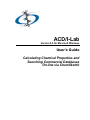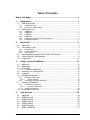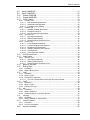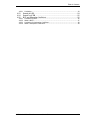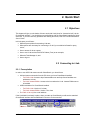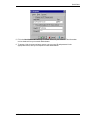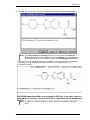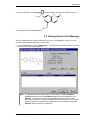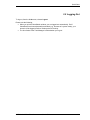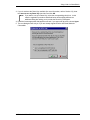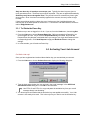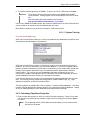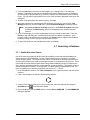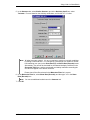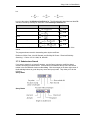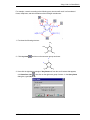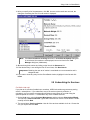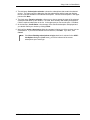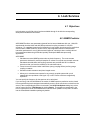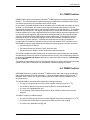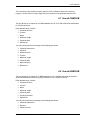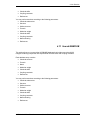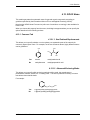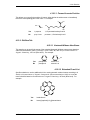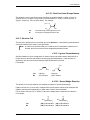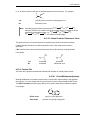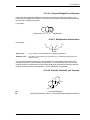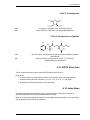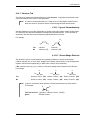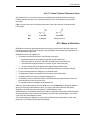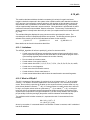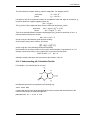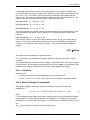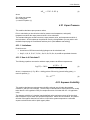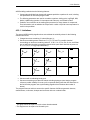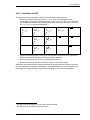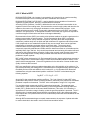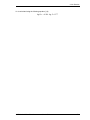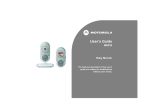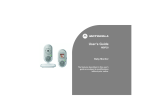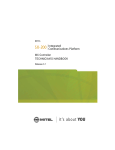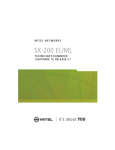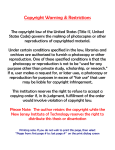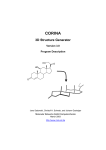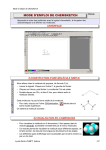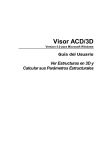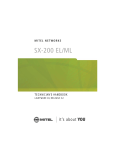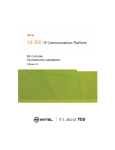Download ACD/I-Lab User's Guide (ver.8.0)
Transcript
ACD/I-Lab Version 8.0 for Microsoft Windows User’s Guide Calculating Chemical Properties and Searching Commercial Databases On-line via ChemSketch Advanced Chemistry Development, Inc. Copyright © 1994–2004 Advanced Chemistry Development, Inc. All rights reserved. ACD/Labs is a trademark of Advanced Chemistry Development, Inc. Microsoft and Windows are registered trademarks of Microsoft Corporation in the United States and/or other countries Copyright © 2004 Microsoft Corporation. All rights reserved. IBM is a registered trademark of International Business Machines Corporation Copyright © IBM Corporation 1994, 2004. All rights reserved. Adobe, Acrobat, PDF, Portable Document Formats, and associated data structures and operators are either registered trademarks or trademarks of Adobe Systems Incorporated in the United States and/or other countries Copyright © 2004 Adobe Systems Incorporated. All rights reserved. All the other trademarks mentioned within this Manual are the property of their respective owners. All trademarks are acknowledged. Information in this document is subject to change without notice and is provided "as is" with no warranty. Advanced Chemistry Development, Inc., makes no warranty of any kind with regard to this material, including, but not limited to, the implied warranties of merchantability and fitness for a particular purpose. Advanced Chemistry Development, Inc., shall not be liable for errors contained herein or for any direct, indirect, special, incidental, or consequential damages in connection with the use of this material. Table of Contents Before You Begin .............................................................................................. iv 1. Introduction................................................................................................ 1 1.1 What is ACD/I-Lab ............................................................................................... 1 1.1.1 1.1.2 1.2 What’s New in 8.0 ................................................................................................ 1 1.2.1 1.2.2 1.2.3 1.2.4 1.2.5 1.2.6 2. ACD/Public I-Lab........................................................................................................ 1 ACD/I-Lab: Intranet Edition ........................................................................................ 1 HNMR DB................................................................................................................... 1 CNMR DB................................................................................................................... 2 FNMR DB ................................................................................................................... 2 PNMR DB ................................................................................................................... 2 Connection to ACD/I-Lab: Intranet Edition ................................................................. 2 Redesigned Options................................................................................................... 2 Quick Start ................................................................................................. 3 2.1 2.2 Objectives ............................................................................................................ 3 Connecting to I-Lab.............................................................................................. 3 2.2.1 2.2.2 2.2.3 2.3 2.4 2.5 3. Prerequisites .............................................................................................................. 3 Connection Options.................................................................................................... 4 Guest Access ............................................................................................................. 6 Generating Name with the IUPAC Name Free Service ....................................... 6 Viewing Results (Task Manager) ......................................................................... 9 Logging Out........................................................................................................ 11 Using I-Lab via ChemSketch .................................................................. 12 3.1 3.2 3.3 Objectives .......................................................................................................... 12 Registering ......................................................................................................... 12 Demo Keys......................................................................................................... 14 3.3.1 3.4 3.5 3.6 To Obtain the Demo Key.......................................................................................... 15 Activating Your I-Lab Account............................................................................ 15 Logging In .......................................................................................................... 16 Calculating Properties ........................................................................................ 16 3.6.1 Predicting a Spectrum .............................................................................................. 16 3.6.1.1 System Training ................................................................................................ 18 3.6.2 Calculating PhysChem Properties ........................................................................... 18 3.7 Searching a Database........................................................................................ 19 3.7.1 Similar Structure Search .......................................................................................... 19 3.7.1.1 Similarity Coefficients........................................................................................ 21 3.7.2 Substructure Search................................................................................................. 22 3.8 4. Subscribing for Services .................................................................................... 26 I-Lab Services .......................................................................................... 28 4.1 4.2 4.3 4.4 4.5 4.6 4.7 Objectives .......................................................................................................... 28 HNMR Predictor ................................................................................................. 28 CNMR Predictor ................................................................................................. 29 PNMR Predictor ................................................................................................. 29 FNMR Predictor ................................................................................................. 30 NNMR Predictor ................................................................................................. 30 Search CNMR DB .............................................................................................. 31 ACD/I-Lab via ChemSketch User’s Guide i Table of Contents 4.8 Search HNMR DB .............................................................................................. 31 4.9 Search FNMR DB .............................................................................................. 32 4.10 Search PNMR DB ........................................................................................... 32 4.11 Search NNMR DB........................................................................................... 33 4.12 IUPAC Name .................................................................................................. 34 4.12.1 Common Tab............................................................................................................ 34 4.12.1.1 Use Retained Replacements ............................................................................ 34 4.12.1.2 Advanced Enclosing Marks............................................................................... 34 4.12.1.3 Forward Locants Position ................................................................................. 35 4.12.2 Old/New Tab ............................................................................................................ 35 4.12.2.1 Hantzsch-Widman New Stems ......................................................................... 35 4.12.2.2 Extended Fused List ......................................................................................... 35 4.12.2.3 New Functional Groups Names ........................................................................ 36 4.12.3 Structure Tab............................................................................................................ 36 4.12.3.1 Ignore Stereochemistry..................................................................................... 36 4.12.3.2 Stereo Wedge Direction.................................................................................... 36 4.12.3.3 Name Preferred Tautomeric Form .................................................................... 37 4.12.4 Custom Tab .............................................................................................................. 37 4.12.4.1 Fused Multiparent Systems .............................................................................. 37 4.12.4.2 Complex Bridged Fused Systems..................................................................... 38 4.12.4.3 Multiplicative Nomenclature .............................................................................. 38 4.12.4.4 Steroids, Alkaloids, and Terpenes .................................................................... 38 4.12.4.5 Carbohydrates................................................................................................... 39 4.12.4.6 Aminoacids and Peptides ................................................................................. 39 4.13 4.14 IUPAC Name Free .......................................................................................... 39 Index Name..................................................................................................... 39 4.14.1 Structure Tab............................................................................................................ 40 4.14.1.1 Ignore Stereochemistry..................................................................................... 40 4.14.1.2 Stereo Wedge Direction.................................................................................... 40 4.14.1.3 Name Preferred Tautomeric Form .................................................................... 41 4.15 4.16 4.16.1 4.16.2 4.17 Name to Structure........................................................................................... 41 Boiling Point .................................................................................................... 42 Limitations ................................................................................................................ 42 What is Boiling Point? .............................................................................................. 42 LogP ............................................................................................................... 43 4.17.1 Limitations ................................................................................................................ 44 4.17.2 What is LogP? .......................................................................................................... 45 4.17.3 Description of Algorithm ........................................................................................... 45 4.17.3.1 For I-Lab: Intranet Edition ACD/LogP Accuracy Extender................................ 45 4.18 4.18.1 4.18.2 4.18.3 4.19 4.19.1 4.19.2 4.19.3 4.20 4.20.1 4.20.2 4.21 4.21.1 4.21.2 4.22 LogD ............................................................................................................... 46 Limitations ................................................................................................................ 46 What is LogD?.......................................................................................................... 47 Definition of LogD..................................................................................................... 48 pKa .................................................................................................................. 49 Limitations ................................................................................................................ 49 What is ACD/pKa? .................................................................................................... 49 Understanding pKa Calculation Results ................................................................... 50 ∆H(vap) ........................................................................................................... 51 Limitations ................................................................................................................ 51 What is Enthalpy of Vaporization? ........................................................................... 51 Vapor Pressure ............................................................................................... 52 Limitations ................................................................................................................ 52 How is it Calculated?................................................................................................ 52 Aqueous Solubility .......................................................................................... 52 ACD/I-Lab via ChemSketch User’s Guide ii Table of Contents 4.22.1 4.23 4.24 4.25 4.25.1 4.25.2 4.25.3 4.25.4 Limitations ................................................................................................................ 53 Search pKa DB................................................................................................ 54 Search LogP DB ............................................................................................. 55 BCF and Adsorption Coefficient...................................................................... 55 Limitations for BCF................................................................................................... 56 What is BCF? ........................................................................................................... 57 Limitations for Adsorption Coefficient....................................................................... 58 What is Adsorption Coefficient? ............................................................................... 58 ACD/I-Lab via ChemSketch User’s Guide iii Before You Begin Thank you for purchasing ACD/I-Lab. About This Guide This guide provides a comprehensive description of all of the options available in ACD/MS Fragmenter, it is designed for either online use or to be printed and used as a “hard copy” version. The screen shots shown throughout this guide have been taken with a relatively small window size. The colors and other properties of the window elements described throughout this guide correspond with the default Windows Display Properties. This reference guide is provided in electronic form, readable with Adobe Acrobat software. If you cannot locate an index topic you need please do a text string search for the relevant word or phrase, or related words. Important Note that some of the I-Lab services described in this guide may be missing on your list! For I-Lab: Intranet Edition, the number of available services depends on the ACD/Labs package installed; and for Public I-Lab, on the login type you currently use. Mouse Conventions You may perform several actions during your work with this software; the following specific words are used to describe them: • Point to means move the mouse pointer to an item. • Click or left-click means point to an item, and press the left mouse button. • Right-click means point to an item, and press the right mouse button. • Double-click means point to an item, and quickly press the left mouse button twice. • Drag means point to an item, press and hold down the left mouse button while you move the item. • Select means highlight or make an interface element active by either clicking it or dragging over it (other actions are possible if specified in documentation). If used in "select the check box", it means that the check box should be marked with a tick (as opposed to "clear the check box" when the check box should be cleared, without a mark). ACD/I-Lab via ChemSketch User's Guide iv Before You Begin For More Information… To see the latest in ACD/Labs software and services, please visit our Web site at http://www.acdlabs.com Our Web site is being accessed at the rate of tens of thousands of “hits” per day. There’s a reason for this: much is offered through our Web site. As of Spring 2004, we offer free ChemSketch 5.0, a free ISIS 3D Add-in, free ChemDraw extensions, and a free 2-week demo key for “Interactive Laboratory” sessions where you can run test calculations using Java applets without purchasing software. There are TechSmith Camtasia-based movies which show the operation of many of our software packages (especially ChemSketch) available for download. We are constantly updating the information on our Web site. The Web site will tell you at which scientific conferences you can visit the ACD/Labs booth. You can browse the Frequently Asked Questions page or drop in and “chat” on our newsgroup, which can also be reached via our web page. If you would like to stay informed of the latest developments in chemical software at ACD/Labs, please be sure to sign up for e-mail broadcasts at our Web site page: http://www.acdlabs.com/feedback/mailing.html If you would like to partake of the ChemSketch newsgroup, please access: news://news.acdlabs.com/acd.public.chemsketch How to Contact Us We are accessible through our Web site, phone, fax, and regular mail, but by far the most popular way to contact us is via electronic mail. Questions on pricing, sales, availability, and general issues should be directed to: [email protected] Technical and scientific support issues should be addressed by visiting: http://support.acdlabs.com Please tell us the name of the software purchaser; the product name, version number, build number, and license ID of the product you are contacting us about (from the Help menu, choose About to find this information); as well as a description of the problem you are having. If applicable, please tell us the name of the distributor from whom you purchased the software. Online Updates Version 5.0 and later of all PC-based ACD/Labs software contains the capability to have software updates delivered online. You will need the registration numbers of the software and an Internet connection from the same computer on which the software is installed. The updates are small fixes, for example, bringing the actual version number of a program from 8.00 to 8.01. For more information, refer to the "Online Updates" document included with the rest of the product documentation in your Documents folder or e-mail our technical support department. ACD/I-Lab via ChemSketch User’s Guide v 1. Introduction 1.1 What is ACD/I-Lab ACD/I-Lab is the Internet-based service that allows you to get instant access to ACD/Labs chemical databases and property predictions programs via the Internet. 1.1.1 ACD/Public I-Lab Public access to the latest versions of I-Lab services is available from the ACD/Labs website. Public I-Lab includes both fee-based and free services (the number of available services depends on your login type: authenticated user, guest, or sight license). I-Lab registration and membership are free. An account on the Interactive Lab can be set up from http://www.acdlabs.com/ilab or via ChemSketch. As of Spring 2004, a 2-week demo period can be arranged for I-Lab. Users with ChemSketch 6.0 and later can access I-Lab automatically if run on a PC with Internet connection. Note Some of the I-Lab options are available for ACD/I-Lab: Intranet Edition only. In this guide, these are marked as “For I-Lab: Intranet Edition only!” 1.1.2 ACD/I-Lab: Intranet Edition I-Lab can also be packaged for use in your Corporate Intranet environment. Using I-Lab behind a corporate firewall allows you to use the corporate security infrastructure to keep I-Lab transactions secure. In addition to a standard set of I-Lab services, I-Lab: Intranet Edition allows you to improve prediction results by training predictors with your own experimental data (for more information, refer to Section 3.6.1). Note Some of the I-Lab options are available for ACD/Public I-Lab only. In this guide, these are marked as “For Public I-Lab only!” 1.2 What’s New in 8.0 1.2.1 HNMR DB The expanded DAT file now contains over 1,384,000 experimental chemical shifts and 449,000 coupling constants for over 165,000 structures. The internal ACD/Labs database contains very recent entries. Over 3300 entries are from articles published in the year 2001. ACD/I-Lab via ChemSketch User's Guide 1 Introduction 1.2.2 CNMR DB The expanded DAT file now contains about 2,017,000 experimental chemical shifts and 81,000 coupling constants for over 165,000 structures. The internal ACD/Labs database contains very recent entries. Over 3300 entries are from articles published in the year 2001. 1.2.3 FNMR DB ACD/FNMR database contains more entries (13,800 records) and represents more classes of structure types than previously. About 50 entries are from references as recent as 2001. 1.2.4 PNMR DB The internal ACD/PNMR database contains more entries (22,600 records) and represents more classes of structure types than previously. Over 450 entries are from references as recent as 2000, with 22 from 2001. 1.2.5 Connection to ACD/I-Lab: Intranet Edition Training capability for Aqueous Solubility calculation is improved. ACD/LogP Accuracy Extender can be used to improve the accuracy of LogD, Aqueous Solubility and Adsorption Coefficient/BCF prediction. 1.2.6 Redesigned Options The following options have been redesigned in ACD/I-Lab version 8.0: • The I-Lab Options dialog box is redesigned: basic method of Server authentication is supported. • Improved I-Lab services interface (support for the Stereoconfiguration options for IUPAC Name and Index Name). ACD/I-Lab via ChemSketch User’s Guide 2 2. Quick Start 2.1 Objectives This chapter will give you the basics of how to work with I-Lab (short for “Interactive Lab”) via the ChemSketch interface. You should have some familiarity with the ChemSketch interface to follow exercises. If you encounter any problems with drawing structures, refer to the ACD/ChemSketch User’s Guide. In this chapter you will learn: • What the prerequisites for accessing I-Lab are; • What options are necessary for connecting to I-Lab if you are behind a firewall or proxy server; • How to access I-Lab as a guest; • How to use I-Lab services with IUPAC Name (Free) as an example; • What the Task Manager is; and • How to log out. 2.2 Connecting to I-Lab 2.2.1 Prerequisites In order to use ACD/I-Lab resources with ChemSketch, you should have: • A direct Internet connection from the PC where you have ChemSketch installed: o For Public I-Lab: Access to http://www.acdlabs.com and http://www2.acdlabs.com addresses, at least. o For I-Lab: Intranet Edition: Access to the host where the I-Lab: Intranet Edition server is installed. • ACD/I-Lab Add-on for ChemSketch installed: o For Public I-Lab: Version 4.0 or later o For I-Lab: Intranet Edition: Version 7.0 or later • For Public I-Lab only! An e-mail address. If the I-Lab Add-in is already in place, when you start up ChemSketch you will see the standard ChemSketch interface with the additional I-Lab menu on the menu bar: ACD/I-Lab via ChemSketch User's Guide 3 Quick Start and the additional I-Lab Login button on the left part of the status bar: If you have purchased ACD/ChemSketch 7.0, the I-Lab Add-in will likely be present (it is set up to be installed during regular installation of the software). For Public I-Lab: If you do not see the I-Lab menu, for example, if you have ChemSketch freeware or have not selected this option during the installation of your purchased copy, you can download the Add-in for free from http://www.acdlabs.com/download/ilab_addon.html. Install the Add-in in the same directory where ChemSketch is installed and the next time you start ChemSketch you should see the I-Lab Login button and the I-Lab menu. 2.2.2 Connection Options If your computer is on a computer network protected by a firewall or proxy server, then there are some extra settings required before you can use ChemSketch to access I-Lab. 1. From the I-Lab menu shown above, choose Options: Note In the dialog box image above, the Server URL is set to Public I-Lab URL. If I-Lab: Intranet Edition is installed in your company, ask your I-Lab Administrator for details. 2. In the Server URL box, type the I-Lab server URL. Depending on the server currently selected, the I-Lab menu will contain a different number of commands (the account-related commands are not displayed if you have selected the I-Lab: Intranet Edition server. 3. To access I-Lab via HTTP server authentication, type your user ID and password in the appropriate boxes. If ACD/I-Lab: Intranet Edition is installed at your company, ask your I-Lab Administrator for the user ID and password. 4. Click the Proxy tab and specify your preferences: ACD/I-Lab via ChemSketch User’s Guide 4 Quick Start 5. Fill in the Host Name of HTTP Proxy: and Port: boxes for your network. This information can be obtained from your network administrator. 6. To access I-Lab via a secured proxy server, type your user ID and password in the appropriate boxes, as they are required for user authentication. ACD/I-Lab via ChemSketch User’s Guide 5 Quick Start 7. Click the Session tab, and specify your preferences for I-Lab sessions. Some of the options may be quite useful. For example, you can clear the Show results on receiving check box if you prefer to perform several calculations without being interrupted and then view the results in the Task Manager (from the I-Lab menu, choose Task Manager). Note For more information on the I-Lab Options dialog box, click Help to display the ILab Help. 2.2.3 Guest Access For Public I-Lab only! The fastest way to have a look at how I-Lab works is to use the Guest Access. In this case, you don't have to register. As a Guest User, you can view the list of available services but can only use the IUPAC Name Free service. 1. On the I-Lab menu, click Login. –OR– Click I-Lab Login on the status bar (see above). 2. In the dialog box that appears, click Guest Login. 3. Wait for some time (depending on the speed of your Internet connection) until the Welcome message appears. 4. Click OK to close the dialog box (or you may click News to view the Web page with the latest news from I-Lab). Now you can view the available services (click I-Lab on the status bar or choose the I-Lab menu) and use the IUPAC Name Free service. 2.3 Generating Name with the IUPAC Name Free Service Note This chapter provides an overview of the IUPAC Name Free service and is meant for Public I-Lab. However, if have got ACD/IUPAC Name is installed with I-Lab: Intranet Edition, you can follow these instructions to generate an IUPAC name. As soon as you are logged in, you may start calculations. In this section we are going to describe how to use our free service—IUPAC Name Free. ACD/I-Lab via ChemSketch User’s Guide 6 Quick Start First, you should draw a structure for which the name should be generated. 1. Make sure you are in Structure mode and, using the ChemSketch tools, draw the structure of interest. For example, O O F N OH CH3 2. If there are several drawn structures in one page, select the one you want to name. 3. Make sure you are logged in. Check the left part of the status bar. If the Public I-Lab URL is set in the I-Lab Options dialog box (see Section 2.2.2 above), it should contain the I-Lab button and the “traffic lights” should appear dimmed: For Public I-Lab: Before Login: After Login: Note The box showing the amount of money you have on your account (if displayed with black) or the amount you owe (with yellow) is not displayed if you are connected by a Site License or as a Guest User or if you are connected to I-Lab: Intranet Edition. 4. Click I-Lab on the status bar at the bottom of the ChemSketch window, and on the shortcut menu that appears, point to Naming, and then choose IUPAC Name Free (or IUPAC Name for I-Lab: Intranet Edition). Alternatively, from the I-Lab menu, choose IUPAC Name Free. 5. A dialog box appears, informing you that no additional parameters are needed. (For other properties, this dialog box may contain other information or options.) ACD/I-Lab via ChemSketch User’s Guide 7 Quick Start 6. Click Yes. As soon as your request is processed, the dialog box with the results appears: Note If the Show results on receiving check box is not selected in the ACD/I-Lab Options dialog box (from the I-Lab menu, choose Options), the results dialog box is not displayed, but you can view the results in the Task Manager (I-Lab menu). 7. To create a report on the generated name, click Insert. The drawn structure, the generated name, and the I-Lab calculation information are laid out on a separate page in the ChemSketch window: Note To refer to an I-Lab calculation in an article, a phrase is suggested in the output page. ACD/I-Lab via ChemSketch User’s Guide 8 Quick Start 8. On the top toolbar, click New Page and draw another structure, for example, this one: O O O H3C O H3C 9. Generate its name following steps 4–7. 2.4 Viewing Results (Task Manager) All of the responses from I-Lab are collected in one place—Task Manager. Using it, you can view the results obtained during the current session. 1. From the I-Lab menu, choose Task Manager. The dialog box with all of the queries you have made for the current session appears: Note The way the results are received can be controlled by the Show results on receiving check box in the I-Lab Options dialog box (on the I-Lab menu, click Options). If you select this check box, the dialog box with the results of the calculation, predictions, or search will appear as they are received. If you keep this check box cleared, the program will just place the received results into the Task Manager without informing you about this. ACD/I-Lab via ChemSketch User’s Guide 9 Quick Start 2. To view the results of the query in the Result of ACD/IUPAC Name Free dialog box, highlight it in the list, and then click Result. For example, for the first IUPAC Name Free query, the following dialog box appears: Note If the request could not be processed and I-Lab returned an error, it is also reflected in the Task Manager. For such queries, the Result button is replaced with the Error button. Clicking this button displays the message received from the I-Lab server. For example, if nothing could be found in the CNMR database for your search the following message may appear: If your request contained any parameters (for example, frequency for HNMR Predictor service), clicking Request displays the original request parameters. 3. To close the Task Manager, click Close. Important The results are stored during the current session only, so as soon as you log out from I-Lab, the Task Manager contents are cleared. ACD/I-Lab via ChemSketch User’s Guide 10 Quick Start 2.5 Logging Out To log out, from the I-Lab menu, choose Logout. Please note the following: • When you quit the ChemSketch window, you are logged out automatically. But if ChemSketch has been abnormally terminated (e.g., because of a system crash), your account will be logged off after a certain period of inactivity. • The list of tasks in the Task Manager is deleted when you log out. ACD/I-Lab via ChemSketch User’s Guide 11 3. Using I-Lab via ChemSketch 3.1 Objectives In this chapter you will find a description of the I-Lab features available in the ChemSketch interface shown in more detail than in the Quick Start chapter. You will learn: • How to register on I-Lab and activate your I-Lab account; • How to obtain the demo key; • How to log in; • How to calculate various properties; • How to search databases; and • How to use subscriptions. 3.2 Registering For Public I-Lab only! To be able to work with the commercial services of I-Lab and to be able to use the Demo Key you should first register at I-Lab and then set up your own account. 1. If you are logged in to I-Lab as a Guest, from the I-Lab menu, choose Log Out to log out. 2. From the I-Lab menu, choose Register at I-Lab. The following dialog box appears: ACD/I-Lab via ChemSketch User's Guide 12 Using I-Lab via ChemSketch 3. If you do not have the Demo Key available (for more information, refer to Section 3.3), clear the I want to use my Demo Key check box and click OK. Note If you want to use your Demo Key, select the corresponding check box. In this case the registration procedure described below will be slightly different: an additional dialog box asking you to provide the Demo Key will appear. 4. Read the license agreement that appears next and, if you agree with its terms, choose Agree. 5. The next dialog box will ask you if you are already registered at the ACD/Labs Web site. Choose No. ACD/I-Lab via ChemSketch User’s Guide 13 Using I-Lab via ChemSketch 6. Click OK. The ACD/I-Lab Account Registration Form appears where you should specify your details. Items marked with a red dot are required fields: 7. When you click OK, you are asked to re-enter your password and are shown the information you have just entered. Check the details and if everything is correct, click OK. 8. An e-mail message will be automatically sent to the e-mail address you provided. The message will have the subject “Your ACD/I-Lab activation key” and will contain the activation key, as well as remind you of your login and password. 3.3 Demo Keys For Public I-Lab only! If you like what you’ve seen during Guest access and IUPAC Name Free calculation, consider moving on to the next step: a demo key. Demo keys allow you to try out the I-Lab services for a limited period of time. During this demo period, you will have access to all of the I-Lab services free of charge. After the demo period expires, your I-Lab account will be charged on a per transaction basis. Demo keys are for a two-week (14 days) period. A distributor or sales representative may request a demo key on behalf of a client for longer periods of time. Demo keys must be generated by the I-Lab Administrator. When a demo key request comes in, it requires human intervention. It is not an automated process such as the generation of the account activation key. ACD/I-Lab via ChemSketch User’s Guide 14 Using I-Lab via ChemSketch Only one demo key is issued per account per year. Typically the demo keys are given to newly opened accounts. The demo keys must be requested. They are not applied automatically. Demo keys only have to be applied once! They do not have to be entered every time to gain demo access. Once it has been successfully applied to the account, the user just has to login normally. If there are problems applying a demo key to an I-Lab account, the I-Lab Administrator can manually set up the demo period for the account. To contact the I-Lab Administrator, send an email to [email protected]. 3.3.1 To Obtain the Demo Key 1. Make sure you are not logged in to I-Lab. If you are, from the I-Lab menu, choose Log Out. 2. From the I-Lab menu, choose Request Demo Key. Before requesting the Demo Key, you should register at I-Lab. As you click the Request Demo Key command, the ACD/Labs Request Demo Key browser is activated where you can type your Login and Password in the corresponding boxes. Click Send Request to apply and Reset the Form to change the settings. 3. In a few seconds, you will receive a Demo Key. 3.4 Activating Your I-Lab Account For Public I-Lab only! Once you have registered and received the activation key you must activate your account. 1. From the I-Lab menu, choose Activate Account to display the following dialog box: 2. Type the login and activation key you received in the e-mail message, in the ACD/I-Lab Activation Account dialog box. Click OK to start activation. Tip Use CTRL+C and CTRL+V to copy and paste the activation key from your e-mail message directly into this dialog. 3. You should get a confirmation that the activation key was applied successfully. Your I-Lab account is now ready to be used. This is the only time you need to use the activation key. ACD/I-Lab via ChemSketch User’s Guide 15 Using I-Lab via ChemSketch 3.5 Logging In As soon as you register and activate your account, you can log in. 1. From the I-Lab menu, choose Login or click I-Lab Login on the status bar. 2. For Public I-Lab: In the dialog box that appears, type your login name and password. For I-Lab: Intranet Edition: You are instantaneously logged in to I-Lab (skip the note and step 3 below). Note In case you want to log in as a guest, simply click the corresponding button without providing any login or password. 3. Click OK. The confirmation dialog box will appear when you are successfully logged in to ILab. Note If connection is not possible, an error message will appear in the dialog box. You may have to try again later. 4. You are ready to select any one of the available calculations. Choose the service you would like from the I-Lab menu. Keep in mind that a Confirm your request dialog box will appear (if the Ask confirmation for calculation request check box is selected in the I-Lab Options dialog box—see Section 2.2.2), in which you can select No, if you decide not to proceed. 3.6 Calculating Properties 3.6.1 Predicting a Spectrum 1. Draw a structure for which you want to predict a spectrum, for example, the following one: CH3 CH3 CH3 CH3 H3C 2. If there is more than one structure drawn in the workspace, select the required one. 3. On the I-Lab menu, point to NMR, and then choose the type of spectrum you want to calculate: HNMR, CNMR, PNMR, or FNMR. For example, if you want to calculate the HNMR spectrum, choose HNMR Predictor: ACD/I-Lab via ChemSketch User’s Guide 16 Using I-Lab via ChemSketch 4. The dialog box containing the price for the transaction and parameters that can be specified appears. Note that some predictions do not require any additional parameters. In case of the HNMR spectrum calculation, the following dialog box appears: For Public I-Lab: For I-Lab: Intranet Edition: As you see, the dialog box that appears if you are running ACD/I-Lab: Intranet Edition contains two tabs: the Prediction tab where you can specify the appropriate frequency, and the Training tab that will be described in Section 3.6.1.1 below. 5. Click Yes to complete the request. As soon as the results arrive, they are displayed in the following dialog box: Note If the Show results on receiving check box is not selected in the ACD/I-Lab Options dialog box (from the I-Lab menu, choose Options), this dialog box is not displayed, but you can find the results in the Task Manager (I-Lab menu). ACD/I-Lab via ChemSketch User’s Guide 17 Using I-Lab via ChemSketch 6. To view the resultant spectrum, click View. To save it as a file in .HSP format, click Save. Important To be able to view the spectrum you should have CNMR and/or HNMR Viewer installed. These programs can be downloaded for free from our Web site. More information about this software can be found at: http://www.acdlabs.com/download/c_h_view.html. In the case of PNMR and FNMR spectra, the results are represented in the form of the table and can be printed out or placed into the ChemSketch pad as a report. More details on predictors can be found in Chapter 4, ACD/I-Lab Services. 3.6.1.1 System Training For I-Lab: Intranet Edition only! ACD/I-Lab: Intranet Edition allows you to select (an) additional user database(s) that will be used along with the internal database for predictions: ACD/I-Lab: Intranet Edition contains a "self-training" system, which increases the accuracy of prediction, the more you add data to your own user’s database. If you are not satisfied with the accuracy of spectra calculated for a new class of compounds, you can create and/or update with the help of your system administrator your own database with the experimental or literature chemical shifts. The next time you use this database and make calculations for any new compound, the program automatically uses the information from both this database, as well as system databases, so that the accuracy of calculations is increased. I-Lab Intra can improve the accuracy of your predictions by training the algorithm with your own data. The following services support the training feature: CNMR, HNMR, LogP, pKa, LogD, Adsorption Coefficient, and Bioconcentration Factor. The training feature is available after I-Lab is installed. It contains sample databases. I-Lab Intra includes a simple administrative interface allowing you to add custom training databases. Adding as well as enabling/disabling custom databases is the administrator's privilege. 3.6.2 Calculating PhysChem Properties 1. Draw or import the structure for which you want to calculate a property. If there is more than one structure in the drawing area, select the required one by clicking near it with the Select tool active. Note For the Naming service (IUPAC Name and Index Name), you can select several structures to be named. ACD/I-Lab via ChemSketch User’s Guide 18 Using I-Lab via ChemSketch 2. From the I-Lab menu, select the required property (e.g., Boiling Point). The dialog box appears. Depending on the property selected it may contain parameters that are necessary for the property to be calculated (e.g., Pressure, Pressure and Temperature Units for Boiling Point). You can also find information on the price of the calculation displayed at the top of this dialog box. 3. As soon as the parameters are specified (if any), click OK. 4. When the properties are calculated and the results are received, you can go to the Task Manager dialog box (from the I-Lab menu, choose Requests Manager) to view the results. Note If the Show results on receiving check box in the ACD/I-Lab Options dialog box is selected, the Result dialog box will be displayed as soon as the results are received. 5. In the Task Manager, if you have several tasks in the list, click the required one. Then click Result to open the dialog box containing the query structure and the calculations. (If the property could not be calculated for any reason, the Result button is replaced with the Error button by clicking on which you can view the reason of error). 6. To insert the results into the ChemSketch window, click Insert. 3.7 Searching a Database 3.7.1 Similar Structure Search One of the services provided by ACD/I-Lab is the capability to search chemical databases for various structures and parameters. Version 7.0 and later allows you to perform a so-called similar structure search. The output from the search is a ranked list in which the structures that are assumed to be the most similar to the target structure are located at the top of the list. These most similar structures will be those that have the greatest probability of being of interest to the user, given an appropriate measure of intermolecular structural similarity. The question is how to assess the degree of similarity—for that purpose, so called similarity coefficients are used. For more information on the similarity coefficients, see Section 3.7.1.1 below. 1. In the ChemSketch window, click Table of Radicals on the rightmost toolbar, and then select benzene. 2. Click in the workspace to draw the corresponding structure: 3. If there is more than one structure on the current page, select the required one using the Select/Move tool on the Structure toolbar. 4. On the I-Lab menu, point to NMR, and then choose Search NNMR DB. The ACD/NNMR DB dialog box appears. ACD/I-Lab via ChemSketch User’s Guide 19 Using I-Lab via ChemSketch 5. In the Structure box, select Similar Structure, and in the Similarity Coeff. box, select Tanimoto. For more detail on the similarity coefficients, see Section 3.7.1.1 below. Note All other boxes are optional. It is very convenient to restrict your search conditions by setting a molecular filter. You can specify a percentage or a number of records best matching your query in the Show Best (%) and Show Best (Records) boxes. Alternatively, you can set the threshold for the selected similarity coefficient in the Show with Coeff. box, and the records with a similarity coefficient exceeding the set value will appear in the search results list. Please check if the filter selected in the Molecules Filter list is correct. 6. In the Molecules Filter list, select Show Best (Records), and then type "10" in the Show Best (Records) box. Note You can set additional restrictions on the Common tab. 7. Click OK. ACD/I-Lab via ChemSketch User’s Guide 20 Using I-Lab via ChemSketch 8. As soon as the results are received, the Results of ACD/NNMR DB v7.0 dialog box appears containing the 10 records best matching the query: Note If the Show results on receiving check box in the ACD/I-Lab Options dialog box is not selected, the results are not displayed, but can be found in the Task Manager dialog box (I-Lab menu). 9. Browse through the entries by clicking the lines in the Structures list. 10. If you want to insert any entry into the ChemSketch window, highlight it in the list and click Insert. 3.7.1.1 Similarity Coefficients The similarity coefficient should be used to provide a quantitative measure of structural relatedness between a pair of structural representations. The similarity coefficient determines a numerical measure of similarity (or conversely, the distance) between two objects, each characterized by a common set of attributes. Now we are going to review the coefficients that have found widespread use in chemical information systems. Each structure is represented as a binary vector containing n attributes. Let and be similarity and distance between the structures A and B respectively. Let X A = { x1 A , x2 A ;..., x jA ,..., xnA } and X B = { x1B , x2 B ;..., x jB ,..., xnB } be binary vectors describing the structures A and B respectively. X iA = 1 ( X iA = 0 ) if the structure object number i is present (absent) at the structure A. Structure objects are generated automatically depending on DB structures type. Let and be similarity and distance between the structures A and B respectively. ACD/I-Lab via ChemSketch User’s Guide 21 Using I-Lab via ChemSketch Let: n a = ∑ x jA j =1 n b = ∑ x jB j =1 n c = ∑ x jA x jB j =1 . Let m be the value of the Minimum Coefficient list. The following table describes how Web DB searches records by similarity for each item of the Similarity Coefficient list: Coefficient Parameter Condition Tanimoto Dice Cosine Based on Hamming Distance Based on Euclidian Distance If the condition is fulfilled, the record containing structure B will be shown as a result of the search. The program shows records in descending order by the coefficient. Reference: Willet, Peter, John M. Barnard, and Geoffrey M. Downs. "Chemical Similarity Searching." J. Chem. Inf. Sci. 1998, 38, 983-996. 3.7.2 Substructure Search If you want to search for a “general” structure, use the Query buttons to modify the drawn structure according to search criteria. These buttons are located at the top of the left vertical toolbar in the ChemSketch window as A and Any. Click the triangle on the lower right corner of the A and Any buttons to get all the query atoms and query bonds. They allow you to do the following: Query Atoms Query Bonds ACD/I-Lab via ChemSketch User’s Guide 22 Using I-Lab via ChemSketch For example, a search according to the following query structure will result in all condensed furans, thiophenes, and their derivatives with no halogen substituents: 1. First draw the following structure: CH3 H3C H3C 2. Click Any Atom CH3 and then on the two atom groups as shown: A A H3C CH3 3. Now click the right bottom triangle of Any Atom and, from the set of buttons that appears, , then click on the right most group of atoms. In the Query Atom click Atom from List dialog box, type O,S,Se,Te: ACD/I-Lab via ChemSketch User’s Guide 23 Using I-Lab via ChemSketch 4. Click OK. You should obtain the following: A A [O,S,Se,Te] H3C CH3 and specify the list of elements that should not be present for 5. Click Atom Not in List other groups of atoms: A A [O,S,Se,Te] not[Br,Cl,F,I] not[Br,Cl,F,I] 6. Now we are going to define bonds. Click Any Bond structure to get the following: and then on the bonds of the A A Any Any Any Any Any Any not[Br,Cl,F,I] 7. Choose Ring Bond [O,S,Se,Te] Any not[Br,Cl,F,I] and click the bonds to define them: A Rn A Any Rn Any [O,S,Se,Te] Any Any Any Any Any not[Br,Cl,F,I] not[Br,Cl,F,I] 8. If there is more than one structure in the drawing area, select the required one by clicking near it with the Select/Move tool active. 9. On the I-Lab menu, point to NMR, and then select the database you want to search through: ACD/I-Lab via ChemSketch User’s Guide 24 Using I-Lab via ChemSketch 10.The dialog box appears where you can specify your query. If there is a structure drawn in the workspace, the dialog box contains the Structure option that allows you to specify whether you want to search by the whole structure or substructure. If you have used the query buttons, you must select the SubStructure option, otherwise an error will be returned: Note You can restrict your search by specifying molecular formulae, molecular weight, chemical shifts, name substring, references, or all of them. If you don't want to use the structure as a criterion for the search but only want to use other properties, select the None option in the Structure box. ACD/I-Lab via ChemSketch User’s Guide 25 Using I-Lab via ChemSketch 11.After you specify all of the parameters, click OK. As soon as the results are received, the dialog box containing the first 15 found entries is displayed: Note If the Show results on receiving check box in the ACD/I-Lab Options dialog box is not selected, the results are not displayed, but can be found in the Task Manager dialog box (I-Lab menu). 12. Browse through the entries by clicking on the lines in the Structures list. 13.If the desired entry is not among the first 15 found ones, click Next Search. Important Obtaining the next set of entries is considered as a new transaction and is charged as well. 14.If you want to insert any entry into the ChemSketch window, highlight it in the list and click Insert. 3.8 Subscribing for Services For Public I-Lab only! If you plan to do a series of predictions or searches, ACD/I-Lab contains a great money-saving service—subscriptions. If you subscribe to any of the services (search, prediction, or calculation), you can use the corresponding modules as many times as you wish during the specified period for a flat fee. To subscribe to any of the available services: 1. On the I-Lab menu, point to Account Management, and then choose Subscription Wizard. The first step—How to subscribe—gives short instructions on how to use the wizard. Read it carefully and click Next. 2. The second step—Service selection—lists all of the services available via I-Lab. Choose the one you require and click Next. ACD/I-Lab via ChemSketch User’s Guide 26 Using I-Lab via ChemSketch 3. The third step—Subscription selection—shows the subscriptions that contain the selected service. The upper part of the dialog box lists the subscriptions and the lower part displays the list of services available in the selected subscription. Choose the subscription in the upper part and click Next. 4. The fourth step—Duration selection—allows you to choose among the types of the selected subscription that differ by their duration. As usual, there are daily and monthly subscriptions. Click the required subscription in the list. In the upper part you can see the price. Click Next. 5. At the last step—Confirmation—the summary of the selected subscription is displayed and you should confirm your choice by clicking Finish. 6. Wait until the Active subscriptions dialog box appears informing you of the services you are subscribed for. If you wish to subscribe for more services, click Next. If you don’t, click Cancel. Note If the Show finishing subscriptions at login check box is selected in the ACD/ILab Options dialog box (I-Lab menu), you will be informed of the current subscriptions upon each login. ACD/I-Lab via ChemSketch User’s Guide 27 4. I-Lab Services 4.1 Objectives In this chapter you will find a list of services available through I-Lab with the corresponding description and statistical information. 4.2 HNMR Predictor ACD/HNMR Predictor uses parameters gleaned from its internal database with over 1,384,000 experimental chemical shifts and 449,000 experimental coupling constants for 165,000 structures. To quantitate intramolecular interactions in new organic structures and to predict their chemical shifts, HNMR Predictor module uses a unique algorithm based on intramolecular interaction parameters for over 3,000 structural fragments, which have been carefully derived from experimental data using ACD/Labs' specially developed HNMR data processing approaches. ACD/HNMR: • Calculates accurate HNMR spectra under any basic frequency. The most accurate spectra are obtained for neat liquid samples or solutes in non-polar non-aromatic solvents. Calculated chemical shifts and coupling constants are provided with 95% confidence intervals so that you know the reliability of the calculated values. • Takes into account second order interactions (strong coupling effects) and long-range coupling constants. • Simulates double resonance and plots integral curves. • Allows you to calculate exact spectra for any strongly coupled system with up to 8 magnetically non-equivalent nuclei (spin 1/2) or more if some nuclei are magnetically equivalent. You can specify the frequency for the spectrum to be calculated. If you are using I-Lab via ChemSketch, the results of HNMR spectrum prediction can be viewed from a special dialog box that appears automatically as soon as the results are received from the server (if the corresponding check box is selected in the ACD/I-Lab Options dialog box) or that can be opened from the Task Manager by clicking Result. The results are represented in the form of a spectrum that can be viewed with the external viewer (HNMR Viewer) that is included into the ChemSketch installation package by default. ACD/I-Lab via ChemSketch User's Guide 28 I-Lab Services 4.3 CNMR Predictor CNMR Predictor quickly and precisely calculates 13C NMR spectra for almost any drawn organic structure. The calculated chemical shifts are always provided with the confidence limits, so that you always know how far the calculated values can be trusted. In most cases, the CNMR Predictor module calculates chemical shifts with an accuracy of 3 ppm or better. For this purpose, the module uses a large internal data base with over 2,017,000 experimental chemical shifts and 81,400 coupling constants for 165,000 structures. To quantitate intramolecular interactions in new organic structures and to predict their chemical shifts, CNMR Predictor module uses a unique algorithm based on the intramolecular interaction parameters for over 3,000 structural fragments, which have been carefully derived from the experimental data using the specially developed CNMR data processing approaches. It calculates the spin-spin interaction of carbon nuclei with the magnetic nuclei of other elements, proceeding from the natural ratio of magnetic isotopes. Calculated chemical shifts and coupling constants are provided with 95% confidence intervals so that you know the reliability of the calculated values. ACD/CNMR recognizes spectral differences between the following types of isomeric structures: • Cis-trans isomers of alkenes; • Cis-trans and endo-exo isomers of cyclic structures; and • Syn-anti isomers of amides, oximes, hydrazones, and nitrosoamines. The results of CNMR spectrum prediction can be viewed from a special dialog box that appears automatically as soon as the results are received from the server (if the corresponding check box is selected in the ACD/I-Lab Options dialog box) or that can be opened from the Task Manager by clicking Result. The results are represented in the form of a spectrum that can be viewed with the external viewer (CNMR Viewer) that is included into the ChemSketch installation package by default. 4.4 PNMR Predictor ACD/PNMR Predictor accurately calculates 31P NMR chemical shifts and coupling constants for many typical chemical structures containing P. It uses parameters gleaned from its internal 31P database, which contains over 28,200 chemical shifts and 19,400 coupling constants for over 22,600 structures. The resultant table of chemical shifts includes the following information: • The type of nucleus giving rise to the nuclear magnetic resonance (here, it is 31P); • The number of the atom in the structure which gives rise to the predicted shift; • The value of the predicted shift; and • The uncertainty of the predicted shift, based on 95% confidence limits for the structure fragment. The table of coupling constants displays: • The type of nucleus giving rise to the nuclear magnetic resonance coupling (here, it is 31P); • The numbers of the two atoms in the structure which give rise to the coupling; • The value of the predicted coupling; and ACD/I-Lab via ChemSketch User’s Guide 29 I-Lab Services • The uncertainty of the predicted coupling, based on 95% confidence limits for the structure fragment. Note that this is usually larger than the uncertainty of the predicted chemical shift. 4.5 FNMR Predictor ACD/FNMR Predictor accurately calculates 19F NMR chemical shifts and coupling constants for many typical chemical structures containing F. It uses parameters gleaned from its internal 19F database, which contains over 29,300 chemical shifts and 20,600 coupling constants for over 13,800 structures. The resultant table of chemical shifts includes the following information: • The type of nucleus giving rise to the nuclear magnetic resonance (here, it is 19F); • The number of the atom in the structure which gives rise to the predicted shift; • The value of the predicted shift; and • The uncertainty of the predicted shift, based on 95% confidence limits for the structure fragment. The table of coupling constants displays: • The type of nucleus giving rise to the nuclear magnetic resonance coupling ( here, it is 19F); • The numbers of the two atoms in the structure which give rise to the coupling; • The value of the predicted coupling; and • The uncertainty of the predicted coupling, based on 95% confidence limits for the structure fragment. Note that this is usually larger than the uncertainty of the predicted chemical shift. 4.6 NNMR Predictor ACD/NNMR Predictor accurately calculates 15N NMR chemical shifts and coupling constants for many typical chemical structures containing N. It uses parameters gleaned from its internal 15N database, which contains over 18,500 chemical shifts and 4400 coupling constants for over 8,000 structures. The resultant dialog box displays the query structure and the table of calculated chemical shifts and coupling constants. The table of chemical shifts includes the following information: • The type of nucleus giving rise to the nuclear magnetic resonance; • The number of the atom in the structure which gives rise to the predicted shift; • The value of the predicted shift; and • The uncertainty of the predicted shift, based on 95% confidence limits for the structure fragment. The table of coupling constants display: • The type of nucleus giving rise to the nuclear magnetic resonance coupling; • The numbers of the two atoms in the structure which give rise to the coupling; • The value of the predicted coupling. ACD/I-Lab via ChemSketch User’s Guide 30 I-Lab Services The uncertainty of the predicted coupling, based on 95% confidence limits for the structure fragment. Note that this is usually larger than the uncertainty of the predicted chemical shift. 4.7 Search CNMR DB This tool allows you to search the 13C NMR database of over 2,017,000 observed chemical shifts for 165,000 structures. Each database entry contains: • Chemical structure • Formula • Name • Molecular weight • Chemical shifts • References You can perform searches according to the following parameters: • Chemical substructure • Structure • Similar structure • Formula • Molecular weight • Chemical shifts • Name substring • References 4.8 Search HNMR DB This tool allows you to search the 1H NMR database of over 1,384,000 experimental chemical shifts and 449,000 experimental coupling constants for over 165,000 structures. Each database entry contains: • Chemical structure • Formula • Name • Molecular weight • Chemical shifts • Coupling constants • References You can perform searches according to the following parameters: • Chemical substructure • Structure • Similar structure ACD/I-Lab via ChemSketch User’s Guide 31 I-Lab Services • Formula • Molecular weight • Chemical shifts • Coupling constants • Name substring • References 4.9 Search FNMR DB This option allows you to search ACD/FNMR database that includes more than 13,800 fluorinecontaining compounds with experimental shifts and coupling constants. Each database entry contains: • Chemical structure • Formula • Name • Molecular weight • Chemical shifts • Coupling constants • References You can perform searches according to the following parameters: • Chemical substructure • Structure • Similar structure • Formula • Molecular weight • Chemical shifts • Coupling constants • Name substring • References 4.10 Search PNMR DB This option allows you to search the ACD/PNMR database that includes more than 22,600 phosphorus-containing compounds with experimental shifts and coupling constants. Each database entry contains: • Chemical structure • Formula • Name • Molecular weight ACD/I-Lab via ChemSketch User’s Guide 32 I-Lab Services • Chemical shifts • Coupling constants • References You can perform searches according to the following parameters: • Chemical substructure • Structure • Similar structure • Formula • Molecular weight • Chemical shifts • Coupling constants • Name substring • References 4.11 Search NNMR DB This option allows you to search the ACD/NNMR database that includes more than 8,200 nitrogen-containing compounds with experimental chemical shifts and coupling constants. Each database entry contains: • Chemical structure • Formula • Name • Molecular weight • Chemical shifts • Coupling constants • References You can perform searches according to the following parameters: • Chemical substructure • Structure • Similar structure • Formula • Molecular weight • Chemical shifts • Coupling constants • Name substring • References ACD/I-Lab via ChemSketch User’s Guide 33 I-Lab Services 4.12 IUPAC Name This module generates the systematic name for general organic compounds, according to guidelines specified by the International Union of Pure and Applied Chemistry (IUPAC). Note that the IUPAC Name Free service (with a set of restrictions on naming) is also available for Public I-Lab. When you choose this property from the menu, the dialog box appears where you can specify the options described in the following sections. 4.12.1 Common Tab 4.12.1.1 Use Retained Replacements This allows you to specify whether or not to replace pure systematic parts of the name by its commonly agreed upon name. For example, for the two structures shown, highly different names can be generated: CH3 CH3 HO O O OH Yes toluene methylmalonic acid No methylbenzene methylpropanedioic acid 4.12.1.2 Advanced Enclosing Marks This allows you to specify which enclosing marks should be used: just parentheses or parentheses, brackets, braces, etc. in nesting order. The latter is preferred for clarity, but some text editors cannot handle these. For example: N CH3 O Yes No ACD/I-Lab via ChemSketch S 2-{[(methylsulfanyl)methyl]oxy}pyridine 2-(((methylsulfanyl)methyl)oxy)pyridine User’s Guide 34 I-Lab Services 4.12.1.3 Forward Locants Position This allows you to specify the position of locants: either before the whole name or immediately before the corresponding part of the name. For example: O H 3C OH HO O CH2 O OH Yes 1-propene 1,1,5-pentanetricarboxylic acid No prop-1-ene pentane-1,1,5-tricarboxylic acid 4.12.2 Old/New Tab 4.12.2.1 Hantzsch-Widman New Stems This permits you to specify the usage of the extended Hantzsch-Widman system stems based on either Recommendation 1982 ( Pure Appl. Chem .1983, 55 , 409-416) or Nomenclature of Organic Chemistry , 1979 ed. (Blue book). For example: As OH P Yes No phosphinine phosphorin arsinin-2-ol arsenin-2-ol 4.12.2.2 Extended Fused List Specifies whether to use the additional trivial or semi-systematic retained names according to A Guide to Nomenclature of Organic Compounds (Recommendations 1993) or to use the more limited list based on Nomenclature of Organic Chemistry , 1979 ed. (Blue book). For example: Yes hexahelicene No benzo[c]naphtho[1,2-g]phenanthrene ACD/I-Lab via ChemSketch User’s Guide 35 I-Lab Services 4.12.2.3 New Functional Groups Names This allows the user to specify the usage of suffixes and prefixes based on either A Guide to Nomenclature of Organic Compounds (Recommendations 1993) or Nomenclature of Organic Chemistry , 1979 ed. (Blue book). For example: H3C O S HS OH Yes 2-(methylsulfanyl)-3-sulfanylpropanoic acid No 3-mercapto-2-(methylthio)propanoic acid 4.12.3 Structure Tab The third set of preferences to be decided upon is the Structure. It specifies the preferred stereo conventions which will be used in name generation. Note In order for the stereochemistry of a chiral center of a sketched-in molecule to be decided, the active centers must be designated with stereo-bonds. 4.12.3.1 Ignore Stereochemistry Specifies whether to ignore configuration of carbon centers and carbon-carbon double bonds or to take them into account and attribute corresponding stereodescriptors. In the last case an asymmetric site will have its stereochemistry explicitly denoted in its name. For example: CH3 H3C Yes No CH3 H3C 2-butene (2Z)-2-butene OH 2-butanol (2R)-2-butanol 4.12.3.2 Stereo Wedge Direction This allows you to choose between two possible procedures of stereo bond analysis. If yes is chosen, the “up” and “down” wedges which specify stereo centers will be analyzed with regard to their directions (depending on which atom a narrow end is attached). If no is chosen, the sign (“up” or “down”) of the stereo wedge doesn’t depend on the direction. For example: Cl H3C Yes No ACD/I-Lab via ChemSketch Cl CH3 (2R)-2-chlorobutane (2R)-2-chlorobutane User’s Guide H3C CH3 (2S)-2-chlorobutane (2R)-2-chlorobutane 36 I-Lab Services If “no” is chosen, stereo bonds are not allowed between two chiral centers. For example: Br Cl OH CH3 Yes (2R,3R)-3-bromo-3-chloro-2-methylpropan-1-ol No Refused to name Note CH3 or H3C CH3, Avoid drawing stereo bonds represented as H3C where the direction of the stereo bond is not explicitly shown. Such bonds will be CH3 or H3C CH3, replaced by a usual stereo bond, e.g., H3C H3C CH3 or H3C CH3, and named correspondingly. 4.12.3.3 Name Preferred Tautomeric Form This option allows you to choose between two possible procedures for tautomeric analysis. If Yes is selected, the name for preferred tautomeric form of the drawn structure will be generated. If No is selected, the name for the drawn tautomeric form of the structure will be generated. For example: Yes No acetamide acetamide acetamide ethanimidic acid 4.12.4 Custom Tab The fourth set of preferences deals with refusals and utilization of natural product names. 4.12.4.1 Fused Multiparent Systems Although ACD/Name can handle a broad variety of compounds, improvements to the algorithm are ongoing. For some compounds, the current name is not the most preferable IUPAC name. The Refuse to Name preference group allows one to specify what naming should be skipped. For example: N O N IUPAC name: furo[1,2-b:3,4-b’]dipyridine Index name: pyrido[2',3':4,5]furo[2,3-b]pyridine ACD/I-Lab via ChemSketch User’s Guide 37 I-Lab Services 4.12.4.2 Complex Bridged Fused Systems If this check box is selected, bridged fused systems containing more than one trivalent or two bivalent acyclic bridges will be refused. If this check box is cleared, all bridged fused systems will be named as Von Baeyer polycycles. For example: pentacyclo[5.5.5.02,6.08,12.013,17]heptadecane 4.12.4.3 Multiplicative Nomenclature For example: HO Cl OH Cl O O CH3 CH3 IUPAC name: 2,2'-[(1,4-dichloro-2,3-dimethylbutane-2,3-diyl)bis(oxy)]diethanol ACD/Labs name: 2-[3-chloro-1-(chloromethyl)-2-(2-hydroxyethoxy)-1,2-dimethylpropoxy]ethanol (nonpreferred name) The rest of the preference allows you to specify whether to use retained natural product and biochemical names for several classes of compounds. This version allows you to use or avoid retained names for several dozens of basic natural product parent structures (steroids, alkaloids, terpenes, and some others), carbohydrates, common aminoacids, and peptides. 4.12.4.4 Steroids, Alkaloids, and Terpenes CH3 Cl H H 3C Yes No H H CH3 14-chloropodocarpane (4aR,4bS,8aR,10aS)-8-chloro-1,1,4a-trimethyltetradecahydrophenanthrene ACD/I-Lab via ChemSketch User’s Guide 38 I-Lab Services 4.12.4.5 Carbohydrates O H 3C H 3C O CH3 O CH3 2,5-anhydro-1,6-dideoxy-3,4-di-O-methyl-D-glucitol (2R,3R,4R,5S)-3,4-dimethoxy-2,5-dimethyltetrahydrofuran Yes No 4.12.4.6 Aminoacids and Peptides O CH3 HCl NH O F F HN CH3 CH3 F O Yes No 2 6 ethyl (5S,6S)-N -acetyl-5-methyl-N -phenyl-6-(trifluoromethyl)-L-lysinate hydrochloride ethyl (2S,5S,6S)-2-(acetylamino)-6-anilino-7,7,7-trifluoro-5methylheptanoate hydrochloride 4.13 IUPAC Name Free This is a restricted version of the commercial ACD/IUPAC Name service. Restrictions: • This free version can treat structures with no more than 50 atoms, including hydrogen. • Only the following atoms are allowed: C, H, N, P, O, S, F, Cl, Br, I, Li, Na, and K. • No preferences can be specified for name generation. 4.14 Index Name This module generates the systematic name for general organic compounds, according to guidelines specified by the Chemical Abstracts Service (CAS). When you choose this property from the menu, the dialog box appears where you can specify the options described in the following subsections. ACD/I-Lab via ChemSketch User’s Guide 39 I-Lab Services 4.14.1 Structure Tab The first set of preferences to be decided upon is the Structure. It specifies the preferred stereo conventions which will be used in name generation. Note In order for the stereochemistry of a chiral center of a sketched-in molecule to be taken into account, the active centers must be designated with stereo bonds. 4.14.1.1 Ignore Stereochemistry Specifies whether to ignore the configuration of carbon centers and carbon-carbon double bonds or to take them into account and attribute corresponding stereodescriptors. In the last case an asymmetric site will have its stereochemistry explicitly denoted in its name. For example: CH3 H3C Yes No CH3 H3C 2-butene 2-butene, (2Z)- OH 2-butanol 2-butanol, (2R)- 4.14.1.2 Stereo Wedge Direction This allows the user to choose between two possible procedures of stereo bond analysis. If Yes is selected, the “up” and “down” wedges which specify stereo centers will be analyzed with regard to their directions (depending on which atom a narrow end is attached). If No is selected, the sign (“up” or “down”) of the stereo wedge doesn’t depend on the direction. For example: Cl H3C Cl butane, 2-chloro-, (2R) butane, 2-chloro-, (2R) Yes No Note H3C CH3 Cl H3C CH3 butane, 2-chloro-, (2S) butane, 2-chloro-, (2R) CH3 butane, 2-chloro-, (2R) butane, 2-chloro-, (2R) If “ignore” is selected, stereo bonds are not allowed between two chiral centers. For example: Br Cl OH CH3 Take into account 1-propanol, 3-bromo-3-chloro-, (2R,3R)Ignore Refused to name ACD/I-Lab via ChemSketch User’s Guide 40 I-Lab Services 4.14.1.3 Name Preferred Tautomeric Form This option allows you to choose between two possible procedures for tautomeric analysis. If Yes is selected, the name for the preferred tautomeric form of the drawn structure will be generated. If No is selected, the name for the drawn tautomeric form of the structure will be generated. For example: Yes No acetamide acetamide acetamide ethanimidic acid 4.15 Name to Structure ACD/Name to Structure generates chemical structures from the names of general organic and biochemical compounds, within the scope of the possibilities and restrictions described below. It is an independent program unit. ACD/Name to Structure enables you: • To generate chemical structures for the following name types: o Systematic names of most classes of general organic compounds, o Many derivatives of more than 150 basic natural product parent structures, o Semisystematic and trivial names of common organic compounds, and o Incorrect names that do not strictly follow Organic Nomenclature rules; • To treat chemical names both in their uninverted and inverted form (CAS Index names); • To report warnings about the ambiguity of a chemical name; • To designate the stereo configuration of chiral centers and double bonds; • To assigns numbers to atoms in the generated structure; • To search the trivial or semitrivial names in ACD/Dictionary and generates the structure of some derivatives of such structures; and • To treat the names in formatted and unformatted text. When you choose this property, from the I-Lab menu, choose Naming, the dialog box appears where you should type the name from which you want to generate a structure and specify whether the structure should be searched for in ACD/Dictionary or not. ACD/Dictionary is an additional module that contains a database of more than 85,340 systematic and non-systematic names of the most frequently used chemicals and biologicals. The entries cover more than 200 therapeutic areas. The resultant dialog box displays the query name and the structure generated or found in the Dictionary in accordance with the specified settings. ACD/I-Lab via ChemSketch User’s Guide 41 I-Lab Services 4.16 Boiling Point This module calculates the boiling point values for compounds, from 0.001 torr to 7,600 torr. The predictions are normally accurate to within ± 5°C for structures with fewer than two polar groups, and to within ±10°C for structures with more polar groups. To determine constants and relationships, the algorithm uses an internal database which contains boiling points for 10,000 compounds—6,000 of which have a boiling point at 760 mmHg. Additive increments of atoms and groups, force increments of interactions between groups and atoms are calculated from this database. These database values are also used to evaluate and fine-tune the specialized algorithms for ACD/Boiling Point & Vapor Pressure Calculator. Your compound does not have to be in the database in order to have its boiling point calculated! Prior to calculation, you should select units for pressure and temperature, and specify pressure at which the boiling point value is to be calculated. The resultant dialog box contains structure, boiling point value, and pressure at which it was calculated. All of this data can be printed at once by clicking Print or you may wish to edit the default report page in the ChemSketch and then print it (click Insert to start editing). 4.16.1 Limitations Restrictions are: • A maximum of 255 atoms excluding hydrogen can be calculated; and • Only C, H, O, S, P, N, F, Cl, Br, I, Se, Si, Ge, Pb, Sn, As, and B are permitted elements. 4.16.2 What is Boiling Point? The boiling point of a pure substance is in principle a non-additive property. It has been observed experimentally that in homologous sets, the dependence of boiling point on the number of CH2– groups obeys, approximately, the following non-linear function: nC = a 0 + a1 bp − a 2 (1) where nc is the number of CH2– groups in the structure, bp is the observed boiling point, and ai are empirically-determined constants. Note, however, that the additive algorithm cannot be applied to prediction of the boiling point. We have made a detailed comparison of the behavior of different macroscopic properties, such as the index of refraction (nd20), density (d20), and surface tension (γ), for different homologous sets, with respect to boiling point. We observed that all of these properties can be approximately described by Equation (1). These three properties are further related by different relationships between two out of four macroscopic properties (molar volume, molecular weight, molar refractivity, and the parachor): nd20 = f(MR, MV) d20 = f(MW, MV) γ = f(parachor, MV). ACD/I-Lab via ChemSketch User’s Guide 42 I-Lab Services via the following well-known functions: f (d ) = 1 MV = d MW (2) f ( n) = n2 + 2 MV = 2 n − 1 MRr (3) f (γ ) = 1 γ 1 = 4 MV Pr (4) The noteworthy discovery, made by senior scientists at ACD/Labs, is that there is a function of boiling point with respect to other additive molecular properties, which is a linear (additive) function too. (Moreover, such an approach can also be used for prediction of the dielectric constant for organic compounds—an added feature of ChemSketch). We express this function as: K = f ( MV , BP) (5) For different homologous sets, to a good approximation, the linear relationship is obeyed: K = f ( MV , BP ) = c0 + c1 ⋅ nC (6) where the ci are empirically determined. From this, we can obtain two linearly predicted properties (using additive algorithms): our function K, and the molar volume (MV), which are similar in construction to our algorithm for prediction of logP. Of course there are some differences: for example, the boiling point algorithm is different and more specialized for homologous sets and for other classes of compounds. Once K and MV are obtained, the boiling point is easily calculated. 4.17 LogP LogP contains a searchable database containing over 18,412 chemical structures with references to experimental logP values. In most cases, ACD/LogP DB calculates logP values with an accuracy ±0.3 or better. Such an accuracy has been demonstrated for many different classes of compounds (including acridines, amino acids and peptides, amphenicoles, barbituric acids, benzimidazoles, benzotriazoles, carbamates, furans, furazans, furoxans, imidazoles, indoles, β-lactams, nucleosides and nucleotides, phenothiazines, phosphoroorganics, polyhalogenated aromatic and aliphatic compounds, purines, pyrazines, pyrazoles, pyridazines, pyridines, pyrimidines, quinolines, quinoxalines, saccharides, steroids, thiophenes, and many others). The resultant dialog box displays the following data: • If there are any literature references containing information on the obtained value, the references are placed at the top of the list. • Next is the calculated logP value. All of this data can be printed at once by clicking Print or you may wish to edit the default report page in ChemSketch and then print it (click Insert to start editing). ACD/I-Lab via ChemSketch User’s Guide 43 I-Lab Services 4.17.1 Limitations The general ACD/LogP algorithm does not calculate the logP values for the following chemical structures: • Charged structures other than the zwitterionic alpha-amino acids and their peptide derivatives; • Structures containing atoms other than C, H, O, S, N, and F in possible chemical surroundings or structures containing atoms P, Cl, Br, I, Se, Si, Ge, Pb, Sn, As, and B that are not within the chemical surroundings shown below (note that A denotes any atom out of C, O, S, N, F, or any group listed below1): A A B A A A Ge A A P Se A Cl A Br A I A A2 A A A Sn A A A Se A P A A A A A Pb A A A A A A As A A • Structures that contain elements in their non-typical valence; • Structures with coordinating bonds; and • Structures containing more than 255 atoms excluding hydrogen. ACD/LogP does not take into account the specific features of different geometric isomers, stereoisomers, conformers, isotopes, and structures with non-covalent bonds. It predicts logP values so that in most cases the reliable experimental measurements lie within the calculated ±logP interval. However, it is still possible that some new chemical structures might possess new specific structural features, such as far-range non-covalent bonding, intramolecular shielding, or inter-molecular association. In such cases the discrepancy between a newly measured experimental value and the calculated ± logP interval might occur. Plots of chemical structures on the logP scales indicate the changes in other properties only when these properties correlate with logP. Usually, this is only the case for a set of compounds with closely related structures. For calculation of the partition coefficients of a partially dissociated mixture, we recommend use of the LogD Module. This combines knowledge of the extent of acid-base ionization with partition coefficient calculations. 1 This group cannot be a part of a cycle unless otherwise stated. 2 This fragment can be a part of an aromatic cycle. ACD/I-Lab via ChemSketch User’s Guide 44 I-Lab Services 4.17.2 What is LogP? The hydrophobicity (also known as the lipophilicity) is a very important physicochemical property used in different areas of chemistry, medicine, and pharmacology. It is a very important indicator of transport and permeation through membranes, interaction with biological receptors and enzymes, toxicity, and biological potency. An octanol-water partition coefficient, logP, is a measure of compound hydrophobicity; once you have obtained reliable logP values for a series of compounds, you are able to estimate many of their properties as listed above, provided these properties correlate with logP. 4.17.3 Description of Algorithm The ACD/Labs algorithm performs the following procedures in the course of calculating logP: 1. Splits the structure into fragments. 2. Searches for identical fragments in the internal databases: • The database of Fragmental Increments contains well-characterized increments for over 500 different functional groups. These differ from each other by their chemical structure (e.g., amide, carboxy, ester, etc.), attachment to the hydrocarbon skeleton (aliphatic, vinylic, or aromatic), cyclization (cyclic or non-cyclic), and aromaticity (non-aromatic, aromatic, or fused aromatic). • The database of Carbon Atom Increments contains well-characterized increments for different types of carbons that are not involved in any functional group. They differ from each other by their state of hybridization (sp, sp2, or sp3), number of attached hydrogens, branching (primary, secondary, tertiary, or quaternary), cyclization (cyclic or non-cyclic), and aromaticity (non-aromatic, aromatic, or fused aromatic). • The database of the Intramolecular Interaction Increments contains well-characterized increments for over 2,000 different types of pair-wise group interactions. They differ from each other by the type of the interacting terminal groups (see the differences among functional groups above), and the length and type of the fragmental system in-between the interacting groups (aliphatic, aromatic, and vinylic). 3. If some fragments are not found in neither of the above mentioned databases, the program estimates their increments (as well as increments of inter-fragmental interactions) using Secondary Algorithms. Lastly, the algorithm estimates the probability of tautomeric and ionic equilibria, calculation error and displays the results. 4.17.3.1 For I-Lab: Intranet Edition ACD/LogP Accuracy Extender The training capability for logP/logD calculation is improved in version 7.0. As well, the LOGPUSER.CLC file can be created with ACD/LogP Accuracy Extender. You can further use this file to improve the accuracy of logP/logD prediction. (For more information, refer to Section 3.6.1.1.) ACD/I-Lab via ChemSketch User’s Guide 45 I-Lab Services 4.18 LogD This module calculates the apparent partition coefficient D for dissociative systems—logD values at various pH (from 0 to 14). The resultant dialog box displays a list of logD values at pH from 0.0 to 14.0 in a single step. All of this data can be printed at once by clicking Print, or you may wish to edit the default report page in the ChemSketch and then print it (click Insert to start editing). 4.18.1 Limitations The ACD/LogD algorithm does not calculate the logD values for the following chemical structures: • Structures containing atoms other than C, H, O, S, N, and F in possible chemical surroundings or structures containing atoms P, Cl, Br, I, Se, Si, Ge, Pb, Sn, As, and B that are not within the chemical surroundings shown below (note that A denotes any atom out of C, O, S, N, F, or any group listed below3): A A B A A A Ge A A P Se A Cl A Br A I A A4 A A A Sn A A A Se A P A A A A A Pb A A A A A A As A A • Structures containing atoms in non-typical valence states (see the Elements Table in the ACD/ChemSketch for information on individual atomic valences); • Structures containing non-covalent (co-ordination) bonds; • Structures containing more than 255 heavy atoms or 10 ionization centers; and • Structures containing more than 10 exchangeable protons. Additionally, the ACD/LogD algorithm does not take into account the specific features of different geometric isomers, stereomers, conformers, and isotopes. The algorithm does not correct its prediction for long-range non-covalent bonding, intra-molecular shielding, or inter-molecular association. 3 This group cannot be a part of a cycle unless otherwise stated. 4 This fragment can be a part of an aromatic cycle. ACD/I-Lab via ChemSketch User’s Guide 46 I-Lab Services 4.18.2 What is LogD? The hydrophobicity (also known as the lipophilicity) is a very important physicochemical property used in different areas of chemistry, medicine, and pharmacology. It is a very important indicator of transport and permeation through membranes, interaction with biological receptors and enzymes, toxicity, and biological potency. In environmental sciences the hydrophobicity is often used to predict solubility (S), the bioconcentration factor (BCF), and the organic carbon adsorption coefficient (Koc). The octanol-water partition coefficient, logP, is a measure of compound hydrophobicity, which in many cases correlates well with the above chemical and biological properties. However, the logP can be accurately calculated only for uncharged substances. If the chemical compound contains one or more ionogenic groups (i.e., functional groups which can easily form ions), it may exist as a mixture of different ionic forms. The composition of this mixture depends strongly on pH. In such cases the apparent partition coefficient D for dissociative systems (or logD) gives a more appropriate description than logP of the complex partitioning equilibria. The following scheme presents an example of the complex equilibrium which exists for a solution of alanine in a water-octanol mixture: HO O K 1(org) O - CH3 P1 NH2 NH2 K 3(org) P2 K1 O CH3 O - O HO CH3 O NH2 CH3 HO CH3 O NH3 H 2O NH2 K2 O - CH3 O HO CH3 O NH3 + K4 P3 O + P4 + NH3 O K 2(org) K3 - CH3 + K 4(org) Organic phase NH3 Ki—the ionization constant of the i-th microspecies Ki(org)—the ionization constant of the i-th microspecies in octanol Pi—the partition coefficient of the i-th microspecies So, if such complex equilibria exist, then the partitioning of chemicals between water and organic phase must be a function of: (i) The extent of ionization, and (ii) The partition constants. of the numerous different microspecies shown in the diagram above. ACD/I-Lab via ChemSketch User’s Guide 47 I-Lab Services These problems have already been tackled, and to a good degree of success, by two ACD/Labs algorithms: (i) The acid-base ionization coefficient, pKa, can be predicted normally to within ±0.2 pKa units for most functional groups by ACD/pKa. (ii) The octanol-water partition coefficients can be predicted normally to within ±0.3 logP units by ACD/LogP DB. Thus, it only makes sense to combine the capabilities of both “prediction engines” in one simpleto-use prediction of logD: ACD/LogD Suite. 4.18.3 Definition of LogD The partition coefficient for dissociative mixtures, logD, is defined as follows: ⎛ ∑ aiorg ⎞ ⎟ (I) log D = log⎜⎜ H O⎟ ⎝ ∑ ai 2 ⎠ where aiH2 O —the concentration of the i-th microspecies in water aiorg —the concentration of the i-th microspecies in organic phase For correct solution of a proposed scheme of equilibrium we use the master equation approach. We construct a system of equations where the concentrations of all microspecies (both in organic and aqueous phase) are represented by a set of independent linear equations. To calculate the concentrations all microspecies at any pH we need to solve the following system of equations: a H2 O i = a Hj 2 O × [ H + ] Ki ( II ) ai = aiH2 O + aiorg ∑a i =1 aiorg = aiH2 O ⋅ Pi where Ki —the ionization constant of the i-th microspecies Ki = 10 − pKa Pi —the partition coefficient of the i-th microspecies ai —the total concentration of the i-th microspecies having one more H+ than the j-th a j —the total concentration of the j-th microspecies in both H2O and octanol Once the concentrations are known, the ratio in equation (I) and thus the logD value can easily be determined. ACD/I-Lab via ChemSketch User’s Guide 48 I-Lab Services 4.19 pKa This module calculates acid-base ionization constants (pKa values) for organic and some inorganic chemical compounds in the system at the equilibrium state under standard conditions (25°C and zero ionic strength in aqueous solutions), the algorithm of this calculation mimics the experimental order of protonation of the drawn molecule and determines the pKa values which can be experimentally measured in aqueous solution. Each calculation is provided with its ±95% confidence limits and, when available, literature references. The accuracy of calculations for simple structures is usually better than ±0.2 pKa units (for complex structures it is better than ±0.5 pKa units). The resultant dialog box displays the query structure and the calculated pKa values. The calculated pKa values of a stepwise equilibrium are reported. The following scheme gives an estimate of the meaning of each of the calculated constants for the reactions: (1) HL/L + H (2) H2L/HL + H and (3) H3L/H2L + H More details can be found in the sections that follow. 4.19.1 Limitations The ACD/pKa algorithm will refuse to predict pKa values for structures which: • Contain more than 255 atoms (note that the program refuses to predict pKa for some cyclic compounds having less than 255 atoms due to the fact that the program uses a cycle-breaking algorithm that increases the number of atoms); • Do not contain an ionization center; • Contain atoms of non-typical valence; • Contain atoms other than C, H, O, S, P, N, F, Cl, Br, I, Se, Si, Ge, Pb, Sn, As, and B; • Contain two or more fragments; • Contain more than 20 ionization centers; • Contain d-block or f-block metal atoms; or • Contain textual abbreviations which cannot be transformed to structural fragments. 4.19.2 What is ACD/pKa? The pKa is a measure of the tendency of a molecule or ion to keep a proton, H+, at its ionization center(s). It is related to ionization capabilities of chemical species. The more likely ionization occurs, the more likely a species will be taken up into aqueous solution, because water is a very polar solvent (dielectric constant, ε20 = 80). If a molecule does not readily ionize, then it will tend to stay in a non-polar solvent such as cyclohexane (ε20 = 2) or octanol (ε20 = 10). In biological terms, pKa is thus an important concept in determining whether a molecule will be taken up by aqueous tissue components or the lipid membranes. It is also closely related to the concepts of pH (the acidity of solution) and logP (the partition coefficient between immiscible liquids). The equilibrium acid ionization constant, Ka, expresses the ratio of concentrations for the reaction: HA + H2O → H3O+ + A– Ka = [H3O+] [A–] / [HA] where, by convention, it is assumed that the concentration of water is constant, and it is absorbed into the Ka definition. ACD/I-Lab via ChemSketch User’s Guide 49 I-Lab Services The acid ionization constant varies by orders of magnitude. For example at 25oC: acetic acid Ka = 1.8 x 10–5 phenol Ka = 1.0 x 10–10 It is easier to refer to such extreme numbers on a logarithmic scale and, again by convention, “p” is used to denote the negative logarithm (base 10): pKa = –log (Ka) The Ka values of the compounds above are then easily converted to pKa values: pKa = –log(1.8 x 10–5) = 4.745 pKa = –log(10–10) = 10.0 acetic acid phenol There is an essential difference between interpreting the pKa values for molecules vs. ions. A molecule which loses a proton ionizes: HA + H2O → H3O+ + A– and so a low pKa value denotes good aqueous solubility. An ion which loses a proton, however, de-ionizes: and so a high pKa value denotes good aqueous solubility. Note that there is no intrinsic reason to rule out pKa values less than 0 or greater than 14. For example, sulfuric acid, H2SO4, has a negative pKa for the loss of its first proton: H2SO4 Æ HSO4– + H+ pKa < 0 although normally, experiment can only measure pKa between 1 and 13. 4.19.3 Understanding pKa Calculation Results For example, if you calculate pKa for uric acid: O 10 6 2 HN H N 9 5 8 7 O N H 11 3 O 12 1 N H 4 the obtained results can be interpreted in the following way: Ionic form: H4L It means that the ionic form of the specified structure has 4 protons that can dissociate in the molecule according to the ACD/Labs algorithm. pKa1(HL/L+H; 4) = 17.05 ± 0.20 ACD/I-Lab via ChemSketch User’s Guide 50 I-Lab Services It means that if the molecule contains 3 protons less than the query molecule (compare Ionic Form: H4L and the left part of the equation in the brackets), for the current dissociation step, the pKa value is 17.05. The number of the atom dissociating is defined in the brackets after the semicolon (4 in this case) in accordance with the numbering in the corresponding MOL file. The subscript after "pKa" simply denotes the running number of the pKa value. pKa2(H2L/HL+H; 3) = 14.19 ± 0.20 ... pKa3(H3L/H2L+H; 5) = 9.51 ± 0.20 ... pKa4(H4L/H3L+H; 9) = 5.60 ± 0.30 This line means that if the molecule contains as many protons as the specified molecule, for the current dissociation step the pKa value is equal to 5.6. The dissociating atom stands under number 9. pKa5(H5L/H4L+H; 4) = -1.82 ± 0.20 If the molecule contains 1 proton more than the drawn structure, the pKa value for this step is equal to –1.82. Atom 4 is dissociating, but this time it turns from the positively charged into a neutral one. As compared to the first pKa value (pKa = 17.05), this atom became negatively charged. 4.20 ∆H(vap) This module calculates enthalpy of vaporization values. Prior to calculation, you should select the units in which the enthalpy of vaporization is to be calculated. The resultant dialog box contains structure, enthalpy of vaporization value, and pressure at which it was calculated. All of this data can be printed at once by clicking Print or you may wish to edit the default report page in ChemSketch and then print it (click Insert to start editing). 4.20.1 Limitations Restrictions are: • A maximum of 255 atoms excluding hydrogen can be calculated; and • Only C, H, O, S, P, N, F, Cl, Br, I, Se, Si, Ge, Pb, Sn, As, and B are permitted elements. 4.20.2 What is Enthalpy of Vaporization? The following equations are used to calculate the enthalpy of vaporization at different temperatures: φ = 4.19 + (n − 1) ⋅ 0.2343 + 0.0021576 ⋅ ( BP760 [ in° C ] + 60) (1) where n = pre-assigned number related to the class of compound, which can be estimated according to the dependence of functional groups present in the compound. For example, for ethanol and amyl alcohol (non aromatic OH–containing) n=7, for acetic acid n=4, for different amines n=3, etc. and BP760 —the boiling point at 760 mm Hg (normal boiling point) ACD/I-Lab via ChemSketch User’s Guide 51 I-Lab Services ∆HVap = 2.303 ⋅ R ⋅ BP ⋅ φ (2) where R = molar gas constant BP = boiling point φ = result of equation (1) 4.21 Vapor Pressure This module calculates vapor pressure values. Prior to calculation you should select units for pressure and temperature, and specify temperature at which the vapor pressure value is to be calculated. The resultant dialog box contains structure, vapor pressure value, and temperature at which it was calculated. All of this data can be printed at once by clicking Print or you may wish to edit the default report page in ChemSketch and then print it (click Insert to start editing). 4.21.1 Limitations Restrictions are: • A maximum of 255 atoms excluding hydrogen can be calculated; and • Only C, H, O, S, P, N, F, Cl, Br, I, Se, Si, Ge, Pb, Sn, As, and B are permitted elements. 4.21.2 How is it Calculated? The following equations are used to calculate vapor pressure at different temperatures: log(VP ) = 2.808 − φ ⋅ ( BP760 − t ) 2731 . + t − 015 . ⋅ ( BP760 − t ) (3) where t = temperature (in °C); BP760 = boiling point at 760 mm Hg (normal boiling point); φ = result of equation (1) VP = 10 log(VP ) (4) 4.22 Aqueous Solubility This module calculates accurate aqueous solubility values at any pH under the standard conditions ( and zero ionic strength). The accuracy of calculations for simple structures is usually better than 0.2–0.5 logarithmic units (for complex structures it is better than 0.5–1.0 logarithmic units). The aqueous solubility of a chemical may be defined as the maximum amount of the chemical that will dissolve in pure water at a specified temperature. Above this concentration, two phases will exist if the organic chemical is a solid or a liquid at the system temperature: a saturated aqueous solution and a solid or liquid organic phase. ACD/I-Lab via ChemSketch User’s Guide 52 I-Lab Services ACD/Solubility prediction has the following features: • Compounds subdivided into classes with separate prediction equations for each, including new parameters for internal hydrogen bonds. • The following parameters are used in correlation equations: boiling point, logP/logD, MW, MolVol, HydBonding (number of H-acceptors and H-donors), and refractive index. • Prediction is not sensitive to the melting point presence for many classes of compounds. Even information such as whether the compound is a solid or liquid at room temperature is useful in the prediction. 4.22.1 Limitations The general ACD/Solubility algorithm does not calculate the solubility values for the following chemical structures: • Charged structures containing IV-valent Nitrogen (+); • Structures containing atoms other than C, H, O, S, N, and F in possible chemical surroundings or structures containing atoms P, Cl, Br, I, Se, Si, Ge, Pb, Sn, As, and B that are not within the chemical surroundings shown below (note that A denotes any atom out of C, O, S, N, F, or any group listed below5): A A B A A A Ge A A P Se A Cl A Br A I A A6 A A A Sn A A A Se A P A A A A A Pb A A A A A A As A A • Structures that contain elements in their non-typical valence; • Structures with coordinating bonds; and • Structures containing more than 255 atoms excluding hydrogen (note that the program refuses to predict solubility for some cyclic compounds having less than 255 atoms due to the fact that the program uses cycle-breaking algorithm that increases the number of atoms). The program does not take into account the specific features of different geometric isomers, stereoisomers, conformers, isotopes and structures with non-covalent bonds. 5 This group cannot be a part of a cycle unless otherwise stated. 6 This fragment can be a part of an aromatic cycle. ACD/I-Lab via ChemSketch User’s Guide 53 I-Lab Services It predicts solubility values so that in most cases the reliable experimental measurements lie within the following solubility interval: 0.2–0.5 logarithmic units for simple compounds and 0.5–1.0 logarithmic units for complex compounds. However, it is still possible that some new chemical structures might possess new specific structural features, such as far-range non-covalent bonding, intra-molecular shielding, or inter-molecular association. In such cases the discrepancy between a newly measured experimental value and the calculated solubility interval might occur. Note There certainly exist some structures that formally meet the aforementioned limitations, but cannot be calculated by the current algorithm. 4.23 Search pKa DB Using this module you can search through the ACD/pKa database containing almost 16,000 structures with thousands of experimental pKa values under different temperatures and ionic strengths in purely aqueous solutions. You can perform searches according to various parameters: • Chemical substructure • Structure • Similar structure • Formula • Molecular weight • pKa values • Reference • Temperature • Ionic strength Each database entry contains the following data: • Name • Chemical structure • Formula • Molecular weight • Ionic form • pKa values • Corresponding references ACD/I-Lab via ChemSketch User’s Guide 54 I-Lab Services 4.24 Search LogP DB Using this module you can search through the ACD/LogP database containing more than 18,412 chemical structures with references to experimental logP values. You can perform searches according to various parameters: • Chemical substructure • Structure • Similar structure • Formula • Molecular weight • LogP values • Reference • Name Each database entry contains the following data: • Chemical structure • Formula • Name • Molecular weight • LogP values • Corresponding references 4.25 BCF and Adsorption Coefficient This module calculates BCF (Bioconcentration Factor) at various pH (from 0 to 14) and Koc (Organic Carbon Adsorption Coefficient) at various pH (from 0 to 14). The resultant dialog box displays a list of BCFs at pH from 0.0 to 14.0 with a single step and a list of Koc's at pH from 0.0 to 14.0 with a single step. All of this data can be printed at once by clicking Print, or you may wish to edit the default report page in the ChemSketch and then print it (click Insert to start editing). ACD/I-Lab via ChemSketch User’s Guide 55 I-Lab Services 4.25.1 Limitations for BCF The algorithm does not calculate the BCF for the following chemical structures: • Structures containing atoms other than C, H, O, S, N, and F in possible chemical surroundings or structures containing atoms P, Cl, Br, I, Se, Si, Ge, Pb, Sn, As, and B that are not within the chemical surroundings shown below (note that A denotes any atom out of C, O, S, N, F, or any group listed below7): A A B A A A Ge A A P Se A Cl A Br A I A A8 A A A Sn A A A Se A P A A A A A Pb A A A A A A As A A • Structures containing atoms in non-typical valence states (see the Elements Table in the ACD/ChemSketch for information on individual atomic valences); • Structures containing non-covalent (co-ordination) bonds; and • Structures containing more than 255 heavy atoms or 10 ionization centers. Additionally, the algorithm does not take into account the specific features of different geometric isomers, stereomers, conformers, and isotopes. The algorithm does not correct its prediction for long-range non-covalent bonding, intra-molecular shielding, or inter-molecular association. 7 This group cannot be a part of a cycle unless otherwise stated. 8 This fragment can be a part of an aromatic cycle. ACD/I-Lab via ChemSketch User’s Guide 56 I-Lab Services 4.25.2 What is BCF? BIOCONCENTRATION—the increase in concentration of a chemical in an organism resulting from tissue absorption levels exceeding the rate of metabolism and excretion. BIOCONCENTRATION FACTOR (BCF)—used to describe the accumulation of chemicals in organisms, primarily aquatic, that live in contaminated environments. According to EPA guidelines, "the BCF is defined as the ratio of chemical concentration in the organism to that in surrounding water. Bioconcentration occurs through uptake and retention of a substance from water only, through gill membranes or other external body surfaces. In the context of setting exposure criteria it is generally understood that the terms "BCF" and "steadystate BCF" are synonymous. A steady-state condition occurs when the organism is exposed for a sufficient length of time that the ratio does not change substantially.” Bioconcentration factors (BCFs) are used to relate pollutant residues in aquatic organisms to the pollutant concentration in ambient waters. The bioconcentration factor (BCF) is related to biomagnification effects. Many chemical compounds, especially those with a hydrophobic component, partition easily into the lipids and lipid membranes of organisms and bioaccumulate. If the compounds are not metabolized as fast as they are consumed, there can be significant magnification of potential toxicological effects up the food chain. The concern about bioaccumulation and biomagnification comes mainly from experience with chlorinated compounds, especially pesticides and PCBs, and their deleterious effects on vulnerable species, especially birds, frogs, and fish. Only minimal experimental and monitoring information has been gathered on the bioaccumulation properties of many other currently used chemical compounds. In fact, the biomagnification of many widely available chemicals has not been observed or predicted in aquatic systems. BCF or BAF values are based on U.S. Environmental Protection Agency publications pursuant to Section 304(a) of the Federal Water Pollution Control Act as amended, literature values, or sitespecific bioconcentration data. Current EPA guidelines for the derivation of human health water quality criteria use BCFs as well. BCFs are quantified by various procedures depending on the lipid solubility of the pollutant. For lipid soluble pollutants, the average BCF is calculated from the weighted average percent lipids in the edible portions of fish and shellfish, which is about 3%; or it is calculated from theoretical considerations using the octanol/water partition coefficient. The BCF is calculated using the following equation: log BCF = 0.76 ⋅ log P − 0.23 where logP is the octanol/water partition coefficient. The ''rule of thumb'' is that a BCF value greater than 1000 poses a concern for bioaccumulation, particularly if the chemical is considered persistent in aquatic environments. This BCF value corresponds to a logP of 4.3 or greater. For non-lipid soluble compounds, the BCF is determined empirically. The assumed water consumption is taken from the National Academy of Sciences publication Drinking Water and Health (1977). (Referenced in the Human Health Guidelines.) This value, of 2.0 liters/day, is appropriate as it includes a margin of safety so that the general population is protected. The 6.5 grams per day of contaminated fish and shellfish consumption value is the average per-capita consumption rate of all (contaminated and non-contaminated) freshwater fish and shellfish for the U.S. population. Although BCF assessments began as aquatic measurements, the exposure of plants and cattle to certain chemicals is also rated in terms of the bioconcentration factors. ACD/I-Lab via ChemSketch User’s Guide 57 I-Lab Services 4.25.3 Limitations for Adsorption Coefficient The algorithm does not calculate the Koc for the following chemical structures: • Structures containing atoms other than C, H, O, S, N, and F in possible chemical surroundings or structures containing atoms P, Cl, Br, I, Se, Si, Ge, Pb, Sn, As, and B that are not within the chemical surroundings shown below (note that A denotes any atom out of C, O, S, N, F, or any group listed below9): A A B A A A Ge A A A A P Se A Cl A Br A I A A 10 A A A Sn A A A Se A P A A A A A Pb A A A A As A A • Structures containing atoms in non-typical valence states (see the Elements Table in the ACD/ChemSketch for information on individual atomic valences); • Structures containing non-covalent (co-ordination) bonds; and • Structures containing more than 255 heavy atoms or 10 ionization centers. Additionally, the algorithm does not take into account the specific features of different geometric isomers, stereomers, conformers, and isotopes. The algorithm does not correct its prediction for long-range non-covalent bonding, intra-molecular shielding, or inter-molecular association. 4.25.4 What is Adsorption Coefficient? The organic carbon adsorption coefficient, Koc, is crucial for estimating a chemical compound’s mobility in soil, and the prevalence of leaching from soil. The adsorption of a compound increases with an increase in organic content, clay content, and surface area of soil. The presence of a chemical compound can also be detected in groundwater, and inference can be made about its residence time in the soil and the degradation period before reaching the water table. The presence of continuous pores or channels in soil will increase the mobility of a chemical compound in the soil. The Adsorption Coefficient (Koc) may be defined as the ratio of the amount of chemical adsorbed per unit weight of organic carbon (oc) in the soil or sediment to the concentration of the chemical in solution at equilibrium: Koc = 9 µg ⋅ adsorbed / g ⋅ organic ⋅ carbon µg / mL ⋅ solution This group cannot be a part of a cycle unless otherwise stated. 10 This fragment can be a part of an aromatic cycle. ACD/I-Lab via ChemSketch User’s Guide 58 I-Lab Services Koc is calculated using the following equation [1,4]: log K oc = 0.544 ⋅ log P + 1377 . ACD/I-Lab via ChemSketch User’s Guide 59