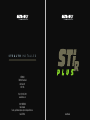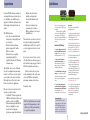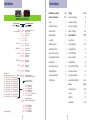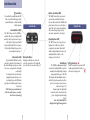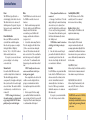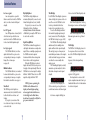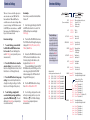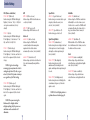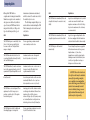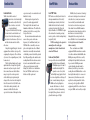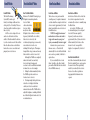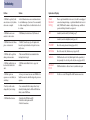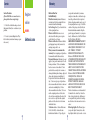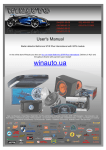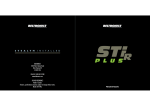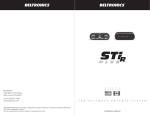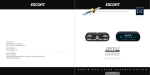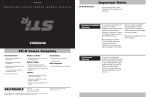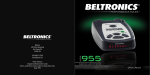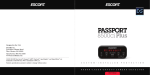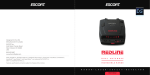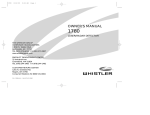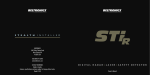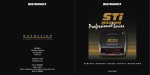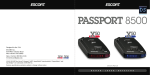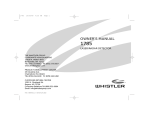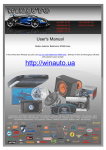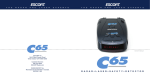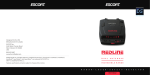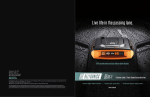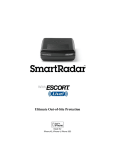Download STiR Plus Owners Manual*.indd
Transcript
S T E A L T H I N S T A L L E D BELTRONICS 5442 West Chester Road West Chester OH 45069 USA USA 00.1.800-341-2288 www.beltronics.com ©2009 BELTRONICS Made in Canada Features, specifications and prices subject to change without notice. Model: STi-R Plus Owner’s Manual Congratulations Your new STiR Plus is the most advanced custom installed camera location system ever. In addition, your StiR Plus can be upgraded to a full radar and laser detector with a simple software update from our website. The STiR Plus features: • State of the art onboard Defender database for locating red light and speed cameras • Ability to download database updates using your PC and the Beltronics website • Exclusive detector capability (optional) including X, K, SuperWide Ka, and Safety Warning System messages The Sti R Plus can be used as a full radar detector by enabling it using our unique software tools. These tools can be found on our website or the enclosed software CD. Simply turn on “User Alerts” under Preferences in the tools application. Quick Reference • Exclusive AutoLock feature identifies each signal and automatically eliminates false alarms • Easy-to-use Settings lets you customize up to 10 features • All the performance you’d expect from Beltronics The radar feature can also be deactivated at any time by simply pressing the VOL and SENS buttons for (5) five seconds. To re-activate, simply use the detector tools again. If you’ve used a detector before, a review of the Quick Reference Guide on pages 4 and 5, and the Settings on pages 12 and 13 will briefly explain the new features. If this is your first detector, please read the manual in detail to get the most out of your STiR Plus’s outstanding performance and innovative features. Please drive safely. If the detector feature is activated, you’ll enjoy these exclusive features: • TotalShield™ Technology makes the STiR Plus totally undetectable by any radar detector detector (RDD) • Twin-antenna design with dual LNA (low noise amplifier) receivers provide the best long-range performance against all radar bands FCC Note: Modifications not expressly approved by the manufacturer could void the user’s FCC granted authority to operate the equipment. STiR Plus Quick Reference An example: Here is how you would turn STiR Plus’s AutoMute feature off: There are 10 user-selectable options so you can customize your STiR Plus for your own Settings. The buttons labeled VOL and BRT are also used to enter Settings, REVIEW your current settings, and to CHANGE any settings. The abbreviations PGM, RVW, and CHG are located on the lower part of the controller. 1 Enter Settings by holding both the VOL and BRT buttons down for 2 seconds. The STiR Plus will display Settings, accompanied by a voice announcement. 2 Then hold the VOL button down. The STiR Plus will scroll through the categories, starting with Pilot ( Pilot ), GPS ( GPS ), AutoLock ( aLock), SpeedCheck ( sChk), Meter ( Meter), then AutoMute ( aMute ). How to use EZ-Settings 1 To enter Settings, press and hold both VOL and BRT buttons down for 2 seconds. A voice announces “Settings,” and will display the word Settings. 3 Release the VOL button when the STiR Plus shows the AutoMute item. Since the factory setting is for AutoMute to be on, STiR Plus will display aMute ON, accompanied by a voice announcement. (If you accidentally don’t release the button in time, and the STiR Plus goes to the next category, hold the VOL button down again, and scroll through the categories again until aMute is displayed.) 2 Then press the VOL button to review the current settings. You can either tap the button to change from setting to setting, or hold the button to scroll through all the options. 3 Press the BRT button to change any setting. You can either tap the button to change from setting to setting, or hold the button down to scroll through all the options. 4 Press the BRT button to change from aMute ON to aMute OFF. 4 To leave Settings, simply wait 8 seconds without pressing any button, or momentarily press the PWR button. The unit will display Complete, accompanied by a voice announcement. 5 To complete this change, simply wait 8 seconds without pressing any button, or press the PWR button. The STiR Plus will display Complete, accompanied by a voice announcement and return to its normal operation. Factory Default Settings To reset the STiR Plus to its original factory settings, press and hold the VOL and SENS buttons while turning the power on. The STiR Plus’s display will provide a Reset accompanied by an audible alert, acknowledging the reset. 1 Settings Details Quick Reference Table of Contents STiR Plus Quick Reference Press the VOL button to go from one category to the next PILOT (Power-on indication) GPS AUTOLOCK Press the BRT/CHG button to change your setting within a category Pilot Pilot Pilot Pilot HWY * Full word: Highway, AutoScn, etc. H Letter: H, A, C, Cnx V Vehicle voltage SPD Vehicle speed GPS ON * GPS On GPS OFF GPS Off aLock ON * AutoLock On aLock OFF AutoLock Off SPEED CHECK sChk ON * Speed Check On sChk OFF Speed Check Off METER Meter STD * Bar-graph Meter Meter THT Threat Display Meter TEC Tech Display Quick Reference Guide 4-5 Controls and Features 6-11 • How to use Settings 12 • Power 6 • Example of Settings 12 • Power-On Indication 6 • Overview of Settings 13 • Volume Control 6 • Details of Settings 14-16 • Mute/AutoMute 6-7 Technical Details 17-25 Settings 12-16 • Sensitivity 7 • Specifications 17 • Marking Locations 8 • Interpreting Alerts • Safety Camera Data 9 • How Radar Works 20 • AutoLock / AutoUnLock 9 • How “POP” Works 21 18-19 • Locking Out False Alarms 9 • How Laser Works 21 aMute ON * AutoMute On aMute OFF AutoMute Off • Audible Alerts 9 • How GPS Works 22 UNITS Units ENG * Units English Units MET Units Metric • Voice Announcements 10 • How TotalShield™ Works 22 VOICE Voice ON * Voice Alerts On Voice OFF Voice Alerts Off • Display Brightness 10 • How TrueLock Works 23 Bands DFT * Factory Default Settings Bands MOD Factory Default Settings Modified • Signal Strength Meter 10 • How AutoLock Works 23 • ThreatDisplay 11 • How Safety Radar Works 24-25 Service 26-33 AUTOMUTE When KaSW is off, BANDS each Ka segment can be turned on or off Ka1 (33.392 - 33.704) ON or OFF (default is off) Ka2 (33.704 - 33.896) ON or OFF (default is off) Ka3 (33.886 - 34.198) ON or OFF (default is off) Ka4 (34.184 - 34.592) ON or OFF (default is on) Ka5 (34.592 - 34.808) ON or OFF (default is off) Ka6 (34.806 - 35.166) ON or OFF (default is off) Ka7 (34.143 - 35.383) ON or OFF (default is off) Ka8 (35.378 - 35.618) ON or OFF (default is on) Ka9 (35.595 - 35.835) ON or OFF (default is off) Ka10 (35.830 - 35.998) ON or OFF (default is off) MARKERS Turn bands ON or OFF by pressing the MUTE button X K KaSW POP SWS LSR RDR Mark DFT Mark MOD rCam sCam aCam Trap Othr * Factory Default Settings 2 ON or OFF (default is off) ON or OFF (default is on) ON or OFF (default is off) ON or OFF (default is off) ON or OFF (default is off) RECV or BLCK or OFF (default is OFF) ON or OFF (default is off) • Troubleshooting * Factory Default Settings Factory Default Settings Modified • Service 28 • Warranty 29 • Registration ON or OFF (default is on) ON or OFF (default is on) ON or OFF (default is on) ON or OFF (default is on) ON or OFF (default is on) 3 26-27 31-32 Quick Reference Guide Power Button Press and hold to manually turn the STiR Plus on or off. If installed properly, the system will turn on or off automatically with the ignition. Control Module Sensitivity Button (SENS) The “SENS” button selects the STiR Plus’s sensitivity. The choices are Highway (full sensitivity), AutoScan (based on the speed of the vehicle), City (reduced X and Kband sensitivity) and City No X, (same as City but without X-band). In general, we recommend AutoScan. Page 7 Volume Button (VOL) Press and hold the VOL button on the controller to adjust the alert volume level. The audio will ramp up to increase, down to decrease, accompanied by a bar-graph on the display. To change the direction of the audio ramping (down instead of up or vice versa) simply release the VOL button quickly press and hold it again to change its direction. NOTE: Your preferred audio level will be stored in memory, even after the detector is turned off. Mute Button (Mute) Briefly press this button to silence the audio for a specific alert. (The audio will alert you to the next encounter.) Pages 6-7 4 Mark Location Button (MRK) The “MRK” button allows you to mark a specific location and label it for future reference. Once marked, the STiR Plus will provide an alert before you reach this area again. This can be extremely useful when there are known speed traps or safety cameras in a particular location. Page 8 Display Module Display Brightness (BRT) The “BRT” button selects your preferred brightness level. The factory default setting is Auto (automatic), which will adjust the display brightness based on the ambient light in the vehicle. See the Settings section for details. MatrixDisplay The STiR Plus’s alphanumeric display consists of 280 individual LEDs, to provide an intuitive ultra-bright display of signal strength and text messages. The STiR Plus’s display will show Highway, Auto, or AutoNoX as its power-on indication. If you prefer, you can choose other power-on indications. Pages 12-15 During an alert, the display will indicate the radar or laser band, and a precise bar-graph of signal strength. Page 14 Note: In the Dark Mode the display will not light during an alert. GPS Signal Indicator The GPS icon indicates reception of GPS satellite signals and will rotate when a false alert is being rejected. 5 Controls and Features Power The STiR Plus is typically wired to a switched supply at the vehicle’s fuse box. This allows the detector to turn on/off with the ignition. If you prefer, the power button can be used to manually turn the STiR Plus on or off. Mute The MUTE button, located in the center of the STiR Plus’s controller, has several functions: 1. Mute the audio during a single alert. To do this, briefly press the MUTE button during the alert. After that radar encounter has passed, the Mute will disengage, and the audio will return to your preset level. 2. Lockout false alarms using TrueLock. To do this, simply press the Mute button (3) three consecutive times during the false alert. The first time the audio will mute as stated above. The second time the mute button is pressed; the display will read “Lockout?” To confirm and lockout that signal, press the mute button a third time. NOTE: Visually scan the area to ensure no real threat exists before locking out any signals. Once a signal has been locked out, the satellite icon on the display will rotate, giving you a visual indication that it is detecting that signal, but no alert will be given. 3. Unlock a signal. To do this, simply press and hold the Mute button while the icon is rotating. An “Unlock” message will be displayed. Press the mute button again to confirm and unlock that signal. Power-On Indication Once your STiR Plus’s is installed, the system will turn on with the ignition. Once the start-up sequence is complete, the display will show “Highway”, “AutoScn”, “City” or “City NoX” to indicate which sensitivity mode it is in. If you prefer, you can select alternate power-on displays. See the Settings section for details. Volume Control Press and hold the VOL button on the controller to adjust the alert volume level. The audio will ramp up and down, accompanied by a bar-graph on the display. Once your desired level is reached, simply release the button. This audio level will be stored in memory, even after the detector is turned off. NOTE: To change the direction of the audio ramping (e.g. down instead of up) simply release the VOL button quickly and press and hold again. 6 Sensitivity Button (SENS) The “SENS” button selects the STi-R’s sensitivity mode. We recommend AutoScan mode for most driving. When optional Laser Blockers are connected: 4. Disengage “Laser Blockers”. To do this, simply double-tap the mute button during a laser alert once you’ve adjusted your speed. This will put the Laser Shifters into a “receive only” mode for approximately (1) one minute. Once this time has passed, the Shifters will automatically return to the “shifting” mode. NOTE: Blockers must be turned on in Settings. See Settings section for details. 5. Once the vehicle is under 25 mph, press and hold to disable the Shifters for an extended period of time. Once the vehicle reaches 25 mph, the Shifters will reset and return to Shift mode. Highway (Highway Mode) In this setting, the STi-R will detect all signals at maximum range. AutoScn (AutoScan Mode) In this setting the STi-R’s internal computer continuously analyzes all incoming signals and intelligently filters out unwanted X and K-band false alarms from automatic door openers and motion sensors. Full sensitivity is maintained on all other bands. City STD (City Mode) In this setting, X and K-band sensitivity is further reduced to eliminate unwanted false alarms in congested urban areas. AutoMute Your STiR Plus has our patented AutoMute feature. After the STiR Plus alerts you to a radar encounter at the volume you have selected, the AutoMute feature will automatically reduce the volume to a lower level. This keeps you informed without the annoyance of a continuous full-volume alert. If you prefer, you can turn AutoMute off. See the Settings section for details. City NoX (City Mode with NoX) In this setting, K-band sensitivity is the same as City STD, however, X-band is completely turned off. WARNING: Do not use the STi-R City NoX mode unless you are absolutely certain that there are no traffic radar guns using X-band in your area. 7 Controls and Features Mark Locations The Mark Location feature allows you to mark any location for future reference. Once marked, the STiR Plus will provide an alert, accompanied by the label you assigned to it, on the display. There are (4) different labels you can use when marking a location: Speed Trap (“SPDTRAP”), Speed Camera (“SPDCAM”), red light camera (“REDLIGHT”) and other (“OTHER”). To mark a location, simply press the “MRK” button. The display will show “MARK?”, accompanied by a voice message. Press the “MRK” button again, and the labels appear, starting with “SPDTRAP”. If this is not the label you want to use, simply press the “MUTE” button to scroll through the other options. Once you reached the label you want, simply press the “MRK” button once more to confirm. The word “MARKED” will appear on the display, accompanied by a voice prompt confirming you have marked and labeled this location. Once marked, the STiR Plus will provide an alert before you reach this area the next time. NOTE: You must drive out of the marked area before the mark location alert will work. The warning distance for each label is: Speed Trap = .3 miles, or approximately 1,584 feet. Speed Camera = 500’ when traveling below 55mph, or 1000’ above 55mph Average Speed Cameras = 500’ when traveling below 55mph, or 1000’ above 55mph Red Light Camera = 250 feet Other = 500’ when traveling below 55mph, or 1000’ above 55mph NOTE: GPS must be on in Settings. Example of a Mark Location labeled “Other.” 8 Safety Camera Your STiR Plus comes pre-loaded with safety camera locations in its memory. To The first time you press the Mute button, the audio will mute. The second time the display will show “Lockout?” accompanied by a voice prompt asking if you want to lockout this signal. The third time you press the Mute button, the location and frequency of that signal is stored in memory. The display will show “Stored” to acknowledge the information has been captured. turn these on or off, see the “Markers” section in Settings. AutoLock/Auto UnLock (X and K-bands only) AutoLock constantly analyzes all incoming signals as you drive. If the same signal is detected at the same location approximately (3) three times, the STiR Plus will automatically lock it out as a false alarm. Once this signal has been locked out, no alert will be given at this location unless it’s a new or different signal. Once a signal has been locked out and stored in memory, the STiR Plus will also automatically unlock a signal if it is not present the next time you pass that location. This reduces the chances of locking out a real threat. Audible Alerts For Radar signals: The STiR Plus uses a Geiger-counterlike sound to indicate the signal strength and type of radar signal being encountered. When you encounter radar, a distinct audible alert will sound and occur faster as the signal gets stronger. This allows you to judge the distance from the signal source without taking your eyes from the road. Locking Out False Alarms To lock out a known false alarm, (X and Kband radar, and Laser) simply press the Mute button on the controller (3) three times during the false alert. NOTE: It is important to visually look around to make certain no traffic radar is present before locking out a signal. X-band = beep K-band = brap Ka-band = double-brap POP = full double-chirp Laser = rapid fire beeping SWS = double buzz At low speeds, (below 20 mph) radar alerts will be reduced to a double-tone based on the band received (e.g. double brap for kband). 9 Controls and Features Display Brightness The STiR Plus’s display brightness is automatically adjusted by a sensor located behind the display lens. (factory default) If you prefer, you can select one of the following fixed levels of brightness including Minimum, Medium, Maximum or Full Dark by pressing the “BRT” button located on the controller. For Laser signals: Since laser signals are a possible threat no matter how weak, the STiR Plus alerts you to these bands at full signal strength. For POP signals: Since POP signals are extremely fast K or Ka bursts, and a possible threat no matter how weak, the STiR Plus alerts you to these bands at full signal strength. Signal Strength Meter The STiR Plus’s standard bar-graph meter only displays information on a single radar signal. If there are multiple signals present, the STiR Plus’s internal computer determines which is the most important threat to show on the bar-graph meter. When the STiR Plus detects radar, it displays the band (X, K, Ka), and a precise bar-graph of the signal strength. When the STiR Plus detects a laser signal, the display will show “LASER.” When it detects a POP signal, the display will show “POP.” For Safety signals: The STiR Plus will alert you to these signals with a double-beep tone, and a corresponding text message. A complete listing of the text messages is on page 25. Marked Locations The STiR Plus will alert you to marked locations with a double-beep tone, and a corresponding text message. A complete list of mark location labels are on page 8. NOTE: If you are operating the STiR Plus in the Dark mode, the display will not display anything when a signal is detected. However, the back light on the Mute button, located on the controller, will flash to give you a visual alert. Voice Alerts The STiR Plus provides digital voice announcements (factory default) for alerts, feedback for button selections, and Settings. If you prefer, you can turn off the voice feature in Settings. See the Settings section for details. 10 ThreatDisplay Your STiR Plus’s ThreatDisplay option is an advanced display for experienced detector users. Please use the STiR Plus for a few weeks to get familiar with its other features before using this meter type. To use the ThreatDisplay instead of the standard bar-graph signal strength meter, you must select ThreatDisplay in the STiR Plus’s Settings (see pages 12-15). The STiR Plus’s ThreatDisplay Display simultaneously tracks multiple radar signals and their relative signal strength. This can help you spot a change in your normal driving environment. For example, a traffic radar unit being operated in an area where there are normally other signals present. The ThreatDisplay Display is actually a miniature spectrum analyzer. It shows what band each signal is and its signal strength. better see how the Threat Display works. K9 X1 Here Threat Display shows a strong K-band signal, and a weak X-band signal. Ka1 X9 Here Threat Display shows a weak Ka-band signal, and a strong X-band signal Tech Display The STiR Plus’s Tech Display option is for the experienced detector user. In this mode, the STiR Plus will display the actual numeric frequency of the radar signal being received. K 24.150 Tech Display shows one K-band signal at 24.150 gigahertz. Even long-time detector users will require a significant amount of time to get familiar with this new level of information about detected signals. Ka9 K2 X1 Above is the Threat Display if the STi-R was detecting a strong Ka-band, a weak K-band, and a weak X-band signal. A few more examples will help you 11 Overview of Settings How to use Settings An example Here is how you would turn the AutoMute feature off. There are 10 user-selectable options you can customize on your STiR Plus. The buttons labeled VOL and BRT on the controller are used to enter Settings. Once you enter Settings, the VOL button is used to REVIEW your current choices, and BRT button is used to CHANGE settings. See Pages 14-16 for more detail. 1 Enter Settings by holding both the VOL and BRT buttons down for 2 seconds. The STiR Plus will beep twice and display Settings. 2 Then hold the VOL/RVW button down. The STiR Plus will scroll through the categories, starting with Pilot, GPS, aLock, sChk, Meter, then aMute. How to use Settings 1 To enter Settings, press and hold both the VOL and BRT buttons down for 2 seconds. (The unit will display the word Settings, accompanied by a voice announcement). 3 Release the VOL/RVW button when the STiR Plus shows the AutoMute item. Since the factory setting for AutoMute is on, the display will show aMute ON. (If you accidentally don’t release the VOL/ RVW button in time, and STiR Plus goes to the next category, simply hold the VOL /RVW button down again, the STiR Plus will scroll through all of the categories.) 2 Press the VOL button to review the current settings. (You can either tap the button to change from item to item, or hold the button to scroll through the items). 3 Press the BRT button to change any setting. (You can either tap the button to change from setting to setting, or hold the button to scroll through all the options). 4 Press the BRT/CHG button to change from aMute ON to aMute OFF. 4 To exit Settings, simply wait 8 seconds without pressing any button, or press the PWR button ( ). (The unit will display Complete, accompanied by a voice announcement). 5 To exit Settings, simply wait 8 seconds without pressing any button, or press the PWR button ( ). The STiR Plus will display Complete, accompanied by a voice announcement. 12 Press the VOL button to go from one category to the next PILOT (Power-on indication) GPS * Factory Default Settings To reset STiR Plus to its original factory settings, press and hold the “VOL” and “SENS” buttons while turning the power on. The STiR Plus’s display will provide a Reset message, accompanied by an audible alert, acknowledging the reset. When KaSW is off, each Ka segment can be turned on or off Ka1 (33.392 - 33.704) ON or OFF (default is off) Ka2 (33.704 - 33.896) ON or OFF (default is off) Ka3 (33.886 - 34.198) ON or OFF (default is off) Ka4 (34.184 - 34.592) ON or OFF (default is on) Ka5 (34.592 - 34.808) ON or OFF (default is off) Ka6 (34.806 - 35.166) ON or OFF (default is off) Ka7 (34.143 - 35.383) ON or OFF (default is off) Ka8 (35.378 - 35.618) ON or OFF (default is on) Ka9 (35.595 - 35.835) ON or OFF (default is off) Ka10 (35.830 - 35.998) ON or OFF (default is off) AUTOLOCK Press the BRT/CHG button to change your setting within a category Pilot Pilot Pilot Pilot HWY * Full word: Highway, AutoScn, etc. H Letter: H, A, C, Cnx V Vehicle voltage SPD Vehicle speed GPS ON * GPS On GPS OFF GPS Off aLock ON * AutoLock On aLock OFF AutoLock Off SPEED CHECK sChk ON * Speed Check On sChk OFF Speed Check Off METER Meter STD * Bar-graph Meter Meter THT Threat Display Meter TEC Tech Display AUTOMUTE aMute ON * AutoMute On aMute OFF AutoMute Off UNITS Units ENG * Units English Units MET Units Metric VOICE Voice ON * Voice Alerts On Voice OFF Voice Alerts Off BANDS Bands DFT * Factory Default Settings Bands MOD Factory Default Settings Modified Turn bands ON or OFF by pressing the MUTE button X K KaSW POP SWS LSR RDR MARKERS 13 ON or OFF (default is off) ON or OFF (default is on) ON or OFF (default is off) ON or OFF (default is off) ON or OFF (default is off) RECV or BLCK or OFF (default is OFF) ON or OFF (default is off) Mark DFT * Factory Default Settings Mark MOD Factory Default Settings Modified rCam sCam aCam Trap Othr ON or OFF (default is on) ON or OFF (default is on) ON or OFF (default is on) ON or OFF (default is on) ON or OFF (default is on) Details of Settings GPS On (GPS receiver on) sChk On (Speed Check is on) Speed Check AutoMute In this setting, all GPS related features are on. (factory default) In this setting, your current vehicle speed is displayed, then the meter you’ve selected. (factory default) In this setting, the STiR Plus’s audio alerts will initially be set to the volume you set, but after a few seconds, the STiR Plus will automatically reduce the volume level, to keep you informed, but not annoyed. (factory default) GPS Pilot (Power-on indication) Pilot HWY (Full word) In this setting, the STiR Plus will display “Highway,” “AutoScn,” “City,” or “CityNox” as its power-on indication. (factory default) GPS Off (GPS receiver off) In this setting, all GPS features are off. Pilot H (Letter) Auto Lock In this setting, the STiR Plus will display “H” for Highway, “A” for AutoScn, “C” for City, and “Cnx” for City NoX. aLock On (AutoLock is on) In this setting, the STiR Plus will constantly analyze all incoming radar signals and lock out false alarms automatically over time. (factory default) Pilot V (Vehicle voltage) In this setting, the STiR Plus will display “H” for Highway, “A” for Auto, and “Anx” for Auto NoX, accompanied by the vehicle’s voltage. aLock Off (AutoLock is off) In this setting, any false alerts will need to be locked out manually using the Mute button. NOTE: A high or low voltage warning is given any time the vehicle’s voltage drops below 10.5 volts, or goes above 16.5 volts. This feature is always on, regardless of the Pilot setting. aMute ON (AutoMute on) sChk Off (Speed Check is off) In this setting, speed alert is off. aMute OFF (AutoMute off) With AutoMute off, the STiR Plus’s audio alerts will remain at the volume you set for the duration of the encounter. Signal Strength Meter Meter STD (Standard meter) In this setting, the meter displays the band of the signal received, and a bar-graph showing the relative signal strength. (factory default) Units Units ENG (units are in English) In this setting, all speed and distance related functions are displayed in English units. (factory default) Meter THT (ThreatDisplay) In this setting, the meter will simultaneously track multiple radar signals, including relative signal strength for each. Units MET (units are in Metric) In this setting, all speed and distance related functions are displayed in Metric units. Meter TEC (Tech Display meter) In this setting, the meter will display the actual numeric frequency of the radar signal received. Pilot SPD (Vehicle speed) In this setting, the STiR Plus will display “H” for Highway, “A” for Auto, and “Anx” for Auto NoX, accompanied by the vehicle’s speed. NOTE: The Tech Display feature is explained in more detail on page 11. NOTE: When you are using the Dark mode, the display will not display anything. Only the power-on indication on the controller will illuminate. 14 15 Details of Settings Specifications Voice Markers Features and Specifications In this setting, all radar, laser, and SWS messages (if programmed) will be announced using a digital voice. In this setting, all fixed location reporting, including safety cameras, red light cameras and speed traps are reported. Voice Off (Voice announcements off) In this setting, only the distinct audio tone will be heard when a radar, Laser, or SWS message is detected. In this setting, only the Markers you’ve selected will be reported. Operating Bands • X-band 10.525 GHz ±25 MHz • K-band 24.150 GHz ±100 MHz • Ka-band 34.700 GHz ±1300 MHz • Laser 904nm, ±33nm Radar Receiver • Dual-Horn Antenna Casting • Superheterodyne, dual LNA’s • Scanning Frequency Discriminator • Digital Signal Processing (DSP) Laser Detection • Quantum Limited Video Receiver Display Type • 280 LED Alphanumeric • Bar Graph,ThreatDisplay™ or Tech Display™ • Automatic, plus 4 levels of fixed brightness including full Dark Power Requirement • 12VDC, Negative Ground Settings • Pilot • GPS • AutoLock • Speed Check • Meter • AutoMute • Unitsw • Voice Alerts • Bands • Markers Voice On (Voice announcements on) MarkDFT MarkMOD Optional Laser Blockers Your STiR Plus is compatible with our optional Laser Blocker system. The system includes a total of (3) Laser Blockers, (2 front, 1 rear). These transceivers will automatically receive and block incoming laser signals. See Settings once these are connected. Bands BandsDFT In this setting, the factory default settings for radar and laser are monitored. This is the factory setting, and it is highly recommended that you use your STiR Plus in this mode. BandsMOD In this setting, STiR Plus will warn you with an audible alert, and associated text message stating which band has changed from the original factory setting (e.g. “SWS ON”). This warning is displayed during the start up sequence. WARNING: Do not turn off any bands unless you are absolutely certain there are no traffic radar guns using that specific band in your area. 16 Sensitivity Control • Highway • AutoScan • City and City NoX Additional Patented Technology • AutoLock™ • Mute/AutoMute™/SmartMute™ • TotalShield™ Technology Patented Technology Beltronics is covered by one or more of the following U.S. patents: 7,576,679 7,397,416 7,388,537 7,098,844 6,836,238 6,779,765 6,693,578 6,670,905 6,614,385 6,587,068 6,400,305 6,249,218 6,127,962 6,069,580 5,668,554 5,600,132 5,587,916 5,559,508 5,446,923 5,402,087 5,365,055 5,347,120 5,305,007 5,206,500 5,164,729 5,134,406 5,111,207 5,079,553 5,049,885 5,049,884 4,961,074 4,954,828 4,952,937 4,952,936 4,939,521 4,896,855 4,887,753 4,862,175 4,750,215 4,686,499 4,631,542 4,630,054 4,625,210 4,613,989 4,604,529 4,583,057 4,581,769 4,571,593 4,313,216 D314,178 D313,365 D310,167 D308,837 D296,771 D288,418 D253,752 Canadian patents: 2,337,077 2,330,964 1,295,715 1,295,714 1,187,602 1,187,586 European patents: 1,145,030 1,090,456 Other Patents Pending. 17 Interpreting Alerts Although the STiR Plus has a comprehensive warning system and this Manual is as complete as we can make it, only experience will teach you what to expect from your STiR Plus and how to interpret what it tells you. The specific type of radar being used, the type of transmission (continuous or instant-on) and the location of the radar source affects the radar alerts you receive. The following examples will give you an introduction to understanding the STiR Plus’s warning system for radar, laser and safety alerts. Alert Explanation The STiR Plus alerts intermittently. Rate and strength of alerts may be consistent or vary wildly. A patrol car is travelling in front of you with a radar source aimed forward. Because signals are sometimes reflected off of large objects and sometimes not, the alerts may seem inconsistent. Alert Explanation The STiR Plus alerts intermittently. Rate and strength of signal increases with each alert. The STiR Plus begins to sound slowly, then the rate of alert increases until the alert becomes a solid tone. The Signal Meter ramps accordingly. You are approaching a continuous radar source aimed in your direction. A patrol car is approaching from the other direction, sampling traffic with instant-on radar. Such alerts should be taken seriously. The STiR Plus gives an X-band alert intermittently. The STiR Plus emits short alerts for a few seconds and then falls silent only to briefly alert and fall silent again. An instant-on radar source is being used ahead of you and out of your view. You are driving through an area populated with radar motion sensors (door openers, burglar alarms, etc.). Since these transmitters are usually contained inside buildings or aimed toward OR away from you, they are typically not as strong or lasting as a real radar encounter. The STiR Plus suddenly sounds a continuous tone for the appropriate band received. All segments in the Signal Strength Meter are lit. An instant-on radar source or laser source is being used nearby. This kind of alert requires immediate attention! A brief laser alert. Laser is being used in the area. Because laser is inherently difficult to detect, any laser alert may indicate a source very close by. The STiR Plus receives weak signals. These signals may be a little stronger as you pass large, roadside objects. The signals increase in frequency. A moving patrol car with continuous radar is overtaking you from behind. Because these signals are reflected (reflections are increased by large objects), they may or may not eventually melt into a solid point even when the patrol car is directly behind you. The STiR Plus alerts slowly for awhile and then abruptly jumps to a strong alert. You are approaching a radar unit concealed by a hill or an obstructed curve. 18 CAUTION: Since the characteristics of these alerts may be similar to some of the preceding examples, over-confidence in an unfamiliar area can be dangerous. Likewise, if an alert in a commonly traveled area is suddenly stronger or on a different band than usual, speed radar may be set up nearby. 19 How Radar Works How POP Works How Radar Works Traffic radar, which consists of microwaves, travels in straight lines and is easily reflected by objects such as cars, trucks, even guardrails and overpasses. Radar works by directing its microwave beam down the road. As your vehicle travels into range, the microwave beam bounces off your car, and the radar antenna looks for the reflections. Using the Doppler Principle, the radar equipment then calculates your speed by comparing the frequency of the reflection of your car to the original frequency of the beam sent out. Traffic radar has limitations, the most significant of these being that it typically can monitor only one target at a time. If there is more than one vehicle within range, it is up to the radar operator to decide which target is producing the strongest reflection. Since the strength of the reflection is affected by both the size of the vehicle and its proximity to the antenna, it is difficult for the radar operator to determine if the signal is from a sports car nearby or a semi-truck several hundred feet away. Radar range also depends on the power of the radar equipment itself. The strength of the radar unit’s beam diminishes with distance. The farther the radar has to travel, the less energy it has for speed detection. Because intrusion alarms and motion sensors often operate on the same frequency as X, and K-band radar, your STiR Plus will occasionally receive nonpolice radar signals. Since these X-Band transmitters are usually contained inside of a building, or aimed toward the ground, they will generally produce much weaker readings than will a true radar encounter. As you become familiar with the sources of these pseudo alarms in your daily driving, they will serve as confirmation that your STiR Plus’s radar detection abilities are fully operational. 20 How Laser Works How “POP” Works “POP” mode is a relatively new feature for radar gun manufacturers. It works by transmitting an extremely short burst, within the allocated band, to identify speeding vehicles in traffic. Once the target is identified, or “POPPED,” the gun is then turned to its normal operating mode to provide a vehicle tracking history, (required by law). NOTE: According to the operator’s manual from the radar gun manufacturer, tickets should not be issued in POP mode. LIDAR (or laser) is a newer technology and is not as widespread as conventional radar, therefore, you may not encounter laser on a daily basis. And unlike radar detection, laser detection is not prone to false alarms. Because LIDAR transmits a much narrower beam than does radar, it is much more accurate in its ability to distinguish between targets and is also more difficult to detect. As a result, even the briefest laser alert should be taken seriously. There are limitations to LIDAR equipment. LIDAR is much more sensitive to weather conditions than RADAR, and a LIDAR gun’s range will be decreased by anything affecting visibility such as rain, fog, or smoke. A LIDAR gun cannot operate through glass and it must be stationary in order to get an accurate reading. Because LIDAR must have a clear line of sight and is subject to cosine error (an inaccuracy, which increases as the angle between the gun and the vehicle, increases) police typically use LIDAR equipment parallel to the road or from an overpass. LIDAR can be used day or night. How Laser (Lidar) Works Laser speed detection is actually LIDAR (Light Detection and Ranging). LIDAR guns project a beam of invisible infrared light. The signal is a series of very short infrared light energy pulses which move in a straight line, reflecting off your car and returning to the gun. LIDAR uses these light pulses to measure the distance to a vehicle. Speed is then calculated by measuring how quickly these pulses are reflected given the known speed of light. 21 How GPS Works How TotalShield™ Works How GPS Works The Global Positioning System (GPS) is made up of twenty four orbiting satellites and was developed by the U.S. military. There are at least four satellites visible at any given time every day. A GPS receiver is designed to locate and receive data from four of these satellites. This data includes the distance to your location from each of the satellites. Once the distance from each satellite is known, the receiver can calculate and pinpoint your exact location. How TotalShield Works Beltronics’s TotalShield Technology keeps RF signals from radiating from the detector. Unlike other radar and laser detectors, which merely move their RF signals (local oscillators) to another frequency (which will be detectable by future detector-detectors), this revolutionary design keeps you unseen by current radar detector-detectors, including VG-2 and Spectre. This unique design will also keep you unseen from any future radar detector detectors as well. Although the STiR Plus is a completely undetectable radar, laser and safety detector, driving techniques and reactions to alerts can still draw unwanted attention. Here are a few examples: 1. Hitting the brakes immediately when the STiR Plus provides an alert can broadcast use of a detector. 2. Traveling at night with a glow from a radar detector’s display visible from outside your vehicle can also draw unwanted attention. The STiR Plus offers adjustable brightness, including a full dark mode which will provide audio alerts, but no visual indication. 22 How TrueLock Works How AutoLock Works How TrueLock Works TrueLock uses exact position and the actual frequency of a signal to eliminate it as a false alarm. Once a signal is locked out, a box is created (approximately a 1⁄2 mile radius) around that location to lock it out from all directions. NOTE: Thoroughly look around and make sure that no real radar is being used to monitor your speed before you manually lock out a signal. Automatic door openers use more than one source, so TrueLock will automatically lock out other X and K-band sources in close proximity of the first to captures these. If you accidentally lock out a real threat, (visually see the officer) simply press and hold the Mute button to unlock it from STiR Plus’s memory. How AutoLock Works AutoLock uses TrueLock to lock out false alerts, however signals are locked out automatically over time vs. manually using the Mute button. As you drive, STiR Plus records location and frequency for each signal detected. If that same signal (by frequency) is in the same location approximately three (3) times, AutoLock will automatically lock it out as a false alarm. A “stored” message will be displayed, accompanied by a low-level alert. How Auto UnLock Works Auto UnLock automatically unlocks stored TrueLock signals if they are not present in the same location. This is particularly useful if you accidently lock out a true threat, or if an officer is parked in a shopping mall with automatic door openers. 23 How Safety Radar Works How SWS Works There are two separate Safety Radar systems in limited use today: Safety Alert and Safety Warning System (SWS). Both systems use modified K-band radar signals. From the factory, your STiR Plus is programmed with safety radar decoding OFF. If Safety Radar is used in your area, your STiR Plus will display these signals as K-band radar signals instead of safety radar unless you use the Settings to turn STiR Plus’s safety radar decoding ON. The Safety Alert safety radar system has three possible alerts: • Safety Vehicle • Road Hazard • Train Nearby The SWS safety radar system has 64 possible messages (60 currently allocated). The SWS messages your STiR Plus can display are listed on the facing page. NOTE: Some of the safety messages have been condensed, so each message can be displayed on one or two screens on STiR Plus’s eight character display. Since Safety radar technology is relatively new and the number of transmitters in operation is not yet widespread, you will not receive Safety signals on a daily basis and should not be surprised to encounter emergency vehicles, road hazards and railroad crossings that are unequipped with these transmitters and, therefore, fail to provide a signal. As Safety transmitters become more prevalent (the number of operating transmitters is growing every day), these Safety radar signals will become more common. SWS Text Messages 1 2 3 4 5 6 7 8 9 10 11 12 13 14 15 16 17 18 19 20 21 22 23 24 25 26 27 28 29 30 31 32 24 Highway Construction or Maintenance Work Zone Ahead Road Closed Ahead/Follow Detour Bridge Closed Ahead/Follow Detour Highway Work Crews Ahead Utility Work Crews Ahead All Traffic Follow Detour Ahead All Trucks Follow Detour Ahead All Traffic Exit Ahead Right Lane Closed Ahead Center Lane Closed Ahead Left Lane Closed Ahead For future use Highway Hazard Zone Advisory Stationary Police Vehicle Ahead Train Approaching/At Crossing Low Overpass Ahead Drawbridge Up Observe Drawbridge Weight Limit Rock Slide Area Ahead School Zone Ahead Road Narrows Ahead Sharp Curve Ahead Pedestrian Crossing Ahead Deer/Moose Crossing Blind/Deaf Child Area Steep Grade Ahead/Truck Use Low Gear Accident Ahead Poor Road Surface Ahead School Bus Loading/Unloading No Passing Zone Dangerous Intersection Ahead Stationary Emergency Vehicle Ahead For future use 25 33 34 35 36 37 38 39 40 41 42 43 44 45 46 47 48 49 50 51 52 53 54 55 56 57 58 59 60 61 62 63 64 Weather Related Hazards High Wind Ahead Severe Weather Ahead Heavy Fog Ahead High Water/Flooding Ahead Ice On Bridge Ahead Ice On Road Ahead Blowing Dust Ahead Blowing Sand Ahead Blinding Snow Whiteout Ahead For future use Travel Information/Convenience Rest Area Ahead Rest Area With Service Ahead 24 Hour Fuel Service Ahead Inspection Station Open Inspection Station Closed Reduced Speed Area Ahead Speed Limit Enforced Hazardous Materials Exit Ahead Congestion Ahead/Expect Delay Expect 10 Minute Delay Expect 20 Minute Delay Expect 30 Minute Delay Expect 1 Hour Delay Traffic Alert/Tune AM Radio Pay Toll Ahead Trucks Exit Right Trucks Exit Left For future use Fast/Slow Moving Vehicles Emergency Vehicle In Transit Police In Pursuit Oversize Vehicle In Transit Slow Moving Vehicle Troubleshooting Problem Solution Explanation of Displays • STiR Plus beeps briefly at the same location every day, but no radar source is in sight. • An X or K-band motion sensor or intrusion alarm is located within range of your route. You can manually lock this out using TrueLock, or allow AutoLock to do it over time. Check Receiver Wiring There is a problem with the front receiver (it could be an unplugged connection, damaged wiring, or a problem within the front receiver itself). STiR Plus will continue to display this message, and will not operate until the problem has been repaired. • STiR Plus does not seem sensitive to radar or laser. • STiR Plus may be in AutoScn or City Nox mode. CNX Sensitivity control is in City No X-band. (page 7) H Sensitivity control is in Highway mode. (page 14) • STiR Plus did not alert when a police car was in view. • VASCAR, (Visual Average Speed Computer And Recorder) a stopwatch method of speed detection, may be in use. PilotHWY One of the many options in Settings (pages 12-16) WorkZone One of the many Safety Radar messages (pages 24-25) • STiR Plus only beeped twice during a radar encounter. • This is normal. Full alerts are minimized when traveling below 20 mph. Caution STiR Plus has detected a Safety Radar Signal, but the signal isn’t yet strong enough to decode the specific safety message (pages 24-25) • STiR Plus’s audible alerts are less loud after the first few alerts. • STiR Plus is in AutoMute Mode. See page 4 for details. Receiver Error STiR Plus has failed to calibrate. Contact your Dealer for repair. • STiR Plus’s power-on sequence reoccurs while you are driving. • A loose power connection can cause STiR Plus to be briefly disconnected, and will retrigger the power-on sequence. GPS N/A Not able to receiver GPS signal. Check GPS antenna connection. • Your 14-year old son has changed all of your Settings. • You can return all of the Settings to their factory defaults by holding down the SENS and VOL buttons while you turn STiR Plus on. • STiR Plus will not turn on. • Check that the PWR button is ON. • Check that vehicle ignition is ON. • Check all connections. 26 27 Service Warranty Register Service Procedure If Your STiR Plus ever needs service, please follow these simple steps: online: 1 Check the troubleshooting section of this manual. It may have a solution to your problem. www. 2 Contact your installing dealer. They will evaluate your unit and arrange repairs if necessary. beltronics.com 28 Beltronics One Year Limited Warranty What this warranty covers: Beltronics warrants your Product against all defects in materials and workmanship. For how long: One (1) year from the date of the original purchase. What we will do: Beltronics, at our discretion, will either repair or replace your Product free of charge. What we will not do: Beltronics will not pay shipping charges that you incur for sending your product to us. What you must do to maintain this warranty: Show original proof of purchase from an authorized Beltronics dealer. Warranty Exclusions: Warranty does not apply to your product under any of the following conditions: 1. The serial number has been removed or modified. 2. Your product has been subjected to misuse or damage (including water damage, physical abuse, and/or improper installation). 3. Your pro-duct has been modified in any way. 4. Your receipt or proof-of-purchase is from a non-authorized dealer or internet auction site including E-bay, U-bid, or other non-authorized resellers. 5. You are not the original purchaser of the radar detector from an authorized dealer or did not receive it as a gift from the original purchaser of the radar detector from an authorized dealer. To obtain service: 1. Contact Beltronics (1-800-341-2288) to obtain a Return Authorization Number. 2. Properly pack your product and include: your name, complete return address, written description of the problem with your product, daytime telephone number, and a copy of the original purchase receipt. 3. Label the outside of the package clearly with your Return Authorization number. Ship the product pre-paid (insured, for your protection) to: Beltronics Inc, 5442 West Chester Rd., West Chester, OH 45069. LIMITATION OF WARRANTY: EXCEPT AS EXPRESSLY PROVIDED HEREIN, YOU ARE ACQUIRING THE PRODUCT “AS IS” AND “WHERE IS,” WITHOUT REPRESENTATION OR WARRANTY. Beltronics SPECIFICALLY DISCLAIMS ANY REPRESENTATION OR WARRANTY INCLUDING, BUT NOT LIMITED TO THOSE CONCERNING THE MERCHANTABILITY AND SUITABILITY OF THE PRODUCT FOR A PARTICULAR PURPOSE. Beltronics SHALL NOT BE LIABLE FOR CONSEQUENTIAL, SPECIAL OR INCIDENTAL DAMAGES INCLUDING, WITHOUT LIMITATION, DAMAGES ARISING OUT OF THE USE, MISUSE OR MOUNTING OF THE PRODUCT. The above limitations or exclusions shall be limited to the extent they violate the laws of any particular state. Beltronics is not responsible for products lost in shipment between the owner and our service center. Other legal rights: This Warranty gives you specific rights. You may have other legal rights, which vary, from state to state. 29