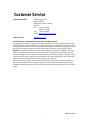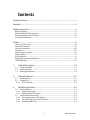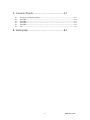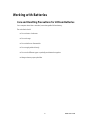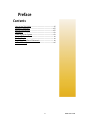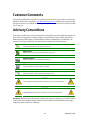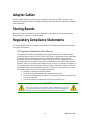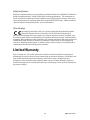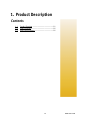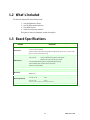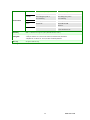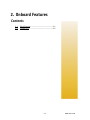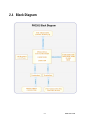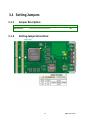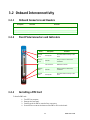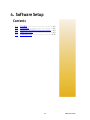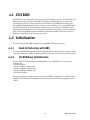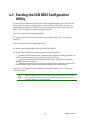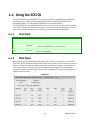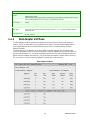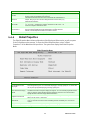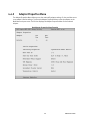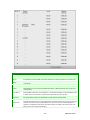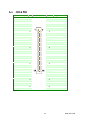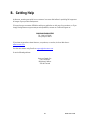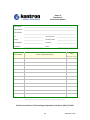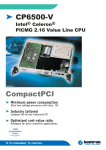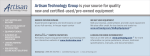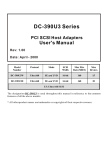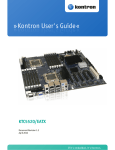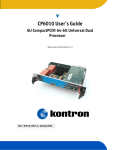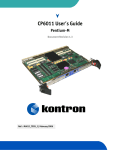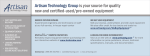Download PMC261 User's Guide - CBU Documentation Portail
Transcript
PMC261 User’s Guide Ultra SCSI 160/320 mezzanine Document Revision 1.0.1 Ref. : 1016-2693/ April 2007 Customer Service Contact Information: Kontron Canada, Inc. 616 Curé-Boivin Boisbriand, Québec, Canada J7G 2A7 Tel: (450) 437-5682 (800) 354-4223 Fax: (450) 437-8053 E-mail: [email protected] Visit our site at: www.kontron.com © 2007 Kontron, an International Corporation. All rights reserved. The information in this user’s guide is provided for reference only. Kontron does not assume any liability arising out of the application or use of the information or products described herein. This user’s guide may contain or reference information and products protected by copyrights or patents and does not convey any license under the patent rights of Kontron, nor the rights of others. Kontron is a registered trademark of Kontron. All trademarks, registered trademarks, and trade names used in this user’s guide are the property of their respective owners. All rights reserved. Printed in Canada. This user’s guide contains information proprietary to Kontron. Customers may reprint and use this user’s guide in other publications. Customers may alter this user’s guide and publish it only after they remove the Kontron name, cover, and logo. Kontron reserves the right to make changes without notice in product or component design as warranted by evolution in user needs or progress in engineering or manufacturing technology. Changes that affect the operation of the unit will be documented in the next revision of this user’s guide. i PMC261 User’s Guide Contents Customer Service ................................................................................i Contents ..........................................................................................ii Safety Instructions ............................................................................ v Before You Begin ............................................................................................vi When Working Inside a Computer ......................................................................vii Preventing Electrostatic Discharge ...................................................................viii Working with Batteries.................................................................................... ix Preface ........................................................................................... xi How to Use This Guide.....................................................................................xii Customer Comments......................................................................................xiii Advisory Conventions ....................................................................................xiii Unpacking................................................................................................... xiv Powering Up the System................................................................................. xiv Adapter Cables .............................................................................................. xv Storing Boards .............................................................................................. xv Regulatory Compliance Statements ................................................................... xv Limited Warranty .......................................................................................... xvi 1. 2. 3. 1.1 1.2 1.3 Product Description................................................................ 1-0 Product Overview ............................................................................... 1-1 What’s Included ................................................................................. 1-2 Board Specifications ........................................................................... 1-2 Onboard Features................................................................... 2-0 2.1 Block Diagram ................................................................................... 2-1 2.2 System Core ...................................................................................... 2-2 2.2.1 SCSI Controller ............................................................................... 2-2 Installing the board................................................................ 3-0 3.1 Setting Jumpers................................................................................. 3-1 3.1.1 Jumper Description ......................................................................... 3-1 3.1.2 Setting Jumper & locations............................................................... 3-1 3.2 Onboard Interconnectivity ................................................................... 3-2 3.2.1 Onboard Connectors and Headers....................................................... 3-2 3.2.2 Front Plate Connectors and Indicators................................................. 3-2 3.2.3 Installing a PMC Card ....................................................................... 3-2 ii PCM261 User’s Guide 4. Software Setup ...................................................................... 4-0 4.1 SCSI BIOS ......................................................................................... 4-1 4.2 Initialization ..................................................................................... 4-1 4.2.1 Boot Initialization with BBS .............................................................. 4-1 4.2.2 CD-ROM Boot Initialization ............................................................... 4-1 4.3 Starting the SCSI BIOS Configuration Utility ............................................ 4-2 4.4 Using the SCSI CU............................................................................... 4-3 4.4.1 User Input ..................................................................................... 4-3 4.4.2 Main Menu..................................................................................... 4-3 4.4.3 Boot Adapter List Menu .................................................................... 4-4 4.4.4 Global Properties ............................................................................ 4-5 4.4.5 Adapter Properties Menu .................................................................. 4-6 4.4.6 Device Properties ............................................................................ 4-8 4.4.7 Exiting the SCSI BIOS Configuration Utility .........................................4-11 4.5 Installing Drivers ..............................................................................4-11 4.5.1 Drivers.........................................................................................4-11 iii PCM261 User’s Guide A. Connector Pinouts ........................................... A-1 A.1 A.2 A.3 A.4 A.5 A.6 Connectors and Headers Summary ............................................................................... A-1 JN1 & PN1............................................................................................................... A-2 JN1 & PN1............................................................................................................... A-3 JN2 & PN2............................................................................................................... A-4 JN3 & PN3............................................................................................................... A-5 JN4 ....................................................................................................................... A-6 B. Getting Help .................................................. B-1 iv PMC261 User’s Guide Safety Instructions Contents Before You Begin ................................................... vi When Working Inside a Computer ............................. vii Preventing Electrostatic Discharge .......................... viii Working with Batteries............................................ ix v PCM261 User’s Guide Before You Begin Before handling the board, read the instructions and safety guidelines on the following pages to prevent damage to the product and to ensure your own personal safety. Refer to the “Advisories” section in the Preface for advisory conventions used in this user’s guide, including the distinction between Warnings, Cautions, Important Notes, and Notes. ♦ Always use caution when handling/operating the computer. Only qualified, experienced, authorized electronics service personnel should access the interior of the computer. The power supplies produce high voltages and energy hazards, which can cause bodily harm. ♦ Use extreme caution when installing or removing components. Refer to the installation instructions in this user’s guide for precautions and procedures. If you have any questions, please contact Kontron Technical Support. WARNING High voltages are present inside the chassis when the unit’s power cord is plugged into an electrical outlet. Turn off system power, turn off the power supply, and then disconnect the power cord from its source before removing the chassis cover. Turning off the system power switch does not remove power to components. vi PCM261 User’s Guide When Working Inside a Computer Before taking covers off a computer, perform the following steps: Turn off the computer and any peripherals. Disconnect the computer and peripherals from power sources or subsystems to prevent electric shock or systemboard damage. This does not apply to when hot-swapping parts. Follow the guidelines provided in “Preventing Electrostatic Discharge“ on the following page. Disconnect telephone or telecommunications lines from the computer. In addition, take note of these safety guidelines when appropriate: ♦ To help avoid possible damage to system boards, wait five seconds after turning off the computer before removing a component, removing a system board, or disconnecting a peripheral device from the computer. ♦ When you disconnect a cable, pull on its connector or on its strain-relief loop, not on the cable itself. Some cables have a connector with locking tabs. If you are disconnecting this type of cable, press in on the locking tabs before disconnecting the cable. As you pull connectors apart, keep them evenly aligned to avoid bending any connector pins. Also, before connecting a cable, make sue both connectors are correctly oriented and aligned. CAUTION Do not attempt to service the system yourself, except as explained in this user’s guide. Follow installation and troubleshooting instructions closely. vii PCM261 User’s Guide Preventing Electrostatic Discharge Static electricity can harm system boards. Perform service at an ESD workstation and follow proper ESD procedure to reduce the risk of damage to components. Kontron strongly encourages you to follow proper ESD procedure, which can include wrist straps and smocks, when servicing equipment. Take the following steps to prevent damage from electrostatic discharge (ESD): ♦ When unpacking a static-sensitive component from its shipping carton, do not remove the component’s antistatic packing material until you are ready to install the component in a computer. Just before unwrapping the antistatic packaging, be sure you are at an ESD workstation or grounded. This will discharge any static electricity that may have built up in your body. ♦ When transporting a sensitive component, first place it in an antistatic container or packaging. ♦ Handle all sensitive components at an ESD workstation. If possible, use antistatic floor pads and workbench pads. ♦ Handle components and boards with care. Don’t touch the components or contacts on a board. Hold a board by its edges or by its metal mounting bracket. ♦ Do not handle or store system boards near strong electrostatic, electromagnetic, magnetic, or radioactive fields. viii PCM261 User’s Guide Working with Batteries Care and Handling Precautions for Lithium Batteries Your computer board has a standard, nonrechargeable lithium battery. Do not short circuit ♦ Do not heat or incinerate ♦ Do not charge ♦ Do not deform or disassemble ♦ Do not apply solder directly ♦ Do not mix different types or partially used batteries together ♦ Always observe proper polarities ix PCM261 User’s Guide Replacing Lithium Batteries Exercise caution while replacing lithium batteries! WARNING Danger of explosion if battery is incorrectly replaced. Replace only with the same or equivalent type recommended by the manufacturer. Dispose of used batteries, following manufacturer’s instructions. ATTENTION Il y a danger d’explosion s’il y a remplacement incorrect de la batterie. Remplacer uniquement avec une batterie du même type ou d’un type équivalent recommandé par le constructeur. Mettre au rebut les batteries usagées conformément aux instructions du fabriquant. ACHTUNG Explosionsgefahr bei falschem Batteriewechsel. Verwenden Sie nur die empfohlenen Batterietypen des Herstellers. Entsorgen Sie die verbrauchten Batterien laut Gebrauchsanweisung des Herstellers. ATENCION Puede explotar si la pila no este bien reemplazada. Solo reemplazca la pila con tipas equivalentes segun las instrucciones del manifacturo. Vote las pilas usads segun las instrucciones del manifacturo. x PCM261 User’s Guide Preface Contents How to Use This Guide............................................ xii Customer Comments............................................. xiii Advisory Conventions ........................................... xiii Unpacking.......................................................... xiv Powering Up the System........................................ xiv Adapter Cables ..................................................... xv Storing Boards ..................................................... xv Regulatory Compliance Statements .......................... xv Limited Warranty ................................................. xvi xi PCM261 User’s Guide How to Use This Guide This user’s guide is designed to be used as step-by-step instructions for installation, and as a reference for operation, troubleshooting, and upgrades. You can find the latest release of this User’s Guide at: http://www.kontron.com or at: ftp://ftp.kontron.ca/support/ For the circuits, descriptions and tables indicated, Kontron assumes no responsibility as far as patents or other rights of third parties are concerned. The following is a summary of chapter contents: ♦ Chapter 1, Product Description ♦ Chapter 2, Onboard Features ♦ Chapter 3, Installing the board ♦ Chapter 4, Software Setup ♦ Appendix A, Connector Pinout ♦ Appendix B, Getting Help xii PCM261 User’s Guide Customer Comments If you have any difficulties using this user’s guide, discover an error, or just want to provide some feedback, please send a message to: [email protected]. Detail any errors you find. We will correct the errors or problems as soon as possible and post the revised user’s guide in our Web site. Thank you. Advisory Conventions Seven types of advisories are used throughout the user guides to provide helpful information or to alert you to the potential for hardware damage or personal injury. They are Note, Signal Paths, Related Jumpers, BIOS Settings, Software Usage, Cautions, and Warnings. The following is an example of each type of advisory. Use caution when servicing electrical components. Note : Indicate information that is important for you to know Signal Paths: Indicate the places where you can fin the signal on the board Related Jumpers: Indicate the jumpers that are related to this sections BIOS Settings : Indicate where you can set this option in the BIOS Software Usage : Indicates how you can access this feature through software. CAUTION Indicate potential damage to hardware and tells you how to avoid the problem. WARNING Indicates potential for bodily harm and tells you how to avoid the problem. Disclaimer: We have tried to identify all situations that may pose a warning or a caution condition in this user’s guide. However, Kontron does not claim to have covered all situations that might require the use of a Caution or a Warning. xiii PCM261 User’s Guide Unpacking Follow these recommendations while unpacking: ♦ Remove all items from the box. If any items listed on the purchase order are missing, notify Kontron customer service immediately. ♦ Inspect the product for damage. If there is damage, notify Kontron customer service immediately. ♦ Save the box and packing material for possible future shipment. Powering Up the System Before any installation or setup, ensure that the board is unplugged from power sources or subsystems. If you encounter a problem, verify the following items: ♦ Make sure that all connectors are properly connected. ♦ Verify your boot devices. ♦ Make sure the BIOS has at least 32K of continuous space to execute. ♦ If the system does not start properly, try booting without any other I/O peripherals attached, including Compact PCI or PMC adapters. Make sure your system provides the minimum DC voltages required at the board’s slot, especially if DC power is carried by cables. If you are still not able to get your board running, contact our Technical Support for assistance. xiv PCM261 User’s Guide Adapter Cables Because adapter cables come from various manufacturers, pinouts can differ. The direct crimp design offered by Kontron allows the simplest cable assembly. All cables are available from Kontron Sales Department. Storing Boards Electronic boards are sensitive devices. Do not handle or store device near strong electrostatic, electromagnetic, magnetic or radioactive fields. Regulatory Compliance Statements This section provides the FCC compliance statement for Class B devices and describes how to keep the system CE compliant. FCC Compliance Statement for Class B Devices This equipment has been tested and found to comply with the limits for a Class B digital device, pursuant to Part 15 of the FCC Rules. These limits are designed to provide reasonable protection against harmful interference in a residential installation. This equipment generated, uses and can radiate radio frequency energy and, if not installed and used in accordance with the instructions may cause harmful interference to radio communications. However, there is no guarantee that interference will not occur in a particular installation. If this equipment does cause harmful interference to radio or television reception, which can be determined by turning the equipment off and on, the user is encouraged to try to correct the interference by one or more of the following measures: • Reorient or relocate the receiving antenna. • Increase the separation between the equipment and receiver. • Connect the equipment into an outlet on a circuit different from that to which the receiver is connected. • Consult the dealer or an experience radio/TV technician for help. WARNING This is a Class B product. If not installed in a properly shielded enclosure and used in accordance with this User’s Guide, this product may cause radio interference in which case users may need to take additional measures at their own expense. xv PCM261 User’s Guide Safety Certification All Kontron equipment meets or exceeds safety requirements based on the IEC/EN/UL/CSA 60950-1 family of standards entitled, “Safety of information technology equipment.” All components are chosen to reduce fire hazards and provide insulation and protection where necessary. Testing and reports when required are performed under the international IECEE CB Scheme. Please consult the "Kontron Safety Conformity Policy Guide" for more information. CE Certification The product(s) described in this user’s guide complies with all applicable European Union (CE) directives if it has a CE marking. The CE declaration of conformity is provided on the last page of this user’s guide. For computer systems to remain CE compliant, only CE-compliant parts may be used. Maintaining CE compliance also requires proper cable and cabling techniques. Although Kontron offers accessories, the customer must ensure that these products are installed with proper shielding to maintain CE compliance. Kontron does not offer engineering services for designing cabling systems. In addition, Kontron will not retest or recertify systems or components that have been reconfigured by customers. Limited Warranty Kontron Canada, Inc, (“The seller”) warrants its boards to be free from defects in material and workmanship for a period of two (2) years commencing on the date of shipment. The liability of the seller shall be limited to replacing or repairing, at the seller’s option, any defective units. Equipment or parts, which have been subject to abuse, misuse, accident, alteration, neglect, or unauthorized repair are not covered by this warranty. This warranty is in lieu of all other warranties expressed or implied. xvi PCM261 User’s Guide 1. Product Description Contents 1.1 1.2 1.3 Product Overview .......................................1-1 What’s Included .........................................1-2 Board Specifications ...................................1-2 1-0 PCM261 User’s Guide 1.1 Product Overview Flexibility With three possible options for accessing SCSI signals (externally on the PMC or the RTM faceplates, or internally with a connector on the RTM), the choice of a storage subsystem architecture is limitless. Whether the drives are internal or external to the chassis, the PMC261 can accommodate the required configuration. Additionally, when used with Kontron’s cPCI-DT64 CPU board (dual slot version), it can be stacked with another mezzanine to allow the use of another PMC. Performance Ultra160 SCSI used on a 64-bit/66MHz PCI or Ultra 320 SCSI used on a 64-bit/133MHz PCI-X bus allows for building high throughput, well balanced, storage solutions. The Low Voltage Differential signaling allows less system design constraints. An onboard BIOS comes with a built-in SCSI configuration utility as well. Reliability With an MTBF of 1,000,000hrs combined with Kontron’s reputation of high quality, the PMC261 can be relied upon for critical applications in the communications, medical, military, aerospace and industrial automation fields. 1-1 PCM261 User’s Guide 1.2 What’s Included This board is shipped with the following items: 1. 2. 3. 4. One Quick Reference Sheet. One CD-ROM containing drivers. One PMC261 board Cables that have been ordered If any item is missing or damaged, contact the supplier. 1.3 Board Specifications FEATURES PCI Interface SCSI Interface DESCRIPTION - Ultra 160, up to PCI 64 bit/66MHz; Ultra 320, up to PCI-X64-bit/133MHz - 3.3V or 5V I/O compatible - Option to stack a mezzanine over the PMC to bring the PCI signals up to a second PMC (only on a dual slot cPCI-DT64 board) - Ultra 160 LSI 53C1010R SCSI chip / Ultra 320 LSI 53C1030 SCSI chip - Dual channel: 1) 68 pins VHDCI SCSI connector on faceplate 2) Rear access (cPCI J4), Rear I/O module - Low Voltage Differential (LVD) or Single Ended (SE) signaling - LVD and Activity LED’s for Rear and Front channels - 4MB Flash memory (BIOS) OS Compatibility Windows®2000, Windows®XP, Windows®2003, Linux Compliancy - PMC P1386.1 V2.4 with 64-bit/Up to 133MHz PCI-X bus. Mechanical Power Requirements - 5.86” x 2.91” (149 x 74 mm), Standard PMC board - Weight: 90g - Supply Voltage Vcc = +3.3V ±5%, +5V ±5% - ICC max: +3.3V 2.8A - ICC max: + 5V 0.2A * * Based on power consumption from onboard termination only BIOS size 30 720 bytes 1-2 PCM261 User’s Guide Operating Environmental Storage and Transit Temperature 0-60°C/32-131°F -40 to +70°C/-40 to 158°F Humidity* 5% to 90% @40°C/104°F 5% to 95% @ 40°C/104°F non-condensing non-condensing Altitude* 4,000 m / 13,123 ft 15,000 m / 49,212 ft Shock* 5G each axis Bellcore GR-63-CORE Section 4.3 Vibration* 1.0G, 5-500Hz each axis 2.0G, 5-50Hz; 3.0G,50-500Hz each axis Reliability MTBF: > 1 000 000 hours @ 30°C / 86°F (Telcordia SR-332, Issue 1) Designed to meet or exceed: Safety/EMC - Safety: UL 60950 3rd Ed.; CSA C22.2 No 60950-00; EN 60950:2000; IEC60950-1 - EMI/EMC: FCC 47 CFR Part 15, Class B; CE Mark to EN55022/EN55024 Warranty Two year limited warranty * Designed to meet or exceed 1-3 PCM261 User’s Guide 2. Onboard Features Contents 2.1 2.2 Block Diagram ...........................................2-1 System Core ..............................................2-2 2-0 PCM261 User’s Guide 2.1 Block Diagram 2-1 PCM261 User’s Guide 2.2 System Core 2.2.1 SCSI Controller The LSI53C10XX is an extremely high performance, intelligent dual-channel controller. Its FusionMPT™ (Message Passing Technology) based architecture provides the highest-possible performance from the Ultra160/320 SCSI channels. The LSI53C10XX offers unparalleled flexibility and reliability, and binary compatibility of host software for emerging I/O interfaces. 2.2.1.1 Ultra 160 SCSI Features Double transition clocking enables throughput of up to 160 MBps on each channel for a total of 320 MBps, without increasing the interface clock rate. Cyclic Redundancy Check (CRC) improves the reliability of SCSI data transmission through enhanced detection of communication errors. CRC provides extra data protection for marginal cable plants and external devices. CRC is the best way to ensure data protection during hot plugging. It uses the same proven CRC algorithm used by FDDI, Ethernet, and Fibre Channel, and detects all single bit errors, all double bit errors, all odd number of errors, and all burst errors up to 32 bits long. To provide complete end-to-end protection of the SCSI I/O, AIP protects all non-data phases, augmenting the CRC feature of Ultra160. SureLINK domain validation technology detects the configuration of the SCSI bus and automatically tests and adjusts the SCSI transfer rate to optimize interoperability. The LSI53C1010 exceeds Ultra160 by providing not only Basic (Level 1) and Enhanced (Level 2) domain validation, but adds Margined (Level 3) domain validation. This enhancement margins LVD drive strength and clock signal timing characteristics to identify marginal Ultra160 systems. 2.2.1.2 New Ultra 320 SCSI Features Paced transfers and double transition clocking enable throughput of up to 320 MBps on each channel for a total of 640 MBps. Both the data and clock frequencies are doubled from Ultra160 SCSI. Because of the faster data and clock speeds, Ultra320 SCSI introduces skew compensation and InterSymbol Interference (ISI) compensation. These new features simplify system design by resolving timing issues at the chip level. Skew compensation adjusts for timing differences between data and clock signals caused by cabling, board traces, etc. ISI compensation enhances the first pulse after a change in state to ensure data integrity. 2-2 PCM261 User’s Guide 3. Installing the board Contents 3.1 3.2 Setting Jumpers.........................................3-1 Onboard Interconnectivity ...........................3-2 3-0 PCM261 User’s Guide 3.1 Setting Jumpers 3.1.1 Jumper Description Description SCSI Termination 3.1.2 To enable the onboard SCSI termination W1 Setting Jumper & locations 3-1 PCM261 User’s Guide 3.2 Onboard Interconnectivity 3.2.1 3.2.2 Onboard Connectors and Headers Description Connector Comments SCSI J1 PCI Mezzanine PN1-PN4 64-Bit PCIX Mezzanine & PIM PCI Mezzanine JN1-JN3 64-Bit PCIX Mezzanine VHDCI-68 SCSI connector (This connector is located on faceplate). Front Plate Connectors and Indicators Name 3.2.3 Description Comments ACT LED Front Activity LED Flash when there is activity on the drive. LVD LED Front LVD LED Always on when an LVD drive is connected. J1 SCSI Connector VHDCI-68 connector LVD LED Rear LVD LED Always on when an LVD drive is connected. ACT LED Rear Activity LED Flash when there is activity on the drive Installing a PMC Card To install a PMC card: 1. 2. 3. 4. Turn OFF the computer. Remove the front bezel. Carefully push the PMC to mate the four connectors. Screw the four screws at the bottom of the PMC to fix it to the board. 3-2 PCM261 User’s Guide 4. Software Setup Contents 4.1 4.2 4.3 4.4 4.5 SCSI BIOS .................................................4-1 Initialization .............................................4-1 Starting the SCSI BIOS Configuration Utility ....4-2 Using the SCSI CU.......................................4-3 Installing Drivers ..................................... 4-11 4-0 PCM261 User’s Guide 4.1 SCSI BIOS A SCSI BIOS is the bootable ROM code that manages SCSI hardware resources. The Fusion-MPT SCSI BIOS integrates with a standard system BIOS to extend the standard disk service routine that is provided through INT13h. During the boot time initialization, the SCSI BIOS determines if the system BIOS has already installed other hard disks, such as an IDE drive. If so, the SCSI BIOS maps any SCSI drives it finds behind the already-installed drive(s). Otherwise, the SCSI BIOS installs drives starting with the system boot drive and the system boots from a drive controlled by the SCSI BIOS. The Fusion-MPT BIOS supports the BIOS Boot Specification (BBS). Please ensure that the BIOS has at least 32K of continuous space to execute. 4.2 Initialization This section describes the BBS initialization and CD-ROM initialization procedures. 4.2.1 Boot Initialization with BBS The Fusion-MPT SCSI BIOS provides support for the BBS, which enables selection of the boot device. If the system supports the BBS, use the system BIOS setup menu to select the boot and drive order. 4.2.2 . . . . . CD-ROM Boot Initialization The Fusion-MPT SCSI BIOS supports boot initialization from a CD-ROM drive. The five types of emulation are: •No emulation disk •Floppy 1.2 Mbyte emulation disk •Floppy 1.44 Mbyte emulation disk •Floppy 2.88 Mbyte emulation disk •Hard disk emulation The type of emulation assigns the drive letter for the CD-ROM. For example, if a 1.44 Mbyte floppy emulation CD is loaded, the CD-ROM drive becomes the A: drive and the existing floppy becomes drive B:. 4-1 PCM261 User’s Guide 4.3 Starting the SCSI BIOS Configuration Utility The Fusion-MPT SCSI BIOS and CU allow you to change the default configuration of the SCSI host adapters. You can change the default values to resolve conflicts between device settings or to optimize system performance. During boot, the system displays the version number of the SCSI BIOS. If the CU is installed, the system displays the message: Press Ctrl-C to start LSI Logic Configuration Utility... This message remains on the screen for about 5 seconds. After pressing Ctrl-C, the message changes to: Please wait, invoking LSI Logic Configuration Utility... The system displays the Main Menu of the Fusion-MPT SCSI BIOS CU. The system might display the following messages during the boot process: . . . • “Adapter removed from boot order, parameters will be updated accordingly” appears if an adapter is removed from the system or relocated behind a PCI bridge. • “Configuration data invalid, saving default configuration!” appears if the nonvolatile (NVRAM) information is invalid. • “Adapter Configuration may have changed, reconfiguration is suggested!” appears if less than four adapters are in the boot order and more adapters exist than are shown. Pressing Ctrl-E or Ctrl-A after memory initialization during reboot allows you to re-enable and reconfigure devices. Note : The Fusion-MPT BIOS cannot control all the devices the CU detects. Devices such as tape drives and scanners require a device driver that is specific to the peripheral. The SCSI BIOS CU allows parameter modification to support these devices. 4-2 PCM261 User’s Guide 4.4 Using the SCSI CU This section describes the SCSI BIOS CU. The options in the SCSI CU depend upon which BIOS and firmware you have installed. You could have installed either the standard SCSI BIOS and its associated firmware, or the IM-enabled SCSI BIOS and its associated firmware. All of the SCSI BIOS CU screens follow fixed field areas. The header area provides static information text, which is typically the product title and version. The menu area provides the current menu and uses a cursor for menu item selection. The footer area provides general help information. 4.4.1 User Input User Input Key F1 F2 Arrow Keys Definition Help Menu Select Item +/- Change Item Esc Abort/Exit Enter Execute Item 4.4.2 Description Context sensitive help for the cursor-resident field. Sets cursor context to the menu selection area. Select a menu item and press Enter. Use these keys to position the cursor. The items with values in ‘[ ]’ brackets are modifiable. Use the numeric keypad ‘+’ and ‘-’ to change a modifiable field to its next relative value. Escape stops the current context operation and exits the current screen. Items with values in ‘< >’ brackets are executable. Press Enter to execute the function of the selected field. Main Menu When invoked, the CU first displays the Main Menu, which contains a scrolling list of up to 256 LSI Logic PCI to SCSI host adapters and information about each of them. Use the arrow keys to select an adapter. Press Enter to view and modify the properties of the selected adapter, and to gain access to the attached devices. The CU can only access adapters with LSI Logic Control enabled. After selecting an adapter and pressing Enter, the CU scans the adapter’s SCSI bus and then displays the Adapter Properties screen. Main Menu 4-3 PCM261 User’s Guide Field Adapter PCI Bus Dev/Func Port Number IRQ NVM Boot Order LSI Logic Control 4.4.3 Description Indicates the specific family of LSI Logic Host Adapters. Indicates the PCI Bus number assigned by the system BIOS to an adapter. The PCI Bus number can be between 0x00 and 0xFF. Indicates the PCI Device and PCI Function assigned by the system BIOS to an adapter. Bits [2:0] of this 8-bit value designate the PCI Function. Bits [7:3] designate the PCI Device. Indicates the I/O Port Number that communicates with an adapter. The system BIOS assigns this number. Indicates the Interrupt Request Line for the adapter. The system BIOS assigns this value. Indicates whether an adapter has nonvolatile memory. The possible values are Yes or No. Indicates the relative boot order of an adapter. The BIOS traverses up to four adapters in the specified order in search of bootable media. The possible values are 0, 1, 2, or 3. The Boot Adapter List Menu modifies this item. Indicates whether an adapter is eligible for LSI Logic software control or is reserved for control by nonLSI Logic software. Boot Adapter List Menu The Boot Adapter List Menu specifies the adapter boot order when more than one OS adapter is present. The CU can designate up to four adapters as bootable. To access the Boot Adapter Menu, select <Boot Adapter List> on the Main Menu and press enter. The CU then displays the Boot Adapter List Menu. To add an adapter to the boot list, press Insert while on the Boot Adapter List. This locates the cursor on the adapter select list. Use the arrow keys to select an adapter and press Enter to add it to the end of Boot Adapter List. To remove an adapter from the boot list, select the adapter and press Delete. Select the adapter and press the ‘-’ key to decrease the adapter’s relative order in the boot list, or press the ‘+’ key to increase the adapter’s relative order in the boot list. Boot Adapter List Menu 4-4 PCM261 User’s Guide Field Adapter PCI Bus Dev/Func Boot Order Current Status Next Boot 4.4.4 Description Indicates the specific family of LSI Logic Host Adapters. Indicates the PCI Bus number assigned by the system BIOS to an adapter. The PCI Bus number can be between 0x00 and 0xFF. Indicates the PCI Device and PCI Function assigned by the system BIOS to an adapter. Bits [2:0] of this 8-bit value designate the PCI Function. Bits [7:3] designate the PCI Device. Specifies the relative boot order of an adapter. The value of this field can be 0, 1, 2, or 3. Press ‘-’ to decrease an adapter’s relative boot order. Press ‘+’ to increase an adapter’s relative boot order. Indicates if an adapter in the boot list was enabled during the most recent boot. The Fusion-MPT SCSI BIOS ignores disabled adapters and their attached devices, but these adapters and devices are visible to the CU. Specifies whether to enable an adapter upon the next boot. Global Properties The Global Properties Menu allows configuration of the Display and Video modes, as well as a pause if the CU displays an alert message. To access the Global Properties Menu, select “<Global Properties>” on the Main Menu and press Enter. The system then displays the Global Properties Menu. Global Properties Menu Field Pause When Boot Alert Displayed Boot Information Display Mode Negotiate with Devices Video Mode Support Interrupt <Restore Defaults> Description This option specifies whether or not the CU pauses for user acknowledgement after displaying an alert message during boot. To continue after displaying a message, specify ‘No.’ To wait for the user to press any key after displaying a message, specify ‘Yes.’ This option specifies the information display mode of the BIOS. It controls how much adapter and device information the system displays during boot. You can set the Display Mode to either ‘Terse’ or ‘Verbose.’ Specify the Terse mode to display the minimum amount of information. Specify the Verbose mode to display detailed information. This option sets the default value for synchronous and wide negotiations with specified devices. Options are: All, None, or Supported. This option specifies the default video mode for the CU. You can set the Video Mode to either ‘Color’ or ‘Monochrome.’ The monochrome setting enhances readability on a monochrome monitor. This option allows the ability to stop the system from hanging on INT40. Pressing Enter obtains default settings. 4-5 PCM261 User’s Guide 4.4.5 Adapter Properties Menu The Adapter Properties Menu allows you to view and modify adapter settings. It also provides access to an adapter’s device settings. To access the Adapter Properties Menu, select the adapter on the Main Menu and press enter. The CU then displays the Adapter Properties Menu for the selected adapter. Host Adapter Properties Menu Example 4-6 PCM261 User’s Guide Field <Device Properties> Host SCSI ID SCSI Bus Scan Order Removable Media Support CHS Mapping Spinup Delay Secondary Cluster Server Termination Control Restore Defaults Description Press Enter to view and modify device properties. This field indicates the SCSI identifier of an adapter. LSI Logic recommends setting this field to the highest priority SCSI identifier, which is SCSI ID 7. This field indicates the order in which to scan SCSI identifiers on an adapter. Changing this item affects drive letter assignments if more than one device is attached to an adapter and might create a conflict with an operating system that automatically assigns drive order. This field specifies the removable media support option for an adapter. There are three possible settings: None, Boot Drive Only, and With Media Installed. ‘None’ indicates there is no removable media support, whether the drive is selected as first (BBS), or is the first in the scan order (nonBBS). ‘Boot Drive Only’ provides removable media support for a removable hard drive if it is first in the scan order. ‘With Media Installed’ provides removable media regardless of the drive ordering. This field defines the Cylinder Head Sector (CHS) values mapping method. CHS Mapping allows two settings: ‘SCSI Plug and Play Mapping’ (default value) and ‘Alternate CHS Mapping.’ SCSI Plug and Play Mapping automatically determines the most efficient and compatible mapping. Alternate CHS Mapping utilizes an alternate method that might be required if a device is moved between adapters from different vendors. These options have no effect after the FDISK command partitions the disk. To change the CHS Mapping on a partitioned disk, use the FDISK command to delete all partitions and reboot the system to clear the memory. Be certain that the correct disk is the target of an FDISK command. This field indicates the number of seconds to wait between spin-ups of devices attached to an adapter. Staggered spin-ups balance the electrical current load on the system during boot. The default value is 2 seconds, with choices between 1 and 10 seconds. The options for this field are ‘Yes’ or ‘No’ (default). Setting this field to Yes indicates that the Fusion-MPT adapter shares devices with another adapter, and prevents the Fusion-MPT SCSI BIOS from issuing SCSI Bus resets. This is a requirement for the Microsoft Cluster Server. This field indicates if an adapter has automatic termination control. The options for this field are ‘Auto’ or ‘Off.’ ‘Auto’ indicates that the adapter automatically determines to enable or disable its termination. ‘Off’ indicates that termination at the adapter is off and that other devices at the ends of the SCSI bus must terminate the bus. If Auto is grayed out, it means that termination is not programmable. To obtain default settings, press Enter. 4-7 PCM261 User’s Guide 4.4.6 Device Properties The Device Properties screen provides viewing and updating of device settings for an adapter. To access the Device Properties Menu, select ‘<Device Properties>’ on the Host Adapter Properties List Menu and press Enter. Changing a setting for the host device changes the setting for all devices. Device Properties Menu 4-8 PCM261 User’s Guide 4-9 PCM261 User’s Guide Field SCSI ID Device Identifier MB/sec MT/sec Data Width Scan ID Scan LUNs > 0 Disconnect SCSI Timeout Description This field indicates the device’s SCSI Identifier. This field indicates the ASCII device identifier string extracted from the device’s Inquiry Data. This field specifies the maximum synchronous data transfer rate in Mbytes/s. Users cannot directly edit this field because the Data Width or MT/s fields determine its setting. The default for this field is 320. This field indicates the maximum synchronous data transfer rate, in Mega Transfers/s. The default value is 160 MT/Sec. This field indicates the maximum data width in bits. This field indicates whether to scan for this SCSI identifier at boot time. Set this option to ‘No’ if there is a device that you do not want to be available to the system. To decrease the boot time, choose No for unused SCSI IDs. This field indicates whether to scan for non-zero LUNs. LUN 0 is always queried. Use this option if a multi-LUN device responds to unoccupied LUNs, or to reduce the visibility of a multi-LUN device to LUN 0. Set this option to ‘No’ if there is a problem with a device that responds to all LUNs. This field allows a device to disconnect during SCSI operations. Some newer devices run faster with disconnect enabled, while some older devices run faster with disconnect disabled. This field indicates the maximum amount of time [0 to 9999] in seconds to wait for a SCSI operation to complete. Because time-outs provide a safeguard that allows the system to recover if an operation fails, LSI Logic recommends using a value greater than zero. A value of zero allows unlimited time for an operation to complete and could result in the system hanging. To specify a new timeout value, press Enter, type in a value, and press Enter again. 4-10 PCM261 User’s Guide Queue Tags Boot Choice Format Verify Restore Defaults This field allows the use of queue tags for a device. The Fusion-MPT SCSI BIOS does not use queue tags. This item specifies queue tag control to higher level device drivers. This field indicates if this device can be selected as the boot device. This option is only applicable to devices attached to adapter 0 in the boot list on non-BBS systems. It provides primitive BBS flexibility to non-BBS systems. Press Enter to low-level format the device. If enabled, this option allows low-level formatting on a disk drive. Low-level formatting completely erases all data on the drive. Formatting the drive creates a 512byte sector size, even if the drive was formatted to another sector size. Press Enter to verify all sectors on the device and to reassign defective Logical Block Addresses. Press Enter to obtain default settings. Information on data transfer rates. Mega Transfers/s 0 = Asynchronous 5 10 20 40 80 160 4.4.7 Data Width = 8 (Mbytes/s) 0 = Asynchronous 5 10 20 40 – – Data Width = 16 (Mbytes/s) 0 = Asynchronous 10 20 40 80 160 320 Synchronous Period (nsec) 0 = Asynchronous 200 100 50 25 12.5 6.25 Exiting the SCSI BIOS Configuration Utility Because some changes only take effect after the system reboots, it is important to exit this configuration utility properly. To exit, press Esc and respond to the verification prompts. Some changes might be lost if you reboot before properly exiting the CU. 4.5 Installing Drivers 4.5.1 Drivers For drivers and installation instructions or for more information, visit our Web site at www.kontron.com or our FTP site at ftp.kontron.ca/support/ or you may also contact Kontron’s Technical Support department. 4-11 PCM261 User’s Guide Appendix Contents A - Connector Pinouts ........................................................... A-1 B - Getting Help................................................................... B-1 PMC261 User’s Guide A. Connector Pinouts A.1 CONNECTORS AND HEADERS SUMMARY Connector Description J1 SCSI Connector JN1-JN3 64-bit PCIX Mezzanine connectors PN1-PN4 64-bit PCIX Mezzanine connectors A-1 PMC261 User’s Guide A.2 JN1 & PN1 Signal Pin Pin Signal D12+ 1 35 D12- D13+ 2 36 D13- D14+ 3 37 D14- D15+ 4 38 D15- DPH+ 5 39 DPH- D0+ 6 40 D0- D1+ 7 41 D1- D2+ 8 42 D2- D3+ 9 43 D3- D4+ 10 44 D4- D5+ 11 45 D5- D6+ 12 46 D6- D7+ 13 47 D7- DPL+ 14 48 DPL- GND 15 49 GND DIFFSENS 16 50 GND TERMPWR 17 51 TERMPWR TERMPWR 18 52 TERMPWR N.C. 19 53 N.C. GND 20 54 GND ATN+ 21 55 ATN- GND 22 56 GND BSY+ 23 57 BSY- ACK+ 24 58 ACK- RESET+ 25 59 RESET- MSG+ 26 60 MSG- SEL+ 27 61 SEL- CD+ 28 62 CD- REQ+ 29 63 REQ- IO+ 30 64 IO- D8+ 31 65 D8- D9+ 32 66 D9- D10+ 33 67 D10- D11+ 34 68 D11- # Active Low A-2 PMC261 User’s Guide A.3 JN1 & PN1 Signal Pin Pin Signal N.C. 1 2 -12V GND 3 4 INTA_P64PMC# INTB_P64PMC# 5 6 INTC_P64PMC# BUSMODE1# 7 8 VCC INTD_P64PMC# 9 10 N.C. GND 11 12 VCC3E CLK66_PMC 13 14 GND GND 15 16 P64GNT#_PMC P64REQ#_PMC 17 18 VCC VIO 19 20 P64AD31 P64AD28 21 22 P64AD27 P64AD25 23 24 GND GND 25 26 P64C/BE#3 P64AD22 27 28 P64AD21 P64AD19 29 30 VCC VIO 31 32 P64AD17 P64FRAME# 33 34 GND GND 35 36 P64IRDY# P64DEVSEL# 37 38 VCC PCIXCAP/GND 39 40 P64LOCK# RSV 41 42 SB0# P64PAR 43 44 GND VIO 45 46 P64AD15 P64AD12 47 48 P64AD11 AD9 49 50 VCC GND 51 52 P64C/CBE0# P64AD6 53 54 P64AD5 P64AD4 55 56 GND VIO 57 58 P64AD3 P64AD2 59 60 P64AD1 P64AD0 61 62 VCC GND 63 64 P64REQ64# # Active Low A-3 PMC261 User’s Guide A.4 JN2 & PN2 Signal Pin Pin Signal +12V 1 2 RSV RSV 3 4 N.C. RSV 5 6 GND GND 7 8 N.C. N.C. 9 10 N.C. BMODE2# 11 12 VCC3 PCIRST# 13 14 BMODE3# VCC3 15 16 BMODE4# N.C. 17 18 GND P64AD30 19 20 P64AD29 GND 21 22 P64AD26 P64AD24 23 24 VCC3 IDSEL_PMC 25 26 P64AD23 VCC3 27 28 P64AD20 P64AD18 29 30 GND P64AD16 31 32 P64C/BE2# GND 33 34 N.C. P64TRDY# 35 36 VCC3 GND 37 38 P64STOP# P64PERR# 39 40 GND VCC3 41 42 P64SERR# P64C/BE1# 43 44 GND P64AD14 45 46 P64AD13 P64M66EN 47 48 P64AD10 P64AD8 49 50 VCC3 P64AD7 51 52 N.C. VCC3 53 54 N.C. N.C. 55 56 GND N.C. 57 58 N.C. GND 59 60 N.C. P64ACK64# 61 62 VCC3 GND 63 64 N.C. # Active Low A-4 PMC261 User’s Guide A.5 JN3 & PN3 Signal Pin Pin Signal N.C. 1 2 GND GND 3 4 P64C/BE7# P64C/BE6# 5 6 P64C/BE5# P64C/BE4# 7 8 GND VIO 9 10 P64PAR64 P64AD63 11 12 P64AD62 P64AD61 13 14 GND GND 15 16 P64AD60 P64AD59 17 18 P64AD58 P64AD57 19 20 GND VIO 21 22 P64AD56 P64AD55 23 24 P64AD54 P64AD53 25 26 GND GND 27 28 P64AD52 P64AD51 29 30 P64AD50 P64AD49 31 32 GND GND 33 34 P64AD48 P64AD47 35 36 P64AD46 P64AD45 37 38 GND VCC3 39 40 P64AD44 P64AD43 41 42 P64AD42 P64AD41 43 44 GND GND 45 46 P64AD40 P64AD39 47 48 P64AD38 P64AD37 49 50 GND GND 51 52 P64AD36 P64AD35 53 54 P64AD34 P64AD33 55 56 GND VIO 57 58 P64AD32 N.C. 59 60 N.C. N.C. 61 62 GND GND 63 64 N.C. # Active Low A-5 PMC261 User’s Guide A.6 JN4 Signal Pin Pin Signal P1+ 1 2 P2+ P1- 3 4 P2- P3+ 5 6 P4+ P3- 7 8 P4- P5+ 9 10 P6+ P5- 11 12 P6- P7+ 13 14 P8+ P7- 15 16 P8- P9+ 17 18 P10+ P9- 19 20 P10- P11+ 21 22 P12+ P11- 23 24 P12- P13+ 25 26 P14+ P13- 27 28 P14- P15+ 29 30 P16+ P15- 31 32 P16- P17+ 33 34 P18+ P17- 35 36 P18- P19+ 37 38 P20+ P19- 39 40 P20- P21+ 41 42 P22+ P21- 43 44 P22- P23+ 45 46 P24+ P23- 47 48 P24- P25+ 49 50 P26+ P25- 51 52 P26- P27+ 53 54 P28+ P27- 55 56 P28- P29+ 57 58 P30+ P29- 59 60 P30- P31+ 61 62 P32+ P31- 63 64 P32- # Active Low A-6 PMC261 User’s Guide B. Getting Help At Kontron, we take great pride in our customers’ successes. We believe in providing full support at all stages of your product development. If at any time you encounter difficulties with your application or with any of our products, or if you simply need guidance on system setups and capabilities, contact our Technical Support at: CANADIAN HEADQUARTERS Tel. (450) 437-5682 Fax: (450) 437-8053 If you have any questions about Kontron, our products, or services, visit our Web site at: www.kontron.com You also can contact us by E-mail at: [email protected] Or at the following address: Kontron Canada, Inc. 616 Curé Boivin Boisbriand, Québec J7G 2A7 Canada B-1 PMC261 User’s Guide RETURNING DEFECTIVE MERCHANDISE Before returning any merchandise please do one of the following if your product malfunctions: • Call 1. Call our Technical Support department in Canada at (450) 437-5682. Make sure you have the following on hand: our Invoice #, your Purchase Order #, and the Serial Number of the defective unit. 2. Provide the serial number found on the back of the unit and explain the nature of your problem to a service technician. 3. The technician will instruct you on the return procedure if the problem cannot be solved over the telephone. 4. Make sure you receive an RMA # from our Technical Support before returning any merchandise. • Fax 1. Make a copy of the request form on the following page. 2. Fill it out. 3. Fax it to us at: (450) 437-8053 • E-mail 1. Send us an e-mail at: [email protected]. In the e-mail, you must include your name, your company name, your address, your city, your postal/zip code, your phone number, and your e-mail. You must also include the serial number of the defective product and a description of the problem. When returning a unit. i) In the box, you have to include the name and telephone number of a person whom we can contact for further explanations if necessary when returning goods. Where applicable, always include all duty papers and invoice(s) associated with the item(s) in question. ii) Ensure that the unit is properly packed. Pack it in a rigid cardboard box. iii) Clearly write or mark the RMA number on the outside of the package you are returning. iv) Ship prepaid. We take care of insuring incoming units. Kontron Canada Inc. 616 Curé Boivin Boisbriand, Québec J7G 2A7 Canada B-2 PMC261 User’s Guide Return to Manufacturer Authorization Request Contact Name: ______________________________________________________________ Company Name: ______________________________________________________________ Street Address: ______________________________________________________________ City: __________________________ Province/State: _________________________ Country: __________________________ Postal/Zip Code: _________________________ Phone Number: __________________________ Extension: _________________________ Fax Number: __________________________ E-Mail: _________________________ Serial Number P.O. # Failure or Problem Description (if not under warranty) Kontron Canada, Inc., 616 Curé Boivin, Boisbriand, Québec, Canada, J7G 2A7 Fax this form to Kontron’s Technical Support department in Canada at (450) 437-8053 B-3 PMC261 User’s Guide