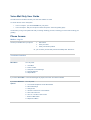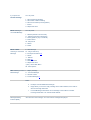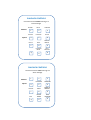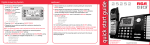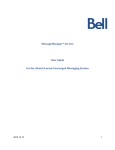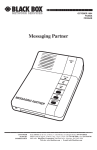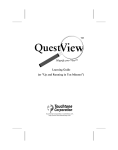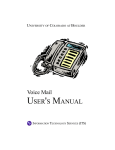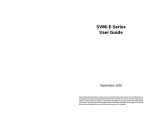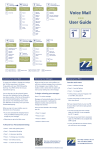Download Voice Mail Only User Guide Touchtone
Transcript
Voice Mail Only User Guide You will receive a new PIN to access your new voice mailbox via email. To access the new voice mail system: • • From on campus - you will dial 2.2010 from your phone. From off campus - dial your own phone number and press * when the greeting plays. The first time you log in the system will walk you through resetting your PIN, recording your name and recording your greeting. Phone Access Mailbox Log On Access your mailbox from your phone Dial 2.2010 Hear your name Enter your PIN and press # Or, you can enter your PIN and press # immediately after "Welcome" Touchtone Interface Touchtone Interface Main Menu You can press: 1 - Voice Mail 4 - Find a Contact 5 - Compose a Voice Message 6 - Personal Options 0 - Repeat Menu If you select Voice Mail Voice mail messages are played, with "from" and "date" indicated. If you select Personal Options You can press: 1 - Turn On/Off Telephone Out of Office Status 2 - Record Greetings 3 - Change PIN 4 - Use the Touchtone or Voice Interface 5 - Set Local Time Zone 6 - Use 12- or 24-Hour Time Format * - Return to Main Menu 0 - Repeat This Menu If you press 2 to Record Greetings You can press: 1 - Record Personal Greeting 2 - Record Out of Office Greeting 3 - Record Your Name (Voice Signature) * - Cancel 0 - Repeat this menu While Listening to You can press: Voice Mail Message 1 - Rewind (rewinds a few seconds) 11 - Repeat (goes back to beginning) 2 - Pause (press any key to continue) 3 - Fast Forward 33 - Skip to End 4 - Slower 6 - Faster While or After Listening to Voice Mail Message # - Next Message 44 - Flag for Follow-up 5 - Envelope Information (a) 7 - Delete *7 - Restore 8 - Reply (b) 9 - Mark as unread 0 - Repeat this menu * (star) - Exit to Main Menu 00 - More Options After Listening to Voice 1 - Replay message 11 - Previous Message 2 - Call this contact 6 - Forward Message (c) Mail Message Notes: Message Waiting Indicator (MWI) a. b. Envelope includes date/time/from/length Reply allows you to send a reply message to the caller's mailbox, if the caller is also an Exchange subscriber. c. Forward Message forwards the current message to the mailbox of another Exchange subscriber or an external email address. "On" with each new message; "off " when all new messages are played. PLAYBACK CONTROLS Use these controls while listening to a voice message. REWIND Position 1 SLOWER Speed PAUSE 2 ENVELOPE 4 5 DELETE REPLY 7 8 PLAYBACK MENU * FORWARD 3 FASTER 6 MARK AS UNREAD 9 NEXT MESSAGE # 0 PLAYBACK CONTROLS Use these controls after listening to a voice message. Position Speed REPLAY CALL 1 2 3 ENVELOPE FORWARD 4 5 6 DELETE REPLY MARK AS UNREAD 7 8 9 EXIT REPEAT MENU NEXT MESSAGE 0 # *