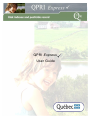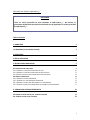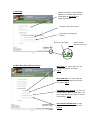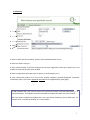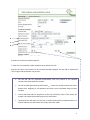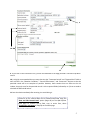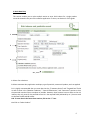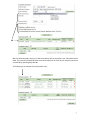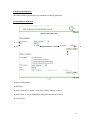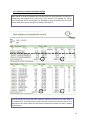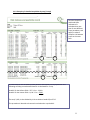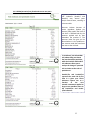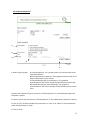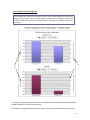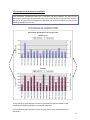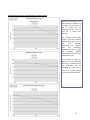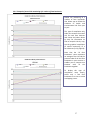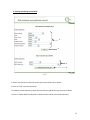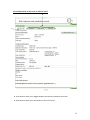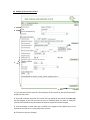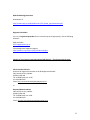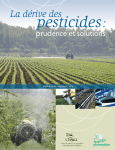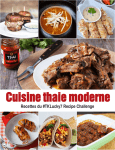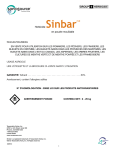Download QPRI Express User Guide
Transcript
QPRI Express User Guide Illustrated User Guide for QPRI Express DISCLAIMER Users are solely responsible for their utilization of QPRI Express . No ministry or government organization may be held responsible for the application of results generated by QPRI Express . Table of Contents 1. HOME PAGE 2 1.1 MAIN MENU (AFTER OPENING A SESSION) 2 2. DATA ENTRY 3 3. BATCH DATA ENTRY 6 3. REPORTS AND COMPILATION 9 3.1 COMPILATION IN TABLE FORM 3.1.1 EXAMPLE OF A DETAILED COMPILATION BY FIELD 3.1.2 EXAMPLE OF A DETAILED COMPILATION BY CROP (2 CROPS) 3.1.3 GLOBAL PORTRAIT OF ONE FARM BUSINESS OVER TWO YEARS 3.2 GRAPHIC COMPILATION 3.2.1 EXAMPLE OF A FIELD COMPARISON 3.2.2 EXAMPLE OF A FARM BUSINESSES COMPARISON 3.2.3 EXAMPLE OF ANNUAL RISK MONITORING OF A FARM BUSINESS 3.2.4 EXAMPLE OF ANNUAL RISK MONITORING OFA NUMBER OF FARM BUSINESSES 9 10 11 12 13 14 15 16 17 4. VIEWING AND EDITING ENTERED DATA 18 4.1 EXAMPLE OF HOW TO VIEW, EDIT, OR DELETE A RECORD 4.2 EXAMPLE OF HOW TO EDIT A RECORD 19 20 1 1. Home Page General information on the software application: foreword and disclaimer, comprehensive user guide, and update information To create a new user account To log into an existing user account Return to top of page 1.1 Main Menu (after opening a session) Return to QPRI Express main menu Data Entry: to enter data into the record and calculate risk indexes Page 3 Batch Data Entry: to enter data into the record more quickly and calculate risk indexes Page 6 Page 4 Compilation and Reports: to view all entered data in table or graph form. This section provides an easy way to monitor risk evolution. Page 9 View and Edit Entered Data: to view, edit, print, or delete entered data. Page 18 2 2. Data Entry 1 1 2 3 4 5 1. Select or add a new farm business. Select or add a treated field and its area. 2. Select this field’s crop type. 3. Enter treatment date. If you have multiyear data to enter, begin with earliest year. Note that it is not possible to enter data for years prior to 2000. 4. Select an application technique (type of sprayer or seed treatment, etc.). 5. View commercial product list in one of four product categories provided (fungicides, herbicides, insecticides, other). Then select registered pesticides for the targeted pest(s) (next page). To add a product that is not in the list: Select this command only when using the QPRI Express as a pesticide registry. Risk indexes cannot be calculated for products that were not in the initial list. N.B. If you wish to include an procedure that is not a pest control treatment, you can add it here. For example, enter “mechanical weeding” as a “new product.” 3 6 7 8 6. Select the commercial product applied. 7. Enter the area treated (a smaller treatment area reduces the risk). 8. Enter the rate or total amount of the commercial product applied. The rate will be expressed in ml/ha org/ha and the amount in kg or liters. · The ERI and HRI are calculated automatically once the amount of the selected commercial product applied is entered. · cannot be compared with each other The ERI and HRI generated by QPRI Express because their weighting is not equivalent and they are not calculated using the same variables. · To have the same basis for comparison at the crop, treatment, field, or farm levels, the product risk indexes ERI and HRI are given for one hectare. · Theoretically the ERI value can vary from 1 to 961 and the HRI from approximately 1 to 23,040. However, the HRI indexes are usually lower than 1,000. 4 9 10 11 9. If you click on the information icon, you will be redirected to the SAgE pesticide “commercial product” record. 10. It is highly recommended that you enter data into the “Treatment Period” and “Targeted Pest” fields as well as those in the “Weather Conditions,” “Control Effectiveness,” and “Comments” sections so that the pesticide record will be as complete as possible. However, these sections have no effect on the risk indexes; they only serve for the pesticide record. It is the required fields (indicated by an *) that are used to calculate the ERI and HRI values. 11. Save the data immediately after entering it to avoid losing it. Comment: All the entered data can be viewed and printed using the “View and Edit Entered Data” option (Page 18) on the QPRI Express home page. To monitor risk by field, crop, or entire farm, select “Compilation and Reports” (Page 9) on the home page. 5 3. Batch Data Entry This section enables you to make multiple entries at once. Risk indexes for a single product cannot be viewed in this part of the software application. To do so, see Section 2 of this guide. 1 2 3 2 3 4a 1. Select a farm business. 2. Select treatment date, application technique, type of pesticide, commercial product, and rate applied. 3. It is highly recommended that you enter data into the “Treatment Period” and “Targeted Pest” fields as well as those in the “Weather Conditions,” “Control Effectiveness,” and “Comments” sections so that the pesticide record will be as complete as possible. However, these sections have no effect on the risk indexes; they only serve for the pesticide record. It is the required fields (indicated by an *) that are used to calculate the ERI and HRI values. N.B. To enter data in the latter three sections, click on the “+” icon. 4 a. Click on “Select Product.” 6 4b 4b. The selected product and part of the entered data will be displayed in the “Selected Product” table. The previously completed fields inside the brackets will be reset so that another product can be entered by repeating steps 2 to 4a. The following is an example of a triple product entry. 7 5 5 6 5. Select or add one or more fields in which all treatments were applied. 3. Compilation et rapport 6. Click on “Save Entry.” IMPORTANT: When the above entry is saved, the three treatments (NOVA 40W, DECIS 5 EC and INTREPID 240F) are recorded for both selected fields (Honeycrisp and Spartan). The software will record 3 * 2 = 6 treatment records: Product SUPRA CAPTAN WDG SUPRA CAPTAN WDG DECIS FL DECIS FL INTREPID 240F INTREPID 240F Field Honeycrisp Spartan Honeycrisp Spartan Honeycrisp Spartan See Section 4 of this guide if you make a mistake entering batch data. 8 3. Reports and Compilation This section enables you to display risk compilations in table or graph form. 3.1 Compilation in table form 1 2 1 3 4 5 1. Select a farm business. 2. Select year. 3. Select “Detailed” or “Global.” If you select “Global,” advance to Step 5. 4. Select “Field” or “Crop” depending on the type of compilation you want. 5. Click on “Run.” 9 3.1.1 Example of a detailed compilation by field When the ERI and HRI are related to the area cultivated, the QPRI generates risk indicators (PestRI-E/ha and PestRI-S/ha) by crop, field, or farm business. For example, for a given crop, the ERI and HRI for each product are multiplied by the area treated. The sum of the results divided by the crop area gives the PestRI-E and PestRI-S. Here the PestRI-E/ha and PestRI-S/ha indicators represent the total risk for each field in the selected year. They express the risk per hectare as a function of the area treated―one application of the same product on 10 hectares will affect the indicator less than if applied on 20 hectares. 10 3.1.2 Example of a detailed compilation by crop (2 crops) Here the PestRI-E/ha and PestRI-S/ha indicators are calculated over one year for two different crops (strawberry and apple) in order to compare risk between crops on the same farm. Risk indicators for two strawberry fields (Orléans and Veestar) are displayed here. The following will help you understand how risk is calculated for a crop: PestRI-E for the Orléans field = 377 * 6 ha = 2,262 + PestRI-E for the Veestar field = 1,126 * 5 ha = 5,630 7,892 The total, 7,892, is then divided by 11 ha to obtain a PestRI-E/ha of 717. This procedure is identical to that used to calculate the crop PestRI-S. 11 3.1.3 Global portrait of one farm business over two years A global compilation summarizes risk indicators (PestRI-E and PestRI-S) over several years and/or several farms, resulting in a shorter table. Pressure indexes (amount of active ingredient applied per hectare) help explain the level of risk. Risk is affected both by the amounts applied and by how hazardous the product is. The pressure index can give you an idea whether it is the products or the amounts used that contribute the most to the risk level. To summarize, the ERI and HRI risk indexes help you choose the least hazardous pesticides, while the PestRI-E and PestRI-S risk indicators allow you to analyze the change in pesticide risk in relation to the scale of pesticide use. PestRI-E/ha and PestRI-S/ha represent the total risk for the farm in a given year. These indicators express risk as a function of the area treated―treatments applied to larger areas contribute more to the PestRI-E/ha and PestRIS/ha indicators. 12 3.2 Graphical compilation 1 2 3 4 5 1. Select a type of graph: a) “Field Comparison,” for a portrait of the risk in various fields of the same farm business. b) “Farm Businesses Comparison,” for a graphical portrait of the risk of the farm businesses in your account. c) “Annual Monitoring of a Farm Business,” for a graphical representation of the risk for a single farm business over several year d) “Annual Monitoring of Farm Businesses,” for a graphical representation of the risk of a number of farm businesses over several years 2. Select a farm business if you’ve chosen the “Field Comparison” or “Annual Monitoring of Farm Businesses” options. 3 . Select a year if you’ve chosen the “Field Comparison” or “Farm Businesses Comparison” options. 4 . Click on “All,” to obtain all fields, farm businesses, or crops, or on “Select” to choose particular fields, farm businesses, or crops. 5 . Click on “Run.” 13 3.2.1 Example of a field comparison Field comparisons allow you to compare levels of risk in various fields for the same farm business. If you have a number of crops per farm business, the risk levels in all fields and crops are displayed and are then broken down by crop (see the following example for one crop). 2 1 1. This side of the graph displays the scale for the PestRI-Environment (PestRI-E) and PestRI-Health (PestRI-S) indicators, represented by the bars. 2. This side of the graph displays the scale for the pressure index, represented by the yellow dot. 14 3.2.2 Example of a farm businesses comparison Farm businesses comparisons allow you to compare risk levels between the various farm businesses in your account for a particular year. If you have a number of crops per farm business, the risk for all crops and farm businesses is displayed and then broken down by crop (see the following example for one crop). 1 2 1. This side of the graph displays the scale for the PestRI-Environment (PestRI-E) and PestRI-Health (PestRI-S) indicators, represented in bar form. 2. This side of the graph displays the scale for the pressure index, represented by the yellow dot. 15 3.2.3 Example of annual risk monitoring of a farm business Annual risk monitoring of a farm business enables you to follow the evolution of risk to health and the environment from year to year for a single farm business. The pressure index helps explain how the amounts applied affect the level of risk. For example, decreasing the amounts does not necessarily diminish the risk. In 2008 the amounts applied dropped but the risk to the environment rose. If a number of crops are entered for the same farm business, a separate annual risk assessment will be displayed for each crop as well as an overall portrait for the entire farm business. 16 3.2.4 Example of annual risk monitoring of a number of farm businesses Farm 1 Farm 2 Farm 3 Farm 4 Annual risk monitoring of a number of farm businesses also allows you to follow the evolution of health and environmental risk from year to year. This type of compilation only takes into account the overall risk for each farm business and cannot be broken down by crop. For information on how to compile risks by crop, see the graphical compilation of annual monitoring of a farm business (3.2.3, page 16) Farm 2 Farm 1 Farm 4 Farm 3 Note that the “all farm businesses” curve represents an average of the risk and the pressure index for all the farm businesses in your account. It enables you to compare one business with all the businesses together. To display this type of compilation more clearly, select only a few farm businesses at a time to avoid overlapping curves. 17 4. Viewing and Editing Entered Data 1 2 3 4 1. Select search criteria to find the records you want to view, edit, or delete. 2. Click on “Find” to launch the search. 3. To delete a batch data entry, select the farm business and batch entry you want to delete. 4. Click on “Delete Data Entry Records” to delete all the records in the batch data entry. 18 4.1 Example of how to view, edit, or delete a record 2 1 1. These buttons allow you to toggle between the records provided by the search. 2. These buttons allow you to edit, delete, or print the record. 19 4.2 Example of how to edit a record 1 2 3 4 1. If you edit and save the name of a farm business, all the records for that farm business will display the new name. 2. If you edit and save the name of a field or the crop typed, all the records from that year will be changed. If you edit and save the area of cultivated field, you have to change all records of the field for that year because the amount sprayed will not be changed. 3. All entered data in these fields can be edited. The changes will be applied only to the selected record and will in no way affect other records. 4. Click here to save your changes. 20 QPRI methodology document Download it at: http://www.inspq.qc.ca/pdf/publications/750_IRPeQ_anglaisHauteRes.pdf Registered Pesticides For a list of registered pesticides for the selected crop and target pest(s), visit the following websites: SAgE pesticides www.sagepesticides.qc.ca Pest Management Regulatory Agency http://www.hc-sc.gc.ca/cps-spc/pest/index-eng.php Contact us if you have any questions about QPRI Express for the agricultural sector Pierre-Antoine Thériault Direction de l'agroenvironnement et du développement durable 200, chemin Ste-Foy, Québec (Québec) G1R 4X6 Tel.: 418-380-2150, ext. 3178 Fax: 418-380-2163 Email: [email protected] or Raymond-Marie Duchesne 200, chemin Ste-Foy, Québec (Québec) G1R 4X6 Tel.: 418-380-2150, ext. 3181 Fax: 418-380-2163 Email: [email protected] 21