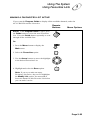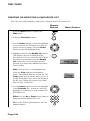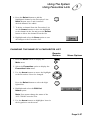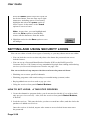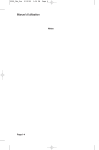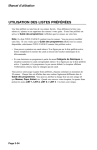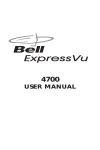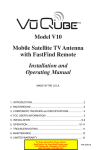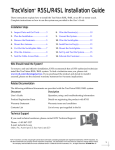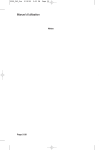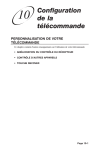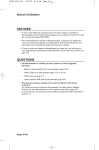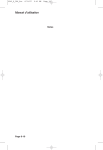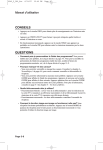Download User Guide USING FAVOURITES LISTS
Transcript
User Guide USING FAVOURITES LISTS Favourites Lists are lists of your favourite channels. You can create and modify the lists yourself, adding and removing channels as you wish. When you make a Favourites List active, the Program Guide displays only the channels in that list. Note: The ALL CHAN Favourites List contains all the channels. You cannot make any changes to this list. If you want the Program Guide to display all the available channels, set ALL CHAN as the active Favourites List. • You can tune the receiver to a channel whether or not that channel is on the active Favourites List by entering the channel number using the remote control number pad buttons. • If you choose a program using Theme Categories, the receiver tunes to the channel for that program whether or not that channel is on the active Favourites List. However, if the program has not started yet, the receiver displays information about the program but does not change to the channel on which the program is to be shown. You can create up to four different Favourites Lists, each including up to 30 channels. Each Favourites List is indicated by a slightly different colour in the Program Guide. You can give each list a unique name, such as Mom, Dad, Junior, etc. When you first get the receiver, the four lists are named LIST 1, LIST 2, LIST 3, and LIST 4. The lists are empty until you add channels to them. Page 3-34 Using The System Using Favourites Lists MAKING A FAVOURITES LIST ACTIVE If you want the Program Guide to display all the available channels, make the ALL CHAN Favourites List active. Remote Buttons Menu Options Either: If the Program Guide is open, press the Guide button to select the next Favourites List. Press the Guide button repeatedly to scan through all the available lists. Or: 1. Press the Menu button to display the Main menu. 2. Select the Favourites option. 3. Use the Arrow buttons to move the highlight to the desired Favourites List. 4. Highlight and select the Save option. Note: If you try to make an empty Favourites List active, the receiver highlights the Modify List option. You must add at least one channel to this Favorites List before you can make it active. Page 3-35 User Guide CREATING OR MODIFYING A FAVOURITES LIST You can create, add channels to, and remove channels from a Favourites List. Remote Buttons 1. Press the Menu button to display the Main menu. 2. Select the Favourites option. 3. Use the Arrow buttons to move the highlight to the option for the Favourites List that you want to create or change. Press the Select button to select the highlighted list. 4. Highlight and select the Modify List option. This displays the list of channels in the Favourites List. If you select the ALL CHAN Favourites List and then select the Modify List option, the receiver displays an error message. You must select another Favourites List to modify. Note: At any time you can highlight and select the Clear option to immediately remove all channels from the current list. The Clear option appears on the menu you use to modify a Favourites List, but is not displayed for the ALL CHAN list because you cannot clear the ALL CHAN list. 5. Use the Arrow buttons to move the highlight to the Channels list. In that list, move the highlight to a channel you want to add to the Favourites List. Either: Use the Up or Down arrow button to bring the desired channel into view. Or: Use the number pad buttons to enter the channel number. Page 3-36 Menu Options Using The System Using Favourites Lists 6. Press the Select button to add the highlighted channel to the Favourites Lists. Note: Repeat steps 5 and 6 until all desired channels are added. 7. To delete a channel from the Favourites List, use the Arrow buttons to move the highlight to the channel in the list and press the Select button to delete the channel from the list. 8. Highlight and select the Save option to save all changes to the Favourites List. CHANGING THE NAME OF A FAVOURITES LIST Remote Buttons Menu Options 1. Press the Menu button to display the Main menu. 2. Select the Favourites option to display the Favourites Lists menu. 3. Use the Arrow buttons to move the highlight to the Favourites List to be changed. Press the Select button to select the high lighted list. 4. Highlight and select the Edit List Name option. Note: You cannot change the name of the ALL CHAN Favourites List. 5. Use the Arrow buttons to highlight a letter in the keypad area on the menu. Page 3-37 User Guide Press the Select button. Repeat to spell out the desired name. You can enter up to eight characters, including spaces. If necessary, highlight and select the space option to insert a space in the name or the <back option to correct a letter. Note: At any time, you can highlight and select the Clear option to immediately remove all the characters from the name. 6. Highlight and select the Save option to save all changes. SETTING AND USING SECURITY LOCKS You can use either or both of two types of security, or you may choose not to use either. • You can lock the receiver so that only those who know the password can access locked features. • You can set up a Personal Identification Number (PIN) at the Bell ExpressVu Customer Service Call Centre to keep unauthorized people from calling and ordering services (see Personal Identification Number on page 3-46. You can set locks to keep anyone who does not know the password from: • Watching one or more specified channels • Watching programs with certain rating or extended rating (content) codes • Buying added cost services such as pay per view • Using the receiver front panel Control Buttons. HOW TO SET LOCKS: A TWO STEP PROCESS 1. Create the channel or program locks (you do not need to do this if you wish to lock only pay per view services). Also, lock the receiver front panel Control Buttons, if desired. 2. Lock the receiver. This puts the locks you have created into effect, and also locks the purchase of added cost services. Once the receiver is locked, anyone who wants to access locked items must enter the password. Page 3-38