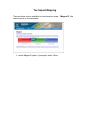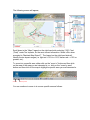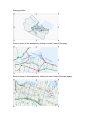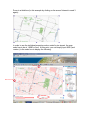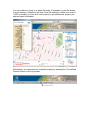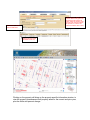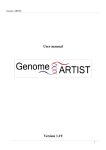Download Tax Impact Mapping User Guide
Transcript
Tax Impact Mapping There are three options available to view interactive maps. “iMapper B” (the second option) is recommended. ¾ select iMapper B option, if prompted, select <Run> The following screen will appear; Red and blue shading depending on tax impact Scroll down in the “Maps” legend on the right-hand side, selecting “2013 Final (Total)” under Tax Impacts, for the most current information. Select <Ok> when prompted to “Maintain Map Extent?”. The legend on the right-hand side will identify the tax impact ranges (i.e. light red = +5% to +15%, darker red = +15% or greater, etc.). To zoom into a specific area, either click on the “zoom in” button and then click on the area of the map you are interested in, or, click on the “zoom by area” button and then click on the map to highlight a specific area you are interested in. zoom in zoom by area You can continue to zoom in to a more specific area as follows: Staring position: Zoom in once (in this example by clicking on ward 3 area of the map): Zoom in twice (in this example by clicking on ward 3 area of the map again): Zoom in a third time (in this example by clicking on the area of interest in ward 3 again): In order to see the individual properties colour coded by tax impact, the map scale has to be at 1:8000 or less. At this point, you can simply input 8000 (and <enter>) in the scale box to display the following: Move up Move to the left You can continue to zoom in or adjust the scale, if interested, or use the arrows to move up/down, left/right on the map. Once the shading is visible (at a scale of 1:8000 or smaller), you can click on a property to get assessment, property tax and tax impact information. Alternatively, you can search for a specific property by selecting the “Pre-defined Queries” button on the top toolbar. Pre-defined Queries In this example the ‘Address’ tab was selected. ‘Garfield’ was typed in the street name text box and then the ‘lookup’ button was clicked to verify the street name. A specific address was specified, ’91’, and the ‘find’ button was clicked to return a result. Once the Street is selected, click the ‘FIND’ button Click the push pin to locate this address on the map. Clicking on the property will bring up the property-specific information window, to view the property’s assessment and property taxes for the current and prior year, plus the dollar and percent change.