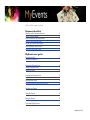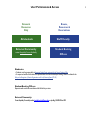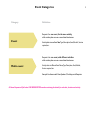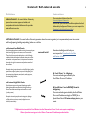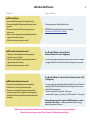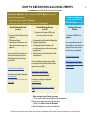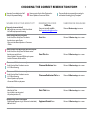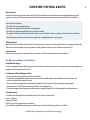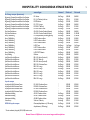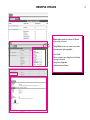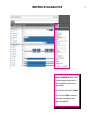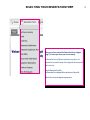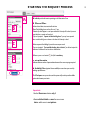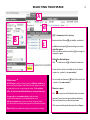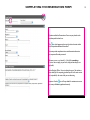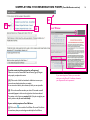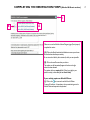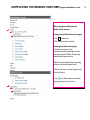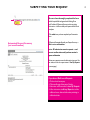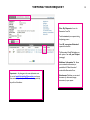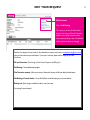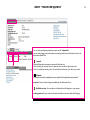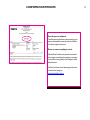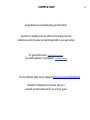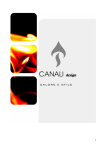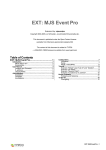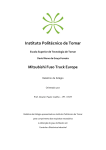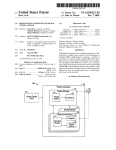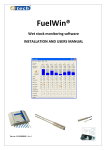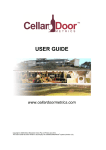Download Request checklist MyEvents user guide
Transcript
[Click on links to navigate to sections] Request checklist What are my User Permissions & Access? What is my Event Category? What are Catered or Self-Catered Events? When do I need an Alcohol permit? How do I get a Food or Alcohol permit? Which Reservation Form do I need? What are the event-related Rates? MyEvents user guide Browse Venue Details Browse Venue Availabilities 2 3 4 5 6 7 8 8 9 Selecting your Reservation Form Starting the Request Process Selecting Your Space 10 11 12 Completing the Reservation Form Food at Events section Alcohol at Events section Requesting Equipment and Audio-Visual Services 13 14 15 16 Submitting your Request 17 Viewing Your Request 18 Editing your Request 19 Confirmation/Approval process 21 Updated: June, 2015 User Permissions & Access Browse, Resources & Reservations Browse & Resources Only All students External Community 2 Staff / Faculty Student Booking contact Hospitality Concordia directly Officers Students: • Students must be sponsored by a Recognized Student Group registered with the Dean of Students Office. • A request on behalf of the Student Group/Association must be submitted by a Booking Officer as outlined in the Policy on the Recognition of Student Organizations and Use of University Space (VPS-10). Student Booking Officers: Requests made must be for event dates which fall within your term. External Community: Contact Hospitality Concordia by email at [email protected] or by calling 514-848-2424 ext. 5981 Event Categories Category Definition Request is for one event, for the same activity which can take place over one or more dates/times/venues. Event Activity refers to same Event Name, Type, Description, Food, Alcohol, Services required, etc. Request is for one event, with different activities which can take place over one or more dates/times/venues. Multi-event Activity refers to different Event Name,Type, Description, Food, Alcohol, Services required, etc. Example: A conference with Guest Speakers, Workshops, and a Reception. All above Requests will fall under ONE RESERVATION number containing the details for each date, location and activity. 3 Catered / Self-catered events Definitions Instructions catered event: An event held on University You must select a Caterer from the University’s Approved Caterers list space where a caterer prepares, handles, and manipulates the food and delivers and/or provides wait staff service on-site. HOWEVER, if you choose to handle/manipulate the food delivered by the Approved Caterer, you must respect the Procedures for the Sale and Service of Food. self-catered event: An event held on University premises where the event organizer (or its representatives) come into contact with food (preparing, handling, manipulating), either on- or off-site. self-catered low-Risk Foods Foods that pathogens have trouble surviving in because they are drier, have a high sugar or salt content, or are more acidic. These foods do not need to be kept hot or cold. Although traditional bake sale foods such as bread, cakes, pies, cookies and candies rarely cause illness, it is important to remember that under the right circumstances any food can cause food borne illness. Examples: cakes (except cheesecake or dairy-filled cakes), cookies, squares/bars, muffins, cupcakes (except cream dairy-filled), fruit pies not requiring refrigeration, tarts, breads, candies, popcorns, chocolates, fudge, brownies. served / sold Even when handling low-risk foods, you must respect the Procedures for the Sale and Service of Food. A Food Waiver* is obligatory. You must read and agree to abide by the Food Waiver Terms and Conditions. self-catered high-Risk Foods Foods that can support the growth of pathogens and/or foods that have been associated with causing food borne illness.These foods must be kept and served hot or cold (i.e. dairy, meats). Examples: cheesecake, pumpkin and meringue pies, frostings or fillings with cream cheese, custards, whipped cream or cheese, meats and dairy. A Food Waiver* and a MAPAQ Permit is obligatory. You must read and agree to abide by the Food Waiver Terms and Conditions and apply to MAPAQ for a Special Event Permit 20 business days prior to your event. * MyEvents has inserted the Food Waiver into the Reservation Form. You do not require completing a Waiver form but must agree to the Waiver Terms and Conditions provided within. 4 Alcohol At Events Criteria Instructions staff/Faculty Only • You are a staff/faculty member of Concordia University • The event is being held for Departmental/University related purposes • The event is hosted by the University and guests are by invitation only • There is no cover charge at the event (including conference/ registration fee and/or donations) • Alcohol is complimentary (served not sold) staff/Faculty/students/externals • The event is co-hosted with/by an external organization • The event is open to the public • There is no cover charge at the event (includes conference/ registration fee and/or donations) • Alcohol is complimentary (served not sold) staff/Faculty/students/externals • The event is co-hosted with/by an external organization • Alcohol is sold or there is a cash bar at the event • There is a cover charge for the event, even if the alcohol is served free to guests. Cover charge also refers to registration fee (includes conference/registration fee to attend event and/or donations) You do not require an Alcohol Reunion Permit. HOWEVER, when handling alcohol, you must respect the Procedures for the Sale and Service of Alcohol. An Alcohol Waiver* and an Alcohol Reunion Permit to Serve is obligatory. You must read and agree to abide by the Alcohol Waiver Terms and Conditions and apply to RACJ for an Alcohol Reunion Permit 15 days prior to your event. An Alcohol Waiver* and an Alcohol Reunion Permit to Sell is obligatory. You must read and agree to abide by the Alcohol Waiver Terms and Conditions and apply to RACJ for an Alcohol Reunion Permit 15 days prior to your event with the following exceptions: - Outdoor events open to the public: 30 days prior - An event held on January 1, June 24, July 1 and December 25: 30 days prior Only student groups with a registered NEQ number can make a profit from the alcohol — otherwise the sale of alcohol can only go towards the expenses of the event. * MyEvents has inserted the Alcohol Waiver into the Reservation Form. You do not require completing a Waiver form but must agree to the Waiver Terms and Conditions provided within. 5 HOW TO OBTAIN FOOD & ALCOHOL PERMITS It is mandatory that you obtain the Permits required for your event. Alcohol Permit Applications must be received by the RACJ 15 days prior to your event date with the following exceptions: - Outdoor events open to the public: 30 days prior - An event held on January 1, June 24, July 1 and December 25: 30 days prior Alcohol Reunion Permit to serve 1. Complete an Alcohol Reunion Permit Application 2. The Designated Space Administrator will provide you with a letter which must accompany your application. You are responsible for meeting the above deadline and assuming the cost of the Alcohol Reunion Permit required at your event ($42.50). Alcohol Reunion Permit Application To assist you in completing the application: Sample Application RACJ (Régie des alcools, des courses et des jeux) Website Food Permit Applications must be received by MAPAQ 20 business days prior to event Food special event Permit Alcohol Reunion Permit to sell Only groups with a Registered NEQ number can make a profit from the alcohol. 1. Complete an Alcohol Reunion Permit Application 2. Complete a Questionnaire 3. The Designated Space Adminsitrator will provide you with a letter which must accompany your application. 4. Include a price list for which the Alcohol will be sold at the event. You are responsible for meeting the above deadline and assuming the cost of the Alcohol Reunion Permit required at your event ($84). 1. Complete a MAPAQ Permit application You are responsible for meeting the above deadline and assuming the cost of the Food Permit required at your event. Price varies, see application. Food Permit Application form MAPAQ (Ministère de l’Agriculture, des Pêcheries et de l’Alimentation du Québec) website Alcohol Reunion Permit Application Alcohol Reunion Permit Questionnaire To assist you in completing the application: Sample Application Sample Questionnaire RACJ (Régie des alcools, des courses et des jeux) website Upon receipt of your Permit, you must: 1. Send a copy of the permit to the Designated Space Administrator 2. Make the permit visible and onsite throughout the event 3. Abide by the Waiver Terms and Conditions 4. Abide by the obligations in accordance with the Permits Failure to respect these instructions may result in the shutdown of the event, at the sole discretion of the University. 6 CHOOSING THE CORRECT RESERVATION FORM Reservation Form available only to Staff/ Faculty for Departmental Meetings. Event may require Food or Alcohol Permits and/or External Speakers or Government Officials. WHERE DOES YOUR EVENT FIT? 7 Classroom/Auditorium requests will go on a waiting list until Academic Scheduling (priority) is completed. RESERVATION FORM Self-Serve Form not currently available SUBMISSION DEADLINE Event form Minimum 10 Business days prior to event Indoor/Outdoor and Open Room(s) & Services required • Audio-Visual, Room Set-up, Event Coordination services • Activities may require Permits • External Speakers, Government Officials may be present • Includes Conferences, Exhibits and Fairs Event Plus form Minimum 20 Business days prior to event Classroom and Auditorium rooms only • Audio-Visual and Event Coordination services • H-110 Movie Screenings Classroom/Auditorium form Minimum 10 Business days prior to event Classroom/Auditorium Plus form Minimum 20 Business days prior to event Kiosk Table form Minimum 10 Business days prior to event Equipment Rentals form Minimum 10 Business days prior to event Room only (rooms are limited) • No Services: no room set-up or Audio-Visual offered • For Staff/Faculty departmental meetings Indoor Room(s) and Services required • Audio-Visual, Room Set-Up, Event Coordination • Activities do not require Permits • Does not include External Speakers or Government Officials Classroom and Auditorium rooms only • Audio-Visual and Event Coordination services • H-110 Movie Screenings • External Speakers may be present • Government Officials may be present Kiosk in Atrium • Bake Sale, Info Table • Low risk food, no permit required • Only tables (maximum of 2) Equipment only without room request • Event-Related Equipment only (i.e. Podiums and cocktail tables) • No Audio-Visual Minimum 1 Business day prior to even Email [email protected] USER EVENT CRITERIA & RATES Internal users Faculty, Staff and Students of the University with a valid University ID card, all academic and administrative units and all recognized student groups who require access to and use of University space to conduct their University-related activities provided the event meets the Internal User Criteria below: Internal users criteria • The activity is for University-related purposes; • The activity is for regular University operations of the department; • The activity is for regular Recognized Student group Campus Life activities; • The organizer of the events are Internal Users and the activity is not co-hosted with an external organization, unless for Academic and Researchrelated conferences, and career recruitment activities organized by a recognized department or student group; Preferred users Internal Users who do not fall within the Internal User Criteria above and/or wish to host non-University related activities on campus (personal events), and Alumni, retired university-employees, non-profit organizations, external organizations hosting an event in collaboration with Internal Users. external users External Users (persons, groups or organizations) who are not members of the University and who wish to use University Space. For All users in addition to Rental Rates: Event-Related charges The User is responsible for all event-related charges such as, but not limited to, cancellation fees, room and set-up charges, internal and external supplier costs, equipment rentals, AV equipment and Services, etc. Coordination & Onsite Management Fee • Onsite coordination fee may apply to certain venues, see Venue Rates. • Coordination and management fee for national and international conferences will be evaluated on an individual basis. A quote will be provided based on a consultation with Hospitality Concordia. • Onsite coordination fee will apply when a representative of Hospitality Concordia is needed to remain onsite during event outside regular (9-5) business hours: Fee: $50/three hour minimum, plus $15/hour for each additional hour. • Coordination/management fee will apply to spaces other than those managed by Hospitality Concordia during regular and outside business hours. Cancellation Fees A cancellation fee will be applied if event is cancelled less than ten (10) days prior to the event date. Internals: $ 25/venue Preferred: $ 50/venue Externals: As per Space Agreement terms and conditions A User will also be responsible for assuming any event-related charges incurred by the University up to the time of cancellation. See Rate Chart for Hospitality Concordia Venues (next page) 8 HOSPITALITY CONCORDIA VENUE RATES 9 venue/type Internal Preferred Sir George campus (downtown) Engineering, Computer Science & Visual Arts Complex Engineering, Computer Science & Visual Arts Complex Engineering, Computer Science & Visual Arts Complex Engineering, Computer Science & Visual Arts Complex Engineering, Computer Science & Visual Arts Complex Engineering, Computer Science & Visual Arts Complex Grey Nuns Motherhouse Grey Nuns Motherhouse Henry F. Hall Building Henry F. Hall Building Henry F. Hall Building Henry F. Hall Building Henry F. Hall Building Henry F. Hall Building Henry F. Hall Building Henry F. Hall Building Library Building John Molson School of Business John Molson School of Business John Molson School of Business John Molson School of Business John Molson School of Business John Molson School of Business John Molson School of Business John Molson School of Business John Molson School of Business John Molson School of Business EV-1 Atrium EV 1.116 / Table only in Atrium EV FOFA Atrium EV 11.725 / Lounge EV S2.200 / Table only EV S2.200 / Max 6 Tables GN-1210 / Outdoor Garden (half space) GN-1210 / Outdoor Garden (full space) H-110 Amphitheatre (678 seating capacity) H-760 / Conference Room H-762 / Conference Room H-763 / Conference Room H-765 / Foyer H-767 / Conference Room H-769 / Conference Room H-705 / ZEST Cafeteria LB Atrium MB 1.109 / Atrium (Section A) MB 1.155 / Table only MB 1.245 / Atrium (Section B) MB 2.130 / Conference Room MB 3.130 / Lounge MB 4.101 / Lounge MB 4.135 / Lounge MB 5.101 / Lounge MB 6.101 / Lounge MB 6.135 / Lounge No Charge No Charge No Charge No Charge No Charge No Charge No Charge No Charge No Charge No Charge No Charge No Charge No Charge No Charge No Charge No Charge No Charge No Charge No Charge No Charge No Charge No Charge No Charge No Charge No Charge No Charge No Charge $300.00 $75.00 $150.00 $300.00 $75.00 $150.00 $420.00 $850.00 $500.00 $125.00 $125.00 $250.00 No Charge $250.00 $125.00 $300.00 $300.00 $300.00 $75.00 $300.00 $250.00 $250.00 $250.00 $250.00 $250.00 $250.00 $250.00 $600.00 $150.00 $300.00 $600.00 $150.00 $300.00 $600.00 $1,200.00 $1,000.00 $240.00 $240.00 $500.00 No Charge $500.00 $240.00 $600.00 $600.00 $600.00 $150.00 $600.00 $525.00 $525.00 $525.00 $525.00 $525.00 $525.00 $525.00 Loyola campus Loyola Jesuit Hall & Conference Center Loyola Jesuit Hall & Conference Center Loyola Jesuit Hall & Conference Center Loyola Jesuit Hall & Conference Center Administration Building Administration Building Administration Building Vanier Library RF 110.00 / Conference Room RF120.00 / Conference Room RF 130.00 / Conference Room RF 335.00 / Conference Room AD-210 / Conference Room AD-307 / Conference Room AD-308 / Conference Room VL Atrium / Table only * * * * No Charge No Charge No Charge No charge $320.00 $320.00 $320.00 $275.00 $250.00 $250.00 $250.00 $75.00 $550.00 $550.00 $550.00 $400.00 $500.00 $500.00 $500.00 $150.00 Classrooms|Amphitheatres (< 250 seating) Amphitheatres (> 250 seating) No Charge No Charge $150.00 $300.00 $175.00 $350.00 SGW & Loyola campus * On-site coordination fee applies ($80 - $200) based on event Browse Venues in MyEvents to see venue images and descriptions External BROWSE VENUES Browse displays details for all venues in MyEvents, by Set-up type or by room. Clicking Filter narrows your search to date, times, and venue features (where applicable). Venue Details: Click on a venue to open a dialog box which includes: • an image of the venue • set-up times (if applicable) • additional notes and features 10 BROWSE AVAILABILITIES Browse Availabilities displays a list of all venues showing the dates and times of both the booked times and those which remain available. Blue or black bars mean the venue is booked. Tip: You can click on Filter to narrow your search to date, times, buildings and venue features (where applicable). 11 SELECTING YOUR RESERVATION FORM Make sure you have reviewed the Reservation Forms diagram (page 7) to ensure you choose your form accurately. The Reservation Forms in MyEvents vary based on many factors. It is important that you select the proper form to begin with otherwise you will have to start over. Go to the Reservation Forms Tab. The Reservation Forms displayed will vary based on your User profile. Select the form and you can begin the request process. 12 STARTING THE REQUEST PROCESS A B c d A. info tab provides information pertaining to the Reservation Form. B. When and Where Indicate desired date, time, start-time & end-time. Note: Daily building hours are from 8 a.m. to 11 p.m. Calendar days which appear in a red square indicate the University will be closed (no events may take place on campus on those days.) If you are prompted: “request violates building hours” you may have requested hours outside building hours or chosen a date when the University is closed. Select campus and the building if you wish to narrow your search. If you are prompted: “first available booking date violation” you did not respect the submission deadlines and need to select an alternate date. Whenever you see a red asterisk [* ] this field is mandatory. c. set-up information Indicate maximum number of expected attendance and the room set-up type required. d. Availability Filters (optional where available) narrows down your search by selecting specific features. Click Find space once you are done, and the system will provide you with available options which meets your criteria. Important: Use the Recurrence button only if: • Event activities/details are same for one or more dates - which occur in a set pattern. 13 SELECTING YOUR SPACE 14 A d B [A] The location tab will be displayed. c Based on the Search Criteria [B] you identified - see the list of available best-suited space [c] found according to your criteria. view the space. Click on the Room number from the list in [c] for an image and description to appear. Select the desired space Click + to add the room to [d], the Selected Locations box. You can select from the list to add multiple rooms to the Selected Locations box - provided it is the same activity.* Multi-event * A Multi-event is when one Event consists of different activities (i.e. Event name,Type, Description, Food,Alcohol, Services required, etc) which can take place over one or more dates and venues. if the activities differ, do not include additional dates or rooms at this time. choose only your one main activity to select the space. you will have the opportunity to add spaces/dates later in the edit your request step so that you can add and specify details (information/services required) pertaining to each of the additional activities. Note All will be recorded under one Reservation number for tracking. You can identify new information in [B] Search Criteria to add to list - provided it is the same activity.* Remove a space Click x to remove one of the Selected locations from the list. Important: You must read and agree to abide by the Booking Terms and Conditions for your event to be processed. Click continue, at which point the Reservation Form will appear. COMPLETING THE RESERVATION FORM Questions within the Reservations Forms may vary based on the activities specific to that form. The ? icon which appears at the top right of each section within the form provides additional information. You must provide complete and accurate information otherwise your request will not be processed. Whenever you see a red asterisk [* ] this field is mandatory. If an item does not apply to your event, simply indicate n/a (for non applicable). Student Booking Officers: You can indicate the name of the student on whose behalf you are requesting, provided they will be the onsite contact and responsible for the event which you are authorizing. Important: See the ? icon in Group details for assistance to ensure your user profile data is populated correctly. 15 COMPLETING THE RESERVATION FORM (Food At Events section) c B A Food at events is either catered or self-catered. Make sure to see the Catered/Self-Catered Events (Page 4) Diagram and properly complete this section. [A] Click on each of the Food activities for definitions to ensure you choose the one that best describes your activity. Be sure to read and abide by the instructions for which you are responsible. [B] Click on the small box to select your choice.The number one will automatically appear in the box to the right when it has been selected. The questions in this Section are required fields. If they do not apply to your activity, indicate: n/a (do not leave blank). if your activity requires a Food Waiver: [c] Click on the ? icon to read the Food Waiver Terms and Conditions. It is mandatory that you read and agree to abide by the Food Waiver. Food Waiver If your event requires a Waiver you must select and agree to the Terms & Conditions, otherwise your request will not be processed. 16 COMPLETING THE RESERVATION FORM (Alcohol At Events section) c B A Make sure to see the Alcohol at Events Diagram (page 5) and properly complete this section. [A] Click on the Alcohol activities for definitions to ensure you choose the one that best describes your activity. Be sure to read and abide by the instructions for which you are responsible. [B] Click on the small box to select your choice. The number one will automatically appear in the box to the right when it has been selected. The questions below are required fields. If they do not apply to your particular activity, indicate: n/a (do not leave blank). if your activity requires an Alcohol Waiver: [c] Click on the ? icon to see and read the Alcohol Waiver Terms and Conditions. It is mandatory that you read and agree to the Alcohol Waiver and respond to the questions. 17 COMPLETING THE RESERVATION FORM (equipment And Audio-visual) Event-equipment Rentals and Audio-visual services viewing items available within each category: • Click + to expand any list • Click on the item name for more details Ordering items within each category: • Check the box to make your choice. The number one will automatically appear in the box to the right, to represent ONE item.To modify, simply indicate the desired quantity in the box. Optional: You can include special instructions pertaining to that item in the box which appears below it. Follow the same steps to order both Equipment and/or Audio-Visual Services. See the ? icon for additional information and conditions pertaining to equipment rentals and services. 18 SUBMITTING YOUR REQUEST Be sure to have thoroughly completed the form with all required fields and agreed to the Booking Terms and Conditions. MyEvents will prompt you for any missing information — it will not submit your request until the form is complete. Click submit once you have completed your Reservation form. Automated Request Summary (not a confirmation) MyEvents will automatically email you a Request Summary — this is not a confirmation. note: All submissions remain requests — and are not confirmations until you have received a space confirmation Review your request to ensure the information is accurate.You can view, and track the request status in View My Requests (see next page). if you have a Multi-event Request: • Click to submit here anyway • MyEvents will assign a Reservation Number • Reservation will be recorded in view My Requests • Follow instructions in edit my Request to include additional rooms, dates and information pertaining to additional activities. 19 VIEWING YOUR REQUEST View My Requests from the Reservation Form Tab Track the status of your requests during the planning process. View All, current and historical requests from the Tabs. The Reservation Details Tab displays your edit options. See edit your Request (next page). Additional information Tab allows you to review the information you provided in the “Other Information” section of the Reservation Form. Important: Any changes to the event information must be sent to [email protected] unless you have received a space confirmation, then send changes directly to your Event Coordinator. Attachments Tab allows you to attach documents (i.e. information, images, instructions) to your request. 20 EDIT YOUR REQUEST Multi-events: Click on Add Booking This is where you can select the additional dates and spaces, and continue to follow the Edit options available to you to specify relevant information/ services required pertaining to each of the additional activities. (see Services options on next page) Reminder: Any changes to the event once you have submitted your request must be sent to [email protected] unless you have received a space confirmation. If your space is confirmed, please send the changes to your Event Coordinator. Edit your Reservation: Make changes to Event Name, Requestor and Billing Info. Add Bookings: You can add dates, times and spaces. View Reservation summary: Allows you to view your Reservation Summary with all event details and email options. Add Booking to Personal calendar: You can allow MyEvents to add the booking to your personal calendar. Booking tools: Quick change to reschedule the date or time of your event. (See next page for more edit options) 21 EDIT YOUR REQUEST icOn tOOls: 1.cancel 2.edit 3.Add You can edit your Request provided your status reads: “submission” you can make changes to any information previously provided in your Reservation Form in the Reservation Details Tab. x cancel Select the Reservation you want to cancel and click on the icon. Tip: Be careful if you have more than one request, to select and edit the right one each time. Once it is cancelled, you cannot go back. The cancelled item will remain in your list for your records. Update The search criteria box is displayed and you can update all the original information entered. services: Services and/or Categories available per the Reservation Form. + Available services: You can select to add these Services/Categories to your request. existing services: You can select to edit, add, cancel Services or items within that Category. 22 CONFIRMATION PROCESS Once the space is confirmed: You will receive an email with instructions pertaining to your request, and if applicable, contact information for the Event Coordinator assigned to your event. Review to ensure everything is correct. Advise the Event Coordinator at your earliest convenience of any changes or new information pertaining to your event to ensure there is enough delay to make changes or deliver additional services. If an Event Coordinator has not been assigned to the event, communicate any changes to: [email protected] 23 COMPLETION Congratulations on successfully placing your Reservation! Important: It is mandatory that you adhere to the booking terms and conditions as well as the waivers and permits applicable to your event activity. For general information: [email protected] To provide feedback on using MyEvents: [email protected] For more information please visit our webpage at http://www.concordia.ca/hospitality.html On behalf of Hospitality Concordia, we wish you a successful and memorable event for you and your guests. 24