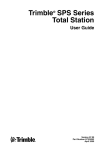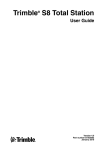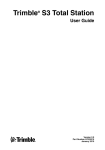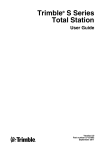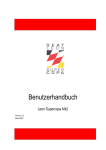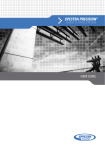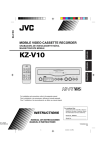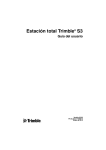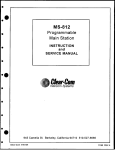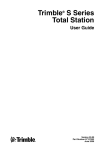Download User Guide FOCUS 30 V 1.03
Transcript
Spectra preciSion ® 30 TOTAL STATION USER GUIDE User Guide Spectra Precision FOCUS 30 Total Station Version 01.03 Part Number 77701035 August 2010 Contact details Spectra Precision 10355 Westmoor Drive Suite #100 Westminister, CO 80021 U.S.A. +1-720-587-4700 Phone 888-477-7516 (Toll Free in U.S.A.) www.spectraprecision.com Copyrigt and Trademarks Copyright © 2005-2010, Spectra Precision. All rights reserved. Spectra Precision, the Spectra Precision logo, FOCUS, Nomad and Recon are registered trademarks of Trimble Navigation Limited and its subsidiaries. GeoLock, LockNGo, StepDrive, Survey Pro and Ranger are trademarks of Trimble Navigation Limited and its subsidiaries. All other trademarks are the property of their respective owners. Patents pending in the US and/or other countries. Release Notice This is the August 2010 release version 01.03 of the Spectra Precision FOCUS 30 User Guide, Part Number 77701035. It applies to the Spectra Precision FOCUS 30 total station. The following limited warranties give you specific legal rights. You may have others, which vary from state/jurisdiction to state/ jurisdiction. Product Warranty Information For applicable product warranty information, please refer to the Warranty Card included with this Spectra Precision product, or consult your Spectra Precision dealer. Registration To receive information regarding updates and new products, please contact your local dealer or visit the Spectra Precision website at www.spectraprecision.com/register. Upon registration you may select the newsletter, upgrade or new product information you desire. Notices Australia and New Zealand This product conforms with the regulatory requirements of the Australian Communications Authority (ACA) EMC framework, thus satisfying the requirements for C-Tick Marking and sale within Australia and New Zealand. Canada This Class A digital apparatus complies with Canadian ICES-003 This digital apparatus does not exceed the Class A limits for radio noise emissions from digital apparatus as set out in the radio interference regulations of the Canadian Department of Communications. Le présent appareil numérique n’émet pas de bruits radioélectriques dépassant les limites applicables aux appareils numériques de Classe A prescrites dans le règlement sur le brouillage radioélectrique édicté par le Ministère des Communications du Canada. This device has been designed to operate with an antenna having a maximum gain of 2.0 dBi. Antenna having a higher gain is strictly prohibited per regulations of Industry Canada. The required antenna impedance is 50 ohms. To reduce potential radio interference to other users, the antenna type and its gain should be so chosen that the equivalent isotropically radiated power (EIRP) is not more than that required for successful communication. Operation is subject to the following two conditions: (1) this device may not cause interference, and (2) this device must accept any interference, including interference that may cause undesired operation of the device. Devices marked with Part Numbers78200035 (78211035), 78201035 (78311035) and 78202035 (78511035) contain radio module with IC: 4492A-2410G. The device contains a Bluetooth radio module with IC: 9102ATJFBM. Europe This product has been tested and found to comply with the requirements for a Class A device pursuant to European Council Directive 89/336/EEC on EMC, thereby satisfying the requirements for CE Marking and sale within the European Economic Area (EEA). These requirements are N 324 designed to provide reasonable protection against harmful interference when the equipment is operated in a commercial environment. Devices marked with Part Numbers 78200035 (78211035), 78201035 (78311035), 78202035 (78511035) contain a radio module that applies to the R&TTED 1999/5/EC. The device contains a Bluetooth radio module that applies to the R&TTED 1999/5/EC.. The compliance to the applicable requirements is detailed in the official Declaration of Conformity document, which is filed at Spectra Precision. For product recycling instructions and more information, please go to www.spectraprecision.com/ev.shtml. Recycling in Europe: To recycle Spectra Precision WEEE (Waste Electrical and Electronic Equipment, products that run on electrical power.), Call +31 497 53 24 30, and ask for the "WEEE Associate". Or, mail a request for recycling instructions to: Spectra Precision Europe BV c/o Menlo Worldwide Logistics Meerheide 45 5521 DZ Eersel, NL USA Class A Statement – Notice to Users. This equipment has been tested and found to comply with the limits for a Class A digital device, pursuant to Part 15 of the FCC rules. These limits are designed to provide reasonable protection against harmful interference in a commercial installation. This equipment generates, uses, and can radiate radio frequency energy and, if not installed and used in accordance with the instructions, may cause harmful interference to radio communication. However, there is no guarantee that interference will not occur in a particular installation. If this equipment does cause harmful interference to radio or television reception, which can be determined by turning the equipment off and on, the user is encouraged to try to correct the interference by one or more of the following measures: – Reorient or relocate the receiving antenna. – Increase the separation between the equipment and the receiver. – Connect the equipment into an outlet on a circuit different from that to which the receiver is connected. – Consult the dealer or an experienced radio/TV technician for help. Changes and modifications not expressly approved by the manufacturer or registrant of this equipment can void your authority to operate this equipment under Federal Communications Commission rules The antenna used for this transmitter must be installed to provide a separation distance of at least 20 cm from all persons and must not be co-located or operating in conjunction with any other antenna or transmitter: Devices marked with Part Numbers 78200035 (78211035), 78201035 (78311035) and 78202035 (78511035) contain radio module with FCC ID: HSW- 2410G. The device contains a Bluetooth radio module with FCC ID: YK5-TJFBM. Taiwan Battery Recycling Requirements The product contains a removable Lithium-ion battery. Taiwanese regulations require that waste batteries are recycled. Important Information Before using the instrument, make sure that you understand this user guide, as well as all equipment and job site safety requirements. Safety Information • • • • • • • • Instruments and original accessories from Spectra Precision must only be used for the intended purpose. Operate the instrument only in the compliance with the operating conditions specified. Do not point the telescope directly at the sun. Do not use the instrument and accessories in rooms with danger of explosion. Protect operator and instrument sufficiently at the site of measurement (e.g. construction site, roads, etc.). Observe any relevant national regulations and the Road Traffic Act. Do not carry out surveying work in a thunderstorm to avoid being struck by lightning. Do not modify the instrument. Do not use the instrument if there are any visible damages. Only authorized Spectra Precision approved service center have permission to repair this product. Laser Safety This equipment has been tested and found to comply with IEC 60825-1 January 2007, 21 CFR 1040.10, and 1040.11 except for deviations pursuant to Laser Notice No. 50, dated July 26, 2007. C Warning – Use of controls or adjustments or performance of procedures other than those specified herein may result in hazardous LED or laser radiation exposure. As with any bright light source, such as the sun, electric welding arcs or arc lamps, common sense applies. DO NOT look into the laser aperture when the laser is on. For further information regarding laser safe use of laser, refer to IEC standard 60825-1:2007. Note – For security reasons the Spectra Precision®FOCUS® 30 user guide describes the warnings and regulations of the IEC 60825-1:2007 and the warnings and recommendations of the German industrial regulation BGV B2 (updated print version April 2007). Per this German regulation, a responsible person for laser safety has to be defined. All absolute vital power to fulfill this task has to be transferred to this person. Please ensure that you are aware of any national laws and regulations applicable in the country of operation, concerning laser safety precautions and any other Spectra Precision FOCUS 30 User Guide III Important Information occupational safety and health issues that may be encountered. All national laws and regulations take precedence over foreign or international standards. Queries Address any questions you may have about laser safety to: Spectra Precision 5475 Kellenburger Road Dayton, OH USA 45424-1099 Attention: Laser Safety Officer, Quality Assurance Group Phone (937) 233-8921 ext 824 or (800) 538-7800 Fax (937) 233-9661 Spectra Precision FOCUS 30 Total Station The Spectra Precision FOCUS 30 Total Station is a CLASS 3R LASER PRODUCT and contains different light sources. Distance Measurement and Laser Pointer The Distance Measuring Unit in reflectorless mode and in Laser Pointer mode produces visible Laser light emerging at the centre of the telescope objective. Product conforms to Class 3R in accordance with IEC 60825-1: 2007 “Safety of laser devices”. The product complies with FDA 21CFR1040.10 and 1040.11. Beam divergence 0.4 mrad Modulation frequency 400 MHz* Max. Output power <5 mW Wavelength 660 nm Measuring uncertainty ±5% *Not valid for Laser Pointer IV Spectra Precision FOCUS 30 User Guide Important Information LASER RADIATION AVOID DIRECT EYE EXPOSURE CLASS 3R LASER PRODUCT Wavelength: 630-680nm Maximum output power: 5mW This product complies with IEC 60825-1: 2007 and 21 CFR 1040.10 and 1040.11 Except for deviations pursuant to Laser Notice no.50, dated June 24, 2007 C Warning – The use of Laser Class 3R equipment can be dangerous for the eyes. The risk for eye damage is minimized through the radiation limit of 5 mW (FOCUS 30 at 660 nm). Do not stare directly into the beam. Do not direct the beam towards reflective surfaces (prisms, mirrors, metallic surfaces, or windows) or towards other people. Precautions should be taken to ensure that persons do not look with an optical instrument directly into the beam. Dazzle flash-blindness and afterimages may be caused by a beam from a Class 3R laser product, particularly under low ambient light conditions. This may result in temporary disturbance of vision. Do not operate any equipment or vehicles if such disturbance of vision occurs. In a distance of 80 m from an instrument the radiation conforms to Laser Class 1. In Laser Class 1 a direct intrabeam viewing is not hazardous. Take the following precautions while using a Class 3R instrument in order to minimize the risks of personal injury: • Only use the instrument’s Laser Class 3R function when absolutely necessary. • Set up the laser beam above or below human eye level wherever practicable. • Make sure that the area where the Class 3R instruments are used is marked with appropriate laser warning signs. • Do not measure towards prisms up to 1000 m in reflectorless mode. • Make sure that unauthorized personnel do not get access to the instrument. The Distance Measuring Unit in prism mode produces visible laser light emerging at the centre of the telescope objective. Product conforms to Class 1 in accordance with IEC 60825-1:2007 “Safety of laser devices”. Max. output power < 20 µW Spectra Precision FOCUS 30 User Guide V Important Information C Warning – Class 1 laser products are safe in normal use under reasonably conditions of operation and are not harmful to the eyes provided that the products are used and maintained in accordance with the instructions. Tracklight Tracklight produces visible LED light emerging from an objective above/below the telescope objective. LEDs are not in scope of IEC 60825-1: 2007 “Safety of laser devices”. Product is in accordance with IEC 62471: 2006. Beam divergence 70 mrad Max. output power 0.4 mW (red) and 0.2 mW (green) Wavelength 645 nm (red) and 520 nm (green) Measuring uncertainty ±5% LockNGo Tracker LockNGo™ Tracker produces an invisible laser beam emerging at the center of the of the telescope objective. Conforms to Class 1 in accordance with IEC 60 825 - 1: 2007 “Safety of laser devices”. The product complies with FDA 21CFR1040.10 and 1040.11. Beam divergence (Hz x V) 40 mrad x 30 mrad Pulse duration 144 s Max. pulse frequency 109 Hz Max. Peak Power 2.22 mW Max. Mean Power 0.035 mW Wavelength 850 nm Measuring uncertainty ±5% For instrument labeling, see Laser Information, page 30 VI Spectra Precision FOCUS 30 User Guide Important Information Battery Safety C Warning – Do not damage the rechargeable lithium-ion battery. A damaged battery can cause an explosion or fire, and can result in personal injury and/or property damage. To prevent injury or damage: • Do not use or charge the battery if it appears to be damaged. Signs of damage include, but are not limited to, discoloration, warping and leaking battery fluid. • Do not expose the battery to fire, high temperature, or direct sunlight. • Do not immerse the battery in water. • Do not use or store the battery inside a vehicle during hot weather. • Do not drop or puncture the battery. • Do not open the battery or short-circuit its contacts. C Warning – Avoid contact with the rechargeable lithium-ion battery if it appears to be leaking. Battery fluid is corrosive, and contact with it can result in personal injury and/or property damage. To prevent injury or damage: • If the battery leaks, avoid contact with the battery fluid. • If the battery fluid gets into your eyes, immediately rinse your eyes with clean water and seek medical attention. Do not rub your eyes! • If battery fluid gets onto your skin or clothing, immediately use clean water to wash off the battery fluid. C Warning – Charge and use the rechargeable lithium-ion battery only in strict accordance with the instructions. Charging or using the battery in unauthorized equipment can cause an explosion or fire, and can result in personal injury and/or equipment damage. To prevent injury or damage: • Do not charge or use the battery if it appears to be damaged or leaking. • Charge the lithium-ion battery only in a Spectra Precision product that is specified to charge it. Be sure to follow all instructions that are provided with the battery charger. • Discontinue charging a battery that gives off extreme heat or a burning odor. • Use the battery only in Spectra Precision equipment that is specified to use it. • Use the battery only for its intended use and according to the instructions in the product documentation. Spectra Precision FOCUS 30 User Guide VII Important Information Environmental Information NOTICE FOR Spectra Precision’s EUROPEAN UNION CUSTOMERS Spectra Precision is pleased to announce a new recycling program for our European Union customers. At Spectra Precision, we recognize the importance of minimizing the environmental impacts of our products. We endeavor to meet your needs, not only when you purchase and use our products, but also when you are ready to dispose of them. That is why Spectra Precision is actively pursuing, and will continue to pursue, the expanded use of environment friendly materials in all its products, and why we have established a convenient and environmentally friendly recycling program. As Spectra Precision makes additional recycling facilities available for your use, we will post their locations and contact information to our Recycling Instructions web page. For product recycling instructions and more information, please go to www.spectraprecision.com/weee_rohs.aspx Recycling in Europe: To recycle Spectra Precision WEEE, Call +31 497 53 2430, and ask for the “WEEE Associate” Or Mail a request for recycling instructions to: Spectra Precision c/o Menlo Worldwide Logistics Meerheide 45 5521 DZ Eersel, NL VIII Spectra Precision FOCUS 30 User Guide Declaration of Conformity Spectra Precision FOCUS 30 User Guide IX Declaration of Conformity X Spectra Precision FOCUS 30 User Guide Table of Contents Table of Contents Safety Information . . . . . . . . . . . . . . . . . . . . . . . . . . . . . . . . . III Laser Safety . . . . . . . . . . . . . . . . . . . . . . . . . . . . . . . . . . . . III Queries ............................................................................................................................ IV Spectra Precision FOCUS 30 Total Station . . . . . . . . . . . . . . . . . . IV Distance Measurement and Laser Pointer . . . . . . . . . . . . . . . . . . . . . . . . . . . . . . . . . . . . IV Tracklight . . . . . . . . . . . . . . . . . . . . . . . . . . . . . . . . . . . . . . . . . . . . . . . . . . . . . . . . . . . . VI LockNGo Tracker . . . . . . . . . . . . . . . . . . . . . . . . . . . . . . . . . . . . . . . . . . . . . . . . . . . . . . VI Battery Safety . . . . . . . . . . . . . . . . . . . . . . . . . . . . . . . . . . VII Environmental Information . . . . . . . . . . . . . . . . . . . . . . . . . . . VIII 1 Introduction . . . . . . . . . . . . . . . . . . . . . . . . . . . . . . . . . . . . Welcome ........................................................................................................................... Related Information .......................................................................................................... Technical Assistance ......................................................................................................... Registration ....................................................................................................................... 1 2 2 2 2 2 Inspection Care and Maintenance . . . . . . . . . . . . . . . . . . . . . . . . Inspecting the Container ................................................................................................... Instrument Case ................................................................................................................. Instrument Case Contents . . . . . . . . . . . . . . . . . . . . . . . . . . . . . . . . . . . . . . . . . . . . . . . Instrument Versions . . . . . . . . . . . . . . . . . . . . . . . . . . . . . . . . . . . . . . . . . . . . . . . . . . . Care and Maintenance ....................................................................................................... Cleaning . . . . . . . . . . . . . . . . . . . . . . . . . . . . . . . . . . . . . . . . . . . . . . . . . . . . . . . . . . . . Care of the Screens . . . . . . . . . . . . . . . . . . . . . . . . . . . . . . . . . . . . . . . . . . . . . . . . . . . . Applying a Screen Protector for the Face1 Screen . . . . . . . . . . . . . . . . . . . . . . . . . . . . Getting Rid of Moisture . . . . . . . . . . . . . . . . . . . . . . . . . . . . . . . . . . . . . . . . . . . . . . . . Transporting the Instrument .............................................................................................. Servicing ........................................................................................................................... 3 4 4 4 6 7 7 7 8 8 9 9 3 Getting Started . . . . . . . . . . . . . . . . . . . . . . . . . . . . . . . . . .11 Power Supply .................................................................................................................. 12 Battery Safety and Environment Information . . . . . . . . . . . . . . . . . . . . . . . . . . . . . . 12 Checking the Instrument Battery Power Supply . . . . . . . . . . . . . . . . . . . . . . . . . . . . 13 Charging the Instrument and the Radio Batteries . . . . . . . . . . . . . . . . . . . . . . . . . . . 13 Inserting the Battery . . . . . . . . . . . . . . . . . . . . . . . . . . . . . . . . . . . . . . . . . . . . . . . . . . 15 Suspend Mode . . . . . . . . . . . . . . . . . . . . . . . . . . . . . . . . . . . . . . . . . . . . . . . . . . . . . . 16 Instrument Description .................................................................................................... 17 P/N 77701035, Version 1.03 Spectra Precision FOCUS 30 User Guide Table of Contents Optical Plummet . . . . . . . . . . . . . . . . . . . . . . . . . . . . . . . . . . . . . . . . . . . . . . . . . . . . . Trigger Key . . . . . . . . . . . . . . . . . . . . . . . . . . . . . . . . . . . . . . . . . . . . . . . . . . . . . . . . Control Unit Face1 . . . . . . . . . . . . . . . . . . . . . . . . . . . . . . . . . . . . . . . . . . . . . . . . . . . Control Unit Face2 . . . . . . . . . . . . . . . . . . . . . . . . . . . . . . . . . . . . . . . . . . . . . . . . . . . Objective Rain Cover . . . . . . . . . . . . . . . . . . . . . . . . . . . . . . . . . . . . . . . . . . . . . . . . . Connecting the Instrument to an Office Computer ......................................................... Transferring Data Files . . . . . . . . . . . . . . . . . . . . . . . . . . . . . . . . . . . . . . . . . . . . . . . . Setting Up and Running ActiveSync . . . . . . . . . . . . . . . . . . . . . . . . . . . . . . . . . . . . . Disconnecting ActiveSync . . . . . . . . . . . . . . . . . . . . . . . . . . . . . . . . . . . . . . . . . . . . . Laser Information ............................................................................................................ Spectra Precision FOCUS 30 Total Station . . . . . . . . . . . . . . . . . . . . . . . . . . . . . . . . 19 19 20 24 25 26 26 27 29 30 30 4 Setup . . . . . . . . . . . . . . . . . . . . . . . . . . . . . . . . . . . . . . . .33 Setup ................................................................................................................................ 34 Setup Stability . . . . . . . . . . . . . . . . . . . . . . . . . . . . . . . . . . . . . . . . . . . . . . . . . . . . . . 34 Measurement Stability . . . . . . . . . . . . . . . . . . . . . . . . . . . . . . . . . . . . . . . . . . . . . . . . 35 Starting the Instrument .................................................................................................... 36 Starting and Settings via Face1 Control Unit . . . . . . . . . . . . . . . . . . . . . . . . . . . . . . . 37 First Steps in Spectra Precision Survey Pro . . . . . . . . . . . . . . . . . . . . . . . . . . . . . . . . 38 Starting and Settings via Face2 Control Unit . . . . . . . . . . . . . . . . . . . . . . . . . . . . . . . 43 Main Menu Face2 - Information and Settings . . . . . . . . . . . . . . . . . . . . . . . . . . . . . . 47 Instrument Adjustment and Calibration .......................................................................... 52 Compensator . . . . . . . . . . . . . . . . . . . . . . . . . . . . . . . . . . . . . . . . . . . . . . . . . . . . . . . . 52 Optical (HA/VA) Collimation and Trunnion Axis Tilt . . . . . . . . . . . . . . . . . . . . . . . 53 LockNGo Tracker . . . . . . . . . . . . . . . . . . . . . . . . . . . . . . . . . . . . . . . . . . . . . . . . . . . . 53 Adjustment Routines in Survey Pro . . . . . . . . . . . . . . . . . . . . . . . . . . . . . . . . . . . . . . 54 The Laser Pointer . . . . . . . . . . . . . . . . . . . . . . . . . . . . . . . . . . . . . . . . . . . . . . . . . . . . 57 Optical Plummet . . . . . . . . . . . . . . . . . . . . . . . . . . . . . . . . . . . . . . . . . . . . . . . . . . . . . 61 Tribrach Circular Level . . . . . . . . . . . . . . . . . . . . . . . . . . . . . . . . . . . . . . . . . . . . . . . 62 Measuring the Instrument Height .................................................................................... 63 Pre Measurement Check List .......................................................................................... 65 Connecting to an External Control Unit .......................................................................... 66 Connecting with Cable - Instrument Version StepDrive and LockNGo . . . . . . . . . . 66 Connecting with Radio - Instrument Version Robotic . . . . . . . . . . . . . . . . . . . . . . . . 67 5 Instrument Operation Methods . . . . . . . . . . . . . . . . . . . . . . . . . .69 Introduction ..................................................................................................................... 70 Conventional Measurements with StepDrive Motor System .......................................... 70 LockNGo Measurement .................................................................................................. 70 Robotic Measurement ..................................................................................................... 71 6 Instrument Technology . . . . . . . . . . . . . . . . . . . . . . . . . . . . . .73 Angle Measuring Technology ......................................................................................... 74 Spectra Precision FOCUS 30 User Guide P/N 77701035, Version 1.03 Table of Contents Correction for Mislevelment . . . . . . . . . . . . . . . . . . . . . . . . . . . . . . . . . . . . . . . . . . . Correction for Collimation Errors . . . . . . . . . . . . . . . . . . . . . . . . . . . . . . . . . . . . . . . Correction for Trunnion Axis . . . . . . . . . . . . . . . . . . . . . . . . . . . . . . . . . . . . . . . . . . . Averaging Measurements to Reduce Sighting Errors . . . . . . . . . . . . . . . . . . . . . . . . Distance Measuring Technology ..................................................................................... Beam Divergence . . . . . . . . . . . . . . . . . . . . . . . . . . . . . . . . . . . . . . . . . . . . . . . . . . . . Tracklight ........................................................................................................................ StepDrive Motor System and Focus System ................................................................... StepDrive . . . . . . . . . . . . . . . . . . . . . . . . . . . . . . . . . . . . . . . . . . . . . . . . . . . . . . . . . . Focus System . . . . . . . . . . . . . . . . . . . . . . . . . . . . . . . . . . . . . . . . . . . . . . . . . . . . . . . LockNGo Tracking Technology ..................................................................................... Power Management ......................................................................................................... Instrument . . . . . . . . . . . . . . . . . . . . . . . . . . . . . . . . . . . . . . . . . . . . . . . . . . . . . . . . . . Robotic configuration . . . . . . . . . . . . . . . . . . . . . . . . . . . . . . . . . . . . . . . . . . . . . . . . . Power Supply .................................................................................................................. Internal Power Supply . . . . . . . . . . . . . . . . . . . . . . . . . . . . . . . . . . . . . . . . . . . . . . . . External Power Supply . . . . . . . . . . . . . . . . . . . . . . . . . . . . . . . . . . . . . . . . . . . . . . . . External Communication ................................................................................................ Radio . . . . . . . . . . . . . . . . . . . . . . . . . . . . . . . . . . . . . . . . . . . . . . . . . . . . . . . . . . . . . 74 75 76 77 78 78 82 83 83 85 86 87 87 88 89 89 89 90 90 7 Accessories and Options . . . . . . . . . . . . . . . . . . . . . . . . . . . . .91 Rod and Prisms ............................................................................................................... 92 Spectra Precision Standard Rod . . . . . . . . . . . . . . . . . . . . . . . . . . . . . . . . . . . . . . . . . 92 Spectra Precision 360 Degree Prism . . . . . . . . . . . . . . . . . . . . . . . . . . . . . . . . . . . . . 93 Spectra Precision Standard Prism . . . . . . . . . . . . . . . . . . . . . . . . . . . . . . . . . . . . . . . . 94 Spectra Precision Extra Sighting Target . . . . . . . . . . . . . . . . . . . . . . . . . . . . . . . . . . 94 Robotic Components ....................................................................................................... 95 Control Units and Accessories . . . . . . . . . . . . . . . . . . . . . . . . . . . . . . . . . . . . . . . . . . 96 External Radio . . . . . . . . . . . . . . . . . . . . . . . . . . . . . . . . . . . . . . . . . . . . . . . . . . . . . . 98 GeoLock ........................................................................................................................ 102 Cables for External Power Supply and Data Transfer .................................................. 103 Cable for External Power Supply . . . . . . . . . . . . . . . . . . . . . . . . . . . . . . . . . . . . . . . 103 Cable for Data Transfer . . . . . . . . . . . . . . . . . . . . . . . . . . . . . . . . . . . . . . . . . . . . . . 103 Control Unit Screen Protector ....................................................................................... 104 Telescope Accessories .................................................................................................. 105 Steep Sighting Prism . . . . . . . . . . . . . . . . . . . . . . . . . . . . . . . . . . . . . . . . . . . . . . . . 105 Transport Case Accessories .......................................................................................... 106 Carrying Straps . . . . . . . . . . . . . . . . . . . . . . . . . . . . . . . . . . . . . . . . . . . . . . . . . . . . . 106 Index . . . . . . . . . . . . . . . . . . . . . . . . . . . . . . . . . . . . . . . . . 107 P/N 77701035, Version 1.03 Spectra Precision FOCUS 30 User Guide Table of Contents Spectra Precision FOCUS 30 User Guide P/N 77701035, Version 1.03 CHAPTER 1 Introduction In this chapter Welcome Related Information Technical Assistance Registration Spectra Precision FOCUS 30 User Guide 1 1 Introduction Welcome Welcome to the Spectra Precision FOCUS 30 Total Station user guide. This manual describes how to setup and use the Spectra Precision FOCUS 30 Total Station. Even if you have used an optical Total Station before, Spectra Precision recommends that you spend some time reading this manual to learn about the special features of this product. Related Information For more information about this product, please visit our web site at www.spectraprecision.com Technical Assistance If you have a problem and cannot find the information you need in the product documentation, contact your local distributor. Alternatively, do one of the following • • Request technical support using the Spectra Precision web site at www.spectraprecision.com Send an e-mail to [email protected] Registration To receive information regarding updates and new products please register on the Spectra Precision web site, www.spectraprecision.com/register 2 Spectra Precision FOCUS 30 User Guide CHAPTER 2 Inspection Care and Maintenance In this chapter Inspecting the Container Instrument Case Care and Maintenance Transporting the Instrument Servicing Spectra Precision FOCUS 30 User Guide 3 2 Inspection Care and Maintenance Inspecting the Container Inspect the shipping container. If the container arrives in poor condition, examine the equipment for visible damage. If damage is found, immediately notify the carrier and your Spectra Precision sales representative. Keep the container and the packing material for the carrier to inspect. Instrument Case When unpacking the instrument, check that all ordered items are received. Below is an example of where all items can be placed in the instrument case. Instrument Case Contents Fig. 2-1 Position of items in the instrument case 8 7 6 9 4 5 10 1 11 2 3 4 Spectra Precision FOCUS 30 User Guide 2 Inspection Care and Maintenance Items in the case: 1. Spectra Precision FOCUS 30 instrument 2. Instrument rain cover 3. Instrument case keys (x2) 4. User guide CD; Warranty Card; WEEE information; Certificate 5. Allen key for optical plummet (1.3mm), Allen key for EDM/Coarse sight (1.5mm) and adjustment key for tribrach bubble 6. Recon*, Nomad* 7. Cable between instrument and PC*; Cable between instrument and USB flash drive* 8. Objective rain cover 9. Instrument batteries* (space for 3 batteries) 10.USB flash drive* 11. Getting started guide; Laser adjustment target; Screen protectors Note – Some of the items in the case are optional. * Option C Caution – If the instrument is equipped with an optional DIN adapter for DIN tribrach, the DIN tribrach must be removed before the instrument is placed in the instrument case. Spectra Precision FOCUS 30 User Guide 5 2 Inspection Care and Maintenance Instrument Versions There are three different instrument types available: StepDrive™, LockNGo™ and Robotic, for more information please read the Instrument Operation Methods, page 69 Fig. 2-2 Instrument labels at the bottom 30-2” Ser.no: 87000001 Part.no: 78200035 N324 Trimble Electronic Products (Shanghai) Co., Ltd. Contains FCC ID: YK5-TJFBM 311 Fute (M) Road, 3/F; Wai Gaoqiao Contains IC: 9102A-TJFBM Shanghai 200131, China 6 Part number Description Model Code & Serial Number 78200035 FOCUS 30 Robotic 2" 870xxxxx 78201035 FOCUS 30 Robotic 3" 871xxxxx 78202035 FOCUS 30 Robotic 5" 872xxxxx 78203035 FOCUS 30 LockNGo 2" 873xxxxx 78204035 FOCUS 30 LockNGo 3" 874xxxxx 78205035 FOCUS 30 LockNGo 5" 875xxxxx 78206035 FOCUS 30 StepDrive 2" 876xxxxx 78207035 FOCUS 30 StepDrive 3" 877xxxxx 78208035 FOCUS 30 StepDrive 5" 878xxxxx Spectra Precision FOCUS 30 User Guide 2 Inspection Care and Maintenance Care and Maintenance C Warning – Do not remove the instrument cover from the instrument. A Spectra Precision FOCUS 30 Total Station is designed to withstand normal electromagnetic disturbance from the environment but it contains circuits that are sensitive to static electricity. If an unauthorized person opens the instrument cover, the function of the instrument is not guaranteed and the warranty is invalidated. The Spectra Precision FOCUS 30 Total Station is designed and tested to withstand field conditions, but like all precision instruments, it requires care and maintenance. Take the following steps to get the best result from the instrument • • • • • • Do not subject the equipment to rough jolts or careless treatment. Keep the lenses and reflectors clean. Use only lens paper or other material that is designed for cleaning optical equipment. A cleaner with a solution of pure water and 20-30% 2-Propanol specified with evaporation residue <5mg/l is recommended. Keep the instrument protected and in an upright position, preferably in the instrument case. Do not carry the instrument while the instrument is mounted on a tripod. Doing so can damage the tribrach screws. Do not carry the instrument by the telescope barrel, please use the handle. When you need extremely precise measurements, make sure that the instrument has adapted to the surrounding temperature. Significant variations in instrument temperature can affect precision. Cleaning B Tip – Be very careful when cleaning the instrument, especially when removing sand or dust from lenses and reflectors. Never use a coarse cloth, a dirty cloth or hard paper to clean the instrument. Spectra Precision recommends that you use anti-static lens paper, a cotton wad, or a lens brush. C Caution – Never use strong detergents such as benzine or thinners on the instrument or the instrument case. Care of the Screens B Tip – Clean the screens with a dust-free cloth and gently wipe the screen, use the provided dust-free cloth in the screen protector package. C Caution – Do not use abrasive cleaners and do not apply any Cleaning Solution directly on the screen. Spectra Precision FOCUS 30 User Guide 7 2 Inspection Care and Maintenance Applying a Screen Protector for the Face1 Screen Before applying a screen protector please read the screen protector installation guide/ information provided inside the screen protector package. Use the screen protectors (ULTRA-Clear and ANTI-Glare) included in the instrument case to keep the touchscreen clean and protected. To apply a screen protector, first clean the display thoroughly with the provided dust-free cloth. Peel the backing from the screen protector. Align the edge, and then drop the remainder onto the display. Use the provided installation card, if necessary, to squeeze the air from underneath the screen protector. ULTRA CLEAR - Screen Protection with 99% visual transparency ANTI-Glare - Screen Protection with a perfect blend of anti-glare and optical clarity Getting Rid of Moisture If the instrument has been used in damp weather, take the instrument indoors and remove the instrument from the instrument case. Leave the instrument to dry naturally. If condensation forms on the lenses, allow the moisture to evaporate naturally. Leave the carrying case open until all moisture has evaporated. 8 Spectra Precision FOCUS 30 User Guide 2 Inspection Care and Maintenance Transporting the Instrument Always transport the instrument in a locked instrument case. For longer trips, transport the instrument in the instrument case and inside the original shipping container. Servicing Note – There are no user-serviceable parts on the Spectra Precision FOCUS 30 Total Station. Spectra Precision recommends that you take the instrument to an authorized service center for service and calibration once a year. This is to guarantee that the specified accuracies are maintained. When you send the instrument to a service center, clearly write the name of the sender and the receiver on the instrument case. If repairs are required, enclose a note in the instrument case. The note should clearly describe any fault or symptoms, and indicate that servicing is required. Spectra Precision FOCUS 30 User Guide 9 2 Inspection Care and Maintenance 10 Spectra Precision FOCUS 30 User Guide CHAPTER 3 Getting Started In this chapter Power Supply Instrument Description Connecting the Instrument to an Office Computer Laser Information Spectra Precision FOCUS 30 User Guide 11 3 Getting Started Power Supply Before charging or using a battery it is important that you read and understand the battery safety and environment information. Battery Safety and Environment Information 12 C Warning – Do not damage the rechargeable lithium-ion battery. A damaged battery can cause an explosion or fire, and can result in personal injury and/or property damage. To prevent injury or damage: • Do not use or charge the battery if it appears to be damaged. Signs of damage include, but are not limited to, discoloration, warping, and leaking battery fluid. • Do not expose the battery to fire, high temperature, or direct sunlight. • Do not immerse the battery in water. • Do not use or store the battery inside a vehicle during hot weather. • Do not drop or puncture the battery. • Do not open the battery or short-circuit its contacts. C Warning – Avoid contact with the rechargeable lithium-ion battery if it appears to be leaking. Battery fluid is corrosive, and contact with it can result in personal injury and/or property damage. To prevent injury or damage: • If the battery leaks, avoid contact with the battery fluid. • If battery fluid gets into your eyes, immediately rinse your eyes with clean water and seek medical attention. Do not rub your eyes! • If battery fluid gets onto your skin or clothing, immediately use clean water to wash off the battery fluid. C Warning – Charge and use the rechargeable lithium-ion battery only in strict accordance with the instructions. Charging or using the battery in unauthorized equipment can cause an explosion or fire, and can result in personal injury and/or equipment damage. To prevent injury or damage: • Do not charge or use the battery if it appears to be damaged or leaking. • Charge the lithium-ion battery only in a Spectra Precision product that is specified to charge it. Be sure to follow all instructions that are provided with the battery charger. • Discontinue charging a battery that gives off extreme heat or a burning odor. • Use the battery only in Spectra Precision equipment that is specified to use it. • Only use the battery for its intended use and according to the instructions in the product documentation. Spectra Precision FOCUS 30 User Guide 3 Getting Started Battery Disposal Before disposal, discharge the battery. Dispose of the used battery in an environmentally sensitive manner, according to local and national regulations, see also Environmental Information, page VIII. Checking the Instrument Battery Power Supply To check the power supply in the Spectra Precision FOCUS 30 Total Station battery using the built in battery gauge, press the button on the side of the battery, see Figure 3-1. Fig. 3-1 Internal battery power and gauge button Button Power gauge When you press the button, four LEDs on the battery show the power level. Each LED corresponds to a power level of 25 % so that when the power level is at 100 %, all four LEDs are lit. If the battery is completely discharged, all LEDs are unlit. When the button is pushed and all the LEDs flash, the battery needs to be reconditioned in the battery charger. When the battery capacity is between 0 and 10 % one LED is flashing. A battery that has a flashing LED might not be able to start the instrument. If started, with a battery that has a flashing LED, the operating time will be between 5 and 15 minutes. Charging the Instrument and the Radio Batteries The batteries are supplied partially charged. Charge the batteries completely before using it for the first time. • To charge the batteries, use only the charger (53021010-SPN) that is recommended by Spectra Precision for charging the lithium-ion battery. The charger can charge instrument and radio batteries. It can be powered by mains Spectra Precision FOCUS 30 User Guide 13 3 Getting Started • • power or from a car battery (socket / cigarette lighter adaptor). Charger can be used either in car or office. Before charging the batteries please read the provided charger instruction information that was provided with the charger package. Charge the battery before using the total station if the equipment has been stored for longer than six months. Fig. 3-2 Battery charger 53021010-SPN for instrument and radio battery Via country specific adapter to mains power AC/DC Converter Radio Battery Instrument Battery DC Input 14 Spectra Precision FOCUS 30 User Guide 3 Getting Started Inserting the Battery The Spectra Precision FOCUS 30 Total Station internal battery fits into the battery compartment on the side of the instrument. This battery can easily be removed and replaced. To insert the battery: 1. 2. Open the battery compartment door, by pressing gently on the battery release button. Slide the battery into the battery compartment with the battery connectors positioned towards the bottom of the instrument. Fig. 3-3 Removing and replacing the internal battery Press Open Spectra Precision FOCUS 30 User Guide 15 3 Getting Started Suspend Mode The Spectra Precision FOCUS 30 Total Station is equipped with an internal support module (support capacitor) that enables you to replace the instrument battery within a period of 30 seconds if you put it in Suspend Mode first. Suspend Mode can also be used to save power when the instrument is not used. You can then resume working from the same place in the software that you were before you entered Suspend Mode. To enter Suspend Mode, press the power button for about one second, until you hear one single beep. The Spectra Precision FOCUS 30 Total Station will go into suspend for 120 minutes by default. To resume, press the power button for about one second, until you hear one single beep. The internal support module is charged when the instrument is on. Note – Do not remove the battery before you press the power button. Otherwise the controller has to reboot when it restarts. If the Spectra Precision FOCUS 30 Total Station has not been restarted when the suspend period (default 120 minutes) has elapsed, the instrument powers down and has to reboot when started again. If the internal support module runs low on power the Spectra Precision FOCUS 30 Total Station powers down sooner. Fully charged and under normal conditions, the internal support battery should have capacity for about five suspend sequences. Note – Suspend Mode is available while using onboard software. If the instrument is controlled by a separate controller the instrument will not go into Suspend Mode. For more information please read Power Management, page 87. 16 Spectra Precision FOCUS 30 User Guide 3 Getting Started Instrument Description This section describes the instrument controls. Spectra Precision recommends that you take some time to familiarize yourself with the names and the locations of the controls, see Figure 3-4 and Figure 3-5. Fig. 3-4 Operator’s view of the Spectra Precision FOCUS 30 Total Station Coarse sight Eyepiece Focusing servo knob Vertical motion servo knob Coarse sight Face1 Control Unit Horizontal motion servo knob On/Off and Trigger key Stylus for touch screen Spectra Precision FOCUS 30 User Guide 17 3 Getting Started Fig. 3-5 Front view of the Spectra Precision FOCUS 30 Total Station Radio antenna Coaxial optics for angle and distance measurements, tracker and laser pointer Optics for tracklight Compartment for instrument battery Face2 Control Unit Optical plummet Connector for both communication (COM) and power (12V) Fig. 3-6 Connector Rubber Cap Placement Note – Please place the rubber cap in one of the shown directions. Another orientation will limit the function to insert instrument into tribrach or to turn the instrument. 18 Spectra Precision FOCUS 30 User Guide 3 Getting Started Optical Plummet The instrument is equipped with an optical plummet, which has 2x magnification and a focusing range of 0.5 m to infinity. The instrument can be positioned to an accuracy of 0.5 mm at 1.5 m over a ground mark. Fig. 3-7 Optical plummet As shown in figure.... • • To focus the crosshair, rotate the eye-piece. To focus the optical plummet to the ground, push in or pull out the optical plummet. For information on how to adjust the optical plummet, see Optical Plummet, page 61. Trigger Key The trigger key functions as an On/Off key (z). A LED in the trigger key indicates if the instrument is turned on. A solid light indicates On and a flashing light Spectra Precision FOCUS 30 User Guide 19 3 Getting Started indicates Suspend Mode and waiting for connection, see also Power Management, page 87. When a field application is running, the trigger key performs the same function as the Measurement1 key (M) on the Face1 side and the Enter key (P) at the Face2 side. Keys Description M , z, P Measurement1 - definable L Measurement2 - reflectorless measurement and recordinga a. Except the measurements in QuickShot menu without open job Control Unit Face1 Data entry on the keyboard is similar to that of a cell phone. The “A” button scrolls between three different states of data entry: 123, ABC, and abc. Multiple presses on one key scroll through the letters on that key depending on which state you’re in. Fig. 3-8 Control Unit Face1 Quick Shot Menu Measurement 1 Measurement 2 20 Spectra Precision FOCUS 30 User Guide 3 Getting Started Control Functions Control Unit Face1 In addition to data entry and the standard Windows® functions, the Control Unit has a number of control functions that are Spectra Precision specific. These functions are described in the table below. Keys Function Description M Measurement1 (in field software only) L Measurement2 (in field software only) R Quick Shot Menu (in field software only) T+A C Toggle the backlight on/off T+B K Disable/enable the touch screen T+Q S Toggle the touch screen keyboard on/off T+R Switch to level bubble - in field software only T+7 J Z T+, + Enter a “-” or a “+” symbol T+I Y Delete Pop up the Windows taskbar Operating System The Spectra Precision FOCUS 30 Total Station runs the operating system: Microsoft® Windows® CE .Net Data Storage The Spectra Precision FOCUS 30 Total Station has two kinds of memory: • • 128 MB RAM RAM is volatile, and you risk losing data if the power fails. 1GB NAND flash storage memory The NAND flash storage memory is non-volatile, and protects valuable data and software against memory loss. Spectra Precision FOCUS 30 User Guide 21 3 Getting Started Entering Information Tap once on the Input Panel icon that is located in the Windows taskbar, see Figure 39 for location of icon. The icon is selection related. Fig. 3-9 Windows CE Taskbar Input possibilities are Keyboard, Keypad or Transcriber: Fig. 3-10 Input Panel menu 1. Keyboard — allows you to input data as if you were typing on a physical keyboard 2. Keypad — has larger keys than the keyboard 3. Transcriber — is a program that converts your handwritten notes to text Note – The Keyboard/Keypad/Transcriber last used will be the default whenever the Input Panel appears or is tapped. To change the default use the Input Panel icon at the CE Taskbar or tap the Start menu and select Settings/Control Panel/Input Panel and choose the desired option. 22 Spectra Precision FOCUS 30 User Guide 3 Getting Started Touch Screen The CU LCD screen in Face1 can be viewed easily both in direct sunlight and in overcast conditions. It also incorporates a touch interface for navigation. Tap elements on the screen with a stylus or your finger. Calibrating the Touch Screen If the touch screen does not respond properly when you tap it, recalibrate it as follows: 1. 2. Tap the Start menu and select Settings/Control Panel/Stylus. The Stylus Properties appears. To recalibrate, tap Recalibrate in the Calibration tab. 3. Follow the prompts on the screen. Disabling the Touch Screen To clean the touch screen during a survey, press T + B [S] to disable it. To enable the touch screen again, press T + B. Display Backlight Face1 Control Unit The display light is active by default and can be toggled on/off by pressing T + A [C]. To change backlight brightness and save battery life 1. 2. 3. Tap the Start menu and then select Settings/ Control Panel/ Display Properties/ Backlight. Adjust Backlight brightness and select when the instrument has to turn off the backlight automatically. Tap OK. Note – Settings for display light Face2 and reticle illumination see Settings Face2 Display Backlight, Reticle Illumination and Tracklight, page 42. Settings Time and Date 1. 2. Tap the Start menu and then select Settings/Control Panel/Date/Time. Change the date and time as required. 3. To accept the new settings, tap OK. To cancel, tap B. Note – when you attach the instrument to your computer using Microsoft® ActiveSync® technology, time and date are automatically updated. Spectra Precision FOCUS 30 User Guide 23 3 Getting Started Control Unit Face2 The Face2 control unit is a graphical display with a built-in backlight and four control buttons. Fig. 3-11 Face2 display Function Description U Change Face N Scroll Up O Scroll Down P Enter When a secondary function is available for the keys (N, O or P), an icon appears at the bottom of the display. To access the secondary function, press the appropriate key. A long press with the key U starts the Control Unit Face2 Backlight. Without any actions Backlight turns off after 30 seconds. Note – When the field software is running, the trigger key performs the same function as the Measurement1 key (M) on the Face1 side and the Enter key (P) at the Face2 side. 24 Spectra Precision FOCUS 30 User Guide 3 Getting Started Objective Rain Cover The objective rain cover protects the objective lens surface while measuring in drizzle or lighter rain. The cover works in one Face only. The rubber material guarantees no damage to the internal instrument system itself while unintentional moving between the two faces. Fit the objective rain cover to the Face1side of the instrument with the shield at the top of the objective. C Caution – Dust and rain can have an effect on the distance measurements, please keep objective front lens and the targeting prism clean and use the objective rain cover. Fig. 3-12 Objective Rain Cover Spectra Precision FOCUS 30 User Guide 25 3 Getting Started Connecting the Instrument to an Office Computer Transferring Data Files ActiveSync® and Windows Mobile® Device Center (WMDC) provide an easy way to synchronize data on a Windows-based computer with your FOCUS 30 Total Station. ActiveSync works on computers that have Windows XP or earlier operating systems. WMDC works only on computers that have Windows Vista® or Windows 7. ActiveSync and WMDC act as gateways between your device and your computer for transferring data. You can also use the Explore feature in either program to move files or programs from your computer to your device. ActiveSync is already integrated into the operating system on the Spectra Precision FOCUS 30 Total Station. However, you must install ActiveSync or WMDC depending on your computers operating system. You can download the current version of ActiveSync or WMDC from: http://www.microsoft.com/windowsmobile/en-us/help/getstarted/getstarted.mspx There are two types of ActiveSync connections. The table below summarizes the advantages and disadvantages of each choice. Guest Partnership Advantages Disadvantages Fewer questions to answer on initial connection. Slower subsequent connections (one more steps per connection that requests Partnership). Safer because synchronization cannot adversely impact data either on the instrument or the computer. You have to arrange these settings with every new instrument connection. More questions to answer on Fast subsequent connections (one fewer step per connection). initial connection. The clock on the instrument is If the clock on the computer is set to match the computer clock. wrong, it will incorrectly set the clock on the instrument. Partnership is deleted when the instrument is hard reset. 26 Spectra Precision FOCUS 30 User Guide 3 Getting Started Setting Up and Running ActiveSync Please use the Hirose-USB cable (73840019) to connect the Spectra Precision FOCUS 30 Total Station with a USB port of your computer. The instrument will switch on automatically. Follow these steps: 1. Program ActiveSync starts automatically, please follow the dialog. 2. If you select No, you are set up as a guest and the Select Synchronisation Settings dialog does not appear. Go to step Step 4. If you select Yes, Spectra Precision recommends that you clear all the check boxes in the next dialog. 3. Click Next to continue. Spectra Precision FOCUS 30 User Guide 27 3 Getting Started 28 4. Click Finish in the Setup Complete dialog. ActiveSync opens. 5. To view the files on the Instrument, click the Explorer icon. The file structure looks and functions the same as Windows Explorer on your computer. Spectra Precision FOCUS 30 User Guide 3 Getting Started Disconnecting ActiveSync To avoid disconnection problems, close ActiveSync before removing the cable. Next remove the cable from the computer and then the cable from the instrument. To disconnect ActiveSync: 1. B Double-tap the connection icon in the task bar at the bottom of the screen, see image below for location of icon. Tip – You have to wait a few seconds until the next screen appears. 2. Tap Disconnect and then remove the cable: For more information about ActiveSync, refer to the help or visit the Microsoft website. Spectra Precision FOCUS 30 User Guide 29 3 Getting Started Laser Information For more information, see Laser Safety, page III Spectra Precision FOCUS 30 Total Station The Spectra Precision FOCUS 30 distance measuring unit and Laser Pointer has been tested and complies with the regulations for a CLASS 3R LASER PRODUCT. Fig. 3-13 Spectra Precision FOCUS 30 Total Station Distance measurement, LockNGo and Laser pointer aperture Tracklight aperture 30 Spectra Precision FOCUS 30 User Guide 3 Getting Started The laser warning label is located on the top of the distance measuring unit, see Figure 3-14. The laser aperture label is located on one side of the telescope close to the objective, see Figure 3-16 Fig. 3-14 Location of Laser warning label on a Spectra Precision FOCUS 30 Total Station Fig. 3-15 Distance Measurement Unit and Laser Pointer warning label LASER RADIATION AVOID DIRECT EYE EXPOSURE CLASS 3R LASER PRODUCT Wavelength: 630-680nm Maximum output power: 5mW This product complies with IEC 60825-1: 2007 and 21 CFR 1040.10 and 1040.11 Except for deviations pursuant to Laser Notice no.50, dated June 24, 2007 Spectra Precision FOCUS 30 User Guide 31 3 Getting Started Fig. 3-16 Location of Laser aperture label on a Spectra Precision FOCUS 30 Total Station Fig. 3-17 Laser aperture label 32 Spectra Precision FOCUS 30 User Guide CHAPTER 4 Setup In this chapter Setup Starting the Instrument Instrument Adjustment and Calibration Measuring the Instrument Height Pre Measurement Check List Connecting to an External Control Unit Spectra Precision FOCUS 30 User Guide 33 4 Setup Setup An instrument setup with good measuring stability will increase the precision in the measurement result and allow you to utilize the measurement precision of the Spectra Precision FOCUS 30 Total Station to its full extent. Setup Stability When an instrument is setup it is important to consider the following: 1. Set tripod legs wide apart to increase the stability of the setup. A setup where one leg is placed on e.g asphalt and the other two on soil will still be a stable setup provided that the tripod legs are set wide enough apart. If it is not possible to set the tripod legs wide apart due to obstacles, then the tripod can be lowered to increase stability. Fig. 4-1 Instrument setup 34 2. Make sure that all the screws on the tripod and/or tribrach are tightened to avoid any play. 3. Any high quality tripod and tribrach can be used. However, Spectra Precision strongly recommends the use of tripod heads made of steel, aluminium or similar material. Tripod heads of fiberglass or other composite materials are not recommended. See also StepDrive Motor System and Focus System, page 83 for more information. Spectra Precision FOCUS 30 User Guide 4 Setup Measurement Stability Take into account that instruments require sufficient time to adjust to the ambient temperature. The following rule-of-thumb for a high precision measurement applies: Temperature difference in degree Celsius (°C) x 2 = duration in minutes required for the instrument to adjust to the new temperature. Avoid sighting across fields with intense heat shimmer by sun light, e.g. at noon. Spectra Precision FOCUS 30 User Guide 35 4 Setup Starting the Instrument To start the instrument please press the on/off button about 1second (one single beep) on right side of the instrument, this will also start the Windows CE operating system. This subchapter describes sequentially how different settings can be done in the field software in Face1 Control Unit as well as in the Face2 Control Unit. • • The settings in the Face2 CU are accessible only without starting the field software. It is recommended especially if you want to work in Robotic mode. When Windows CE has started select your field software from the start menu. Please refer to your Spectra Precision Survey Pro™ documentation for supplementary information. Fig. 4-2 Starting instrument 36 Spectra Precision FOCUS 30 User Guide 4 Setup Starting and Settings via Face1 Control Unit Screen Actions and Comments Fig. 4-3 Face1 screen after instrument start While starting Windows CE the Spectra Precision logo screen will show for several seconds and then the menu to work in Windows CE will appear. Fig. 4-4 Face1 screen after starting Windows CE Start the software Spectra Precision Survey Pro by tapping the Survey Pro icon. Note – StepDrive motor system and Focus system are already usable at this phase. Fig. 4-5 Face1 screen while starting SP Survey Pro Instrument loads application software Spectra Precision Survey Pro. Fig. 4-6 Electronic bubble for leveling process After starting the Spectra Precision Survey Pro the screen shows the Level menu. Level the instrument with the help of the electronic bubble. Spectra Precision FOCUS 30 User Guide 37 4 Setup First Steps in Spectra Precision Survey Pro Spectra Precision recommends spending some time reading the Spectra Precision Survey Pro User Manual to learn details of the application program. This subchapter describes a brief overview. Quick Shot Menu After confirming the Level Bubble menu the screen shows the Quick Shot menu. Screen Actions and Comments Fig. 4-7 Quick Shot menu In Quick Shot menu it is possible to measure without storing data if no project is active. Fig. 4-8 Quick Shot menu with distance values Start the measurement either with L, M (F1), Q(F2) or z. Note – Survey Pro cannot start without a job being open, so you have to open or create a new job (file). In case you close the Quick Shot menu before you open or create a new job, Survey Pro will be closed. Note – If the laser pointer is in use it can be switched OFF in two different ways: 1.Switch OFF the laser pointer and the instrument will still stay in reflectorless mode. 2.Change from reflectorless mode into prism mode and the instrument will stay in prism mode. 38 Spectra Precision FOCUS 30 User Guide 4 Setup Lookup and register Software Screen Actions and Comments Fig. 4-9 Registration Modules menu After the initial start of Spectra Precision Survey Pro, the following menu will appear. Please select Register Modules and enter your registration code(s). Fig. 4-10 How to enter codes Please use the keyboard on the screen to enter registration code. Fig. 4-11 Finalizing registration codes Note – If you select Run In Demo Mode, all areas of the software are available, with the limitation a job cannot exceed 25 points. Spectra Precision FOCUS 30 User Guide 39 4 Setup Open or create a Job The Main Menu consists of two columns. Left column contains all available menus and the right column contains the menu items associated with the active menu. You can scroll through the list of menu and menu items by tapping the special arrow buttons. Screen Actions and Comments Fig. 4-12 Main Menu Spectra Precision Survey Pro Select menu File and the appropriate menu items appear on the screen - e.g. Open /New. Fig. 4-13 Menu to work with jobs Select a file with Open or create a New Job with New. 40 Spectra Precision FOCUS 30 User Guide 4 Setup Spectra Precision Survey Pro Version Screen Actions and Comments Fig. 4-14 Main Menu File About Select menu File and menu element About and the software version appears on the screen. Fig. 4-15 Survey Pro Version Press the ESC button and the program will return automatically to the Main Menu. Spectra Precision FOCUS 30 User Guide 41 4 Setup Settings Face2 Display Backlight, Reticle Illumination and Tracklight Screen Actions and Comments Fig. 4-16 Main Menu Spectra Precision Survey Pro Select instrument Settings by tapping on this icon. Fig. 4-17 Menu for Settings Navigate to Lights via drop down menu or toggle through the submenus with D key left or right. Fig. 4-18 Menu for Lights Settings Make selections and confirm the settings. 42 Spectra Precision FOCUS 30 User Guide 4 Setup Starting and Settings via Face2 Control Unit Start Screen Before following any of the instructions below, put the instrument in the Face2 position. Start the instrument by pressing the trigger key for one single beep. Screen Actions and Comments Fig. 4-19 Start screen Face2 Control Unit Starting... R 1.00 Fig. 4-20 Instrument Status Menu - Waiting Instrument Status Waiting Radio channel: 3 3 Network ID: After starting the screen will display the Spectra Precision logo and the firmware version. The instrument checks for an available connection on the set Radio channel and Network ID for several seconds and then goes to Waiting state. 1. First function - Key description – U - Change Face – N - Scroll up – O - Scroll down – P - Enter 2. Second function - on screen symbols – N - Leveling Menu – P - Instrument Settings Note – StepDrive motor system and Focus system are usable while the Instrument Status menu shows Waiting. Spectra Precision FOCUS 30 User Guide 43 4 Setup Screen Actions and Comments Fig. 4-21 Instrument Status Menu - Suspend Instrument Status Waiting (suspend) Radio channel: 3 Network ID: After Starting: If the instrument is inactive for longer than 5 minutes it will go into Suspend Mode, see also Suspend Mode, page 16 and Power Management, page 87. The display will show Waiting (suspend). The instrument will leave the Suspend Mode by starting the field software at the instrument, a short P key press or a zkey press (single beep). ! - Indicates Suspend Mode Note – In Suspend Mode - menu shows Waiting (suspend) - instrument and telescope can be turned by hand, whereas StepDrive motor system and Focus system are not usable Levelling Screen Actions and Comments Fig. 4-22 Levelling menu Once you have selected Level menu, the electronic bubble appears in Face2 display. -527 1317 Auto 1000 Fig. 4-23 Levelling menu bubble good adjusted 66 -72 Auto 500 44 Spectra Precision FOCUS 30 User Guide Note – Values always in 0.1 mgon; (0.3 mgon = 1”; 0.1 mgon = 1 cc) Symbols Telescope direction Trunnion Axis direction Bubble Scale value (Auto - max. 35 000; min. 500) Instrument inclination > 100mgon Instrument inclination < 100mgon Second key functions N Scale expansion (Manual mode - min. 100) O Scale reduction (Manual) P Back to Instrument Status menu Note – If there is field software at Control Unit Face1 started, this field software controls the Face2 display. While using the field software in every menu the Main Menu from the Face2 display can be opened with a long P key press! 4 Setup Face2 Display while using Spectra Precision Survey Pro in different Instrument Versions StepDrive and LockNGo: If the field software at Control Unit Face1 is started, the field software controls the Face2 display. Screen Actions and Comments Fig. 4-24 F2 Display while controlled via F1 program The Face2 display always shows measurement results parallel to the Face1 Control Unit. 1. SD value from the last measurement jumps to left. 2. Symbols for prism or reflectorless target 3. Symbol moves and shows the measurement progress. A different symbol will show the status LockNGo. 1 HA: ZA: SD: 2.780 290.1609 200.4722 2.780 3 2 Note – While using the field software in every menu the Main Menu from the Face2 display can be opened with a long P key press! Robotic version: If you are using an external controller (independent with radio or cable) with field software that has been started, the controller with field software controls Face2 display. Screen Actions and Comments Fig. 4-25 F2 Display in instrument version Robotic Instrument Status Connected Radio channel: 3 3 Network ID: The Face2 Display in this configuration shows no measurement results. Note – While using the field software at the external Control Unit the Level Menu or Main Menu from the Face2 display can be opened. Spectra Precision FOCUS 30 User Guide 45 4 Setup Brightness and Contrast Screen Actions and Comments Fig. 4-26 Brightness Menu 9 Select with a long N key press the setting menu for brightness. Adjust the brightness by pressing N or O. Confirm the selection with P Brightness range: 0 - 20 150 Select with a long O key press the setting menu for contrast. Adjust the contrast by pressing N or O. Confirm the selection with P Contrast range: 0 - 256 F2 Brightness Brightness: Fig. 4-27 Contrast Menu F2 Contrast Contrast: Note – Setting function for brightness and contrast is in every F2 menu available. 46 Spectra Precision FOCUS 30 User Guide 4 Setup Main Menu Face2 - Information and Settings With the Face2 display, you can access a number of functions and routines without starting the field software at Control Unit Face1. Screen Actions and Comments Fig. 4-28 Instrument Status Menu Instrument Status Waiting Radio channel: 3 3 Network ID: Select Main Menu by pressing P. Fig. 4-29 Main Menu Main Menu Exit Radio Parameter Level bubble Instrument details Navigate with the N and O key in the Main Menu to highlight the item you want to select. Confirm a selection by pressing the P key. The Main Menu is structured as follows Setting Page Exit Radio Parameter page 48 Instrument details page 49 Service menu page 50 Spectra Precision FOCUS 30 User Guide 47 4 Setup Radio Parameter In the Radio Parameter menu it is possible to set the radio channel and network ID number. Screen Actions and Comments Fig. 4-30 Main Menu Radio Parameter Main Menu Exit Radio Parameter Level bubble Instrument details Fig. 4-31 Radio Parameter Radio Parameter Radio channel: 21 Network ID: 48 Spectra Precision FOCUS 30 User Guide 100 Press N and O to scroll to Radio Parameter and then press P. When entering this menu the cursor jumps to the first digit of the Radio channel, first digit is active (inverse) and with N and O the numbers 0-9 can be selected. Press P when number is correct - cursor jumps to the next digit. After you have selected the last digit for the Radio channel the cursor jumps to the settings for Network ID with the same procedure. When last digit of Network ID is confirmed, the system jumps back to the Main Menu. Radio channel range: 1- 30 Network ID range: 0 - 255 4 Setup Level Bubble These details are already described in Levelling, page 44 Instrument Details In the Instrument Details menu it is possible to read Instrument Version, Instrument name (your definition), Serial number and Firmware version. Screen Actions and Comments Fig. 4-32 Main Menu Instrument Details Main Menu Exit Radio Parameter Level Bubble Instrument Details To read Instrument Details, press N and O to scroll to Instrument Details and then press P. Fig. 4-33 Instrument Details Instrument Details FOCUS 30 Robotic 2” Your definition Serial: 87000002 FWVer: R01.00 Leave the menu by pressing the P key. Spectra Precision FOCUS 30 User Guide 49 4 Setup Service Menu The Service Menu enables: • • USB Interface settings Display and input of External EDM Calibration (Scale and Offset) for supplementary correction of distance measuring units. Radio configuration - in France only. • Screen Actions and Comments Fig. 4-34 Main Menu and Service Menu Main Menu Radio Parameter Level Bubble Instrument Details Service Menu Press N or O to scroll to Service Menu and press P. Fig. 4-35 Service menu Service Menu Exit USB Interface Ext.EDM Calibr. Radio config. Press N and O to scroll to USB Interface and press P. Fig. 4-36 Service Menu USB Interface USB Interface Exit Always Off Always On Temporary On 50 Spectra Precision FOCUS 30 User Guide B Tip – Please make sure that the USB interface default setting is “Always Off” 4 Setup Screen Actions and Comments Fig. 4-37 Service menu Press N or O to scroll to Ext.EDM Calibration and then press P. Service Menu Exit USB Interface Ext. EDM Calibration Radio conf. Fig. 4-38 Service Menu External EDNM Calibration Ext. EDM Calibration Scale 1.000000 Offset[mm] +00.0 C Warning – As the External EDM Calibration directly influences the measured distance, if your values are not accurate, you will not receive true data. To ensure accurate calibration, please make sure that the values have been determined by an accurate external calibration. When entering this menu the cursor stays always at the P key. Press P when number is correct system jumps back to the Service Menu. To enter a value press N or O and the first digit of the Scale is active (inverse) and with N and O the numbers 0-9 can be selected. Press P when number is correct - cursor jumps to the next digit. After you have selected the last digit for the Scale, press the P and the cursor will jump to the settings for Offset, follow the same process above to enter this value. When last digit of Offset is confirmed, the system jumps back with the cursor to the inverse P key. Press P key a further time and the system jumps to Service Menu. Fig. 4-39 Service Menu Radio configuration Radio config. Exit Global France C Warning – Information to users in France only! To comply with French radio regulations, the radio must be set to French settings. Press N and O to scroll to France and press P. Spectra Precision FOCUS 30 User Guide 51 4 Setup Instrument Adjustment and Calibration The chapter describes as instrument adjustments and calibration routines as well adjustments for Laser Pointer see page 57, for Optical Plummet see page 61 and for Tribrach Circular Level see page 62. These adjustments and calibrations will change over time, the most common changes being caused by: • • • Wear and tear with use Bumps and knocks during transit Large changes in operating temperature Spectra Precision recommends that a collimation and calibration check be carried out routinely as follows: • • • • • • After any long uncontrolled transport of the instrument (e.g. after service or shipment to a new location) After any accidental knock or drop At any time when the operating temperature changes by more than 10 °C (18 °F) At any time when the instrument changes it's height above sea level by more than 500 m (1640 ft) At any time when the highest accuracy positions are required Routinely on a periodic basis (Monthly, weekly etc.) Spectra Precision also recommends that the operator keep a record of the dates and values measured so that any gross changes can easily be detected. Gross changes can indicate the need for a check by an approved service center. In all calibrations, multiple sightings will be made in both faces to ensure that any minor pointing errors can be eliminated in the accurate determination of current collimation error values. All measured collimation and calibration values are stored and used until a new set of values are determined. In a new instrument the values should be close to zero, over time these will change. Compensator Before starting the routine, level the instrument. An internal instrument battery must be present in the battery compartment. The instrument will automatically check if the compensator is within range before the calibration is started. The calibration process involves the instrument automatically reading the compensator value at a series of predetermined positions through the full rotation of the instrument. The process takes approximately one minute to complete. During the process the instrument should be on a stable platform, free from vibration and untouched by the user. 52 Spectra Precision FOCUS 30 User Guide 4 Setup Optical (HA/VA) Collimation and Trunnion Axis Tilt The Spectra Precision FOCUS 30 Total Station instrument utilizes precise angle and distance measurements to determine the position of the point being measured. The instrument’s design facilitates the ability to measure all points with a single pointing to the target in the Face1 position. All electronic total stations are subject to collimation errors in both the horizontal and vertical angle measuring systems, and also errors caused by the axis of the telescope not being truly perpendicular to the vertical of the instrument. In order to compensate for these errors, the collimation routine allows the operator to accurately determine the current errors in the instrument, and store the errors as corrections to be applied to all measurements made in a single pointing to a target. In this way the Spectra Precision FOCUS 30 Total Station will always provide accurate measurements The adjustment of the instrument for HA/VA collimation and Trunnion Axis tilt is a two stage process. LockNGo Tracker Only on Instruments with LockNGo capability: The LockNGo Tracker unit is designed to be coaxial with the instrument cross hairs. If for any reason the alignment of the tracker deviates from the line of the telescope cross hairs, then errors in position of the point being measured would result. For this reason an LockNGo collimation check needs to be carried out on a regular basis to ensure that any slight misalignment is corrected for. Perform the test over a similar distance as that you will be working on, but at least 100 m. The prism target must be very still during the test (Spectra Precision recommends that you use a tripod or bipod mount for the target) and must be in clear line of sight without any obstructing traffic. The instrument is calibrated to accurately point at the center of the target in both horizontal and vertical axes. The calibration is used to correct the positions of all points measured using the LockNGo Tracker function. Spectra Precision FOCUS 30 User Guide 53 4 Setup Adjustment Routines in Survey Pro Start the application program Spectra Precision Survey Pro. During the process the instrument should be on a stable platform. Screen Actions and Comments Fig. 4-40 Main Menu Spectra Precision Survey Pro Select instrument Settings by tapping on this icon Fig. 4-41 Settings Collimation Navigate to Collimation via drop down menu or toggle through the submenus with D key left or right. Select the appropriate adjustment. 54 Spectra Precision FOCUS 30 User Guide 4 Setup Optical Collimation The workflow is structured as follows: Screen Actions and Comments Fig. 4-42 Collimation conditions Make sure to measure with the stated conditions. Fig. 4-43 Optical Collimation measurements Make the measurements per the displayed information and confirm and store the values. Fig. 4-44 Optical Collimation / Trunnion Axis Decide per the displayed information for trunnion axis tilt collimation or confirm and store the new values for optical collimation. Spectra Precision FOCUS 30 User Guide 55 4 Setup Tracker Collimation and Compensator Collimation Start screens are: Screen Actions and Comments Fig. 4-45 Tracker Collimation start screen Make sure to measure with the stated conditions. Fig. 4-46 Compensator Collimation start scree Make the measurements per the displayed information. During the process the instrument should be free from vibration and untouched by the user. 56 Spectra Precision FOCUS 30 User Guide 4 Setup The Laser Pointer The Spectra Precision FOCUS 30 Total Station uses a red laser beam to measure and as a Laser Pointer. The Laser Pointer is coaxial with the line of sight of the telescope. If the instrument is well adjusted, the red Laser Pointer coincides with the line of sight. External influences such as shock or large temperature fluctuations can displace the red Laser Pointer relative to the line of sight. Aligning the Laser Pointer C Caution – Viewing the laser spot on the adjustment target through the telescope is safe. C Warning – Do not try to make the adjustment using a prism, see Laser Safety, page III. C Warning – Do not use the Laser Pointer as an aid when searching for prisms, see Laser Safety, page III. To avoid faulty measurements using the Laser Pointer, use the supplied adjustment target to check the laser alignment regularly and before you attempt precise distance measurements: 1. 2. Setup the adjustment target 10-15 meters away, facing the instrument. Aim the instrument to the center of the target plate and then inspect the position of the red laser spot in relation to the telescope cross-hairs. 3. If the red laser spot lies outside the cross-hairs, adjust the direction of the beam until it matches the cross-hairs, see Figure 4-47. Fig. 4-47 Laser adjustment plate (71199035) Spectra Precision FOCUS 30 User Guide 57 4 Setup Adjusting the Laser Beam 1. Pull out the two plugs from the adjustment ports of the telescope housing, see Figure 4-48 Fig. 4-48 Laser beam adjustment ports Horizontal pointer adjustment port Vertical pointer adjustment port 2. 58 To correct the vertical position of the laser spot, insert the allen key into the vertical adjustment port and turn it as shown in Figure 4-49. Spectra Precision FOCUS 30 User Guide 4 Setup Fig. 4-49 Vertical adjustment directions Counter clockwise = up Clockwise = down 3. To correct the horizontal position of the laser spot, insert the allen key into the horizontal adjustment port and turn it as shown in Figure 4-50. Spectra Precision FOCUS 30 User Guide 59 4 Setup Fig. 4-50 Horizontal adjustment directions Counter clockwise = right Clockwise = left C 60 4. Check the alignment of the laser spot and the cross-hairs. Throughout the adjustment procedure, keep the telescope pointing to the adjustment target. The adjusting screws are of a high tension because they are self locking. The screws tighten automatically after you adjust them. 5. Refit the plugs in the adjustment holes. Make sure that the plugs are correctly fitted for proper sealing against the cover. Caution – To keep out moisture and dust, make sure that the plugs are correctly fitted in the adjustment ports. Spectra Precision FOCUS 30 User Guide 4 Setup Optical Plummet 1. 2. C Set up the instrument and level it over a ground mark so that the tripod height is 1.5 m (±0.1 m) (4.920 ft (±0.328 ft)), see Figure 4-51 Note the position of the inner circle of the optical plummet in relation to the ground mark. 3. Turn the instrument 200 grads (180 degrees). 4. Note the position of the inner circle of the optical plummet in relation to the ground mark. If the inner circle of the optical plummet reticle moves in relation to the ground mark, you must adjust the plummet reticle location. 5. Adjust out half of the error with the four adjustments screws on the optical plummet. 6. Turn the instrument 200 grads (180 degrees). 7. If there is no movement between the inner circle of the optical plummet reticle in relation to the ground mark, no further adjustment is needed. Caution – When adjusting the optical plummet with the four adjustment screws it is important that the screws are correctly adjusted. When one screw is adjusted the opposite screw must be adjusted equally in the reverse direction, in order to keep the correct tension on the optics. Do not overtighten the screws, this might damage the optics. Fig. 4-51 Optical plummet adjustment Optical plummet reticle 4x adjustment screws Ground mark Spectra Precision FOCUS 30 User Guide 61 4 Setup Tribrach Circular Level 1. 2. Level the instrument with the electronic instrument bubble. Remove the instrument from the tribrach. 3. Use the provided adjustment key and adjust the bubble with the three bubble screws. The bubble must be centered. Fig. 4-52 Circular Level adjustment C 62 Caution – When adjusting the Circular Level with the three adjustment screws it is important that the screws are correctly adjusted. When one screw is adjusted the two opposite screw must be adjusted equally in the reverse direction, in order to keep the correct tension on the Circular level. Do not overtighten the screws. Spectra Precision FOCUS 30 User Guide 4 Setup Measuring the Instrument Height There are two measurement marks on the side of the instrument. The top mark corresponds to the trunnion axis of the instrument. The bottom mark is 0.158 m (0.518 ft) below the top mark. Measure the bottom mark to the top ridge of the mark, see Figure 4-53. Fig. 4-53 Instrument height marks Top mark Bottom mark Spectra Precision FOCUS 30 User Guide 63 4 Setup When the Spectra Precision Survey Pro is running, the software has additional functions that reduce the bottom mark measurement to the required vertical instrument height to the trunnion axis, see Figure 4-54 and the following paragraph. Fig. 4-54 Instrument height measurement 0.158m (0.518ft) Hm Hc Ih The measured distance (Hm) is corrected for the slope of the measurement to obtain a vertical measurement to the bottom mark (Hc). The constant from the bottom mark to the top mark (0.158 m/0.518 ft) is added to the Hc to obtain the vertical instrument height from the ground mark to the trunnion axis (Ih). For more information, refer to the Spectra Precision Survey Pro documentation. Alternatively, to obtain an accurate measurement to the top mark (Ih), you can manually measure the slope distance from the ground to the bottom mark (Hm). To calculate the total instrument height (Ih), insert the measured slope distance (Hm) into the formula below: 64 Spectra Precision FOCUS 30 User Guide 4 Setup Pre Measurement Check List Before you begin measurement or stake out operations, check the following items: • • • • • • • • Lenses are clean Instrument is correctly leveled and Trunnion axis tilt HA/VA Collimation error LockNGo Tracker collimation error (if the instrument is equipped) Laser Pointer beam alignment Correct radio channel is selected (robotic measurements only) Measure instrument height Allow sufficient time for the instrument to adjust to the ambient temperature, see Setup Stability, page 34 Spectra Precision FOCUS 30 User Guide 65 4 Setup Connecting to an External Control Unit Spectra Precision Nomad®, Recon® and Ranger™ can be used as control units for the Spectra Precision FOCUS 30 Total Station. The controller can be connected to the Spectra Precision FOCUS 30 Total Station via cable or via radio. Connecting with Cable - Instrument Version StepDrive and LockNGo The controller is connected from the Spectra Precision FOCUS 30 Total Station com port to the USB or the RS232 connector. Controller Cable Recon 53002021 Nomad 53002021 Ranger 73840019 Fig. 4-55 External controller connected to the Spectra Precision FOCUS 30 Total Station with cable for StepDrive and LockNGo measurements. RANGER COM Port USB Port 66 Spectra Precision FOCUS 30 User Guide 4 Setup Connecting with Radio - Instrument Version Robotic The controller is connected directly to the instrument via the internal in radio. Fig. 4-56 External controller connected to the Spectra Precision FOCUS 30 Total Station using the radio for robotic measurements. Ranger with radio (option) or Controller with separate radio Spectra Precision FOCUS 30 User Guide 67 4 Setup 68 Spectra Precision FOCUS 30 User Guide CHAPTER 5 Instrument Operation Methods In this chapter Introduction Conventional Measurements with StepDrive Motor System LockNGo Measurement Robotic Measurement Spectra Precision FOCUS 30 User Guide 69 5 Instrument Operation Methods Introduction This chapter describes the following instrument operational methods for the Spectra Precision FOCUS 30 Total Station: • • • Conventional measurement with StepDrive motor system LockNGo measurement Robotic measurement Conventional Measurements with StepDrive Motor System This chapter describes the following instrument operational methods for the Spectra Precision FOCUS 30 Total Station: • When combined with the application software: – When setting/staking out, the instrument calculates and automatically aims towards the calculated position of the selected point. – • • The instrument will automatically point towards a selected reference target to check for instrument movement during measurements. Instrument software corrects the collimation / trunnion axis tilt errors in real time. The StepDrive motor system are continuous and endless allowing for rapid repeat manual pointing of the instrument with no end stops. Note – To obtain the correct point location with the instrument, you must aim correctly to the target. LockNGo Measurement Combining the StepDrive motor capability with the image based tracking system provides the ability to carry out LockNGo measurements. LockNGo enables the instrument to automatically lock on to a prism, and then follow it precisely as it moves. This means that the instrument is taking care of the pointing, and that position can be continuously updated as the target moves around the jobsite. LockNGo is especially useful for carrying out rapid site topo measurements and during stakeout using a conventional two person crew. It is also exceptionally useful for working in poor visibility and darkness conditions, and for automatically checking to reference targets during measurements. 70 Spectra Precision FOCUS 30 User Guide 5 Instrument Operation Methods Robotic Measurement Combining the StepDrive motor capability with the image based tracking system and the radio capability enables the instrument to carry out measurements robotically. This enables a single operator to control the instrument and carry out measurements or set/stakeout from the rod at the point. Spectra Precision FOCUS 30 User Guide 71 5 Instrument Operation Methods 72 Spectra Precision FOCUS 30 User Guide CHAPTER 6 Instrument Technology In this chapter Angle Measuring Technology Distance Measuring Technology Tracklight StepDrive Motor System and Focus System LockNGo Tracking Technology Power Management Power Supply External Communication Spectra Precision FOCUS 30 User Guide 73 6 Instrument Technology Angle Measuring Technology The principles of angle measurement are based on reading an integrated signal over two opposite areas of the graduated circle and producing a mean angular value. This eliminates inaccuracies caused by eccentricity and graduation. In addition, the angle measurement system compensates for the following automatic corrections: • • • Instrument mislevelment (deviation of the plumb axis). Horizontal and vertical collimation error. Trunnion axis tilt, see Correction for Trunnion Axis, page 76. Correction for Mislevelment The Spectra Precision FOCUS 30 Total Station automatically corrects for mislevelments up to ±5,5’. The instrument warns the operator immediately of any mislevelments in excess of ±5,5’(±0.1 grads). Corrections for the horizontal angle, vertical angle, and slope distance are calculated in the field application software and applied to all measurements. Compensator Calibration The calibration process involves the instrument automatically reading the compensator value at a series of predetermined positions through the full rotation of the instrument. The process takes approximately one minute to complete. During the process the instrument should be on a stable platform, free from vibration and untouched by the user. Spectra Precision recommends that you regularly carry out a compensator calibration, especially Spectra Precision recommends that you regularly carry out a compensator calibration, especially in the following situations: • • • 74 Whenever the instrument may have been roughly handled during transport. When the ambient temperature differs by more than 10°C (18°F) from the previous collimation test. Immediately prior to high precision angle measurements in one face. Spectra Precision FOCUS 30 User Guide 6 Instrument Technology Correction for Collimation Errors HA/VA Collimation The horizontal collimation error is the deviation of the sighting axis from its required position at right angles to trunnion axis. The vertical collimation error is the difference between the vertical circle zero and the plumb axis of the instrument. Traditionally, collimation errors were eliminated by observing angles in both instrument faces. In the Spectra Precision FOCUS 30 Total Station, a pre-measurement collimation test is performed to determine the collimation errors. Angular measurements are observed in both instrument faces, the collimation errors are calculated, and the respective correction values are stored in the instrument. The collimation correction values are then applied to all subsequent angle measurements, including the distance related focus lens collimation error. Angles observed in a single face are corrected for collimation errors, which eliminates the need to measure in both instrument faces. Carry out a collimation test in the following situations: • • • Whenever the instrument may have been roughly handled during transport. When the ambient temperature differs by more than 10°C (18°F) from the previous collimation test. Immediately prior to high precision angle measurements in one face. Spectra Precision FOCUS 30 Total Station with LockNGo Tracker A Spectra Precision FOCUS 30 Total Station with LockNGo capability can automatically lock and track a prism target as it moves. Pointing errors caused by slight misalignment of the instrument’s tracker have a similar effect to the HA and VA Collimation errors as detailed above. To correct for the tracker collimation errors, carry out a LockNGo Tracker collimation test. The LockNGo Tracker collimation test automatically observes angular measurements to a target in both faces, the tracker collimation errors are calculated and the respective correction values are stored in the instrument. The collimation correction values are then applied to all subsequent angle measurements observed when LockNGo Tracker is enabled. Angles observed in a single face are corrected for collimation errors, which removes the need to measure in both instrument faces. Carry out a LockNGo Tracker collimation test in the following situations: • • • Whenever the instrument may have been roughly handled during transport. When the ambient temperature differs by more than 10°C (18°F) from the previous collimation test. Immediately prior to high precision angle measurements in one face. Spectra Precision FOCUS 30 User Guide 75 6 Instrument Technology Correction for Trunnion Axis The trunnion axis tilt error is the deviation of the trunnion axis of the telescope from its required position at right angles to the plumb axis of the instrument, see Figure 61. Fig. 6-1 Trunnion axis tilt error Trunnion axis tilt error In the Spectra Precision FOCUS 30 Total Station, perform a pre-measurement trunnion axis tilt test to determine the trunnion axis tilt error. Angular measurements are observed in both instrument faces, the trunnion axis tilt error is calculated, and the respective correction value is stored in the instrument. The trunnion axis tilt correction value is then applied as a correction to the horizontal angle value. Carry out a trunnion axis tilt test in the following situations: • • • 76 Whenever the instrument may have been roughly handled during transport. When the ambient temperature differs by more than 10°C (18°F) from the previous collimation test. Immediately prior to high precision angle measurements in one face. Spectra Precision FOCUS 30 User Guide 6 Instrument Technology Averaging Measurements to Reduce Sighting Errors The Spectra Precision FOCUS 30 Total Station automatically reduces sighting errors caused by the misalignment of the instrument to the target or by pole movement during measurement. The following techniques can be used: • • • Use LockNGo Tracker. When LockNGo Tracker is enabled, the instrument automatically locks onto and tracks the target. Manual sighting errors are reduced. Automatically average angles during distance measurement. When measuring in Standard mode, the instrument takes angle measurements while measuring the distance. Angles returned to the instrument at 200 Hz, are averaged over this period to obtain an averaged angle measurement. Use average measurement methods in the field software. Spectra Precision FOCUS 30 User Guide 77 6 Instrument Technology Distance Measuring Technology Spectra Precision FOCUS 30 Total Stations are equipped with a combined distance unit. This means that the instrument can measure to a prism or to normal surfaces (reflectorless mode). The laser distance unit is based on the phase comparison method. The distance unit is coaxial with the line of sight and transmits an intensity modulated optical measuring beam that is reflected by a prism or scattered by a natural surface on which the beam is directed. The phase difference between the transmitted light and the reflected received light is detected and represents the distance. In prism mode, the unit operates as a fast and precise long-range distance meter. In reflectorless mode, the unit transmits a collimated visible red laser beam to the target point and then calculates the distance between the transmitted and the received light. The distance unit software will detect erroneous single distance measurements such as those caused by an obstruction passing through the measurement beam, and will ignore such readings in the computation of the final distance. Unambiguous range for distance measurement: • • Prism mode - 7350m Reflectorless mode - 1100m Note – Do not measure to a prism in reflectorless mode. Distances up to 1100 m are not allowed because a Class 3 Laser is used for reflectorless distance measurement. For distances longer than 1100m, the instrument's distance accuracy is not guaranteed. Beam Divergence All distance meter measurement beams diverge as the range from the instrument increases. The divergence of the distance meter beam relates to an increase in the size 78 Spectra Precision FOCUS 30 User Guide 6 Instrument Technology of the area being sampled, not to a degradation of the measurement precision, see Figure 6-2. Fig. 6-2 Beam divergence A larger measuring area at longer range is generally better because it enables smaller objects, such as power lines and antennas, to be detected and accurately measured. With a smaller measuring area, these small objects can be easily missed. A smaller measuring area has advantages when measuring tight corners and vertices at close range. When observing measurements to a tight corner, the distance meter beam Spectra Precision FOCUS 30 User Guide 79 6 Instrument Technology divergence introduces a range error caused by the size of the sampling area, see Figure 6-3. Fig. 6-3 Measuring to an inner and outer corner Required distance Measured distance Required distance Measured distance Although the problem is reduced with a beam that uses a smaller measuring area, the error can not be completely eliminated. The most accurate solution to measure to tight corners and eliminate errors caused by beam divergence, is to use an offset measurement method such as that used in the field application software. Do the following; 1. 2. 80 Measure two points on the face of the building. Aim the instrument at the corner to store the correct horizontal and vertical angle, see Figure 6-4. Spectra Precision FOCUS 30 User Guide 6 Instrument Technology Fig. 6-4 Offset measurement Point 1 Point 2 Point 3 With offset measurements, you can accurately measure difficult locations in reflectorless mode and eliminate beam divergence errors. For more information, refer to the field application software documentation. Spectra Precision FOCUS 30 User Guide 81 6 Instrument Technology Tracklight Tracklight is a visible guide light that enables the rod holder to position themselves into the instruments current line of sight. The tracklight can be used during stakeout in all operational modes, and is also of great benefit when operating in robotic mode as a means of checking that the instrument is tracking, or when trying to reacquire lock by walking into the sight line of the LockNGo Tracker, or using the remote joystick control in robotic mode. Tracklight consists of a flashing two-colored light, with each color lying in its own lateral projection sector. If the rod holder is to the left of the measuring beam, they will see a red flashing light; if they are to the right, they will see a green flashing light, see Figure 6-5. Fig. 6-5 Tracklight Green light B 82 Red light Tip – You can use the tracklight for clearing sight lines and as an aid to find prisms in the dark or unfavorable sighting conditions. Spectra Precision FOCUS 30 User Guide 6 Instrument Technology StepDrive Motor System and Focus System Spectra Precision FOCUS 30 Total Station is equipped with a StepDrive motor system to position the instrument and the telescope and a servo drive to focus the telescope. Due to the instrument accuracy it is important to use a high quality tripod and tribrach. It is also important to set up the tripod in a position for best stability, see Figure 6-6. An unstable setup that could negatively influence the resulting measurement precision. Fig. 6-6 Tripod setup Stable setup Unstable setup StepDrive The StepDrive motor system is a mechanical rough-fine drive system, which gives high turning speeds and accuracy. The system provides endless horizontal and vertical motion, including endless fine adjustment. The instrument uses a StepDrive motor system when performing a number of different operations such as turning the hori- Spectra Precision FOCUS 30 User Guide 83 6 Instrument Technology zontal and vertical motion knobs, for automatic test and calibration, or when using LockNGo Tracker technology for robotic surveying, see Figure 6-7 Fig. 6-7 Position StepDrive motion knobs Vertical motion knob Horizontal motion knob 84 Spectra Precision FOCUS 30 User Guide UP Right Down Left 6 Instrument Technology Focus System The instrument is equipped with a motor focus drive. The focus motion knob is on the side of the instrument for easy access. The focus knob is connected to a servo motor that is built into the telescope. When you turn the focus motion knob, the servo motor adjusts the focusing lens, see Figure 6-8. Fig. 6-8 Focus servo Focus motion knob Spectra Precision FOCUS 30 User Guide 85 6 Instrument Technology LockNGo Tracking Technology The Spectra Precision FOCUS 30 Total Station is equipped with an image based tracking system, which is used for robotic or conventional measurements to lock onto and track a prism. LockNGo tracking technology controls the instrument StepDrive motor systems and aims the instrument correctly towards the target, see Figure 6-9. B Tip – To assure maximum performance from the LockNGo tracking technology keep the lens clean and dry. Fig. 6-9 The Spectra Precision FOCUS 30 Total Station LockNGo tracking function. The Spectra Precision FOCUS 30 Total Station can lock onto and track a prism 86 Spectra Precision FOCUS 30 User Guide 6 Instrument Technology Power Management The power management in the Spectra Precision FOCUS 30 Total Station instrument can set the instrument to one of three different modes. • • • Off Mode On Mode - all instrument functions Suspend Mode - to save power and replace empty battery Note – Saving power is also the possible with an economical use of the Control Unit Face1 Backlight, for settings see Display Backlight Face1 Control Unit, page 23. Instrument Off Mode • Press the Trigger key for 1second (single beep) to turn on the instrument. Note – During Off Mode the Trigger key LED is off. On Mode • • • • • • When starting the instrument it will enter a Waiting mode, where it will wait for an external connection for about 5 minutes. While in waiting mode the Trigger key LED will flash once every second and Face2 Display will show Waiting. During this time it is possible to start the application program, or, prepare the settings for robotic measurements. The StepDrive motor system and focus system are usable during this time. If the instrument is not used for 5 minutes (default) the instrument will go to Suspend Mode and Face2 display will show “Waiting (suspend)”. To turn Off the instrument press the Trigger key for 3 seconds - one beep and one double beep. For setting the instrument in Suspend Mode press the Trigger key for one second (single beep). The instrument will go to Suspend Mode if the battery is low (battery capacity less than 5%), which enables you to replace the battery within a period of 10 to 15 minutes. Without replacing the battery the instrument will go to Off Mode if the battery capacity is less than 2 % and any unsaved data will be lost Note – During On Mode the Trigger key LED will be on solid. Spectra Precision FOCUS 30 User Guide 87 6 Instrument Technology Suspend Mode • • • • • • You can resume working from the same place in the software that you were before you entered Suspend Mode. You can replace a discharged battery with a charged one within a period of 30 seconds. In the suspend mode the Radio and the Face2 display will be enabled. Face2 display will show “Waiting (suspend)” To turn the instrument On press the Trigger key for one second (one beep) or connect to the instrument from a remote application. To turn the instrument Off press the Trigger key for 3 seconds. In Suspend Mode the instrument will turn Off automatically at suspend time out (default 120 minutes). Note – During Suspend Mode the Trigger key LED will flash once every five seconds. Robotic configuration A separate control unit is via cable or radio connected with the instrument. For starting the instrument see Instrument, page 87 On Mode • • • • If the instrument is controlled by a separate controller the instrument will not go into Suspend Mode. For setting the instrument to suspend mode shut down the radio or cable connection between instrument and separate control unit, and the instrument will enter suspend mode. The instrument will turn Off automatically at suspend time out (default 120 minutes). The instrument will go to Suspend Mode if the instrument battery is low (battery capacity less than 5 %), which enables you to replace the instrument battery within a period of 10 - 15 minutes - detailed information and warnings at the CU. Without replacing the battery the instrument will go to Off Mode if the battery capacity is less than 2 %. Note – For Control Unit On/Off and Power save mode please read the appropriate User Guides. 88 Spectra Precision FOCUS 30 User Guide 6 Instrument Technology Power Supply The power management in the Spectra Precision FOCUS 30 Total Station has been designed to deliver the most operating time in the field. The power management system includes the internal battery, optional external power supply and the battery charger. Internal Power Supply The primary power supply for the Spectra Precision FOCUS 30 Total Station is a rechargeable, removable lithium-ion battery. External Power Supply The Spectra Precision FOCUS 30 Total Station has one external port in the base of the instrument for communication and for external power supply. External power can be provided by a car battery(12V) with an appropriate cable. Spectra Precision FOCUS 30 User Guide 89 6 Instrument Technology External Communication The communication port on the base of the Spectra Precision FOCUS 30 Total Station can be used for external communications to a computer or data collector. C Caution – Use only the gray cables with 6-pin Hirose connectors from Spectra Precision when connecting a cable to the instrument. Radio The Spectra Precision FOCUS 30 Total Station (Robotic version only) has an internal radio to support robotic operations. The internal radio is a 100 mW radio that operates in the public free 2.4 GHz band. The radio uses frequency hopping technology to reduce radio interference and maintain radio communications in even the harshest RF environment.The Spectra Precision FOCUS 30 Total Station radio baud rate is 115200 bps. This high baud rate reduces the measurement latency, which ensures that a measurement viewed at the pole is received 100 msec after the measurement is sent from the instrument.To maintain radio communication with the instrument, the controller at the pole must also be connected to a 2.4 GHz external radio or have an internal radio (Spectra Precision Ranger). 90 Spectra Precision FOCUS 30 User Guide CHAPTER 7 Accessories and Options In this chapter Rod and Prisms Robotic Components GeoLock Cables for External Power Supply and Data Transfer Control Unit Screen Protector Telescope Accessories Transport Case Accessories Spectra Precision FOCUS 30 User Guide 91 7 Accessories and Options Rod and Prisms Spectra Precision Standard Rod The Spectra Precision standard rod is available with the Spectra Precision FOCUS 30 Total Station. The rod contains the following features: • • • Graduated scale in Meter and Feet. Fixed target height position. Leveling bubble. Fig. 7-1 Standard rod (88400-03-SPN) 92 Spectra Precision FOCUS 30 User Guide 7 Accessories and Options Spectra Precision 360 Degree Prism 360° prism comprising 7x25 mm prisms, h:135 mm, prism constant 2 mm. While using this prism adapter the height can be directly determined at the Spectra Precision standard rod. Fig. 7-2 360 Degree prism including height adapter (58128001-SPN) Spectra Precision FOCUS 30 User Guide 93 7 Accessories and Options Spectra Precision Standard Prism Prism -Backside prism, h:135 mm prism constant:-35 mm. While using this prism the height can be directly determined at the standard rod. Fig. 7-3 SP Standard prism (78082035) Spectra Precision Extra Sighting Target Extra sighting target for backside prism. Fig. 7-4 Standard prism target plate (78084035) 94 Spectra Precision FOCUS 30 User Guide 7 Accessories and Options Robotic Components Robotic rover - for robotic operation there are two ways of external 2.4 GHz radio setup: • • Radio implemented in external CU like Spectra Precision Ranger (optional) Separate external radio used with Spectra Precision Nomad and Spectra Precision Recon consists of Controller radio and cable - see picture below. Fig. 7-5 Robotic Rod Spectra Precision FOCUS 30 User Guide 95 7 Accessories and Options Control Units and Accessories Spectra Precision Recon Fig. 7-6 Recon Spectra Precision Nomad Fig. 7-7 Nomad Spectra Precision Ranger Fig. 7-8 Ranger (Radio - Option) 96 Spectra Precision FOCUS 30 User Guide 7 Accessories and Options Bracket for adapting Spectra Precision Control Units Bracket for adapting Spectra Precision Recon at Spectra Precision Standard Rod Fig. 7-9 Recon Range Pole Bracket (58959-00) Bracket for adapting Spectra Precision Nomad at Spectra Precision Standard Rod. Fig. 7-10 Nomad Range Pole Bracket (67201-09) Bracket for adapting Spectra Precision Ranger at Spectra Precision Standard Rod Fig. 7-11 Ranger Range Pole Bracket (67401-15) Spectra Precision FOCUS 30 User Guide 97 7 Accessories and Options External Radio An external radio is available as an option for robotic measurements when using a controller not fitted with an internal radio (Nomad/Recon). The external Radio 2.4 GHz uses one 7.4 V li-ion battery as power supply. This will give the radio 15 hours with a 2.4 Ah battery. For technical information see Radio, page 90. Fig. 7-12 External radio 2.4 GHz (58050019-SPN) Indicator LED COM Port Battery For information regarding charging of the battery, see Charging the Instrument and the Radio Batteries, page 13. C 98 Caution – Always remove the battery from the external radio after use. Spectra Precision FOCUS 30 User Guide 7 Accessories and Options Attaching the Battery To fit the battery to the radio: 1. Fit the battery to the battery holder. Fig. 7-13 How to clip on the battery (1) 1. 2. Push the battery downwards until the catch clicks in place. Fig. 7-14 How to clip on the battery (2) Click 3. 2. Spectra Precision FOCUS 30 User Guide 99 7 Accessories and Options Detaching the Battery To remove the battery from the radio: 1. 2. Press the catch towards the radio. Slide the battery upwards. Fig. 7-15 How to clip off the battery (1) 1. 2. 3. Pull the battery away from the battery holder. Fig. 7-16 How to clip off the battery (2) 3. 10 0 Spectra Precision FOCUS 30 User Guide 7 Accessories and Options Cable between CU and Radio Fig. 7-17 Cable between CU and radio (53009012) Spectra Precision FOCUS 30 User Guide 1 01 7 Accessories and Options GeoLock GeoLock™ technology is a Spectra Precision Survey Pro feature that allows a robotic total station to perform an aided search for an optical target using an initial GPS position. The technology greatly reduces the time to locate and lock onto a target. The Spectra Precision GeoLock technique combines a GNSS position with the FOCUS 30 robotic total station and the robotic roving operator. The remote instrument can then be directed towards the robotic roving operator using the GNSS position and a subsequent search is quickly performed to reacquire the target at the robotic rover. 10 2 Spectra Precision FOCUS 30 User Guide 7 Accessories and Options Cables for External Power Supply and Data Transfer Cable for External Power Supply Cable between car battery(12V) and instrument with croco clips and Hirose 6 pin. Fig. 7-18 Cable (73836019) - 3.0 m Cable for Data Transfer Cable from instrument to PC with Hirose 6 pin and USB A plug. Fig. 7-19 Cable (73840019) - 2.5 m Cable from instrument to USB flash card memory with Hirose 6 pin and USB A socket A. Fig. 7-20 Cable (73841019) - 0.18 m Spectra Precision FOCUS 30 User Guide 1 03 7 Accessories and Options Control Unit Screen Protector Screen protector set for Spectra Precision FOCUS 30 Total Station Control Unit Face1. Package consists of 2 pieces with dust-free cloth and installation card. Two versions are available: • • Ultra Clear (67201-08) Anti Glare (67201-14) Fig. 7-21 Screen protector 10 4 Spectra Precision FOCUS 30 User Guide 7 Accessories and Options Telescope Accessories Steep Sighting Prism Steep sighting prism offers a comfortable view while measuring up the zenith distance of 30 degree. Fig. 7-22 This Steep sighting prism (78083035) Spectra Precision FOCUS 30 User Guide 1 05 7 Accessories and Options Transport Case Accessories Carrying Straps Carry Strap for Transport Case (2x) Fig. 7-23 Carry Strap (571900758-SPN) 10 6 Spectra Precision FOCUS 30 User Guide Index A ActiveSync 26, 27, 29 Adjustment and Calibration 52 Adjustment Routines in Survey Pro 54 Angle Measuring Technology 74 Applying a Screen Protector 8 Attaching the Battery 99 Averaging Measurements 77 B Battery Disposal 13 Safety VII Safety and Environment Information 12 Beam Divergence 78 Brightness and Contrast 46 C Cable 101, 103 Calibrating the Touch Screen 23 Care and Maintenance 7 Care of the Screens 7 Carrying Straps 106 Charging the Instrument and the Radio Batteries 13 Checking the Instrument Battery Power Supply 13 Circular Level 62 Cleaning 7 Compensator 52 Compensator Collimation 56 Control Functions Control Unit Face1 21 Control Unit Face1 20 Face2 24 Control Units and Accessories 96 Conventional Measurements 70 Correction Collimation Errors 75 Mislevelment 74 Trunnion Axis 76 D Data Storage 21 Transfer 103 Declaration of Conformity IX Detaching the Battery 100 1 Disabling the Touch Screen 23 Display Backlight 42 Display Backlight Face1 Control Unit 23 Distance Measurement and Laser Pointer IV Distance Measuring Technology 78 E Entering Information 22 Environmental Information VIII External Communication 90 Control Unit 66 EDM Calibration 50 Power Supply 89, 103 Radio 98 Extra Sighting Target 94 F Face 1 Control Unit 20 Firmware version 49 First Steps in Spectra Precision Survey Pro 38 Focus System 83, 85 G GeoLock 102 Getting Rid of Moisture 8 I Important Information III Inserting the Battery 15 Inspecting the Container 4 Instrument Adjustment and Calibration 52 Case 4 Description 17 Height 63 Versions 6 Instrument Version Robotic 67 StepDrive and LockNGo 66 Internal Power Supply 89 L Laser aperture label 32 Information 30 Pointer IV, 57 Safety III Levelling 44 LockNGo Measurement 70 tracker VI, 53, 75 Tracking Technology 86 Lookup and register Software 39 M Main Menu Face2 47 Measurement Check List 65 Stability 35 Model Code 6 O Objective Rain Cover 25 Open or create a Job 40 Operating System 21 Optical Collimation 53, 55 Optical Plummet 19, 61 P Power Management 87 Supply 12, 89 Prism 93, 94 Q Queries IV Quick Shot Menu 38 S Safety Information III Screen Protector 104 Serial Number 6 Serial number 49 Service Menu 50 Servicing 9 Settings Time and Date 23 via Face1 Control Unit 37 via Face2 Control Unit 43 Setup 34 Setup Stability 34 Spectra Precision Nomad 96 Ranger 96 Recon 96 Survey Pro Version 41 Standard Rod 92 Starting the Instrument 36 Steep Sighting Prism 105 StepDrive 83 StepDrive Motor System 70, 83 Suspend Mode 16 T Technical Assistance 2 Telescope Accessories 105 Touch Screen 23 Tracker Collimation 56 Tracklight VI, 42, 82 Transferring Data Files 26 Transporting the Instrument 9 Trigger Key 19 Trunnion Axis 76 Trunnion Axis Tilt 53 U R Radio 90, 98 Radio Parameter 48, 49 Recycling Instructions VIII Reduce Sighting Errors 77 Registration 2 Reticle Illumination 42 Robotic Components 95 Measurement 71 Rod and Prisms 92 USB Interface settings 50 Spectra Precision 10355 Westmoor Drive, Suite #100 Westminster, CO 80021 USA +1-720-587-4700 Phone 888-477-7516 (Toll Free in USA) www.spectraprecision.com



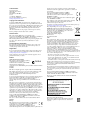
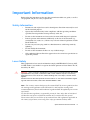

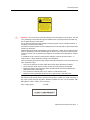
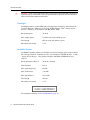
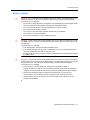
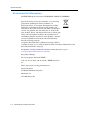

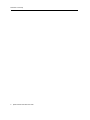
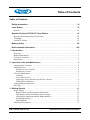
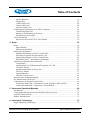
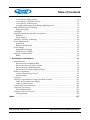
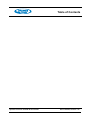

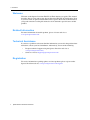
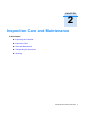

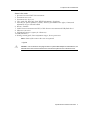
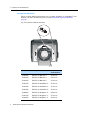
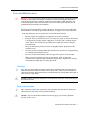

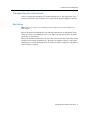
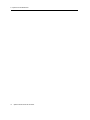
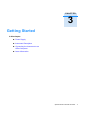
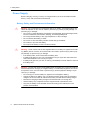
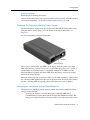


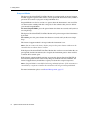
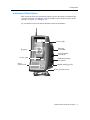


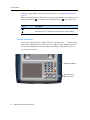
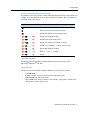
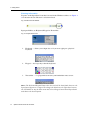
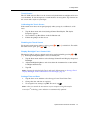
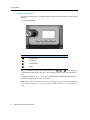
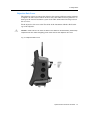

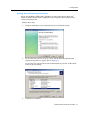
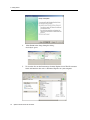
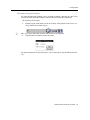
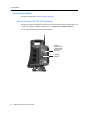
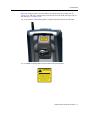

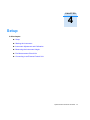
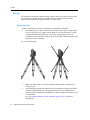
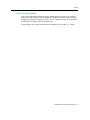

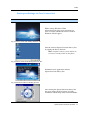

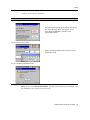
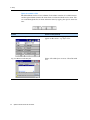
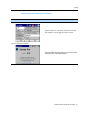

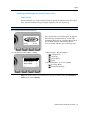
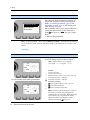
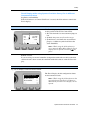
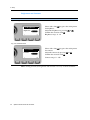
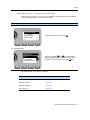
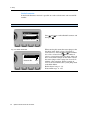
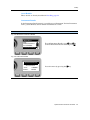
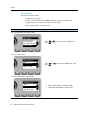
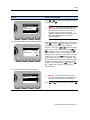
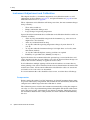
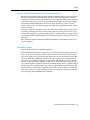
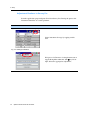
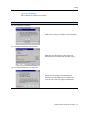
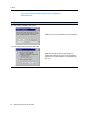
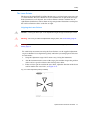


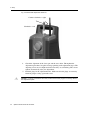
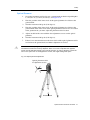
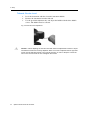
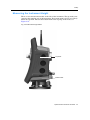
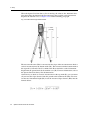

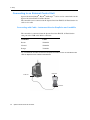
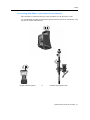
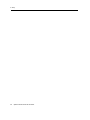
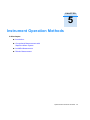

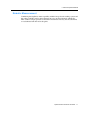
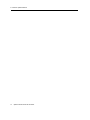

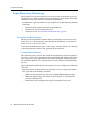

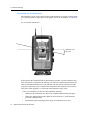
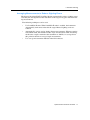
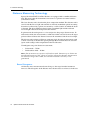
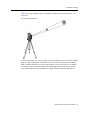
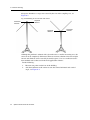
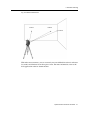
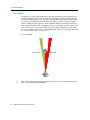
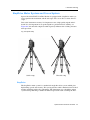

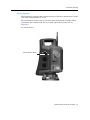
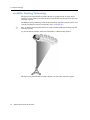
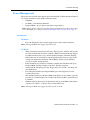
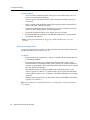
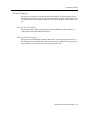
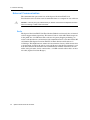
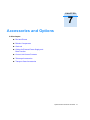

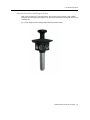
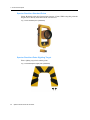

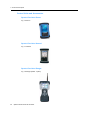

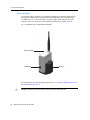

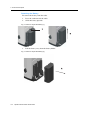
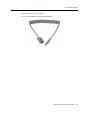

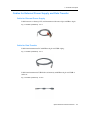
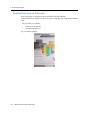
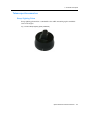
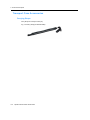
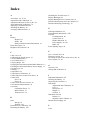
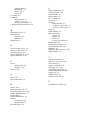

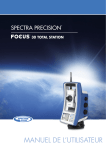
![[Unlocked] GUÍA DEL USUARIO FOCUS 30 V 1.02](http://vs1.manualzilla.com/store/data/006176544_1-0930e4412e813c25403ac67d81b514d6-150x150.png)