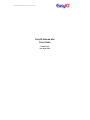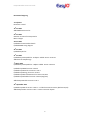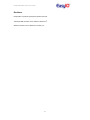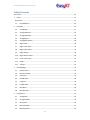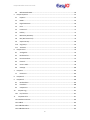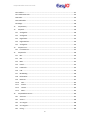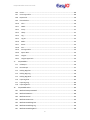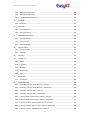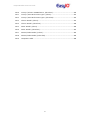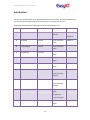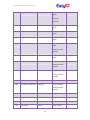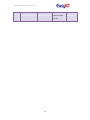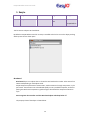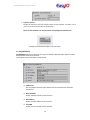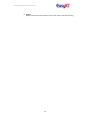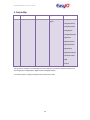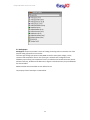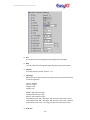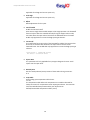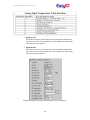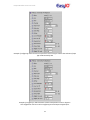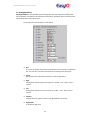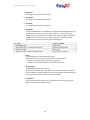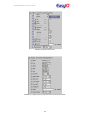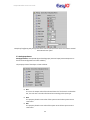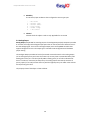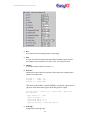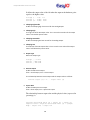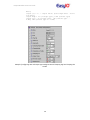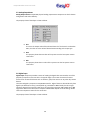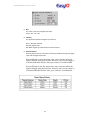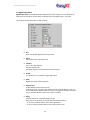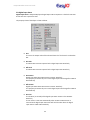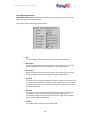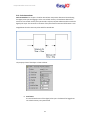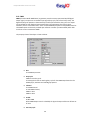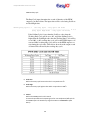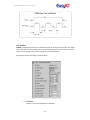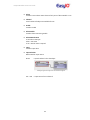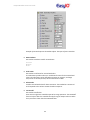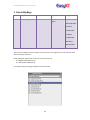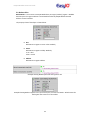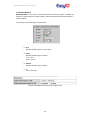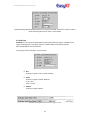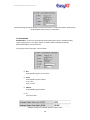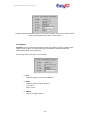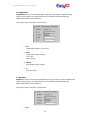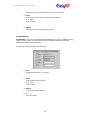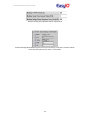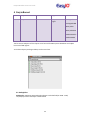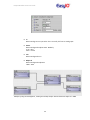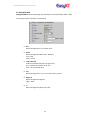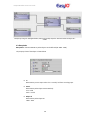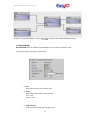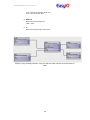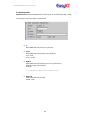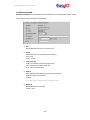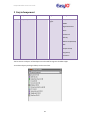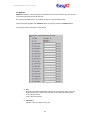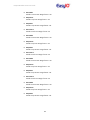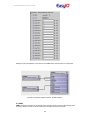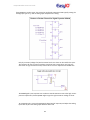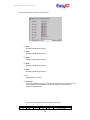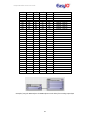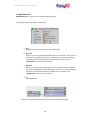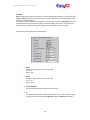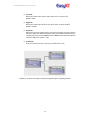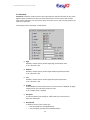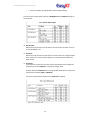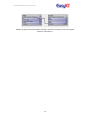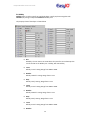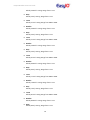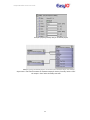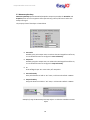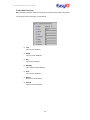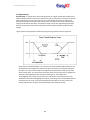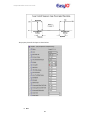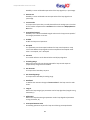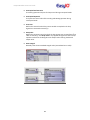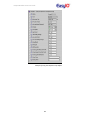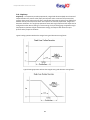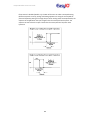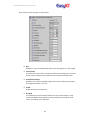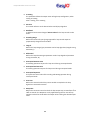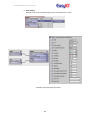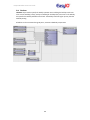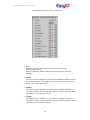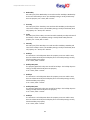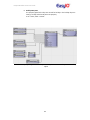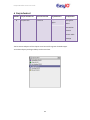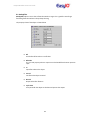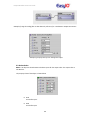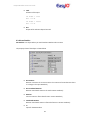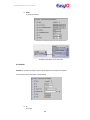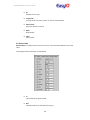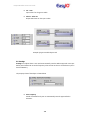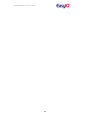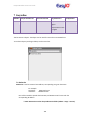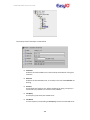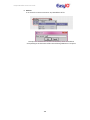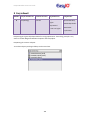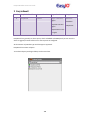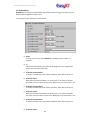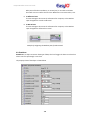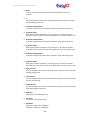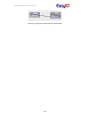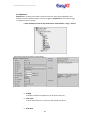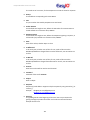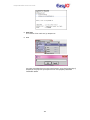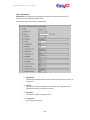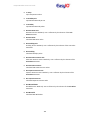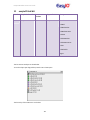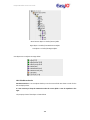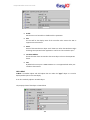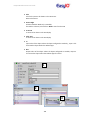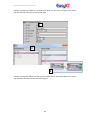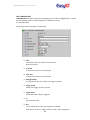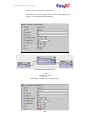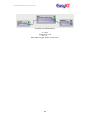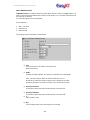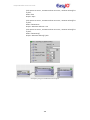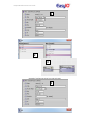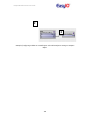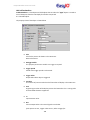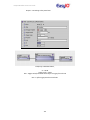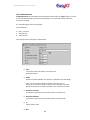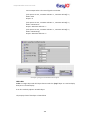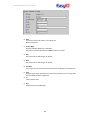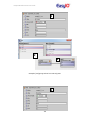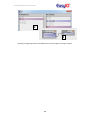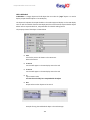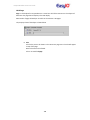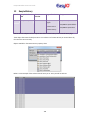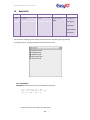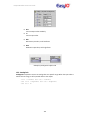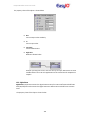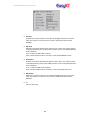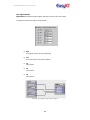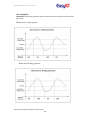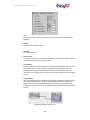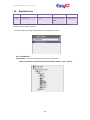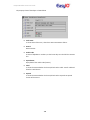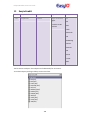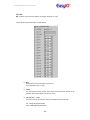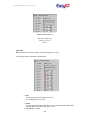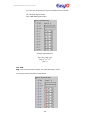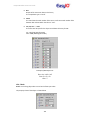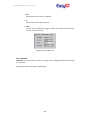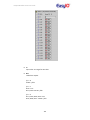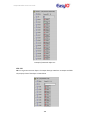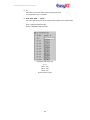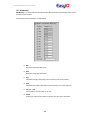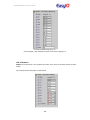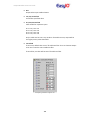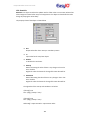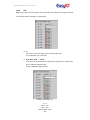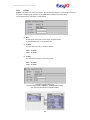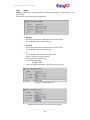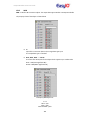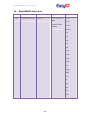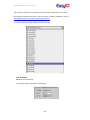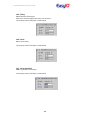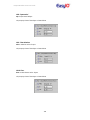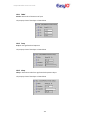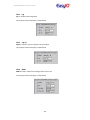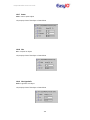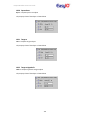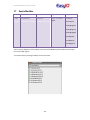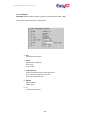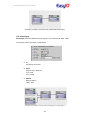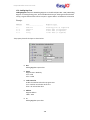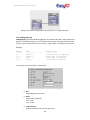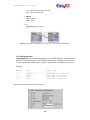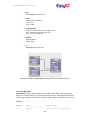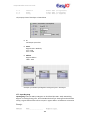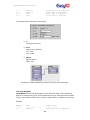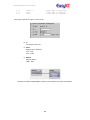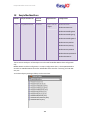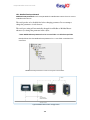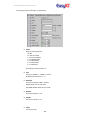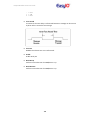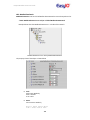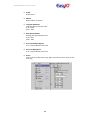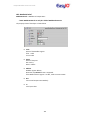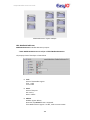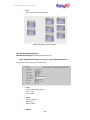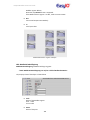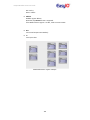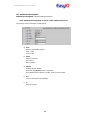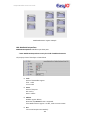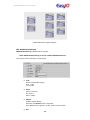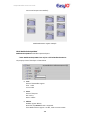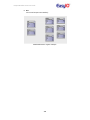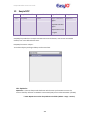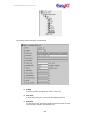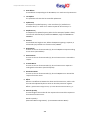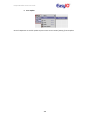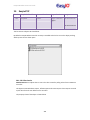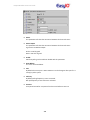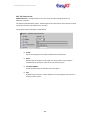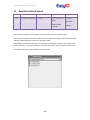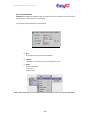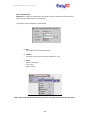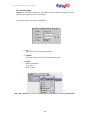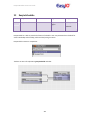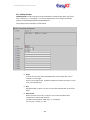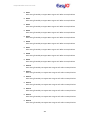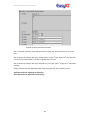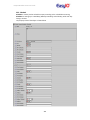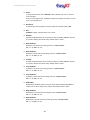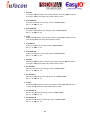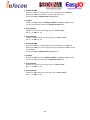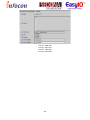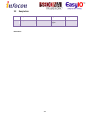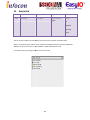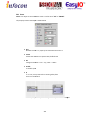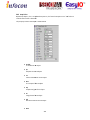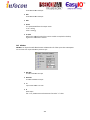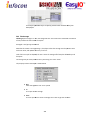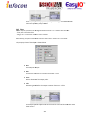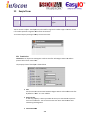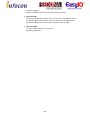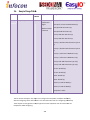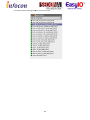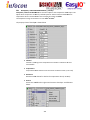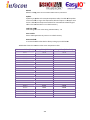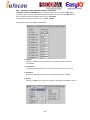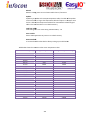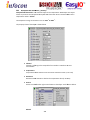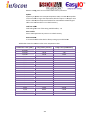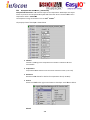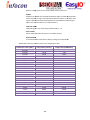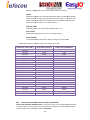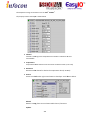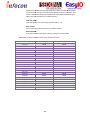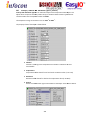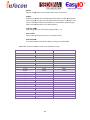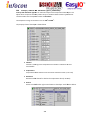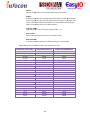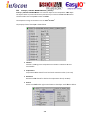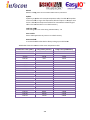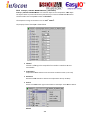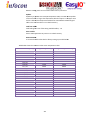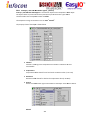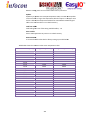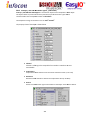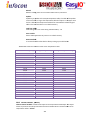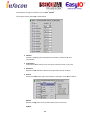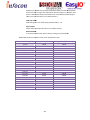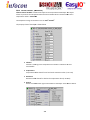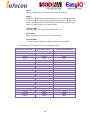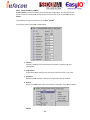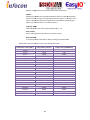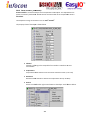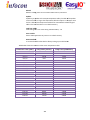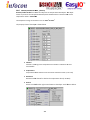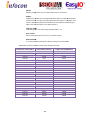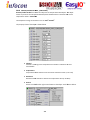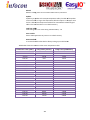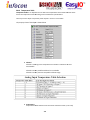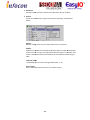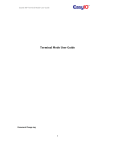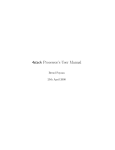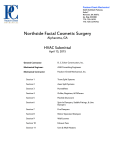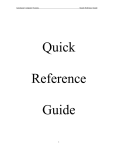Download EasyIO Sedona kits User Guide
Transcript
EasyIO 30P Sedona Kits User Guide EasyIO Sedona kits User Guide Version 1.2 26th Sept 2012 EasyIO 30P Sedona Kits User Guide Document Change Log 7th July 2011 Document created. 18th Oct 2011 Added MathConversion.kit 20th Oct 2011 Grammar correction for EasyioSox.kit Minor changes 25th Oct 2011 Updated Pulse Accumulator details Updated DEM5 wiring diagram 28th Oct 2011 Updated EasySox kit 31th Oct 2011 Updated EasyioTempTable kit. 14 Objects added. Version 1.0.45.22 Added new kit easyioEnergy. 1st March 2012 Updated EasyioTempTable kit. 2 Objects added. Version 1.0.45.23 Updated easyioDNS kit version 1.0.45.2 Updated easyioEmail.kit version to 1.0.45.1 Updated easyioEnergy kit version 1.0.45.1 Updated easyioPersistanceControl kit version 1.0.45.22 Updated easyioSchedule kit version 1.0.45.2 (Bug fixes) Added easyioFGLcd.kit. Version 1.0.45.1 26th September 2012 Updated easyioP2P.kit version 1.0.45.1 – include client monitor status, (Boolean output) Added easyioLimKit version 1.0.45.4 – contain conversion objects. 2 EasyIO 30P Sedona Kits User Guide Disclaimer EasyIO 30P is a product by EasyIO Corporation Ptd Ltd. The EasyIO 30P was built on the Sedona Framework ®. Sedona Framework is a trademark of Tridium, Inc. 3 EasyIO 30P Sedona Kits User Guide Table of Contents Introduction .......................................................................................................................................... 10 1. Easyio ............................................................................................................................................ 13 Benchmark ........................................................................................................................................ 13 1.1. 2. 3 4 EasyIOPlatform...................................................................................................................... 14 Easyio30p ...................................................................................................................................... 16 2.1 AnalogInput........................................................................................................................... 17 2.2 AnalogInputAlarm ................................................................................................................. 22 2.3 AnalogInputStatus................................................................................................................. 25 2.4 AnalogOutput ........................................................................................................................ 26 2.5 AnalogOutputStatus.............................................................................................................. 30 2.6 Digital Input........................................................................................................................... 30 2.7 Digital Input Alarm ................................................................................................................ 32 2.8 Digital Input Status................................................................................................................ 33 2.9 Digital Output........................................................................................................................ 34 2.10 Digital Output Status ............................................................................................................. 36 2.11 Pulse Accumulator ................................................................................................................ 37 2.12 PWM ..................................................................................................................................... 39 2.13 Totalizer ................................................................................................................................ 41 Easyio30pRegs............................................................................................................................... 44 3.1 Boolean Point ........................................................................................................................ 45 3.2 Boolean Writable .................................................................................................................. 46 3.3 Float Point ............................................................................................................................. 47 3.4 FloatWritable ........................................................................................................................ 48 3.5 LongPoint .............................................................................................................................. 49 3.6 LongWritable......................................................................................................................... 50 3.7 WordPoint ............................................................................................................................. 50 3.8 WordWritable ....................................................................................................................... 51 EasyioBacnet ................................................................................................................................. 53 4.1 AnalogValue .......................................................................................................................... 53 4.2 AnalogValueRW .................................................................................................................... 55 4.3 BinaryValue ........................................................................................................................... 56 4.4 BinaryValueRW ..................................................................................................................... 57 4.5 MultiStateValue .................................................................................................................... 59 4 EasyIO 30P Sedona Kits User Guide 4.6 5 MultiStateValueRW............................................................................................................... 60 EasyioComponent ......................................................................................................................... 61 5.1 DayZone ................................................................................................................................ 62 5.2 DEM5..................................................................................................................................... 64 5.3 DigitalStateTimer .................................................................................................................. 69 5.4 Drive ...................................................................................................................................... 70 5.5 FanControl............................................................................................................................. 72 5.6 Holiday .................................................................................................................................. 75 5.7 MomentaryStartStop ............................................................................................................ 78 5.8 RTC (Real Time Clock) ........................................................................................................... 79 5.9 SequenceLoop ....................................................................................................................... 80 5.10 SingleLoop ............................................................................................................................. 85 5.11 TimeZone .............................................................................................................................. 90 6 EasyioControl ................................................................................................................................ 94 6.1 AnalogFilter ........................................................................................................................... 95 6.2 BooleanSelect ....................................................................................................................... 96 6.3 DiscreteTotalizer ................................................................................................................... 97 6.4 FloatVal ................................................................................................................................. 98 6.5 Generic Table ........................................................................................................................ 99 6.6 SaveApp .............................................................................................................................. 100 7 EasyioDns .................................................................................................................................... 102 7.1 DnsService ........................................................................................................................... 102 8 EasyioEmail ................................................................................................................................. 105 9 EasyioEmail ................................................................................................................................. 106 9.1 BooleanAlarm...................................................................................................................... 107 9.2 FloatAlarm ........................................................................................................................... 108 9.3 SmtpService ........................................................................................................................ 111 10 10.1 11 EasyioEnergy ........................................................................................................................... 114 Psychometric....................................................................................................................... 115 easyioFGLcd kit ....................................................................................................................... 117 10.1 FGLcdServerService ................................................................................................................. 118 10.2 LcdBool .................................................................................................................................... 119 10.3 LcdBoolOneShot...................................................................................................................... 122 10.4 LcdBoolOverwrite ................................................................................................................... 125 5 EasyIO 30P Sedona Kits User Guide 10.5 LcdFloat ................................................................................................................................... 127 10.7 LcdFloatOverwrite................................................................................................................... 132 10.8 LcdInt....................................................................................................................................... 133 10.9 LcdSchedule ............................................................................................................................ 137 10.10 Page....................................................................................................................................... 138 12 EasyioHistory ........................................................................................................................... 139 13 EasyioLib.................................................................................................................................. 140 13.1 AnalogFilter ......................................................................................................................... 140 13.2 AnalogLimit ......................................................................................................................... 141 13.3 DigitalState .......................................................................................................................... 142 13.4 HighLowSelect ..................................................................................................................... 144 13.5 AnalogFilter ......................................................................................................................... 145 14 EasyioLicense .......................................................................................................................... 147 14.1 15 LicenseService ..................................................................................................................... 147 EasyioLimkit ............................................................................................................................ 149 15.1 B2L....................................................................................................................................... 150 15.2 B2S ...................................................................................................................................... 151 15.3 B2W ..................................................................................................................................... 152 15.4 FLAtch.................................................................................................................................. 153 15.5 IntDecoder .......................................................................................................................... 154 15.6 L2B....................................................................................................................................... 156 15.7 MinMaxAvg ......................................................................................................................... 158 15.8 PFloatSelect......................................................................................................................... 159 15.9 RateLimit ............................................................................................................................. 161 15.10 S2B................................................................................................................................... 162 15.11 S2Time............................................................................................................................. 163 15.12 Time2S............................................................................................................................. 164 15.13 W2B ................................................................................................................................. 165 16 EasyioMathConversion ........................................................................................................... 166 16.1 ArcCosine ............................................................................................................................ 167 16.2 ArcSine ................................................................................................................................ 168 16.3 Arc Tangent ......................................................................................................................... 168 16.4 Arc Tangent 2 ...................................................................................................................... 168 16.5 Ceiling.................................................................................................................................. 169 6 EasyIO 30P Sedona Kits User Guide 16.6 Cosine .................................................................................................................................. 169 16.7 Cosine Hyperbolic ............................................................................................................... 169 16.8 Exponential ......................................................................................................................... 170 16.9 Float Absolute ..................................................................................................................... 170 16.10 Floor ................................................................................................................................ 170 16.11 FMod ............................................................................................................................... 171 16.12 Frexp ............................................................................................................................... 171 16.13 Ldexp ............................................................................................................................... 171 16.14 Log ................................................................................................................................... 172 16.15 Log 10 .............................................................................................................................. 172 16.16 ModF ............................................................................................................................... 172 16.17 Power .............................................................................................................................. 173 16.18 Sine .................................................................................................................................. 173 16.19 Sine Hyperbolic ............................................................................................................... 173 16.20 Square Root..................................................................................................................... 174 16.21 Tangent ........................................................................................................................... 174 16.22 Tangent Hyperbolic ......................................................................................................... 174 17 EasyioModbus ......................................................................................................................... 175 17.1 CoilOutput ........................................................................................................................... 176 17.2 DiscreteInput....................................................................................................................... 177 17.3 Holding Reg Float ................................................................................................................ 178 17.4 Holding Reg Long ................................................................................................................ 179 17.5 Holding Reg Word ............................................................................................................... 180 17.6 Input Reg Float .................................................................................................................... 181 17.7 Input Reg Long .................................................................................................................... 182 17.8 Input Reg Word ................................................................................................................... 183 18 EasyioModbusSlave ................................................................................................................ 185 18.1 ModbusSlaveAsyncNetwork ............................................................................................... 186 18.2 ModbusSlaveDevice ............................................................................................................ 189 18.3 ModbusPointCoil................................................................................................................. 191 18.4 ModbusPointDiscrete ......................................................................................................... 192 18.5 ModbusPointHoldingFloat .................................................................................................. 193 18.6 ModbusPointHoldingLong .................................................................................................. 194 18.7 ModbusPointHoldingWord ................................................................................................. 196 7 EasyIO 30P Sedona Kits User Guide 18.8 ModbusPointInputFloat ...................................................................................................... 197 18.9 ModbusPointInputLong ...................................................................................................... 198 18.10 19 19.1 20 ModbusPointInputWord ................................................................................................. 199 EasyioNTP................................................................................................................................ 201 NtpService ........................................................................................................................... 201 EasyioP2P ................................................................................................................................ 205 20.1 P2P Client Service................................................................................................................ 205 20.2 P2P Server Service............................................................................................................... 207 21 EasyioPersistentControl .......................................................................................................... 208 21.1 Constant Boolean ................................................................................................................ 209 21.2 Constant Float ..................................................................................................................... 210 21.3 Constant Integer ................................................................................................................. 211 22 EasyioSchedule........................................................................................................................ 212 22.1 Holiday Calendar ................................................................................................................. 213 22.2 Schedule .............................................................................................................................. 216 23 EasyioSox................................................................................................................................. 221 24 EasyioSub ................................................................................................................................ 222 24.1 Count ................................................................................................................................... 223 24.2 Loop Point ........................................................................................................................... 224 24.3 MinMax ............................................................................................................................... 225 24.4 TimeAverage ....................................................................................................................... 226 24.5 Timer ................................................................................................................................... 227 25 25.1 26 EasyioTcom ............................................................................................................................. 228 TcomService ........................................................................................................................ 228 EasyioTempTable .................................................................................................................... 230 26.1 Honeywell / Johnson Pt100 Platinum , (Celcius) ................................................................ 232 26.2 Honeywell / Johnson Pt100 Platinum , (Fahrenheit) .......................................................... 234 26.3 Honeywell 20K Thermistor , (Celcius) ................................................................................. 236 26.4 Honeywell 20K Thermistor , (Fahrenheit) ........................................................................... 238 26.5 Invensys 10K Thermistor with 11K Shunt , (Celcius) ........................................................... 240 26.6 Invensys 10K Thermistor with 11K Shunt , (Fahrenheit) .................................................... 241 26.7 Invensys / Andover 10K Thermistor Type III , (Celcius)....................................................... 244 26.8 Invensys / Andover 10K Thermistor Type III , (Fahrenheit) ................................................ 246 26.9 Invensys / Johnson Pt1000 Platinum , (Celcius) ................................................................. 248 8 EasyIO 30P Sedona Kits User Guide 26.10 Invensys / Johnson Pt1000 Platinum , (Fahrenheit) ...................................................... 250 26.11 Invensys / TAC 10K Thermistor Type II , (Celcius) ........................................................... 252 26.12 Invensys / TAC 10K Thermistor Type II , (Fahrenheit)..................................................... 254 26.13 Johnson 1K Nikel , (Celcius)............................................................................................. 255 26.14 Johnson 1K Nikel , (Fahrenheit) ...................................................................................... 258 26.15 Sauter 1K Nikel , (Celcius) ............................................................................................... 260 26.16 Sauter 1K Nikel , (Fahrenheit) ......................................................................................... 262 26.17 Siemens/Landis 1K Nikel , (Celcius)................................................................................. 264 26.18 Siemens/Landis 1K Nikel , (Fahrenheit) .......................................................................... 266 26.19 Temperature Table ......................................................................................................... 268 9 EasyIO 30P Sedona Kits User Guide Introduction This document describe about all the EasyIO Sedona kits and functionality. All the EasyIO Sedona kits can only be used with EasyIO Sedona controllers. No other controllers can be used. Table below describe about the dependencies for all he EasyIO Sedona kits. Number EasyIO Sedona Kit 1 Easyio Current Version Dependencies Remarks 1.0.43.10 Firmware 0.5.00 and later Must have kit Default kit 2 Easyio30p 1.0.43.0 Easyio 1.0.43.0 or higher 3 Easyio30pRegs 1.0.43.0 Easyio 1.0.43.0 or higher 4 EasyioBacnet 1.0.43.20 Easyio 1.0.43.0 or higher 5 EasyioComponent 1.0.43.10 Easyio 1.0.43.0 or higher 6 EasyioControl 7 EasyioDns Easyio 1.0.43.0 or higher 1.0.45.2 Easyio 1.0.43.10 Firmware 0.5.00 and later 8 EasyioEmail 1.0.45.1 Easyio 1.0.43.10 Firmware 0.5.00 and later 9 EasyioEnergy Easyio 1.0.43.0 or higher 1.0.45.1 EasyIOFGLcd 1.0.45.4 or higher 10 EasyioFGLcd Easyio 1.0.43.0 or higher 1.0.45.1 10 Default kit EasyIO 30P Sedona Kits User Guide 11 EasyioHistory Easyio 1.0.43.0 or higher 1.0.45 PStore.kit History.kit 12 EasyioLib 1.0.43.0 Easyio 1.0.43.0 or higher 13 EasyioLicense 1.0.45 Easyio 1.0.43.10 or higher 14 EasyioLimkit 1.045.3 Easyio 1.0.43.0 or higher 15 EasyioMathConversion 1.0.45.21 Easyio 1.0.43.10 or higher Firmware 0.5.00 and later 16 EasyioModbus 1.0.43.20 Easyio 1.0.43.0 or higher 17 EasyioModbusSlave 1.0.43.21 Easyio 1.0.43.10 Firmware 0.5.00 and later 18 EasyNtp 1.0.45 Easyio 1.0.43.10 Firmware 0.5.00 and later 19 EasyioP2P 1.0.45.1 20 EasyioPersistanceControl 1.0.45.22 Easyio 1.0.43.0 Easyio 1.0.43.10 Firmware 0.5.00 and later 21 EasyioSchedule 1.0.45.2 Easyio 1.0.43.0 22 EasyioSox 1.0.45 Easyio 1.0.43 .0 23 EasyIOSub 1.0.45 Easyio 1.0.43.0 24 EasyioTcom 1.0.45 Easyio 1.0.43.0 11 EasyIO 30P Sedona Kits User Guide 25 EasyioTempTable 1.0.45.23 Easyio 1.0.43.10 Firmware 0.5.00 and later 12 EasyIO 30P Sedona Kits User Guide 1. Easyio Number EasyIO Sedona Kit 1 Easyio Current Version Dependencies Components 1.0.43.10 Firmware 0.5.00 and later Benchmark EasyIOPlatform This kit contains 2 objects as show below. By default an EasyIO Sedona controller comes pre-installed with this kit. To use this object just drag and drop into the wire sheet space. Benchmark Benchmark object is an object where is shows the CPU loads with a number. Value varies from 140 to 150 depending on total objects used. EasyIO component performance measurement, used to measure the single component n cycle per second. The execution time is distributed equally to every installed component, and hence putting one Benchmark component is good enough to benchmark the component execution cycle. Do not engineer the controller until this Benchmark object value drop below “6” The property sheet of the object is shown below. 13 EasyIO 30P Sedona Kits User Guide • Cycle Per Second Number of execution cycles per component per second, readonly. This value is not a linear curve versus total number of components. Note : Do not hit below 6 or else you will be overloading the controller CPU. Example of the Benchmark object in the wire sheet 1.1. EasyIOPlatform EasyIOPlatform object is an object where it gets the platform identifier which defines how this Sedona device should be provisioned. The property sheet of the object is shown below. ♦ Platform ID Get the platform identifier which defines how this Sedona device should be provisioned. ♦ Mem Available Display available memory of the controller. ♦ Mac Address Display the MAC address of the controller. ♦ Serial NO Display the serial number of the controller 14 EasyIO 30P Sedona Kits User Guide ♦ Host ID Display the host ID of the controller which will be use for special kit licensing. 15 EasyIO 30P Sedona Kits User Guide 2. Easyio30p Number EasyIO Sedona Kit 2 Easyio30p Current Version Dependencies Components 1.0.43.0 Easyio 1.0.43.00 or higher AnalogInput AnalogInputAlarm AnalogInputStatus AnalogOutput AnalogOutputStatus DigitalInput DigitalInputAlarm DigitalInputStatus DigitalOutput DigitalOutputStatus PulseAccumulator PWM Totalizer This kit contains 13 objects. All the objects are to be used for the controller physical I/O points such as Analog Inputs, Analog Outputs, Digital Inputs and Digital Outputs. To use these objects, simply just drag and drop into the wire sheet. 16 EasyIO 30P Sedona Kits User Guide 2.1 AnalogInput AnalogInput component provides a means of reading the analog value connected to one of the physical analog type points on a controller. There are eight analog input points on EasyIO30P controller that support voltage, current, resistance and temperature sensors. The input type is selected via AI configuration and hardware jumper setting. For temperature sensors, standard curves for 10K Thermistor (with or without 11K shunt), 1K Balco and 1K Platinum (in degree C and Fahrenheit F) are provided within the internal tables. Additional tables are also available as user defined curves. The property sheet of the object is shown below. 17 EasyIO 30P Sedona Kits User Guide ♦ Out The output value of the Analog Input depending of the Input type. ♦ Raw The raw value of the Analog Input depending of the input type selection. ♦ Channel The input selection channel. Channel 1 – 8 ♦ Input type Defines the sensor type connected to the physical point and determines the conversion algorithm. Current , 4-20mA Current, 0-20mA Voltage, 0-10V Voltage, 0-5V Res30K , 30K resistance range Res10K, 10K resistance range Res1.5k, 1.5K resistance range Temperature sensor 30K , 30K range ; 10K thermistor temperature sensor Temperature sensor 10K , 10K range ; 10K thermistor sensor with 11k shunt Temperature sensor 1.5K , 1.5K range ; 1K platinum temperature sensor ♦ Scale Low 18 EasyIO 30P Sedona Kits User Guide Applicable for voltage and current inputs only. ♦ Scale High Applicable for voltage and current inputs only. ♦ Offset Offset adjustment for the inputs. ♦ Cut off enable Enable the low level cutoff. Some sensors might have unstable output at low range operation. The lowCutoff function helps to filter the unstable value by forcing the output value to scale Low value when the input value is lower than the lowCutoff value. The cutoff Enable only applied to current and voltage inputType selection. ♦ Low Cut off The cutoff value for AI input value. If the lowCutOff is enabled, the output value will be set to scaleLow value whenever the input value is lower than the lowCutoff Value. The cutoffEnable only applied to current and voltage inputType selection if(AI Value < lowCutOff Value) AI Value = scaleLow Value ♦ Square Root This parameter will only applicable for Input type voltage and current. It will square root the input value. ♦ Decimal point Set the roundup decimal point precision of the AI Value during conversion. 0–4 ♦ Temp table Select analog input temperature table choice. 1 to 16 This temperature table defines the temperature curve table index used for lookup conversion for Temperature Sensor InputType selection. The controller has built in 8 default temperature tables (9 to 16) and 8 user defined/customizable temperature tables (1 to 8) 19 EasyIO 30P Sedona Kits User Guide ♦ Digital On level Set the OFF state level of the analog input value for digital transformation. A positive level value means greater than, and a negative level value means lower than during comparison. ♦ Digital Off level Set the OFF state level of the analog input value for digital transformation. A positive level value means greater than, and a negative level value means lower than during comparison. Example of configuring a 1K Platinum temperature sensor in degree C. 20 EasyIO 30P Sedona Kits User Guide Example of configuring a 10K Thermistor temperature sensor in degree C.Note that selection of Input Type is 30K instead of 10K. Example of configuring a 10K Thermistor 11K Shunt temperature sensor in degree C. This configuration can be use when configuring Universal Input as Digital Input. 21 EasyIO 30P Sedona Kits User Guide 2.2 AnalogInputAlarm AnalogInputAlarm is a EasyIO-30P physical Analog Input (Universal Input) alarm Component. This component is used when user would like to have alarm notification when the Analog value exceed or fall below a pre-define value. The property sheet of the object is show below. ♦ Out The out is the output value of the selected Channel. If the channel is selected as UI1 , then the out is the value of Channel UI1 according to the Input type. ♦ Alarm Alarm state of the selected channel base on limit configurations. ♦ High Analog alarm state for high limit if high limit is enable. “True = alarm ; False = normal”. ♦ Low Analog alarm state for low limit if low limit is enable. “True = alarm ; False = normal”. ♦ Channel Channel which this object is tied to. Only applicable for UI1 to UI8. ♦ High Enable To enable the high limit 22 EasyIO 30P Sedona Kits User Guide ♦ High Limit To configure the value for the high limit. ♦ Low Enable To configure the value for the high limit. ♦ Low Limit To configure the value for the high limit. ♦ Deadband AI alarm deadband value. This deadband is applied to Low and High Alarm Limit values to determine the return from alarm trip points. To return from High Alarm trip point, the AI Value must be lower than the Alarm High limit by Alarm Deadband limit. To return from Low Alarm trip point, the AI Value must be greater than the Alarm Low Limit by Alarm Deadband limit ♦ Delay AI alarm delay time, maximum 65535 seconds Delay time is the duration (in seconds) that the AI Value must be: - in the alarm condition before alarm state is generated - in the non-alarm condition before returned from alarm state ♦ Manual reset Enable/disable AI alarm manual reset. Under Auto mode, the Alarm state will be reset when the AI State is in the nonalarm condition. For Manual mode, when alarm is triggered, the Alarm state will stay on even the AI State is back to non-alarm condition. ♦ ResetAlarm Reset Analog Input alarm state. This only applies to alarm manual reset type. Right click at the object and go to action. 23 EasyIO 30P Sedona Kits User Guide Example of manual reset action. Example of configuring UI1 fir high limit alarm and low limit alarm. 24 EasyIO 30P Sedona Kits User Guide Example of configuring UI1 for high limit alarm and low limit alarm.The alarm has return to normal with manual reset “false” 2.3 AnalogInputStatus AnalogInputStatus is EasyIO-30P physical Analog Input (Universal Input) status Component. It checks the AI configuration and value reliability. The property sheet of the object is show as below. ♦ Out The out is the output value of the selected Channel. If the channel is selected as UI1 , then the out is the value of Channel UI1 according to the Input type. ♦ Max This property show the max value of the system since the last system reset or reset action. ♦ Min This property show the min value of the system since the last system reset or reset action. 25 EasyIO 30P Sedona Kits User Guide ♦ Reliability The AI sensor/input conditions when configured as sensor type input. 0 1 2 3 4 5 = = = = = No Fault Sensor Open Sensor Short Over range Under range = No sensor ♦ Channel Channel which this object is tied to. Only applicable for UI1 to UI8. 2.4 AnalogOutput Analog Output, EasyIO-30P has 4 analog output. The Analogue Output (AO) component provides an interface to the physical analogue output point that can source/drive a 0 to 20mA current or 0 to 10V voltage signal. There are four analogue output points on EasyIO30P controller that support voltage and current. The output type is selected via AO configuration and hardware jumper setting. The Analogue Output provides 16 levels of prioritized command controls to the analog output. in1 has the highest priority and in16 is the lowest. The inx may have a commanded value (valid floating point value) or a null value (usually NaN in floating point). A null value indicates that there is no value (or not active) at that priority. The analog output continuously monitors all priority inputs (in1 to in16) to locate the entry with the highest priority non-NULL value and sets the output using this value. The property sheet of the object is show as below. 26 EasyIO 30P Sedona Kits User Guide ♦ Out The output value of the Analog Output in percentage. ♦ Raw The raw value of the Analog Output depending if the Output Type selection. For example; output selection is set to 0V – 10V , the raw value is 0-10 ♦ Channel The output channel selection. Channel 1 – 4. ♦ Scale Low It defines the output value of the AO when the output at the hardware point equals to the lowest value. Voltage (0 - 10V): 0V Current (0 - 20mA): 0mA Current (4 - 20mA): 4mA The AO uses the ScaleLow and ScaleHigh to convert the output value to physical value. Raw value register shows the physical output. Physical Value = (Value (%)) * (Scale High - Scale Low) For instance: Type= Current 4 - 20mA Scale Low Value = 0% Scale High Value = 100% Current AO Value = 50% Physical AO Value = 12mA (Raw Value) ♦ Scale High Analog output scale high value. 27 EasyIO 30P Sedona Kits User Guide It defines the output value of the AO when the output at the hardware point equals to the highest value. Voltage (0 - 10V): 10V Current (0 - 20mA): 20mA Current (4 - 20mA): 40mA ♦ Clamping High Enable Enable the clamping high limit control for the Analog Output. ♦ Clamping High The high limit of the AO output value. This is to set the max value of the output even if it exceed the process value. ♦ Clamping Low Enable Enable the clamping low limit control for the Analog Output. ♦ Clamping Low The low limit of the AO output value. This is to set the min value of the output even if it fall below the process value. ♦ Output Type Define the output type Voltage , 0-10Volt Current , 4mA-20mA Current , 0mA-20mA ♦ Reverse Output Enable the AO reverse output. false = normal output, true = reverse output The relationship between reverse output and the output value is as follow: Reverse Output (%) = 100 - Output Value (%) ♦ Square Root Enable the AO square root output. false = direct output, true = squareroot output The relationship between output value and the physical value (expressed in percentage) is: Physical Calculated Value (%) = Output (%) * Output (%) Physical Value = Physical Calculated Value (%) * (Output High - Output Low) + Output Low 28 EasyIO 30P Sedona Kits User Guide Where, Output (%) = 100 * Output Value/ (Scale High Value - Scale Low Value) Output High = 10V (voltage type), 20mA (current type) Output Low = 0V (voltage type), 0mA (current type 0 20mA), 4mA (current type 4 - 20mA) Example of configuring AO1 with output type Voltage 0-10V and clamping high and clamping low enable. 29 EasyIO 30P Sedona Kits User Guide 2.5 AnalogOutputStatus Analog Output Status is EasyIO-30P physical Analog output status component. It checks the AO configuration and value reliability. The property sheet of the object is show as below. ♦ Out The out is the output value of the selected Channel. If the channel is selected as AO1 , then the out is the value of Channel AO1 according to the Input type. ♦ Max This property shows the max value of the system since the last system reset or reset action. ♦ Min This property shows the min value of the system since the last system reset or reset action. 2.6 Digital Input Digital Input component provides a means of reading the digital value connected to one of the physical input points on the controller. The typical usage is to monitor the status of contact closures from various field devices such as switches, open/close sensors or any other dry contact devices. There are 16 digital input points on EasyIO30P controller. Eight of them are derived directly from digital input detection circuitry (+5Vdc pulled up), named DI1 to DI8 whereby the other eight inputs are derived from universal input (UI or AI) using value conversion (D9 to D16). DI1 to DI8 might have different characteristics if compare to DI9 to DI16 depend on the AI settings. Please refer to AI component section for the conversion. The property sheet of the object is show as below. 30 EasyIO 30P Sedona Kits User Guide ♦ Out This value is the current digital input state False = Off , True = On ♦ Channel This parameter defines the digital input channel. None = No input selected, DI1-DI8 = digital input, DI9 -DI16 = digital input derived from Universal Inputs. ♦ Reverse Polarity Reverse polarity reverse controls the relationship between the physical digital input and the digital input state. If reversePolarity is false, the output value (out) to directly reflect the digital condition of the physical point. An active state (closed contact) is considered ON while inactive state (open contact) is considered OFF. If reversePolarity is true, the output value (out) to inversely reflect the digital condition of the physical point. An active state (closed contact) is considered OFF while inactive state (open contact) is considered ON. 31 EasyIO 30P Sedona Kits User Guide 2.7 Digital Input Alarm Digital Input Alarm is a EasyIO-30P physical Digital Input alarm Component. This component is used when user would like to have alarm notification when the Digital Input in true state. The property sheet of the object is show as below. ♦ Out Out is the selected digital channel input state. ♦ Alarm Alarm state of the selected channel. ♦ Channel None = No input selected, DI1-DI8 = digital input, DI9 -DI16 = digital input derived from Universal Inputs. ♦ Enable This parameter is to enable the digital input alarm. ♦ State Digital input alarm monitoring state. ♦ Manual reset Enable/disable AI alarm manual reset. Under Auto mode, the Alarm state will be reset when the DI State is in the nonalarm condition. For Manual mode, when alarm is triggered, the Alarm state will stay on even the DI State is back to non-alarm condition ♦ Delay AI alarm delay time, maximum 65535 seconds Delay time is the duration (in seconds) that the AI Value must be: - in the alarm condition before alarm state is generated - in the non-alarm condition before returned from alarm state 32 EasyIO 30P Sedona Kits User Guide 2.8 Digital Input Status Digital Input Status is EasyIO-30P physical Digital Input status Component. It checks the DI state and as well time in particular state. The property sheet of the object is show as below. ♦ Out The out is the output value of the selected Channel. If the channel is selected as DI1. ♦ On Latch The ON to OFF transition captured at the digital input state. Read-only ♦ Off Latch The ON to OFF transition captured at the digital input state. Read only ♦ On Counter Digital input state OFF to ON transition counter. Read only This property increments by one on each digital input state changed from OFF to ON. Read-only ♦ Off Counter Digital input state ON to OFF transition counter. Read only This property increments by one on each digital input state changed from OFF to ON. Read-only ♦ On Time The duration (in seconds) of the digital input state remains in the ON state. Read-only The On Timer is reset to 0 automatically when an OFF to ON transition is occurred at the digital input state and it will hold the value when the digital input state is at OFF state. Read-only 33 EasyIO 30P Sedona Kits User Guide ♦ Off Timer The duration (in seconds) of the digital input state remains in the OFF state. Read-only The Off Timer is reset to 0 automatically when an OFF to ON transition is occurred at the digital input state and it will hold the value when the digital input state is at OFF state. Read-only ♦ Channel None = No input selected, DI1-DI8 = digital input, DI9 -DI16 = digital input derived from Universal Inputs. 2.9 Digital Output Digital Output EasyIO-30P has 8 digital output control. The Digital Output component provides a means of turning a physical digital output point OFF or ON. The typical usage is for start/stop controls of external equipment such light, valve, fan or any other digital control equipment. The DO component monitors the required set state and determines the proper hardware output action based on its settings. There are eight digital output points on EasyIO30P controller. Each of them is driven by a dry contact relay (SPST Relay) which is able to drive the external devices up to 1 Ampere (AC/DC). Digital output is a prioritized command with 16 priorities control plus a default value (relinquish default). in1 has the highest priority & in16 has the lowest priority. in6 is reserved for minimum/maximum on time control. The value can be commanded value (false = 0, true = 1) or a null value (= 2). A null value indicates that there is no value (or not active) at that priority. The property sheet of the object is show as below. ♦ Out The current Digital Output State. ♦ Channel The output channel selection. Channel DO1 – DO8 34 EasyIO 30P Sedona Kits User Guide ♦ Reverse Polarity controls the relationship between the physical digital command state. If reversePolarity is false, the out state to directly reflect the digital condition of the command state. An active state (closed contact) is considered ON while inactive state (open contact) is considered OFF. If reversePolarity is true, the out state to inversely reflect the digital condition of the command state. An active state (closed contact) is considered OFF while inactive state (open contact) is considered ON. ♦ Min On Time The minOnTime prevents the out state from being changed to OFF state from ON state for a specified time. This ensures that the out state will stay ON for a minimum period (in seconds) before it can be turned off. This prevents shortcycling and helps to increase equipment life-cycle. Maximum = 65535 ♦ Min Off Time The minOffTime prevents the out state from being changed to ON state from OFF state for a specified time. This ensures that the out state will stay OFF for a minimum period (in seconds) before it can be turned off. This prevents shortcycling and help to increase equipment life-cycle. Maximum = 65535 ♦ Inter Delay The interDelay prevents other digital output objects to change theirs state for a specific time (in seconds) after its state has changed. This protection prevents equipments from turning on and off at the same time, hence reduces overloading, high spike surge and other electrical problems. Maximum = 65535 35 EasyIO 30P Sedona Kits User Guide 2.10 Digital Output Status Digital Output Status is EasyIO-30P physical Digital Input status Component. It checks the DI state and as well time in particular state. The property sheet of the object is show as below. ♦ Out The current Digital Output State according to selected Output Channel ♦ On Counter Digital input state OFF to ON transition counter. This property increments by one on each digital output state changed from OFF to ON. Readonly ♦ Off Counter Digital input state ON to OFF transition counter. This property increments by one on each digital output state changed from ON to OFF. Readonly ♦ On Timer The duration (in seconds) of the digital output state remains in the ON state. The onTimer is reset to 0 automatically when an OFF to ON transition is occurred at the digital output state and it will hold the value when the digital output state is at OFF state. Readonly ♦ Off Timer The duration (in seconds) of the digital output state remains in the OFF state. The offTimer is reset to 0 automatically when an ON to OFF transition is occurred at the digital output state and it will hold the value when the digital output state is at ON state. Readonly ♦ Channel The output channel selection. Channel DO1 – DO8 36 EasyIO 30P Sedona Kits User Guide 2.11 Pulse Accumulator Pulse Accumulator has 4 inputs. The Pulse Accumulator component detects and accumulating the digital pulse input and logging it to the non-volatile memory. The totalCount data will be written to non-volatile memory every 60 seconds. Only DI1, DI2, DI3 and DI4 are able to take the digital pulse input. The minimum on duration of the pulse width is 10ms and off duration is 5ms. Image below show the minimum pulse width for ON and OFF The property sheet of the object is show as below. ♦ Total Count The accumulated counts of the digital pulse input. This data will be logged into non-volatile memory every 60 seconds 37 EasyIO 30P Sedona Kits User Guide ♦ Total Unit Pulse Accumulator current total unit The max pulse count is 4,294,967,295 (4.2 billion pulse count) ♦ Total Cost Pulse Accumulator current total cost ♦ Channel Pulse Accumulator channel Pulse Accumulator 1 = Digital Input 1 Pulse Accumulator 2 = Digital Input 2 Pulse Accumulator 3 = Digital Input 3 Pulse Accumulator 4 = Digital Input 4 ♦ Enable Enable Pulse Accumulator ♦ Unit per Pulse The number of units represent by a pulse input. ♦ Cost per Unit The number of cost per unit. 38 EasyIO 30P Sedona Kits User Guide 2.12 PWM PWM (The Pulse Width Modulation) component provides a time proportioned On/Off digital output signal in response to a 0 to 100% input signal (duty cycle, either fixed or dynamic). The digital On/Off cycle operation is determined by the time period and the duty cycle. This output can be applied for both fixed and compensated duty cycle applications like control valves, actuators, electric heat loads and etc. There are two PWM output points on EasyIO30P controller. The PWM outputs are driven by isolated open collector transistor (3.75KV isolated) which able to sink 1A current at maximum 60Vdc. The property sheet of the object is show as below. ♦ Out The PWM output state ♦ Duty Cycle PWM current duty cycle. The DutyCycle shows the working duty cycle for the PWM output based on the SetDutyCycle, ScaleLow and ScaleHigh properties. ♦ Channel The PWM channel. 0 = No PWM selected, PWM 1 = OC 1 PWM 2 = OC2 ♦ Enable Enable PWM When PWM output control is disabled, the physical output will be set off state at all time. ♦ Set Duty Cycle 39 EasyIO 30P Sedona Kits User Guide PWM set duty cycle The DutyCycle input determines the on and off duration of the PWM output for one Period time. The input value will be scaled using ScaleLow and ScaleHigh value. Working Duty Cycle % = Set Duty Cycle - Duty Cycle Low Scale --------------------------------------------- x 100% (Duty Cycle High Scale - Duty Cycle Low Scale) If the SetDutyCycle is lower than the ScaleLow value, then the Working Duty Cycle will be set to 0%, and if the SetDutyCycle is higher than the ScaleHigh value, then the Working Duty Cycle will be set to 100%. A 0% working duty cycle will set the PWM output to off state and 100% working duty cycle will be set the PWM output to on state during the cycle time. Table below shows how the output on and off time will be affected by the working duty cycle. ♦ Scale Low Defines the Duty Cycle lowest value which is equivalent to 0%. ♦ Scale High Defines the Duty Cycle highest value which is equivalent to 100%. ♦ Period Defines the PWM period in milli-second The Period input defines the repeating time for one complete On/Off cycle for the PWM output. The Period may range from 20ms to 360000000ms (100 Hours). 40 EasyIO 30P Sedona Kits User Guide 2.13 Totalizer Totalizer component provides an accumulator function for analog input. Normally, the analog input is the flow rate measurement value. The accumulated value is stored in the non-volatile memory. It also provides alarm monitoring for the accumulated value. The property sheet of the object is show as below. ♦ Total Value Totalizer current accumulated value. Readonly 41 EasyIO 30P Sedona Kits User Guide ♦ Alarm Totalizer current alarm state. Alarm will only occur if Alarm Enable = true. ♦ Channel Total number of 8 object are available for use. ♦ Enable Totalizer enable ♦ Alarm Enable Totalizer alarm monitoring enable. ♦ Alarm Manual Reset To set alarm reset type. False = auto reset True = manual reset is required ♦ Input Totalizer input value ♦ Input Selection Define totalizer input source. Direct = Input that been link to the object Example of direct input to the totalizer object UI1 – UI8 = Input source from UI channel. 42 EasyIO 30P Sedona Kits User Guide Example of universal input to the totalizer object. The input is from a UI2 value. ♦ Rate Timebase Set Totalizer time base used for accumulation Second Minute Hour ♦ Scale Factor Set Totalizer scale factor for accumulated value The ScaleFactor provides scale up or scale down function for the accumulated value. The scale factor can be changed at anytime. For instance, to change liter/minute to milliliter/minute, set the scale factor to 1000. ♦ Alarm Value Totaliser accumulated value for alarm activation. The TotalValue is monitored and compared to this value to initiate the Alarm sequence. ♦ Low Cut Off Set Totalizer cutoff value Some sensor might have unstable output at low range operation. The LowCutoff function helps to filter the unstable value by forcing the output value to 0 when the input value is lower than the LowCutoff value. 43 EasyIO 30P Sedona Kits User Guide 3 Easyio30pRegs Number EasyIO Sedona Kit 3 Easyio30pRegs Current Version Dependencies Components 1.0.43.00 Easyio 1.0.43.00 or higher BooleanPoint BooleanWritable FloatPoint FloatWritable LongPoint LongWritable WordPoint WordWritable This kit contains 8 objects. All the objects are to be use to access registers from the controller other than the physical I/O points. Some example of register that can be use in the controller are ; Modbus Comm Monitoring Bacnet Comm Monitoring To use these objects just drag and drop into the wire sheet. 44 EasyIO 30P Sedona Kits User Guide 3.1 Boolean Point BooleanPoint is use to access to EasyIO-30P boolean point type (readonly) register = Modbus Discrete Input. The register address is based-0 address whereby EasyIO-30P documented address is based-1 address. The property sheet of the object is shown below. ♦ Out Boolean Point registers current value. Readonly ♦ Status Boolean Point registers validity. Readonly True = valid False = invalid ♦ Address Boolean Point register address Example showing Boolean point with the register D:111 Example showing Boolean register access from the EasyIO , note that it is based-1. Which means the web register has to minus 1 in the sedona. 45 EasyIO 30P Sedona Kits User Guide 3.2 Boolean Writable BooleanWritable is use to access to EasyIO-30P boolean writable type register = Modbus Coil Output. The register address is based-0 address whereby EasyIO-30P documented address is based-1 address. The property sheet of the object is shown below. ♦ Out Boolean Writable registers current value. ♦ Status Boolean Writable registers validity. True = valid False = invalid ♦ Address Boolean Writable register address ♦ In Local input value. Example showing Boolean point with the register C:66 46 EasyIO 30P Sedona Kits User Guide Example showing Boolean Writable register access from the EasyIO , note that it is based-1. Which means the web register has to minus 1 in the sedona. 3.3 Float Point FloatPoint is use to access to EasyIO-30P Float Point type (readonly) register = Modbus Input register (floating point). The register address is based-0 address whereby EasyIO-30P documented address is based-1 address. The property sheet of the object is shown below. ♦ Out Float Point registers current value. Readonly ♦ Status Float Point registers validity. Readonly True = valid False = invalid ♦ Address Float Point register address Example showing Float point with the register I:182 47 EasyIO 30P Sedona Kits User Guide Example showing Float Point register access from the EasyIO , note that it is based-1. Which means the web register has to minus 1 in the sedona. 3.4 FloatWritable FloatWritable is use to access to EasyIO-30P Float Writable type register = Modbus Holding register (floating point). The register address is based-0 address whereby EasyIO-30P documented address is based-1 address. The property sheet of the object is shown below. ♦ Out Float Writable registers current value. ♦ Status Float Writable registers validity. True = valid False = invalid ♦ Address Float Writable register address ♦ In Local input value. Example showing Float Writable with the register H:301 48 EasyIO 30P Sedona Kits User Guide Example showing Float Writable register access from the EasyIO , note that it is based-1. Which means the web register has to minus 1 in the sedona. 3.5 LongPoint LongPoint is use to access to EasyIO-30P Long Point type (readonly) register = Modbus Input register (32-bit integer). The register address is based-0 address whereby EasyIO-30P documented address is based-1 address. The property sheet of the object is shown below. ♦ Out Long Point registers current value. Readonly ♦ Status Long Point registers validity. Readonly True = valid False = invalid ♦ Address Long Point register address 49 EasyIO 30P Sedona Kits User Guide 3.6 LongWritable LongWritable is use to access to EasyIO-30P Long Writable type register = Modbus Holding register (32-bit integer). The register address is based-0 address whereby EasyIO-30P documented address is based-1 address. The property sheet of the object is shown below. ♦ Out LongWritable registers current value. ♦ Status Long Writable registers validity. True = valid False = invalid ♦ Address Long Writable register address ♦ In Local input value. 3.7 WordPoint WordPoint is used to access to EasyIO-30P Word Point type (readonly) register = Modbus Input register (16-bit integer). The register address is based-0 address whereby EasyIO-30P documented address is based-1 address The property sheet of the object is shown below ♦ Out 50 EasyIO 30P Sedona Kits User Guide Word Point or Integer Point registers current value. Readonly ♦ Status Word Point or Integer Point registers validity. Readonly True = valid False = invalid ♦ Address Word Point or Integer Point register address 3.8 WordWritable WordWritable is use to access to EasyIO-30P Word Writable type register = Modbus Holding register (16-bit integer). The register address is based-0 address whereby EasyIO-30P documented address is based-1 address. The property sheet of the object is shown below ♦ Out LongWritable registers current value. ♦ Status Long Writable registers validity. True = valid False = invalid ♦ Address Long Writable register address ♦ In Local input value. 51 EasyIO 30P Sedona Kits User Guide Example showing Word Writable with the register H:35 Example showing Word Writable register access from the EasyIO , note that it is based-1. Which means the web register has to minus 1 in the sedona. 52 EasyIO 30P Sedona Kits User Guide 4 EasyioBacnet Number EasyIO Sedona Kit 4 EasyioBacnet Current Version Dependencies Remarks 1.0.43.20 Easyio 1.0.43.00 or higher AnalogValue AnalogValueRW BinaryValue BinaryValueRW MultiStateValue MultiStateRW This kit contains 6 objects. All the objects are to be used for BACnet points broadcast. Each object has a max of 200 register. To use these objects just drag and drop into the wire sheet. 4.1 AnalogValue AnalogValue , Maximum 200 Analog Value objects can be defined (ID: 1000 - 1199). The property sheet of the object is shown below 53 EasyIO 30P Sedona Kits User Guide ♦ In Bacnet Analog current input value. This is normally link from an analog input. ♦ Status Bacnet Analog Value object status. Readonly True = valid Fasle = invalid ♦ Cov Bacnet Analog Value cov ♦ Object Id Bacnet Analog Value object ID 1000 – 1199 Example of using the AnalogValue , reading the PID loop output. Noticed the bacnet object ID = 1000 54 EasyIO 30P Sedona Kits User Guide 4.2 AnalogValueRW AnalogValueRW Maximum 200 Analog Value RW objects can be defined (ID: 2000 - 2199). The property sheet of the object is shown below ♦ Out Bacnet Analog Value current output value. ♦ Status Bacnet Analog Value object status. Readonly true = valid Fasle = invalid ♦ Load Last Value Enable the load last value when program start true = load last stored value when start false = do not load last value ♦ Cov Bacnet Analog Value cov. This is to set the COV increment. ♦ Object Id Bacnet Analog Value object ID 1000 – 1199 ♦ In Bacnet Analog Value object input value. 55 EasyIO 30P Sedona Kits User Guide Example of using the AnalogValueRW ,writing the PID loop setpoint. Noticed the bacnet object ID = 2000 4.3 BinaryValue BinaryValue maximum 200 Binary Value objects can be defined (ID: 2000 - 2199). The property sheet of the object is shown below ♦ In Bacnet Binary current input value. This is normally link from an analog input. ♦ Status Bacnet Binary Value object status. Readonly true = valid Fasle = invalid ♦ Object Id Bacnet Binary Value object ID 1000 – 1199 56 EasyIO 30P Sedona Kits User Guide Example of using the BinaryValue , reading the PID loop occupancy status. Noticed the bacnet object ID = 1000 4.4 BinaryValueRW BinaryValueRW maximum 200 Binary Value RW objects can be defined (ID: 2000 - 2199). The property sheet of the object is shown below ♦ Out Bacnet Binary Value current output value. ♦ Status Bacnet Binary Value object status. Readonly true = valid Fasle = invalid ♦ Load Last Value Enable the load last value when program start 57 EasyIO 30P Sedona Kits User Guide true = load last stored value when start false = do not load last value ♦ Object Id Bacnet Binary Value object ID 1000 – 1199 ♦ In Bacnet Binary Value object input value. Example of using the BinaryValueRW , writing the PID loop enable. Noticed the bacnet object ID = 2000 58 EasyIO 30P Sedona Kits User Guide 4.5 MultiStateValue MultiStateValue maximum 200 Multistate Value objects can be defined (ID: 1000 - 1199). The property sheet of the object is shown below ♦ In Bacnet Multistate Value current input value. ♦ Status Bacnet Multistate Value object status. Readonly true = valid False = invalid ♦ Options Bacnet Multistate Value object option text, seperated by ; Maximum length: 50 characters Example: voltage;Current;Resistance;Temperature; ♦ Object ID Bacnet Multistate Value object ID 000 - 1199 59 EasyIO 30P Sedona Kits User Guide 4.6 MultiStateValueRW MultiStateValueRW maximum 200 Multistate ValueRW objects can be defined (ID: 2000 - 2199). The property sheet of the object is shown below ♦ Out Bacnet Multistate Value current output value. ♦ Status Bacnet Multistate Value objects status. Readonly true = valid False = invalid ♦ Load Last Value Enable the load last value when program start true = load last stored value when start false = do not load last value ♦ Options Bacnet Multistate Value object option text, seperated by ; Maximum length: 50 characters Example: voltage;Current;Resistance;Temperature; ♦ Object ID Bacnet Multistate Value object ID 000 - 1199 60 EasyIO 30P Sedona Kits User Guide 5 EasyioComponent Number EasyIO Sedona Kit 5 EasyioComponent Current Version Dependencies Components 1.0.43.10 Easyio 1.0.43.10 or higher DayZone DEM5 DigitalStateTimer Drive FanControl Holiday MomentaryStartStop RTC SequenceLoop SingleLoop TimeZone This kit contains 11 objects. All the objects are to be used for engineer the Sedona apps. To use these objects just drag and drop into the wire sheet. 61 EasyIO 30P Sedona Kits User Guide 5.1 DayZone DayZone component is used to specify the operation period of a day and each day zone consists of 4 periods specifying the start & stop time. If the Start Time & Stop Time is set to 00:00, the period is considered all denied. Usually implement together with TimeZone object, by linking its output to TimeZone object. The property sheet of the object is shown below ♦ Out Boolean type of output (Readonly), indicate Current Day Zone state, set to ON when the controller current time is fall within one of the period of Day Zone. True = Day Zone Active False = Day Zone Inactive ♦ Start Hour1 Period 1 start hour. Range from 0 – 23. 62 EasyIO 30P Sedona Kits User Guide ♦ Start Min1 Period 1 start minute. Range from 0 – 59. ♦ Stop Hour1 Period 1 stop hour. Range from 0 – 23. ♦ Stop Min1 Period 1 stop minute. Range from 0 – 59. ♦ Start Hour2 Period 2 start hour. Range from 0 – 23. ♦ Start Min2 Period 2 start minute. Range from 0 – 59. ♦ Stop Hour2 Period 2 stop hour. Range from 0 – 23. ♦ Stop Min2 Period 2 stop minute. Range from 0 – 59. ♦ Start Hour3 Period 3 start hour. Range from 0 – 23. ♦ Start Min3 Period 3 start minute. Range from 0 – 59. ♦ Stop Hour3 Period 3 stop hour. Range from 0 – 23. ♦ Stop Min3 Period 3 stop minute. Range from 0 – 59. ♦ Start Hour4 Period 4 start hour. Range from 0 – 23. ♦ Start Min4 Period 4 start minute. Range from 0 – 59. ♦ Stop Hour4 Period 4 stop hour. Range from 0 – 23. ♦ Stop Min4 Period 4 stop minute. Range from 0 – 59. 63 EasyIO 30P Sedona Kits User Guide Example of using the DayZone , Start time is set to 0800 hours and stop time is at 1730 hours . Example of using the DayZone with the TimeZone object . 5.2 DEM5 DEM5 component provides up to 5 digital inputs through a single universal input (analog input) by using a specific resistor-to-resistor network connected to the universal input. 64 EasyIO 30P Sedona Kits User Guide If EasyIO30P AI is used as input, the AI must be configured as Resistance 10K type (by setting the Analog Input Type to 5), refer to Analog Input component for setting. Only dry contracts (voltage free) with resistance less than 5 ohms can be used for the input. The resistance for the input open condition must be at least 1 mega ohms. For long wire connection or high resistance contact, external driver circuit is required as illustrated here. The DEM5 digital inputs response time is about 2 seconds maximum. Due to the high resistor precision requirement, the EasyIO30P might not get the right resistance reading on the AI. To compensate this, connect the DI Expander board with all input ON, and adjust the Analog Input value by alter the Analog Input Offset to about 778. 65 EasyIO 30P Sedona Kits User Guide The property sheet of the object is shown below ♦ Out1 Readonly. DEM5 digital output 1. ♦ Out2 Readonly. DEM5 digital output 2. ♦ Out3 Readonly. DEM5 digital output 3. ♦ Out4 Readonly. DEM5 digital output 4. ♦ Out5 Readonly. DEM5 digital output 5. ♦ In DEM5 analog input value. ♦ Scan Time Scan time of DEM5 processing, in milliseconds (ms). Maximum = 65535ms. Scan time of 500ms, means DEM5 will scan In every 500ms, and produce the 5 respective digital outputs. Responses of 5 digital outputs with respect to In values: Out1 Off Out2 Off Out3 Off Out4 Off 66 Out5 Off In 1545.44 - Max EasyIO 30P Sedona Kits User Guide Off Off Off Off Off Off Off Off Off Off Off Off Off Off Off On On On On On On On On On On On On On On On On Off Off Off Off Off Off Off On On On On On On On On Off Off Off Off Off Off Off Off On On On On On On On On Off Off Off On On On On Off Off Off Off On On On On Off Off Off Off On On On On Off Off Off Off On On On On Off On On Off Off On On Off Off On On Off Off On On Off Off On On Off Off On On Off Off On On Off Off On On On Off On Off On Off On Off On Off On Off On Off On Off On Off On Off On Off On Off On Off On Off On Off On 1520.44 - 1545.43 1495.44 - 1520.43 1470.44 - 1495.43 1445.44 - 1470.43 1420.44 - 1445.43 1395.44 - 1420.43 1369.94 - 1395.43 1343.44 - 1369.93 1319.44 - 1344.43 1294.44 - 1319.43 1269.44 - 1294.43 1244.44 - 1269.43 1219.44 - 1244.43 1194.44 - 1219.43 1168.44 - 1194.43 1142.44 - 1168.43 1117.44 - 1142.43 1092.44 - 1117.43 1067.44 - 1092.43 1042.44 – 1067.43 1017.44 - 1042.43 992.44 - 1017.43 966.94 - 992.43 941.44 - 966.93 916.44 - 941.43 891.44 – 916.43 866.44 – 891.43 841.44 - 866.43 816.44 - 841.43 791.44 - 816.43 Min - 791.43 Example of using the DEM5 object. The DEM5 object must be linked from a analog input object 67 EasyIO 30P Sedona Kits User Guide Image below show the wiring diagram for the DEM5 68 EasyIO 30P Sedona Kits User Guide 5.3 DigitalStateTimer DigitalStateTimer is an object for On and Off period monitoring. The property sheet of the object is shown below ♦ Out Readonly output, which indicating Current digital state. ♦ On Timer Duration (in seconds) of the digital state remains in the ON state. The onTimer is reset to 0 automatically when an OFF to ON transition is occurred at the digital state and it will hold the value when the digital state is at OFF state. Use resetOnTimer to clear the timer manually. ♦ Off Timer Duration (in seconds) of the digital state remains in the OFF state. The offTimer is reset to 0 automatically when an ON to OFF transition is occurred at the digital state and it will hold the value when the digital state is at ON state. Use resetOffTimer to clear the timer manually. ♦ In Input digital state. Example of using the Digital State Timer link from a Constant Boolean object. 69 EasyIO 30P Sedona Kits User Guide 5.4 Drive Drive component provides the mechanism to drive a floating type actuator by using two outputs (Open and Close control). A single input with scale factor determines the desired position which controls the hardware output. The open and close operation time is based on the full stroke travel time, TravelTime. When the calculated position hits the minimum (0%) or maximum (100%), the open or close output will continue run for the Drive Travel Time to make sure the actuator position is in place. The property sheet of the object is shown below ♦ Open Readonly. Indicate Drive current open state. True = run False = stop ♦ Close Readonly. Indicate Drive current close state. True = run False = stop ♦ Current Position Current calculated position based on the Drive time. ♦ In This parameter specifies the desired drive position. The input is scale to a range from 0% to 100% using the Drive HighScale and Drive LowScale parameters. 70 EasyIO 30P Sedona Kits User Guide ♦ Low Scale Defines the lowest value of Drive input value, which is equals to 0%. Default = 0.00. ♦ High Scale Defines the highest value of Drive input value, which is equals to 100%. Default = 100.00. ♦ Hysteresis Defines the minimum changes of the input value to activate the open and close operation. When the difference between input value and the calculated value is exceeding this limit, the Drive Open and Drive Close outputs will be activated to nullify the difference. Default = 5.00. ♦ Travel Time Drive full stroke travel time in seconds (s). Default value = 30s. Example of using the Drive object controlling 2 Digital Output or a floating actuator 71 EasyIO 30P Sedona Kits User Guide 5.5 FanControl FanControl component is able to drive a point-type output for sequenced control of up to three digital outputs to support one, two or three fan speed motor. The Fan Control also provides other control sequences such as minimum speed, minimum on time, kick time and hysteresis for a better fan operation. The property sheet of the object is shown below ♦ High Readonly. Indicate the Fan Control digital high speed output state. True = ON, False = OFF ♦ Medium Readonly. Indicate the Fan Control digital medium speed output state. True = ON, False = OFF ♦ Low Readonly. Indicate the Fan Control digital low speed output state. True = ON, False = OFF ♦ Enabled Enable/disable the Fan Control function. If the Fan Control is disabled, all digital outputs will be set to off and all timers are reset. True = Enabled, False = Disabled ♦ Set Speed The desired speed in percentage (0 - 100%) used by the Fan Control to determine the output. ♦ No Of Speed To defines the Fan Control output type. 1 = One Fan Speed (use Low Speed Output) 2 = Two Fan Speed (use High and Low Speed Output) 72 EasyIO 30P Sedona Kits User Guide 3 = Three Fan Speed (use High, Medium and Low Speed Output) The Fan Control output speed response to NoOfSpeed when SetSpeed changes as shown below: ♦ Min On Time Defines the time period in seconds the fan control should run before it can be turned off. Default = 0s. ♦ Kick Time Defines the time period in seconds the fan control should run at highest speed when it starts to run from off state before it can be switched to the desired lower speed. ♦ Hysteresis The Hysteresis prevents the Fan Control point-type output to be changed too frequently, when the SetSpeed is swing at the margin value. Example: When the SetSpeed value at range 66.60% to 66.70%, the output will be switched in between High and Medium. Fan Control output speed response when Hysteresis is applied: 73 EasyIO 30P Sedona Kits User Guide Example of using the FanControl object controlby a PID loop. The outputs can be link to Digital Output or virtual objects. 74 EasyIO 30P Sedona Kits User Guide 5.6 Holiday Holiday object is used to specify up to 8 holiday dates. Usually implement together with TimeZone, by linking its output to TimeZone’s holiday slots. The property sheet of the object is shown below ♦ Out Readonly. The out state is set to ON when the controller current date equal to one of the date in the Holiday. On = Holiday, Off = Normal day ♦ Year1 Holiday 1 Year’s setting. Range from 2000 to 2099. ♦ Month1 Holiday 1 Month’s setting. Range from 1 to 12. ♦ Day1 Holiday 1 Day’s setting. Range from 1 to 31. ♦ Year2 Holiday 2 Year’s setting. Range from 2000 to 2099. ♦ Month2 Holiday 2 Month’s setting. Range from 1 to 12. ♦ Day2 Holiday 2 Day’s setting. Range from 1 to 31. ♦ Year3 Holiday 3 Year’s setting. Range from 2000 to 2099. ♦ Month3 75 EasyIO 30P Sedona Kits User Guide Holiday 3 Month’s setting. Range from 1 to 12. ♦ Day3 Holiday 3 Day’s setting. Range from 1 to 31 ♦ Year4 Holiday 4 Year’s setting. Range from 2000 to 2099. ♦ Month4 Holiday 4 Month’s setting. Range from 1 to 12. ♦ Day4 Holiday 4 Day’s setting. Range from 1 to 31 ♦ Year5 Holiday 5 Year’s setting. Range from 2000 to 2099. ♦ Month5 Holiday 5 Month’s setting. Range from 1 to 12. ♦ Day5 Holiday 5 Day’s setting. Range from 1 to 31 ♦ Year6 Holiday 6 Year’s setting. Range from 2000 to 2099. ♦ Month6 Holiday 6 Month’s setting. Range from 1 to 12. ♦ Day6 Holiday 6 Day’s setting. Range from 1 to 31 ♦ Year7 Holiday 7 Year’s setting. Range from 2000 to 2099. ♦ Month7 Holiday 7 Month’s setting. Range from 1 to 12. ♦ Day7 Holiday 7 Day’s setting. Range from 1 to 31 ♦ Year8 Holiday 8 Year’s setting. Range from 2000 to 2099. ♦ Month8 Holiday 8 Month’s setting. Range from 1 to 12. ♦ Day8 Holiday 8 Day’s setting. Range from 1 to 31 76 EasyIO 30P Sedona Kits User Guide Example of defining holiday date for the Holiday object. Example of using the Holiday object. It is linked to the TimeZone object. The Holiday object state is “ON” which overwrite the TimeZone Output for the day “Tuesday” which is “ON”. The output is “OFF” when the holiday overwrite. 77 EasyIO 30P Sedona Kits User Guide 5.7 MomentaryStartStop MomentaryStartStop provide StartPulse/StopPulse component provides the StartPulse and StopPulse pulse control to equipment that requires binary pulse on/off control rather than steady state signal. The property sheet of the object is shown below ♦ Start Pulse Readonly start pulse output state. Turned On when In changed from Off to On; turn to Off after duration as configured in Start Pulse Delay. ♦ Stop Pulse Readonly stop pulse output state. Turned On when In changed from Off to On; turn to Off after duration as configured in Stop Pulse Delay. ♦ In On & Off digital input. On = Start Pulse, Off = Stop Pulse ♦ Start Pulse Delay Start pulse duration to hold on “On” state, in milliseconds. Default = 1000ms. ♦ Stop Pulse Delay Stop pulse duration to hold on “On” state, in milliseconds. Default = 1000ms. Example of using the Momentary Start Stop object. It is linked to a Boolean constant object. 78 EasyIO 30P Sedona Kits User Guide 5.8 RTC (Real Time Clock) RTC is the Real Time Clock component showing the controller date & time information The property sheet of the object is shown below . ♦ Year Current year. Readonly ♦ Month Current month. Readonly ♦ Day Current day. Readonly ♦ Weekday Current day of week. Readonly ♦ Hour Current Hour. Readonly. ♦ Minute Current minute. Readonly. ♦ Second Current second. Readonly. 79 EasyIO 30P Sedona Kits User Guide 5.9 SequenceLoop SequenceLoop is a component that provides proportional, integral and derivative (PID) control action of outputs based on the process value (input) and set point value. It monitors the process value, compare the process value to the set point, and calculate the output to reduce error (difference) between the set point and process value. The output is the result of proportional, integral and derivative calculation. This Sequence Loop consists of a single PID loop operation with two set points (Set Point and Aux Set Point) and two outputs (Output and Reverse/Aux Output). Typical sequence loop operation without the integral tuning and derivative tuning factor: If loop control is disabled (Enable = 0), the loop control Out and ReverseOut will be set to 0. The Sequence Loop configuration operates the direct and reverse (cooling and heating) at the same time. They share the PID control algorithm and parameters except the set point and throttling range. This can be referred as auto mode since the loop control regulates the output by switching between the cooling and heating cycle. The SetPoint and ThrottlingRange are used for the cooling control and the Out as the output control. The AuxSetPoint and AuxThrottlingRange are used for the heating control and the ReverseOut as the output control. Under unoccupied setting (where Occupied is set to 0), cooling and heating operation are using the unoccupied set point and hysteresis setting. 80 EasyIO 30P Sedona Kits User Guide The property sheet of the object is shown below ♦ Out 81 EasyIO 30P Sedona Kits User Guide Readonly. Current calculated output value of the loop algorithm, in percentage. ♦ Reverse Out Readonly. Current calculated reverse output value of the loop algorithm in percentage. ♦ Process Value The loop control input value, normally derived from the analog input. This value will be used to compare with the Set Point value to determine Output/Reverse Out value. ♦ Accumulated Integral Readonly. This is the accumulated integral value over the loop process period if the Integral parameter is not zero. ♦ Enabled Enable the loop control operation. ♦ Occupied This parameter sets the occupied condition for loop control operation. Loop control uses different loop algorithm under occupied and unoccupied mode. False = Unoccupied, True = Occupied ♦ Set Point The control reference or the desired value used by loop algorithm. ♦ Throttling Range Defines the amount of input change required for loop control output to proportionally change from 0% to 100%. ♦ Aux Set Point The loop control secondary set point. ♦ Aux Throttling Range The loop control secondary throttling range. ♦ Deadband To Defines the minimum changes of Process Value for the loop control to take action. ♦ Integral Defines the loop integral gain parameter used in loop algorithm (Integral Tuning Parameter, I). ♦ Differential Defines the loop derivative gain parameter used in loop algorithm (Derivative Tuning Parameter, D). ♦ Unoccupied Heat Set Point The Heating operation set point for loop control during unoccupied mode. 82 EasyIO 30P Sedona Kits User Guide ♦ Unoccupied Cool Set Point The Cooling operation set point for loop control during unoccupied mode. ♦ Unoccupied Hysterisis The hysteresis control value of the Cooling and Heating operation during unoccupied mode. ♦ Scan Time Defines the interval at which the process variable is sampled or the loop algorithm is executed in seconds (s). ♦ Ramp Time Defines the minimum interval at which the loop output may increase from 0% to 100% in seconds (s). This Ramp Time is only applied during the first start of loop operation and will be inhibiting when the output value reaching the desired output value. ♦ Reset Integral Manually reset the accumulated integral value (accumulated error value). 83 EasyIO 30P Sedona Kits User Guide Example of using the Sequence Loop object. 84 EasyIO 30P Sedona Kits User Guide 5.10 SingleLoop SingleLoop is a component provides proportional, integral and derivative (PID) control action of outputs based on the process value (input) and set point value. It monitors the process value, compare the process value to the set point, and calculate the output to reduce error (difference) between the set point and process value. The output is the result of proportional, integral and derivative calculation. This single loop operation comes with single output and the output can be configured as either direct (cooling) or reverse acting. If only throttling range is applied to single loop operation (without integral and derivative tuning), the output is 50% when the input (Process Value) is equal to Set Point. Typical cooling operation without the integral tuning and derivative tuning factor: Typical heating operation without the integral tuning and derivative tuning factor: 85 EasyIO 30P Sedona Kits User Guide If loop control is disabled (Enable = 0), the Out will be set to 0. Under unoccupied setting (where Occupied is set to 0), cooling and heating operation are using the unoccupied set point and hysteresis setting. If the single loop is set for cooling under unoccupied mode, the output is set to 100% when the input is higher than the unoccupied cool set point. The output is set to 0% when the input is lower than the unoccupied cool set point minus hysteresis. 86 EasyIO 30P Sedona Kits User Guide The property sheet of the object is shown below ♦ Out Readonly. Current calculated output value of the loop algorithm, in percentage. ♦ Process Value The loop control input value, normally derived from the analog input. This value will be used to compare with the SetPoint value to determine Output value. ♦ Accumulated Integral Readonly. This is the accumulated integral value over the loop process period if the Integral parameter is not zero. ♦ Enable Enable the loop control operation. ♦ Occupied This parameter sets the occupied condition for loop control operation. Loop control uses different loop algorithm under occupied and unoccupied mode. False = Unoccupied, True = Occupied 87 EasyIO 30P Sedona Kits User Guide ♦ Is Heating This parameter defines the output action of Single Loop configuration, either cooling or heating. False = Cooling, True = Heating ♦ Set Point The control reference or the desired value used by loop algorithm. ♦ Deadband To defines the minimum change of Process Value for the loop control to take action. ♦ Throttling Range Defines the amount of input change required for loop control output to proportionally change from 0% to 100%. ♦ Integral Defines the loop integral gain parameter used in loop algorithm (Integral Tuning Parameter, I). ♦ Differential Defines the loop derivative gain parameter used in loop algorithm (Derivative Tuning Parameter, D). ♦ Unoccupied Heat Set Point The Heating operation set point for loop control during unoccupied mode. ♦ Unoccupied Cool Set Point The Cooling operation set point for loop control during unoccupied mode. ♦ Unoccupied Hysterisis The hysteresis control value of the Cooling and Heating operation during unoccupied mode. ♦ Scan Time Defines the interval at which the process variable is sampled or the loop algorithm is executed in seconds. ♦ Ramp Time Defines the minimum interval at which the loop output may increase from 0% to 100% in seconds. This RampTime is only applied during the first start of loop operation and will be inhibit when the output value reaching the desired output value. 88 EasyIO 30P Sedona Kits User Guide ♦ Reset Integral Manually reset the accumulated integral value (accumulated error value). Example of using the Single Loop object. 89 EasyIO 30P Sedona Kits User Guide 5.11 TimeZone TimeZone object used to specify the weekly operation time including the holidays. Each time zone consists weekday (7 days, sunday to saturday) & 3 holidays day zone control. The Holiday List specifies the Holiday Schedule to be linked. The Holiday Lists have higher priority than the weekday setting. Scheduler can be constructed using Day Zone, Time Zone & Holiday components. 90 EasyIO 30P Sedona Kits User Guide The property sheet of the object is shown below ♦ Out Readonly. Time Zone current state. True = Active, False = Inactive State overridden priority: Holiday1 > Holiday2 > Holiday3 > Monday-Sunday (depends on controller weekday) ♦ Sunday Set to On (true) if the Sunday is true and controller weekday is Sunday and none of the holiday is active. This weekday setting is usually linked to Day Zone out property. On = Active, Off = Inactive ♦ Monday Set to On (true) if the Monday is true and controller weekday is Monday and none of the holiday is active. This weekday setting is usually linked to Day Zone out property. On = Active, Off = Inactive ♦ Tuesday Set to On (true) if the Tuesday is true and controller weekday is Tuesday and none of the holiday is active. This weekday setting is usually linked to Day Zone out property. On = Active, Off = Inactive 91 EasyIO 30P Sedona Kits User Guide ♦ Wednesday Set to On (true) if the Wednesday is true and controller weekday is Wednesday and none of the holiday is active. This weekday setting is usually linked to Day Zone out property. On = Active, Off = Inactive ♦ Thursday Set to On (true) if the Thursday is true and controller weekday is Thursday and none of the holiday is active. This weekday setting is usually linked to Day Zone out property. On = Active, Off = Inactive ♦ Friday Set to On (true) if the Friday is true and controller weekday is Friday and none of the holiday is active. This weekday setting is usually linked to Day Zone out property. On = Active, Off = Inactive ♦ Saturday Set to On (true) if the Saturday is true and controller weekday is Saturday and none of the holiday is active. This weekday setting is usually linked to Day Zone out property. On = Active, Off = Inactive ♦ Holiday1 The Time Zone is in holiday state when this property set to true and the Time Zone out is determined by this holiday day zone. This holiday setting is usually linked to Holiday out property. True = Active, False = Inactive ♦ Holiday1 Day Zone This property specifies the day zone control for holiday 1. This holiday day zone setting is usually linked to Day Zone out property. True = Active, False = Inactive ♦ Holiday2 The Time Zone is in holiday state when this property set to true and the Time Zone out is determined by this holiday day zone. This holiday setting is usually linked to Holiday out property. True = Active, False = Inactive ♦ Holiday2 Day Zone This property specifies the day zone control for holiday 2. This holiday day zone setting is usually linked to Day Zone out property. True = Active, False = Inactive ♦ Holiday3 The Time Zone is in holiday state when this property set to true and the Time Zone out is determined by this holiday day zone. This holiday setting is usually linked to Holiday out property. True = Active, False = Inactive 92 EasyIO 30P Sedona Kits User Guide ♦ Holiday3 Day Zone This property specifies the day zone control for holiday 3. This holiday day zone setting is usually linked to Day Zone out property. True = Active, False = Inactive Example of using the Time Zone object. This object is combine with Day Zone and Holiday object 93 EasyIO 30P Sedona Kits User Guide 6 EasyioControl Number EasyIO Sedona Kit 6 EasyioControl Current Version Dependencies Components 1.0.43.10 Easyio 1.0.43.00 or higher AnalogFilter BSlect DiscTotalizer FloatVal Generic Table SaveApp This kit contains 6 objects. All the objects are to be used for engineer the Sedona apps. To use these objects just drag and drop into the wire sheet. 94 EasyIO 30P Sedona Kits User Guide 6.1 AnalogFilter AnalogFilter object is use to limit a float value within a range. This is good for controlling a fluctuating float value where it always keeps hunting. The property sheet of the object is shown below ♦ Dif User define offset value or cut off value. ♦ Dif Value This is a read property where it represent a calculate different base on previous input. ♦ In Input float value to the object ♦ Pre Val Last float value object received ♦ Out Val Output value after filtration ♦ Cycle Time Time period for the object to calculate and process the output. 95 EasyIO 30P Sedona Kits User Guide Example of using the analog filter to slow down the poll rate of an 1.5K Platinum Temperature Sensor. Example of property sheet for the Analog Filter object 6.2 BooleanSelect BSlect is an object to select between 2 boolean inputs for the output value. The output value is also Boolean. The property sheet of the object is shown below ♦ In A User define Input. ♦ In B User define Input 96 EasyIO 30P Sedona Kits User Guide ♦ InSel Selection of the Input. IF InSel = true Out = In B IF InSel = fasle Out = In A ♦ Out Output of the selection depend on InSel 6.3 DiscreteTotalizer DiscTotalizer is an object where you could totalize a Boolean value runtime. The property sheet of the object is shown below ♦ Dur Runtime Duration runtime is the current runtime. The runtime will reset whenever there is a change in the input. Read Only ♦ Dur Cumulated Runtime Duration cumulated runtime is the total runtime. Read Only ♦ Runtime Current runtime in float value format in minute. Read Only ♦ Cumulated Runtime Duration cumulated runtime in float value format in minute. Read Only ♦ In Input for the Disctotalizer 97 EasyIO 30P Sedona Kits User Guide ♦ Reset To reset the counter Example of the object while calculate the Runtime Example of the object in the wire sheet. 6.4 FloatVal FloatVal is an object providing output as pulse depend on the input and setpoint. The property sheet of the object is shown below ♦ In The input 98 EasyIO 30P Sedona Kits User Guide ♦ Sp Setpoint for the input ♦ Target Time Time period for the output “Open” or “Close” to be activated. ♦ Pulse Per Sec Pulse time period in seconds. ♦ Open Open Output ♦ Close Close output. 6.5 Generic Table Generic Table is an object where it act like a curve fit. It can be used to tabulate a non-linear input. The property sheet of the object is shown below ♦ In Input value for the generic table. ♦ Out Calculate value as per the table values key in. 99 EasyIO 30P Sedona Kits User Guide ♦ In1 – In10 Input value 1 for the generic table. ♦ Value1 – Value 10 Output Value base on the input 1 value. Example of a generic table object used 6.6 SaveApp SaveApp is an object where it can used to automatically save the Sedona apps with a user predefine period. Please do not set the frequency to be too low as there is a limited write cycle in the Flash Memory. The property sheet of the object is shown below ♦ Save Frequency Period of time defines by user to automatically save the apps. Default is 6minutes. 100 EasyIO 30P Sedona Kits User Guide 101 EasyIO 30P Sedona Kits User Guide 7 EasyioDns Number EasyIO Sedona Kit 7 easyioDns Current Version Dependencies Components 1.0.45.2 Easyio 1.0.43.00 or higher DnsService easyioLicense 1.0.45 or higher This kit contains 1 object. The object is to be used for retrieve the internet DNS host. To use these objects just drag and drop into the wire sheet. 7.1 DnsService DnsService is used to retrieve the IP address, corresponding to a given hostname. For example: Hostname: IP address: www.google.com 209.85.175.104 User will be needed to provide the hostname, and DnsService will return with the corresponding IP address. **Note: DnsService must be drop inside Service folder (Sedona -> App -> Service). 102 EasyIO 30P Sedona Kits User Guide The property sheet of the object is shown below ♦ Prefer Dns IP address of Preferred DNS server used to lookup the IP address of the given hostname. ♦ Alter Dns IP address of Alternate DNS server, as a backup in the case that Prefer Dns not working. ♦ Timeout User defined time length to wait, before the DNS server giving a response, in milliseconds (ms). Default to its minimum value, 2000ms. ♦ Last Query The last query (hostname) sent to DNS server. ♦ Last Result The last response (corresponding to Last Query) receives from the DNS server. 103 EasyIO 30P Sedona Kits User Guide ♦ Retrieve Is use to test the internet connection. Any URL address will do. Text input area allowed users to insert the hostname, which the IP address corresponding to this hostname will be retrieved through DNS server’s response 104 EasyIO 30P Sedona Kits User Guide 8 EasyioEmail Number EasyIO Sedona Kit 8 easyioEnergy Current Version Dependencies Components 1.0.45.1 Easyio 1.0.43.10 or higher OptimizeStartStop OSSHOlidayCalender easyioFGLcd 1.0.45.4 or higher OSSSchedule Psychometric Easyioenergy kit is generally objects blocks for energy optimization. The working principle is very similar to Tridium Niagara Ax workbench optimize start stop object. EasyioEnergy kit contains 3 objects : To use these objects just drag and drop into the wire sheet. 105 EasyIO 30P Sedona Kits User Guide 9 EasyioEmail Number EasyIO Sedona Kit 9 easyioEmail Current Version Dependencies Components 1.0.45.1 Easyio 1.0.43.10 or higher BoolAlarm FloatAlarm easyioDns 1.0.45 or higher SmtpService easyioLicense 1.0.45 or higher EasyioEmail kit is generally an alarm system, which embedded with SMTP(email) service. Once the alarm is triggered, an email will be sent to the recipients as configured. At the moment only Boolean type and Float type is supported. EasyioEmail kit contains 3 objects : To use these objects just drag and drop into the wire sheet. 106 EasyIO 30P Sedona Kits User Guide 9.1 BooleanAlarm BoolAlarm is an object to monitor Boolean type of data, which will trigger the alarm once the Boolean value changed from false to true. The property sheet of the object is shown below ♦ Status To show current status of the BoolAlarm, indicated by either “Alarm” or “Normal”. ♦ In Input point with Boolean type. Alarm will be triggered once it changed from false to true (normal to offnormal). ♦ Escalation Level1 Enabled To enable or disable the level1 of alarm escalation, which will be set by user. ♦ Escalation Time1 Delay time of the alarm escalation, in minute (min). 1 min means escalation alarm will occur 1 min after the first alarm. Default to its minimum value, 1 min. ♦ Escalation Level2 Enabled To enable or disable the level2 of alarm escalation, which will be set by user. ♦ Escalation Time2 Delay time of the alarm escalation, in minute (min). 2 min means escalation alarm will occur 2 min after the first alarm. Default to its minimum value, 2 min. ♦ Escalation Level3 Enabled To enable or disable the level3 of alarm escalation, which will be set by user. ♦ Escalation Time3 107 EasyIO 30P Sedona Kits User Guide Delay time of the alarm escalation, in minute (min). 3 min means escalation alarm will occur 3 min after the first alarm. Default to its minimum value, 3 min. ♦ To Offnormal Text The text message to be sent as the information for recipients, as the Boolean input changed from normal to offnormal. ♦ To Normal Text The text message to be sent as the information for recipients, as the Boolean input changed from offnormal to normal. Example of configuring the Boolean point for Alarm Email 9.2 FloatAlarm FloatAlarm is an object to monitor Float type of data, which will trigger the alarm once the Float value is out of its preset High or Low limit. The property sheet of the object is shown below 108 EasyIO 30P Sedona Kits User Guide ♦ Status To show current status of the BoolAlarm, indicated by either “Alarm” or “Normal”. ♦ In Input point with Float type. Alarm will be triggered when its value out of either the preset High or Low limit. ♦ Escalation Level1 Enabled To enable or disable the level1 of alarm escalation, which will be set by user. ♦ Escalation Time1 Delay time of the alarm escalation, in minute (min). 1 min means escalation alarm will occur 1 min after the first alarm. Default to its minimum value, 1 min. ♦ Escalation Level2 Enabled To enable or disable the level2 of alarm escalation, which will be set by user. ♦ Escalation Time2 Delay time of the alarm escalation, in minute (min). 2 min means escalation alarm will occur 2 min after the first alarm. Default to its minimum value, 2 min. ♦ Escalation Level3 Enabled To enable or disable the level3 of alarm escalation, which will be set by user. ♦ Escalation Time3 Delay time of the alarm escalation, in minute (min). 3 min means escalation alarm will occur 3 min after the first alarm. Default to its minimum value, 3 min. ♦ High Limit Text The text message to be sent as the information for recipients, as the Float input exceeds the High Limit. ♦ Low Limit Text The text message to be sent as the information for recipients, as the Float input less than the Low Limit. ♦ To Normal Text The text message to be sent as the information for recipients, as the Float input fall between High and Low limit. ♦ High Limit Upper limit for the Float type input. ♦ Low Limit Low limit for the Float type input. ♦ Deadband High alarm = High Limit + Deadband Low alarm = Low Limit – Deadband 109 EasyIO 30P Sedona Kits User Guide Example of configuring the Float point for Alarm Email 110 EasyIO 30P Sedona Kits User Guide 9.3 SmtpService SmtpService is an object to provide the email service for the Alarm objects (BoolAlarm and FloatAlarm) mentioned above. When an alarm is triggered, SmtpService will send the message as configured, to the recipients. **Note: SmtpService must be drop inside Service folder (Sedona -> App -> Service). The property sheet of the object is shown below ♦ Enabled To enable or disable the SmtpService, which will be set by user. ♦ Fault Cause To show cause of the error, when there was SmtpService failure. ♦ Host Name 111 EasyIO 30P Sedona Kits User Guide The email server host name, for the SmtpService to send the email to recipients. ♦ Host Ip The IP address corresponding to the Host Name. ♦ Port The port number that used by SmtpService to send email. ♦ Socket Timeout User defined time length to wait, before the TCP Socket for communication is closed. Default to its minimum value, 5000ms. ♦ Request Timeout User defined time length to wait, before the SmtpService getting a response, in milliseconds (ms). Default to its minimum value, 5000ms. ♦ State State of the socket, whether Open or Close. ♦ To Offnormal To be set by user, whether true or false. If true, email will be sent when BoolAlarm/FloatAlarm changed from normal to offnormal, vice versa when set to false. ♦ To Normal To be set by user, whether true or false. If true, email will be sent when BoolAlarm/FloatAlarm changed from offnormal to normal, vice versa when set to false. ♦ Account Email account that will be used to send the email. ♦ Password Password of the email’s Account. ♦ Subject Email’s subject. ♦ Recipient Recipient(s) email address. Support multiple recipients by using semicolon (;) or comma (,). Example: [email protected];[email protected] [email protected],[email protected] ♦ Greeting The greeting words at the beginning of the email. User may customize the getting message to provide information such as device name and location. Example of email sent: 112 EasyIO 30P Sedona Kits User Guide ♦ Email Text The contents of last email sent, by SmtpService. ♦ Test Text input area allowed users to enter email contents, to test the functionality of SmtpService. All properties of SmtpService have to be properly set before invoke this action. 113 EasyIO 30P Sedona Kits User Guide 10 EasyioEnergy Number EasyIO Sedona Kit 9 EasyioEnergy Current Version Dependencies Components 1.0.45.1 Easyio 1.0.43.0 Psychometric This kit contains 1 objects. These objects are used for energy control optimizations. To use these objects, simply just drag and drop into the wire sheet. 114 EasyIO 30P Sedona Kits User Guide 10.1 Psychometric Psychometric is a component calculating the psychometric values with the input of a Temperature and a Relative Humidity Value. The property sheet of the object is shown below ♦ Calculate On Selection of calculation mode. If a COV is selected, Interval time period is no longer used. ♦ Interval Interval time period for the object to re-calculate. Only applicable if the Calculate On selection is selected to Interval. ♦ Unit Select Unit selection. Metric or English SI Units. ♦ In Temp Unit Input Temperature SI Unit 115 EasyIO 30P Sedona Kits User Guide ♦ In Temp Input Temperature Value ♦ In Humidity Unit Input Relative Humidity SI Unit ♦ In Humidity Input Relative Humidity Value ♦ Out Dew Point Unit Dew Point SI Unit. Read Only. Unit is reflection by the selection of the Unit Select Parameter ♦ Out Dew Point Calculated Dew Point Value. ♦ Out Enthalpy Unit Enthalpy SI Unit. Read Only. Unit is reflection by the selection of the Unit Select Parameter ♦ Out Enthalpy Calculated Enthalpy Value. ♦ Out Saturation Pressure Unit Saturation Pressure SI Unit. Read Only. Unit is reflection by the selection of the Unit Select Parameter ♦ Out Saturation Pressure Calculated Satturation Pressure Value. ♦ Out Vaporize Pressure Unit Vaporize Pressure SI Unit. Read Only. Unit is reflection by the selection of the Unit Select Parameter ♦ Out Vaporize Pressure Calculated Vaporize Pressure Value ♦ Out Wet Bulb Unit Wet Bulb SI Unit. Read Only. Unit is reflection by the selection of the Unit Select Parameter ♦ Out Wet Bulb Calculated Wet Bulb Value. 116 EasyIO 30P Sedona Kits User Guide 11 easyioFGLcd kit Number EasyIO Sedona Kit 9 EasyioFGLcd Current Version Dependencies Components 1.0.45.1 Easyio 1.0.43.0 FGLcdServerService LcdBool LcdBoolOnShot LcdBoolOverwrite LcdFloat LcdFloatOnShot LcdFloatOverwrite LcdInt LcdSchedule Page1 This kit contains 10 object as show below. To use this object just drag and drop into the wire sheet space. The hierarchy of the LCD service is as below. 117 EasyIO 30P Sedona Kits User Guide FGLcd Service object is a child of Service folder Page object is a child of the FGLcd Service object Line object is a child of the Pagex object. Line objects are are objects as image below. 10.1 FGLcdServerService FGLcdServerService is service object that drop in to the service folder wire sheet in order for the LCD to display values. It is not necessary to drop the LCDService under the service folder. It can be anywhere in the apps. The property sheet of the object is shown below 118 EasyIO 30P Sedona Kits User Guide ♦ Enable FGLcd service can be enable or disable with this parameter. ♦ Title This slot will be the display name of the controller when view at the LCD. It support max 13 characters. ♦ Status Status of the FGLcd Service object. It will show error when the LCD device might be having same port with other application. It will show “cannot bind to port.” ♦ Last Client Address Shows the latest client connected to the server object. Client is the EasyIO LCD device. ♦ Port By default the server port is 59905. However it is not supported with other port number at the moment. 10.2 LcdBool LcdBool is a Boolean object and child object that sits under the “page” object. It is used to display Boolean point in the LCD display. It can be a read-only object or writable object. The property sheet of the object is shown below 119 EasyIO 30P Sedona Kits User Guide ♦ Title Title for the point to be shown in the LCD screen. Max 15 characters. ♦ Access Right Selection between Read-only or Writable. If writable is selected , title will be in Bold is view from the LCD ♦ True Text True text to be shown in the LCD display ♦ False Text True text to be shown in the LCD display ♦ In Input value of the object. When the object configured as read-only , input is link from another object within the Sedona apps. ♦ Out Output value of the object. When the object configured as writable, output is link to another object within the Sedona apps for control. 1 2 3 120 EasyIO 30P Sedona Kits User Guide Example of configuring LcdBool as a writable point. Make sure you link to an object in the sedona apps that would be control by the LCD writable point. 1 2 3 Example of configuring LcdBool as a read-only point. Make sure you link from an object in the sedona apps that would be monitor by the LCD read-only point. 121 EasyIO 30P Sedona Kits User Guide 10.3 LcdBoolOneShot LcdBoolOneShot is a Boolean object and child object that sits under the “page” object. It is used to control Boolean point from the LCD display for a define time period. It is a writable object. The property sheet of the object is shown below ♦ Title Title for the point to be shown in the LCD screen. Max 15 characters. ♦ True Text True text to be shown in the LCD display ♦ False Text True text to be shown in the LCD display ♦ Retrigger Enable This property can be set to enable is re-trigger is required. ♦ Trigger period Period of the trigger period in seconds. ♦ Trigger Value Output Value when object is triggered. ♦ In Input Constant value. ♦ Out Current Output Value. The control algorithm is a below. If the input is set to true , trigger value set to false , when a trigger fire 122 EasyIO 30P Sedona Kits User Guide Output = false according to the period time. If the input is set to false , trigger value set to true , when trigger is fire Output = true according to the period time. Example 01 of LcdBoolOneShoot, In = true Trigger value = false Out = In , When object is trigger output = false for 5secs. 123 EasyIO 30P Sedona Kits User Guide Example 02 of LcdBoolOneShoot, In = false Trigger value = true Out = In , When object is trigger output =true for 5secs. 124 EasyIO 30P Sedona Kits User Guide 10.4 LcdBoolOverwrite LcdBoolOverwerite is a Boolean object and child object that sits under the “page” object. It is used to control/overwrite Boolean point from the LCD display. It is a permanent overwrite until the overwrite is released. It is a writable object from the LCD display. It has 3 Selection ; 1. Auto , null value 2. Overwrite On 3. Overwrite Off The property sheet of the object is shown below ♦ Title Title for the point to be shown in the LCD screen. Max 15 characters. ♦ Mode Selection of mode available. This selection is available in the LCD display. Auto , null value output. When this mode is selected , Out = In Overwrite On. When this mode is selected , Out = Overwrite On Value Overwrite Off. When this mode is selected , Out = Overwrite On Value ♦ Overwrite On Value User define output value when mode selection is Overwrite On. ♦ Overwrite Off Value User define output value when mode selection is Overwrite Off. ♦ In Input constant value. ♦ Out Current Output Value. The control algorithm is a below. 125 EasyIO 30P Sedona Kits User Guide If the input is set to true , overwrite value On set to true , overwrite value Off set to false , Mode = Auto Output = Input If the input is set to true , overwrite value On set to true , overwrite value Off set to false , Mode = Overwrite On Output = Overwrite Value On = true If the input is set to true , overwrite value On set to true , overwrite value Off set to false , Mode = Overwrite Off Output = Overwrite Value Off = false Example of using the LcdBoolOverwrite object 126 EasyIO 30P Sedona Kits User Guide 10.5 LcdFloat LcdFloat is a Float object and child object that sits under the “page” object. It is used to display Float point in the LCD display. It can be a read-only object or writable object. The property sheet of the object is shown below ♦ Title Title for the point to be shown in the LCD screen. Max 15 characters. ♦ Access Right Selection between Read-only or Writable. If writable is selected, title will be in Bold is view from the LCD ♦ Min Min value that the LCD Float can display ♦ Max Min value that the LCD Float can display ♦ Precision The number of precision value that the float value will display in the LCD screen ♦ Unit Engineering Unit that will be display next to the Float Value. This is a string value and max of 15 characters supported. ♦ In Input constant value ♦ Out Output value to the LCD display 127 EasyIO 30P Sedona Kits User Guide 1 2 3 Example of configuring LcFloatl as a read-only point. 1 128 EasyIO 30P Sedona Kits User Guide 2 3 Example of configuring LcdFloat as a writable point. The LcdFloat object is writing to a Setpoint Object. 129 EasyIO 30P Sedona Kits User Guide 10.6 LcdFloatOneShot LcdFloatOneShot is a Float object and child object that sits under the “page” object. It is used to control Float point from the LCD display for a define time period. It is a writable object. The property sheet of the object is shown below ♦ Title Title for the point to be shown in the LCD screen. Max 15 characters. ♦ Retrigger Enable This property can be set to enable is re-trigger is required. ♦ Trigger period Period of the trigger period in miliseconds. ♦ Trigger Value Output Value when object is triggered. ♦ Precision The number of precision value that the float value will display in the LCD screen ♦ Unit Engineering Unit that will be display next to the Float Value. This is a string value and max of 15 characters supported. ♦ In Input Constant value. ♦ Out Current Output Value. The control algorithm is a below. If the input is set to X , trigger value set toY , when a trigger fire 130 EasyIO 30P Sedona Kits User Guide Output = Y according to the period time. Example of LcdFloatOneShoot, In = 24.00 Trigger value = 23.00 Out = Trigger Valuefor 5seconds when object is trigger from the LCD Out = In after trigger period 5 second ends. 131 EasyIO 30P Sedona Kits User Guide 10.7 LcdFloatOverwrite LcdFloatOverwerite is a Float object and child object that sits under the “page” object. It is used to control/overwrite Float point from the LCD display. It is a permanent overwrite until the overwrite is released. It is a writable object from the LCD display. It has 3 Selection ; 4. Auto , null value 5. Overwrite On 6. Overwrite Off The property sheet of the object is shown below ♦ Title Title for the point to be shown in the LCD screen. Max 15 characters. ♦ Mode Selection of mode available. This selection is available in the LCD display. Auto , null value output. When this mode is selected , Out = In Overwrite On. When this mode is selected , Out = Overwrite On Value Overwrite Off. When this mode is selected , Out = Overwrite On Value ♦ Overwrite On Value User define output value when mode selection is Overwrite On. ♦ Overwrite Off Value User define output value when mode selection is Overwrite Off. ♦ In Input constant value. ♦ Out 132 EasyIO 30P Sedona Kits User Guide Current Output Value. The control algorithm is a below. If the input is set to X , overwrite value On = Y , overwrite value Off = Z , Mode = Auto Output = X If the input is set to X , overwrite value On = Y , overwrite value Off = Z , Mode = Overwrite On Output = Overwrite Value On = Y If the input is set to X , overwrite value On = Y , overwrite value Off = Z , Mode = Overwrite Off Output = Overwrite Value On = Z Example of using the LcFloatlOverwrite object 10.8 LcdInt LcdInt is a Integer object and child object that sits under the “page” object. It is used to display Float point in the LCD display. It can be a read-only object or writable object. The property sheet of the object is shown below 133 EasyIO 30P Sedona Kits User Guide ♦ Title Title for the point to be shown in the LCD screen. Max 15 characters. ♦ Access Right Selection between Read-only or Writable. If writable is selected, title will be in Bold is view from the LCD ♦ Min Min value that the LCD Integer can display ♦ Max Min value that the LCD Integer can display ♦ Precision The number of precision value that the float value will display in the LCD screen ♦ Unit Engineering Unit that will be display next to the Float Value. This is a string value and max of 15 characters supported. ♦ In Input constant value ♦ Out Output value to the LCD display 134 EasyIO 30P Sedona Kits User Guide 1 2 3 Example of configuring LcFloatl as a read-only point. 1 135 EasyIO 30P Sedona Kits User Guide 2 3 Example of configuring LcdInt as a writable point. The LcdInt object is writing to a object. 136 EasyIO 30P Sedona Kits User Guide 10.9 LcdSchedule LcdSchedule is a Integer object and child object that sits under the “page” object. It is used to display easyIO schedule object in the LCD display. This object will replicate the easyIO schedule in the sedona apps and display it in the LCD display. User can edit the schedule from the LCD display with the same format as easyIO schedule object. Please refer to easyIO sedona kits , easyioSchedule for schedule editing format. The property sheet of the object is shown below ♦ Title Title for the point to be shown in the LCD screen. Max 15 characters. ♦ True text Text that will appear in the LCD display next to the title ♦ True text Text that will appear in the LCD display next to the title ♦ In Input constant value. This slot has to be link from a easyioSchedule kit object. ♦ Out Output value to other objects to be control. Example of using the LcdSchedule object in the sedona apps. 137 EasyIO 30P Sedona Kits User Guide 10.10 Page Page is a child object for easyioLcdService. It must be a child of the LCD service. This object will determine the page that will display in the LCD display. Max number of pages allowed per controller at the moment is 99 pages. The property sheet of the object is shown below ♦ Title Title for the point to be shown in the LCD screen page view. This title will appear on top of the page. Max 15 characters are allowed. Title is not used for hpage. 138 EasyIO 30P Sedona Kits User Guide 12 EasyioHistory Number EasyIO Sedona Kit 11 easyioHistory Current Version Dependencies Components 1.0.45 Easyio 1.0.43. or higher EasyIOHistoryIntervalBool EasyIOHistoryIntervalFlaot Tridium Pstore EasyIOHistoryIntervalInt Tridium History This kit contains 3 objects. All the objects extend the Tridium history kit for Interval history logs. These object eliminates the daily transition error where it will create 20 lines per second where by the interval is set to minutely. Objects available in the PStore Service property sheet. Below is some example of the tridium Interval history error. Every second has 20 lines. 139 EasyIO 30P Sedona Kits User Guide 13 EasyioLib Number EasyIO Sedona Kit 12 easyioLib Current Version Dependencies Remarks 1.0.43 Easyio 1.0.43. or higher AnalogInvert AnalogLimit DigitalState HighLowSelect Thermostat This kit contains 5 objects. All the objects can be used for the controller logic programming. To use these objects, simply just drag and drop into the wire sheet. 13.1 AnalogFilter AnalogInvert component invert the input based on scale factor. if In < Min then Out = Max else if In > Max then Out = Min else Out = Max + Min – In The property sheet of the object is shown below 140 EasyIO 30P Sedona Kits User Guide ♦ Out Current output value. Readonly ♦ In Current input value. ♦ Min Minimum input value, scale low factor. ♦ Max Maximum input value, scale high factor. Example of AnalogInvert object used 13.2 AnalogLimit AnalogLimit component restricts an analog value to a specific range. When the input value is within the limit range, it will be passed direct to the output. if In < LowLimit then Out = LowLimit else if In > HighLimit then Out = HighLimit else Out = In 141 EasyIO 30P Sedona Kits User Guide The property sheet of the object is shown below ♦ Out Current output value. Readonly ♦ In Current input value. ♦ Low Limit Lowest allowed value. ♦ High Limit Maximum allowed value. Example of AnalogLimit used to limit the value of the Input. Min Limit is set to 20 and Max Value is set to 30. This application can be used to limit the temperature setpoint. 13.3 DigitalState DigitalState component monitors the digital state transition from On to Off state and Off to On state (On/Off) latch and monitors the digital state On to Off transition and Off to On transition count. The property sheet of the object is shown below 142 EasyIO 30P Sedona Kits User Guide ♦ On Latch OnCounter provides a means to count OFF to ON digital transition on the Out state. This output increments by one on each In state OFF to ON transition. Readonly ♦ Off Latch OffLatch is the ON to OFF transition capture at the In state. This output remains in ON state following the first ON to OFF transition unless reset by ResetOffLatch action. Readonly true = At least one ON to OFF transition false = No ON to OFF transition occurred or reset by ResetOffLatch action. ♦ On Counter OnLatch is the OFF to ON transition capture at the In state. This output remains in ON state following the first OFF to ON transition unless reset by ResetOnLatch action. Readonly true = At least one OFF to ON transition false = No OFF to ON transition occurred or reset by ResetOnLatch action. ♦ Off Counter OffCounter provides a means to count ON to OFF digital transition on the Out state. This output increments by one on each In state ON to OFF transition. Readonly ♦ In Current input state. 143 EasyIO 30P Sedona Kits User Guide 13.4 HighLowSelect HighLowSelect component output highest and lowest value out of 3 input values. The property sheet of the object is shown below ♦ High The highest value of all inputs. Readonly ♦ Low The lowest value of all inputs. Readonly ♦ In1 Input value 1. ♦ In2 Input value 2. ♦ In3 Input value 3. Example of a highlow object with 3 inputs 144 EasyIO 30P Sedona Kits User Guide 13.5 AnalogFilter Thermostat component provides the output control based on the input (process) and the set point value. Thermostat in cooling operation: Thermostat in heating operation: The property sheet of the object is shown below 145 EasyIO 30P Sedona Kits User Guide • Out Output state, ON or OFF as the comparison result of ProcessValue and SetPoint. Readonly • Enable Enable the thermostat function. • Set Point Desired/target value. • Process Value Thermostat input value. Thermostat function block compares the SetPoint and the ProcessValue to determine the output state. • Cut In Offset Defines the differential value between ProcessValue and SetPoint to determine the Thermostat output on state. A positive CutInOffset value means greater than SetPoint, and a negative CutInOffset value means lower than SetPoint during comparison. For cooling control, uses positive value and negative value for heating control. • Cut Out Offset Defines the differential value between ProcessValue and SetPoint to determine the Thermostat output off state. A positive CutOutOffset value means greater than SetPoint, and a negative CutOutOffset value means lower than SetPoint during comparison. For cooling control, uses negative value and positive value for heating control. Example of thermostat object use 146 EasyIO 30P Sedona Kits User Guide 14 EasyioLicense Number EasyIO Sedona Kit 13 easyioLicense Current Version Dependencies Remarks 1.0.45 Easyio 1.0.43.10 or higher LicenseService easyioLicense kit function as the centralize management for the license of all common kits. easyioLicense kit contains 1 objects To use these objects just drag and drop into the service folder wire sheet. 14.1 LicenseService LicenseService is a service to manage the license for all common kits. **Note: LicenseService must be drop inside Service folder (Sedona -> App -> Service). 147 EasyIO 30P Sedona Kits User Guide The property sheet of the object is shown below ♦ Fault Cause To show cause of the error, when there was LicenseService failure. ♦ Host Id Device Host ID ♦ Unlock code A series of alphabets or numbers, as the license keys to unlock all the common kits. ♦ Expired Date Expiry date of the unlock code (license). ♦ Valid To show the status whether the license/unlock code is valid. True for valid and false for invalid license. ♦ Expired To show the status whether the license/unlock code is expired. An expired license will show true. 148 EasyIO 30P Sedona Kits User Guide 15 EasyioLimkit Number EasyIO Sedona Kit 15 EasyioLimkit Current Version Dependencies Components 1.0.45.3 Easyio 1.0.43.10 or higher B2L B2S Firmware 0.5.00 and later B2W FLatch IntDecoder L2B MinMaxAvg PFSelect RateLimit S2B S2Time Time2S W2B This kit contains 13 objects. These objects are fundamentally for conversions. To use these objects just drag and drop into the wire sheet. 149 EasyIO 30P Sedona Kits User Guide 15.1 B2L B2L or Bit to Long conversion object. The output data type is “long” The property sheet of the object is shown below ♦ Out Output of the conversion base on the binary. The output data type is “long” ♦ Count This slot shows the total number of bit count. It will count total number of bit between bit1 to bit32 which the value is “true”. ♦ In1, In2, In3 ……. In32 There are total 32 input for the object to calculate the binary format. In1 = LSB (Least Significant Bit) In32 = MSB (Most Significant Bit) 150 EasyIO 30P Sedona Kits User Guide Example of B2L object use Out = In1 + In2 + In3 Out = 20 + 21 + 22 Out = 7 15.2 B2S B2S or Bit to Short conversion object. The output data type is “short” The property sheet of the object is shown below ♦ Out Output of the conversion base on the binary The output data type is “word” ♦ Count This slot shows the total number of bit count. It will count total number of bit between bit1 to bit16 which the value is “true”. ♦ In1, In2, In3 ……. In16 151 EasyIO 30P Sedona Kits User Guide There are total 16 input for the object to calculate the binary format. In1 = LSB (Least Significant Bit) In32 = MSB (Most Significant Bit) Example of B2S object use Out = In1 + In2 + In3 Out = 20 + 21 + 22 Out = 7 15.3 B2W B2W or Bit to Word conversion object. The output data type is “word” The property sheet of the object is shown below 152 EasyIO 30P Sedona Kits User Guide ♦ Out Output of the conversion base on the binary The output data type is “word” ♦ Count This slot shows the total number of bit count. It will count total number of bit between bit1 to bit16 which the value is “true”. ♦ In1, In2, In3 ……. In16 There are total 16 input for the object to calculate the binary format. In1 = LSB (Least Significant Bit) In32 = MSB (Most Significant Bit) Example of B2W object use Out = In1 + In2 + In3 Out = 20 + 21 + 22 Out = 7 15.4 FLAtch FLatch is a latching object where it can latch a float input value. The property sheet of the object is shown below 153 EasyIO 30P Sedona Kits User Guide ♦ Out Output value when the latch is triggered ♦ In Input variable for the latching process ♦ Latch This slot is link to a Boolean to trigger the latch. The output value will be latch until the next latch slot true. Example of FLatch object use 15.5 IntDecoder IntDecoder is an object where it converts an integer value and triggers a Boolean according to the input value. The property sheet of the object is shown below 154 EasyIO 30P Sedona Kits User Guide ♦ In Input value. An integer format value. ♦ Out 16 boolean outputs. If In = 0 All Out = false If In = 1 Out1 = true Out 2, Out3…Out16 = false If In = 4 Out 1, Out2, Out3, Out4 = true Out5, Out6, Out7….Out16 = false 155 EasyIO 30P Sedona Kits User Guide Example of IntDecoder object use 15.6 L2B L2B or Long to Bit conversion object. The output data type is Boolean. 32 outputs available. The property sheet of the object is shown below 156 EasyIO 30P Sedona Kits User Guide ♦ In Input of the conversion base on the long data type input. The output data type is “boolean” ♦ Out1, Out2, Out3 ……. Out32 There are total 32 outputs for the object which supports up to a 32bit value. Out1 = LSB (Least Significant Bit) Out32 = MSB (Most Significant Bit) Example of L2B object use In = 7 Out1 = true Out2 = true Out3 = true Out4 to Out 32 = false 157 EasyIO 30P Sedona Kits User Guide 15.7 MinMaxAvg MinMaxAvg is an object that will calculate the Min, Max, Summation and Average of the inputs. It supports up to 8 inputs. The property sheet of the object is shown below ♦ Min Minimum value base on 8 inputs. ♦ Max Maximum value base on 8 inputs. ♦ Avg Calculated average value base on Count specify in the count property. ♦ Sum Calculated summation value base on Count specify in the count property. ♦ In1, In2…..In8 Input variable. Up to 8 inputs can be use. ♦ Count Property to enable total number of inputs that to be use for calculation. 158 EasyIO 30P Sedona Kits User Guide Example of MinMaxAvg object use In this example, it only computes 3 inputs as the count is specify to 3. 15.8 PFloatSelect PFSelect is Priority Select. It only supports float value. There are 4 inputs floats value and 4 input Enable. The property sheet of the object is shown below 159 EasyIO 30P Sedona Kits User Guide ♦ Out Output value as per Enable selection ♦ In1, In2, In3 and In4 User define input float value. ♦ En1, En2, En3 and En4 Value enable for respective inputs. En1 = true , Out = In1 En2 = true , Out = In2 En3 = true , Out = In3 En4 = true , Out = In4 Only 1 enable can be true in any condition. If 2 Enable are true, output will be the higher priority value that enable. ♦ In1 Default If set to true, default value is In1 if all enable are false. This is to eliminate output to be zero in case the entire enable are false. If set to false, out value will be zero if all enable are false. Example of PFSelect object use 160 EasyIO 30P Sedona Kits User Guide 15.9 RateLimit RateLimit is an object to reduce the update rate for a float value. In some cases, where a fast value change will caused a fast ramp in the equipment. This object can slow down the value change by ramping the value slowly. The property sheet of the object is shown below ♦ Out Output value after the a rate up or rate down process ♦ In Input value for the ramp limit object. ♦ Disable To disable the rate limiter. ♦ Rate Up Rate of increasing the value if there is any change in the In slot. Zero = disable. Higher the value the slower the change of the Out value will be. ♦ Rate Down Rate of decreasing the value if there is any change in the In slot. Zero = disable Higher the value the slower the change of the Out value will be. The algorithm of the rate up and rate down is as below. If the Diff > 0.0 Out =(Diff) / (rateUp * 1sec) If the Diff < 0.0 Out =(Diff) / (rateUp * 1sec) Where Diff = Input Last Value – Input Current Value 161 EasyIO 30P Sedona Kits User Guide 15.10 S2B S2B or Short to Bit conversion object. The output data type is Boolean. 16 outputs available. The property sheet of the object is shown below ♦ In Input of the conversion base on the short data type input. The output data type is “boolean” ♦ Out1, Out2, Out3 ……. Out16 There are total 16 outputs for the object which supports up to a 16bit value. Out1 = LSB (Least Significant Bit) Out32 = MSB (Most Significant Bit) Example of S2B object use In = 3 Out1 = true Out2 = true Out3 to Out16 = false 162 EasyIO 30P Sedona Kits User Guide 15.11 S2Time S2Time or Short to Time conversion object. The output of this object is a time range in 24 hours format. This output can be used for the easyIO Boolean schedule time input string. The property sheet of the object is shown below ♦ Out Output of the conversion is time range, 24 hours format. The output data type is a string data type ♦ In Start The start time. Format is in 24 hours format. 0000 = 12.00AM 2399 = 11.59PM ♦ In Stop The stop time. Format is in 24 hours format. 0000 = 12.00AM 2399 = 11.59PM Example of S2Time object use. The time range period is 8.00AM to 12.00PM is the on time. User then can link this to the easyIO schedule. 163 EasyIO 30P Sedona Kits User Guide 15.12 Time2S Time2S or Time to Short conversion object. The output of this object is a absolute time in 24 hours format. The property sheet of the object is shown below ♦ Out Start Output of the conversion is absolute time, 24 hours format. The output data type is a short data type ♦ Out Stop Output of the conversion is absolute time, 24 hours format. The output data type is a short data type ♦ In This is the input time range of a string data type. The time format is in 24 hours format. Every segment must have 4 digits. Example 8.00AM = 0800 12.00PM = 1200 Failure to comply to the above , may cause wrong conversion. Example of S2Time object use. Example of S2Time object with incorrect time settings. 164 EasyIO 30P Sedona Kits User Guide 15.13 W2B W2B or Word to Bit conversion object. The output data type is Boolean. 16 outputs available. The property sheet of the object is shown below ♦ In Input of the conversion base on the integer data type input. The output data type is “boolean” ♦ Out1, Out2, Out3 ……. Out16 There are total 16 outputs for the object which supports up to a 32bit value. Out1 = LSB (Least Significant Bit) Out32 = MSB (Most Significant Bit) Example of W2B object use In =2 Out2 = true Out1 = false Out3 to Out16 = false 165 EasyIO 30P Sedona Kits User Guide 16 EasyioMathConversion Number EasyIO Sedona Kit 15 EasyioMathConversion Current Version Dependencies Components 1.0.45.21 Easyio 1.0.43.10 or higher Arcos Arcsin Firmware 0.5.00 and later Arctan Arctan2 Ceil Cos Cosh Exp Fabs Floor Fmod Frexp Ldexp Log Log10 Modf Pow Sin Sinh Sqrt Tan Tanh 166 EasyIO 30P Sedona Kits User Guide This kit contains 22 objects. All the objects are to be used for mathematics calculations. All the objects are derive from the C++ reference library. For details explainaton , refer to http://www.cplusplus.com/reference/clibrary/cmath/sin/ To use these objects just drag and drop into the wire sheet. 16.1 ArcCosine Arccos or ArcCosine object. The property sheet of the object is shown below 167 EasyIO 30P Sedona Kits User Guide 16.2 ArcSine Arcsin or ArcSine object The property sheet of the object is shown below 16.3 Arc Tangent Arctan or ArcTangent object The property sheet of the object is shown below 16.4 Arc Tangent 2 Arctan2 or Arc Tangent with 2 parameters The property sheet of the object is shown below 168 EasyIO 30P Sedona Kits User Guide 16.5 Ceiling Ceil or Round Up Value object Returns the smallest integral value that is not less than x. The property sheet of the object is shown below 16.6 Cosine Cos or Cosine object The property sheet of the object is shown below 16.7 Cosine Hyperbolic Cosh or hyperbolic cosine Object The property sheet of the object is shown below 169 EasyIO 30P Sedona Kits User Guide 16.8 Exponential Exp or Exponential Object The property sheet of the object is shown below 16.9 Float Absolute Fabs or Absolute value of input The property sheet of the object is shown below 16.10 Floor Floor or Round Down Value object The property sheet of the object is shown below 170 EasyIO 30P Sedona Kits User Guide 16.11 FMod Fmod or Remainder of the Division of input The property sheet of the object is shown below 16.12 Frexp Frexp or Get significand and exponent The property sheet of the object is shown below 16.13 Ldexp Ldexp or Generate number from significand and exponent object The property sheet of the object is shown below 171 EasyIO 30P Sedona Kits User Guide 16.14 Log Log or compute natural logarithm The property sheet of the object is shown below 16.15 Log 10 Log10 or compute common logarithm of input object The property sheet of the object is shown below 16.16 ModF Modf or break in fractional and integral parts of the input. The property sheet of the object is shown below 172 EasyIO 30P Sedona Kits User Guide 16.17 Power Pow or raise to power object The property sheet of the object is shown below 16.18 Sine Sin or compute sin object The property sheet of the object is shown below 16.19 Sine Hyperbolic Sinh or hyperbolic sine object The property sheet of the object is shown below 173 EasyIO 30P Sedona Kits User Guide 16.20 Square Root Sqrt or compute square root object The property sheet of the object is shown below 16.21 Tangent Tan or compute Tangent object The property sheet of the object is shown below 16.22 Tangent Hyperbolic Tanh or compute hyperbolic tangent object The property sheet of the object is shown below 174 EasyIO 30P Sedona Kits User Guide 17 EasyioModbus Number EasyIO Sedona Kit 16 EasyioModbus Current Version Dependencies Components 1.0.43.20 Easyio 1.0.43.00 or higher CoilOutput DiscreteInput HoldingRegFloat HoldingRegLong HoldingRegWord InputRegFloat InputRegLong InputRegWord This kit contains 8 objects. All the objects are to be used for Modbus points broadcast. Each object has a max of 200 register. To use these objects just drag and drop into the wire sheet. 175 EasyIO 30P Sedona Kits User Guide 17.1 CoilOutput CoilOutput maximum 200 Coil Output registers can be defined (ID: 1000 - 1199). The property sheet of the object is shown below ♦ Out Coil Output output value. ♦ Status Register status. Readonly true = valid Fale = invalid ♦ Load Last Value Enable the load last value when program start true = load last stored value when start false = do not load last value ♦ Address Register address 1000 – 1199 ♦ In Coil Output input value. 176 EasyIO 30P Sedona Kits User Guide Example of a modbus coil point driving a BooleanWritable object. 17.2 DiscreteInput DiscreteInput maximum 200 DiscreteInput registers can be defined (ID: 1000 - 1199). The property sheet of the object is shown below ♦ In Coil Output input value. ♦ Status Register status. Readonly true = valid Fale = invalid ♦ Address Register address 1000 – 1199 Example of a modbus discrete point reading from an AND object. 177 EasyIO 30P Sedona Kits User Guide 17.3 Holding Reg Float HoldingRegFloat maximum 200 Holding Register can be defined (ID: 1000 - 1199). 200 Holding Register is including floating point, 16-bit data & 32-bit data type. Floating Point & 32-bit data occupy 2 register address where 16-bit occupies 1 register address. All addresses are based-0. Example: Address ------1000 1002 1004 1005 Name -------------------SetPoint Duration Count Delay Register Type -------------floating point 32-bit data (2 16-bit data (1 16-bit data (1 The property sheet of the object is shown below ♦ Out HoldingRegFloat output value. ♦ Status Register status. Readonly true = valid Fale = invalid ♦ Load Last Value Enable the load last value when program start true = load last stored value when start false = do not load last value ♦ Address Register address 1000 – 1199 ♦ In HoldingRegFloat input value. 178 (2 registers) registers) register) register) EasyIO 30P Sedona Kits User Guide Example of a modbus HoldingregFloat writing setpoint to a SingleLoop object. 17.4 Holding Reg Long HoldingRegLong maximum 200 Holding Register can be defined (ID: 1000 - 1199). 200 Holding Register is including floating point, 16-bit data & 32-bit data type. Floating Point & 32-bit data occupy 2 register address where 16-bit occupies 1 register address. All addresses are based-0. Example: Address ------1000 1002 1004 1005 Name -------------------SetPoint Duration Count Delay Register Type -------------floating point 32-bit data (2 16-bit data (1 16-bit data (1 The property sheet of the object is shown below ♦ Out HoldingRegLong output value. ♦ Status Register status. Readonly true = valid Fale = invalid ♦ Load Last Value Enable the load last value when program start 179 (2 registers) registers) register) register) EasyIO 30P Sedona Kits User Guide true = load last stored value when start false = do not load last value ♦ Address Register address 1000 – 1199 ♦ In HoldingRegLong input value. Example of a modbus HoldingRegLong writing year value to a DNS service object. 17.5 Holding Reg Word HoldingRegWord maximum 200 Holding Register can be defined (ID: 1000 - 1199). 200 Holding Register is including floating point, 16-bit data & 32-bit data type. Floating Point & 32-bit data occupy 2 register address where 16-bit occupies 1 register address. All addresses are based-0. Example: Address ------1000 1002 1004 1005 Name -------------------SetPoint Duration Count Delay Register Type -------------floating point 32-bit data (2 16-bit data (1 16-bit data (1 The property sheet of the object is shown below 180 (2 registers) registers) register) register) EasyIO 30P Sedona Kits User Guide ♦ Out HoldingRegWord output value. ♦ Status Register status. Readonly true = valid Fale = invalid ♦ Load Last Value Enable the load last value when program start true = load last stored value when start false = do not load last value ♦ Address Register address 1000 – 1199 ♦ In HoldingRegWord input value. Example of a modbus HoldingRegWord writing Scan Time to a SingleLoop object. 17.6 Input Reg Float InputRegFloat maximum 200 Input Register can be defined (ID: 1000 - 1199). 200 Holding Register is including floating point, 16-bit data & 32-bit data type. Floating Point & 32-bit data occupy 2 register address where 16-bit occupies 1 register address. All addresses are based-0. Example: Address ------1000 Name -------------------SetPoint Register Type -------------floating point (2 registers) 181 EasyIO 30P Sedona Kits User Guide 1002 1004 1005 Duration Count Delay 32-bit data (2 registers) 16-bit data (1 register) 16-bit data (1 register) The property sheet of the object is shown below ♦ In Coil Output input value. ♦ Status Register status. Readonly true = valid Fale = invalid ♦ Address Register address 1000 – 1199 Example of a modbus InputRegFloat reading Out from a Add object. 17.7 Input Reg Long InputRegLong maximum 200 Input Register can be defined (ID: 1000 - 1199). 200 Holding Register is including floating point, 16-bit data & 32-bit data type. Floating Point & 32-bit data occupy 2 register address where 16-bit occupies 1 register address. All addresses are based-0. Example: Address ------- Name -------------------- Register Type -------------- 182 EasyIO 30P Sedona Kits User Guide 1000 1002 1004 1005 SetPoint Duration Count Delay floating point 32-bit data (2 16-bit data (1 16-bit data (1 (2 registers) registers) register) register) The property sheet of the object is shown below ♦ In Coil Output input value. ♦ Status Register status. Readonly true = valid Fale = invalid ♦ Address Register address 1000 – 1199 Example of a modbus InputRegLong reading current year from a Date object. 17.8 Input Reg Word InputRegWord maximum 200 Input Register can be defined (ID: 1000 - 1199). 200 Holding Register is including floating point, 16-bit data & 32-bit data type. Floating Point & 32-bit data occupy 2 register address where 16-bit occupies 1 register address. All addresses are based-0. Example: Address ------1000 Name -------------------SetPoint Register Type -------------floating point (2 registers) 183 EasyIO 30P Sedona Kits User Guide 1002 1004 1005 Duration Count Delay 32-bit data (2 registers) 16-bit data (1 register) 16-bit data (1 register) The property sheet of the object is shown below ♦ In Coil Output input value. ♦ Status Register status. Readonly true = valid Fale = invalid ♦ Address Register address 1000 – 1199 Example of a modbus InputRegWord reading current benchmark cycle per second object. 184 EasyIO 30P Sedona Kits User Guide 18 EasyioModbusSlave Number EasyIO Sedona Kit Current Version Dependencies Components EasyioModbusSlave 1.0.43.21 Easyio 1.0.43.10 or higher ModbusPointCoil 17 ModbusPointDiscrete ModbusPointHoldingFloat ModbusPointHoldingLong ModbusPointHoldingWord ModbusPointInputFloat ModbusPointInputLong ModbusPointInputWord ModbusSlaveAsyncNetwork ModbusSlaveDevice This kit contains 10 objects. All the objects are to be used for Modbus Master Slave configuration only. Modbus Master and Slave configuration is a unique configuration where , the EasyIO 30P Sedona controller as a Modbus Master Controller and Modbus Slave controller connecting to the Rs-485 com port. To use these objects just drag and drop into the wire sheet. 185 EasyIO 30P Sedona Kits User Guide 18.1 ModbusSlaveAsyncNetwork ModbusSlaveAsyncNetwork uses the EasyIO-30P built-in Modbus RTU master driver to connect to Modbus Slave devices. The serial port has to be disabled first before changing parameter. Do not attempt to change the parameters via web browser. The serial port setting will automatically changed from Modbus to Modbus Master whenever you change the parameter in this object. **Note: ModbusSlaveAsyncNetwork can be in a new folder or in default EasyIO folder Example below show the ModbusSlaveAsyncNetwork is in a new folder created with the name Slave ModbusSlaveAsyncNetwork is under a new folder named Slave. Typical Modbus Master Slave Configuration. 186 EasyIO 30P Sedona Kits User Guide The property sheet of the object is shown below ♦ Status Network status. Readonly >0 = OK 0 = Not connected. -1 = port not available -2 = invalid baudrate -3 = invalid databit -4 = invalid stopbit -5 = invalid parity Normally the value should be “1” ♦ Port Serial port, COM1 = 1, COM2 = 2 and etc By default the Com port is = “1” ♦ Baudrate Serial port baudrate, 1200 – 115200 Default baud rate set is at 19.2K EasyIO30P default baud rate is at 19.2K ♦ Databit Serial port data bit, 7 or 8 ♦ Stopbit Serial port stop bit, 1 or 2 ♦ Parity Serial port parity. 187 EasyIO 30P Sedona Kits User Guide 0 = None 1 = Odd 2 = Even ♦ Turn Around Turnaround is the time delay in milliseconds between a message can be sent out by driver after it receive the last message. ♦ Time Out Modbus Slave device time out in milliseconds. ♦ Enable Enable Serial port ♦ Write On Up Perform a write whenever the COM/Device is up. ♦ Write On Start Perform a write whenever the COM/Device is up. 188 EasyIO 30P Sedona Kits User Guide 18.2 ModbusSlaveDevice ModbusSlaveDevice must be child of Modbus Slave Network.It cannot be anywhere else. **Note: ModbusSlaveDevice can only be a child of ModbusSlaveNetwork Example below show the ModbusSlaveDevice is in a child oof the network. ModbusSlaveDevicek is a child of ModbusSlaveNetwork. The property sheet of the object is shown below ♦ Fault Fault status. Readonly False = No fault True = Fault ♦ Status Current status. Readonly Alive = Slave Device Alive Down = Slave Device Down 189 EasyIO 30P Sedona Kits User Guide ♦ Enable Enable device. ♦ Address Device Address in decimal ♦ Long Byte Order3210 Long type data (32-bit) byte order. True = 3210F False = 1032 ♦ Float Byte Order3210 Floating point type data byte order True = 3210 False = 1032 ♦ Use Preset Multiple Register True = support Modbus function 16 ♦ Use Force Multiple Coil True = support Modbus function 15 ♦ Action Version 1.0.43.21 offers device ping. Right mouse button at the device to do a force ping. 190 EasyIO 30P Sedona Kits User Guide 18.3 ModbusPointCoil ModbusPointCoil is Modbus Coil Output Point **Note: ModbusPointCoil can only be a child of ModbusSlaveDevice The property sheet of the object is shown below ♦ Fault Status of the Modbus register. false = Valid true =Invalid ♦ Status Status of the point OK = Online Down = Offline ♦ Address Modbus register address. Note that only Decimal format is supported. If the Modbus device register is in HEX , need to convert to DEC. ♦ Out Current Coil Output state. Readonly ♦ In Local input value. 191 EasyIO 30P Sedona Kits User Guide ModbusSlaveDevice register example. 18.4 ModbusPointDiscrete ModbusPointDiscrete is Modbus Discrete Input point **Note: ModbusPointDiscrete can only be a child of ModbusSlaveDevice The property sheet of the object is shown below ♦ Fault Status of the Modbus register. false = Valid true =Invalid ♦ Status Status of the point OK = Online Down = Offline ♦ Address Modbus register address. Note that only Decimal format is supported. If the Modbus device register is in HEX , need to convert to DEC. 192 EasyIO 30P Sedona Kits User Guide ♦ Out Current Coil Output state. Readonly ModbusSlaveDevice register example. 18.5 ModbusPointHoldingFloat ModbusPointHoldingFloat is Modbus Holding Float point **Note: ModbusPointHoldingFloat can only be a child of ModbusSlaveDevice The property sheet of the object is shown below ♦ Fault Status of the Modbus register. false = Valid true =Invalid ♦ Status Status of the point OK = Online Down = Offline ♦ Address 193 EasyIO 30P Sedona Kits User Guide Modbus register address. Note that only Decimal format is supported. If the Modbus device register is in HEX , need to convert to DEC. ♦ Out Current Coil Output state. Readonly ♦ In Local input value. ModbusSlaveDevice register example. 18.6 ModbusPointHoldingLong ModbusPointHoldingLong is Modbus Holding Long point **Note: ModbusPointHoldingLong can only be a child of ModbusSlaveDevice The property sheet of the object is shown below ♦ Fault Status of the Modbus register. false = Valid true =Invalid ♦ Status Status of the point 194 EasyIO 30P Sedona Kits User Guide OK = Online Down = Offline ♦ Address Modbus register address. Note that only Decimal format is supported. If the Modbus device register is in HEX , need to convert to DEC. ♦ Out Current Coil Output state. Readonly ♦ In Local input value. ModbusSlaveDevice register example. 195 EasyIO 30P Sedona Kits User Guide 18.7 ModbusPointHoldingWord ModbusPointHoldingWord is Modbus Holding Word point **Note: ModbusPointHoldingWord can only be a child of ModbusSlaveDevice The property sheet of the object is shown below ♦ Fault Status of the Modbus register. false = Valid true =Invalid ♦ Status Status of the point OK = Online Down = Offline ♦ Address Modbus register address. Note that only Decimal format is supported. If the Modbus device register is in HEX , need to convert to DEC. ♦ Out Current Coil Output state. Readonly ♦ In Local input value. 196 EasyIO 30P Sedona Kits User Guide ModbusSlaveDevice register example. 18.8 ModbusPointInputFloat ModbusPointInputFloat is Modbus Input Float point **Note: ModbusPointInputFloat can only be a child of ModbusSlaveDevice The property sheet of the object is shown below ♦ Fault Status of the Modbus register. false = Valid true =Invalid ♦ Status Status of the point OK = Online Down = Offline ♦ Address Modbus register address. Note that only Decimal format is supported. If the Modbus device register is in HEX , need to convert to DEC. ♦ Out Current Coil Output state. Readonly 197 EasyIO 30P Sedona Kits User Guide ModbusSlaveDevice register example. 18.9 ModbusPointInputLong ModbusPointInputLong is Modbus Input Long point **Note: ModbusPointInputLong can only be a child of ModbusSlaveDevice The property sheet of the object is shown below ♦ Fault Status of the Modbus register. false = Valid true =Invalid ♦ Status Status of the point OK = Online Down = Offline ♦ Address Modbus register address. Note that only Decimal format is supported. If the Modbus device register is in HEX , need to convert to DEC. ♦ Out 198 EasyIO 30P Sedona Kits User Guide Current Coil Output state. Readonly ModbusSlaveDevice register example. 18.10 ModbusPointInputWord ModbusPointInputWord is Modbus Input Word point **Note: ModbusPointInputWord can only be a child of ModbusSlaveDevice The property sheet of the object is shown below ♦ Fault Status of the Modbus register. false = Valid true =Invalid ♦ Status Status of the point OK = Online Down = Offline ♦ Address Modbus register address. Note that only Decimal format is supported. If the Modbus device register is in HEX , need to convert to DEC. 199 EasyIO 30P Sedona Kits User Guide ♦ Out Current Coil Output state. Readonly ModbusSlaveDevice register example. 200 EasyIO 30P Sedona Kits User Guide 19 EasyioNTP Number EasyIO Sedona Kit 17 easyioNtp Current Version Dependencies Components 1.0.45 Easyio 1.0.43.10 or higher NtpService easyioDns 1.0.45 or higher easyioLicense 1.0.45 or higher easyioNtp kit provide the Time Synchronization Service to the devices, over an Internet enabled network, from a user defined time server. EasyioNtp kit contains 1 object : To use these objects just drag and drop into the wire sheet. 19.1 NtpService NtpService is a service that provides the device with the time synchronization service. This service is build by reference on Network Time Protocol (NTP) version 3 documentation (rfc1305). **Note: NtpService must be drop inside Service folder (Sedona -> App -> Service). 201 EasyIO 30P Sedona Kits User Guide The property sheet of the object is shown below ♦ Enabled To enable or disable the NtpService, which is set by user. ♦ Fault Cause To show cause of the error, when there was NtpService failure. ♦ Host Name The Time Server Host, which will provide the time information for time synchronization. Example: time.windows.com 202 EasyIO 30P Sedona Kits User Guide ♦ Host Address The IP address corresponding to the Host Name; as a result return by DnsService. ♦ Last Update This parameter will show the last successful update time. ♦ Update Freq The NtpService update frequency, in the unit of Hour (hr). Default to its minimum value, 1 hr. Value of 1 hr means request will be sent every 1 hr. ♦ Reupdate Freq The NtpService re-update frequency when the first attempt of update is failed, in the unit of milliseconds (ms). Default to 60000ms, range from 30000ms to 600000ms. ♦ Timeout User defined time length to wait, before the NtpService getting a response, in milliseconds (ms). Default to its minimum value, 2000ms. ♦ Origin Nanos The time in the unit of nanoseconds (ns), when the NtpService request sending to time server (Host Address). ♦ Receive Nanos The time in the unit of nanoseconds (ns), when the time server is received the request. ♦ Transmit Nanos The time in the unit of nanoseconds (ns), when the time server response is sending back to the device (send the request). ♦ Destination Nanos The time in the unit of nanoseconds (ns), when the NtpService is received the response from time server. ♦ Offset Offset is time difference between the device and the time server, which is also the time to be adjusted by device. Value can be either positive or negative. Offset = ( (Receive Nanos-Origin Nanos) + (Transmit Nanos-Destination Nanos) ) / 2 ♦ Round Trip Delay The total length of time it takes for the request to be sent and the response to be received from time server. Round Trip Delay = (Destination Nanos-Origin Nanos) - (Transmit Nanos-Receive Nanos) 203 EasyIO 30P Sedona Kits User Guide ♦ Force Update Force the NtpService to send the update request to time server instead of waiting for auto update. 204 EasyIO 30P Sedona Kits User Guide 20 EasyioP2P Number EasyIO Sedona Kit 18 easyioP2P Current Version Dependencies Components 1.0.45 Easyio 1.0.43.0 or higher P2P Client Service P2P Server Service This kit contains 2 objects as show below. By default an EasyIO Sedona controller comes pre-installed with this kit. To use this object just drag and drop into the wire sheet space. 20.1 P2P Client Service P2PClientService is an object where it sits in the client controller polling values from a P2PServer controller. This object contain 8 boolean output , 8 float output and 8 enum output. These outputs are used to poll value from the user define server controller. The property sheet of the object is shown below 205 EasyIO 30P Sedona Kits User Guide ♦ Status This parameter will show the connection between the client and server . ♦ Status Output This parameter will show the connection between the client and server. It gives user an Boolean output. Online = P2P link good Down = P2P link no good ♦ Enable P2P client polling can be enable or disable with this parameter. ♦ Host Address This is the server IP address. ♦ Port By default the server port is 2011. However it can be change to other port if it is occupy by other system. ♦ Poll Freq By default polling frequency is set to 5 seconds. Min poll frequency is 2sec and max is unlimited. ♦ Timeout Time period to wait for a response from the server before it time out. 206 EasyIO 30P Sedona Kits User Guide 20.2 P2P Server Service P2PServerService is an object where it sits in the client controller polling values from a P2PServer controller. This object contain 8 boolean output , 8 float output and 8 enum output. These outputs are used to poll value from the user define server controller. The property sheet of the object is shown below ♦ Enable P2P server sending can be enable or disable with this parameter. ♦ Status Status of the server object. It will show error when another server object is created with the same port. It will show “cannot binid to port.” ♦ Last Client Address Shows the latest client connected to the server object. ♦ Port By default the server port is 2011. However it can be change to other port if it is occupy by other system. 207 EasyIO 30P Sedona Kits User Guide 21 EasyioPersistentControl Number EasyIO Sedona Kit 19 Current Version EasyioPersistentControl 1.0.45.22 Dependencies Components Easyio 1.0.43.10 or higher ConstBool ConstFloat Platform Easyio 1.0.45.20 ConstInt This kit contains 3 objects. All the objects are to be used for engineer the Sedona apps. These object are extension from the Tridium Control kit objects (ConstBool,COnstFloat and ConstInt). Tridium constant objects do not save the last written value. These objects are used if the last value is to remember. For example, a setpoint value changes from a value to another. If a Constant Float from the control.kit is used, it won’t remember the last value. To use these objects just drag and drop into the wire sheet. 208 EasyIO 30P Sedona Kits User Guide 21.1 Constant Boolean ConstBool is an object for a Boolean value. This object is used to remember the last state of the object if there is power failure or unsaved apps. The property sheet of the object is shown below ♦ Out The output value for the Constant Boolean ♦ Channel Total max of 32 channel can be used. Range from 1-32. ♦ Status Status of the object. True = valid False = Invalid *Only a “SET” action will automatically save the value. A link destination will not save the value* 209 EasyIO 30P Sedona Kits User Guide 21.2 Constant Float ConstFloat is an object for a Float value. This object is used to remember the last state of the object if there is power failure or unsaved apps. The property sheet of the object is shown below ♦ Out The output value for the Constant Float ♦ Channel Total max of 32 channel can be used. Range from 1-32. ♦ Status Status of the object. True = valid False = Invalid *Only a “SET” action will automatically save the value. A link destination will not save the value* 210 EasyIO 30P Sedona Kits User Guide 21.3 Constant Integer ConstInt is an object for a Integer value. This object is used to remember the last state of the object if there is power failure or unsaved apps. The property sheet of the object is shown below ♦ Out The output value for the Constant Boolean ♦ Channel Total max of 32 channel can be used. Range from 1-32. ♦ Status Status of the object. True = valid False = Invalid *Only a “SET” action will automatically save the value. A link destination will not save the value* 211 EasyIO 30P Sedona Kits User Guide 22 EasyioSchedule Number EasyIO Sedona Kit 20 EasyioSchedule Current Version Dependencies Components 1.0.45.2 Easyio 1.0.43.10 or higher HolidayCalendar Schedule EasyioScedule kit is built to provide the feature of scheduler. User may customize their schedule for a total 7 weekdays and 2 holidays, while each day having 2 sessions. EasyioSchdule contains 2 components: The basic structure of implementing EasyioSchdule as below: 212 EasyIO 30P Sedona Kits User Guide 22.1 Holiday Calendar HolidayCalendar is used to specify up to 16 holiday dates. It allowed input date in the format either “dd/mm/yy” or “mm/dd/yy”. It’s normally implement by link its output to Schedule property, either Holiday1Enabled or Holiday2Enabled. The property sheet of the object is shown below ♦ Status To show current status of the HolidayCalendar, either indicate with “Ok” or relevant error messages. If any error message shown, all Boolean outputs will always set to false, until all error is corrected by user. ♦ Out HolidayCalendar’s output. True when current date matched with any of the 16 dates. ♦ Date Format Date format that is currently in used, for user to enter the date and for component to read the date entered. Two date format allowed: “dd/mm/yy” or “mm/dd/yy”. dd = day, mm = month, yy = year 213 EasyIO 30P Sedona Kits User Guide ♦ Date1 Date setting for Holiday 1. Support Date range as well. Refer to example below. ♦ Date2 Date setting for Holiday 2. Support Date range as well. Refer to example below. ♦ Date3 Date setting for Holiday 3. Support Date range as well. Refer to example below. ♦ Date4 Date setting for Holiday 4. Support Date range as well. Refer to example below. ♦ Date5 Date setting for Holiday 5. Support Date range as well. Refer to example below. ♦ Date6 Date setting for Holiday 6. Support Date range as well. Refer to example below. ♦ Date7 Date setting for Holiday 7. Support Date range as well. Refer to example below. ♦ Date8 Date setting for Holiday 8. Support Date range as well. Refer to example below. ♦ Date9 Date setting for Holiday 9. Support Date range as well. Refer to example below. ♦ Date10 Date setting for Holiday 10. Support Date range as well. Refer to example below. ♦ Date11 Date setting for Holiday 11. Support Date range as well. Refer to example below. ♦ Date12 Date setting for Holiday 12. Support Date range as well. Refer to example below. ♦ Date13 Date setting for Holiday 13. Support Date range as well. Refer to example below. ♦ Date14 Date setting for Holiday 14. Support Date range as well. Refer to example below. ♦ Date15 Date setting for Holiday 15. Support Date range as well. Refer to example below. ♦ Date16 Date setting for Holiday 16. Support Date range as well. Refer to example below. 214 EasyIO 30P Sedona Kits User Guide Example of setting the Holiday Schedule. Date 1 : Example of setting a single date that will occur every year. Noticed that year is set to wild card. Date 2: Example of setting a date range. Holiday will occur from 7th Sept 2011 till 15th Sept 2011. This is very useful for school holidays. This date range will only occur once. Date 3: Example of setting a date range with wild card , every year from 7th August till 7th Sept will be a holiday. Holiday Schedule wild card applicable to date range and single date, but is limited as follow. Single Date wild card : applicable to dd/mm/yy Date range wild card : applicable to only mm/yy 215 EasyIO 30P Sedona Kits User Guide 22.2 Schedule Schedule is used to produce scheduler output, according to the scheduled time setting. Schedule can setting up to 7 weekdays (Monday to Sunday) and 2 holidays, while each day having 2 sessions. The property sheet of the object is shown below 216 EasyIO 30P Sedona Kits User Guide ♦ Status To show current status of the Schedule, either indicate with “Ok” or relevant error messages. If any error message shown, all Boolean outputs will always set to false, until all error is corrected by user. ♦ Out Source To indicate the source property, which provide the schedule output, Out. ♦ Out Schedule’s output, indicate either true or false. ♦ Monday Monday scheduled output. If current day of week is Monday, Out will read this as its value. Always set to False if day of week doesn’t match. ♦ Mon Schedule 1 Monday’s first session time setting. Format: “HHMM-HHMM”. HH = 0 – 23, MM = 0 – 59 ♦ Mon Schedule 2 Monday’s second session time setting. Format: “HHMM-HHMM”. HH = 0 – 23, MM = 0 – 59 ♦ Tuesday Tuesday scheduled output. If current day of week is Tuesday, Out will read this as its value. Always set to False if day of week doesn’t match. ♦ Tues Schedule 1 Tuesday’s first session time setting. Format: “HHMM-HHMM”. HH = 0 – 23, MM = 0 – 59 ♦ Tues Schedule 2 Tuesday’s second session time setting. Format: “HHMM-HHMM”. HH = 0 – 23, MM = 0 – 59 ♦ Wednesday Wednesday scheduled output. If current day of week is Wednesday, Out will read this as its value. Always set to False if day of week doesn’t match. ♦ Wed Schedule 1 Wednesday’s first session time setting. Format: “HHMM-HHMM”. HH = 0 – 23, MM = 0 – 59 ♦ Wed Schedule 2 Wednesday’s second session time setting. Format: “HHMM-HHMM”. HH = 0 – 23, MM = 0 – 59 217 ♦ Thursday Thursday scheduled output. If current day of week is Thursday, Out will read this as its value. Always show False if day of week doesn’t match. ♦ Thur Schedule 1 Thursday’s first session time setting. Format: “HHMM-HHMM”. “HHMM HH = 0 – 23, MM = 0 – 59 ♦ Thur Schedule 2 Thursday’s second session time setting. Format: “HHMM-HHMM”. HHMM”. HH = 0 – 23, MM = 0 – 59 ♦ Friday Friday scheduled output. If current day of week is Friday, Out will read this as its value. Always show False if day of week doesn’t match. ♦ Fri Schedule 1 Friday’s first session time setting. Format: “HHMM “HHMM-HHMM”. HH = 0 – 23, MM = 0 – 59 ♦ Thur Schedule 2 Friday’s second session time setting. Format: “HHMM “HHMM-HHMM”. HH = 0 – 23, MM = 0 – 59 ♦ Saturday Saturday scheduled output. If current day of week is Saturday, Out will read this as its value. Always show False if day of week doesn’t match. ♦ Sat Schedule 1 Saturday’s first session time setting. Format: “HHMM “HHMM-HHMM”. HH = 0 – 23, MM = 0 – 59 ♦ Sat Schedule 2 Saturday’s second session time setting. Format: “HHMM-HHMM”. “HHMM HHMM”. HH = 0 – 23, MM = 0 – 59 ♦ Sunday Sunday scheduled output. If current day of week is Sunday, Out will read this as its value. Always show False if day of week doesn’t match. ♦ Sun Schedule 1 Sunday’s first session time setting. Format: “HHMM “HHMM-HHMM”. HH = 0 – 23, MM = 0 – 59 ♦ Sun Schedule 2 Sunday’s second session time setting. Format: “HHMM “HHMM-HHMM”. HH = 0 – 23, MM = 0 – 59 218 ♦ Holiday1 Enabled When set to true, it’s in holiday state, and override output from weekdays (Monday to Sunday) and Holiday2. It has the highest priority. Usually linked from HolidayCalendar’s Out property. ♦ Holiday1 Holiday1 scheduled output. If Holiday1 Enabled is ON, Out property will read this as its value. Always show False if Holiday1 Enabled is OFF. ♦ Hol1 Schedule 1 Holiday1’s first session time setting. Format: “HHMM-HHMM”. HH = 0 – 23, MM = 0 – 59 ♦ Hol1 Schedule 2 Holiday1’s second session time setting. Format: “HHMM “HHMM-HHMM”. HH = 0 – 23, MM = 0 – 59 ♦ Holiday2 Enabled When set to true, it’s in holiday state, and override output from weekdays weekdays (Monday to Sunday). It has the higher priority than weekdays but lower priority than Holiday1. Usually linked from HolidayCalendar’s Out property. ♦ Holiday2 Holiday2 scheduled output. If Holiday2 Enabled is ON, Out property will read this as its value. lue. Always show False if Holiday2 Enabled is OFF. ♦ Hol2 Schedule 1 Holiday2’s first session time setting. Format: “HHMM-HHMM”. “HHMM HH = 0 – 23, MM = 0 – 59 ♦ Hol2 Schedule 2 Holiday2’s second session time setting. Format: “HHMM “HHMM-HHMM”. HH = 0 – 23, MM = 0 – 59 219 Example of setting the schedule object. Time On : 0800-1200 Time Off : 1201-1259 Time On : 1300-1800 Time Off : 1801-2399 220 23 EasyioSox Number EasyIO Sedona Kit 21 EasyioSox Current Version Dependencies Components Discontinue Easyio 1.0.43 or higher Discontinue Discontinue 221 24 EasyioSub Number EasyIO Sedona Kit 22 EasyioSub Current Version Dependencies Components 1.0.45.00 Easyio 1.0.43 or higher Count LP MinMax TimeAvg Timer This kit contains 5 objects. All the objects are to be used for engineer the Sedona apps. Objects are originally from Tridium. These 5 objects are additional objects derived from Sedona Workbench 1.0.47 control.kit. It is not available in Sedona Workbench 1.0.45. To use these objects just drag and drop into the wire sheet. 222 24.1 Count Count is an object to count a Boolean value. value It can be count “UP” or “DOWN”. The property sheet of the object is shown below ♦ Out Number of times "in" property has transitioned from 0 to 1 ♦ Preset Presets the counter to a specific value, defaults to 0 ♦ Dir Configures direction. True = "up", False = "down" ♦ Enable To enable input ♦ R if r is true, out = preset and no counting takes place It act as a reset switch An example of Count object counting transition from a Tick Tock object 223 24.2 Loop Point LP, PID loop object , this is an updated Loop Point , this fixes the output turn to “nan” when a invalid Process Value is detected. The property sheet of the object is shown below ♦ Enable To enable the LP object ♦ Sp Setpoint for the LP object ♦ Cv Control Variable for the LP object ♦ Out The output of the LP object ♦ Kp Propotional gain for LP object ♦ Ki Integral Gain for LP object ♦ Kd Derivative Gain for the LP object ♦ Max 224 Scale Max for the LP output ♦ Min Scale Max for the LP output ♦ Bias ♦ Direct This parameter defines the output action. True = cooling False = heating ♦ Ex Time Defines the interval at which the process variable is sampled or the loop algorithm is executed in seconds. 24.3 MinMax MinMax is an object that will show the Min and Max value of a float input value.. It computes min and max of an input value every execute cycle ♦ Min Out The Min value for the input ♦ Max Out The Max value for the input ♦ In Input value which is to track ♦ R Reset input. If R = true, then minOut and maxOut are forced to "in" value. 225 An example of MinMax object computing the Min Value and Max Value from Ramp object 24.4 TimeAverage TimeAvg object averages "in" over the configured time. The actual time is marked in a resolution of scan period such that number of samples Averaged = time/Sys.app.scanPeriod Note that this is NOT a running average - this object caches the average over the previous time as the out value, and updates out every "time" ms. Until a full time cycle has elapsed, the out is set to the average off all samples collected up until that point. The average may be reset/restarted at any time using the "reset" action. The property sheet of the object is shown below ♦ Out Value averaged over last "time" period ♦ In The input value to average ♦ Time The time period over which to average the in value to get the out value 226 An example of TimeAvg object computing the average from Carbon Dioxide Value over period of every 1000ms. 24.5 Timer Timer outputs a pulse for the configured amount of time "in" is used to fire the timer: - if low, out is forced to false - if high, out = 1 until timer reaches "time" seconds Alternatively, the pulse can be fired from the "Start Timer" ac action tion if in is not linked. The property sheet of the object is shown below ♦ Out A timed pulse output. ♦ Run Used to fire the timer on transition from false -> true ♦ Time Desire duration of the output pulse. ♦ Left Remaining time before the output transition from true -> false An example of Timer object hold the out value to true until the timer time count down to zero. 227 25 EasyioTcom Number EasyIO Sedona Kit 23 EasyioTcom Current Version Dependencies Components 1.0.45.2 Easyio 1.0.43 or higher TcomService This kit contains 1 object. The he objects are to be used for engineer the Sedona apps. This tcom service is for sedona protocol integration with Infocon TCom Driver. To use these objects just drag and drop into the wire sheet. 25.1 TcomService TomService is an object use to integrate a sedona controller with Niagara station via sedona protocol with Infocon Tcom driver. The property sheet of the object is shown below ♦ Port Port that uses to communicate between Niagara Station and a sedona controller. By default is “5021”. It is user editable. ♦ Events Per Sec A read only property. It will only handles 30 events per second and it is queue if there are more events. This will minimize the tcom driver load and controller load during the integration. ♦ Client Connected 228 A read only property. Show total number of client connected to the Sedona controller. ♦ Comm lost state This property is a Boolean property where it monitor the tcom protocol time out. This property can be used as comm. monitoring where user can switch to local standalone schedule whenever the sedona controller comm. time out. ♦ Com Lost Interval This is the comm. monitoring interval check. By default is 60 seco seconds. 229 26 EasyioTempTable Number EasyIO Sedona Kit 24 EasyioTempTable Current Version Dependencies Components 1.0.45.2 1.0.45.22 Easyio 1.0.43.10 or higher Honeywell / Johnson Pt100 Platinum (C) Platform Easyio 1.0.45.20 Honeywell 20K Thermistor (C) Honeywell / Johnson Pt100 Platinum (F) Honeywell 20K Thermistor (F) Invensys 10K with 11K shunt (C) Invensys 10K with 11K shunt (F) Invensys / Andover 10K Thermistor Type III (C) Invensys / Andover 10K Thermistor Type III (F) Invensys / Johnson Pt1000 Platinum (C) Invensys nvensys / Johnson Pt1000 Platinum (F) Invensys TAC 10K Thermistor Type II (C) Invensys TAC 10K Thermistor Type II (C) Johnson 1K Nikel (C) Johnson 1K Nikel (F) Sauter 1K Nikel (C) Sauter 1K Nikel (F) Siemens / Landis 1K Nikel (C) Siemens / Landis 1K Nikel (F) Temperature Table This kit contains 19 objects. The object is to configure the temp table via Sedona workbench, without configuring via the web browser. This eliminates extra tools for configuring and backup. These objects are also good for multiple typical controller duplication. No more extra tools for temperature table configuring. 230 To use these objects just drag and drop into the wire sheet. 231 26.1 Honeywell / Johnson Pt100 Platinum , (Celcius) Honeywell / Johnson Pt100 Platinum an extension object to the Temperature Table object. This object values are preset to common commonly used Honeywell or Johnson Controls Pt100 Platinum Temperature Sensor resistance table versus Temperature Value in Celsius. Thee temperature range for this sensor is from -40 Co to 120 Co. The property sheet of the object is shown below ♦ Channel Channel is referring to the temp table from number 1 to 8 where it is user customizable. ♦ Temperature Temperature Value that will be tie back to the resistance Value. (1-22 (1 Lines) ♦ Resistance Resistance Value that will te back to the temperature value (1 (1-22 22 Lines) ♦ Actions Actions are available when right mouse button at the object. It will show as below: 232 Reload: Reload is loading from current selection table channel, fast action Update: Update is just update to the EasyIO Temperature table, this table will be update to the controller as long as the temperature table kits object is in the apps. apps Once the kit is deleted, the the temperature table will be restored back with the original table or the last save table in non-volatile non memory. Load from Table Table: Load loading from one of the exiting available table, 1 - 16 Save to Table: Save to table is permanently save to non-volatile non memory Restore Default : To restore the table values back to factory setting as per table below. Table below shows the resistance value versus Temperature value Resistance Value (Ohm) Temp Value (Celcius) Temp Value (Fahrenheit) 84.27 92.16 96.08 100.00 101.95 103.90 105.85 107.79 109.73 111.67 113.60 115.54 117.47 119.40 121.32 123.23 125.15 127.07 128.98 130.89 138.5 146.06 -40.00 -20.00 -10.00 0.00 5.00 10.00 15.00 20.00 25.00 30.00 35.00 40..00 45.00 50.00 55.00 60.00 65.00 70.00 75.00 80.00 100.00 120.00 -40.00 -4.00 14.00 30.20 41.00 50.00 59.00 68.00 77.00 86.00 95.00 104.00 113.00 122.00 131.00 140.00 149.00 158.00 167.00 176.00 212.00 248.00 233 26.2 Honeywell / Johnson Pt100 Platinum , (Fahrenheit) Honeywell / Johnson Pt100 Platinum is an extension object to the Temperature Table object. This object values are preset to commonly common used Honeywell or Johnson Controls Pt100 Platinum Sensor resistance table versus Temperature Value in Fahrenheit. The temperature range for this is sensor is from -40 Fo to 248 Fo . The property sheet of the object is shown below ♦ Channel Channel is referring to the temp table from number 1 to 8 where it is user customizable. ♦ Temperature Temperature Value that will be tie back to the resist resistance ance Value. (1-22 (1 Lines) ♦ Resistance Resistance Value that will te back to the temperature value (1 (1-22 22 Lines) ♦ Actions Actions is available when right mouse button at the object. It will show as below: 234 Reload: Reload is loading from current selection table channel, fast action Update: Update is just update to the EasyIO Temperature table, this table will be update to the controller as long as the temperature table kits object is in the apps. apps Once the kit is deleted, the temperature table will will be restored back with the original table or the last save table in non-volatile non memory. Load from Table Table: Load loading from one of the exiting available table, 1 - 16 Save to Table: Save to table is permanently save to non-volatile non memory Restore Default fault : To restore the table values back to factory setting as per table below. Table below shows the resistance value versus Temperature value Resistance Value (Ohm) Temp Value (Celcius) Temp Value (Fahrenheit) 84.27 92.16 96.08 100.00 101.95 103.90 105.85 107.79 109.73 111.67 113.60 115.54 117.47 119.40 121.32 123.23 125.15 127.07 128.98 130.89 138.5 146.06 -40.00 -20.00 -10.00 0.00 5.00 10.00 15.00 20.00 25.00 30.00 35.00 40..00 45.00 50.00 55.00 60.00 65.00 70.00 75.00 80.00 100.00 120.00 -40.00 -4.00 14.00 30.20 41.00 50.00 59.00 68.00 77.00 86.00 95.00 104.00 113.00 122.00 131.00 140.00 149.00 158.00 167.00 176.00 212.00 248.00 235 26.3 Honeywell 20K Thermistor , (Celcius) Honeywell 20K Thermistor is an extension object to the Temperature Table object. This object values are preset to commonly ly used Honeywell 20K Thermistor Sensor resistance table versus Temperature Value in Celsius. The temperature range for this sensor is from -40 Co to 120 Co . The property sheet of the object bject is shown below ♦ Channel Channel is referring to the temp table from number 1 to 8 where it is user customizable. ♦ Temperature Temperature Value that will be tie back to the resistance Value. (1 (1-22 Lines) ♦ Resistance Resistance Value that will te back to the temperature value (1-22 22 Lines) ♦ Actions Actions is available when right mouse button at the object. It will show as below: Reload: 236 Reload is loading from current selection table channel, fast action Update: Update is just update to the EasyIO Temperature table, this table will be update to the controller as long as the temperature table kits object is in the apps. apps Once the kit is deleted, the temperature table will be restored back with the original table or the last save table in non-volatile non memory. Load from Table Table: Load loading from one of the exiting available table, 1 - 16 Save to Table: Save to table is permanently save to non-volatile non memory Restore Default : To restore the table values back to factory setting as per table below. Table below shows the resistance value versus Temperature value Resistance Value (Ohm) Temp Value (Celcius) Temp Value (Fahrenheit) 814,000 220,060 122,380 70,200 53,800 41,560 32,340 25,340 20,000 15,884 12,696 10,210 8,258 6,718 5,494 4,518 3,734 3,100 2,586 2,168 1,113.8 609 -40.00 -20.00 -10.00 0.00 5.00 10.00 15.00 20.00 25.00 30.00 35.00 40..00 45.00 50.00 55.00 60.00 65.00 70.00 75.00 80.00 100.00 120.00 -40.00 -4.00 14.00 30.20 41.00 50.00 59.00 68.00 77.00 86.00 95.00 104.00 113.00 122.00 131.00 140.00 149.00 158.00 167.00 176.00 212.00 248.00 237 26.4 Honeywell 20K Thermistor , (Fahrenheit) Honeywell 20K Thermistor is an extension object to the Temperature Table object. This object values are preset to commonly ly used Honeywell 20K Thermistor Sensor resistance table versus Temperature Value in Fahrenheit. The temperature range for this sensor is from -40 Fo to 248 Fo . The property sheet of the object is shown below ♦ Channel Channel is referring to the temp table from number 1 to 8 where it is user customizable. ♦ Temperature Temperature Value that will be tie back to the resistance Value. (1 (1-22 Lines) ♦ Resistance Resistance Value that will te back to the temperature value (1-22 22 Lines) ♦ Actions Actions is available when right mouse button at the object. It will show as below: Reload: 238 Reload is loading from current selection table channel, fast action Update: Update is just update to tthe EasyIO Temperature table, this table will be update to the controller as long as the temperature table kits object is in the apps. apps Once the kit is deleted, the temperature table will be restored back with the original table or the last save table in non-volatile no memory. Load from Table Table: Load loading from one of the exiting available table, 1 - 16 Save to Table: Save to table is permanently save to non-volatile non memory Restore Default : To restore the table values back to factory setting as per table below. Table below shows the resistance value versus Temperature value Resistance Value (Ohm) Temp Value (Celcius) Temp Value (Fahrenheit) 814,000 220,060 122,380 70,200 53,800 41,560 32,340 25,340 20,000 15,884 12,696 10,210 8,258 6,718 5,494 4,518 3,734 3,100 2,586 2,168 1,113.8 609 -40.00 -20.00 -10.00 0.00 5.00 10.00 15.00 20.00 25.00 30.00 35.00 40..00 45.00 50.00 55.00 60.00 65.00 70.00 75.00 80.00 100.00 120.00 -40.00 -4.00 14.00 30.20 41.00 50.00 59.00 68.00 77.00 86.00 95.00 104.00 113.00 122.00 131.00 140.00 149.00 158.00 167.00 176.00 212.00 248.00 239 26.5 Invensys 10K Thermistor with 11K Shunt , (Celcius) Invensys 10K Thermistor with 11K Shunt is an extension object to the Temperature Table object. This object values are preset to commonly common used Invensys 10K Thermistor with 11K Shunt Sensor resistance table versus Temperature Value in Celsius. The temperature range for this sensor is from -40 Co to120 Co . The property sheet of the object is shown below ♦ Channel Channel is referring to the temp table from number 1 to 8 where it is user customizable. ♦ Temperature Temperature Value that will be tie back to the resistance Value. (1 (1-22 Lines) ♦ Resistance Resistance Value that will te back to the temperature value (1 (1-22 22 Lines) ♦ Actions Actions is available when right mouse button at the object. It will show as below: Reload: 240 Reload is loading from current selection table channel, fast actio action Update: Update is just update to the EasyIO Temperature table, this table will be update to the controller as long as the temperature table kits object is in the apps. apps Once the kit is deleted, the temperature table will be restored back with the original table or the last save table in non-volatile non memory. Load from Table Table: Load loading from one of the exiting available table, 1 - 16 Save to Table: Save to table is permanently save to non-volatile non memory Restore Default : To restore the table values back to factory setting as per table below. Table below shows the resistance value versus Temperature value Resistance Value (Ohm) Temp Value (Celcius) Temp Value (Fahrenheit) 10,517.5 9,654.20 8,933.00 8,011.60 7,488.70 6,938.20 6,369.30 5,797.90 5,238.10 4,695.90 4,183.90 3,707.30 3,270.80 2,875.40 2,520.70 2,206.40 1,928.90 1,685.10 1,472.40 1,287.40 760.30 461.60 -40.00 -20.00 -10.00 0.00 5.00 10.00 15.00 20.00 25.00 30.00 35.00 40..00 45.00 50.00 55.00 60.00 65.00 70.00 75.00 80.00 100.00 120.00 -40.00 -4.00 14.00 30.20 41.00 50.00 59.00 68.00 77.00 86.00 95.00 104.00 113.00 122.00 131.00 140.00 149.00 158.00 167.00 176.00 212.00 248.00 26.6 Invensys 10K Thermistor with 11K Shunt , (Fahrenheit) Invensys 10K Thermistor with 11K Shunt is an extension object to the Temperature Table object. This object values are preset to commonly used Invensys 10K Thermistor with 11K Shunt Sensor resistance table versus Temperature Value in Fahrenheit. 241 rature range for this sensor is from -40 Fo to 248 Fo . The temperature The property sheet of the object is shown below ♦ Channel Channel is referring to the temp table from number 1 to 8 where it is user customizable. ♦ Temperature Temperature Value that will be ti tie e back to the resistance Value. (1 (1-22 Lines) ♦ Resistance Resistance Value that will te back to the temperature value (1-22 (1 22 Lines) ♦ Actions Actions is available when right mouse button at the object. It will show as below: Reload: Reload is loading from current selection table channel, fast action Update: 242 Update is just update to the EasyIO Temperature table, this table will be update to the controller as long as the temperature table kits object is in the apps. apps Once the kit is deleted, the temper temperature ature table will be restored back with the original table or the last save table in non-volatile non memory. Load from Table Table: Load loading from one of the exiting available table, 1 - 16 Save to Table: Save to table is permanently save to non-volatile non memory Restore Default : To restore the table values back to factory setting as per table below. Table below shows the resistance value versus Temperature value Resistance Value (Ohm) Temp Value (Celcius) Temp Value (Fahrenheit) 10517.5 9654.20 8933.00 8011.60 7488.70 6938.20 6369.30 5797.90 5238.10 4695.90 4183.90 3707.30 3270.80 2875.40 2520.70 2206.40 1928.90 1685.10 1472.40 1287.40 760.30 461.60 -40.00 -20.00 -10.00 0.00 5.00 10.00 15.00 20.00 25.00 30.00 35.00 40..00 45.00 50.00 55.00 60.00 65.00 70.00 75.00 80.00 100.00 120.00 -40.00 -4.00 14.00 30.20 41.00 50.00 59.00 68.00 77.00 86.00 95.00 104.00 113.00 122.00 131.00 140.00 149.00 158.00 167.00 176.00 212.00 248.00 243 26.7 Invensys / Andover 10K Thermistor Type III , (Celcius) Invensys 10K Thermistor type III is an extension object to the Temperature Table object. This object values are preset commonly used Invensys or Andover 10K Thermistor Type III Sensor resistance table versus Temperature Value in Celsius. The temperature range for this sensor is from -40 Co to 120 Co . The property sheet of the object is shown below ♦ Channel Channel is referring to the temp table from number 1 to 8 where it is user customizable. ♦ Temperature Temperature Value that will be tie back to the resistance Value. (1-22 (1 Lines) ♦ Resistance Resistance Value that will te back to the temperature value (1 (1-22 22 Lines) ♦ Actions Actions is available when right mouse button at the object. It will show as below: 244 Reload: Reload is loading from current cur selection table channel, fast action Update: Update is just update to the EasyIO Temperature table, this table will be update to the controller as long as the temperature table kits object is in the apps. apps Once the kit is deleted, the temperature ta table ble will be restored back with the original table or the last save table in non-volatile non memory. Load from Table Table: Load loading from one of the exiting available table, 1 - 16 Save to Table: Save to table is permanently save to non-volatile non memory Restore Default : To restore the table values back to factory setting as per table below. Table below shows the resistance value versus Temperature value Resistance Value (Ohm) Temp Value (Celcius) Temp Value (Fahrenheit) 239,800 78,910 47,540 29,490 23,460 18,790 15,130 12,260 10,000 8,194 6,752 5,592 4,655 3,893 3,270 2,760 2,339 1,990 1,700 1,458 816.8 481.8 -40.00 -20.00 -10.00 0.00 5.00 10.00 15.00 20.00 25.00 30.00 35.00 40..00 45.00 50.00 55.00 60.00 65.00 70.00 75.00 80.00 100.00 120.00 -40.00 -4.00 14.00 30.20 41.00 50.00 59.00 68.00 77.00 86.00 95.00 104.00 113.00 122.00 131.00 140.00 149.00 158.00 167.00 176.00 212.00 248.00 245 26.8 Invensys / Andover 10K Thermistor Type III , (Fahrenheit) Invensys 10K Thermistor type III is an extension object to the Temperature Table object. This object values are preset commonly used Invensys or Andover 10K Thermistor Type III Sensor resistance table versus Temperature Value in Fahrenheit. The temperature range for this sensor is from -40Fo to 248Fo . The property sheet of the object is shown below ♦ Channel Channel is referring to the temp table from number 1 to 8 where it is user customizable. ♦ Temperature Temperature Value that will be tie back to the resistance Value. (1 (1-22 Lines) ♦ Resistance Resistance Value that will te back to the temperature value (1 (1-22 22 Lines) ♦ Actions Actions is available when right mouse button at the object. It will show as below: 246 Reload: Reload is loading from current selection table channel, fast fa action Update: Update is just update to the EasyIO Temperature table, this table will be update to the controller as long as the temperature table kits object is in the apps. apps Once the kit is deleted, the temperature table will be restored back with the original table or the last save table in non-volatile non memory. Load from Table Table: Load loading from one of the exiting available table, 1 - 16 Save to Table: Save to table is permanently save to non-volatile non memory Restore Default : To restore the table values back to factory setting as per table below. Table below shows the resistance value versus Temperature value Resistance Value (Ohm) Temp Value (Celcius) Temp Value (Fahrenheit) 239,800 78,910 47,540 29,490 23,460 18,790 15,130 12,260 10,000 8,194 6,752 5,592 4,655 3,893 3,270 2,760 2,339 1,990 1,700 1,458 816.8 481.8 -40.00 -20.00 -10.00 0.00 5.00 10.00 15.00 20.00 25.00 30.00 35.00 40..00 45.00 50.00 55.00 60.00 65.00 70.00 75.00 80.00 100.00 120.00 -40.00 -4.00 14.00 30.20 41.00 50.00 59.00 68.00 77.00 86.00 95.00 104.00 113.00 122.00 131.00 140.00 149.00 158.00 167.00 176.00 212.00 248.00 247 26.9 Invensys / Johnson Pt1000 Platinum , (Celcius) Invensys / Johnson Pt1000 Platinum is an extension object to the Temperature Table object. This object values are preset to commonly used Invensys or Johnson Pt1000 Platinum Sensor resistance table versus Temperature Value in Celsius. The temperature range for this sensor is from -40 Co to 120 Co. The property sheet of the object is shown below ♦ Channel Channel is referring to the temp table from number 1 to 8 where it is user customizable. ♦ Temperature Temperature Value that will be tie back to the resistance Value. (1 (1-22 Lines) ♦ Resistance Resistance Value that will te back to the temperature value (1 (1-22 22 Lines) ♦ Actions Actions is available when right mouse button at the object. It will show as below: 248 Reload: Reload is loading from current selection table channel, fast actio action Update: Update is just update to the EasyIO Temperature table, this table will be update to the controller as long as the temperature table kits object is in the apps. apps Once the kit is deleted, the temperature table will be restored back with the original table or the last save table in non-volatile non memory. Load from Table Table: Load loading from one of the exiting available table, 1 - 16 Save to Table: Save to table is permanently save to non-volatile non memory Restore Default : To restore the table values back to factory setting as per table below. Table below shows the resistance value versus Temperature value Resistance Value (Ohm) Temp Value (Celcius) Temp Value (Fahrenheit) 842.71 921.60 960.86 1000.00 1019.53 1039.02 1058.50 1077.93 1097.34 1116.72 1136.07 1155.39 1174.68 1193.95 1213.19 1232.39 1251.57 1270.72 1289.83 1308.93 1285.00 1460.61 -40.00 -20.00 -10.00 0.00 5.00 10.00 15.00 20.00 25.00 30.00 35.00 40..00 45.00 50.00 55.00 60.00 65.00 70.00 75.00 80.00 100.00 120.00 -40.00 -4.00 14.00 30.20 41.00 50.00 59.00 68.00 77.00 86.00 95.00 104.00 113.00 122.00 131.00 140.00 149.00 158.00 167.00 176.00 212.00 248.00 249 26.10 Invensys / Johnson Pt1000 Platinum , (Fahrenheit) Invensys / Johnson Pt1000 Platinum is an extension object to the Temperature Table object. This object values are preset to commonly used Invensys or Johnson Pt1000 Platinum Sensor resistance table versus Temperature Value in Fahrenheit. The temperature range for this sensor is from -40 Fo to248 Fo . The property sheet of the object is shown below ♦ Channel Channel is referring to the temp table from number 1 to 8 where it is user customizable. ♦ Temperature Temperature Value that will be tie back to the resistance Value. (1-22 (1 Lines) ♦ Resistance Resistance Value that will te back to the temperature value (1 (1-22 22 Lines) ♦ Actions Actions is available when right mouse button at the object. It will show as below: Reload: 250 Reload is loading from current selection table channel, fast action Update: Update is just update to the EasyIO Temperature table, this table will be update to the controller as long as the temperature table kits object is in the apps. apps Once the kit is deleted, the temperature table will be restored back with the original table or the last save table in non-volatile non memory. Load from Table Table: Load loading from one of the exiting available table, 1 - 16 Save to Table: Save to table is permanently save to non-volatile non memory Restore Default : To restore the table values back to factory setting as per table below. Table below shows the resistance value versus Temperature value Resistance Value (Ohm) Temp Value (Celcius) Temp Value (Fahrenheit) 842.71 921.60 960.86 1000.00 1019.53 1039.02 1058.50 1077.93 1097.34 1116.72 1136.07 1155.39 1174.68 1193.95 1213.19 1232.39 1251.57 1270.72 1289.83 1308.93 1285.00 1460.61 -40.00 -20.00 -10.00 0.00 5.00 10.00 15.00 20.00 25.00 30.00 35.00 40..00 45.00 50.00 55.00 60.00 65.00 70.00 75.00 80.00 100.00 120.00 -40.00 -4.00 14.00 30.20 41.00 50.00 59.00 68.00 77.00 86.00 95.00 104.00 113.00 122.00 131.00 140.00 149.00 158.00 167.00 176.00 212.00 248.00 251 26.11 Invensys / TAC 10K Thermistor Type II , (Celcius) Invensys / TAC 10K Thermistor Type II is an extension object to the Temperature Table object. This object values are preset to commonly used Invensys 10K Thermistor Type II Sensor resistance table versus Temperature Value in Celsius. The temperature range ge for this sensor is from -40 Co to120 Co . The property sheet of the object is shown below ♦ Channel Channel is referring to the temp table from number 1 to 8 where it is user customizable. ♦ Temperature Temperature Value that will be tie back to the resistance Value. (1-22 (1 Lines) ♦ Resistance Resistance Value that will te back to the temperature value (1 (1-22 22 Lines) ♦ Actions Actions is available when right mouse button at the object. It will show as below: Reload: 252 Reload is loading from current selection table channel, fast action Update: Update is just update to the EasyIO Temperature table, this table will be update to the controller as long as the temperature table kits object is in the apps. apps Once the kit is deleted, the temperature table will be restored back with the original table or the last save table in non-volatile non memory. Load from Table Table: Load loading from one of the exiting available table, 1 - 16 Save to Table: Save to table is permanently save to non-volatile non memory Restore Default : To restore the table values back to factory setting as per table below. Table below shows the resistance value versus Temperature value Resistance Value (Ohm) Temp Value (Celcius) Temp Value (Fahrenheit) 337200 97130 55340 32660 25400 19900 15710 12490 10000 8056 6531 5326 4368 3602 2987 2489 2084 1753 1482 1258 679.8 389.4 -40.00 -20.00 -10.00 0.00 5.00 10.00 15.00 20.00 25.00 30.00 35.00 40..00 45.00 50.00 55.00 60.00 65.00 70.00 75.00 80.00 100.00 120.00 -40.00 -4.00 14.00 30.20 41.00 50.00 59.00 68.00 77.00 86.00 95.00 104.00 113.00 122.00 131.00 140.00 149.00 158.00 167.00 176.00 212.00 248.00 253 26.12 Invensys / TAC 10K Thermistor Type II , (Fahrenheit) Invensys / TAC 10K Thermistor Type II is an extension object to the Temperature Table object. This object values are preset to commonly used Invensys 10K Thermistor Type II Sensor resistance table versus Temperature Value in Fahrenheit. The temperature range for this sensor is from -40 Fo to 248 Fo . The property sheet of the object is shown below ♦ Channel Channel is referring to the temp table from number 1 to 8 where it is user customizable. ♦ Temperature Temperature Value that will be tie back to the resistance Value. (1 (1-22 Lines) ♦ Resistance Resistance Value that will te back to the temperature value (1 (1-22 22 Lines) ♦ Actions Actions is available when right mouse button at the object. It will show as below: 254 Reload: Reload is loading from current selection table channel, fast actio action Update: Update is just update to the EasyIO Temperature table, this table will be update to the controller as long as the temperature table kits object is in the apps. apps Once the kit is deleted, the temperature table will be restored back with the original table or the last save table in non-volatile non memory. Load from Table Table: Load loading from one of the exiting available table, 1 - 16 Save to Table: Save to table is permanently save to non-volatile non memory Restore Default : To restore the table vvalues alues back to factory setting as per table below. Table below shows the resistance value versus Temperature value Resistance Value (Ohm) Temp Value (Celcius) Temp Value (Fahrenheit) 337200 97130 55340 32660 25400 19900 15710 12490 10000 8056 6531 5326 4368 3602 2987 2489 2084 1753 1482 1258 679.8 389.4 -40.00 -20.00 -10.00 0.00 5.00 10.00 15.00 20.00 25.00 30.00 35.00 40..00 45.00 50.00 55.00 60.00 65.00 70.00 75.00 80.00 100.00 120.00 -40.00 -4.00 14.00 30.20 41.00 50.00 59.00 68.00 77.00 86.00 95.00 104.00 113.00 122.00 131.00 140.00 149.00 158.00 167.00 176.00 212.00 248.00 26.13 Johnson 1K Nikel , (Celcius) Johnson Control 1K Nikel is an extension object to the Temperature Table object. This object values are preset to commonly used Johnson Control 1K Nikel Sensor resistance table versus Temperature Value in Celsius. 255 The temperature range for this sensor is from -40 Co to120 Co . The property sheet of the object is shown below ♦ Channel Channel is referring to the temp table from number 1 to 8 where it is user customizable. ♦ Temperature Temperature Value that will be tie back to the resistance Value. (1 (1-22 Lines) ♦ Resistance Resistance Value that will te back to the temperature value (1 (1-22 22 Lines) ♦ Actions Actions is available when right mouse button at the object. It will show as below: Reload: Reload is loading from current selection table channel, fast action Update: 256 Update is just update to the EasyIO Temperature table, this table will be update to the controller as long as the temperature table kits object is in the apps. apps Once the kit is deleted, the temperature table will be restored back with the original table or the last save table in non-volatile non memory. Load from Table Table: Load loading from one of the exiting available table, 1 - 16 Save to Table: Save to table is permanently save to non-volatile non memory Restore Default : To restore the table values back to factory setting as per table below. Table below shows the resistance value versus Temperature value Resistance Value (Ohm) Temp Value (Celcius) Temp Value (Fahrenheit) 705.06 795.63 842.72 891.00 915.58 940.46 965.64 991.12 1016.89 1042.97 1069.35 1096.03 1123.02 1150.33 1177.95 1205.88 1234.15 1262.73 1291.66 1320.92 1441.48 1568.01 -40.00 -20.00 -10.00 0.00 5.00 10.00 15.00 20.00 25.00 30.00 35.00 40..00 45.00 50.00 55.00 60.00 65.00 70.00 75.00 80.00 100.00 120.00 -40.00 -4.00 14.00 30.20 41.00 50.00 59.00 68.00 77.00 86.00 95.00 104.00 113.00 122.00 131.00 140.00 149.00 158.00 167.00 176.00 212.00 248.00 257 26.14 Johnson 1K Nikel , (Fahrenheit) Johnson Control 1K Nikel is an extension object to the Temperature Table object. This object values are preset to commonly used Johnson Control 1K Nikel Sensor resistance table versus Temperature Value in Fahrenheit. The temperature range for this sensor is from -40 Fo to 248 Fo. The property sheet of the object is shown below ♦ Channel Channel is referring to the temp table from number 1 to 8 where it is user customizable. ♦ Temperature Temperature Value that will be tie back to the resistance Value. (1 (1-22 Lines) ♦ Resistance Resistance Value that will te back to the temperature value (1 (1-22 22 Lines) ♦ Actions Actions is available when right mouse button at the object. It will show as below: 258 Reload: Reload is loading from current selection table channel, fast action Update: Update is just update to the EasyIO Temperature table, this table will be update to the controller as long as the temperature table kits object is in the apps. apps Once the kit is deleted, the temperature table will be restored back with the original table or the last save table in non-volatile non memory. Load from Table Table: Load loading from one of the exiting available table, 1 - 16 Save to Table: Save to table is permanently save to non-volatile non memory Restore Default : To restore the table values back to factory setting as per table below. Table below shows the resistance value versus Temperature value Resistance Value (Ohm) Temp Value (Celcius) Temp Value (Fahrenheit) 705.06 795.63 842.72 891.00 915.58 940.46 965.64 991.12 1016.89 1042.97 1069.35 1096.03 1123.02 1150.33 1177.95 1205.88 1234.15 1262.73 1291.66 1320.92 1441.48 1568.01 -40.00 -20.00 -10.00 0.00 5.00 10.00 15.00 20.00 25.00 30.00 35.00 40..00 45.00 50.00 55.00 60.00 65.00 70.00 75.00 80.00 100.00 120.00 -40.00 -4.00 14.00 30.20 41.00 50.00 59.00 68.00 77.00 86.00 95.00 104.00 113.00 122.00 131.00 140.00 149.00 158.00 167.00 176.00 212.00 248.00 259 26.15 Sauter 1K Nikel , (Celcius) Sauter 1K Nikel is an extension object to the Temperature Table object. This object values are preset to commonly used Sauter 1K Nikel Sensor resistance table versus Temperature Value in Celsius. The temperature range for this sensor is from -40 Co to120 Co . The property sheet of the object is shown below ♦ Channel Channel is referring to the temp table from number 1 to 8 where it is user customizable. ♦ Temperature Temperature Value that will be tie back to the resistance Value. (1 (1-22 Lines) ♦ Resistance Resistance Value that will te back to the temperature value (1 (1-22 22 Lines) ♦ Actions Actions is available when right mouse button at the object. It will show as below: Reload: 260 Reload is loading from current selection table channel, fast action Update: Update is just update to the EasyIO Temperature table, this table ble will be update to the controller as long as the temperature table kits object is in the apps. apps Once the kit is deleted, the temperature table will be restored back with the original table or the last save table in non-volatile non memory. Load from Table: Table Load loading from one of the exiting available table, 1 - 16 Save to Table: Save to table is permanently save to non-volatile non memory Restore Default : To restore the table values back to factory setting as per table below. Table below shows the resistance value versus Temperature value Resistance Value (Ohm) Temp Value (Celcius) Temp Value (Fahrenheit) 705.06 795.63 842.72 891.00 915.58 940.46 965.64 991.12 1016.89 1042.97 1069.35 1096.03 1123.02 1150.33 1177.95 1205.88 1234.15 1262.73 1291.66 1320.92 1441.48 1568.01 -40.00 -20.00 -10.00 0.00 5.00 10.00 15.00 20.00 25.00 30.00 35.00 40..00 45.00 50.00 55.00 60.00 65.00 70.00 75.00 80.00 100.00 120.00 -40.00 -4.00 14.00 30.20 41.00 50.00 59.00 68.00 77.00 86.00 95.00 104.00 113.00 122.00 131.00 140.00 149.00 158.00 167.00 176.00 212.00 248.00 261 26.16 Sauter 1K Nikel , (Fahrenheit) Sauter 1K Nikel is an extension object to the Temperature Table object. This object values are preset to commonly used Sauter 1K Nikel Sensor resistance table versus Temperature Value in Fahrenheit. The temperature range for this sensor is from -40 Fo to 248 Fo. The property sheet of the object is shown below ♦ Channel Channel is referring to the temp table from number 1 to 8 where it is user customizable. ♦ Temperature Temperature Value that will be tie back to the resistance Value. (1 (1-22 Lines) ♦ Resistance Resistance Value that will te back to the temperature value (1 (1-22 22 Lines) ♦ Actions Actions is available when right mouse button at the object. It will show as below: 262 Reload: Reload is loading from current selection table channel, fast action Update: Update is just update to the EasyIO Temperature table, this table able will be update to the controller as long as the temperature table kits object is in the apps. apps Once the kit is deleted, the temperature table will be restored back with the original table or the last save table in non-volatile non memory. Load from Table: Tabl Load loading from one of the exiting available table, 1 - 16 Save to Table: Save to table is permanently save to non-volatile non memory Restore Default : To restore the table values back to factory setting as per table below. Table below shows the resistance value versus Temperature value Resistance Value (Ohm) Temp Value (Celcius) Temp Value (Fahrenheit) 705.06 795.63 842.72 891.00 915.58 940.46 965.64 991.12 1016.89 1042.97 1069.35 1096.03 1123.02 1150.33 1177.95 1205.88 1234.15 1262.73 1291.66 1320.92 1441.48 1568.01 -40.00 -20.00 -10.00 0.00 5.00 10.00 15.00 20.00 25.00 30.00 35.00 40..00 45.00 50.00 55.00 60.00 65.00 70.00 75.00 80.00 100.00 120.00 -40.00 -4.00 14.00 30.20 41.00 50.00 59.00 68.00 77.00 86.00 95.00 104.00 113.00 122.00 131.00 140.00 149.00 158.00 167.00 176.00 212.00 248.00 263 26.17 Siemens/Landis 1K Nikel , (Celcius) Siemens/Landis 1K Nikel is an extension object to the Temperature Table object. This object values are preset to commonly used Siemens/Landis 1K Nikel Sensor resistance table versus Temperature Value in Fahrenheit. The temperature range for this sensor is from -40 Co to 120 Co. The property sheet of the object is shown below ♦ Channel Channel is referring to the temp table from number 1 to 8 where it is user customizable. ♦ Temperature Temperature Value that will be tie back to the resistance Value. (1 (1-22 Lines) ♦ Resistance Resistance Value that will te back to the temperature value (1 (1-22 22 Lines) ♦ Actions Actions is available when right mouse button at the object. It will show as below: 264 Reload: Reload is loading from current selection table channel, fast action Update: Update is just update to the EasyIO Temperature table, this table able will be update to the controller as long as the temperature table kits object is in the apps. apps Once the kit is deleted, the temperature table will be restored back with the original table or the last save table in non-volatile non memory. Load from Table: Table Load loading from one of the exiting available table, 1 - 16 Save to Table: Save to table is permanently save to non-volatile non memory Restore Default : To restore the table values back to factory setting as per table below. Table below shows the resistance value versus Temperature value Resistance Value (Ohm) Temp Value (Celcius) Temp Value (Fahrenheit) 826.80 913.40 956.20 1000.00 1022.30 1044.80 1067.60 1090.70 1114.00 1137.60 1161.50 1185.70 1210.20 1235.00 1260.10 1285.40 1311.10 1337.10 1363.50 1390.10 1500.00 1625.40 -40.00 -20.00 -10.00 0.00 5.00 10.00 15.00 20.00 25.00 30.00 35.00 40..00 45.00 50.00 55.00 60.00 65.00 70.00 75.00 80.00 100.00 120.00 -40.00 -4.00 14.00 30.20 41.00 50.00 59.00 68.00 77.00 86.00 95.00 104.00 113.00 122.00 131.00 140.00 149.00 158.00 167.00 176.00 212.00 248.00 265 26.18 Siemens/Landis 1K Nikel , (Fahrenheit) Siemens/Landis 1K Nikel is an extension object to the Temperature Table object. This object values are preset to commonly used Siemens/Landis 1K Nikel Sensor resistance table versus Temperature Value in Fahrenheit. The temperature range for this sensor is from -40 Fo to 248 Fo. The property sheet of the object is shown below ♦ Channel Channel is referring to the temp table from number 1 to 8 where it is user customizable. ♦ Temperature Temperature Value that will be tie back to the resistance Value. (1 (1-22 Lines) ♦ Resistance Resistance Value that will te back to the temperature value (1 (1-22 22 Lines) ♦ Actions Actions is available when right mouse button at the object. It will show as below: 266 Reload: Reload is loading from current selection table channel, fast action Update: Update is just update to the EasyIO Temperature table, this table able will be update to the controller as long as the temperature table kits object is in the apps. apps Once the kit is deleted, the temperature table will be restored back with the original table or the last save table in non-volatile non memory. Load from Table: Table Load loading from one of the exiting available table, 1 - 16 Save to Table: Save to table is permanently save to non-volatile non memory Restore Default : To restore the table values back to factory setting as per table below. Table below shows the resistance value versus Temperature value Resistance Value (Ohm) Temp Value (Celcius) Temp Value (Fahrenheit) 826.80 913.40 956.20 1000.00 1022.30 1044.80 1067.60 1090.70 1114.00 1137.60 1161.50 1185.70 1210.20 1235.00 1260.10 1285.40 1311.10 1337.10 1363.50 1390.10 1500.00 1625.40 -40.00 -20.00 -10.00 0.00 5.00 10.00 15.00 20.00 25.00 30.00 35.00 40..00 45.00 50.00 55.00 60.00 65.00 70.00 75.00 80.00 100.00 120.00 -40.00 -4.00 14.00 30.20 41.00 50.00 59.00 68.00 77.00 86.00 95.00 104.00 113.00 122.00 131.00 140.00 149.00 158.00 167.00 176.00 212.00 248.00 267 26.19 Temperature Table TemperatureTable is an object for user to define the temperature sensor table resistance value versus the temperature value according to the manufacturer specifications. User may use this object if any of the preset objects in this kit is not suitable. The property sheet et of the object is shown below ♦ Channel Channel is referring to the temp table from number 1 to 8 where it is user customizable. Channel 9 to 16 is predefine table and is not editable. Channel 9 to 16 is preset to temp table as below image. ♦ Temperature Temperature Value that will be tie back to the resistance Value. (1 (1-22 Lines) 268 ♦ Resistance Resistance Value that will te back to the temperature value (1-22 (1 22 Lines) ♦ Actions Actions are available when right mouse button at the object. It will show as below: Reload: Reload is loading from current selection table channel, fast action Update: Update is just update to the EasyIO Temperature table, this table will be update to the controller as long as the temperature table kits object is in the apps. apps Once the kit is deleted, the temperature table will be restored back with the original table. Load from Table Table: Load loading from one of the exiting available table, 1 - 16 Save to Table: Save to table is permanently save to non non-volatile memory 269