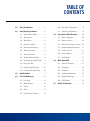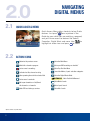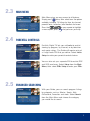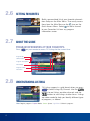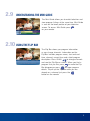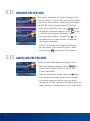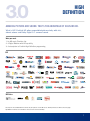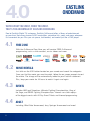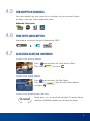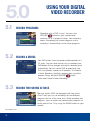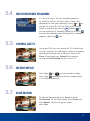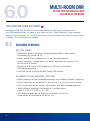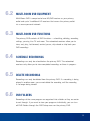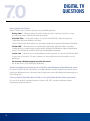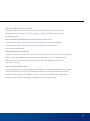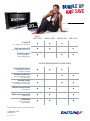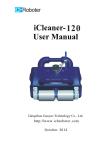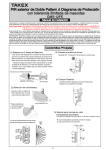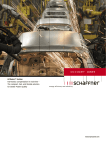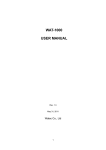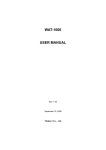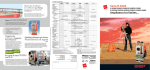Download DIGITAL TV USER GUIDE
Transcript
DIGITAL TV USER GUIDE TABLE OF CONTENTS 1.0 Using Your Remote......................... 1 4.6 Free with Subscription............ 9 2.0 Navigating Digital Menus................ 2 4.7 Accessing OnDemand............ 9 2.1 Quick Access Menu............... 2 5.0 Using Digital Video Recorder..........10 2.2 Action Icons.......................... 2 5.1 Record Programs..................10 2.3 Main Menu........................... 3 5.2 Record a Series....................10 2.4 Parental Controls................... 3 5.3 Record Two Shows at Once...10 2.5 Enhanced Searching............... 3 5.4 Watch Recorded Programs.....11 2.6 Setting Favourites.................. 4 5.5 Control Live TV.....................11 2.7 About the Guide.................... 4 5.6 Instant Replay......................11 2.8 Understanding Listings........... 4 5.7 Slow-Motion.........................11 2.9 Understanding Mini Guide...... 5 6.0 Multi-Room DVR...........................12 2.10 Using Flip Bar....................... 5 6.1 Receiver Features.................12 2.11 Ordering Pay-Per-View............ 6 6.2 Equipment...........................13 2.12 Cancelling Pay-Per-View......... 6 6.3 Functions.............................13 3.0 High Definition.............................. 7 6.4 Schedule Recordings.............13 4.0 EastLink OnDemand....................... 8 6.5 Delete Recordings.................13 4.1 Free Zone............................. 8 6.6 DVR Folders.........................13 4.2 Movie Rentals....................... 8 7.0 Digital TV Questions......................14 4.3 Events.................................. 8 4.4 Adult.................................... 8 4.5 Subscription Channels............ 9 1.0 USING YOUR REMOTE Select device with these buttons Information on program you are watching, or have highlighted Exit Guide / Return to Program Press once for the Quick Menu or twice for the Main Menu Digital Channel Guide Selects item highlighted Arrows move the on screen cursor & also act as play, stop, rewind and fast forward functions Moves one day forward or back in guide Adjusts the volume Moves menu and program guide screens forward one page at a time Customized list of favourite channels Recalls last channel or back one screen Mutes volume Pay-Per-View Menu EastLink OnDemand Menu Play, Rewind, Fast Forward, Stop, Pause and Record DVR recordings (When using OnDemand, you can use either of two sets of buttons to play, pause, stop, rewind and fast foward your selection.) A Yellow Highlight indicates your current selection The Remote Control pictured above may not be exactly like the one provided as part of your package. However, basic functions should remain the same. 1 2.0 2.1 OK SELECT NAVIGATING DIGITAL MENUS INFO OK SELECT MENU INFO EXIT MENU GUIDE FAV LAST QUICK ACCESS MENU EXIT GUIDE FAV LAST Quick Access Menu offers shortcuts to key Guide features. Just press from anywhere in the Guide (or even while you are watching a program) and you’ll have access to features like Search, Favourites, Digital Music and more. Use to OK highlight an action icon and press SELECT to select. Yellow Highlig Yellow High 2.2 ACTION ICONS Return to the previous screen Go to the Main Menu Watch this channel or program Go to your DVR recordings or schedule* Set or cancel a recording* Go to Pay-Per-View Menu Set locks for title, channel or rating Search for Movies, Sports and other categories View upcoming times for the selected title Go to the Digital Music Guide Set or cancel a reminder Go to your favourites or Set/Cancel this channel as a favourite Go to Movie Search Order PPV and other pay services Go to Kids Search *Option available only with a DVR. 2 NDEMAND Go to EastLink OnDemand Go to Sports Search EXIT MENU GUIDE 2.3 FAV LAST MAIN MENU EXIT GUIDE FAV LAST Yellow Highlight Yellow Highlight EastLink.Digital.TV.lets.you.set.Locks.to.restrict. viewing.by.program,.by.channel,.or.by.television. and.movie.ratings..The.Guide.will.require.entry.of. a.4-digit.Locks.PIN.that.you.define..Select Locks. Setup.to.make.your.parental.control.choices. You.can.also.set.up.a.separate.PIN.to.restrict.PPV. and.VOD.purchases..Select Setup.from.the.Main Menu,.then.select.PINs Setup.to.enter.your.PINs. 2.5 ENHANCED SEARCHING With.your.Guide,.you.can.search.program.listings. by.categories.such.as.Movies,.Sports,.Kids,. OnDemand,.Favourites.and.more..Select.Search. from.the.Main.Menu.and.choose.the.category.. you.would.like.to.search. 3 INFO MENU MENU EXIT EXIT GUIDE GUIDE FAV Yellow Highlight PARENTAL CONTROLS Yellow Highlight 2.4 FAV LAST LAST Main.Menu.gives.you.easy.access.to.all.features.. Simply.press. twice,.then.select.from.the.options. available,.including.TV.listings.by.time,.by.channel,. parental.locks,.favourites,.local.weather.and.more.. Press.the. .on.your.remote.to.highlight. OK a.menu.option,.press. SELECT .and.you’re.on.your.way. 2.6 SETTING FAVOURITES Build.a.personalized.list.of.your.favourite.channels. from.Setup.on.the.Main.Menu..Then.easily.access. them.from.the.Main.Menu.or.the. .icon.on.the. Quick.Access.Menu..Select. .to.add.a.channel. to.your.Favourites.list.from.any.program.. information.screen. 2.7 ABOUT THE GUIDE PROGRAM INFORMATION AT YOUR FINGERTIPS. Press. on.your.remote.to.access.TV.Listings.for.the.current.time.. Program.title Start/end.time OK SELECT Program.description INFO Recordings MENU Program.rating Favourites VCR DVD AU OK SELECT VCR DV INFO EXIT MENU GUIDE FAV 2.8 LAST EXIT GUIDE FAV UNDERSTANDING LISTINGS LAST Yellow Highlight Yellow Highlight TV.Listings.appear.in.a.grid.format.when.you.press. TV Listings or.select.listings.By.Channel..Use.the. buttons.to.see.listings.on.other.channels.and.the .buttons.to.see.listings.at.other.times..Listings. are.colour.coded.to.help.you.identify.different.types. Yellow Highlight of.programs,.as.follows: Blue: Regular.programs..Purple: Movies..Green:.Sports Blue:.Children’s.programs YellowLight Highlight 4 2.9 UNDERSTANDING THE MINI GUIDE The.Mini.Guide.allows.you.to.watch.television.and. view.program.listings.at.the.same.time..Mini.Guide. is.seen.on.the.lower.portion.of.your.television. OK screen..To.access.Mini.Guide.press. SELECT on.your.remote. 2.10 USING THE FLIP BAR The.Flip.Bar.shows.you.program.information. as.you.change.channels..Information.on.the. Flip.Bar.includes.program.name,.start.and.end. time,.channel,.current.time.and.a.brief.program. description..Press.CHAN. .to.change.channels. and.see.the.Flip.Bar.on.screen..When.you.find.a. OK program.that.you.like,.press. SELECT .to.make.the.Flip. Bar.disappear.or.press. .for.more.program. details..To.pull.up.the.Flip.Bar.while.you.are.. already.on.a.channel.just.press.the . button.on.the.remote. 5 2.11 ORDERING PAY-PER-VIEW PPV.movies.and.events.are.at.your.fingertips.with. EastLink.Digital.TV..Access.PPV.from.the.Main.Menu.. or.the.Quick.Access.Menu..Select.one.of.the.options.. like.PPV,.By.Time.or.Event.to.go.to.PPV.listings. •..From.any.of.the.PPV.listings,.press. .arrows. OK to.highlight.the.desired.program..Press. SELECT .to.see. a.Pay-Per-View.Program.information.screen. •..To.purchase.the.program.highlight.the. .icon. and.follow.the.on-screen.prompts.to.complete. and.confirm.your.order. •..That’s.it..A.reminder.will.automatically.display.. on.your.screen.as.the.movie.or.event.is.about.. OK to.start..Press. SELECT .to.go.to.your.PPV.selection. 2.12 CANCELLING PAY-PER-VIEW To.cancel.a.PPV.order.before.the.program.starts:. •..Select.the.ordered.program.in.any.of. .the. listings.menus.(there.will.be.a.$.sign.in.the.. instant.information). •..From.the.information.screen,.select.the. .Action. icon.and.follow.the.prompts.to.cancel.the.order. •..If.for.some.reason.you.do.not.tune.your.digital. receivers.to.the.PPV.channel.at.the.beginning.of.the. show,.it.will.be.cancelled.and.you.will.not.be.billed. 6 3.0 HIGH DEFINITION AMAzING PICTURE AND SOUND. THAT’S THE ADVANTAGE OF EASTLINK HD. What is HD? EastLink HD offers unparalleled picture clarity with rich, vibrant colours and Dolby Digital 5.1 surround sound. What you need: 1..An.HD-ready.Television.Set.. 2..A.Digital.Receiver.with.HD.capability.. 3..A.subscription.to.EastLink.High.Definition.programming. HD Seattle Seattle, Boston East, West Boston Seattle, Boston Toronto Boston East, West West West Seattle, Boston Toronto, BC HD Extra Subscription to the standard definition channels may be required to receive HD versions. Monthly rental fees for HD receivers may apply. High Definition channels are not available in all areas. Call for channel availability. 7 4.0 EASTLINK ONDEMAND WATCH WHAT YOU WANT, WHEN YOU WANT. THAT’S THE ADVANTAGE OF EASTLINK ONDEMAND. Free to EastLink Digital TV customers, EastLink OnDemand offers a library of entertainment on your time! Get access to over 5,000 movie titles, primetime hits, series and more, whenever it’s convenient for you. Plus you can pause, fast-forward, and rewind just like a DVD player! 4.1 FREE zONE With.the.OnDemand.Free.Zone.you.will.receive.FREE.OnDemand. programming.such.as.kids.content,.music.videos.and.more. ON DEMAND 4.2 MOVIE RENTALS Just.click.on.the.VOD.button.located.on.your.remote.and.search.the.categories.. Once.you.find.the.movie.you.want.to.watch,.follow.the.on-screen.prompts.to.rent. the.movie..The.charge.will.be.automatically.added.to.your.EastLink.statement.. Plus,.keep.your.movie.for.24.hours.to.watch.it.again.and.again. 4.3 EVENTS Includes.HBO.and.Showtime;.Ultimate.Fighting.Championships;.King.of.. the.Cage;.and.PRIDE.Fighting.Championships..Viewers.can.catch.replays.. of.the.biggest.events.with.All.Day.Event.Tickets.and.themed.programming. 4.4 ADULT Including:.Blind.Date.Uncensored,.Jerry.Springer.Uncensored.and.more! 8 4.5 SUBSCRIPTION CHANNELS For.a.low.monthly.fee,.gain.access.to.an.unlimited,.all-you-can-watch.library. of.shows,.with.new.shows.added.each.week.. OnDemand Subscription 4.6 FREE WITH SUBSCRIPTION Subscribe.to.a.channel.and.get.OnDemand.for.FREE. TM 4.7 ACCESSING EASTLINK ONDEMAND TM USING THE QUICK MENU Press. once.to.display.the.Quick.Access.Menu.. OK Then.select. NDEMAND .and.press. SELECT . USING THE MAIN MENU Press twice.to.display.the.Main.Menu.. Then.select. from.the.Main.Menu.options. OK and.press. SELECT . USING THE ONDEMAND BUTTON ON DEMAND Simply.press. ON DEMAND .on.your.EastLink.Digital.TV.remote..Please. note.that.some.remote.models.may.not.have.this.button. 9 5.0 5.1 USING YOUR DIGITAL VIDEO RECORDER RECORD PROGRAMS Recording.with.a.DVR.is.easy!.Just.press.the. RECORD .button.on.your.remote.while. watching.TV.or.in.program.listings..Your.recording. begins.immediately.for.current.programs.and.a. recording.is.automatically.set.for.future.programs. 5.2 RECORD A SERIES Your.DVR.makes.it.easy.to.record.multiple.episodes.of.a. TV.series..And.you.never.have.to.miss.an.episode.since. DVR.detects.line-up.changes.and.adjusts.recording.times. automatically..You.can.set.the.DVR.to.record.only.new.. (first.run).episodes,.repeats.or.all.episodes..To.schedule. a.Series.Recording,.highlight.a.program.from.any.of.the. program.listings.and.press.RECORD .twice.. Then.select.Create.a.Series.Recording. 5.3 RECORD TWO SHOWS AT ONCE Because.certain.DVRs.are.equipped.with.two.tuners.. (Dual.Tuner).you.can.set.recordings.for.two.different. programs.that.air.at.the.same.time..While.recording.two. programs,.you.can.watch.and.control.either.program.up. to.the.point.of.live.TV.by.using.the.SWAP.button.on.your. remote. Only with DVR receivers. 10 5.4 WATCH RECORDED PROGRAMS It.is.easy.to.access.all.your.recorded.programs,. by.selecting.DVR.on.the.Main.Menu..Select.My. Recordings.to.view.your.recordings..Press. or. .to. arrange.the.listings.By.Title,.By.Date.or.By.Channel.. OK Select.a.recording.by.pressing. SELECT .Choose. .to. resume.watching.this.recording.where.you.left.it.or. to.restart.the.recording.from.the.beginning..To.delete.a. program,.select.the. .icon. 5.5 CONTROL LIVE TV Using.your.DVR,.you.can.control.live.TV!.Anytime.you. tune.to.a.channel,.the.DVR.begins.making.a.temporary. recording.of.whatever.you’re.watching..So.you.can. Pause.if.the.phone.rings,.Rewind.the.scene.you. missed.and.Fast-Forward.to.return.to.live.TV. 5.6 INSTANT REPLAY Press.Page. or. .on.your.remote.to.replay.. Press.Page. repeatedly.to.continue.skipping.back. in.15-second.increments. 5.7 SLOW-MOTION To.activate.Slow-forward,.press.Pause.and.then. Fast-Forward..To.use.Slow-rewind,.press.Pause.and. then.Rewind..To.return.to.regular.speed,. press.Play. 11 6.0 MULTI-ROOM DVR ACCESS DVR RECORDINGS FROM ANY ROOM IN THE HOUSE Love your dvr from any room! Multi-Room DVR from EastLink gives you entertainment on your terms, letting you view your DVR recordings from any room in your home that has a Digital Receiver. Share recordings across all your networked TVs, and finish watching a saved recording in one room that you started in another. This is entertainment freedom. 6.1 RECEIVER FEATURES DVR (DCX 3400m) •Schedule or delete a recording, change recording options, slow-motion functionality, or control live TV. •Pause, rewind and fast-forward live TV and recorded programs. •Access recordings, storage details and other DVR options by pressing “List” . on the EastLink remote. •Record up to 40 hours of HD programs or 140 hours of standard . definition programming. •One DVR can be a part of the Multi-Room DVR network. NETWORKED DIGITAL RECEIVERS (DCX 700m) •Allow customers to view completed recordings and recordings already in progress. •Access recordings on networked TVs by pressing “List” on the EastLink remote. •Play, fast-forward, rewind, pause, skip-ahead or skip-back recorded programs. •Watch different recordings simultaneously in multiple rooms . (up to 2 in HD & 1 in SD, or 3 in SD). •HD content recorded on the DVR can be viewed in HD or will . automatically be converted to SD for SD TVs. 12 6.2 MULTI-ROOM DVR EQUIPMENT Multi-Room DVR is comprised of one HD/DVR receiver as your primary . outlet and up to 3 additional HD receivers that access the primary outlet . via a secure personal network. 6.3 Multi-Room DVR Functions The primary DVR controls all DVR functions – scheduling, deleting, recording settings, pausing Live TV and more. The networked receivers allow you to . view, sort, play, fast-forward, rewind, pause, skip ahead or skip back your . DVR recordings. 6.4 Schedule Recordings Recordings can only be scheduled on the primary DVR. The networked . receivers only allow you to view completed recordings or those in progress. 6.5 Delete Recordings Recordings can only be deleted from the primary DVR. If a recording is being . played in another room, you cannot delete the recording until the recording . is no longer being viewed. 6.6 DVR Folders Recordings of the same program are organized into a folder so they are easier . to sort through. If you want to view your programs individually, you can turn . off DVR Folders through the DVR Setup menu on the primary DVR. 13 7.0 DIGITAL TV QUESTIONS Understanding Parental Control Digital TV allows users to control viewing by using the following features: Ratings Locks — Allows customers to restrict viewing by rating. If you have ‘restricted’ a rating, the viewer will require a PIN code to watch the program. Hide Adult Titles — In the guide settings, turn on the ‘Hide Adult Titles’ option to prevent any ‘Adult-rated’ titles from showing in any menu. *Please note that the above features use the ratings provided in the program information of the iGuide. Purchase PIN — Restricts purchases made with the remote control. When this feature is activated, anything that has a one time charge associated with it will require the PIN code be entered during the order process. This will work for any Pay-Per-View order, including OnDemand options. Service Lock — Restricts access to the OnDemand service in general, and asks for the PIN code when trying to access the menu. This way, customers can have control over who can view titles and use OnDemand. Do I need any additional equipment to receive this service? No. All you need is an EastLink Digital TV Receiver. Are there any additional programming fees to use The Movie Network OnDemand & Mpix OnDemand service? No. These are FREE with your subscriptions to The Movie Network and Mpix. However, other options will be added to the OnDemand menu in the future that will allow you to select other OnDemand programming on a Pay-Per-View basis. If I have an EastLink Digital Video Recorder (DVR), can I record The Movie Network or Mpix programming? Yes, you can for regularly scheduled programs (channels 201-207), but when in OnDemand mode, programming cannot be recorded. 14 Where is the OnDemand service available? The majority of EastLink customers will have access to OnDemand and we are working hard to upgrade the few areas that cannot. Visit eastlink.ca or consult EastLink Customer Service for more information. How can EastLink provide OnDemand service when other providers can’t? The EastLink fibre optic network allows for the two-way storage and retrieval technology needed to deliver OnDemand services. Digital TV technology is the platform of the future in home entertainment. How do I check a Receivers Message? A receivers message is indicated with a flashing red light on the receivers display panel. Press the Menu button on your remote followed by the House icon on the Main Menu screen. Arrow down on the Main Menu screen until you get to the Messages option. Select the Messages option to view your unread messages. How to I change my Priority shows? The priority function allows you to prioritize your recorded shows. Press the Menu button on your remote. Select the DVR icon then select the Series Recordings option. The left column indicates your current prioritized shows ranked in order. Highlight a show and use the Page Up/Page Down buttons on your remote to change its priority ranking. Use the Checkmark icon to confirm change. 15 NOTES 16 CONTACT EASTLINK CUSTOMER SERVICE Call 1-888-345-1111 or visit www.eastlink.ca/about/contact/dealers/ for a list of EastLink dealers in your area. For more information on the Digital TV interactive guide, as well as wiring diagrams and set up information on connecting your EastLink Digital TV Box with your other equipment, please visit eastlink.ca PRIVACY POLICY The EastLink Privacy Policy, as well as the detailed Code of Fair Information Practices are available at eastlink.ca EastLink collects, uses and discloses personal information primarily to set up and maintain your account and effectively deal with issues concerning your EastLink services. Secondarily, personal information may be used to develop, market and/or maintain products and services, however if you wish to withdraw consent for this purpose, please visit eastlink.ca or call 1-888-345-1111. 17 BUNDLE UP AND SAVE WATCH, SURF & TALK WATCH & SURF WATCH & TALK EastLink TV • • • High Speed Internet 20 • • EastLink Telephone • 100+ channels & access to many more. Up to 20 Mbps download modem speeds. Keep your existing number — includes all Calling Features. SURF & TALK • • • ADD EVEN MORE ADVANTAGES TO YOUR BUNDLE EastLink Digital Themes • EastLink Long Distance • • • Voicemail to Email • • • Internet Security Services • • • Double your Internet Speed • • • EastLink Wifi • • • Great Digital programming to suit every member of your family. Only pay for what you use, or benefit from a flat rate plan. Have your telephone voicemail messages directed right to your email account. Suite of 4 services. 40 Mbps Internet. Enjoy the convenience of a Wireless Modem. Bundle availability varies by area. Contact us for details. 1-888-345-1111 eastlink.ca EASO-0078-29.06.11 • •