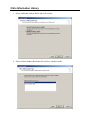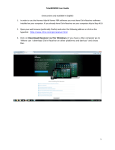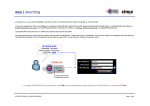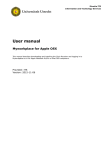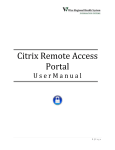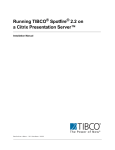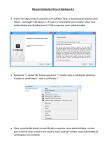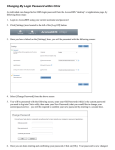Download Citrix Troubleshooting Library
Transcript
Citrix Information Library Topic – Accessing Your Personal Contacts via Email Overview By default, clients will be unable to view their Personal Contacts in their email “send to” list. To correct this, you must do two things: 1. Add an Outlook Address Book to the client’s Email Account 2. Show the Contact List as an e-mail address book Adding an Outlook Address Book to an Email Account 1. Start Outlook 2003; from the Main Menu, select Tools, Email Accounts... 2. Select “Add a new directory or address book and click on Next Citrix Information Library 3. Select Additional Address Books and click on Next 4. Select Outlook Address Book and click on Next, and then on OK. Citrix Information Library Show the Contact List as an Email Address Book 1. Right click on the Contacts Folder and select Properties 2. Click on the Outlook Address Book Tab and check the “Show this folder as an email Address Book” box. Click on OK.