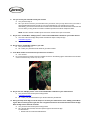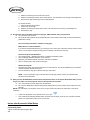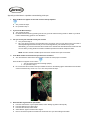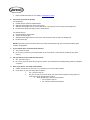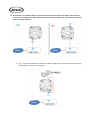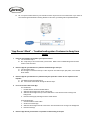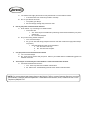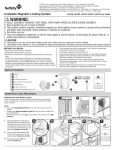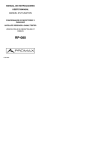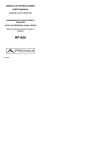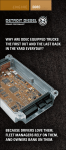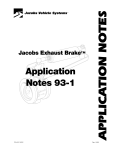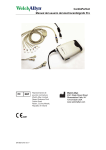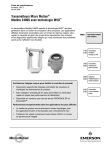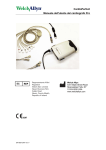Download Jacuzzi Prolink Troubleshooting
Transcript
Jacuzzi Prolink Troubleshooting System and Wi-Fi Router Requirements a. b. c. d. The hardware for the Jacuzzi ProLink® communicates over a 2.4GHz home network supporting 802.11b/g/n wireless technology. The hardware does not support 5GHz networks. Standard wireless setup supports only home network routers configured to use open (no security) or WEP/WPA/WPA2. Wi-Fi signal strength of -60 dBM or better is highly suggested to ensure non-interrupted cloud service. The wireless access is not supported on the following systems • Guest networks/Hotspots that use a portal page to login. • Enterprise access points configured to require certificates or some other form of enterprise authentication (aka "802.1X", "RADIUS", or "WPA/WPA2 Enterprise"). “App Doesn’t Work” – Troubleshooting when Customer is at Home First-Time Setup 1. Is this the first time you are setting up the App? a. Yes: proceed to step 2. b. No: skip these steps and proceed to next section titled ‘Issues after First-Time Setup’ 2. What spa do you have? The Jacuzzi ProLink® App is compatible with the following hot tub models: a. 2015 North American 60Hz J500s b. 2015 Export 50Hz J500s 3. What mobile device are you trying to connect to the spa? The App is compatible with the following a. iOS - Apple iPhone 4, 5, 6, 6 Plus. Tablet compatibility is not optimized. b. Android – All Android phones. Tablet compatibility is not optimized. 4. What operating system do you have on the device that you are trying to connect to the spa? The App is compatible with the following – a. Apple - iOS 8 and greater b. Android – Android 4.0 and greater 5. Did you download the App? a. Yes: proceed to step 6. b. No: you need to download the App. For iOS devices, the App can be downloaded from the Apple App Store. For Android devices, the App can be downloaded from Google Play. 6. Is your Spa ON? a. Yes: proceed to Step 7. b. No: turn it on proceed to Step 7. 7. Is your mobile device connected to your home Wi-Fi? a. Yes: proceed to step 8. b. No: connect your mobile device to your home Wi-Fi and now proceed to step 8. 8. Can you access your home Wi-Fi from your hot tub? a. Yes: proceed to step 9. b. No: If you cannot connect to your home Wi-Fi from your hot tub, then you may need to move your router or add a repeater/signal booster so that you can receive signals from your home Wi-Fi at your tub. Alternatively, you can also mount the Wi-Fi module on the outside of the tub instead of the inside of the tub. You can also try moving the Wi-Fi module to a different spot where the Wi-Fi reception is better. NOTE: The Wi-Fi module is weather proof and can be mounted in the open environment. 9. Do you see a Jacuzzi Wi-Fi ‘JHTSpa_xxxxxx’ in the list of available Wi-Fi networks on your mobile device? a. Yes: refer to the Jacuzzi App Setup Guide and follow the steps to setup the App. J-500 Start Up guide | b. No: proceed to step 10. 10. Do you have a Jacuzzi Wi-Fi module in your tub? a. Yes: proceed to step 11. b. No: contact your preferred Jacuzzi dealer to get a Wi-Fi module. 11. Is the Wi-Fi module connected to the spa electronics controller? a. Yes: continue a. No: connect the Wi-Fi module to the spa controller as shown in the following figure. Note that the Wi-Fi module can be connected to any one of J13, J14, or J15. 12. Do you now see ‘JHTSpa_xxxxxx’ in the list of available Wi-Fi networks on your mobile device? a. Yes: proceed to the next step in the setup process J-500 Start Up guide | b. No: contact your preferred dealer as your Wi-Fi module may be defective. 13. During the setup of the App, one of the steps is to connect your mobile device to the JHTSpa_xxxxxx Wi-Fi signal. After connecting to the signal, the user is supposed to wait for 30 seconds and then launch the App. Does the App launch within 90 seconds? a. Yes: proceed to the next step in the setup process. b. No: If the App does not load, then force-quit the App and re-launch the App. For iOS Devices: i. Double click the center iPhone/iPad button. ii. Slide the Jacuzzi App to the center of the screen. iii. Slide the Jacuzzi App to the top of the mobile device. This will close it from running in the background. iv. Re-launch the App by selecting it from the mobile device. For Android Devices: i. Click and hold the center button. ii. Scroll to the Jacuzzi App. iii. Slide the Jacuzzi App to the left of the screen. This will close it from running in the background. iv. Re-launch the App. 14. Did you enter the correct Wi-Fi network security type, SSID (network name), and password a. Yes: proceed to the next step b. No: the Wi-Fi SSID (network name) and password are case sensitive. Ensure that you have entered these parameters correctly. How do I find my home Wi-Fi’s network security type? Mobile Device on Android Platform If you have an Android mobile device, go to the Wi-Fi menu, select your home Wi-Fi network and then select ‘View’. You can find the network security type at the bottom of the list under ‘Security’. • • • • • • Personal Computer with Windows 7 Go to Control Panel -> Network and Internet -> Network and Sharing Center. Click on ‘Manage Wireless Networks’ on the left pane. Right click your wireless network connection and select ‘Properties’. Click on ‘Security’ tab to find out the security type. Macintosh Computer Hold down the ‘Option’ key and click the Wi-Fi icon menu bar item. You will see details about your wireless network and other networks around you. You can find the security type on the list under your home Wi-Fi. NOTE: If none of these tips help you find the Wi-Fi security type, please contact your wireless router vendor for more information. 15. After you enter the SSID (Wi-Fi network name) and password when on the ‘Spa-To-Home Wi-Fi Setup’ screen, do you see a Wi-Fi icon on the topside screen of the spa within 60 seconds? a. Yes: now proceed to the next step in the setup process. b. No: check the SSID (Wi-Fi network name) and/or password that you have entered. These values are case sensitive. NOTE: If the information you entered is correct, then your spa will be connected to the home Wi-Fi. This can be verified by – • • A Wi-Fi icon will appear on the topside screen of your spa. Your mobile device will automatically switch connection from JHTSpa_xxxxxx to your home Wi-Fi network. Check your mobile device’s Wi-Fi menu to verify this. Issues after Successful Initial Setup Connectivity Issue: Cannot control the Spa using the App OR App tells you that there is a problem communicating to the spa 1. Does the Wi-Fi icon appear on the home screen of the spa topside? a. b. Yes: proceed to step 6. No: proceed to step 2. 2. Is your home Wi-Fi working? a. Yes: proceed to step 3. b. No: Reset the Wi-Fi router by powering it off for one (1) minute and then turning it back on. Refer to your Wi-Fi router’s troubleshooting guide for more assistance. 3. Can you access your home Wi-Fi from your hot tub? a. Yes: proceed to step 4. b. No: If you cannot connect to your home Wi-Fi from your hot tub, then you may need to move your router or add a repeater/signal booster so that you can receive signals from your home Wi-Fi at your tub. Alternatively, you can also mount the Wi-Fi module on the outside of the tub instead of the inside of the tub. You can also try moving the Wi-Fi module to a different spot where the Wi-Fi reception is better. NOTE: The Wi-Fi module is weather proof and can be mounted in the open environment. 4. Is the Wi-Fi module connected to the spa electronics controller? a. Yes: disconnect the wire from the terminal and re-connect to ensure proper connection. Does the Wi-Fi icon appear on the screen? i. Yes: force-close and re-launch the App (step 6). ii. No: proceed to step 5 b. No: connect the Wi-Fi module to the spa controller as shown in the following figure. Note that the Wi-Fi module can be connected to any one of J13, J14, or J15. Now proceed to step 4. 5. Reset the Wi-Fi signal from the spa module a. From the home screen of your topside module, select ‘Settings’ (symbol on the top left). b. From the settings menu, select ‘Wi-Fi’ c. From the Wi-Fi screen, select ‘Reset’. d. Select ‘Reset?’ again to reset the Wi-Fi signal. e. Now re-connect the spa Wi-Fi module to the home Wi-Fi as if you were starting from scratch. f. 6. Refer to Quick Start Guide for more details. J-500 Start Up guide | Force close and re-launch the App For iOS Devices: a. Double click the center iPhone/iPad button. b. Slide the Jacuzzi App to the center of the screen. c. Slide the Jacuzzi App to the top of the mobile device. This will close it from running in the background. d. Re-launch the App by selecting it from the mobile device. For Android Devices: a. Click and hold the center button. b. Scroll to the Jacuzzi App. c. Slide the Jacuzzi App to the left of the screen. This will close it from running in the background. d. Re-launch the App. NOTE: Ensure that you are close to the Wi-Fi router when performing this step. Also ensure that the Wi-Fi signal reception is appropriate. 7. Is your mobile device connected to the internet? a. Yes: proceed to step 8 b. No: connect your device to the internet (either to your home Wi-Fi or to the internet provided by your phone service). 8. Can your phone access and browse the internet a. Yes: proceed to step 9. b. No: There may be an issue with your phone. Refer to your mobile device’s troubleshooting guide to re-establish connection. 9. How is your device connected to the internet? a. Cellular network (3G, 4G, and LTE): Try connecting to your home’s Wi-Fi network. b. Home Wi-Fi: Do you have strong Wi-Fi reception? I. Yes: proceed to step 10. II. No: go to an area of your home where your home’s Wi-Fi reception is strong and force close and re-launch the App (refer to step 5) a. Does App still show a lack of communication? i. Yes: proceed to step 10. ii. No: the issue was internet reception. 10. Describe the spa installation relative to your home (specifically the location of the Wi-Fi module relative to your home). If a straight line is drawn from the Wi-Fi Box to the home Wi-Fi router, does that line cross water and/or big metallic objects? a. Yes: You need to relocate the Wi-Fi module such that the signal does not cross water and is away from big metallic objects. An example is shown below. b. No: Your spa’s location relative to your home Wi-Fi router may be too far or the construction of your house is such that the signal transmission is being blocked. In this case, try installing a Wi-Fi repeater/extender. “App Doesn’t Work” – Troubleshooting when Customer is Away from Home 1. Have you successfully connected to your spa from home? a. Yes: Proceed to step 2 b. No: Verify that you can connect when you are home. Refer to the ‘Troubleshooting while at Home’ section of this document. 2. Does the App tell you that there is a problem communicating to the spa? a. Yes: proceed to step 4 b. No: The App is connected to the spa. There may be an error with the spa, spa power, or the Jacuzzi Wi-Fi module. 3. Does the App tell you that there is a problem with your spa and/or is there an error reported on the topside? a. Yes: Diagnose the spa reported error b. No: Force close and re-launch the App as listed in step 4. 4. Force close and re-launch the App For iOS Devices: i. Double click the center iPhone/iPad button. ii. Slide the Jacuzzi App to the center of the screen. iii. Slide the Jacuzzi App to the top of the mobile device. This will close it from running in the background. iv. Re-launch the App by selecting it from the mobile device. For Android Devices: i. Click and hold the center button. ii. Scroll to the Jacuzzi App. iii. Slide the Jacuzzi App to the left of the screen. This will close it from running in the background. iv. Re-launch the App. 5. Does the App still tell you that there is a problem communicating to the spa? a. b. 6. 7. 8. Yes: Please wait roughly 60 seconds to verify that the lack of communication remains. i. If communication error continues, proceed to next step No: Do you still have an issue? i. Yes: please go to Step 3 ii. No: Like all Apps, the App may need to be reset. How is your phone connected to the internet? a. Wi-Fi network: Try connecting on a cellular network i. Connection OK? 1. Yes: There may be a firewall that is preventing communications between your phone and the spa 2. No: Proceed to Step 6b b. Do you have strong cellular reception? i. Yes: Proceed to Step 7 ii. No: go to an area with strong reception and force close and re-launch the App (refer to Step 4 for process) 1. Does App still show a lack of communication? a. Yes: Proceed to next step b. No: The issue was reception. c. Can your phone access and browse the internet a. Yes: Proceed to Step 8 b. No: There may be an issue with your phone. Refer to your mobile device’s troubleshooting guide to reestablish connection. There may be an issue with your home hardware. Check connection when at home. a. Connection restored while at home? i. Yes: There may have been a cellular network issue ii. No: Refer to the ‘Troubleshooting while at Home’ section of this document. NOTE: For more technical help please reference the ProLink FAQ’s or contact Customer Service or your local Jacuzzi Dealer. Customer Service Department / 14525 Monte Vista Avenue, Chino, California 91710 / U.S.A · Telephone (800)883-7727