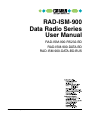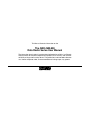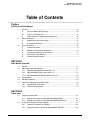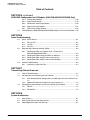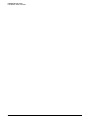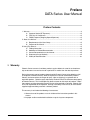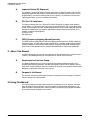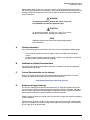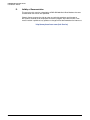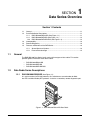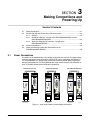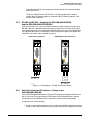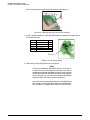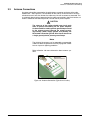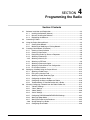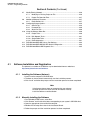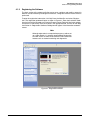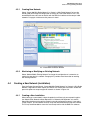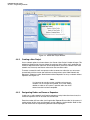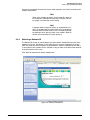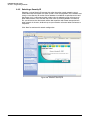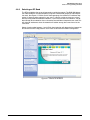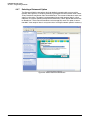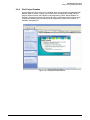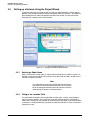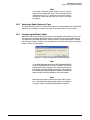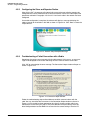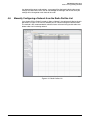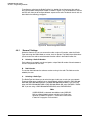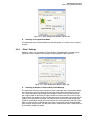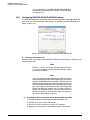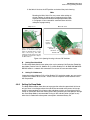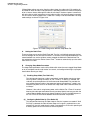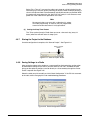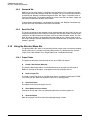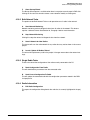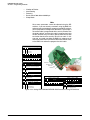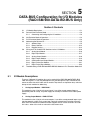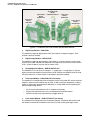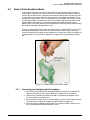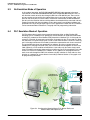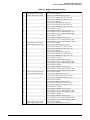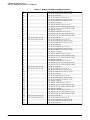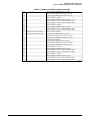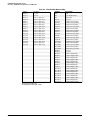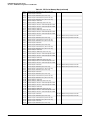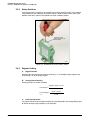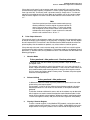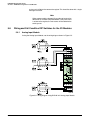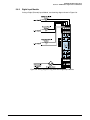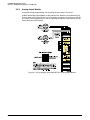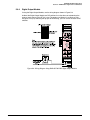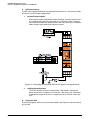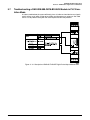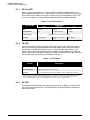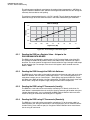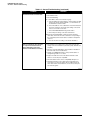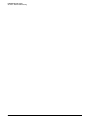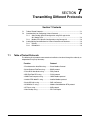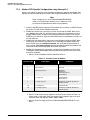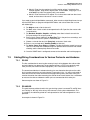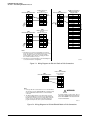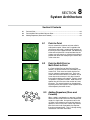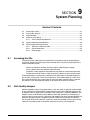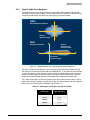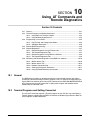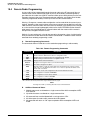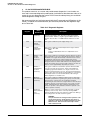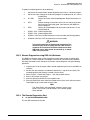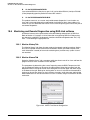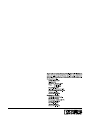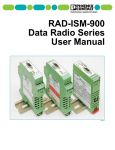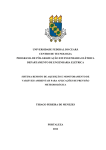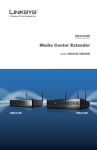Download RAD-ISM-900 Data Radio and RadLink Software User Manual
Transcript
RAD-ISM-900 Data Radio Series User Manual 1845E RAD-ISM-900 Data Radio Series User Manual Rev E • Issued: August 2007 RAD-ISM-900-RS232-BD RAD-ISM-900-DATA-BD RAD-ISM-900-DATA-BD-BUS 1845E This Manual Contains Information on the The RAD-ISM-900 Data Radio Series User Manual The information given herein is based on data believed to be reliable, but Phoenix Contact makes no warranties expressed or implied as to its accuracy and assumes no liability arising out of its use by others. This publication is not intended to be taken as a license to operate under, or recommendation to infringe upon, any patents. RAD-ISM-900 Radio Series User Manual—Table of Contents Table of Contents Preface DATA Series User Manual I. II. III. Warranty........................................................................................................................ vii A. Important Notice (RF Exposure)...................................................................... viii B. FCC Part 15 Compliance................................................................................. viii C. FHSS (Frequency Hopping Spread Spectrum)............................................... viii About this Manual........................................................................................................ viii A. Requirements of the User Group . .................................................................. viii B. Purpose of this Manual.................................................................................... viii Using This Manual........................................................................................................ viii A. Finding Information ........................................................................................... ix B. Additional or Related Documentation................................................................ ix C. Current Documentation on the Internet............................................................. ix D. Statement of Legal Authority............................................................................. ix E. Validity of Documentation...................................................................................x SECTION 1 Data Series Overview 1.1 1.2 1.3 1.4 1.5 General........................................................................................................................ 1-1 Data Radio Series Descriptions................................................................................... 1-1 1.2.1 RAD-ISM-900-RS232-BD (See Figure 1-1).................................................... 1-1 1.2.2 RAD-ISM-900-DATA-BD (See Figure 1-2)...................................................... 1-2 1.2.3 RAD-ISM-900-DATA-BD-BUS (See Figure 1-3).............................................. 1-2 Interoperability............................................................................................................. 1-3 Remote Diagnostics.................................................................................................... 1-3 Features and Benefits of the DATA Series................................................................... 1-3 1.5.1 Spread Spectrum Systems............................................................................. 1-3 1.5.2 License-free advantage ................................................................................. 1-4 SECTION 2 Quick Start 2.1 2.2 1845E Programming the Radio............................................................................................... 2-1 2.1.1 Additional Parameters for the RAD-ISM-900-DATA-BD.................................. 2-1 2.1.2 Additional Parameters for the RAD-ISM-900-DATA-BD-BUS......................... 2-2 Installing and Commissioning the Radios.................................................................... 2-2 2.2.1 Common Parameters to all Radios:................................................................ 2-2 2.2.2 Unique Parameters to the RAD-ISM-900-DATA-BD-BUS............................... 2-2 Phoenix Contact RAD-ISM-900 Radio Series User Manual—Table of Contents Table of Contents SECTION 3 Making Connections and Powering Up 3.1 3.2 3.3 3.4 Power Connections...................................................................................................... 3-1 RS-232, RS-485 and RS-422 Serial Port Connections............................................... 3-2 3.2.1 RS-232........................................................................................................... 3-2 3.2.2 RS-485 and RS-422 – Unique to the RAD-ISM-900-DATA-BD and the RAD-ISM-900-DATA-BD-BUS......................................................................... 3-3 3.2.3 Serial Port Selection DIP switches – Unique to the RAD-ISM-900-DATA-BD3-3 Antenna Connections.................................................................................................. 3-5 Power and Communications Bus Connections on the RAD-ISM-900-DATA-BD-BUS3-6 SECTION 4 Programming the Radio 4.1 4.2 4.3 4.4 4.5 4.6 ii Software Installation and Registration......................................................................... 4-2 4.1.1 Installing the Software (Autorun).................................................................... 4-2 4.1.2 Manually Installing the Software..................................................................... 4-2 4.1.3 Registering the Software................................................................................ 4-3 Connecting a Radio..................................................................................................... 4-4 Using the Project Startup Wizard................................................................................ 4-4 4.3.1 Creating New Network.................................................................................... 4-5 4.3.2 Monitoring or Modifying an Existing Network................................................. 4-5 Creating a New Network (Installation)......................................................................... 4-5 4.4.1 Creating a New Installation . .......................................................................... 4-5 4.4.2 Creating a New Project................................................................................... 4-6 4.4.3 Designating Radios as Slaves or Repeaters.................................................. 4-6 4.4.4 Selecting a Network ID................................................................................... 4-7 4.4.5 Selecting a Security ID................................................................................... 4-8 4.4.6 Selecting an RF Band..................................................................................... 4-9 4.4.7 Selecting a Retransmit Option...................................................................... 4-10 4.4.8 Selecting a Default Serial Port Configuration............................................... 4-11 4.4.9 Final Project Creation................................................................................... 4-13 Setting up a Network Using the Project Wizard......................................................... 4-14 4.5.1 Selecting a Radio Name............................................................................... 4-14 4.5.2 Filling in the Location Field........................................................................... 4-14 4.5.3 Selecting a Radio (Detection) Type.............................................................. 4-15 4.5.4 Configuring the Master Radio....................................................................... 4-15 4.5.5 Configuring the Slave and Repeater Radios................................................ 4-16 4.5.6 Troubleshooting a Failed Connection with a Radio....................................... 4-16 Manually Configuring a Network from the Radio Profiles List................................... 4-17 4.6.1 “General” Settings......................................................................................... 4-18 4.6.2 “Other” Settings............................................................................................ 4-19 Phoenix Contact 1845E RAD-ISM-900 Radio Series User Manual—Table of Contents Table of Contents SECTION 4 (continued) Programming the Radio 4.6.3 “Notes” Setting . ........................................................................................... 4-20 4.6.4 “Serial” Settings............................................................................................ 4-21 4.6.5 Configuring RAD-ISM-900-DATA-BD-BUS Settings..................................... 4-22 4.6.6 Setting Up Sleep Mode................................................................................. 4-23 4.6.7 Storing the Project to the Database.............................................................. 4-25 4.6.8 Saving Settings to a Radio........................................................................... 4-25 4.6.9 Configuring other Radios.............................................................................. 4-26 4.7 Modify Existing Network............................................................................................ 4-26 4.7.1 Modifying an Existing Project on File............................................................ 4-26 4.7.2 Project File Does Not Exist........................................................................... 4-27 4.8 Additional Software Functions................................................................................... 4-27 4.8.1 Radio Profiles List......................................................................................... 4-27 4.9 Configuring System Options...................................................................................... 4-29 4.9.1 General Tab.................................................................................................. 4-29 4.9.2 Password Tab................................................................................................ 4-30 4.9.3 Serial Port Tab.............................................................................................. 4-30 4.10 Using the Shortcut Menu Bar.................................................................................... 4-30 4.10.1 Project Tasks................................................................................................ 4-30 4.10.2 Bulk Network Tasks...................................................................................... 4-31 4.10.3 Single Radio Tasks....................................................................................... 4-31 4.10.4 Radio Information......................................................................................... 4-31 4.11 RAD-ISM-900-DATA-BD Primary Port Settings......................................................... 4-33 4.12 RAD-ISM-900-DATA-BD-BUS DIP-Switch Configuration ......................................... 4-33 4.13 RAD-ISM-900-RS232-BD Diagnostic Port ............................................................... 4-35 SECTION 5 DATA-BUS Configuration for I/O Modules (RAD-ISM-900-DATA-BD-BUS Only) 5.1 5.2 I/O Module Descriptions.............................................................................................. 5-1 Point-to-Point Emulation Mode.................................................................................... 5-3 5.2.1 Connecting and Configuring the I/O modules................................................. 5-3 5.3No Emulation Mode of Operation................................................................................ 5-4 5.4 PLC Emulation Mode of Operation.............................................................................. 5-4 5.5 Addressing the Remote I/O......................................................................................... 5-5 5.5.1 Address Maps................................................................................................. 5-5 5.5.2 Rotary Switches............................................................................................ 5-14 5.5.3 Register Scaling........................................................................................... 5-14 5.6 Wiring and Fail Condition DIP Switches for the I/O Modules..................................... 5-16 5.6.1 Analog Input Module..................................................................................... 5-16 5.6.2 Digital Input Module...................................................................................... 5-17 1845E Phoenix Contact iii RAD-ISM-900 Radio Series User Manual—Table of Contents Table of Contents SECTION 5 (continued) DATA-BUS Configuration for I/O Modules (RAD-ISM-900-DATA-BD-BUS Only) 5.7 5.6.3 Analog Output Module.................................................................................. 5-18 5.6.4 Digital Output Module................................................................................... 5-19 5.6.5 Combination Input/Output Module................................................................ 5-20 5.6.6 Digital Pulse Input Module............................................................................ 5-21 5.6.7 Digital Pulse Output Module......................................................................... 5-23 Troubleshooting a RAD-ISM-900-DATA-BD-BUS Module in PLC Emulation Mode... 5-25 SECTION 6 Radio Troubleshooting 6.1 6.2 6.3 Status LED Indicators................................................................................................. 6-1 6.1.1 RF Link LED .................................................................................................. 6-2 6.1.2 TX LED........................................................................................................... 6-2 6.1.3 RX LED........................................................................................................... 6-2 Received Signal Strength Indicator (RSSI).................................................................. 6-3 6.2.1 Reading the RSSI as a Register Value – Unique to the RAD-ISM-900-DATA-BD-BUS......................................................................... 6-4 6.2.2 Reading the RSSI through the RAD-Link Software........................................ 6-4 6.2.3 Reading the RSSI using AT Commands (Locally).......................................... 6-4 6.2.4 Reading the RSSI using AT Commands (Remotely)...................................... 6-4 General Troubleshooting.............................................................................................. 6-5 6.3.1 Performing a Loop Back Test.......................................................................... 6-7 SECTION 7 Transmitting Different Protocols 7.1 7.2 7.3 Table of Tested Protocols............................................................................................. 7-1 Considerations for Configuring Various Protocols....................................................... 7-2 7.2.1 Allen-Bradley Specific Configuration using RS Logix for the SLC Series PLCs... 7-2 7.2.2 Modbus RTU Specific Configuration using Concept 2.5................................. 7-4 Cabling/Wiring Considerations for Various Protocols and Hardware........................... 7-5 7.3.1 RS-232........................................................................................................... 7-5 7.3.2 RS-485/422.................................................................................................... 7-5 SECTION 8 System Architecture 8.1 8.2 8.3 iv Point-to-Point............................................................................................................... 8-1 Point-to-Multi-Point or Multi-Point-to-Point................................................................... 8-1 Adding Repeaters (Store and Forward)....................................................................... 8-1 Phoenix Contact 1845E RAD-ISM-900 Radio Series User Manual—Table of Contents Table of Contents SECTION 9 System Planning 9.1 9.2 9.3 9.4 9.5 9.6 Accessing the Site....................................................................................................... 9-1 Path Quality Analysis................................................................................................... 9-1 Signal Strength............................................................................................................ 9-2 Antennas and Cabling................................................................................................. 9-2 9.4.1 Coaxial Cable Considerations........................................................................ 9-3 Antenna Mounting Considerations.............................................................................. 9-4 Maintaining System Performance................................................................................ 9-4 9.6.1 Antennas and Coaxial cable........................................................................... 9-4 9.6.2 Cable Connections......................................................................................... 9-4 9.6.3 Power Supply.................................................................................................. 9-4 SECTION 10 Using AT Commands and Remote Diagnostics 10.1 General...................................................................................................................... 10-1 10.2 Terminal Programs and Getting Connected.............................................................. 10-1 10.2.1 Using RAD-Link Terminal Program............................................................... 10-2 10.2.2 Using Windows HyperTerminal . .................................................................. 10-2 10.3 Programming a Local Radio...................................................................................... 10-3 10.3.1 Data Transfer and Configuration Modes....................................................... 10-3 10.3.2 S-Register Description.................................................................................. 10-5 10.4 Remote Radio Programming..................................................................................... 10-6 10.5 Remote Diagnostics.................................................................................................. 10-7 10.5.1 Remote Diagnostics using AT Commands................................................... 10-7 10.5.2 The Remote Diagnostics Port . .................................................................... 10-7 10.5.3 Remote Diagnostics using RAD-Link Software............................................ 10-9 10.5.4 The Remote Diagnostics Port . .................................................................... 10-9 10.6 Monitoring and Remote Diagnostics using RAD-Link software............................... 10-10 10.6.1 Monitor History Tab..................................................................................... 10-10 10.6.2 Monitor Alarms Tab..................................................................................... 10-10 10.6.3 Network Connection Map........................................................................... 10-11 10.6.4 Viewing the Diagnostic Information............................................................ 10-11 10.6.5 Using the Radio Monitoring Visualization................................................... 10-12 1845E Phoenix Contact RAD-ISM-900 Radio Series User Manual—Table of Contents vi Phoenix Contact 1845E RAD-ISM-900 Data Radio Series User Manual—Preface Preface DATA Series User Manual Preface Contents I. Warranty............................................................................................................................. xi A. Important Notice (RF Exposure)........................................................................... xii B. FCC Part 15 Compliance...................................................................................... xii C. FHSS (Frequency Hopping Spread Spectrum).................................................... xii II. About this Manual............................................................................................................. xii A. Requirements of the User Group . ....................................................................... xii B. Purpose of this Manual......................................................................................... xii III.Using This Manual............................................................................................................. xii A. Finding Information ..............................................................................................xiii B. Additional or Related Documentation...................................................................xiii C. Current Documentation on the Internet................................................................xiii D. Statement of Legal Authority................................................................................xiii E. Validity of Documentation.................................................................................... xiv I. Warranty Phoenix Contact warrants its wireless products against defects in materials and workmanship under normal use and service for a period of 12 months from the date of purchase. During the warranty period, products determined by Phoenix Contact to be defective, shall at the option of Phoenix Contact, either be repaired at a location authorized by Phoenix Contact (and returned free of charges for parts, labor, or shipping), or replaced with an equivalent product. Defective parts replaced by Phoenix Contact shall become the property of Phoenix Contact. This Limited Warranty does not cover on-site repair of products. Defective products must be returned to Phoenix Contact to be repaired or replaced. Phoenix Contact is not responsible for the operation, damage, availability, or loss of use, of the customer supplied equipment being used with a wireless product. This warranty is void under the following circumstances: 1. Abnormal use of the product or use in violation of the instructions provide in this manual 2. Improper and/or unauthorized installation or repair of system components 1845E Phoenix Contact vii RAD-ISM-900 Data Radio Series User Manual—Preface A. Important Notice (RF Exposure) This product is intended for fixed installation applications. In order to comply with FCC/ISC adopted RF exposure requirements, installation of this transmitter system’s antennas must be performed in a manner that will provide at least a 6 foot (2 m) clearance from the front radiating aperture to any user or member of the public. B. FCC Part 15 Compliance This device complies with Part 15 of the FCC Rules. Operation is subject to the following two conditions: (1) This device may not cause harmful interference, and (2) this device must accept any interference received, including interference that may cause undesired operation. Changes or modifications not expressly approved by Phoenix Contact will void the user’s authority to operate the equipment. FCC Part 15.247 ISC RSS 2101 C. FHSS (Frequency Hopping Spread Spectrum) The DATA series of radios utilize a frequency hopping spread spectrum (FHSS) method of transmitting data. A FHSS radio changes frequencies in a pseudo random fashion thereby avoiding interference and increasing the reliability. Originally designed for battlefield communications, FHSS provides secure, reliable communications in industrial environments. II. About this Manual In order to guarantee the safe use of your device, we recommend that you read this manual carefully. The following notes give you information on how to use this manual. A. Requirements of the User Group The products described in this manual should be installed/operated/maintained only by qualified application programmers and software engineers, electricians or persons instructed by them. Phoenix Contact assumes no liability for damage to any products resulting from disregard of information contained in this manual. B. Purpose of this Manual This manual contains the information necessary to understand and to configure a Phoenix Contact wireless serial data modem. III.Using This Manual This manual contains the information necessary to understand, install, operate, and order parts for Phoenix Contact wireless serial data modem and associated components. The table of contents at the front of this manual provides a paragraph-by-paragraph breakdown of the subject matter covered in each section. viii Phoenix Contact 1845E RAD-ISM-900 Data Radio Series User Manual—Preface Specifications within the text of this manual are given in the International System of Units (SI), with English equivalents in parentheses. Fully capitalized words within the text indicate markings found on the equipment. Warnings, Cautions and Notes are used to emphasize critical instructions: WARNING An operating procedure, practice, etc., which, if not carefully followed, could result in personal injury. CAUTION An operating procedure, practice, etc., which, if not strictly observed, could result in damage to the equipment. NOTE Highlights important information about an operating procedure or the equipment. A. Finding Information For ease of finding specific information in this manual, we have provide the following help: • A main table of contents covering all subject matter is provided at the front of this manual. • A table of contents covering information within a section or an appendix is provided at the front of each individual section or appendix. B. Additional or Related Documentation For specific information on the individual expansion I/O modules, see the corresponding module-specific data sheets. C. Current Documentation on the Internet Make sure you are always working with the latest documentation published. The latest changes or additional information can be found on the Internet at: http://www.phoenixcon.com (Info Service) D. Statement of Legal Authority This manual, including all illustrations contained herein, is copyright protected. Use of this manual by any third party in departure from the copyright provision is forbidden. Reproduction, translation, and electronic or photographic archiving or alteration requires the express written consent of Phoenix Contact. Violators are liable for damages. Phoenix Contact reserves the right to make any technical changes that serve the purpose of technical progress. Phoenix Contact reserves all rights in the case of patent award or listing of a registered design. External products are always named without reference to patent rights. The existence of such rights shall not be excluded. 1845E Phoenix Contact ix RAD-ISM-900 Data Radio Series User Manual—Preface E.Validity of Documentation This manual mainly contains a description of RAD-ISM-900 Serial Data Modems that were available when this manual was published. Phoenix Contact reserves the right to make any technical extensions and changes to the system that would serve the purpose of technical progress. Up to the time that a new manual revision is published, any updates or changes will be documented on the Internet at: http://www.phoenixcon.com (Info Service) Phoenix Contact 1845E RAD-ISM-900 Data Radio Series Section 1 - Overview 1 SECTION Data Series Overview Section 1 Contents 1.1 1.2 1.3 1.4 1.5 1.1 General......................................................................................................................1-1 Data Radio Series Descriptions.................................................................................1-1 1.2.1 RAD-ISM-900-RS232-BD (See Figure 1-1)..................................................1-1 1.2.2 RAD-ISM-900-DATA-BD (See Figure 1-2).....................................................1-2 1.2.3 RAD-ISM-900-DATA-BD-BUS (See Figure 1-3)............................................1-2 Interoperability............................................................................................................1-3 Remote Diagnostics...................................................................................................1-3 Features and Benefits of the DATA Series.................................................................1-3 1.5.1 Spread Spectrum Systems...........................................................................1-3 1.5.2 License-free advantage . ..............................................................................1-4 General The RAD-ISM-900 Data Series family consist of three types of data radios. This section provides general information about these radios. • • • 1.2 RAD-ISM-900-RS232-BD RAD-ISM-900-DATA-BD RAD-ISM-900-DATA-BD-BUS Data Radio Series Descriptions 1.2.1 RAD-ISM-900-RS232-BD (See Figure 1-1) A 1-watt transceiver for RS-232 protocols, this radio features assured modes for Modbus RTU and Allen-Bradley DF1 protocols. It also has a secondary remote diagnostics port. F R RS SI TX X R R Ord AD-IS No. M-9 : 28 00 67 -RS2 55 32 5 -BD 1 2 3 4 1 2 3 4 Po we S r: 9 - P RE 32 30 V AD Te 0m D SP Trus mp EC ted A C RAD : -4 W TR PN -ISM 0° UM ireless : 28 -9 to 67 00-R TR 70 55 S2 AN °C 5 32-B D Te SCE rm WA ina IVER ls: R Do NIN 1P po not G: 2 Powe r+ o w E d w 3 erare er isc XP h 4 a is as onn LO kn bee ect SIO o n e N Te w sted Lin Stak wn s q u ith to Th tus FC Com is C to witc ipm su devi Stanply b be he en da ha ject ce co rds rm to no d o t u rece ful the mplie n-h ff nle ive interf follo s w Co az or th ss d, w ith nta incleren ing Pa ard e AP ud ce, two rt 1 Con ins PR ou ing an co 5 ta F OB d (2 nd of th ins CC s. in AT terf ) C ID iti IO ere this ons: e FC AN : IA EN nce de (1 C ru ID: 9F C /AP LIS 18 tha vice ) this les. 133 HOE 45 TE A0 D PR 02 US t m mu de O 810 M0 OV 0 ay st vice pe ra 455 AL ca acc use ep ma tion 0A S un t an y no is de y in t ca sire te u d o rfere se pe nce ratio n. HA ZA RD UL R 9EX 0 1845A002-7 Mad e in CAN AD A Figure 1-1. RAD-ISM-900-RS232-BD Data Radio 1845E Phoenix Contact 1-1 RAD-ISM-900 Data Radio Series Section 1 - Overview 1.2.2 RAD-ISM-900-DATA-BD (See Figure 1-2) in L F + 2 4 V P G o N w D e r R -235 7- A 04R3 FLBL B k A 1-watt transceiver for RS-232 and RS-422/485 protocols, this radio features assured modes for Modbus RTU and Allen-Bradley DF1 protocols. It also has a secondary remote diagnostics port. D R PN AD-I : 28 SM 67 -900 13 -D 1 ATA -B AN T RX RSS I TX B RF A D +24V GN r we Po RF k Lin RAD PN -IS SP : 28 M-9 RE 67 00-D 13 ATAAD Tr us 1 BD ted PO SP EC WE Wire TR R .. less UM TE .... MP .... TR .... AN .... .. 1 .... SC LIN 2.... EIV KC 3 .. -4 0V ER ON 0 to dc TA (5 7 CT 0°C Am WA .... (-4 .... ax R 0 to ) .... Do NIN ..2 15 A@ 8°F po not G: ) 2 arewer disc EXP 30 50 V a ishas onn LO V d ac c.R / kn bee ect SIO es ow n eq N . H n s u AP to witc ipm AZ be he en AR n d t D PR on-hoff ounle az r th ss OV ard e AL ou S s. 18 1845A011-4 45 A0 00 Figure 1-2. RAD-ISM-900-DATA-BD Data Radio 1.2.3 RAD-ISM-900-DATA-BD-BUS (See Figure 1-3) k in L F + 2 4 V P G o N w D e r R FLBL -245 7- A 02R4 B A 1-watt transceiver for RS-232 and RS-422/485 protocols, this radio features assured modes for Modbus RTU and Allen-Bradley DF1 protocols. It can operate in PLC emulation mode, where expandable I/O modules may be bussed on to the radio and addressed via Modbus RTU or DF1. Remote diagnostics may also be performed using this radio with some restrictions (see Section 10, Paragraph 10.5.2)V AC -BU S -BD R PN AD-I : 28 SM 67 -900 29 -D 6 ATA AN T RX RSS TX B I RF D +24V GN r we Po A RF k Lin RAD -IS PN M SP : 28 -9 RE 67 00-D 29 ATAAD Tr us 6 BD ted PO SP -BU EC WE Wire S TR R .. less UM TE .... MP .... TR .. AN .. .... .. 1 .... SC LIN 2.... EIV KC 30 .. -4 ER ON Vd 0 to TA c (5 70 CT °C Am WA .... (-4 .... ax R 0 to ) .... Do NIN ..2 15 A@ 8°F po not G: ) 2 arewer disc EXP 30 50 V a ishas onn LO V d ac c.R / kn bee ect SIO es ow n eq N . H n s u AP to witc ipm AZ be he en AR n d t D PR on-hoff ounle az r th ss OV ard e AL ou S s. 18 1845A003-4 45 A0 00 Figure 1-3. RAD-ISM-900-DATA-BD-BUS Data Radio 1.2.3.1 I/O Expansion Modules and their Functions I/O expansion modules may be bussed onto a RAD-ISM-900-DATA-BD-BUS to read or write analog (0-22 mA) or digital (on/off) signals from sensors or other process equipment using Modbus RTU or Allen-Bradley DF1. 1-2 A RAD-IN-4A-I module will accept four (4) analog input signals. A RAD-OUT-4AI module will output four (4) analog signals, with available 24 V DC connections to power a device. A RAD-IN-8D module; accepts eight (8) digital input signals (5-36 V AC/DC), while a RAD-OUT-8D-REL will give eight (8) digital relay contacts Phoenix Contact 1845E RAD-ISM-900 Data Radio Series Section 1 - Overview (2 A at 250 V AC/30 V DC). The RAD-IN+OUT-2D-1A-I module features one (1) each analog input, analog output, and two (2) each digital input and digital output. The RAD-IN-2D-CNT is a digital input pulse module that accepts two (2) pulse/frequency inputs, and the RAD-OUT-2D-CNT is a digital pulse output module that provides two (2) pulse/frequency outputs. 1.3 Interoperability All radios in the data series are interoperable. This means that as long as the protocol is the same throughout the network, any of the radios may be used. Moreover, RS-232 and RS-422/485 may be used in the same network with no converter necessary. For example, a RAD-ISM-900-RS232-BD may be used as a master to a RAD-ISM-900-DATA-BD operating in RS-485/422 mode with an RS-485/422 slave device. 1.4 Remote Diagnostics The remote diagnostics feature allows the user to connect to the master radio using RAD-Link software for remote programming and system health information. Each slave radio will be polled for critical operating information. All radios have the same remote diagnostics capability with the exception of the DATA-BD-BUS when it is functioning as a master. Due to a lack of a secondary serial port (the secondary port is the 5-pin BUS connector), a DATABD-BUS radio when acting as a master and having data passed through its primary port, cannot access remote radios for diagnostics purposes using the RAD-Link software or AT commands. You can access these functions through the primary serial port, but that means the host PC/PLC must be disconnected. Therefore if you require this feature, you should use either the RS232-BD or DATA-BD as the master. 1.5 Features and Benefits of the DATA Series The RAD-ISM-900 Data series uses state of the art technology and components to deliver reliable, unsurpassed performance. Some of these features include: • • • • • • Frequency Hopping Technology – to ensure radio performance in noisy industrial plant environments High-Quality Filters – on the receivers to prevent unwanted RF noise from interfering with the desired signal. Surface Mount Components – to decrease the size of the RAD-ISM-900-RS232-BD to allow mounting in small enclosures. Iris Radio Protocol – a proprietary RF protocol developed to increase data security and enable features such as auto-routing. Remote Diagnostics Port – an auxiliary port that can be used to query and program remote RAD-ISM-900-RS232-BD’s. RF Link Dry Contact – a contact that changes state if the radio link is lost – allows for wiring equipment in a fail-safe fashion or simplifying PLC code by monitoring its condition for communications status. Received Signal Strength Indicator – a voltage test point that indicates how strong the received signal is – simplifying antenna aiming. 1.5.1 Spread Spectrum Systems Spread Spectrum (SS) this is one of the newest technologies to be applied to radio-based SCADA systems. Originally developed to provide jam-resistant military communications, Spread Spectrum uses a modulation technique that distributes a transmitter’s signal over a very wide bandwidth, making it virtually undetectable to a conventional radio receiver, or what the military calls Low Probability of Intercept (LPI). 1845E Phoenix Contact 1-3 RAD-ISM-900 Data Radio Series Section 1 - Overview Two SS techniques commonly used today are Frequency Hopping and Direct Sequence. Frequency hopping systems employ a narrow band, channel-switching scheme whereby the transmitter moves rapidly among a predetermined set of frequencies. The time spent on any one frequency is only a fraction of a second. The receiving station(s) are programmed to “follow” the transmitter in step with the hopping pattern. Direct sequence radios spread their RF energy across a wide “chunk” of spectrum rather than hopping among discrete channels. The amount of energy on any frequency is extremely low, but when the signal is “de-spread” at the receiving end through a compression, a usable signal results. Direct sequence systems are commonly used in short-range LAN applications. 1.5.2 License-free advantage A major advantage of Spread Spectrum is that many users can occupy a given band at the same time without causing serious interference to one another. This offers many countries license-free operation of SS systems with certain restrictions. In the United States, for example, no license is required for 902-928 MHz SS operation with a maximum transmitter power of 1 watt (30 dBm) and an antenna system gain that limits effective radiated power (ERP) to 36 dBm or less. This means that for a one 1 watt transmitter, an antenna system with 6 dB of gain may be used. When antenna systems of greater gain are used, transmitter power must be decreased accordingly by cumulative signal losses in connectors, cables and surge arrestors. SS is an ideal solution in many SCADA applications because it eliminates the time and expense involved with licensing while providing a level of performance that can approach licensed systems. However, because of the output power and antenna gain limits imposed on SS systems, station efficiency is even more critical than with licensed networks. The path planning, antenna, and coaxial cable issues discussed earlier apply in whole for FHSS systems. 1-4 Phoenix Contact 1845E RAD-ISM-900 Data Radio Series Section 2 - Quick Start 2 SECTION Quick Start Section 2 Contents 2.1 2.2 2.1 Programming the Radio.............................................................................................2-1 2.1.1 Additional Parameters for the RAD-ISM-900-DATA-BD.................................2-1 2.1.2 Additional Parameters for the RAD-ISM-900-DATA-BD-BUS........................2-2 Installing and Commissioning the Radios..................................................................2-2 2.2.1 Common Parameters to all Radios:...............................................................2-2 2.2.2 Unique Parameters to the RAD-ISM-900-DATA-BD-BUS..............................2-2 Programming the Radio 1. Apply 24 V DC power to the radio. 2. Connect a straight through cable from the serial port of the PC to the serial port of the radio. 3. Download and run the RAD-Link software. See Section 4 for software installation instructions. 4. Select “Create New Project” from the Project Startup Wizard. 5. Select either “New Network with Repeaters” or “New Network Without Repeaters”. 6. Fill in the number of Slave radios and Repeater/Slave radios (if applicable) and click “Next”. 7. The wizard will prompt you to enter a Network ID, Security ID, RF Band, and Retransmit Mode. Click “Next” after each value has been entered to move to the next parameter. 8. Fill in fields for Baud Rate, Parity, Data Bits, Stop Bits, Handshaking, and Buffer and click “Next”. 9. Click on “Setup Network” to begin programming individual radios. 10. Enter name and location information for the radio and click “Configure Radio”. Repeat this step for each radio in the network. 2.1.1 Additional Parameters for the RAD-ISM-900-DATA-BD 1. Remove power from the radio and press in the release tabs on either side of the radio just below the terminal blocks. Remove the plastic housing from the circuit board exposing the DIP switches. 2. Set the DIP switches accordingly to configure for use with RS232/485/422. 3. Reinstall the housing. 1845E Phoenix Contact 2-1 RAD-ISM-900 Data Radio Series Section 2 - Quick Start 2.1.2 Additional Parameters for the RAD-ISM-900-DATA-BD-BUS 1. In the project window, double click on the name of a radio to bring up the Radio Configuration window. 2. Under the General tab, set the Radio Type field to DATA-BD-BUS. This will make two additional tabs available: DATA-BD-BUS and Sleep Mode. 3. Under the DATA-BD-BUS tab, set the Main Serial Port and the Emulation Mode. 4. Click “Store to Project” (available at the bottom of every tab) and follow the prompts to download the configuration to the radio. 5. Repeat steps 1 thru 4 for each RAD-ISM-900-DATA-BD-BUS radio in the project window. 2.2 Installing and Commissioning the Radios 2.2.1 Common Parameters to all Radios: 1. Connect each device to the radio’s RS232 port or 485/422 port as selected in the software or DIP switches (if applicable). 2. Connect the antenna to the gold antenna connector on the top of the radio and mount the antenna. 3. Apply power to the radio and commence communications. 2.2.2 Unique Parameters to the RAD-ISM-900-DATA-BD-BUS 1. Plug in Analog/Digital/Input/Output module(s) to each slave radio. 2. Wire Analog/Discrete signals to the I/O module(s). 3. Refer to the Address Map in Section 5, Paraqgraph 5.5.1 to determine what input/output channels are mapped to which registers. 2-2 Phoenix Contact 1845E RAD-ISM-900 Data Radio Series Section 3 - Connections and Power-up 3 SECTION Making Connections and Powering Up Section 3 Contents 3.1 3.2 Power Connections....................................................................................................3-1 RS-232, RS-485 and RS-422 Serial Port Connections..............................................3-2 3.2.1 RS-232..........................................................................................................3-2 3.2.2 RS-485 and RS-422 – Unique to the RAD-ISM-900-DATA-BD and the RAD-ISM-900-DATA-BD-BUS.......................................................................3-3 3.2.3 Serial Port Selection DIP switches – Unique to the RAD-ISM-900-DATA-BD................................................................................3-3 Antenna Connections.................................................................................................3-5 Power and Communications Bus Connections on the RAD-ISM-900-DATA-BD-BUS....................................................................................3-6 3.3 3.4 3.1 Power Connections The radios can be powered from a DC voltage ranging from 9 to 30 V DC. The power supply should be regulated and not fluctuate by more than 10% of its rated output. See Figure 3-1. It is recommended that a voltage surge arrestor be installed to prevent power surges from damaging the equipment. The wiring between the surge arrestor and the radio should be as short as possible, following the manufacturer’s guidelines. OK + 16 10 11 12 - - OUT DC - MINI POWER DC 15 1 2 +24V GND 22.5 – 28.5 VDC + DC 24V 1A + OK + 22.5 – 28.5 VDC NC RSSI VA C NC IN L(-) L(+) 100–240 VA C NC NC L(-) 2 3 4 Receive Transmit 1 2 3 1 4 2 3 4 A(+) B(-) A(+) B(-) 13 14 15 Receive Transmit 1 16 To 120 V ac A(+) B(-) A(+) B(-) 13 1919A002 To 120 V ac RF 100–240 B RF Link DC OK RSSI IN L(+) TX RX 1919A001 RX L(-) TX VA C NC RF NC A 4 AN T DC OK RSSI 100–240 L(+) RF IN 3 Power 4 + 24V 1A + 9 B 14 RF Link FLBL-2457-02R - OUT DC - 13 4 A 4 FLBL-2457-02R +24V GND 3 TX 2 RX 12 1 RAD-ISM-900-DATA-BD-BUS AN T DC OK 10 11 1 2 22.5 – 28.5 VDC 16 Power - OK + 15 RAD-ISM-900- DATA-BD PN: 28 67 13 1 DC 5 4 3 2 1 9 8 7 6 MINI POWER + 24V 1A + 14 MINI POWER - RAD-ISM-900-RS232-BD Ord No .: 28 67 55 5 - OUT DC - 13 9 4 12 3 10 11 4 16 3 15 2 9 14 1 13 RAD-ISM-900-DATA-BD RAD-ISM-900- DATA-BD-B US PN: 28 67 29 6 RAD-ISM-900-RS232-BD 14 15 16 1869A002 To 120 V ac 1845B024 Figure 3-1. Data Series Radio to Power Supply Connections 1845E Phoenix Contact 3-1 RAD-ISM-900 Data Radio Series Section 3 - Connections and Power-up 3.2 RS-232, RS-485 and RS-422 Serial Port Connections 3.2.1 RS-232 In order to program the radio using the RAD-Link software, you will need to connect the radio to your computer's serial port. The interconnecting cable needs to have DB9 connectors on each end and wired in a “straight through” fashion. When you have the correct RS-232 cable connecting the radio to the computer or PLC/industrial instrument, the TX LED on the radio will go solid green when power is applied to both devices. (This TX LED will also flash when data is passed). Note on Serial Cables: There are 2 types of serial port cables that both have DB9 (9- pin sub D) connectors. See Figure 3-2. One is called a straight through 9-pin serial port cable and the other is called a null modem cable. On a straight through cable, it is wired as just that – straight through, in other words, pin 1 is connected to pin 1, pin 2 to 2, etc. A null modem cable crosses over pins 2 and 3 (transmit and receive data) and also crosses over pins 7 and 8 (clear-to-send (CTS) and ready-to-send (RTS)). A null modem cable is designed to allow two devices to be connected together when they both function as data terminal equipment (DTE) or when they both function as data communications equipment (DCE). By swapping the pins, it connects inputs to outputs and vice versa for proper operation. Figure 3-2. Wiring Diagram - RS-232 Port Interface 3-2 Equipment with serial ports can be designed as either DTE or DCE. This determines the functions of pins 2 & 3, and 7 & 8. For example, if pin 7 is an output on one end, then it will have to be an input on the other end. Computers are typically designed as DTE whereas modems and radio modems are designed as DCE. Programmable Phoenix Contact 1845E RAD-ISM-900 Data Radio Series Section 3 - Connections and Power-up Logic Controllers (PLC’s) flow computers and other industrial instruments could be either DCE or DTE. To connect a DCE device to a DTE device, a straight through cable is used. To connect two DCE devices together or to connect two DTE devices together, a null modem cable is required. 3.2.2 RS-485 and RS-422 – Unique to the RAD-ISM-900-DATA-BD and the RAD-ISM-900-DATA-BD-BUS One set of terminals (13 – 16) can be used to connect the radio to external devices using RS-485 or RS-422 – differential standards typically used for the transmission of data over much greater distances than is possible with RS-232. Both 2-wire and 4-wire configurations are supported. See Figure 3-3. Although the 4-wire configuration supports full duplex communications, the radio is only half duplex over the air. RS485 2-Wire Connection +24V GND 3 A 1 B 2 +24V GND RF Link 3 A Power B FLBL-2457-02R RAD-ISM-900- DATA-BD PN: 28 67 13 1 TX RF RX TX RSSI RSSI AN T AN T FLBL-2457-02R RAD-ISM-900- DATA-BD PN: 28 67 13 1 RF 4 RF Link 4 Power 4 4 2 RX 1 RS485/RS422 4-Wire Connection Receive Transmit Receive Transmit A(+) B(-) A(+) B(-) A(+) B(-) A(+) B(-) 14 15 16 + - 14 15 16 TXD TXD RXD RXD Exter nal De vice 13 (A+) (B-) (A+) (B-) 13 1845A133 Exter nal De vice Figure 3-3. Wiring Diagram – RS-485 and RS-485 /RS-422 3.2.3 Serial Port Selection DIP switches – Unique to the RAD-ISM-900-DATA-BD On the RAD-ISM-900-DATA-BD there are internal DIP switches that determine which serial port is to be used. They allow selection of RS-232 port or the RS-485/422 port, and they also determine if the RS-485/422 port is to operate in 2-wire or 4-wire configuration. To adjust the port, do the following: 1. Using a small slotted screwdriver, press in on the latch located just below the terminal blocks on either side of the housing. Then while holding the latch depressed, slide the 1845E Phoenix Contact 3-3 RAD-ISM-900 Data Radio Series Section 3 - Connections and Power-up plastic housing down to expose the DIP switches. See Figure 3-4. Terminal Block Latch 1845A027 Figure 3-4. Opening Housing to Access DIP Switches 2. Using a slotted screwdriver, adjust the DIP switches according to the labels next to them. See Figure 3-5. Switch 1 RS232 Port OFF Switch 1 RS422/RS488 ON Switch 2 2-wire half duplex OFF Switch 2 4-wire full duplex ON Switch 3 Not connected Switch 4 Not connected DIP Switches 1845A028 Figure 3-5. DIP Switch Setings 3. Reinstall the plastic housing onto the circuit board. Note If you have selected the RS-485/422 port for data communications with your PLC’s/industrial instruments, but wish to reprogram the radio using the RAD-Link software, you will need to reset the radio for RS-232 communications. Once programming is complete, you can then set the radio for RS-485/422 communications and connect to your end devices. One radio can be connected to end devices using RS-232 and other radios can be connected to end devices using RS-485 or 422. All radios in a network do not have to be set the same. 3-4 Phoenix Contact 1845E RAD-ISM-900 Data Radio Series Section 3 - Connections and Power-up 3.3 Antenna Connections An antenna should be connected to the gold antenna connector on the top of the radio, labeled “ANT”. See Figure 3-6. The connector on the radio is an MCX female. If the transmission distance is less than 50 feet, the radios may link with no antennas connected. This is suitable for bench testing, however when the radios are installed in their final location, an antenna should be connected to provide a load for the RF power amplifier. CAUTION The antennas of two radios should never touch each other to prevent overloading the RF power amplifier. Caution should be used to prevent ground loops caused by the antenna ground (through the antenna mounting bracket), power supply ground and possibly the RS-232/485 connection ground. All of these should use a single ground point to prevent ground loops. Notes The shield of the antenna can be grounded or ungrounded. It does not affect the performance or RF propagation. It does have an impact on lightning protection. Refer to Section 9 for more information about antenna systems. MCX Female Antenna Connection 1845A029 Figure 3-6. Antenna Connection (Typical on all radios) 1845E Phoenix Contact 3-5 RAD-ISM-900 Data Radio Series Section 3 - Connections and Power-up 3.4 Power and Communications Bus Connections on the RAD-ISM-900-DATA-BD-BUS Unique to the RAD-ISM-900-DATA-BD-BUS is a 5-pin male and 5-pin female connector on either side of the radio. See Figure 3-7. This allows I/O modules to be connected to the radio. Data communications and power are transmitted through this connector to the I/O modules. Up to 8 I/O modules can be connected to each transceiver. Any combination of the different types of I/O modules can be connected to each radio. The modules can be connected to either side of the radio. In hot climates, it is recommended that all of the I/O modules be connected to only one side of the radio to maximize heat dissipation. See Section 5.0 for more details on the I/O modules. 5-pin Male Connector 5-pin Female Connector 1845A030 Figure 3-7. RAD-ISM-900-DATA-BD-BUS Bus Connectors 3-6 Phoenix Contact 1845E RAD-ISM-900 Radio Series Section 4 - Programming the Radio 4 SECTION Programming the Radio Section 4 Contents 4.1 4.2 4.3 4.4 4.5 4.6 1845E Software Installation and Registration........................................................................4-2 4.1.1 Installing the Software (Autorun)...................................................................4-2 4.1.2 Manually Installing the Software....................................................................4-2 4.1.3 Registering the Software...............................................................................4-3 Connecting a Radio....................................................................................................4-4 Using the Project Startup Wizard...............................................................................4-4 4.3.1 Creating New Network..................................................................................4-5 4.3.2 Monitoring or Modifying an Existing Network................................................4-5 Creating a New Network (Installation)........................................................................4-5 4.4.1 Creating a New Installation ..........................................................................4-5 4.4.2 Creating a New Project.................................................................................4-6 4.4.3 Designating Radios as Slaves or Repeaters.................................................4-6 4.4.4 Selecting a Network ID..................................................................................4-7 4.4.5 Selecting a Security ID..................................................................................4-8 4.4.6 Selecting an RF Band...................................................................................4-9 4.4.7 Selecting a Retransmit Option....................................................................4-10 4.4.8 Selecting a Default Serial Port Configuration..............................................4-11 4.4.9 Final Project Creation..................................................................................4-13 Setting up a Network Using the Project Wizard.......................................................4-14 4.5.1 Selecting a Radio Name.............................................................................4-14 4.5.2 Filling in the Location Field..........................................................................4-14 4.5.3 Selecting a Radio (Detection) Type.............................................................4-15 4.5.4 Configuring the Master Radio.....................................................................4-15 4.5.5 Configuring the Slave and Repeater Radios...............................................4-16 4.5.6 Troubleshooting a Failed Connection with a Radio.....................................4-16 Manually Configuring a Network from the Radio Profiles List..................................4-17 4.6.1 “General” Settings.......................................................................................4-18 4.6.2 “Other” Settings...........................................................................................4-19 4.6.3 “Notes” Setting ...........................................................................................4-20 4.6.4 “Serial” Settings...........................................................................................4-21 4.6.5 Configuring RAD-ISM-900-DATA-BD-BUS Settings....................................4-22 4.6.6 Setting Up Sleep Mode...............................................................................4-23 4.6.7 Storing the Project to the Database............................................................4-25 4.6.8 Saving Settings to a Radio..........................................................................4-25 4.6.9 Configuring other Radios............................................................................4-26 Phoenix Contact 4-1 RAD-ISM-900 Radio Series Section 4 - Programming the Radio Section 4 Contents (Continued) 4.7 Modify Existing Network...........................................................................................4-26 4.7.1 Modifying an Existing Project on File..........................................................4-26 4.7.2 Project File Does Not Exist.........................................................................4-27 4.8 Additional Software Functions..................................................................................4-27 4.8.1 Radio Profiles List.......................................................................................4-27 4.9 Configuring System Options....................................................................................4-29 4.9.1 General Tab.................................................................................................4-29 4.9.2 Password Tab..............................................................................................4-30 4.9.3 Serial Port Tab.............................................................................................4-30 4.10 Using the Shortcut Menu Bar...................................................................................4-30 4.10.1 Project Tasks...............................................................................................4-30 4.10.2 Bulk Network Tasks.....................................................................................4-31 4.10.3 Single Radio Tasks......................................................................................4-31 4.10.4 Radio Information........................................................................................4-31 4.11 RAD-ISM-900-DATA-BD Primary Port Settings........................................................4-33 4.12 RAD-ISM-900-DATA-BD-BUS DIP-Switch Configuration ........................................4-33 4.13 RAD-ISM-900-RS232-BD Diagnostic Port ..............................................................4-35 4.1 Software Installation and Registration The software is available on CD ROM or may be downloaded from our website at: http://www.phoenixcon.com/wireless. 4.1.1 Installing the Software (Autorun) 1. Insert it into the computer’s CD ROM drive. 2. The Auto run feature should automatically start the installation process. 3. Click “Install” and follow the prompts until the installation process has been completed. Note If the Autorun feature does not recognize that new software has been placed in the drive, the user will need to manually install the software as outlined below. 4.1.2 Manually Installing the Software 1. From Windows START menu, select Run. 2. Click “Browse” and find the drive letter corresponding to your system’s CD-ROM drive. 3. Open the appropriate drive and find the setup file. 4. Double click the setup file to launch the Installation Wizard. 5. Follow the prompts until the installation process has been completed. 4-2 Phoenix Contact 1845E RAD-ISM-900 Radio Series Section 4 - Programming the Radio 4.1.3 Registering the Software The basic version of the software will allow you to set up, configure and modify a network. In order to activate monitoring and diagnostics features, a diagnostic software license must be purchased. To enter the registration information, click “Help” from the Menu Bar and select “Registration”. The registration window will open as shown in Figure 4-1. Enter the Installation Code from the back of the CD jewel case. Contact Phoenix Contact Technical Service to register and receive a License Key. Enter the License in the appropriate field, and click on the “Register” button. A “Registration Confirmed” dialog box will appear if the information entered is correct. Note Although registration is not required to program a radio or set up a radio network, it is strongly recommended. Registration will allow access to some of the software’s more advanced features such as network monitoring and diagnostics. Figure 4-1. Registration Window 1845E Phoenix Contact 4-3 RAD-ISM-900 Radio Series Section 4 - Programming the Radio 4.2 Connecting a Radio Connect a radio to the PC via a serial cable and apply power to the radio. Refer to Section 3 for more information on making radio connections. Note If your RAD-ISM-900-RS232-BD or RAD-ISM-900-DATA-BD has been powered on for more than 5 minutes, it cannot be programmed.This feature was implemented to allow the radios to be compatible with telephone modems for hybrid networks which contain both telephone and radio modems. Cycle the power on the radio to reset the timer. The radio is now ready to be programmed. 4.3 Using the Project Startup Wizard To launch the RAD-Link software, double click the RAD-Link icon on the desktop. A window with the Project Startup Wizard will open as shown in Figure 4-2. The wizard is designed to guide you through two basic functions: creating a new network or monitoring/modifying an existing network. These two functions are explained in Paragraphs 4.4 and 4.7. Advanced users may choose to exit the wizard and select an option from the menu bar instead. Figure 4-2. Project Startup Wizard 4-4 Phoenix Contact 1845E RAD-ISM-900 Radio Series Section 4 - Programming the Radio 4.3.1 Creating New Network Select “Create 900 MHz Radio Network” or “Create 2.4 GHz Radio Network” to have the wizard guide you through the configuration and setup of a new radio network. This is recommended for users who are not familiar with the RAD-Link software or the setup of radio networks. Paragraph 4.4 discusses this process in detail. 4-3. Create New Installation Window 4.3.2 Monitoring or Modifying an Existing Network Select “Monitor/Modify Existing Network” to change the configuration of a network or to monitor the operation of a network. Paragraph 4.7 provides more information on working with existing networks. 4.4 Creating a New Network (Installation) From the Project Startup Wizard, “Create 900 MHz Radio Network” or Create 2.4 GHz Radio Network.” Regardless of which option you choose, the “Create New Installation” window will open with options to setup two types of networks as shown in Figure 4-3. 4.4.1 Creating a New Installation When setting up a new network, select the option that will best suit your network’s application. Select either “Network without Repeaters” or “Network with Repeaters” to have the Setup Wizard guide you through the network and radio configuration process. If you select “Empty Project”, you will need to manually set up the network without the help of the wizard. This is only recommended for users who are already familiar with the RAD-Link software. 1845E Phoenix Contact 4-5 RAD-ISM-900 Radio Series Section 4 - Programming the Radio Figure 4-4. Create New Project Window 4.4.2 Creating a New Project Once a network options has been chosen, the “Create a New Project” window will open. This window has fields that let the user choose the number of Slave radios and if applicable, the number of Repeater/Slave radios that will be configured for use on the network. Each radio network must have only one Master radio and at least one Slave radio. To create a network that will use repeater radios to connect to radios that can not communicate directly with the master due to distance or obstructions, select “New Network with Repeaters”. Otherwise, select “New Network without Repeaters” to set up a network without repeaters. See Figure 4-4. Note It is important to note that system variables and system parameters can be changed and updated at any time. Adding additional radios to the system is possible even after initial network creation has been completed. 4.4.3 Designating Radios as Slaves or Repeaters If setting up a radio network that will require repeaters to relay information from slaves, the number of repeaters that will be used must be indicated. Enter the number of Slave radios (and if applicable, Repeater/Slave radios) in the system. A combined total of 254 slaves and repeaters may be added to a single network. Refer to Section 8 for information on implementing different network topologies. 4-6 Phoenix Contact 1845E RAD-ISM-900 Radio Series Section 4 - Programming the Radio Once you have entered the number of slaves and/or repeaters, click “Next” to continue with network configuration. Note When using multiple repeaters, set the radio ID number of each radio to a value lower than 63. See Paragraph 4.6, subparagraph i for information on this setting. Note A repeater radio will typically require an omnidirectional antenna, in the event that its master and slave(s) are outside of the beam width of a YAGI antenna. This is an important design consideration when placing radios in the network. Refer to Section 9 for information on system planning. 4.4.4 Selecting a Network ID The Network ID number is used to identify the radio network and differentiate it from other networks in the area. See Figure 4-5. All radios (master, slaves and repeaters) in the network must have the same ID number. Values between 1 and 63 are possible for this field. It is not important what random value is selected as long as there are no other radio networks in the area with the same value. Click “Next” to continue with network configuration. Figure 4-5. Choose a Network ID 1845E Phoenix Contact 4-7 RAD-ISM-900 Radio Series Section 4 - Programming the Radio 4.4.5 Selecting a Security ID Selecting a unique Security ID ensures that radios from other nearby networks cannot receive data from this network. All radios (master, slaves and repeaters) in the network must have the same Security ID number. Values between 0 and 65535 are possible for this field. See Figure 4-6. It is not important what random value is selected as long as there are no other radio networks in the area with the same value. By selecting Network and Security IDs, you will ensure that the network will be able to perform well without interruption from other networks in the area, whether they are your networks or those of other businesses or companies. Click “Next” to continue with network configuration. Figure 4-6. Choose a Security ID 4-8 Phoenix Contact 1845E RAD-ISM-900 Radio Series Section 4 - Programming the Radio 4.4.6 Selecting an RF Band The RF band defines the range of frequencies used by the network. The RAD-ISM-900 series radios divide the available frequency range into 4 interleaved groupings of 63 frequencies each. See Figure 4-7. Within each of these groupings, the network has a different hop pattern. If there are other networks in your area, it is best to assign each one to a unique band to avoid interference between networks. If you have more than four networks, use different Group IDs on networks that are shared to ensure different frequencies are used. This will minimize interference since the networks will seldom occupy the same channel at the same time. Select a band number between 1 and 4. Each band selection will determine the frequencies that will be used in the hop patterns. Click “Next” to continue with network configuration. Figure 4-7. Choose an RF Band 1845E Phoenix Contact 4-9 RAD-ISM-900 Radio Series Section 4 - Programming the Radio 4.4.7 Selecting a Retransmit Option The Retransmit field has two options that help define the speed and/or accuracy of the network. See Figure 4-8. To increase reliability at the expense of extra network traffic, select “Every Broadcast from Master Gets Transmitted Twice.” The master will broadcast each message to a slave twice. This option is recommended if slave radio receipt of data is critical. Otherwise, to increase speed at the expense of redundancy, select “Do Not Retransmit Master Broadcasts”. The master will broadcast each message only once. This option is recommended if slave receipt of data is not system-critical and higher network speed is necessary. Figure 4-8. Select Retransmit Broadcasts 4-10 Phoenix Contact 1845E RAD-ISM-900 Radio Series Section 4 - Programming the Radio 4.4.8 Selecting a Default Serial Port Configuration The last step in the New Project setup is to define the remaining radio properties for the network. These properties include Baud Rate, Parity, Data Bits, Stop Bits, Handshaking, and Buffering. An example of the window is shown in Figure 4-9. This window will define a default serial port configuration for every radio in the network. If any radio requires different serial port parameters than those defined here, it can be individually programmed (see Paragraph 4.6.4). Each setting is discussed in greater detail below. Select the settings that best match your network and click “Create Project” to continue. Figure 4-9. Default Serial Port Configuration Window Note When configuring serial radios, it is important that the configuration of the radio’s serial port match the configuration of the connected device’s serial port. If the serial port settings do not exactly match, the radio will not communicate correctly with the connected serial device. A. Baud Rate The baud rate determines the speed at which the serial port on the radio will send data to the serial device connected to it. The baud rate is different from and independent of the overthe-air data rate. The RAD-Link software allows the user to select baud rates of 300, 600, 1200, 2400, 4800, 9600, 19200 or 38400 bps. It is important that this value is matched up with the speed of the serial device that will be connected to the radio. 1845E Phoenix Contact 4-11 RAD-ISM-900 Radio Series Section 4 - Programming the Radio B. Parity Parity is an error detection method that appends a bit to the end of each packet to cause the number of high bits in a packet to be either even or odd. Parity is only 66% effective at catching errors so it is often not used. There are three choices for the parity field. The user can select between None (no parity), Odd or Even. C. Data Bits This determines how many bits will form each character of data. The field is selectable between 7 or 8 data bits. This field must be set identically in both the radio and the serial device. D. Stop Bits The stop bit is used to indicate the end of a character. Either 1 or 2 stop bits can be selected. This field must be set identically in both the radio and the serial device. Most serial protocols use 1 stop bit. E. Handshaking Handshaking uses additional pins on the RS-232 connector to ensure each device is ready to accept data prior to beginning a new transmission. The RAD-ISM-900 radio series supports hardware handshaking, a physical link between the RTS (ready-to-send) and CTS (clear-to-send) pins on both the radio and a serial device. The transmitting device asserts a voltage on the RTS pin when it is ready to transmit, and the receiving device asserts a voltage on the CTS pin when it is ready to receive the transmission. This field can be set to Hardware or None. If hardware handshaking is enabled on the radio, it must also be enabled on the serial device. RS-485/422 does not support hardware handshaking. Refer to Section 3, Figure 3-2 for more information on wiring radios to serial devices that support handshaking. Handshaking will prevent the buffer on the radio from overflowing when the serial port baud rate is faster then the over-the-air data rate. The radio’s buffer size is 512 bytes, so handshaking should be used when messages exceed 512 bytes. Handshaking becomes more important at higher baud rates because of the difference between the over-the-air data rate and the serial port data rate. F. Buffer Mode Buffer mode determines if the receiving radio buffers data before sending it to its serial port. The two options are Off (Character) or On (Packet). If Off is selected, the radio will immediately send data out to its serial port as soon as it is received over the air. This mode is required by Allen-Bradley’s DF1 protocol and must be used if the connected device is an Allen-Bradley PLC. If On is selected, the radio will buffer the data until a complete packet has been received before sending the data out to its serial port. This mode is required by the Modbus protocol and must be selected when the serial device is using this protocol. Note “Notes” information is stored in a database that is saved to the computer’s hard drive; it is not stored on the radio itself. If you select the “Monitor/Modify Existing System” and then select “Project Does Not Exist”, the software will attempt to detect the network devices but will not look for an associated database file. Instead, choose “Project File Exists” to have the software look for the associated database file. Keep the data file in a location that is easily accessed and retrievable by anyone needing to configure or monitor the network. 4-12 Phoenix Contact 1845E RAD-ISM-900 Radio Series Section 4 - Programming the Radio 4.4.9 Final Project Creation Once configuration of the serial port is complete, there are two choices for proceeding with Network Setup as shown in Figure 4-10. To have the wizard guide you through the final steps of network creation and individual radio programming, select “Set Up Network” as outlined in Paragraph 4.5 below. For advanced users or those who want to manually make changes to individual radio parameters prior to programming, select “Exit to Project” as outlined in Paragraph 4.6. Figure 4-10. Completed Project Window 1845E Phoenix Contact 4-13 RAD-ISM-900 Radio Series Section 4 - Programming the Radio 4.5 Setting up a Network Using the Project Wizard To continue with the wizard setup for the final steps of radio programming, select “Set Up Network” from the above screen to display the window shown in Figure 4-11. A window will open showing the first radio to be programmed. From this window, a name and location information for a specific radio can be entered. Figure 4-11. Configure Individual Radio Window 4.5.1 Selecting a Radio Name Enter a name for the master radio, as indicated by the Name field as shown in Figure 4-11. Choose a name for the radio that will make it easy to determine the radio’s location once it has been installed in the field. Note It is a good idea to physically label the radio you wish to program with its name and location information. This will make it easier to distinguish between the master, repeater and slave radios during installation and commissioning. 4.5.2 Filling in the Location Field The information contained in the Location field can help match a radio’s saved configuration to its physical location. This is important if you ever need to replace or reconfigure a radio since a network has the capability of containing up to 255 radios. If you have not done so already, it is recommended that you physically label the radio with its name and location information as well. 4-14 Phoenix Contact 1845E RAD-ISM-900 Radio Series Section 4 - Programming the Radio Note The location information will be stored in a file on your PC along with the configuration data; it will not be stored in the radio. Because of this, it is important to make sure the file is available to anyone who will need to maintain or configure the network. 4.5.3 Selecting a Radio (Detection) Type This field controls how the PC connects to the radio. It is recommended that the Radio Type field be set to “Autodetect”, however, the option to “Use User Profile” is also available. 4.5.4 Configuring the Master Radio Before the radio can be configured, the radio must be properly connected to a PC via a serial cable and has not been powered for more than 5 minutes prior to the commencement of programming. Once the connection has been verified, click “Configure Radio” to upload the data into the radio’s software. Once the upload is successfully completed, the message shown in Figure 4-12 will appear. Figure 4-12. Radio Configuration Complete Message Note If your RAD-ISM-900-RS232-BD or RAD-ISM-900-DATA-BD has been powered on for more than 5 minutes, it cannot be programmed. Cycle the power on the radio to reset the timer. This feature was implemented to allow these radio models to be compatible with legacy telephone modems for use in hybrid networks which have both telephone and radio modems. Note Sometimes the system cannot connect to the radio. If this occurs, a message will be displayed indicating the error. Refer to Paragraph 4.5.6 for detailed troubleshooting instructions. 1845E Phoenix Contact 4-15 RAD-ISM-900 Radio Series Section 4 - Programming the Radio 4.5.5 Configuring the Slave and Repeater Radios After clicking “OK”, the program will automatically move to the next radio that needs to be configured. At this time, remove the serial cable and connect it to the next radio. Repeat the procedures outlined in Paragraphs 4.5.1 thru 4.5.4 until each radio in the network has been configured. Once radio configuration is complete, the software will display a message indicating the radios are ready for installation in the field as shown in Figure 4-13. Click “Done” to close the Project Wizard. Figure 4-13. Network Setup Complete Message 4.5.6 Troubleshooting a Failed Connection with a Radio Sometimes the system cannot connect with the radio network. If this occurs, an error message will be displayed on the screen indicating the PC’s failure to connect to the radio. Click “OK” to acknowledge the error message. The Connection Helper window will open as shown in Figure 4-14. Figure 4-14. Connection Helper Window Follow the troubleshooting steps outlined below to establish communications with the radio. You may also follow the instructions in the Connection Helper window as shown in Figure 4-14. If the radio has been powered on less than 5 minutes and the radio is connected to the correct serial port, the PC may have different serial port settings. Click the Auto-Configure button to allow RAD-Link to search for the correct settings. Once the PC 4-16 Phoenix Contact 1845E RAD-ISM-900 Radio Series Section 4 - Programming the Radio has detected the correct radio settings, a message will be displayed indicating the correct settings have been found. Click “OK” to acknowledge the message; and the PC serial port settings will be changed to match those of the radio. 4.6 Manually Configuring a Network from the Radio Profiles List If you choose “Exit to Project” instead of “Setup a Network”, the software will display the window shown in Figure 4-15. From this window, you can add and configure individual radios. This method is only recommended for advanced users or those wishing to add radios to or delete radios from an existing network. 1845A105 Figure 4-15. Radio Profiles List 1845E Phoenix Contact 4-17 RAD-ISM-900 Radio Series Section 4 - Programming the Radio To configure a radio from the Radio Profiles List, double click on the name of the radio to bring up the Radio Configuration window as shown in Figure 4-16. The window will have four tabs that will allow you to configure different aspects of the radio. The details of each tab are described in the following paragraphs. Figure 4-16. Radio Configuration Window 4.6.1 “General” Settings Under the General tab, you can rename the radio, assign an ID number, select the Radio Type and assign the Radio Mode as master, slave or repeater. The Radio Name field allows you to rename the radio or select between the other radios in the Radio Profiles List. A. Selecting a Radio ID Number Each radio on the network must be assigned a unique Radio ID number. Values between 0 and 254 are possible for this field. B. Radio Version The version field indicates the software version running in the radio. This field cannot be edited by the user. C. Selecting a Radio Type The Radio Type field allows you to select the type of radio you are using on your network. There are three types of radios that can be configured using this software: RAD-ISM-900DATA-BD, RAD-ISM-900-RS232-BD, and RAD-ISM-900-DATA-BD-BUS. If you are using either the RAD-ISM-900-DATA-BD or RAD-ISM-900-RS232-BD, select “DATA-BD / RS232BD.” If you are using a RAD-ISM-900-DATA-BD-BUS, select “DATA-BD-BUS.” Note If DATA-BD-BUS is selected, two additional tabs (DATA-BDBUS and Sleep Mode) become available in the Radio Configuration as shown in Figure 4-17. These tabs are discussed in detail in Paragraphs 4.6.5 and 4.6.6. 4-18 Phoenix Contact 1845E RAD-ISM-900 Radio Series Section 4 - Programming the Radio Figure 4-17. Radio Configuration Window, General Tab D. Selecting an Assigned Radio Mode This field allows you to choose whether the radio will operate as a master, slave, or repeater/slave. 4.6.2 “Other” Settings Under the “Other” tab, the “Number of Times to Retry Failed Message” parameter can be adjusted, as well as enabling auto-routing and roaming options. See Figure 4-18. Figure 4-18. Radio Configuration Window, Other Tab A. Selecting the Number of Times to Retry Failed Message This field allows the user to set the number of times a message will be retransmitted before the radio accepts failure and discards the message. A low number decreases the chance that a failed message will get through to the recipient but does not tie up radio resources with a high number of retransmits. A higher number will increase the chance that the message will reach the recipient but ties up radio resources for much longer in the event that the recipient is not operational or present. The radio will retransmit the message the specified number of times before moving to the next transmit task. Values between 0 and 255 are possible. It is left to the user to decide how many times a transmission will be repeated before the transmitter accepts failure. This decision must be made based on what is most important to the network: reliability or speed. 1845E Phoenix Contact 4-19 RAD-ISM-900 Radio Series Section 4 - Programming the Radio B. Selecting an Auto-Routing Mode The Auto-Routing option is available for radios that have been designated as either master or repeater. The following auto-routing options are available: disable, enable MODBUS RTU, or enable Allen-Bradley DF1. The use of Auto-Routing will increase the reliability of radio communications when using either Modbus RTU or Allen-Bradley DF1 protocols. It will not work with other protocols. Auto-Routing works by monitoring the PLC address within each command and noting which slave radio transmitted the data. The master radio then creates a table that correlates which slave radio is connected to the PLC. During the first round of polling, the master radio monitors communications and builds the table. In subsequent polls, the master requests an acknowledgment that the target slave radio has received its message. If the slave does not acknowledge the message, the master will re-send the message the number of times specified in the “Number of Times to Retry Failed Message” field. If all retries fail, the master will give up. Note During initial bench testing, it is recommended that AutoRouting be turned off. This is recommended because any changes made to radio IDs or PLC addresses may prevent the network from functioning until after a flush has occurred and new tables have been established. C. Setting Master Flush Time Related to Auto-Routing, the Master Flush Time determines the amount of time the master radio stores the Auto-Routing table before discarding it and constructing a new one. It is necessary to reconstruct the table periodically in the event that a repeater has lost power or suffered a failure and data has to be rerouted through a different repeater. D. Setting Roaming Mode The last parameter that can be adjusted is the “This Radio Connects To” field which controls the roaming mode. This field allows the radio to lock onto a specific radio (such as the Master or a Repeater) or to any of the other radios in the system (Roaming). By choosing the roaming option, should a connection fail between two radios, the radio will search for other radios in the network to move the data to the intended target. This parameter is not available when configuring a master radio. 4.6.3 “Notes” Setting The “Notes” tab allows you to enter information that may be helpful to other users needing to work on the network. With large networks (networks may contain up to 254 slave radios), it may be difficult to remember where all the radios are located, their service history, radio usage, etc. The Notes section provides a place for this information to be recorded separately for each radio. See Figure 4-19. Note “Notes” information is stored in a database that is saved to the computer’s hard drive; it is not stored on the radio itself. If you select the “Monitor/Modify Existing System” and then select “Project Does Not Exist”, the software will attempt to detect the network devices but will not look for an associated database file. Instead, choose “Project File Exists” to have 4-20 Phoenix Contact 1845E RAD-ISM-900 Radio Series Section 4 - Programming the Radio the software look for the associated database file. Keep the data file in a location that is easily accessed and retrievable by anyone needing to configure the network. Figure 4-19. Radio Configuration Window, Notes Tab 4.6.4 “Serial” Settings The “Serial” tab is where all of the radio's serial port parameters can be viewed and changed. See Figure 4-20. Note Refer to Paragraph 4.4.8 for more information on each of the Serial tab fields. Figure 4-20. Radio Configuration Window, Serial Tab Note If you are configuring either a RAD-ISM-900-RS232-BD or RAD-ISM-900-DATA-BD radio, configuration is now complete and you are ready to store your project to the database. Refer to Paragraph 4.6.7. 1845E Phoenix Contact 4-21 RAD-ISM-900 Radio Series Section 4 - Programming the Radio If you are configuring a the RAD-ISM-900-DATA-BD-BUS radio, additional field configuration settings are required. Refer to Paragraph 4.6.5 . 4.6.5 Configuring RAD-ISM-900-DATA-BD-BUS Settings The DATA-BD-BUS tab has three fields which must be configured. These fields control the main serial port and the emulation mode settings. An example of the DATA-BD-BUS tab is shown in Figure 4-21. Figure 4-21. Radio Configuration Window, DATA-BD-BUS Tab A. Setting the Main Serial Port This field allows you to select either the RS-232, RS-485 or RS-422 ports as radio’s primary communications port. Note RS-485 is a 2-wire, half-duplex standard whereas RS-422 is a 4-wire, full-duplex standard. Neither protocols support hardware handshaking. Note If you are programming the radio through its RS-232 port but desire to send data through the RS-485/422 port, you will need to select the RS-485/422 port as the Main Serial Port prior to downloading the settings to the radio. Once programmed, you will no longer be able to program the radio through the RS-232 port. If you need to make changes to the radio configuration through the RAD-Link software, you can either program it through the RS-485/422 port or reset the radio so that the RS-232 port reverts to the Main Serial Port. This process is described in the following paragraphs. (1) Resetting the radio to make the RS-232 port the Main Serial Port. 1. Remove the plastic housing from the radio. See Figure 4-22. 2. Set Switch 1 of bank 3 to the ON position. 3. Ensure that all other switches are in their OFF positions. 4. Apply power to the radio for 10 seconds and then remove power. 4-22 Phoenix Contact 1845E RAD-ISM-900 Radio Series Section 4 - Programming the Radio 5. Set Switch 1 back to the OFF position and reinstall the plastic housing. Note Resetting the Main Serial Port may cause other settings to change. Review all settings prior to programming the radio. Often you will need to use the Auto-Configure option described in Paragraph 4.5.6 to reestablish communications with the radio prior to programming. 1 Open Cover 2 Set DIP switch Terminal Block Latch Switch 1 Position (Typical) Using a small slotted screwdriver, press in on the latch located just below the terminal blocks on both sides of the housing. Then while holding the latches depressed, slide the plastic housing down to expose the DIP switches. Bank No.1 Bank No.2 Bank No.3 Bank No.4 1845A134 Figure 4-22. Opening Housing to Access DIP Switches B. Setting Emulation Mode The Emulation Mode field has four options that may be selected: No Emulation (Radio Modem Mode), Point to Point I/O, Modicon PLC, or Allen-Bradley PLC. All RAD-ISM-900-DATABD-BUS radios in a network with connected I/O must use the same emulation mode. C. Setting PLC Addresses If operating in either Modicon PLC or Allen-Bradley PLC emulation modes, you must assign a unique PLC address to each radio – master, slave and repeater. Values between 0 and 255 are possible. 4.6.6 Setting Up Sleep Mode The Sleep Mode window allows the user to program the radio to be operational full time or only part time. In installations where the radio will be connected to line power, full time operation is recommended. This will ensure the radio does not miss any messages while it is asleep. In installations where the radio must be battery powered, part time operation through the use of Sleep Mode is recommended. Turning on the radio only when “pinged” or only when data is needed will reduce power consumption and extend battery life. 1845E Phoenix Contact 4-23 RAD-ISM-900 Radio Series Section 4 - Programming the Radio If Sleep Mode settings are set to allow the radio to sleep, the radio and all I/O modules will be turned off when the radio is not operational. A watchdog function will continue to operate off of an internal battery. Although the radio will still sleep if all external power is removed, it will not be able to wake and perform normal radio functions until external power is restored. For this reason, removing power from a radio that is asleep is not recommended. The sleep mode settings are shown in Figure 4-23. Figure 4-23. Radio Configuration Window, Sleep Mode Tab A. Setting the Radio Time There are three ways to set the Radio Time field. The first is to highlight separately the first and last two digits of the Time field and enter in a valid time in the range of 00:00-23:59. The second method is to use the up/down arrows to toggle the fields to the desired time. The last method is to click on the “Set to Current Time…” button to automatically sync the radio’s clock to the PC’s clock. B. Changing Sleep Mode Parameters The sleep mode parameters consist of five fields which allow the user to toggle Sleep Mode on or off, configure how the radio “wakes” to transmit, and configure how long it stays operational before returning to “sleep”. (1) Enabling Sleep Mode (Turn Radio On) This field controls how long a radio is operational (awake) before returning to sleep. You may select a setting of “Always” or “For a Time of”. If “Always” is selected, the radio will always be operational and will never enter Sleep Mode. This provides the most reliable communication at the expense of power consumption. If a radio is connected to line power, there is no need to use sleep mode and the field should be set to “Always”. However, if the radio is using battery power, set the field to “For a Time of” to control how long the radio operates before returning to sleep. Specify how long you wish the radio to operate before returning to sleep by entering a value in the field adjacent to the “For a Time of” field. Values between 0 and 255 seconds are possible. (2) Configuring Radio Wake Up (Turn Radio Off) 4-24 This field controls how long the radio sleeps or remains in power save mode. If “Until PLC Poll” is selected, the radio will enter sleep until a signal is received from a connected PLC. Use this mode when the radio is connected to a PLC and is operating off of battery power since it uses the least amount of power. Phoenix Contact 1845E RAD-ISM-900 Radio Series Section 4 - Programming the Radio Select “For a Time of” if you want the radio to only sleep for a brief period of time before waking up to transmit. Specify how long you wish the radio to sleep by entering a value in the adjacent field. Values between 0 and 65,535 seconds are possible. While this mode uses more power than the “Until PLC Poll” mode, it is still conserves more power than if the radio remains operational all the time. Note No communications can occur with a radio when it is asleep, to include programming. A radio can only be programmed, transmit or receive data when it is fully operational. (3) Setting the Sleep Timer Restart The “To be synched (reset) at” field allows you to set a time each day (every 24 hours) when the radio will restart its sleep cycle. 4.6.7 Storing the Project to the Database Once the configuration is complete, click “Store to Project.” See Figure 4-24. Store to Project Button Figure 4-24. "Store to Project" Button 4.6.8 Saving Settings to a Radio After storing the project to the database, a message will be displayed giving you the option to download the settings to the radio. If you wish to do so, click “Yes”. A window will open giving you the option to configure a master directly or a slave remotely through the master and/or a repeater. See Figure 4-25. Select the radio you wish to modify and click “Send Configuration”. If the PC fails to connect to the radio, refer to Paragraph 4.5.6 for troubleshooting procedures. Figure 4-25. Radio Configuration Window 1845E Phoenix Contact 4-25 RAD-ISM-900 Radio Series Section 4 - Programming the Radio 4.6.9 Configuring other Radios Once the configuration finishes downloading, you are ready to configure the next radio. Double click on another radio in the Radio Profiles List to open its Radio Configuration window. Repeat the steps outlined in Paragraphs 4.6.1 thru 4.6.8. 4.7 Modify Existing Network If you currently have a radio network, you can use the RAD-Link software to modify it. From the Project Wizard Welcome Window (Figure 4-26), select the “Monitor/Modify Existing Network.” After starting RAD-Link software, two Troubleshooting options will appear. See Figure 4-27. Figure 4-26. Project Wizard Welcome Window Figure 4-27. Troubleshoot Existing Installation Window 4.7.1 Modifying an Existing Project on File If you select “Project File Exists”, a dialog box will open to locate the current project file. Select the file and click “Open.” Refer to Paragraph 4.8 for additional software functions. 4-26 Phoenix Contact 1845E RAD-ISM-900 Radio Series Section 4 - Programming the Radio 4.7.2 Project File Does Not Exist If “Project File Does Not Exist” is selected, the software will connect to the radio network to retrieve the network setup and network parameters information. A file will be created that can be stored and used for future upgrades and/or network changes. When selecting this option, the PC must be connected to the master radio to enable the software to access the network. If the PC cannot connect to the radio network, refer to Paragraph 4.5.6 for troubleshooting information. Once the PC scans and retrieves the data from the network, you will be able to adjust the parameters by clicking on each of the radios in the spreadsheet. The Radio Configuration utility will appear, allowing you to view and adjust network parameters. Refer to Paragraph 4.6 for instructions on the use of the Radio Configuration utility. 4.8 Additional Software Functions The main portion of the RAD-Link software window can be toggled between the Radio Profiles List, Network Connection Map, and Radio Monitoring Visualization windows by using the tabs at the top of the window. These windows are only available when a project is open. Additional shortcuts to common functions are available along the left side of the main project window. Note Some of the functions described in the following sections are only available after the software has been registered. 4.8.1 Radio Profiles List Once a network has been configured or an existing project has been opened, the Radio Profiles List tab will be available to the user. This window lists each radio that has been added to the current project. The following are several functions that can be performed from the Radio Profiles List. An example of the window is shown in Figure 4-28. 1845E Phoenix Contact 4-27 RAD-ISM-900 Radio Series Section 4 - Programming the Radio Figure 4-28. Radio Profiles List A. Opening a Blank Project Select “Create a new project” from the Project Tasks menu on the left side of the screen. Select “Empty Project” to open a new project without the assistance of the Project Wizard. This opens a new project with a single master radio in the Radio Profiles List. B. Adding a New Radio to a Project To add another radio to an existing project, click “Add a Radio to Current Project.” Another radio is added to the Radio Profiles List. C. Deleting a Radio from a Project To delete a radio from a project, right click on the name of the radio in the Radio Profiles List window and select Delete Radio Configuration. Confirm by selecting “Yes”. Note Several radio functions are available either by right clicking on the name of a radio and selecting the appropriate function, or by left clicking on a radio to highlight it and selecting the desired function from the Radio menu located on the Menu Bar. D. Saving a Project To save a project, select File from the Menu Bar and select either “Save” or “Save As”. Choose a directory and enter a file name. Click “Save” to save project. 4-28 Phoenix Contact 1845E RAD-ISM-900 Radio Series Section 4 - Programming the Radio E. Opening a Project To open an existing project, save and close any existing project and click File and select Open Project. Browse and select the file you wish to open. Click “Open” to confirm. F. Generating a Report To generate a report, select File from the Menu Bar and select “Generate Report.” Select the media to which you wish to publish your report. The report can be published to a printer by selecting “Printer” (set print options by clicking “Setup”), published to the screen by selecting “Preview”, or to a file from by selecting “File” and entering a file name. Save and Print functions are also available from the “Preview” window. An example of the report format is shown in Figure 4-29. Figure 4-29. Example Report 4.9 Configuring System Options The RAD-Link software can be customized with many different options. To access these options, click on “Options” located under the “File” tab of the program. The options that can be changed include: General settings, Password enable/disable setup, Serial Port settings, Monitoring parameters and Monitor alarm options. 4.9.1 General Tab From the “General” tab, a variety of program options are available. Click to select or deselect the various program options you wish to turn on or off. Selecting a “Location” country determines the frequency bands that the radio system will operate on. The temperature scale can be toggled between Fahrenheit and Celsius for monitoring. 1845E Phoenix Contact 4-29 RAD-ISM-900 Radio Series Section 4 - Programming the Radio 4.9.2 Password Tab RAD-Link can be set to require a password to use the software. This will prevent unauthorized changes to the radio settings. Under the “Password” tab, turn on the password feature by selecting the “Require Password on Application Start” box. Type in a password, then retype it for confirmation. The password should be at least 4 characters or more in length and can contain combinations of letters and numbers. To remove the password option, just deselects by clicking in the “Require Password on Application Start” box to remove the check mark from the box. 4.9.3 Serial Port Tab The serial port settings of the computer can be adjusted under the “Serial Port” tab. You can change the settings manually to match the settings of the connected radio. If the serial port settings for the radio network are not known, click on the “Auto Configure” button. The computer will search through a list of possible serial port settings until a match is found. Once the current settings have been determined, communication between the computer and radio network is possible. 4.10 Using the Shortcut Menu Bar The Shortcut Menu Bar, which is located along the left margin of the main software window, contains shortcuts to a number of common software tasks. It is divided into four sections: Project Tasks, Bulk Network Tasks, Single Radio Tasks, and Radio Information. 4.10.1 Project Tasks The options under project tasks relate to the set up of a RAD-Link project. A. Create a New Project (Network) The Create a New Project option is available when there is no project currently open in RAD-Link. Clicking on this opens a new project and starts the project wizard. B. Load a Project File The Load a Project File option is available when there is no project currently open in RADLink. Clicking on this opens a dialog box to search for an existing project. C. Save this Project This option saves the current project to a file. D. Add a Radio to Current Project Clicking on this will add a new non-configured radio to the end of the project list. E. Generate Report Refer to Paragraph 4.8.1E for information about generating a report. 4-30 Phoenix Contact 1845E RAD-ISM-900 Radio Series Section 4 - Programming the Radio F. Show Startup Wizard The Startup Wizard option is available when there is no project currently open in RAD-Link. Clicking on this starts the wizard to create a new network or modify an existing one. 4.10.2 Bulk Network Tasks The options under Bulk Network Tasks are for operations on all radios in the network. A. Start Network Monitoring Network monitoring retrieves diagnostic data from all radios in the network. This feature requires a software license. See Section 10, Paragraph 10.6 for more information. B. Stop Network Monitoring Clicking this stops the retrieval of diagnostic data from the network. C. Search Network for New Radios This feature will scan the radio network for any radios that may not be shown in the current project. D. Launch ‘Update All Radios’ Wizard This wizard will update every radio in the project if changes were made to the network settings. 4.10.3 Single Radio Tasks These tasks control the configuration of the radio currently connected to the PC. A. Read Configuration From Radio This will download the parameters from the connected radio. B. Send Current Configuration To Radio This will update the connected radio with the configuration parameters stored in the RADLink project file. 4.10.4 Radio Information A. Edit Radio Configuration This opens the configuration dialog box for the radio that is currently highlighted in the project. 1845E Phoenix Contact 4-31 RAD-ISM-900 Radio Series Section 4 - Programming the Radio B. Edit Network Configuration Changing the network configuration affects all radios in the network. See Figure 4-30. Figure 4-30. Network Configuration Window (1) Configuring Network Parameters The Network Configuration tab allows you to configure the Network ID, Security ID, RF Band, and Retransmit Broadcast settings. See Paragraph 4.4 for specific details on each. It is also possible to change the network to allow or disallow repeaters. Select “Set Radios To Allow Repeaters In This Network” or “This Network Does Not Allow Repeaters.” (2) Blocked Frequencies A range of frequencies that the radios should not use can be entered under Blocked Frequencies. This is useful in environments where legacy devices may be operating in the same band as the radio networks. See Figure 4-31. Figure 4-31. Blocked Frequencies List To set a range of blocked frequencies, click “Set New Range” and enter the frequency range you wish to block. Click “OK” to add the frequencies to the blocked list. You may also remove blocked frequency ranges from the list by highlight the range you wish to remove, and clicking “Clear Range.” Ranges are sized in 100 kHz (0.1 MHz) increments, a maximum of 12 ranges can be blocked. After editing the Blocked Frequencies list, click “Store to Project” to add the changes to the project. 4-32 Phoenix Contact 1845E RAD-ISM-900 Radio Series Section 4 - Programming the Radio (3) Edit Radio and Network Configuration This will open both configuration dialog boxes simultaneously. (4) Notes on Configuration of Serial Ports for Each Radio Model 4.11 RAD-ISM-900-DATA-BD Primary Port Settings The RAD-ISM-900-DATA-BD radio has two primary serial port options: RS-232 or RS-422/485. The primary serial port is selected through the use of internal DIP switches. To change the primary serial port settings, press inward on the detents on either side of the radio (underneath the terminal blocks) and slide down the plastic housing to expose the DIP switches. Set the DIP switches according to the labels printed on the circuit board. Once the primary port has been specified, the other port automatically becomes the secondary or remote diagnostics port with fixed port settings of 19,200, N, 8 and 1. If the RS-485/422 port is the secondary or remote diagnostics port, then the internal DIP Switch #2 determines if it will function as RS-485 or RS-422. See Figure 4-32. 4.12 RAD-ISM-900-DATA-BD-BUS DIP-Switch Configuration As an alternate to configuration using the RAD-Link software, limited configuration can be done using the internal DIP switches. To access the DIP switches, press inward on the indents on either side of the plastic housing (just below the terminal blocks) and slide down the plastic housing. With power removed from the radio, adjust the DIP switches according to Figure 4-33. Reassemble the radio and reapply power for the changes to take effect. See Figure 4-33 for DIP switch settings. 1 Open Cover 2 Set DIP switch Terminal Block Latch Using a small slotted screwdriver, press in on the latch located just below the terminal blocks on both sides of the housing. Then while holding the latches depressed, slide the plastic housing down to expose the DIP switches. DIP Switches Switch 1 RS232 Port OFF Switch 1 RS422/RS488 ON Switch 2 2-wire half duplex OFF Switch 2 4-wire full duplex ON Switch 3 Not connected Switch 4 Not connected Figure 4-32. DIP-Switch Settings for RS-232, RS-485 or RS-422 Ports The following parameters cannot be accessed if you are configuring the radio using DIP switches: • • • • 1845E Security ID Master Flush Time Master Repeats all Transmits Twice Repeaters Phoenix Contact 4-33 RAD-ISM-900 Radio Series Section 4 - Programming the Radio •Number of Retries • Auto-Routing • Roaming • Baud rates of 300, 600 or 38400 bps • Sleep Mode Note Since some parameters cannot be adjusted using the DIP switches, if you set several parameters using the RAD-Link software and try to set other parameters using the DIP switches, you may experience configuration difficulties. For example, if the master radio is programmed with a security ID other than the factory default, and the slave radio is programmed using the DIP switches, they will not be able to communicate with each other because the security IDs will not match. In this scenario, you could use either the RAD-Link software to set the master radio’s security ID back to the factory default value, or the RAD-Link software to program the slave radio. Bank No. 1 Switch Settings SW1 OFF OFF ON ON SW3 SW2 Function OFF Radio ID 1 Radio ID 2 ON OFF Radio ID 3 Radio ID 4 ON SW4 SW5 SW6 SW7 SW8 Function Randomly set to any configuration Bank No. 2 Switch Settings SW1 SW2 SW3 SW4 SW5 SW6 SW7 SW8 Randomly set to any configuration Bank No. 3 Switch Settings SW1 ON OFF SW2 ON OFF SW3 OFF OFF SW5 ON OFF SW6 ON OFF SW7 OFF OFF ON ON Function overrides software of AT commands software or AT command configuration Function RS485 RS232 SW4 Function OFF master radio mode ON slave radio mode Function PLC emulation mode radio modem mode Function 8 data bits , no parity, one stop bit 7 data bits, even parity, one stop bit Function SW8 OFF 1200 Baud Rate 2400 Baud Rate ON OFF 9600 Baud Rate 19200 Baud Rate ON Bank No.1 Bank No.2 Bank No.3 Bank No.4 Bank No.4 Switch Settings If Bank 3, Switch 5 is ON Function SW1 ON Allen Bradley Emulation OFF Modicon Emulation SW2 SW3 SW4 SW5 SW6 SW7 SW8 (LSB) PLC Node Address If Bank 3, Switch 5 is OFF SW1 SW2 SW3 SW4 SW5 SW6 SW7 ON OFF SW8 ON OFF Reserved Function packet buffer mode character buffer mode Function point-to-point I/O mode point-to-multi-point mode Figure 4-33. Setting RAD-ISM-900-DATA-BD-BUS Parameters Using DIP Switches 4-34 Phoenix Contact 1845E RAD-ISM-900 Radio Series Section 4 - Programming the Radio 4.13 RAD-ISM-900-RS232-BD Diagnostic Port On the RAD-ISM-900-RS232-BD, the primary serial port is always the RS-232 port with the 9-pin, D connector. The remote diagnostics port is always the port located on the side of the radio with the DIN connector. A cable that adapts a 9-pin, D connector to the DIN connector can be ordered (part number 5605477). Alternately, if you wish to build your own cable, the connections are shown in Figure 4-34. Adapter Cable PN 5605477 MINI DIN 9-Pin, D-Sub Connector 9 8 7 6 5 4 3 2 1 Mating Side CD RX TX DTR GND NC RTS CTS NC 1 2 3 4 5 6 7 8 9 2 6 1 3 4 5 TX RXD NC GND CTS RTS MINI DIN 6-Pin Remote Diagnostic Circular Connector 6 4 5 3 2 1 Mating Side Figure 4-34. Cable Assembly PN 5605477 1845E Phoenix Contact 4-35 RAD-ISM-900 Radio Series Section 4 - Programming the Radio 4-36 Phoenix Contact 1845E RAD-ISM-900 Data Radio Series Section 5 - DATA-BUS Configuration for I/O Modules 5 SECTION DATA-BUS Configuration for I/O Modules (RAD-ISM-900-DATA-BD-BUS Only) Section 5 Contents 5.1 5.2 I/O Module Descriptions.............................................................................................5-1 Point-to-Point Emulation Mode...................................................................................5-3 5.2.1 Connecting and Configuring the I/O modules...............................................5-3 5.3No Emulation Mode of Operation...............................................................................5-4 5.4 PLC Emulation Mode of Operation............................................................................5-4 5.5 Addressing the Remote I/O........................................................................................5-5 5.5.1 Address Maps...............................................................................................5-5 5.5.2 Rotary Switches..........................................................................................5-14 5.5.3 Register Scaling..........................................................................................5-14 5.6 Wiring and Fail Condition DIP Switches for the I/O Modules...................................5-16 5.6.1 Analog Input Module...................................................................................5-16 5.6.2 Digital Input Module....................................................................................5-17 5.6.3 Analog Output Module................................................................................5-18 5.6.4 Digital Output Module..................................................................................5-19 5.6.5 Combination Input/Output Module..............................................................5-20 5.6.6 Digital Pulse Input Module..........................................................................5-21 5.6.7 Digital Pulse Output Module........................................................................5-23 5.7 Troubleshooting a RAD-ISM-900-DATA-BD-BUS Module in PLC Emulation Mode5-25 5.1 I/O Module Descriptions There are 7 different I/O modules that can be used with the RAD-ISM-900-DATA-BD-BUS radio. See Figure 5-1. They are powered from the radio through the 5-pin male/female connector on either side of the radio and I/O module. They feature an 8-position rotary switch on the top of each module for addressing. 1. Analog Input Module – RAD-IN-4A-I This module has four (4) 0-22 mA current inputs. It can either accept powered loops or provide the power for a loop. The power supply for the loops is common to the radios power supply. 2. Analog Output Module – RAD-OUT-4A-I This module has four (4) 0-22 mA current outputs. It can either accept powered loops or provide the power for a loop. Each current loop is optically isolated from each other. Internally there are 4 DIP switches that determine what happens to each current channel if the radio link is lost – either fail to 2 mA or maintain the last known value. 1845E Phoenix Contact 5-1 RAD-ISM-900 Data Radio Series Section 5 - DATA-BUS Configuration for I/O Modules Digital Output Module RAD-OUT-8D Analog/Digital I/O Module RAD-IN+OUT-2D-1A-I Analog Input Module RAD-IN-4A-I Digital Input Module RAD-IN-8D Analog Output Module RAD-OUT-4A-I 1845B054 Figure 5-1. I/O Modules Uses with the RAD-ISM-900-DATA-BD-BUS 3. Digital Input Module – RAD-IN-8D This module has eight (8) digital inputs. Each input requires a voltage to trigger it. Each channel is optically isolated. 4. Digital Output Module – RAD-OUT-8D This module has eight (8) digital outputs. Each output is a normally open dry contact. Internally there are 8 DIP switches that determine what happens to each channel if the radio link is lost – either fail open or maintain the last known value. 5. Analog/Digital I/O Module – RAD-IN+OUT-2D-1A-I This module has a mix of inputs and outputs – 1 analog input, 1 analog output, 2 discrete inputs and 2 discrete outputs. Internally there are DIP switches that determine the fail condition of the outputs in a similar fashion as described in the above modules. 6. Pulse Input Module – RAD-IN-2D-CNT (not shown) This module has 2 configurable pulse or frequency inputs. A 5-position DIP switch inside the module is used to set the mode of each channel, as well as the input impedance, coupling, speed, and input type (single-ended or differential). It is compatible with the following common pulse generating devices. • • • 7. AC sine wave output devices such as magnetic transducers Digital pulse output devices such as microprocessor-based flow meters Mechanical relay pulse output devices or toggle switches Pulse Output Module – RAD-OUT-2D-CNT (not shown) This module has 2 configurable pulse or frequency outputs. A 4-position DIP switch inside the module is used to set the mode of each channel as well as the speed (high or low). 5-2 Phoenix Contact 1845E RAD-ISM-900 Data Radio Series Section 5 - DATA-BUS Configuration for I/O Modules 5.2 Point-to-Point Emulation Mode In this mode of operation, the radio can exchange 0-20 mA and discrete signals. When a current signal is applied to one radio, its exact value is replicated at the remote radio, and similarly with discrete signals. In point-to-point emulation mode, there can be only one master radio and only one slave radio. Each radio must have I/O modules connected to it. The I/O modules must be used in pairs, and complimentary to each other. For example, if three analog input modules are connected to one radio, the other radio must have three analog output modules connected to it. It is possible to send data through the RS-232 or RS485/422 ports of the radio. However, the analog/discrete I/O will take priority, thereby cutting the serial data throughput approximately in half. There is an eight position rotary switch on the top of each I/O module. See Figure 5-2. Each I/O module connected to a radio must have a different rotary switch setting, and it must match the complimentary module on the opposite end. A maximum of eight I/O modules can be connected to each radio. Refer to Section 4, Paragraph 4.6.5 for programming information. 8-Position Rotary Switch (typical for all I/O modules) 1845A055 Figure 5-2. I/O Modules 8-Position Rotary Switch 5.2.1 Connecting and Configuring the I/O modules 1. Remove the plastic housing from the output modules and set the fail condition DIP switches as desired for each channel. Refer to Paragraph 5.6 for more details. 2. Connect the I/O modules and radio to the DIN rail and slide them together so the 5-pin male/female connectors mate. 3. Set the 8-position rotary switch on the I/O modules so that each I/O module matches its complimentary module on the opposite radio. Refer to Paragraph 5.2. 4. Wire the analog and discrete signals. Refer to Paragraph 5.5. Next, connect the antenna and apply power. Refer to Sections 3 and 9. 1845E Phoenix Contact 5-3 RAD-ISM-900 Data Radio Series Section 5 - DATA-BUS Configuration for I/O Modules 5.3 No Emulation Mode of Operation In this mode of operation, the RAD-ISM-900-DATA-BD-BUS radio operates in the exact same fashion as the RAD-ISM-900-RS232-BD and the RAD-ISM-900-DATA-BD. That is, it will allow the transfer of serial data through its RS-232 or RS-485/422 port. There can be only one master and up to 254 slave radios. When data is sent into the master radio, it appears on the serial port of all slave radios. The devices connected to the RS-232/485/422 port of each slave must be able to read the address associated with the command and only respond it matches their internal address. Every device must have a different address programmed into it. No analog or digital signals can be applied to the radio and no I/O modules can be connected. Refer to Section 4, Paragraph 4.6.5 for programming information. 5.4 PLC Emulation Mode of Operation PLC Emulation refers to each slave transceiver emulating either an Allen-Bradley (AB) Micrologix PLC or a Modicon PLC. Specifically, the transceivers will understand commands in either DF1 protocol for AB or Modbus RTU protocol for a Modicon PLC. In this mode, the master PLC controls all commands and initiates all requests for data. The master PLC does not realize that it is communicating with a radio, as the radio simulates a slave PLC. See Figure 5-3. Analog and Discrete I/O module(s) need to be connected to each slave transceiver. The analog/discrete values are represented as registers. By using a request command (Modbus) or a message instruction (AB), you can read and write to registers on each slave radio. Optionally, a PLC could be connected to a slave radio, such that some slaves could have I/O modules connected, whereas others could have slave PLCs connected. Each radio and/or PLC must have a different PLC address. A PLC address can be programmed into each slave radio through the RAD-Link software or by DIP switches. A slave radio can also function as a repeater for a more distant slave radio(s). Refer to Section 4, Paragraph 4.6.5 for programming information. High Alarm Serial Data Radio with Expandable I/O 4–20 mA Transmitter Low Alarm Serial Data Radio RS232 RS232 Serial Data Radio RS422/ RS485 1845A063-1 Figure 5-3. Configuration Showing Master PLC, Master Radio, and Master Radio with Expansion I/O 5-4 Phoenix Contact 1845E RAD-ISM-900 Data Radio Series Section 5 - DATA-BUS Configuration for I/O Modules 5.5 Addressing the Remote I/O 5.5.1 Address Maps Each slave radio must have a unique PLC address programmed into it. Plugged into each slave, I/O modules have their analog/discrete inputs and outputs mapped to registers. When a command from the master PLC is broadcast through the master radio to all slave radios, the slaves will then read the address to determine if they should respond. Within each command there will be a read or write request to certain registers. Tables 5-1 and 5-2 (Modbus), as well as Tables 5-3 and 5-4 (Allen-Bradley), are address maps that correlate each I/O channel to a Modbus or Allen-Bradley register. Note The initial registers show the RSSI, internal temperature and power supply voltage. The RSSI is presented as a positive number. Add the negative sign to determine the RSSI in –dB. For example if 67 is the value in decimal in the register, the RSSI is -67 dB. If a value of –151dB is shown there is no radio link. The value for the master radio is the average of all the slaves polled. The internal temperature is expressed in degrees Celsius and the power supply voltage in volts. 1845E Phoenix Contact 5-5 RAD-ISM-900 Data Radio Series Section 5 - DATA-BUS Configuration for I/O Modules Table 5-1. MODBUS Memory Map 5-6 Phoenix Contact 1845E RAD-ISM-900 Data Radio Series Section 5 - DATA-BUS Configuration for I/O Modules Table 5-2. Modbus Pulse Memory Map 0 40000 17 Module #1 Input 1 Value Control Bit Module #1 Input 1 LSW Value 18 Module #1 Input 2 Value Control Bit Module #1 Input 1 MSW Value (Pulse mode only) 19 Module #1 Input 1 LSW Value Store (Pulse mode only) 20 Module #1 Input 1 MSW Value Store (Pulse mode only) 21 Module #1 Input 2 LSW Value 22 Module #1 Input 2 MSW Value (Pulse mode only) 23 Module #1 Input 2 LSW Value Store (Pulse mode only) 24 Module #1 Input 2 MSW Value Store (Pulse mode only) 25 Module #1 Output 1 LSW Value 26 Module #1 Output 1 MSW Value (Pulse mode only) 27 Module #1 Output 1 Absolute or Differential Operation LSW 28 Module #1 Output 1 Absolute or Differential Operation MSW 29 Module #1 Output 2 LSW Value 30 Module #1 Output 2 MSW Value (Pulse mode only) 31 Module #1 Output 2 Absolute or Differential Operation LSW 32 Module #1 Output 2 Absolute or Differential Operation MSW 33 Module #2 Input 1 Value Control Bit Module #2 Input 1 LSW Value 34 Module #2 Input 2 Value Control Bit Module #2 Input 1 MSW Value (Pulse mode only) 35 Module #2 Input 1 LSW Value Store (Pulse mode only) 36 Module #2 Input 1 MSW Value Store (Pulse mode only) 37 Module #2 Input 2 LSW Value 38 Module #2 Input 2 MSW Value (Pulse mode only) 39 Module #2 Input 2 LSW Value Store (Pulse mode only) 40 Module #2 Input 2 MSW Value Store (Pulse mode only) 41 Module #2 Output 1 LSW Value 42 Module #2 Output 1 MSW Value (Pulse mode only) 43 Module #2 Output 1 Absolute or Differential Operation LSW 44 Module #2 Output 1 Absolute or Differential Operation MSW 45 Module #2 Output 2 LSW Value 46 Module #2 Output 2 MSW Value (Pulse mode only) 47 Module #2 Output 2 Absolute or Differential Operation LSW 48 Module #2 Output 2 Absolute or Differential Operation MSW 49 Module #3 Input 1 Value Control Bit Module #3 Input 1 LSW Value 50 Module #3 Input 2 Value Control Bit Module #3 Input 1 MSW Value (Pulse mode only) 51 Module #3 Input 1 LSW Value Store (Pulse mode only) 52 Module #3 Input 1 MSW Value Store (Pulse mode only) 53 Module #3 Input 2 LSW Value 54 Module #3 Input 2 MSW Value (Pulse mode only) 55 Module #3 Input 2 LSW Value Store (Pulse mode only) 56 Module #3 Input 2 MSW Value Store (Pulse mode only) 57 Module #3 Output 1 LSW Value 58 Module #3 Output 1 MSW Value (Pulse mode only) 59 Module #3 Output 1 Absolute or Differential Operation LSW 60 Module #3 Output 1 Absolute or Differential Operation MSW 61 Module #3 Output 2 LSW Value 62 Module #3 Output 2 MSW Value (Pulse mode only) 63 Module #3 Output 2 Absolute or Differential Operation LSW 64 Module #3 Output 2 Absolute or Differential Operation MSW 65 Module #4 Input 1 Value Control Bit Module #4 Input 1 LSW Value 66 Module #4 Input 2 Value Control Bit Module #4 Input 1 MSW Value (Pulse mode only) 1845A091-1 1845E Phoenix Contact 5-7 RAD-ISM-900 Data Radio Series Section 5 - DATA-BUS Configuration for I/O Modules Table 5-2. Modbus Pulse Memory Map (continued) 67 Module #4 Input 1 LSW Value Store (Pulse mode only) 68 Module #4 Input 1 MSW Value Store (Pulse mode only) 69 Module #4 Input 2 LSW Value 70 Module #4 Input 2 MSW Value (Pulse mode only) 71 Module #4 Input 2 LSW Value Store (Pulse mode only) 72 Module #4 Input 2 MSW Value Store (Pulse mode only) 73 Module #4 Output 1 LSW Value 74 Module #4 Output 1 MSW Value (Pulse mode only) 75 Module #4 Output 1 Absolute or Differential Operation LSW 76 Module #4 Output 1 Absolute or Differential Operation MSW 77 Module #4 Output 2 LSW Value 78 Module #4 Output 2 MSW Value (Pulse mode only) 79 Module #4 Output 2 Absolute or Differential Operation LSW 80 Module #4 Output 2 Absolute or Differential Operation MSW 81 Module #5 Input 1 Value Control Bit Module #5 Input 1 LSW Value 82 Module #5 Input 2 Value Control Bit Module #5 Input 1 MSW Value (Pulse mode only) 83 Module #5 Input 1 LSW Value Store (Pulse mode only) 84 Module #5 Input 1 MSW Value Store (Pulse mode only) 85 Module #5 Input 2 LSW Value 86 Module #5 Input 2 MSW Value (Pulse mode only) 87 Module #5 Input 2 LSW Value Store (Pulse mode only) 88 Module #5 Input 2 MSW Value Store (Pulse mode only) 89 Module #5 Output 1 LSW Value 90 Module #5 Output 1 MSW Value (Pulse mode only) 91 Module #5 Output 1 Absolute or Differential Operation LSW 92 Module #5 Output 1 Absolute or Differential Operation MSW 93 Module #5 Output 2 LSW Value 94 Module #5 Output 2 MSW Value (Pulse mode only) 95 Module #5 Output 2Absolute or Differential Operation LSW 96 Module #5 Output 2 Absolute or Differential Operation MSW 97 Module #6 Input 1 Value Control Bit Module #6 Input 1 LSW Value 98 Module #6 Input 2 Value Control Bit Module #6 Input 1 MSW Value (Pulse mode only) 99 Module #6 Input 1 LSW Value Store (Pulse mode only) 100 Module #6 Input 1 MSW Value Store (Pulse mode only) 101 Module #6 Input 2 LSW Value 102 Module #6 Input 2 MSW Value (Pulse mode only) 103 Module #6 Input 2 LSW Value Store (Pulse mode only) 104 Module #6 Input 2 MSW Value Store (Pulse mode only) 105 Module #6 Output 1 LSW Value 106 Module #6 Output 1 MSW Value (Pulse mode only) 107 Module #6 Output 1 Absolute or Differential Operation LSW 108 Module #6 Output 1 Absolute or Differential Operation MSW 109 Module #6 Output 2 LSW Value 110 Module #6 Output 2 MSW Value (Pulse mode only) 111 Module #6 Output 2 Absolute or Differential Operation LSW 112 Module #6 Output 2 Absolute or Differential Operation MSW 113 Module #7 Input 1 Value Control Bit Module #7 Input 1 LSW Value 114 Module #7 Input 2 Value Control Bit Module #7 Input 1 MSW Value (Pulse mode only) 115 Module #7 Input 1 LSW Value Store (Pulse mode only) 116 Module #7 Input 1 MSW Value Store (Pulse mode only) 117 Module #7 Input 2 LSW Value 1845A091-2 5-8 Phoenix Contact 1845E RAD-ISM-900 Data Radio Series Section 5 - DATA-BUS Configuration for I/O Modules Table 5-2. Modbus Pulse Memory Map (continued) 118 Module #7 Input 2 MSW Value (Pulse mode only) 119 Module #7 Input 2 LSW Value Store (Pulse mode only) 120 Module #7 Input 2 MSW Value Store (Pulse mode only) 121 Module #7 Output 1 LSW Value 122 Module #7 Output 1 MSW Value (Pulse mode only) 123 Module #7 Output 1 Absolute or Differential Operation LSW 124 Module #7 Output 1 Absolute or Differential Operation MSW 125 Module #7 Output 2 LSW Value 126 Module #7 Output 2 MSW Value (Pulse mode only) 127 Module #7 Output 2 Absolute or Differential Operation LSW 128 Module #7 Output 2 Absolute or Differential Operation MSW 129 Module #8 Input 1 Value Control Bit Module #8 Input 1 LSW Value 130 Module #8 Input 2 Value Control Bit Module #8 Input 1 MSW Value (Pulse mode only) 131 Module #8 Input 1 LSW Value Store (Pulse mode only) 132 Module #8 Input 1 MSW Value Store (Pulse mode only) 133 Module #8 Input 2 LSW Value 134 Module #8 Input 2 MSW Value (Pulse mode only) 135 Module #8 Input 2 LSW Value Store (Pulse mode only) 136 Module #8 Input 2 MSW Value Store (Pulse mode only) 137 Module #8 Output 1 LSW Value 138 Module #8 Output 1 MSW Value (Pulse mode only) 139 Module #8 Output 1 Absolute or Differential Operation LSW 140 Module #8 Output 1 Absolute or Differential Operation MSW 141 Module #8 Output 2 LSW Value 142 Module #8 Output 2 MSW Value (Pulse mode only) 143 Module #8 Output 1 Absolute or Differential Operation LSW 144 Module #8 Output 1 Absolute or Differential Operation MSW 1845A091-3 1845E Phoenix Contact 5-9 RAD-ISM-900 Data Radio Series Section 5 - DATA-BUS Configuration for I/O Modules Table 5-3. Allen-Bradley Memory Map Address Description Address Description B3:0/0-15 Reserved N7:0 RSSI B3:1/0-15 Reserved B3:2/0-15 Module #1 digital inputs N7:1 N7:2 Power Supply Voltage Temperature B3:3/0-15 Module #1 digital outputs B3:4/0-15 Module #2 digital inputs B3:5/0-15 Module #2 digital outputs B3:6/0-15 Module #3 digital inputs N7:3-15 N7:16-23 N7:24-31 N7:32-39 Reserved Module #1 analog inputs Module #1 analog outputs Module #2 analog inputs B3:7/0-15 Module #3 digital outputs N7:40-47 Module #2 analog outputs B3:8/0-15 Module #4 digital inputs B3:9/0-15 Module #4 digital outputs N7:48-55 N7:56-63 Module #3 analog inputs Module #3 analog outputs B3:10/0-15 Module #5 digital inputs B3:11/0-15 Module #5 digital outputs N7:64-71 N7:72-79 Module #4 analog inputs Module #4 analog outputs B3:12/0-15 Module #6 digital inputs B3:13/0-15 Module #6 digital outputs N7:80-87 N7:88-95 Module #5 analog inputs Module #5 analog outputs B3:14/0-15 Module #7 digital inputs N7:96-103 Module #6 analog inputs B3:15/0-15 Module #7 digital outputs B3:16/0-15 Module #8 digital inputs N7:104-111 N7:112-119 Module #6 analog outputs Module #7 analog inputs B3:17/0-15 Module #8 digital outputs N7:120-127 N7:128-135 N7:136-143 N8:0/0-15 N8:1/0-15 Module #7 analog outputs Module #8 analog inputs Module #8 analog outputs Reserved Reserved N8:2/0-15 N8:3/0-15 Module #1 digital inputs Module #1 digital outputs N8:4/0-15 N8:5/0-15 Module #2 digital inputs Module #2 digital outputs N8:6/0-15 N8:7/0-15 N8:8/0-15 Module #3 digital inputs Module #3 digital outputs Module #4 digital inputs N8:9/0-15 N8:10/0-15 Module #4 digital outputs Module #5 digital inputs N8:11/0-15 N8:12/0-15 N8:13/0-15 N8:14/0-15 Module #5 digital outputs Module #6 digital inputs Module #6 digital outputs Module #7 digital inputs N8:15/0-15 N8:16/0-15 N8:17/0-15 Module #7 digital outputs Module #8 digital inputs Module #8 digital outputs 1845B056 AB’s DF1 Register Addressing (Config Switch No.4, Switch N0. 1 = ON) 5-10 Phoenix Contact 1845E RAD-ISM-900 Data Radio Series Section 5 - DATA-BUS Configuration for I/O Modules Table 5-4. DF1 Pulse Memory Map N7:16 Module #1 Input 1 LSW Value B3:3/0 Module #1 Input 1 Value Control Bit N7:17 Module #1 Input 1 MSW Value (Pulse mode only) B3:3/1 Module #1 Input 2 Value Control Bit N7:18 Module #1 Input 1 LSW Value Store (Pulse mode only) N7:19 Module #1 Input 1 MSW Value Store (Pulse mode only) N7:20 Module #1 Input 2 LSW Value N7:21 Module #1 Input 2 MSW Value (Pulse mode only) N7:22 Module #1 Input 2 LS Value Store (Pulse mode only) N7:23 Module #1 Input 2 MSW Value Store (Pulse mode only) N7:24 Module #1 Output 1 LSW Value N7:25 Module #1 Output 1 MSW Value (Pulse mode only) N7:26 Module #1 Output 1 Absolute or Differential Operation LSW N7:27 Module #1 Output 1 Absolute or Differential Operation MSW N7:28 Module #1 Output 2 LSW Value N7:29 Module #1 Output 2 MSW Value (Pulse mode only) N7:30 Module #1 Output 2 Absolute or Differential Operation LSW N7:31 Module #1 Output 2 Absolute or Differential Operation MSW N7:32 Module #2 Input 1 LSW Value B3:5/0 Module #2 Input 1 Value Control Bit N7:33 Module #2 Input 1 MSW Value (Pulse mode only) B3:5/1 Module #2 Input 2 Value Control Bit N7:34 Module #2 Input 1 LSW Value Store (Pulse mode only) N7:35 Module #2 Input 1 MSW Value Store (Pulse mode only) N7:36 Module #2 Input 2 LSW Value N7:37 Module #2 Input 2 MSW Value (Pulse mode only) N7:38 Module #2 Input 2 LSW Value Store (Pulse mode only) N7:39 Module #2 Input 2 MSW Value Store (Pulse mode only) N7:40 Module #2 Output 1 LSW Value N7:41 Module #2 Output 1 MSW Value (Pulse mode only) N7:42 Module #2 Output 1 Absolute or Differential Operation LSW N7:43 Module #2 Output 1 Absolute or Differential Operation MSW N7:44 Module #2 Output 2 LSW Value N7:45 Module #2 Output 2 MSW Value (Pulse mode only) N7:46 Module #2 Output 2 Absolute or Differential Operation LSW N7:47 Module #2 Output 2 Absolute or Differential Operation MSW N7:48 Module #3 Input 1 LSW Value B3:7/0 Module #3 Input 1 Value Control Bit N7:49 Module #3 Input 1 MSW Value (Pulse mode only) B3:7/1 Module #3 Input 2 Value Control Bit N7:50 Module #3 Input 1 LSW Value Store (Pulse mode only) N7:51 Module #3 Input 1 MSW Value Store (Pulse mode only) N7:52 Module #3 Input 2 LSW Value N7:53 Module #3 Input 2 MSW Value (Pulse mode only) N7:54 Module #3 Input 2 LSW Value Store (Pulse mode only) N7:55 Module #3 Input 2 MSW Value Store (Pulse mode only) N7:56 Module #3 Output 1 LSW Value N7:57 Module #3 Output 1 MSW Value (Pulse mode only) N7:58 Module #3 Output 1 Absolute or Differential Operation LSW N7:59 Module #3 Output 1 Absolute or Differential Operation MSW N7:60 Module #3 Output 2 LSW Value N7:61 Module #3 Output 2 MSW Value (Pulse mode only) N7:62 Module #3 Output 2 Absolute or Differential Operation LSW N7:63 Module #3 Output 2 Absolute or Differential Operation MSW N7:64 Module #4 Input 1 LSW Value B3:9/0 Module #4 Input 1 Value Control Bit N7:65 Module #4 Input 1 MSW Value (Pulse mode only) B3:9/1 Module #4 Input 2 Value Control Bit N7:66 Module #4 Input 1 LSW Value Store (Pulse mode only) 1845A092-1 1845E Phoenix Contact 5-11 RAD-ISM-900 Data Radio Series Section 5 - DATA-BUS Configuration for I/O Modules Table 5-4. DF1 Pulse Memory Map (continued) N7:67 Module #4 Input 1 MSW Value Store (Pulse mode only) N7:68 Module #4 Input 2 LSW Value N7:69 Module #4 Input 2 MSW Value (Pulse mode only) N7:70 Module #4 Input 2 LSW Value Store (Pulse mode only) N7:71 Module #4 Input 2 MSW Value Store (Pulse mode only) N7:72 Module #4 Output 1 LSW Value N7:73 Module #4 Output 1 MSW Value (Pulse mode only) N7:74 Module #4 Output 1 Absolute or Differential Operation LSW N7:75 Module #4 Output 1 Absolute or Differential Operation MSW N7:76 Module #4 Output 2 LSW Value N7:77 Module #4 Output 2 MSW Value (Pulse mode only) N7:78 Module #4 Output 2 Absolute or Differential Operation LSW N7:79 Module #4 Output 2 Absolute or Differential Operation MSW N7:80 Module #5 Input 1 LSW Value B3:11/0 Module #5 Input 1 Value Control Bit N7:81 Module #5 Input 1 MSW Value (Pulse mode only) B3:11/1 Module #5 Input 2 Value Control Bit N7:82 Module #5 Input 1 LSW Value Store (Pulse mode only) N7:83 Module #5 Input 1 MSW Value Store (Pulse mode only) N7:84 Module #5 Input 2 LSW Value N7:85 Module #5 Input 2 MSW Value (Pulse mode only) N7:86 Module #5 Input 2 LSW Value Store (Pulse mode only) N7:87 Module #5 Input 2 MSW Value Store (Pulse mode only) N7:88 Module #5 Output 1 LSW Value N7:89 Module #5 Output 1 MSW Value (Pulse mode only) N7:90 Module #5 Output 1 Absolute or Differential Operation LSW N7:91 Module #5 Output 1 Absolute or Differential Operation MSW N7:92 Module #5 Output 2 LSW Value N7:93 Module #5 Output 2 MSW Value (Pulse mode only) N7:94 Module #5 Output 2Absolute or Differential Operation LSW N7:95 Module #5 Output 2 Absolute or Differential Operation MSW N7:96 Module #6 Input 1 LSW Value B3:13/0 Module #6 Input 1 Value Control Bit N7:97 Module #6 Input 1 MSW Value (Pulse mode only) B3:13/1 Module #6 Input 2 Value Control Bit N7:98 Module #6 Input 1 LSW Value Store (Pulse mode only) N7:99 Module #6 Input 1 MSW Value (Pulse mode only) N7:100 Module #6 Input 2 LSW Value N7:101 Module #6 Input 2 MSW Value (Pulse mode only) N7:102 Module #6 Input 2 LSW Value Store (Pulse mode only) N7:103 Module #6 Input 2 MSW Value Store (Pulse mode only) N7:104 Module #6 Output 1 LSW Value N7:105 Module #6 Output 1 MSW Value (Pulse mode only) N7:106 Module #6 Output 1 Absolute or Differential Operation LSW N7:107 Module #6 Output 1 Absolute or Differential Operation MSW N7:108 Module #6 Output 2 LSW Value N7:109 Module #6 Output 2 MSW Value (Pulse mode only) N7:110 Module #6 Output 2 Absolute or Differential Operation LSW N7:111 Module #6 Output 2 Absolute or Differential Operation MSW N7:112 Module #7 Input 1 LSW Value B3:15/0 Module #7 Input 1 Value Control Bit N7:113 Module #7 Input 1 MSW Value (Pulse mode only) B3:15/1 Module #7 Input 2 Value Control Bit N7:114 Module #7 Input 1 LSW Value Store (Pulse mode only) N7:115 Module #7 Input 1 MSW Value Store (Pulse mode only) N7:116 Module #7 Input 2 LSW Value N7:117 Module #7 Input 2 MSW Value (Pulse mode only) 1845A092-2 5-12 Phoenix Contact 1845E RAD-ISM-900 Data Radio Series Section 5 - DATA-BUS Configuration for I/O Modules Table 5-4. DF1 Pulse Memory Map (continued) N7:118 Module #7 Input 2 LSW Value Store (Pulse mode only) N7:119 Module #7 Input 2 MSW Value Store (Pulse mode only) N7:120 Module #7 Output 1 LSW Value N7:121 Module #7 Output 1 MSW Value (Pulse mode only) N7:122 Module #7 Output 1 Absolute or Differential Operation LSW N7:123 Module #7 Output 1 Absolute or Differential Operation MSW N7:124 Module #7 Output 2 LSW Value N7:125 Module #7 Output 2 MSW Value (Pulse mode only) N7:126 Module #7 Output 2 Absolute or Differential Operation LSW N7:127 Module #7 Output 2 Absolute or Differential Operation MSW N7:128 Module #8 Input 1 LSW Value B3:17/0 Module #8 Input 1 Value Control Bit N7:129 Module #8 Input 1 MSW Value (Pulse mode only) B3:17/1 Module #8 Input 2 Value Control Bit N7:130 Module #8 Input 1 LSW Value Store (Pulse mode only) N7:131 Module #8 Input 1 MSW Value Store (Pulse mode only) N7:132 Module #8 Input 2 LSW Value N7:133 Module #8 Input 2 MSW Value (Pulse mode only) N7:134 Module #8 Input 2 LSW Value Store (Pulse mode only) N7:135 Module #8 Input 2 MSW Value Store (Pulse mode only) N7:136 Module #8 Output 1 LSW Value N7:137 Module #8 Output 1 MSW Value (Pulse mode only) N7:138 Module #8 Output 1 Absolute or Differential Operation LSW N7:139 Module #8 Output 1 Absolute or Differential Operation MSW N7:140 Module #8 Output 2 LSW Value N7:141 Module #8 Output 2 MSW Value (Pulse mode only) N7:142 Module #8 Output 1 Absolute or Differential Operation LSW N7:143 Module #8 Output 1 Absolute or Differential Operation MSW 1845A092-3 1845E Phoenix Contact 5-13 RAD-ISM-900 Data Radio Series Section 5 - DATA-BUS Configuration for I/O Modules 5.5.2 Rotary Switches On the top of each I/O module is an 8-position rotary switch. See Figure 5-4. In the address maps above there are references to module numbers. These module numbers refer to the position of the rotary switch. Each module must have a different number. 8-Position Rotary Switch (typical for all I/O modules) 1845A055 Figure 5-4. I/O Modules 8-Position Rotary Switch 5.5.3 Register Scaling A. Digital Channels A digital output channel can be turned on by writing a “1” to the digital output register, and off by writing a “0” to the output register. B. Analog Channel Scaling Analog channels are scaled as follows: Current Input = (Register Value) • 22 mA Current Output = 1845A052 32,767 (X mA • 32,767) 22 mA C. Pulse Input Channels If the input channel is set to frequency mode, the value displayed in the corresponding register will be the input signal frequency in Hz (0-32 kHz). 5-14 Phoenix Contact 1845E RAD-ISM-900 Data Radio Series Section 5 - DATA-BUS Configuration for I/O Modules If the pulse input channel is set to counter mode, each channel will have a 32 bit register (two consecutive 16-bit registers) assigned to it. The first (LSW) register keeps the current count (up to 32,767). To manually reset a channel to zero (0), simply write a “1” to the coil register that corresponds to that channel. Refer to the address map in this section to determine the correct register. A channel is reset to zero when the coil transitions from a “0” to a “1”. Note If you have a pulse input channel set to counter mode, you may need to periodically reset the register to prevent overflow. To reset a channel to zero, simply write a “1” to the coil register that corresponds to that channel. Refer to the address map to determine which register. A reset command is executed when the coil transition from a “0” to a “1”. D. Pulse Output Channels If the output channel is set to frequency mode, the value entered in the corresponding register will be the output signal frequency in Hz (0-32 kHz). In frequency mode, the only register that will respond to PLC commands is the LSW. Because the MSW exceeds the maximum pulse frequency that the module can produce, any values written to it will be ignored. If the pulse output channel is set to counter mode, each channel will have a 32-bit register (two consecutive 16-bit registers) assigned to it. The counter mode has two different types of operations: (1) absolute count; and (2) differential count. The two modes are described in the following paragraphs. 1. Absolute Mode Pulses produced = New pulse count - Previous pulse count In absolute mode, the total number of pulses provided is equal to the pulse output register value. For example, if the previous value in the register was 5 and a new value of 15 is written, 10 pulses will be produced. However, if a new value of 3 were written, the pulse module would produce enough pulses to wrap the 32-bit register around until it is reset to 0 and then delivers 3 more pulses. Therefore, the pulse register should be cleared periodically. 2. Differential Mode Pulses produced = New pulse count In differential mode, the number of pulses produced is equal to each new value written to the pulse output register. For example if a value of 10 was written to the pulse output register, 10 pulses would be produced. If a new value of 5 were written, 5 more pulses would be produced. To initialize absolute or differential counts, refer to the address map to determine which registers are used to control the operation mode. Absolute mode is initialized by writing 0 to both control registers; differential mode is specified by writing 1 to the least significant word (LSW) and 0 to the most significant word (MSW). 3. Clearing A Counter Register To clear a counter register, if using Modbus RTU protocol, use function code 16 (multiple register write) and write a value of 0 (LSW), -32768 (MSW) to the pulse output counter. If using DF1 protocol, write a value of 0 to the register you wish 1845E Phoenix Contact 5-15 RAD-ISM-900 Data Radio Series Section 5 - DATA-BUS Configuration for I/O Modules to clear and -32768 to the consecutive register. This should be done with a single message instruction. Note When counter mode is selected, if the number of counts to be delivered has not been completed before a new pulse count is written to the register, the new counts will be added to the existing count. 5.6 Wiring and Fail Condition DIP Switches for the I/O Modules 5.6.1 Analog Input Module If using the Analog Input Module, use the wiring diagram shown in Figure 5-5. Figure 5-5. Wiring Diagram Using RAD-IN-4A-I Analog Input Module 5-16 Phoenix Contact 1845E RAD-ISM-900 Data Radio Series Section 5 - DATA-BUS Configuration for I/O Modules 5.6.2 Digital Input Module If using a Digital (Discrete) Input Module, use the wiring diagram shown in Figure 5-6. Figure 5-6. Wiring Diagram Using RAD-IN-8D Digital Input Module 1845E Phoenix Contact 5-17 RAD-ISM-900 Data Radio Series Section 5 - DATA-BUS Configuration for I/O Modules 5.6.3 Analog Output Module If using the Analog Output Module, use the wiring diagram shown in Figure 5-7. Inside of the Analog Output Module are DIP switches that allow the user to determine the status of each channel if the RF link is lost. The options are Maintain Last State or Fault off, to a current value of approximately 2 mA By releasing the top part of the housing, you can access the internal DIP switches. Figure 5-7. Wiring Diagram Using RAD-OUT-4A-I Analog Output Module 5-18 Phoenix Contact 1845E RAD-ISM-900 Data Radio Series Section 5 - DATA-BUS Configuration for I/O Modules 5.6.4 Digital Output Module If using the Digital Output Module, use the wiring diagram shown in Figure 5-8. Inside of the Digital Output Module are DIP switches that allow the user to determine the status of each channel if the RF link is lost. The options are Maintain Last State or Fault Off (open circuit). By releasing the top part of the housing, you can access the internal DIP switches. Figure 5-8. Wiring Diagram Using RAD-OUT-8D-REL Digital Output Module 1845E Phoenix Contact 5-19 RAD-ISM-900 Data Radio Series Section 5 - DATA-BUS Configuration for I/O Modules 5.6.5 Combination Input/Output Module If using the Combo Module, use the wiring diagram shown in Figure 5-9. Inside of the Combo Module are DIP switches that allow the user to determine the status of each channel if the RF link is lost. The options are Maintain Last State or Fault Off (open circuit). By releasing the top part of the housing, you can access the internal DIP switches. Figure 5-9. Wiring Diagram Using RAD-OUT-8D-REL Digital Output Module 5-20 Phoenix Contact 1845E RAD-ISM-900 Data Radio Series Section 5 - DATA-BUS Configuration for I/O Modules 5.6.6 Digital Pulse Input Module The digital pulse input module is designed to accept pulse signals from many different types of devices. See Figure 5-10. 30 VAC/DC Max. + - Optional Backup + Power Supply 12 – 30 VDC - 1 2 3 4 5 6 7 8 + - DIP-switch Settings (Same settings for Channels 1 and 2) LEFT Pulse In 1 +24V NC NC RIGHT Backup Power 1 Coupling 2 Impedance Low High 3 Operation Counter Frequency 4 Speed High Low 5 Sensor Input Common Mode Differential Mode AC GND DC RAD-IN-2D-CNT 8 1 2 7 3 6 4 5 Module STATUS Pulse In 2 + - 9 10 11 12 13 14 15 16 1845B090 + Power Supply 30 VAC/DC Max. Solid State Switch Figure 5-10. Wiring Diagram Using RAD-IN-2D-CNT Pulse Input Module A. Backup Power The digital pulse input module will retain its pulse count if power is removed, however, it will not record any new pulses. Terminals 5 and 6 of the module are used for connecting the backup power supply to the module. If primary power (through the bus connector from the radio) is lost, the backup power supply will allow the module to continue to record pulses. The backup power terminals will not supply power to the transceiver or any other module on the bus connector. 1845E Phoenix Contact 5-21 RAD-ISM-900 Data Radio Series Section 5 - DATA-BUS Configuration for I/O Modules B. DIP Switch Settings Refer to Figure 5-10 for DIP-switch configurations. 1. AC/DC Coupling Set the jumper to AC Coupling if the pulse voltage will never drop below 3.6 V with respect to the transceivers power supply negative. This would apply where there is a DC bias voltage added to the pulse input voltage, where the DC bias exceeds 3.6 V such as in a ground loop condition. All other applications, including an AC sine wave input, should be set to DC Coupling. 2. Low/High Input Impedance The low impedance setting has input impedance of 1 kΩ and the high setting has impedance of 90 kΩ. High impedance should be used with magnetic transducers to prevent the current draw from dropping the voltage below the 100 mV AC peakto-peak minimum. The low impedance setting should be used with digital and relay interfaces because the additional current draw will prevent electrical noise from causing false pulse counts. 3. Counter/Frequency Operating Mode The pulse input values can be stored in the PLC register in two formats; either a count of the number of pulses or a frequency value. The frequency setting will take the average number of pulses every second. 4. Low/High Speed Operation The low speed pulse setting is restricted to a maximum input frequency of 2 Hz with a minimum pulse width of 70 ms. The high speed setting is designed for pulse frequencies up to 32 kHz and requires a 10 µs minimum pulse width. Use the low speed setting for mechanical pulse generating devices such as relays and the high speed setting for all other applications. The low speed setting prevents contact bounce from being recorded as pulses. 5. Single Ended/Differential Input If the pulse signal is expected to be of negative polarity, with respect to ground, set the module to differential input; whereas, if the signal is to remain positive at all times, set it to single ended. 5-22 Phoenix Contact 1845E RAD-ISM-900 Data Radio Series Section 5 - DATA-BUS Configuration for I/O Modules C. Diagnostic LEDs There are 4 diagnostic LED’s on the digital pulse input module. See Figure 5-11 for meaning of each LED. Figure 5-11. Description of RAD-IN-2D-CNT Digital Pulse Input Module LEDs 5.6.7 Digital Pulse Output Module The digital pulse output module is designed to accurately reproduce pulse counts or frequency outputs from data contained in PLC registers. See Figure 5-12. It is compatible with mechanical relays and electronic pulse input devices. Upon power loss, the pulse output will be set to 0 Hz. 1845E Phoenix Contact 5-23 RAD-ISM-900 Data Radio Series Section 5 - DATA-BUS Configuration for I/O Modules A. DIP Switch Settings The DIP switch settings listed below are applicable for both channel 1 and channel 2. Refer to Figure 5-12 for DIP-switch configurations. 1. Counter/Frequency Mode When counter mode is selected the module will output a specific number of pulses as determined by the PLC value written to it. If frequency mode is selected, the pulse output module will generate pulses with a 50% duty cycle. In frequency mode, the low or high speed switch setting is ignored. Figure 5-12. Wiring Diagram Using RAD-OUT-2D-CNT Digital Pulse Output Module 2. Low/High Speed Operation This switch setting only impacts counter mode. If high speed is selected the pulses will be sent at a frequency of 10 kHz with a 50% duty cycle. If low speed is selected the pulses will be sent at a frequency of 10 Hz also with a 50% duty cycle. B. Diagnostic LEDs There are 3 diagnostic LED’s on the pulse output module. See Figure 5-13 for the meaning of each LED. 5-24 Phoenix Contact 1845E RAD-ISM-900 Data Radio Series Section 5 - DATA-BUS Configuration for I/O Modules 5.7 Troubleshooting a RAD-ISM-900-DATA-BD-BUS Module in PLC Emulation Mode In order to troubleshoot the system efficiently, place all radios and end devices on a bench, such that they are all within 10 feet of each other and disconnect any antennas. See Table 5-3 for a list of problems along with the action required to solve the problems. Figure: 5-13. Description of RAD-OUT-2D-CNT Digital Pulse Output Module LEDs 1845E Phoenix Contact 5-25 RAD-ISM-900 Data Radio Series Section 5 - DATA-BUS Configuration for I/O Modules Table 5-3. RAD-ISM-900-DATA-BD-BUS Troubleshooting Chart Problem No radio communications (bench test – radios no more than 10 feet apart) Solution 1. No radio communications (bench test – radios no more than 10 feet apart)1)Ensure the Group ID, Security ID, RF Band, Re TX Broadcast, Repeaters and Blocked MHz are the same on all radios. 2. Ensure each radio has a different Radio ID. 3. Ensure there is only 1 master in the network. 4. If “Roaming” is not allowed, ensure the correct ID for the master radio is entered. Radio Link drops out every 2 seconds (approximately) 1. Check to see that the Blocked MHz are the same on all radios. Unable to communicate with master radio (TX LED does not flash when master PLC sends command) 1. Check com port settings – radio to PLC must match each other. 2. If using RS-232, swap a straight through cable for a null modem or vice versa. Look to see that the TX LED is on solid (correct cable indicator). 3. If using RS485/422, ensure TX+ is connected to RX+ and TX- to RX-, etc. Slave receives data but does not respond (RX LED on master does not flicker) 1. Check the PLC address of the command. Master radio receives data (RX LED flashes, but PLC gives error message 1. Increase message response timeout on the PLC. 2. On the PLC, check that the error checking is set for CRC, half duplex communications, Modbus RTU or AB DF1 protocol. 2. Check the registers being polled to ensure they are supported. 3. Check the rotary switch on each I/O module and ensure no two are set the same. 4. Check the buffer mode (Packet required for Modbus, Character for DF1). Communications OK but values not updating or inaccurate 1. Check the registers being polled (for most Modbus software, subtract 40,000 from the register number you are requesting to access the 40,000 registers, etc). 2. Check which device is powering current loops – either the I/O modules can power the loops or they can accept a powered loop. Able to program up to register 100, then gives error message “Unable to Contact Radio…” 1. Attempting to program the radio as a DATA-BD. Select DATABD-BUS. 1845A053 5-26 Phoenix Contact 1845E RAD-ISM-900 Radio Series Section 6 - Radio Troubleshooting 6 SECTION Radio Troubleshooting Section 6 Contents 6.1 6.2 6.3 6.1 Status LED Indicators...............................................................................................6-1 6.1.1 RF Link LED . ...............................................................................................6-2 6.1.2 TX LED..........................................................................................................6-2 6.1.3 RX LED.........................................................................................................6-2 Received Signal Strength Indicator (RSSI)................................................................6-3 6.2.1 Reading the RSSI as a Register Value – Unique to the RAD-ISM-900-DATA-BD-BUS.......................................................................6-4 6.2.2 Reading the RSSI through the RAD-Link Software.......................................6-4 6.2.3 Reading the RSSI using AT Commands (Locally).........................................6-4 6.2.4 Reading the RSSI using AT Commands (Remotely).....................................6-4 General Troubleshooting............................................................................................6-5 6.3.1 Performing a Loop Back Test.........................................................................6-7 Status LED Indicators On the top of each radio, there are 3 LEDs, TX, RX and RF Link. See Figure 6-1. The RF Link LED indicates the status of the radio link. The TX and RX LED’s indicate activity on the RF port. Note Applicable to the RAD-ISM-900-DATA-BD-BUS only: This radio has a 4th LED that is visible by viewing down the RSSI test point. This LED will be ON continuously under normal operation and will flash once every two seconds if the radio is in “sleep” mode.The radio cannot be programmed or exchange data when in “sleep” mode. 3 4 5 4 3 2 1 9 8 7 6 RX B RX 2 ANT A TX RF Link A(+) RSSIANT RSSI TX 1 RF Power RF +24V GND B(-) B(-) A(+) 16 Receive Transmit 13 14 15 Status LEDs Typical on All Radios RAD-ISM-900-DATA-BD-BUS Only Mode Status LED (Continuous/Sleep) Visible in RSSI Access Hole 1845A072 Figure 6-1. Typical Radio LED Status Indicators for 1845E Phoenix Contact 6-1 RAD-ISM-900 Radio Series Section 6 - Radio Troubleshooting 6.1.1 RF Link LED When a radio is programmed as a master, the RF link LED will be ON solid green at all times, regardless of whether it has a radio link with any slaves. See Table 6-1. A slave radios RF link LED will flash slowly (once every 2 seconds) if it has not established a RF link with its master (or repeater). It will go solid green when the RF link has been established. Table 6-1. RF Link LED Status Radio Mode RF Link LED Master Repeater Slave OFF No power No power No power Flashing Slowly NA Not linked to master No RF linl 5 Quick Flashes ON Solid Illegal Group ID – factory default condition Power applied RF link to master established Power applied 1845A064 6.1.2 TX LED The TX (transmit) LED reflects activity on the RF port (antenna). This LED also indicates when you have the correct cabling between the serial device and the radio. See Table 6-2. For example, on the RS-232 port you can use a “straight through” 9-pin cable or a “null modem” 9-pin cable. When the correct cable is plugged in, power applied to the radio and the serial port on the computer/PLC/end device active, this LED will turn on solid. It will then flicker rapidly when data is being transmitted on the RF port. Table 6-2. TX LED Status TX LED Description OFF (1) Improper cabling to the serial port. (2)nothing connected to serial port Flickering Rapidly* Data being transmitted on the RF port ON Solid Correct cabling between radio and serial device, but no data being transmitted 1845A065 *Note: Applicable to the RAD-ISM-900-DATA-BD-BUS only: On a slave radio the TX LED will not flicker rapidly when a slave radio is transmitting data back to a master/repeater AND there is nothing connected to the RS232/485/422 port. This is because the TXD (pin 2)/TX (terminal on the RS485/422) on the serial port is used to trigger the LED. 6.1.3 RX LED The RX (receive) LED indicates the radio is receiving data on its RF port (antenna). When data is being received over the air, this LED will flicker rapidly. See Table 6-3. Otherwise, it will remain on solid. 6-2 Phoenix Contact 1845E RAD-ISM-900 Radio Series Section 6 - Radio Troubleshooting Table 6-3. RX LED Status RX LED Description OFF No power applied to radio Flickering Rapidly* Data being received by the radio ON Solid Power applied, no data being received 1845A066 6.2 Received Signal Strength Indicator (RSSI) The RSSI test point will provide you with a measure of how strong the received radio signal is at each slave radio and at any repeaters. See Figure 6-2. There is no RSSI on the master radio since there is no indication of which slave it is communicating with. The RSSI is a voltage output, ranging from 0-3.5 V DC. The positive connection for your multimeter is made on the top of the radio and the negative connection on the power supply ground. An adapter is available that will connect to the RSSI connector to allow permanent monitoring of the RSSI voltage (part numbers 0201744 for test connector and 0201663 for insulating sleeve) F R ) (+ A TX e iv e c -) e B( R X ) (+ A R it m s n (-) ra B T 0 to 3.5 Vdc I SS R Positive Probe (+) to RSSI Connector 1 AN T 5 8 4 7 3 6 2 Common Probe (-) to Pin 3 (GND) 9 FLBL -245 S -B U 7-02 R4 BD R PN AD : 2 -ISM 8 67 90 29 0-D 6 AT A- Pow er B A 1845A003-5 T N RA SC EIV GND ER ) x ma A (5 ) 8°F 15 0 to / 12 AD ac . (-4 .... RE °C 0 V es .... SP 70 25 dc.R .... .. to 0 A@ V R .. . -4 ..2 30 WE .... RD ..... PO .... .... ZA ss .... .... HA CT MP N unlee TA TE SIO ent r th s. ON LO uipmoff ordou KC P IN L EX eq ed za E SP CT M RU V 30 dc V U T +2 4 4V R O 2 4V +2 WE D + 4V PO GN +2 GN D GN GN D D r we Po 0 12 k Lin 4 ss irele S –P R C M D 3 dW ste Tr u 4 /2 C A GN 2 50 /6 C D V +24 RF 1 +24 V S -BU -BD A -DAT -900 SM 6 D-I 29 RA: 28 67 PN R INC WE N PO N C N L N(-) ct itch -ha G: LS IN nne sw on VA RN isco en be n RO WA ot das ben to PP n h w /A Dower kno N 00 E o A0 is p a 45 IO 18 AT are B O PR AP MC R Art –PS – N 12 o.: 0 A Po 28 C/2 we 11 rS 96 4 DC up 7 /6 IN OU 0 A +1 C 5% -20 % 0,2 A T 24 ± 65 ISO TE 1112A005 LA TIO MP ER 120 Vac to 230 Vac 50 ply 12 L(+) VD 3% 0m C A N AT U RE 3,7 5K V -20 -4 - + - +60°C 14 0°F 1845A070-1 1845B070 Figure 6-2. Voltage Measurement of the RSSI Test Port 1845E Phoenix Contact 6-3 RAD-ISM-900 Radio Series Section 6 - Radio Troubleshooting The voltage measured directly correlates to the received signal expressed as –dB. Refer to Figure 6-3 below to determine the –dB from the voltage measured. Note that this voltage will constantly fluctuate due to multi-pathing. The minimum recommended signal is 2.5 V DC (-90 dB). This will allow for approximately a 20dB fade margin to ensure communications in the event of deteriorating RF conditions. RSSI vs Voltage 4.0 +DC Volts 3.5 3.0 3.0 2.5 2.0 2.0 1.5 1.0 0.0 -115 1.0 0.5 -110 -105 -100 -95 -90 -85 -80 -75 Signal Loss(-dB) 1845A067 Figure 6-3. RSSI Voltage vs Received Signal 6.2.1 Reading the RSSI as a Register Value – Unique to the RAD-ISM-900-DATA-BD-BUS The RSSI can be read through a register when in PLC Emulation Mode using either AB’s DF1 protocol or Modbus RTU protocol. Refer to the Address Map in Section 5 for more information. The value stored in the register will directly reflect the signal strength in dB except for the negative sign. For example, if the value in the register is 80, that would mean the RSSI is –80dB. 6.2.2 Reading the RSSI through the RAD-Link Software The RSSI of each slave radio can be read by connecting to the master radio and running the RAD-Link software. You must either “Create New Project…” or if an existing project has already been created, you can “Load Project…”. Both options are located under the “Project” pull down menu. Refer to Section 4 for more information. The RSSI value of each slave radio will be shown, along with the power supply voltage and the internal temperature. 6.2.3 Reading the RSSI using AT Commands (Locally) The RSSI of a slave radio can be measured by connecting a PC directly to the slave. If a serial device is connected to the main serial port, then by connecting to the other serial port (remote diagnostics port), you can determine the RSSI. Refer to Section 10 for more information on using AT commands and reading the "S" registers. 6.2.4 Reading the RSSI using AT Commands (Remotely) The RSSI of a slave radio can be measured by connecting a PC to the master radio’s remote diagnostic port. Using AT commands in a terminal program, you can establish communications with a slave, and then query its S registers. Refer to Section 10 for more information on using AT commands. 6-4 Phoenix Contact 1845E RAD-ISM-900 Radio Series Section 6 - Radio Troubleshooting 6.3 General Troubleshooting When troubleshooting a network, the first step is to ensure there is a good radio signal. Once that has been established, then check the wiring between the radio and serial devices so that you can program and send commands to the radio. After the wiring has been verified, then you can adjust the programming settings using the RAD-Link software. The most practical method of troubleshooting a system is to lay all of the components out on a table, such that all radios are within 10 feet. This way there will be a strong radio link and programming each radio will not involve traveling to a remote site. As a rule of thumb, disable the “Auto-Routing” feature during initial system commissioning, as this may cause problems as radio ID’s and device addresses are changed. Table 6-4 provides a list of possible problems as their solutions. Table 6-4. General Troubleshooting Problem Unable to program radio (using RADLink software) Solution 1. Ensure power is applied to radio 2. Ensure correct serial cable is being used (straight through for the RS232 port – TX LED will be on when correct cable connected) 3. Install driver if a USB to serial adapter cable is being used. 4. Cycle power on the radio if it has been powered on for more than 5 minutes (RAD-ISM-900-RS-232-BD and RAD-ISM-900DATA-BD-BUS only) 5. Check that the serial port settings (baud rate, data bits, stop bits, parity and handshaking) on the radio match those on the computer. The factory default values on the radio are 9600, N, 8, 1, no handshaking. You can use the “Auto detect” feature if you are unsure of the radio’s settings. 6. Check that the serial port on the radio is designated as the main serial port No radio link (radios within 10 feet of each other) 1. Ensure only 1 radio is programmed as the master and all others slaves or repeaters. 2. Check to ensure the Group Parameters are set the same on all radios (Group ID, Security ID, RF Band, Flush Time, Re TX Broadcasts, Repeaters and Blocked MHz) 3. Ensure that no two radios have the same Radio ID 4. On slave radios, if Roaming is not allowed, ensure the Master ID matches the Radio ID of the master radio. No radio link (field installed) 1. Check to ensure antennas are connected and aimed properly 2. Check that the antenna connections are tight and corrosion free 3. Increase the mounting height of the antenna 4. Increase the gain of the antenna (and/or decrease co-axial cable losses) 5. Check to see if there is another transmitting antenna nearby – re-locate the antenna at least 10 feet horizontally or 6 feet vertically away from all other antennas 6. Check the power supply to ensure sufficient current capacity 7. Check to ensure the center pin of the antenna co-axial cable is not shorted to ground. 1845A023-1 1845E Phoenix Contact 6-5 RAD-ISM-900 Radio Series Section 6 - Radio Troubleshooting Table 6-4. General Troubleshooting (continued) Problem Able to program radios and establish RF Link but unable to transfer data Solution 1. Two or more radios have the same Radio ID. 2. Check buffer mode 3. Check handshaking 4A. View LED’s to find out how far data is going: a. If the TX LED on the master flickers, communications are OK between the master and the PC/PLC – you should then see the RX LED on all slaves flicker b. Check the address of the command to ensure that it matches that of the end device. Check the port settings of the serial devices connected to each slave. c. Check the RS232/485/422 wiring at slave radios d. Check the port settings of the slave serial device 4B If both the TX and RX LED’s on both the master and slave radios flash, this means the slave serial device is responding to the commands, but the master device is unable to interpret the response: a. Increase the time-out setting on the master PLC/PC.U. Able to send data to slave, but with no response from the end serial device (RX LED on slave radio flashes, but TX LED does not flash) 1. Check that the port settings of the slave radio match the port settings of the end serial device (baud rate, parity, data bits and stop bits) 2. Check to ensure Handshaking is either enabled or disabled on both slave radio and end serial device. 3. Double check RS485/422 wiring or swap a null modem for a straight through cable or vice versa. 4. Bypass the radios and connect the master and slave serial devices to ensure they are compatible. 5. Check the buffer mode to ensure compatibility with protocol. 6. Determine what pins on the cable used to program the end serial device are shorted together. On the cable between the slave radio and the end serial device, ensure those same pins are shorted together. 1845B023-2 6-6 Phoenix Contact 1845E RAD-ISM-900 Radio Series Section 6 - Radio Troubleshooting 6.3.1 Performing a Loop Back Test You can verify that data is making the round trip from a master to slave, and back to the master by doing a loop back test. The test involves shorting pins 2 and 3 on the RS-232 port (or shorting the TX+ to RX+ and TX- to RX- of the RS-422/485 port) of the slave radio, and sending characters via a terminal program into the master radio. See Figure 6-4. You will then see the characters echoed back onto your terminal program. To do a loop back test, perform the following procedure: 1. Connect a PC to the master radio and run a terminal program with the com port settings of the PC matching the port settings on the master radio. 2. Connect a Loopback Test Connector to the RS-232 port on the slave radio or connect wires to the RS-422/485 port on the slave (depending on which is programmed as the primary serial port). 3. Apply power to both radios, and verify the radio link by observing the RF LED. 4. Type characters into the terminal program. If the test is successful, you will see those characters on your terminal program. If not successful, the screen will be blank. Observe the TX and RX LED’s on each radio to determine how far the data is going. Note For Technical Support, please have the model number of your radio product available and contact: 800-322-3225 RS485/RS422 4-Wire Loopback 5 4 3 2 1 9 8 7 6 1845B071 RX RF TX DCE 1 N/C 2 TX 3 RX 4 N/C 5 GND 6 N/C 7 RTS 8 CTS 9 N/C RSSI ANT RS322 Loopback Receive Transmit A(+) B(-) 13 14 Jumper TXD (A+) to RXD (A+) A(+) 15 B(-) 16 Jumper TXD (B-) to RXD (B-) Figure 6-4. RAD-ISM-900 RS-232 and RS-422/RS-485 Loopback Connections 1845E Phoenix Contact 6-7 RAD-ISM-900 Radio Series Section 6 - Radio Troubleshooting 6-8 Phoenix Contact 1845E RAD-ISM-900 Radio Series Section 7 - Transmitting Different Protocols 7 SECTION Transmitting Different Protocols Section 7 Contents 7.1 7.2 7.3 7.1 Table of Tested Protocols...........................................................................................7-1 Considerations for Configuring Various Protocols......................................................7-2 7.2.1 Allen-Bradley Specific Configuration using RS Logix for the SLC Series PLCs..........................................................................................7-2 7.2.2 Modbus RTU Specific Configuration using Concept 2.5...............................7-4 Cabling/Wiring Considerations for Various Protocols and Hardware.........................7-5 7.3.1 RS-232..........................................................................................................7-5 7.3.2 RS-485/422...................................................................................................7-5 Table of Tested Protocols The following list of protocols were tested and verified as functional through the radios by an independent third party laboratory: Function Protocol • Flow Automation AutoPilot using........... Enron Modbus Protocol • Bristol Babcock TeleFlow using............. BSAP protocol • Fisher ROC 300 Series using . ............. ROC protocol • ABB TotalFlow RTU using .................... PCCU protocol • OMNI Flow Computer using ................. OMNI Modbus protocol • AutoSol RTU 4000 E1 using . ............... AutoSol Modbus protocol • Basler BE1-851 using .......................... DNP 3.0 Protocol • SCADAPak LP using............................. Modbus Gould Modicon RTU protocol • GE Fanuc using..................................... SNP protocol • Allen-Bradley using .............................. DF1 Half-Duplex 1845E Phoenix Contact 7-1 RAD-ISM-900 Radio Series Section 7 - Transmitting Different Protocols 7.2 Considerations for Configuring Various Protocols Table 7-1 shows how radios should be configured for several different protocols. Table 7-1. Radio Configuration for Various Protocols Auto-Routing Port Tested Port Parameters Bit, Parity Buffer Mode Baud Rate RTS/ CTS Rqd? X X X 8NI 8NI 8NI Character Character Character 9600 9600 9600 No No No X X X X X X 8NI 8NI 8NI Character Character Character 9600 9600 9600 No No No SNP ROC FA Modbus X X X X 8NI 8NI 8NI Packet Character Character 9600 9600 9600 No No No DFI DNP3.0 Modbus RTU X X X X X X X X 8NI 8NI 8NI Varies Character Packet 9600 9600 19200 No No No Control Micro SCADA PAK Modbus RTU SixNet Modbus RTU Square-D Power Conditioner Modbus RTU X X X X X X X X X X 8NI 8NI 8NI Character Packet Character 9600 9.6, 19.2k 9600 No No 9600 Campbell Scientific AutoSol RT X X 8NI 8NI Character Packet 9600 9600 9600 9600 End Device Native Protocol Diasabled ABB Totalflow ModiconI Daniels wpp ASCII Modbus X X X Daniels Barton Bristol Babcock Daniels Barton BASP GE Fanuc Emerson Fisher ROC Flow Automation Allen Bradley GE Harris Gauging Systems Modbus asi Modbus X DF-1 X RS232 X X RS485 Notes null modem req’d null modem req’d varies null modem req’d null modem req’d null modem req’d null modem req’d 1845B068 7.2.1 Allen-Bradley Specific Configuration using RS Logix for the SLC Series PLCs In order to read and write data to/from the I/O modules connected to the RAD-ISM-900DATA-BD-BUS, you will need to use a Message Instruction. Because the scan time of the PLC program will always be faster than the radios can respond, you must slow the polling down so that the com port server does have to queue messages. If messages are queued up, the response time will slow dramatically. The following instructions show how to create a short program to poll remote I/O that uses a timer to trigger a poll every second. Alternatively, you could trigger a new message instruction using the done bit (DN) of the previous message instruction. 1. 2. 3. 4. 5. Run the RS Logix software Select File, New, and enter the processor type. Insert 2 new rungs into the program. Drag and drop a Timer On-delay into the right side of the first rung. In the Timer parameters box, enter a timer element where data for that timer can be stored (e.g. T4:0) 6. Enter a time base of 0.01 seconds 7. Enter a preset of 100 to make it a 1 second timer 8. Drag and drop an Examine if Open bit to the left side of the first rung. 9. Enter the bit T4:0/DN to have the Done Bit of the 1 second timer trigger the timer. This will create a timer that automatically resets causing it to run continuously. 10. Drag and drop a Message Block into the right side of the second rung. 11. Under Read/Write, select read if the channel on the I/O module is an input or write if the channel on the I/O module is an output. 12. Under Target Device, select 500CPU 7-2 Phoenix Contact 1845E RAD-ISM-900 Radio Series Section 7 - Transmitting Different Protocols 13. Under Local/Remote, select Local 14. Under Control Block, assign an Integer file (N_:_) with 14 elements to store the message instruction – note this is a different location from where the data from the transfer will be stored. 15. Under Control Block Length, enter 14. This is the size of the control block. 16. Double Click on the Setup Screen for the message block. 17. Under This Controller, Data Table Address, enter an Integer file location where the data can be stored to or extracted from on your master PLC. 18. Under Size in Elements, enter the number of elements (size) of the storage location. 19. Under Channel, enter 0 for the RS-232 channel (this example assumes you have an RS-232 port on the SLC) 20. Under Target Device, Message Timeout, enter a value of 5. This gives the slave up to 5 seconds to respond – more than enough time. 21. Under Data Table Address, enter the register number of the I/O module you wish to read/write from/to. This is determined from the Allen-Bradley Memory Map in Section 6.5.1 of this manual, and is influenced by the rotary switch setting on the I/O module. 22. Under Local Node Addr., enter the PLC address that you programmed into the slave radio. Note Next you must configure the channel for DF1 communications as described in steps 23 through 37. 23. Double click Channel Configuration from the expanded Controller folder. 24. Select the tab Channel 0 – System. (this example assumes the RS-232 channel is connected to the master radio) 25. Under Driver select Half Duplex DF1 Master. 26. Under Baud, Parity and Stop Bits, set them the same as the serial port settings on the master radio. 27. Under Node Address, enter a node address for the processor. 28. In the Process Control Section, under Control Line, select No Handshaking. 29. Under Error Detection, select CRC. 30. Under Polling Mode, select Msg, Don’t allow slaves to initiate. 31. Enable Duplicate Packet Detect. 32. Under Reply Message Timeout, enter a value of 1 to give 20ms. (Note – in consulting with Rockwell Software, this appears to be a bug in RS Logix. The radios cannot respond within 20ms, however setting this to a higher value causes errors. Different versions of RS Logix software may not have this problem and may require different settings). 33. Under ACK Timeout, enter a value of 50 to give a timeout of 1 second. 34. Under Message Retries, enter a value of 3. 35. Under Pre-Transmit Delay, enter a value of 0. 36. Select OK to apply the settings. 37. Download and run the program. 1845E Phoenix Contact 7-3 RAD-ISM-900 Radio Series Section 7 - Transmitting Different Protocols 7.2.2 Modbus RTU Specific Configuration using Concept 2.5 Create a new project in Concept. In the Controller Configuration, program the Modbus Port Settings to match the settings of the master radio. Assign the Modbus Port an address of 1. Note When configuring any slave RAD-ISM-900-DATA-BD-BUS radios, use caution when choosing a PLC address or it will cause errors (multiple devices with the same address). 1. Create a new FBD section. Open the FFB selection box and place an XXMIT block on the screen. This will control a Modbus command. 2. Double-click the Start pin and assign a bit that will activate the XXMIT block to initiate a Modbus command. This may be a physical switch on the controller or if using multiple XXMIT blocks, the done bit from the previous block. Keep in mind that the START bit must remain on (high) until the XXMIT block has completed its function, or an error will occur. 3. Double-click the Command pin and create a new word that will tell the XXMIT block what type of port function it will perform. For a simple RS-232 Modbus command, enter an initial value of 2#0000000100000000. For an RS-485 command enter an initial value of 2#0010000100000000. See the Detailed Parameter Description of the Command word in the Concept Help file for more information. 4. Double-click the MsgOut pin and create a variable with a WordArr9 for a Data Type. The MsgOut defines what Modbus command will be executed. Set the values in the word array as follows: a. Word 1: Enter the Modbus function code. See Table 7-2. Table 7-2. Function Codes for Modbus Function Code Description I/O Module 1 Read Coil Status RAD-OUT-8D-REL 2 Read Input Status RAD-IN-8D 3 Read Holding Registers RAD-IN-4A-I RAD-OUT-4A-I RAD-IN+OUT-2D-1A-I RAD-IN-2D-CTN 5 Force Single Coil RAD-OUT-8D-REL RAD-IN-2D-CTN 6 Force Single Registers RAD-OUT-4A-I & RAD-IN+OUT-2D-1A-I RAD-OUT-2D-CTN 15 Force Multiple Coil RAD-OUT-8D-REL 16 Force Multiple Registers RAD-OUT-4A-I & RAD-IN+OUT-2D-1A-I RAD-OUT-2D-CTN 1845B069 b. Word 2: Enter the quantity of registers that will be read or written to. Enter 1 to read or write a single point. Enter 4 to read or write 4 registers (they must be in numerical order, e.g. registers 40001, 40002, 40003) c. Word 3: Enter the target slave PLC or RAD-ISM-900-DATA-BD-BUS PLC address. 7-4 Phoenix Contact 1845E RAD-ISM-900 Radio Series Section 7 - Transmitting Different Protocols d. Word 4: Enter the slave register that will be read or written. If reading/writing multiple registers, enter the first register here. To read 40001, simply type a 1, to write 00050, input 50. The register prefix is not needed. e. Word 5: Enter the Master PLC register. This is where data read from the slave is stored, or where data to be sent to a slave is stored. If you need to send multiple Modbus commands, either transfer multiple MsgOut word arrays into the XXMIT block, or program multiple XXMIT blocks and activate them one at a time with ladder logic. 5. For MsgLen, enter a literal value of 5. 6. For Port, enter a literal value that corresponds to the PLC port that the master radio is connected to. 7. For Baudrate, Databits, Stopbits, and Parity, enter literal values that match the PLC port settings. For no parity, enter 0. 8. Enter a literal value of 1000 (ms) for RespTout. This is the port time out settings, and can be optimized after the system is commissioned. 9. Choose a value for the retry limit (RetryLmt) and enter a literal value. 10. Enter a start and end delay (StartDly, EndDly) of 100 (ms). 11. For Active, Done, Error, Status, and Retry, variables need to be named, but no register has to be reserved. The Error integer can provide some assistance with troubleshooting; see the Concept help file for error codes. 12.Once the XXMIT block is configured, connect to the controller and load the program. 7.3 Cabling/Wiring Considerations for Various Protocols and Hardware 7.3.1 RS-232 The first consideration for ensuring the correct pin to pin wiring between the radio and the end serial device is to determine if the end device functions as DTE (data terminal equipment) or DCE (data communications equipment). This is discussed in section 4.2.1 The second consideration is to determine what pins are shorted to other pins on the cable that is used to program the end serial device. For example, if pins 1, 4 and 6 are shorted to each other on the end serial device end of the programming cable, then those same pins must be shorted on the cable connecting the radio to the end serial device. Use a multimeter to measure the cable and determine which pins are connected to which other pins. Some examples are shown in Figure 7-1. 7.3.2 RS-485/422 The most common problem found in this type of wiring system is reversed TX and RX wires and “Tee’ing” or “Star’ing” of the wiring. Also common is having data reflected back. This is caused by the radio being wired for 4-wire operation but the radio configured for 2-wire operation. An example is shown in Figure 7-2. 1845E Phoenix Contact 7-5 RAD-ISM-900 Radio Series Section 7 - Transmitting Different Protocols DB9 RAD-ISM-900-DATA-BD-BUS See Note 2 1 2 3 4 5 6 7 8 9 NC TX RX N/C GND NC RTS CTS NC DB9 RAD-ISM-900-DATA-BD-BUS See Note 2 1 2 3 4 5 6 7 8 9 NC TX RX N/C GND NC RTS CTS NC RJ45 Modbus RS-232 port on Modicon Momentum & Compact DTR DSR TXD RXD GND RTS CTS SHIELD 1 2 3 4 5 6 7 8 DB25 DB9 RAD-ISM-900-DATA-BD-BUS See Note 1 See Note 2 1 2 3 4 5 6 7 8 9 NC TX RX N/C GND NC RTS CTS NC SHIELD TXD RXD A B A’ 0 V isolated common Common NC NC NC REG CONF B0 B1 B2 B3 B’ B4 NC NC 0V isolated common NC PAR NC DB9 Modbus RS-232 port on Modicon Quantum & Compact SHIELD RX TX DTR GND DSR RTS CTS NC 1 2 3 4 5 6 7 8 9 Modbus port wired as RS232 on Modicon Magelis HMIs See Note 1 See Note 2 1 2 3 4 5 6 7 8 9 10 11 12 13 14 15 16 17 18 19 20 21 22 23 24 25 Notes 1. This jumper is necessary for programming over wireless due to the fact that the controller will Auto-logout on a cable break. This Auto-logout is not a disconnect; it simply prevents writing to the controller or changing the state of the controller from Run to Stop, etc. 2. This jumper is optional depending on the handshaking that is selected in the device configurations. 1845B073 Figure 7-1. Wiring Diagrams for RS-232 Radio to PLC Connections DB9 RAD-ISM-900-DATA-BD-BUS 16 TX B15 TXD A+ 13 RXD A+ 14 RXD B- DB9 Modbus RS-232/RS485 port on Modicon Momentum RXD RXD+ TXD+ NC COM TXDNC NC 1 2 3 4 5 6 7 8 1845A074 Notes 1. Placing a 120-ohm resistor between 1 & 2 on the Momentum side and 13 & 14 on the RAD-ISM-900 side is required to truly meet the RS422/485 standard. This is a 4-wire full duplex connection. 2. The Modicon Momentum does not support Auto-logout on ports using RS485 protocol; therefore. if programming using this link, the user must be sure to log off the PLC connection. If this is not done, the PLC may lockout future attempts to program it until power has been cycled to the Momentum. WARNING If used in a Class 1, Div. 2 area, do not disconnect equipment unless power has been switched OFF or the area is known to be non-hazardous. 1845A074 Figure 7-2. Wiring Diagrams for RS-232/RS-485 Radio to PLC Connections 7-6 Phoenix Contact 1845E RAD-ISM-900 Radio Series Section 8 - System Architecture 8 SECTION System Architecture Section 8 Contents 8.1 8.2 8.3 Point-to-Point..............................................................................................................8-1 Point-to-Multi-Point or Multi-Point-to-Point..................................................................8-1 Adding Repeaters (Store and Forward).....................................................................8-1 8.1 Point-to-Point A basic network that involves only two radios is called point-to-point. When data is applied to the serial port of one radio, it automatically appears on the serial port of the opposite radio. No addressing of the end serial devices is required. Note that the system must still operate as master/slave polling to prevent both ends from attempting to transmit data at the same time. Point-to-Point 1845A075-1 8.2 Point-to-Multipoint 1845A075-2 Point-to-Multi-Point or Multi-Point-to-Point In a Point-to-Multi-Point or Multi-Point-to-Point network, all communications are controlled by the master PLC. Each slave end serial device must have an address programmed into it. Each command from the master contains an address and all slaves hear each command. Only the slave with the matching address will respond. Typically slaves are polled in a sequential fashion. Note that the response time will increase as the number of slaves increases. This type of network can be optimized by polling slaves that require a faster response time more frequently than other slaves. 8.3 Adding Repeaters (Store and Forward) 1845A077 1845E Phoenix Contact When a radio is configured as a repeater, it utilizes Store and Forward to transmit the data beyond the range of a single radio. An important note is that all radios in the network must know that there are repeaters, so that if they hear a weak signal direct from the master radio, repeated by the repeater, they do not respond twice. This is a Group setting, see Section 4 for more information. 8-1 RAD-ISM-900 Radio Series Section 8 - System Architecture A repeater will slow the response time. There is no limit of the number of repeaters that can be used in a system. However more repeaters will further slow the response time. With one repeater in a network, slaves that pass data through that repeater will have double the response time. If a slave is connected through 2 repeaters, the response time goes up 5 fold compared to if there were no repeaters. Three repeaters increase the delay 6 fold. If there are multiple paths that a slave radio can take to get its data to a master, by allowing Roaming (see section 5.5), the slave can take an alternate path if its primary path is blocked. It is important to note that antenna selection must be reviewed to ensure that all possible paths are within the beam width of the antennas. 8-2 Phoenix Contact 1845E RAD-ISM-900 Radio Series Section 9 - System Planning 9 SECTION System Planning Section 9 Contents 9.1 9.2 9.3 9.4 9.5 9.6 9.1 Accessing the Site......................................................................................................9-1 Path Quality Analysis.................................................................................................9-1 Signal Strength...........................................................................................................9-2 Antennas and Cabling................................................................................................9-2 9.4.1 Coaxial Cable Considerations.......................................................................9-3 Antenna Mounting Considerations.............................................................................9-4 Maintaining System Performance..............................................................................9-4 9.6.1 Antennas and Coaxial cable..........................................................................9-4 9.6.2 Cable Connections........................................................................................9-4 9.6.3 Power Supply................................................................................................9-4 Accessing the Site To achieve the best radio performance possible, the installation sites for remote/repeater and master stations have to be given careful consideration. The primary requirements for a reliable installation include: · Antenna placement that allows for line-of-sight or adequate signal strength · Primary power source that provides required current · Protection of radio equipment from exposure to weather or environmental extremes · Suitable entrances for antenna, lightning arrestor, interface or other required cables These requirements can be quickly assessed in most applications. A possible exception is the first item, verifying that a clear line-of-sight exists. A non-obstructed path is ideal, however, minor obstructions in the signal path will not always block communication. In general, the need for a clear path becomes greater as the transmission distance increases. 9.2 Path Quality Analysis With the exception of short range applications, a path loss study is generally recommended for new installations. The exceptions include distances of less than 1000 feet where no test is required in 90% of applications, and where a test is done with a functional 900MHz 1 watt Phoenix Contact radio. However, where towers would need to be built just to do the test, a path loss study is more practical. A path loss study predicts the signal strength reliability and estimates the fade margin of a proposed radio link. While terrain, elevation and distance are the major factors in this process, a path loss study also considers antenna gain, coaxial cable loss, transmitter power, and receiver sensitivity to arrive at a final prediction. 1845E Phoenix Contact 9-1 RAD-ISM-900 Radio Series Section 9 - System Planning Path loss studies are normally performed by a communications consultant, wireless hardware vendor, or a system integrator who uses topographic maps or a software path analysis to evaluate a proposed path. Although path studies provide valuable assistance in system planning, they are not perfect in their predictions. It is difficult, for example, to consider the effects of man made obstructions or foliage growth without performing an actual on-air-test. Such tests can be done using temporarily installed equipment. 9.3 Signal Strength When is ‘enough’ really enough? The strength of radio signals in a well designed SCADA system must exceed the minimum level needed to establish basic communication. The excess signal is known as the fade margin, and it compensates for variations in signal level which may occur from time to time due to foliage growth, minor antenna misalignment, or changing atmospheric losses. While the required amount of fade margin differs from one system to another, experience has shown that a level of 20 to 30 dB above the receiver sensitivity threshold is sufficient in most SCADA systems. The DATA Series provide a means for direct measurement of received signal strength using a DC voltmeter, terminal program, or diagnostic software. Consult section 7.2 for more information. 9.4 Antennas and Cabling The single most important item affecting radio performance is the antenna system. Careful attention must be given to this part of an installation, or the performance of the entire system will be compromised. High quality, gain antennas should be used at all master and remote stations. The antennas should be specifically designed for use at the intended frequency of operation (902 to 928 MHz) and with matching impedance (50 ohms). SCADA communication antennas are made by several manufacturers and fall into two categories—OMNI-directional, and YAGI-directional. See Figure 9-1. An OMNI--directional antenna provides equal radiation and response in all directions and is, therefore, appropriate for use at master stations which must communicate with and array of remote stations scattered in various directions. At remote stations, a directional antenna, such as a YAGI is typically used. Directional antennas confine the transmission and reception of signals to a relatively narrow beam width, allowing greater communication range, and reducing the chances of interference from other users outside the pattern. It is necessary to aim these antennas in the desired direction of communication (i.e., at the master station). The end of the antenna (furthest from support mast) should face the associated station. Final alignment of the antenna heading can be accomplished by orienting it for maximum received signal strength. Do this while monitoring the RSSI with a DC voltmeter. 9-2 Phoenix Contact 1845E RAD-ISM-900 Radio Series Section 9 - System Planning 9.4.1 Coaxial Cable Considerations The importance of using a low-loss antenna coaxial cable is often neglected during radio installation. Using the wrong cable can cause huge reductions in efficiency and these losses cannot be recovered with any amount of antenna gain or transmitter power. OMNI Round Reflector Antenna Vertical Aperture Angle YAGI Directional Antenna Vertical Transmit and Receive Range Horizontal Aperture Angle 1845A076-1 Figure 9-1. OMNI-directional and YAGI-directional Antenna Radiation For every 3 dB of coaxial cable loss, half the transmitter power will be lost before reaching the antenna. The choice of coaxial cable to use depends on: 1) the length of cable required to reach the antenna, 2) the amount of signal loss that can be tolerated, and 3) cost considerations. For long range transmission paths, where signal is likely to be weaker, a low-loss cable type is recommended, especially if the length of the cable must exceed 50 feet. For a short range system, or one that requires only a short antenna coaxial cable, a less efficient cable may be acceptable, and will cost far less than large diameter cable. To judge the effectiveness of various cables at 916 MHz, refer to Table 9-1. Table 9-1. Cable Types and Single Loss (db) at 916 MHz Cable Type Loss (db/100 ft) RG-58 16.5 db RG-213 7.6 db LMR 400 3.9 db LMR 600 2.5 db 1845A084 1845E Phoenix Contact 9-3 RAD-ISM-900 Radio Series Section 9 - System Planning 9.5 Antenna Mounting Considerations The antenna manufacturer’s installation instructions must be strictly followed for proper operation of a directional or OMNI-directional antenna. Using proper mounting hardware and bracket ensures a secure mounting arrangement with no pattern distortion or de-tuning of the antenna. The following recommendations apply to all antenna installations: A. Mount the antenna in the clear, as far away as possible from obstructions such as buildings, metal objects, dense foliage, etc. Choose a location that provides a clear path in the direction of the opposite antenna. If antenna is co-located with another antenna, try to get at least six (6) feet vertical or ten (10) feet horizontal separation between the two. B. Polarization of the antenna is important. Most systems use a vertically polarized OMNI-directional antenna at the master station. Therefore, the remote antennas must also be vertically polarized (elements perpendicular to the horizon). Cross-polarization between stations can cause a signal loss of 20 decibels (dB) or more. 9.6 Maintaining System Performance Over time, any communications system requires a degree of preventative maintenance to ensure peak operating efficiency. Periodic checks of master and remote sites should be made to identify and correct problems before they become threats to system operation. The following areas should be given special attention: 9.6.1 Antennas and Coaxial cable Visually inspect the antenna and coaxial cable for physical damage, and make sure that the coaxial connections are tight and properly sealed against the weather. For directional antennas, ensure that the antenna heading has not shifted since installation. The SWR (Standing Wave Ratio) of the antenna system should be checked from time to time using a through-line wattmeter. Defects in the antenna system will frequently show up as reflected power on the meter. It is good practice to accept only a maximum reflected power of about 5%; this corresponds to an SWR of approximately 1.5:1. For any condition exceeding this value, search for and correct the cause—damaged antenna, defective or improperly installed connectors, water in the coaxial feedline, etc. 9.6.2 Cable Connections All power, data, and ground connections should be secure and free of corrosion. 9.6.3 Power Supply The voltage of the station power supply should be measured to verify that it is within the operating specifications for the radio. If possible, the radio should be keyed during this test, to ensure maximum current draw from the supply. Batteries, if used, should be checked for charge level and signs of leakage or corrosion. 9-4 Phoenix Contact 1845E RAD-ISM-900 Radio Series Section 10 - AT Commands & Remote Diagnostics 10 SECTION Using AT Commands and Remote Diagnostics Section 10 Contents 10.1 General....................................................................................................................10-1 10.2 Terminal Programs and Getting Connected.............................................................10-1 10.2.1 Using RAD-Link Terminal Program.............................................................10-2 10.2.2 Using Windows HyperTerminal ..................................................................10-2 10.3 Programming a Local Radio.....................................................................................10-3 10.3.1 Data Transfer and Configuration Modes......................................................10-3 10.3.2 S-Register Description................................................................................10-5 10.4 Remote Radio Programming....................................................................................10-6 10.5 Remote Diagnostics.................................................................................................10-7 10.5.1 Remote Diagnostics using AT Commands..................................................10-7 10.5.2 The Remote Diagnostics Port ....................................................................10-7 10.5.3 Remote Diagnostics using RAD-Link Software...........................................10-9 10.5.4 The Remote Diagnostics Port ....................................................................10-9 10.6 Monitoring and Remote Diagnostics using RAD-Link software..............................10-10 10.6.1 Monitor History Tab...................................................................................10-10 10.6.2 Monitor Alarms Tab...................................................................................10-10 10.6.3 Network Connection Map..........................................................................10-11 10.6.4 Viewing the Diagnostic Information...........................................................10-11 10.6.5 Using the Radio Monitoring Visualization..................................................10-12 10.1 General The DATA series of radios can be programmed using a specialized subset of the industry standard AT commands through a terminal program. This is an alternate to programming using the RAD-Link software (or the internal DIP switches on the RAD-ISM-900-DATA-BD-BUS only). Programming using AT commands is slightly more complex and therefore recommended only for advanced users. 10.2 Terminal Programs and Getting Connected The use of AT commands requires a Terminal program on your PC. You may use either the Terminal program supplied with the RAD-Link software or Windows HyperTerminal. Both Terminal programs are described below. 1845E Phoenix Contact 10-1 RAD-ISM-900 Radio Series Section 10 - AT Commands & Remote Diagnostics 10.2.1 Using RAD-Link Terminal Program From the Menu Bar, select “Windows” and then “Terminal”. The Terminal program window will open as shown in Figure 10-1. Note Disable the Monitoring function before attempting to use the Terminal window. If the Monitoring function is not disabled, you will not be able to type commands into the Terminal window as the Monitoring software will have priority over the Terminal window. To configure the Serial Port settings, select File, Options, Serial Port from the Menu Bar. If you are unsure of the radio’s current configuration, select “Auto-Configure” to automatically detect the radio’s serial port settings. See Section 4, Paragraph 4.6.4 for more information on serial port configuration. 1845A095 Figure 10-1. Terminal Program Window 10.2.2 Using Windows HyperTerminal 1. Under the START menu in Windows, select Programs, Accessories, Communications, HyperTerminal. 2. Select File, New Connection from the pull down menu. 3. Select the com port to which the radio is connected. This is found under “Connect Using…” and is most commonly com port 1. 4. Under “Port Settings”, enter the baud rate, data bits, stop bits, parity and handshaking. These settings must match the radio’s port settings. If using the radio’s primary port, they can be adjusted by the user, with the factory default values being 9600 baud, 8 data bits, 1 stop bit, no parity and flow control (handshaking) set to None. If using the secondary (or remote diagnostic port), the port settings are fixed at 19,200 baud, 8 data bits, 1 stop bit, no parity, and no flow control. 10-2 Phoenix Contact 1845E RAD-ISM-900 Radio Series Section 10 - AT Commands & Remote Diagnostics 10.3 Programming a Local Radio Note If your RAD-ISM-900-RS232-BD or RAD-ISM-900-DATA-BD has been powered on for more than 5 minutes, it can only be programmed through the remote diagnostics port. Cycle power on the radio to reset the timer. This feature was implemented to allow the radios to be compatible with telephone modems for hybrid networks which have both telephone and radio modems. 10.3.1 Data Transfer and Configuration Modes There are two modes of operation for the radio, Data Transfer and Configuration. When in Data Transfer Mode, the content of the information sent to and from the radio is ignored, and simply passed on through the RF port or serial port. When in Configuration Mode the radio assumes a device is programming it and it analyzes the content of the message to see what parameter to adjust. When a radio is first powered up, it defaults to Data Transfer Mode. The exception to the above is if you are configuring through the remote diagnostics port (or secondary port) while data is being passed through the primary port. In this situation the radio multi-tasks to handle the requests from both ports. A. Local Programming Commands Programming Commands shown in Table 10-1 can be used when programming a radio locally. Table 10-1. Local programing Commands Command +++ AT ATE0 ATE1* ATI or ATI0 ATI1 ATI2 ATI3 ATI4 ATI5 ATSn=V ATSn? ATH ATZ Description Radio enters Configuration Mode. Attention. Returns ‘OK’ when the radio is in configuration mode. Disable echoing of characters when in configuration mode. Default. Enable echoing of characters when in configuration mode. Display software revision information. Display radio configuration S-registers only. (S0…S49) Display diagnostic S-registers only. (S50…S99) Display radio manufacture information. Display radio to PLC mapping information. Display a list of error codes. Sregister n is changed to value V. (n is a decimal number) The value is S register n is output. Data mode. Used to exit configuration mode and enter data transfer mode. The configuration is loaded from EEPROM. AT&Z The configuration is reset to factory defaults. AT&W AT&R The configuration is written to EEPROM. Reset the radio’s microcontroller unit. * This command is automatically enabled when using the RadLink Terminal program 1845A078 NOTE A carriage return <CR> (or enter key) must follow each command entered. 1845E Phoenix Contact 10-3 RAD-ISM-900 Radio Series Section 10 - AT Commands & Remote Diagnostics B. Additional Command Notes 1. Multiple commands are allowed on a single command line with the exception of ATD, ATE and ATH. 2. Up to 40 characters are allowed on a single command line. 3. All command lines must be followed with a carriage return <CR>. 4. All white space characters within commands will be ignored. 5. All commands will return an “OK” upon completion with the exception of ATH and AT&R. C. Programming Example An example of a typical sequence for programming a local radio would be as follows: 1. 2. 3. 4. 5. 6. 7. 8. 10-4 +++ <CR> AT <CR> Sets the radio to configuration mode. Confirms the radio is in configuration mode. Radio should return an “OK.” ATE1 Enables echoing of characters so that you can see on the screen what characters are being typed. (not necessary with RAD-Link terminal program). ATS0=x Sets S register “0” to value “x”. S register 0 is the Group ID and therefore “x” can be a value ranging from 1 to 63 decimal. Repeat Step 3 with all other registers. AT&W The configuration is written to the radios EEPROM. ATH The radio is returned to data transfer mode. Cycle power to the radio for the new settings to take effect. Phoenix Contact 1845E RAD-ISM-900 Radio Series Section 10 - AT Commands & Remote Diagnostics 10.3.2 S-Register Description Table 10-2 describes each of the S-Register commands Table 10-2. Radio Parameter Reference Chart RX LED Description Group ID Each Group of radios that are to communicate with each other must have the same Group ID Number. Also changes hopping sequence. S0 Radio ID Each radio within a Group must have a unique Radio ID to identify it from the other radio’s within the Group. S1 Security ID Each Group of radios must also share the same Security ID in order to communicate with each other. S2 Radio Mode This register defines the function of the radio, as Master, Slave or Repeater/Slave S3 Repeater in Group This parameter is selected on all radios whenever a Repeater/Slave radio mode is present in the Group. S4 Retransmit Broadcast This parameter causes master radio and repeaters to send duplicate packets from master (and repeaters) radio. S5 RF Band Selects the unique Frequency Band that the radio utilizes while in hopping sequence. S6 Roaming Allows slave radio to roam to acquire any Master ID or Repeater within its’ own Group. S7 Fixed Master ID This parameter can be set to specify a particular Master ID to use when Roaming is disabled. S8 Retries This parameter sets the number of communication retries of a data packet before being discarded. S13 Wait Time This parameter sets the maximum period of time that packetized data may be buffered prior to TX by radio. S14 Flush Timeout This parameter sets the max. time that the auto-routing tables are kept before being automatically rebuilt. S15 Compatibility This parameter can be set only on RS232-BD radios to work with previous firmware releases V1.xx. S19 Baud Rate This critical parameter sets radio port baud rate and MUST match baud rate of attached PC, controller, etc. S20 Data Bits Sets the radio data port for specific data bits per character of attached serial device. S21 Stop Bits Sets the radio data port for specific stop bits per character of attached serial device. S22 Parity This parameter is set to match serial port parity of attached serial device. Handshaking This parameter allows radio to use hardware handshaking to attached serial device if required by application. S24 Auto-Routing A feature that increases reliability when using Modbus RTU or DF1 protocol by retransmitting errored packets. S25 Buffer Mode Determines if the receiving radio buffers the message or if it sends each byte out as they arrive. S26 Blocked Frequencies This parameter allows user to ‘block’ or avoid up to 12 specific frequencies used in radio hop pattern. Emulation Mode Allows user to configure the DATA-BD-BUS radio for point to point I/O, radio modem or PLC Emulation mode. S100* PLC Address Once PLC emulation mode has been selected this parameter must be assigned to give I/O its polling address. S101* Main Serial Port This parameter allows user to designate primary port for transporting user data, select RS232, 485 or RS422. S102* Sleep Mode This parameter allows user to choose a power saving strategy for DATA-BDBUS. S103* Current Time Current Time parameter is selectable in the configuration program when using PLC emulation mode. S110* Start Time Related to sleep mode, tells the DATA-BD-BUS radio what time to wake up for its polling of internal I/O registers. S111* On Timer ‘Interval’ which keeps radio power on for a specified length of time, 0-255 minutes, after Start Time occurs. S12* Off Timer When radio timer has been turned on (S112) this parameter sets the timer in minutes as to when to turn off. S113* * Registers S100 and up are only available on the RAD-ISM-900-DATA-DB-BUS 1845E S-Register Phoenix Contact S23 S30 thru S41 1845A080 10-5 RAD-ISM-900 Radio Series Section 10 - AT Commands & Remote Diagnostics 10.4 Remote Radio Programming A slave radio can be programmed through the master radio using AT commands. You can connect to the master radio through either its primary or secondary (remote diagnostics) port. Note that the radios must have RF communications prior to being able to pass the configuration changes to the slave. Therefore brand new radios that are straight out of the box, cannot be programmed remotely since they will not have RF communications. Warning: Changes to a remote radios configuration can be made while the system is passing data, however caution must be taken to ensure a parameter change does not cause the radio to lose RF communications with the master. For example, if the Group ID was changed on a slave and the change implemented (written to the slave’s EEPROM and the microcontroller reset), that slave would lose RF communications with the master until the master’s Group ID was changed to match the slave. Similarly, if a port setting such as baud rate were to be changed on a slave, it might lose the ability to communicate with the end serial device connected to it. Therefore caution must be exercised when remotely programming a radio. A. Remote Programming Commands The commands shown in Table 10-3 can be used when programming a radio remotely. Table 10-3. Remote Programming Commands Command +++ AT ATE0 ATE1* ATI or ATI0 ATSn=V ATSn? ATDn Description Radio enters Configuration Mode. Attention. Returns ‘OK’ when the radio is in configuration mode. Disable echoing of characters when in configuration mode. Default. Enable echoing of characters when in configuration mode. Display software revision information. Sregister n is changed to value V. (n is a decimal number) The value is S register n is output. Specifies address of radio for remote diagnostics (Command can be sent into a master radio only). “n” is the Radio ID of the slave. If no “n” value is specified, the address of the master radio is assumed. ATH ATZ AT&Z Data mode. Used to exit configuration mode and enter data transfer mode. The configuration is loaded from EEPROM. The configuration is reset to factory defaults. AT&W AT&R The configuration is written to EEPROM. Reset the radio’s microcontroller unit. * This command is automatically enabled when using the RadLink Terminal program 1845A079 NOTE A carriage return <CR> (or enter key) must follow each command entered. B. Additional Command Notes: 1. Multiple commands are allowed on a single command line with the exception of ATD, ATE and ATH. 2. Up to 40 characters are allowed on a single command line. 3. All command lines must be followed with a carriage return <CR>. 4. All white space characters within commands will be ignored. 5. All commands will return an “OK” upon completion with the exception of ATH and AT&R. 10-6 Phoenix Contact 1845E RAD-ISM-900 Radio Series Section 10 - AT Commands & Remote Diagnostics A typical sequence for programming a remote radio would go as follows: 1. 2. 3. 4. 5. 6. 7. 8. +++ <CR> AT <CR> Sets the radio to configuration mode. Confirms the radio is in configuration mode. Radio should return an “OK.” ATE1 Enables echoing of characters so that you can see on the screen what characters are being typed. (not necessary with RAD-Link terminal program). ATDn Gets the attention of the remote radio where “n” is the Radio ID ATS13=x Sets S register “13” to value “x”. S register 13 is the Retries and therefore “x” can be a value ranging rom 0 to 255 decimal. Repeat Step 3 with all other registers. AT&W The configuration is written to the radios EEPROM. AT&R The radio’s microcontroller is reset, causing it to read the configuration data from EEPROM. Your new settings will now take effect and the radio will automatically start up in data transfer mode (Therefore the ATH command is not necessary). 10.5 Remote Diagnostics There are two methods of performing remote diagnostics; basic diagnostics through the RAD-Link software or more comprehensive diagnostics using AT commands in a Terminal program reading S registers. The RAD-Link software, through the master radio, allows a user to view and change all configuration data on a slave or repeater and in addition, shows the RSSI, power supply voltage and internal temperature. By using the AT commands in a Terminal program, a user can view all of the above information, and in addition access the following diagnostic information: •Number of valid packets received •Number of corrupt packets received • Maximum number of retries data is transmitted • Turn on/off a fixed frequency carrier for VSWR and power output tests 10.5.1 Remote Diagnostics using AT Commands Using a subset of the industry standard AT commands, diagnostic information can be obtained through the master radios secondary (remote diagnostics) port while data is passing through the primary port. The network must have RF communications with all slaves. 10.5.2 The Remote Diagnostics Port A. On the RAD-ISM-900-RS232-BD The mini DIN connector on the side. B. On the RAD-ISM-900-DATA-BD If you selected RS-232 as the primary port, it will can be either RS-422 (4-wire) or RS-485 (2-wire) depending upon the position of internal DIP switch #2. Or, if the RS-485/422 port is the primary, then the RS-232 port is the remote diagnostics port. 1845E Phoenix Contact 10-7 RAD-ISM-900 Radio Series Section 10 - AT Commands & Remote Diagnostics c. On the RAD-ISM-900-DATA-BD-BUS This product cannot act as a master and provide remote diagnostics. It can function as a slave and have remote diagnostics performed on it with either of the above two radios as its master. Or you can disconnect the master PLC/PC from the radios primary port and obtain remote diagnostics through this port. We recommend that you familiarize yourself with the AT commands and S-Registers in this section . In addition, we recommend that you familiarize yourself with the diagnostic registers in Table 10-4. Table 10-4. Diagnostic Registers Register Name (Attributes) Description S10 RSSI (read only) This register contains the average signal strength (dBm) of all packets received by the radio. The value in this register will be a positive number. Add the (-) negative sign and dBm to express in decibels. Note: A value of –151dBm indicates that there is no RF link. S16 Power Supply Voltage (read only) This register contains the power supply voltage +/1V. S17 Internal Temperature (read only) This register contains the internal temperature in degrees Celsius. Valid range is –40 to 70C. Note: A value of –69C indicates there is no temperature sensor installed. S51 Number of valid packets received (read only) This register contains the total number of packets that were received by the radio with no errors since the radio was powered on. Range is 0 to 65535. The register will eventually overflow and reset to 0 once the maximum count has been achieved. Slave radios receive transmission packets from the master regardless if data is being sent through the radio. The master radio will not receive anything from its slaves unless data is put on the slave radios serial port. A slave can expect to receive approximately 13 packets per second. S52 Number of invalid packets received (read only) This register contains the total number of packets that had a CRC error since the radio was powered on. Range is 0 to 65535. By comparing registers S51 and S52, one can get a measure of the percent of packets that arrive error free. This aids in determining the response time, how much interference/multi-pathing is occurring and what impact features such as Re Tx Broadcasts, Auto-routing or Retries might have or should be set to. S73 & S79 Maximum Transmit Retries (read only) This register contains the maximum number of times a radio had to retransmit a packet before it got through or gave up, since the radio was powered on. This functions as a “high water” marker by incrementing the value whenever a larger number of retries has been attempted. This lets a user know the worst case scenario of actual retries. Valid range 0 to 49. S73 contains the downstream count (master to repeater or slave) and S93 contains the upstream count (slave to repeater or master) S99 Continuous Carrier Transmit Test (read only) Writing a 1 to this register causes the radio to transmit on a single frequency and not to hop. This is useful for performing VSWR (voltage standing wave ratio) tests and power output tests. Writing a 0 or cycling power to the radio resets the register. WARNING This puts the radio into an illegal mode of operation. This should only be done to quickly test the radio and for a maximum of 15 minutes to minimize interference to other ISM band users. Data cannot be received by a remote radio in this test mode. 1845A081 10-8 Phoenix Contact 1845E RAD-ISM-900 Radio Series Section 10 - AT Commands & Remote Diagnostics To perform remote diagnostics, do the following: 1. 2. 3. 4. 5. 1. 2. 3. 4. Connect to the master radio’s remote diagnostics port and run a terminal program. Set the serial port settings on the terminal program to 19,200 baud, N, 8, 1 with no handshaking. AT <CR> Checks for master radio acknowledgment. Radio should return an “OK.” ATE1 Enables echoing of characters so that you can see on the screen what characters are being typed. (not necessary with RAD-Link terminal program). ATDn Checks for acknowledgment of the remote radio where “n” is the remote Radio ID ATS51? <CR> Queries register S51. ATS52? <CR> Queries register S52. ATS99=1 <CR>Turns ON the continuous carrier test mode (see Warning below). ATS99=0 <CR>Turns OFF the continuous carrier test mode. WARNING This puts the radio into an illegal mode of operation. This should only be done to quickly test the radio and for a maximum of 15 minutes to minimize interference to other ISM band users. Data cannot be received by a remote radio in this test mode. 10.5.3 Remote Diagnostics using RAD-Link Software The RAD-Link software allows a user, through the master radio, to view all configuration parameters of a slave or repeater. The network must have RF communications; therefore the Group Parameters must already be set. Perform remote diagnostic using the following procedure: 1. Connect your PC to the master radio’s remote diagnostics port and run the RAD-Link software* 2. Set the Com port settings to 19,200 baud, 8 data bits, 1 stop bit and no parity. The remote diagnostics port settings are fixed at these values. 3. Select “Project”, “Create New Project…” from the pull down menus. 4. Enter a file name for your project. 5. Enter the Group Parameters that your network uses. 6. Enter the Radio ID for each radio and a Radio Name. “Save” each radio, then select “New Radio” to get a new screen for each radio. Note The “Save Radio” and “New Radio” functions use the same button. The function (and description) of the button toggles when selected. 10.5.4 The Remote Diagnostics Port A. On the RAD-ISM-900-RS232-BD The mini DIN connector on the side 1845E Phoenix Contact 10-9 RAD-ISM-900 Radio Series Section 10 - AT Commands & Remote Diagnostics B. On the RAD-ISM-900-DATA-BD if you selected RS-232 as the primary port, it will can be either RS-422 (4-wire) or RS-485 (2-wire) depending upon the position of internal DIP switch 2. C. On the RAD-ISM-900-DATA-BD-BUS This product cannot act as a master and provide remote diagnostics. It can function as a slave and have remote diagnostics performed on it with either of the 2 above radios as its master. Or you can disconnect the master PLC/PC from the primary port and use this port to use remote diagnostics. 10.6 Monitoring and Remote Diagnostics using RAD-Link software A software license must be purchased to utilize the following software tools in RAD-Link. Refer to Section 4, Paragraph 4.1.3 for information on registering RAD-Link. Before using the diagnostic capabilities, the diagnostic functions should be configured under “File,” “Options…” and selecting the appropriate tab. 10.6.1 Monitor History Tab The “Monitor History” tab allows changes made to the network monitoring settings. Setting that can be adjusted include the time interval between network parameter samples, how much information is stored (or how much monitoring time) and how many system “alarms” are recorded. 10.6.2 Monitor Alarms Tab Under the “Monitor Alarms” tab, parameters relating to when to set off an alarm and how the program reacts to alarm situations can be adjusted. The parameters for determining the “normal” operating zones for RSSI, Temperature, Voltage and Dropped Packets can be set for the radio network. Select the parameter from the drop down menu in the top left corner of the dialog box and set the upper and lower ranges in the boxes to the right. Settings for alerting when an alarm is activated and the method of alerting can be set here. Alerts can be in the form of sounds, email messages and/or dialog boxes. Notification can also be sent when an alarm is cleared, using the same forms of communication. 1845A096 Figure 10-2. SMTP E-mail Server Configuration 10-10 Phoenix Contact 1845E RAD-ISM-900 Radio Series Section 10 - AT Commands & Remote Diagnostics A. Configuring Email Notification RAD-Link can be configured to generate an email notification to indicate a change in alarm status. This requires the PC to have an internet connection and an email address that supports SMTP (Simple Mail Transfer Protocol). To configure the email notification, check the box next to Send Email. Enter a full email address, and click the “Mail Server” button to configure the SMTP server. See Figure 10-2. Enter a mail server. For example; a Yahoo! Mail account has the mail server: smtp.mail.yahoo.com The default port number for SMTP mail is 25, but may depend on the mail service provider. Finally, enter your user name and password that is used to log into the mail account. The user name is often the characters before the “@” symbol in an email address. 10.6.3 Network Connection Map The network connection map shows the structure of the radio network. It is helpful for viewing the path of radio information when roaming is enabled in a network. The radio icon that is solid green represents the radio that is currently being polled for diagnostic information. The radio icons that only have an outline of the radio represent radios that are new to the project that still need to be configured and added to the network. See Figure 10-3. 1845A098 Figure 10-3. Network Connection Map 10.6.4Viewing the Diagnostic Information To begin monitoring a radio network, toggle to the Radio Monitoring Visualization window and click the “Enable/Disable Monitoring” button as shown in Figure 10-4. 1845E Phoenix Contact 10-11 RAD-ISM-900 Radio Series Section 10 - AT Commands & Remote Diagnostics 10.6.5 Using the Radio Monitoring Visualization Note – Specific to the RAD-ISM-900-DATA-BD-BUS Online monitor functions are not possible through the secondary or remote diagnostics port on this radio model. Monitoring is only possible through the primary port and therefore, when no user data is being passed. 1845A097 Figure 10-4. Enable/Disable Monitoring Button A. Temperature This indicates the current temperature of the selected radio. To toggle between available radios, click on the dot in the Monitor window corresponding to the radio that you wish to monitor. The temperature will be displayed graphically and as a value directly underneath the mouse cursor. B. Lost Packets The Lost Packets statistic indicates the number of invalid packets that have been dropped due to a CRC error. C. RSSI value The Receive Signal Strength Indicator (RSSI) shows the strength of the radio signal to each slave radio. This value is measured in dBm. D.Voltage Each radio’s supply voltage is monitored. This can be used to ensure that each radio is correctly powered. In networks where several radios are powered by batteries, this feature can be used to monitor the battery status of each radio. A radio that shows a voltage that has fallen from its expected operating range may indicate that the battery connected to the radio needs to be replaced. 10-12 Phoenix Contact 1845E RAD-ISM-900 Radio Series User Manual 1845E Phoenix Contact