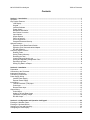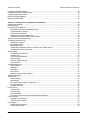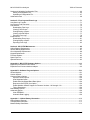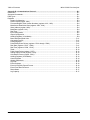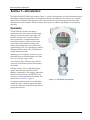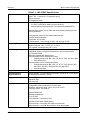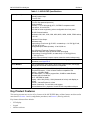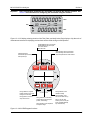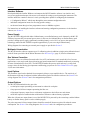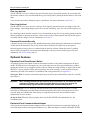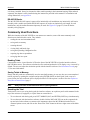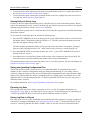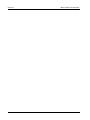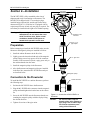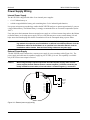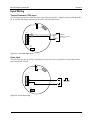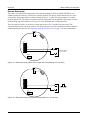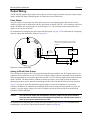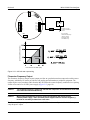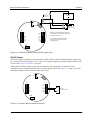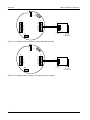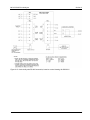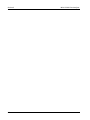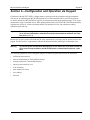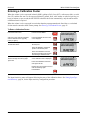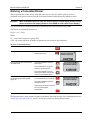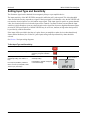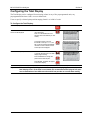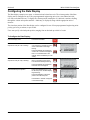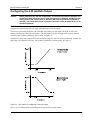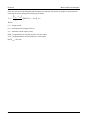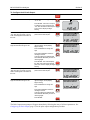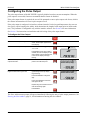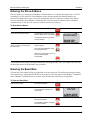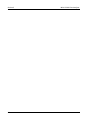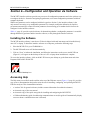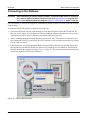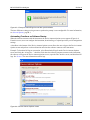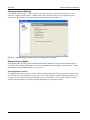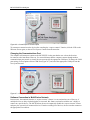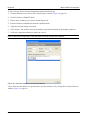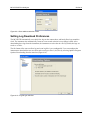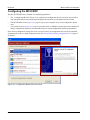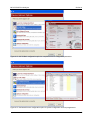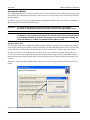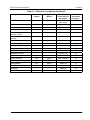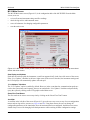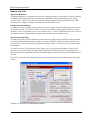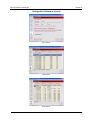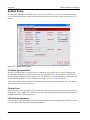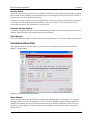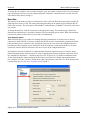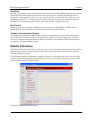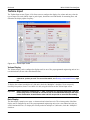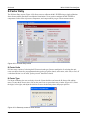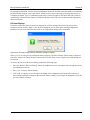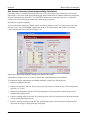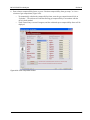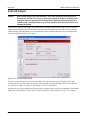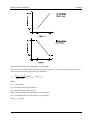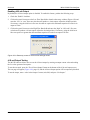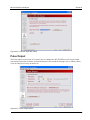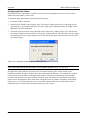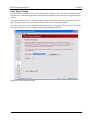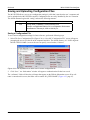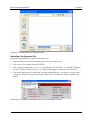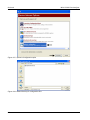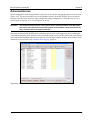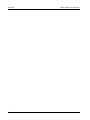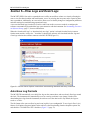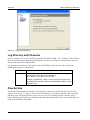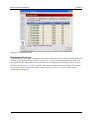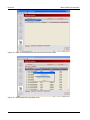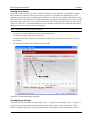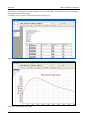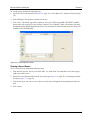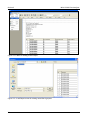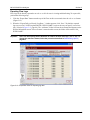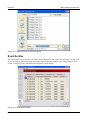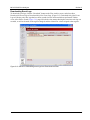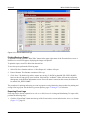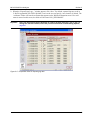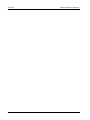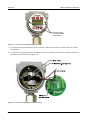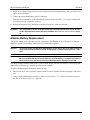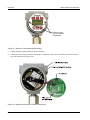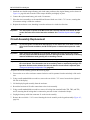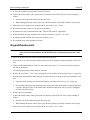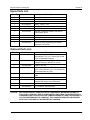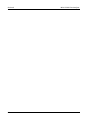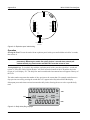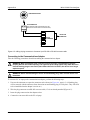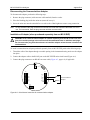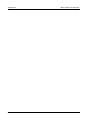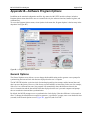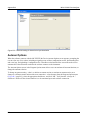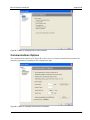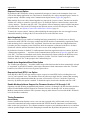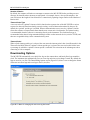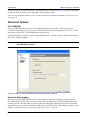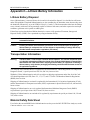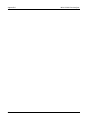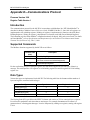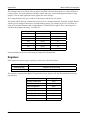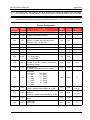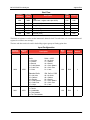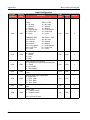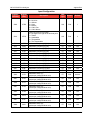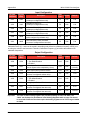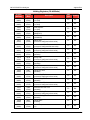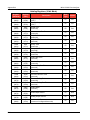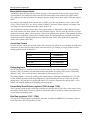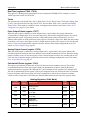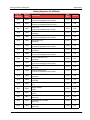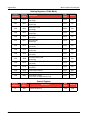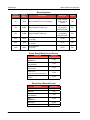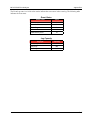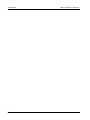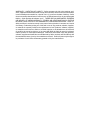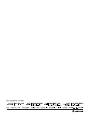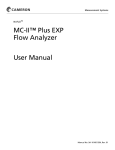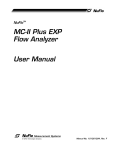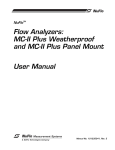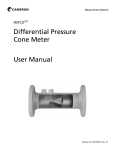Download MC_III EXP Flow Analyzer User Manual
Transcript
NUFLOTM MC-III™ EXP Flow Analyzer User Manual Manual No. 9A-50165003, Rev. 02 NuFlo and MC-III are trademarks of Cameron. Modbus is a registered trademark of the Modbus Organization, Inc. Windows is a registered trademark of Microsoft Corporation. Acrobat Reader is a registered trademark of Adobe Systems Incorporated. © 2008 Cameron International Corporation (“Cameron”). All information contained in this publication is confidential and proprietary property of Cameron. Any reproduction or use of these instructions, drawings, or photographs without the express written permission of an officer of Cameron is forbidden. All Rights Reserved. Printed in the United States of America. Manual No. 9A-50165003, Rev. 02 September 2008 MC-III™ EXP Flow Analyzer Table of Contents Contents Section 1—Introduction.................................................................................................................................... 1 Operation............................................................................................................................................................. 1 Key Product Features . ....................................................................................................................................... 3 LCD Display.................................................................................................................................................. 4 Keypad.......................................................................................................................................................... 4 Interface Software......................................................................................................................................... 6 Power Supply................................................................................................................................................ 6 Multipoint Linearization................................................................................................................................. 6 Gas Volume Correction................................................................................................................................. 6 Input Options................................................................................................................................................. 6 Output Options.............................................................................................................................................. 6 Flow Log Archival . ....................................................................................................................................... 7 Event Log Archival ....................................................................................................................................... 7 Password-Protected Security........................................................................................................................ 7 Optional Features................................................................................................................................................ 7 Explosion-Proof Reset/Control Switch.......................................................................................................... 7 Explosion-Proof Communications Adapter................................................................................................... 7 RS-485 IS Barrier.......................................................................................................................................... 8 Commonly Used Functions................................................................................................................................. 8 Reading Totals.............................................................................................................................................. 8 Saving Totals to Memory............................................................................................................................... 8 Resetting the Total........................................................................................................................................ 8 Viewing Daily and Hourly Logs..................................................................................................................... 9 Saving and Uploading Configuration Files.................................................................................................... 9 Exporting Log Data....................................................................................................................................... 9 Saving Log Data in a Report......................................................................................................................... 9 Section 2—Installation.....................................................................................................................................11 Preparation.........................................................................................................................................................11 Connection to the Flowmeter.............................................................................................................................11 Instrument Dimensions...................................................................................................................................... 12 Field Wiring Connections.................................................................................................................................. 13 Power Supply Wiring......................................................................................................................................... 14 Internal Power Supply................................................................................................................................. 14 External Power Supply . ............................................................................................................................. 14 Input Wiring....................................................................................................................................................... 15 Turbine Flowmeter (TFM) Input.................................................................................................................. 15 Pulse Input.................................................................................................................................................. 15 Remote Reset Input.................................................................................................................................... 16 Output Wiring.................................................................................................................................................... 17 Pulse Output .............................................................................................................................................. 17 Analog (4-20 mA) Rate Output .................................................................................................................. 17 Flowmeter Frequency Output..................................................................................................................... 18 RS-485 Output............................................................................................................................................ 19 Section 3—Configuration and Operation via Keypad.................................................................................. 23 Entering a Calibration Factor . .......................................................................................................................... 24 Entering a Calculated Divisor............................................................................................................................ 25 Setting Input Type and Sensitivity..................................................................................................................... 26 Configuring the Total Display............................................................................................................................. 27 Table of Contents MC-III™ EXP Flow Analyzer Configuring the Rate Display............................................................................................................................. 28 Configuring the 4-20 mA Rate Output............................................................................................................... 29 Configuring the Pulse Output............................................................................................................................ 32 Entering the Slave Address............................................................................................................................... 33 Entering the Baud Rate..................................................................................................................................... 33 Section 4—Configuration and Operation via Software................................................................................ 35 Installing the Software....................................................................................................................................... 35 Accessing Help.................................................................................................................................................. 35 Connecting to the Software............................................................................................................................... 36 Automating Functions on Software Startup................................................................................................ 37 Changing Autorun Settings......................................................................................................................... 38 Express Connect Option............................................................................................................................. 38 Changing the Communications Port........................................................................................................... 39 Software Connection in Multi-Device Network............................................................................................ 39 Setting Log Download Preferences................................................................................................................... 41 Configuring the MC-III EXP............................................................................................................................... 42 Configuration Wizard.................................................................................................................................. 44 MC-III Main Screen..................................................................................................................................... 46 Buttons and Tools....................................................................................................................................... 47 Configuration Submenus (See Scroll Bar on MC-III Main Screen) ............................................................ 48 Configuration Submenus (cont’d)............................................................................................................... 49 System Setup.................................................................................................................................................... 50 Time/Date Synchronization ........................................................................................................................ 50 Contract Hour.............................................................................................................................................. 50 LCD Contrast Adjustment........................................................................................................................... 50 Security Setup............................................................................................................................................. 51 Firmware Version Number.......................................................................................................................... 51 Serial Number............................................................................................................................................. 51 Communications Port........................................................................................................................................ 51 Slave Address............................................................................................................................................. 51 Baud Rate .................................................................................................................................................. 52 Bus Delay.................................................................................................................................................... 53 Bus Timeout................................................................................................................................................ 53 Software Communication Options.............................................................................................................. 53 Wellsite Information........................................................................................................................................... 53 Turbine Input..................................................................................................................................................... 54 Volume Display........................................................................................................................................... 54 Rate Display................................................................................................................................................ 54 Input Type and Sensitivity Configuration..................................................................................................... 55 Cut-Off Thresholds...................................................................................................................................... 55 Calculation Period....................................................................................................................................... 55 K-Factor Entry................................................................................................................................................... 56 K-Factor Units............................................................................................................................................. 56 K-Factor Type............................................................................................................................................. 56 K-Factor Backup......................................................................................................................................... 57 Gas Volume Correction (Supercompressibility Calculation)....................................................................... 58 4-20 mA Output................................................................................................................................................. 60 Enabling 4-20 mA Output . ......................................................................................................................... 62 4-20 mA Output Testing.............................................................................................................................. 62 Pulse Output...................................................................................................................................................... 63 Configuring Pulse Output............................................................................................................................ 64 Pulse Output Testing................................................................................................................................... 65 ii MC-III™ EXP Flow Analyzer Table of Contents Saving and Uploading Configuration Files........................................................................................................ 66 Saving a Configuration File......................................................................................................................... 66 Uploading a Configuration File.................................................................................................................... 67 Advanced Access ............................................................................................................................................. 69 Section 5—Flow Logs and Event Logs......................................................................................................... 71 Auto-Save Log Formats.................................................................................................................................... 71 Log Directory and Filenames............................................................................................................................ 72 Flow Archive...................................................................................................................................................... 72 Downloading Flow Logs.............................................................................................................................. 73 Viewing Trend Charts.................................................................................................................................. 75 Printing/Saving a Report............................................................................................................................. 75 Viewing a Saved Report............................................................................................................................. 77 Exporting Flow Logs .................................................................................................................................. 79 Event Archive.................................................................................................................................................... 80 Downloading Event Logs............................................................................................................................ 81 Printing/Saving a Report............................................................................................................................. 82 Exporting Event Logs . ............................................................................................................................... 82 Section 6 - MC-III EXP Maintenance............................................................................................................... 85 Lithium Battery Replacement............................................................................................................................ 85 Alkaline Battery Replacement........................................................................................................................... 87 Circuit Assembly Replacement.......................................................................................................................... 89 Keypad Replacement........................................................................................................................................ 91 Firmware Update............................................................................................................................................... 92 Spare Parts List................................................................................................................................................. 93 Optional Parts List............................................................................................................................................. 93 Appendix A—MC-III EXP Hardware Options................................................................................................A-1 Explosion-Proof Reset/Control Switch.............................................................................................................A-1 Explosion-Proof Communications Adapter.......................................................................................................A-3 Appendix B—Software Program Options....................................................................................................B-1 General Options...............................................................................................................................................B-1 Autorun Options...............................................................................................................................................B-2 Communications Options.................................................................................................................................B-3 Express Connect Option............................................................................................................................B-4 Auto-Negotiate Option...............................................................................................................................B-4 Enable Auto-Negotiated Baud Rate Option...............................................................................................B-4 Request-to-Send (RTS) Line Option..........................................................................................................B-4 Enable Modbus Address Support for Firmware Versions 1.06 through 1.08.............................................B-4 Timing Parameters.....................................................................................................................................B-4 Downloading Options.......................................................................................................................................B-5 Advanced Options............................................................................................................................................B-6 Clear EEPROM..........................................................................................................................................B-6 Automatic Data Logging.............................................................................................................................B-6 Appendix C—Lithium Battery Information...................................................................................................C-1 Lithium Battery Disposal . ................................................................................................................................C-1 Transportation Information...............................................................................................................................C-1 Material Safety Data Sheet..............................................................................................................................C-1 iii Table of Contents MC-III™ EXP Flow Analyzer Appendix D—Communications Protocol.....................................................................................................D-1 Introduction.......................................................................................................................................................D-1 Supported Commands.....................................................................................................................................D-1 Data Types.......................................................................................................................................................D-1 Registers .........................................................................................................................................................D-2 System Configuration.................................................................................................................................D-3 Product Code (register 1000).....................................................................................................................D-4 Firmware/Register Table Version Numbers (registers 1001, 1002)...........................................................D-4 Manufacture Date/Sales Date (registers 1003, 1004)................................................................................D-4 Slave Address (register 1009)....................................................................................................................D-4 Baud Rate (register 1010)..........................................................................................................................D-4 Real Time...................................................................................................................................................D-5 Input Configuration.....................................................................................................................................D-5 Output Configuration..................................................................................................................................D-8 Holding Registers (16-bit Mode)................................................................................................................D-9 Base Units/Configured Units....................................................................................................................D-11 Conversion Factors..................................................................................................................................D-11 Polling Registers......................................................................................................................................D-11 Pointer/Daily/Event Pointer (registers 17001 through 17006)..................................................................D-11 Real Date (registers 17007, 17008).........................................................................................................D-11 Real Time (registers 17009, 17010).........................................................................................................D-12 Totals . .....................................................................................................................................................D-12 Pulse Output Pulses (register 17077)......................................................................................................D-12 Analog Output Current (register 17079)...................................................................................................D-12 Calculated K-Factor (register 17081).......................................................................................................D-12 Holding Registers (32-bit Mode)..............................................................................................................D-12 Control Register.......................................................................................................................................D-14 Wellsite Parameters.................................................................................................................................D-15 Log Data..................................................................................................................................................D-15 Enron Registers.......................................................................................................................................D-16 Enron Hourly/Daily Record Format..........................................................................................................D-16 Enron Event Record Format....................................................................................................................D-16 Reset Status............................................................................................................................................D-17 Log Capacity............................................................................................................................................D-17 iv MC-III™ EXP Flow Analyzer Section 1 Section 1—Introduction The NuFlo™ MC-III™ EXP Flow Analyzer (Figure 1.1) packs a full spectrum of gas and liquid measurement functionality, high-speed performance, and log archive and retrieval capabilities in an easy-to-use, explosionproof totalizer. Commonly used operations can be accessed from the six-button keypad on the front of the instrument or from the dynamic interface software, allowing you to calibrate and configure the unit quickly and easily. Operation The MC-III EXP calculates and displays instantaneous flow rates and accumulated totals based on a turbine flowmeter input signal. The MC-III’s microprocessor circuitry counts the pulses generated by a companion flowmeter, converts that data into volume and rate values in accordance with calibration settings, and displays the totalized data on a two-line liquid crystal display (LCD). The eight-digit top readout indicates total flow volume; the six-digit bottom readout indicates flow rate. With the press of a single key, totals are saved to nonvolatile memory, minimizing the risk of data loss even if a power outage occurs. Up to 384 daily logs, 768 hourly logs, and 345 event logs can be archived and accessed quickly on demand. Offering a variety of user-configurable display options, input and output options, RS-485 Modbus® compatibility, flow logging, and turbine flowmeter linearization, the MC-III EXP is one of the most versatile totalizers on the market. For specifications, see Table 1.1, page 2. Figure 1.1—MC-III EXP flow analyzer An optional explosion-proof reset switch further expands the unit’s versatility, making it possible to reset the total and view daily flow logs without opening the enclosure. Section 1 MC-III™ EXP Flow Analyzer Table 1.1—MC-III EXP Specifications Enclosure CSA-approved for US and Canada Class I, Div. 1, Groups B, C, D (explosion-proof) Type 4 enclosure T6 temperature class System Power Internal power supply • 3.6 VDC, D-size lithium battery (2-year typical life) • alkaline battery pack containing 3 C-size industrial-grade batteries External power supply (6 to 30 VDC) with internal battery backup (reverse polarity protected) Loop-powered (4-20 mA) with internal battery backup (reverse polarity protected) Loop power: 8 to 30 VDC Load resistance: 1100 ohms @ 30 VDC; 200 ohms @ 12 VDC Operating Temperature Lithium-Powered: -40°C to 70°C (-40°F to 158°F) Alkaline-Powered: -18°C to 55°C (0°F to 130°F) LCD contrast is reduced below -20°C (-4°F) LCD Display 8-digit Total (volume) display (7-segment characters) 6-digit Rate display (11-segment characters for easy-to-read prompts) 0.3” character height Adjustable contrast and update period User-selectable units of measurement (Total): • Preprogrammed units: BBL, GAL, LIT, M3, CF, SCF, any unit x 1000 • User-defined units User-selectable units of measurement (Rate): • Preprogrammed units: BBL, GAL, LIT, M3, CF, SCF (per DAY, HR, MIN, SEC), any unit x 1000 (per DAY, HR, MIN, SEC) • User-defined units Keypad 6-key membrane switch Communications/ Archive Retrieval RS-485 Modbus® communications with transfer speeds up to 115.2K (allows full download in less than 1 minute) Logging 384 daily logs 768 hourly logs 345 event logs Inputs Turbine Meter Input Configurable sensitivity adjustment via front panel Sensitivity adjustment range: 20 mV P-P to 40 mV P-P Frequency range: 0 to 3500 Hz Remote Reset Input Optically-isolated input 3.0 to 30 VDC Pulse duration > 3 seconds to reset Explosion-Proof Reset Switch (option) Press and hold > 3 seconds, then release to reset total Press and hold < 1 second, then release to view daily log data MC-III™ EXP Flow Analyzer Section 1 Table 1.1—MC-III EXP Specifications Inputs (cont’d) Pulse Input Optically-isolated input 3.0 to 30 VDC Outputs Analog Output 4-20 mA, loop-powered (two-wire) 16-bit resolution Accuracy: 0.1% of full scale @ 25°C, 50 PPM/°C temperature drift Loop power: 8.0 to 30 VDC Zero and full-scale engineering values configurable from front panel RS-485 Communications Baud rates: 300, 600, 1200, 2400, 4800, 9600, 19200, 38400, 57600 and up to 115.2K Volumetric Pulse Output Solid-state relay Output rating: 60 mA max. @ 50 VDC, on-state drop = 1.4 VDC @ 50 mA, 0.25 VDC @ 10 mA Configurable pulse width (duration): 10 to 60,000 ms Amp & Square (Flowmeter Frequency) Output Open-drain transistor output of turbine meter input signal Output rating: 50 mA @ 30 VDC, on-state drop = 0.3 VDC @ 50 mA, 0.1 VDC @ 10 mA (Analog output and amp & square outputs cannot be used simultaneously.) Modbus® RTU mode Modbus® supports 16-bit and 32-bit holding registers. For more information, see Appendix D. Enron Modbus® Flow log parameters (time stamp, period total, period run time, and supply voltage) and download method are Enron-compatible. System Requirements Operating System - Windows 2000 or later (Windows XP recommended) Computer/Processor - 1 GHz or faster Pentium-compatible CPU Memory - 128 MB of RAM Hard Disk Space - 21 MB for program files, 30 MB for Adobe Reader, adequate space for data files Drive - CD-ROM for install Display - 800 x 600 (SVGA), 16-bit (thousands of colors) color display or greater Browser - Internet Explorer 4 or later Internet Connection - for web links, tech support Communications Port - physical or virtual RS-232 compatible serial port Key Product Features This section presents an overview of key features of the MC-III EXP. Many of these features are discussed in more detail in Sections 3 and 4 (configuration procedures) and Section 5 (flow log archival). Key features discussed here include: • LCD display • keypad • interface software Section 1 • power supply • calibration options • input options • output options • flow log archival • password-protected security • explosion-proof reset switch (option) • RS-485 IS barrier (option) MC-III™ EXP Flow Analyzer LCD Display The liquid crystal display (Figure 1.2, page 5) provides a simultaneous indication of accumulated total (top readout) and flow rate (bottom readout). The eight-digit total display uses 7-segment characters to form numbers and letters, which results in a combination of uppercase and lowercase letters. The six-digit flow rate display uses 11-segment characters to form numbers and letters for improved readability. When the keypad is used to calibrate the MC-III EXP, the name of the menu option selected appears in the lower (rate) display, and settings are entered in the top (total) display. Flow volume can be measured in barrels, gallons, liters, cubic meters, cubic feet, standard cubic feet or other user-defined units. A multiplication factor is also available for indicating flow volume in terms of 1,000 units. The unit of measure for the Total readout and the decimal point position are selected by the operator during calibration. If a user-defined unit is used, none of the preprogrammed volume units will be visible on the display during operation. Flow rate can be measured in a wide variety of preprogrammed units, or other user-defined units. The flow rate unit of measure is selected in two steps: (1) a volume unit is chosen and (2) a time-base unit (per day, per hour, per minute, or per second) is chosen. Users can choose any combination of preprogrammed volume and time units in establishing the flow rate engineering unit (for example, gallons per hour, gallons per day, or gallons per minute). Also, the volume unit used for the flow rate can be different from the volume unit used to read Total volume. The unit of measure for the Rate readout and the decimal point position are selected by the operator during calibration. The daily index (Day) display is a two-digit number for selecting a daily archive log for viewing. The number shown here represents the number of days that have passed since the log was saved. For example, an entry of 01 would yield yesterday’s log. An entry of 05 would yield the log generated 5 days ago. Up to 99 consecutive daily logs can be viewed using the keypad. In addition, up to 384 daily logs, 768 hourly logs, and 345 event logs can be viewed through the interface software. The LCD contrast can be adjusted with the interface software (see Section 4). Keypad The six-button keypad allows users to perform a basic configuration of the instrument. Figure 1.3, page 5, summarizes the functions that can be accessed with each button. Most parameters can be configured in seconds by selecting one of the three menu keys (K-Factor, Output, or Display), navigating settings with the arrow buttons, and saving the selections with the Enter key. Section 3 contains procedures for configuring the MC-III EXP using the keypad. Icons of the six buttons provide a pictorial reference to help guide users through each step of configuration. MC-III™ EXP Flow Analyzer Section 1 Important: Some configuration parameters are accessible only through the interface software. See Section 4 for instructions on configuring the instrument using the software. Day 00000000 3 M BBL GAL LIT 00 STANDARD CF X1000 CF X1000 000000 M BBL GAL LIT Total /SEC /MIN /HR /DAY Rate 3 Figure 1.2—LCD display showing location of the Total, Rate, and daily index (Day) displays. Only the units of measurement selected for displaying total and rate will be visible during normal operation. Enable/disable/set up 4-20 mA output Enable/disable/set up pulse output Enter slave address Enter baud rate Set engineering units for Total readout Set engineering units for Rate readout Set decimal placement for both readouts Calibrate instrument Set flowmeter input sensitivity Select pulse input +&!#4/2 -%.5 /54054 -%.5 $)30,!9 -%.5 4OTAL $AY 2ATE %.4%2 ,/' 4%34 3!6% 2%3%44/4!, During calibration, navigates between submenus and scrolls through menu selections During operation, accesses daily volume archive During calibration, saves calibration settings During calibration, incrementally changes digits and decimal point position, on/off settings During operation, tests temperature and system voltage During operation, saves Total to nonvolatile memory Note: To zero the Total readout, press the LOG (left arrow) and SAVE (ENTER) keys simultaneously. Figure 1.3—MC-III EXP keypad functions Section 1 MC-III™ EXP Flow Analyzer Interface Software Developed within the familiar Windows environment, the MC-III interface software is an intuitive and easy-to-use application that provides access to all controls for setting up and operating the instrument. The interface tailors the controls to the user’s needs, providing three options for configuring the instrument: • a “Configuration Wizard,” which steps through the most common configuration tasks • individual configuration menus for accessing specific settings • an advanced menu that gives host programmers access to Modbus® registers For instructions on installing the interface software and entering configuration parameters via the interface software, see Section 4. Power Supply The MC-III EXP is shipped with either a lithium battery or an alkaline battery pack. Alternately, the MC-III EXP may be powered by an external power source; in this case, the lithium battery or alkaline battery pack provides a backup power supply, significantly extending battery service life. Low-power microprocessor technology enables the MC-III EXP to operate approximately 2 years on a single lithium battery. Wiring diagrams for connecting an external power supply are provided in Section 2. Multipoint Linearization The MC-III interface software supports up to 12 calibration points in addition to single-point calibration based on the K-factor provided with the turbine flowmeter. See K-Factor Type, page 56, for more information. Gas Volume Correction Gas turbine meters are calibrated in actual cubic feet (ACF), and measure gas in actual cubic feet. In some applications, a user may benefit from referencing gas measurements back to standard conditions by measuring in terms of standard cubic feet (SCF). The MC-III EXP makes this process quick and easy, by using fixed average values for the flowing gas temperature and flowing gas pressure. See Gas Volume Correction, page 58, for more information. Input Options The flowmeter signal can be obtained from a magnetic pickup or a pre-amplifier device. The sensitivity of the flowmeter input may be adjusted with the instrument keypad or the interface software. See Section 2 for wiring diagrams. See Sections 3 and 4 for configuration procedures. Output Options The MC-III EXP standard circuitry provides: • a scaled pulse output representing an increment in volume for each pulse • a loop-powered 4-20 mA output representing the flow rate • a flowmeter frequency output for use with remote equipment to derive flow rate and volume • an RS-485 output for communication with interface software or other telemetry equipment When the 4-20 mA rate output feature is used, the MC-III EXP is powered by the current loop, and the lithium battery or alkaline battery pack is used as a backup supply. The pulse output and 4-20 mA output features should be turned off when not required for reduced current consumption. See Section 2 for wiring diagrams. See Sections 3 and 4 for configuration procedures. MC-III™ EXP Flow Analyzer Section 1 Flow Log Archival The MC-III EXP saves up to 384 daily logs and 768 hourly logs in nonvolatile memory. By connecting with the interface software, users can download the logs for viewing and/or printing in tabular format or in a trend chart. Users can also export daily and hourly logs to a spreadsheet. For more information, see Section 5. Event Log Archival The MC-III EXP saves up to 345 user event logs. Event logs are generated to track user changes such as KFactor changes, input setting changes, power-on reset and “watch-dog” reset, flow cut-off and frequency cutoff. By connecting with the interface software, users can download the logs for viewing and/or printing in tabular format. In addition to showing old and new values, each event log is time-stamped, and includes the register associated with the change. For more information, see Section 5. Password-Protected Security A keypad security access code prevents unauthorized personnel from altering the calibration or accumulated volume data in the instrument. The security feature may be disabled if this protection is not required. Password-protected security access is enabled using the interface software. When this feature is enabled, the user will be prompted for a password when attempting to enter any menu from the keypad. For more information, see Security Setup, page 51. Optional Features Explosion-Proof Reset/Control Switch An optional external reset/control switch can be mounted in either of the conduit openings near the top of the MC-III EXP enclosure, allowing the user to zero the total and view daily logs instantaneously without opening the enclosure or accessing the interface software. When the switch assembly is ordered with an MCIII EXP, it is factory installed. When ordered separately, the switch assembly is easily installed using the instructions provided in this manual. For installation and wiring instructions, see Appendix A. Zeroing the Total. To reset the total with an explosion-proof switch, press and hold the switch for 3 seconds, then release it. Important: When resetting the total with the explosion-proof reset switch, do not release the switch prematurely. Releasing the switch too quickly (before 3 seconds have passed) will activate the daily log view function and WILL NOT reset the volume to zero. Viewing Daily Logs. To view daily logs with the explosion-proof switch, press the switch for 1 second and release it. Subsequent press-and-release actions increment the daily index, allowing the user to select a specific daily total. Additionally, when the log viewing function times out, the accumulated total is automatically saved to memory. Saving the Total. When the daily log display times out, the MC-III EXP will automatically save the accumulated total. Explosion-Proof Communications Adapter An explosion-proof communications adapter provides an RS-485 connection for connecting a laptop or PC to the instrument without removing the instrument cover. When the adapter is ordered with an MC-III EXP, Section 1 MC-III™ EXP Flow Analyzer it is factory installed. It may be relocated to either conduit opening in the instrument housing. When ordered separately, the adapter is easily installed using the instructions provided in this manual. For installation and wiring instructions, see Appendix A. RS-485 IS Barrier The MC-III EXP’s RS-485 output is approved for intrinsically safe installations. An intrinsically safe barrier assembly with a conduit seal enables the RS-485 output to be used as an intrinsically safe output. In such installations, only the turbine flowmeter input may be used. See Figure 2.15 (page 21) for an IS barrier assembly wiring diagram. Commonly Used Functions While the functions of the MC-III EXP are too numerous to mention, some of the most commonly used functions are detailed in this section. They include: • reading the rate and accumulated total • saving totals to memory • resetting the total • viewing daily and hourly logs • saving and uploading configuration files • exporting log data to spreadsheet • saving log data in a report Reading Totals Current totals can be viewed from the LCD on the front of the MC-III EXP or from the interface software (MC-III Main screen). The software calculates the flow total and updates the LCD display every 4 seconds, by default. The user can adjust the calculation period with the interface software. See Calculation Period, page 55, for more information. Saving Totals to Memory Hourly and daily totals are automatically saved to nonvolatile memory. A user may also save an accumulated total at any time by opening the enclosure and pressing ENTER (SAVE) on the keypad. In the event of a power failure, the last saved total will be displayed on the LCD when power is restored. See also ExplosionProof Reset/Control Switch, page 7. Note: Always save the accumulated total before replacing batteries. Resetting the Total Totals can be reset to zero using the keypad, the interface software, an explosion-proof switch mounted in the top of the enclosure (if equipped), or a pulse from an external device. • To reset the total with the keypad, press LEFT ARROW (LOG) and ENTER (SAVE) keys simultaneously. • To reset the total with the interface software, double-click the NuFlo MC-III icon on the computer desktop and wait for the software to connect to the instrument; then select MC-III Main from the Device Autorun Options screen, and click on the “Reset Flow Total” button in the lower right corner of the Main screen. MC-III™ EXP Flow Analyzer Section 1 • To reset the total with an explosion-proof switch, press and hold the switch for 3 seconds, then release it. See also Explosion-Proof Reset/Control Switch, page 7. • To reset the total with an external pulse generator located in safe area, configure the pulse to be active for 3 seconds. See also Remote Reset Input, page 16. Viewing Daily and Hourly Logs Each day, as the user-defined contract hour passes, a daily flow total is saved to nonvolatile memory. Hourly logs are also automatically saved. A total of 384 daily logs and 768 hourly logs are accessible for viewing and exporting using the interface software. See Section 5 for details. Up to 99 daily flow log totals can be viewed from the LCD. Hourly flow log totals are accessible only through the interface software. To view daily flow totals from the LCD, perform the following steps: 1. Press the LEFT ARROW (LOG) key on the keypad. The words “Daily Volume Archive” will scroll across the bottom of the LCD and the day index will display “01.” The daily flow total recorded at the last contract hour will appear at the top of the LCD. The index number represents the number of days previous to the current date. For example, yesterday’s totals are read by entering an index of “01”; totals from two days previous are read by entering “02.” 2. Press UP ARROW (TEST) to increment the index (01, 02, 03...); press LEFT ARROW (LOG) to decrement the index (01, 99, 98...). 3. Press Enter (Save) to exit the Daily Volume Archive menu. (After 2 minutes of inactivity, the Daily Volume Archive menu will timeout and the total readout will be restored automatically.) The optional explosion-proof reset switch also allows users to view daily log totals. For more information, see Explosion-Proof Reset/Control Switch, page 7. Saving and Uploading Configuration Files The MC-III interface software allows users to save an unlimited number of configuration files to their computer. In the event that a configuration setting gets changed unintentionally or a user simply wants to restore the settings he used previously, the user can upload the configuration file and resume operation within minutes. The upload function also allows a configuration file to be loaded quickly into multiple devices. The default directory for saving configuration files is C:\NuFlo log data\MC-III. However, the user can specify a different location, if desired. For complete information, see Saving and Uploading Configuration Files, page 66. Exporting Log Data Flow logs and event logs can be directly exported to an .xls or .csv file. For complete information, see Exporting Flow Logs, page 79, and Exporting Event Logs, page 82. The default directory for exported logs is C:\NuFlo log data\MC-III. However, the user can specify a different location, if desired. Saving Log Data in a Report Flow logs can be saved in a report format that can be loaded back into the software for viewing or printing at a later time. For complete information, see Printing/Saving a Report, page 75. The default directory for log reports is C:\NuFlo log data\MC-III\<WELL NAME>. However, the user can specify a different location. Section 1 10 MC-III™ EXP Flow Analyzer MC-III™ EXP Flow Analyzer Section 2 Section 2—Installation Pipe plugs The MC-III™ EXP is fully assembled at the time of shipment and ready for mounting to a flowmeter. The MC-III EXP is shipped with ¾” recessed pipe plugs installed facing right and left, and the pipe union facing downward (Figure 2.1). If the device is equipped with an explosion-proof reset switch, only one plug is required. The switch may be installed in the right or left conduit opening. Warning: To prevent ignition of hazardous atmospheres, do not remove the cover while circuits are alive. Under normal conditions, the MC-III EXP poses no hazard when opened in a safe area. Explosion-proof enclosure 3/4-in. to 1-in. pipe adapter Preparation Before attempting to install the MC-III EXP, make sure the flowmeter and magnetic pickup are installed as follows: 1. Install the turbine flowmeter in the flow line. 2. Lightly grease the threads on both ends of the magnetic pickup, taking care to keep grease off of the connector contacts. If the connector is plastic, apply grease only to the end that threads into the meter. 1-in. pipe union Cable assembly 3. Install the magnetic pickup in the flowmeter. 4. After the flowmeter and magnetic pickup are installed in the flow line, mount the MC-III EXP flow analyzer as described below. Magnetic pickup Connection to the Flowmeter Turbine flowmeter To install the MC-III EXP on a turbine flowmeter, perform the following steps: 1. Position the MC-III EXP above the flowmeter. 2. Plug the MC-III EXP cable connector into the magnetic pickup and hand-tighten the knurled nut on the connector. 3. Screw the MC-III EXP onto the flowmeter threads surrounding the magnetic pickup with the display facing the desired direction. 4. Tighten all sections of the pipe union. Figure 2.1—Connection of MC-III EXP to a flowmeter Caution: Do not use Teflon® tape on threads of the union, adapter, or pipe plugs. Use of Teflon® tape will void the explosion-proof rating of the instrument. 11 Section 2 MC-III™ EXP Flow Analyzer Instrument Dimensions The MC-III EXP may include either of two enclosure styles. The standard enclosure shown on the cover of this manual and in Figure 2.2 features mounting holes on either side of the display window, allowing it to be mounted to a flat bulkhead. The alternate enclosure (Figure 2.3) does not have the bulkhead mounting holes on the sides, and a bright red ring frames the display window. The alternate enclosure is slightly taller than the standard enclosure. 5.71 (145) 5.00 (127) 6.73 (171.1) 1.75 (44.5) Figure 2.2—Mount dimensions in inches (millimeters) with standard enclosure Figure 2.3—Mount dimensions in inches (millimeters) with alternate enclosure 12 MC-III™ EXP Flow Analyzer Section 2 Field Wiring Connections Warning: To prevent ignition of hazardous atmospheres, do not remove the cover while circuits are alive. Under normal conditions, the MC-III EXP poses no hazard when opened in a safe area. To wire the MC-III EXP for operation, complete the following field connections: 1. Unscrew the cover of the enclosure counter-clockwise until it separates from the main body of the enclosure. 2. Using a small standard blade screwdriver, remove the two #4-40 × 7/8” screws located to the right and left side of the display. 3. Lift the display/keypad assembly from the enclosure, making sure the circuit assembly does not contact the enclosure. 4. Connect the lithium battery or alkaline battery pack to the J1 connector on the circuit assembly. 5. Connect wiring for external power, if appropriate. See Figure 2.4, page 14. 6. Connect the flowmeter or pulse input wiring to terminal block TB1. See Figures 2.5 and 2.6, page 15. 7. Connect wiring for the remote reset input to terminal block TB1, if appropriate. See Figures 2.7 and 2.8, page 16. 8. Connect wiring for output signals, if appropriate. See Figures 2.9 through 2.14, pages 17 through 20. 9. Place the circuit assembly over the standoffs and fasten with the two #4-40 × 7/8” screws, ensuring that all connector wiring is inside the enclosure and in no position where it may be damaged when the enclosure cover is replaced. 10. Recalibrate the MC-III EXP (if necessary). 11. If external and internal power supplies were removed, reset the clock to ensure that the time stamps in the log data are accurate. The clock is reset using the MC-III interface software. See Time/Date Synchronization, page 50. 12. Replace the enclosure cover by threading it onto the enclosure in a clockwise direction. 13 Section 2 MC-III™ EXP Flow Analyzer Power Supply Wiring Internal Power Supply The MC-III EXP is shipped with either of two internal power supplies: • a 3.6-V lithium battery or • a shrink-wrapped alkaline battery pack containing three C-size industrial-grade batteries Low-power microprocessor technology enables the MC-III EXP analyzer to operate approximately 2 years on a single lithium battery. The lithium battery is strongly recommended for use in extreme temperatures (below -20°C). Users can power the instrument from an external power supply or a 4-20 mA current loop, and use the lithium or alkaline battery as a backup power supply. The use of an alternate power source extends battery life and helps ensure that timekeeping and volume accumulation will not be interrupted during a power failure. Caution: If the MC-III EXP is installed in a hazardous location, all field wiring must conform to wiring methods for explosion-proof installations as defined in the National Electric Code for installations within the United States or as specified in the Canadian Electric Code for installations within Canada. State and local wiring ordinances may also apply. External Power Supply The MC-III EXP can be connected to a remote power supply by a two-conductor cable (Figure 2.4). The power supply and cable must be capable of supplying 6 to 30 VDC @ 10 mA. This capability is available only if the 4-20 mA rate output is not used. EXT POWER GND A&S TB1 TB2 RESET INPUT RS485 PULSE SLAVE OUT PULSE INPUT TFM 4-20 OUT RESET SWITCH J2 Figure 2.4—External power supply wiring 14 TB 3 J1 6-3 0V DC When using the amp & square output with the external power supply, make sure the power supplies for both features share a common negative (-) terminal or that they are totally isolated from each other, since both share a common negative (-) connection. BATTERY Caution: POW ER S U P P LY 6 to 30 VDC MC-III™ EXP Flow Analyzer Section 2 Input Wiring Turbine Flowmeter (TFM) Input 6-3 0V DC BATTERY The TFM input provides the turbine flowmeter input signal generated by a magnetic pickup, enabling the MCIII to calculate and display instantaneous flow rates and accumulated totals. TB A&S 3 EXT POWER GND J1 TFM B T U R B IN E M A G N E T IC P IC K U P V M A X = 3.9 V RESET INPUT A PULSE INPUT TB1 RESET SWITCH J2 Figure 2.5—Flowmeter input wiring Pulse Input A&S 3 EXT POWER GND TB J1 6-3 0V DC BATTERY The pulse input provides an optically isolated input in systems where a preamplifier is inserted between the sensor and the MC-III EXP. PULSE INPUT TFM TB1 RESET INPUT P U LS E IN P U T 3 T O 30 V D C RESET SWITCH J2 Figure 2.6—Pulse input wiring 15 Section 2 MC-III™ EXP Flow Analyzer Remote Reset Input The remote reset input allows the operator to reset the accumulated volume on the MC-III EXP to zero without opening the enclosure. This input is optically isolated. The input is shown connected in two ways, with a power supply and switch in a remote location (Figure 2.7), and with a pulse generator in a remote location (Figure 2.8). The remote reset input can also be controlled with an optional explosion-proof switch mounted in the top of the enclosure. See Appendix A for installation and wiring instructions. 6-3 0V DC BATTERY The reset input, reset pulse, or local reset switch must be active for 3 seconds to clear the total. (The explosion-proof switch can also be used to view daily logs and to save the accumulated volume to memory without opening the enclosure. See Explosion-Proof Reset/Control Switch, page 7, for more information.) TB A&S 3 EXT POWER GND J1 RESET INPUT PULSE INPUT TFM TB1 P O W E R S U P P LY 3 to 30 V D C RESET SWITCH J2 A&S 3 EXT POWER GND TB J1 6-3 0V DC BATTERY Figure 2.7—Reset input wiring (when power supply and reset switch are in a safe area) RESET INPUT PULSE INPUT TFM TB1 R E S E T P U LS E 3 T O 30 V D C RESET SWITCH J2 Figure 2.8—Reset pulse input wiring (when pulse generator is in a safe area) 16 MC-III™ EXP Flow Analyzer Section 2 Output Wiring The MC-III EXP supports four outputs: pulse output, 4 to 20 mA output, flowmeter frequency (amp & square) output, and RS-485 output. Wiring diagrams for each feature are provided below. Pulse Output The pulse output is a solid-state relay. Each pulse represents a user-defined volume. Because the circuit is isolated, it can be used in conjunction with any other feature on the MC-III EXP. A two-conductor cable from the MC-III EXP to the remote location is required (Figure 2.9). The maximum current rating of the pulse output circuit is 60 mA at 50 VDC. * R esistor m ay be included in pulse readout EXT POWER GND A&S TB1 device . S ize the resistor to lim it the current to 60 m A . TB 3 J1 6-3 0V DC BATTERY For information on configuring the pulse output with the keypad, see page 32. For information on configuring the pulse output with the interface software, see page 64. TB2 RESET INPUT RS485 PULSE SLAVE OUT PULSE INPUT TFM 4-20 OUT * RESET SWITCH J2 Leave this end of shield disconnected . P O W E R S U P P LY 5 to 50 V D C P U LS E R E A D O U T D E V IC E Figure 2.9—Pulse output wiring Analog (4-20 mA) Rate Output The 4-20 mA rate output provides a linear current output that represents flow rate. This output requires a twoconductor cable connected to an 8 to 30 VDC power supply (voltage required is dependent on loop resistance) and a current readout device located in the remote location. The 4-20 mA rate output current loop also powers the MC-III EXP. The internal battery (lithium or alkaline) provides a power supply backup to maintain timekeeping accuracy and to continue accumulating volume in the event that the 4-20 mA current loop fails. Figure 2.10, page 18, shows the minimum required voltage to power the instrument for a given loop resistance. In addition, the mathematical relationship between loop voltage and load resistance is given. For example, if a power supply voltage of 24 volts is available to power the current loop, the maximum load resistance would be 800 ohms. Caution: The 4-20 mA rate output and the flowmeter frequency output circuits are not isolated from each other and cannot be used simultaneously. When the 4-20 mA output option is used, do not connect external power to TB3. For information on configuring the 4-20 mA rate output with the keypad, see page 29. For information on configuring the 4-20 mA rate output with the interface software, see page 60. 17 MC-III™ EXP Flow Analyzer 6-3 0 EXT POWER GND A&S 4-20 OUT RS485 PULSE SLAVE OUT RESET INPUT TFM TB2 PULSE INPUT TB1 TB 3 J1 VD C BATTERY Section 2 RESET SWITCH *R esistor m ay be * LO A D included in readout device . 4-20 m A and flow m eter frequency (am p & square ) cannot be used sim ultaneously. J2 LOAD RESISTANCE (OHMS) P O W E R S U P P LY 8 to 30 V D C OPERATING REGION LOOP SUPPLY VOLTAGE (VDC) Figure 2.10—4-20 mA rate output wiring Flowmeter Frequency Output The flowmeter frequency (amp & square) output provides an open drain transistor output at the turbine meter frequency, which may be used to provide flow rate and/or total information to peripheral equipment. The output requires a two-conductor cable from the MC-III EXP to the remote frequency readout device requiring 50 mA or less and a 5 to 30 VDC power supply (Figure 2.11, page 19). Caution: The flowmeter frequency output and 4-20 mA rate output are not isolated from each other and cannot be used simultaneously. Caution: When using the flowmeter frequency output and powering the device from an external power supply, make sure both power supplies share a common negative (-) terminal or are totally isolated from each other. The flowmeter frequency output terminals on the MC-III EXP circuit assembly are labeled A & S to represent “amp & square” output. 18 MC-III™ EXP Flow Analyzer Section 2 * P O W E R S U P P LY 5 to 30 V D C 6-3 0V DC BATTERY Leave this end of shield disconnected . EXT POWER GND A&S 4-20 OUT RS485 SLAVE * R esistor m ay be included in frequency readout device . S ize the resistor to lim it the current to 50 m A . 4-20 m A and flow m eter frequency (am p & square ) cannot be used sim ultaneously . PULSE OUT RESET INPUT TFM TB2 PULSE INPUT TB1 FREQUENCY R E A D O U T D E V IC E TB 3 J1 RESET SWITCH J2 Figure 2.11—Flowmeter frequency (amp & square) output wiring RS-485 Output The RS-485 output is required for communication with the interface software. Wiring diagrams are provided for a permanent connection (Figure 2.12), as well as for temporary laptop connections using an RS-485 to RS232 converter (Figures 2.13 and 2.14, page 20). EXT POWER GND A&S TB1 TB 3 J1 6-3 0V DC BATTERY Additionally, the RS-485 output is approved for intrinsically safe installations. An intrinsically safe installation requires an intrinsically safe barrier assembly with a conduit seal (Figure 2.15, page 21). In such installations, only the turbine flowmeter input may be used. TB2 RESET INPUT RS485 PULSE SLAVE OUT PULSE INPUT TFM 4-20 OUT B A R S -485 C om m unications RESET SWITCH J2 Figure 2.12—RS-485 output (permanent connection) 19 6-3 0V DC MC-III™ EXP Flow Analyzer BATTERY Section 2 TB1 TB A&S 3 EXT POWER GND J1 TB2 RESET INPUT RS485 PULSE SLAVE OUT PULSE INPUT TFM 4-20 OUT TX+ TX- T D (B ) T D (A ) GND P art N o . 9 A -101283116 RESET SWITCH R S -232 9 - P IN CO NNECTO R J2 A&S TB1 3 EXT POWER GND TB J1 6-3 0V DC BATTERY Figure 2.13—RS-485 output (connection to laptop with 9-pin converter) TB2 RESET INPUT RS485 PULSE SLAVE OUT PULSE INPUT TFM 4-20 OUT TX+ TX- A GND P art N o . 9 A -100025195 RESET SWITCH J2 Figure 2.14—RS-485 output (connection to laptop with 25-pin converter) 20 B R S -232 25 - P IN CO NNECTO R MC-III™ EXP Flow Analyzer Section 2 Figure 2.15—Intrinsically safe RS-485 connection, based on control drawing 9A-50053010 21 Section 2 22 MC-III™ EXP Flow Analyzer MC-III™ EXP Flow Analyzer Section 3 Section 3—Configuration and Operation via Keypad Calibration of the MC-III™ EXP is a simple matter of entering necessary parameters into the instrument. The process for calibrating the MC-III EXP depends on how the instrument will be used. The keypad can be used to calibrate the MC-III EXP for liquid or gas measurement using preprogrammed units, or for liquid measurement using a calculated divisor. When preprogrammed units are used, the MC-III EXP automatically calculates the divisor for volume calculation and the rate multiplier for flow rate calculation, making calibration quick and easy. Important: For compensated gas measurement, or gas or liquid measurement requiring multipoint (2- to 12-point) linearization, calibration must be performed with the software user interface (see Section 4). Because the keypad is protected beneath the lid of the instrument, the enclosure must be opened to access the keypad. For this reason, it is important to calibrate the instrument before installing it in a hazardous area. Warning: To prevent ignition of hazardous atmospheres, do not remove the cover while circuits are alive. Under normal conditions, the MC-III EXP poses no hazard when opened in a safe area. The following parameters can be configured using the six-button keypad on the front of the instrument: • calibration factor and unit • units of measurement for Total and Rate displays • decimal position for Total and Rate displays • input type and sensitivity level • 4-20 mA output • pulse output scale factor • slave address • baud rate 23 Section 3 MC-III™ EXP Flow Analyzer Entering a Calibration Factor When the volume is to be expressed in barrels (BBL), gallons (GAL), liters (LIT), cubic meters (M3), or cubic feet (CF), and the flow rate is to be expressed in barrels, gallons, liters, cubic meters or cubic feet per day, per hour, per minute, or per second, the MC-III EXP calculates the divisor automatically; only the turbine meter calibration factor is required. When the volume is to be expressed in a unit other than the preprogrammed units listed above, a calculated divisor must be entered at the K-Factor prompt. See Entering a Calculated Divisor, page 25. To Enter a Calibration Factor: Enter the K-Factor menu. Press K-FACTOR MENU. Select the unit of measure associated with the calibration factor (typically, pulses per gallon). Press UP ARROW until the correct unit is displayed. TEST Enter the decimal point position for the calibration factor. Press LEFT ARROW to select the decimal point. LOG Press UP ARROW to change the position of the decimal point. Press LEFT ARROW to save the decimal point position and proceed with entering a calibration factor. Enter the calibration factor, starting with the last digit and entering digits right to left. Press UP ARROW until the last digit of the calibration factor is displayed. Press LEFT ARROW to select the next digit to the left. K-FACTOR MENU 00000000 CF X1000 CF X1000 00000000 . CF X1000 CF X1000 M BBL GAL LIT 3 M3 BBL GAL LIT TEST LOG TEST 00000000 CF X1000 CF X1000 M BBL GAL LIT 3 LOG Repeat using UP and LEFT arrows to enter all remaining digits. Press ENTER. ENTER SAVE The Input Sensitivity menu will appear following the entry of the calibration factor. See Setting Input Type and Sensitivity, page 26, for the input sensitivity configuration procedure. 24 MC-III™ EXP Flow Analyzer Section 3 Entering a Calculated Divisor When registering the volume in units other than cubic meters, cubic feet, barrels, gallons, or liters, a calculated divisor must be entered in the K-Factor menu instead of the turbine meter calibration factor. Important: When a calculated divisor is used, the units for both the volume display and the volume portion of the flow rate display should be set to USER (no units visible on the display). The divisor and divisor decimal point must be determined, then entered in the K-Factor menu. The formula for calculating the divisor is: Divisor = FC × CON Where: FC = meter factor in pulses per gallon (P/G) CON = the conversion factor for number of gallons per unit volume of desired measure To Enter a Calculated Divisor: Enter the K-Factor menu. Press K-FACTOR MENU. Select no unit of measure. Press UP ARROW until no unit is displayed (as shown). Enter the decimal point position for the calculated divisor. Press LEFT ARROW to select the decimal point. Press UP ARROW to change the position of the decimal point. Press LEFT ARROW to save the decimal point position and proceed with entering a calculated divisor. Enter the calculated divisor, starting with the last digit and entering digits right to left. Press UP ARROW until the last digit of the calculated divisor is displayed. Press LEFT ARROW to select the next digit to the left. K-FACTOR MENU TEST LOG 00000000 CF X1000 CF X1000 3 M BBL GAL LIT 00000000 . CF X1000 CF X1000 M3 BBL GAL LIT TEST LOG TEST 00000000 CF X1000 CF X1000 M BBL GAL LIT 3 LOG Repeat using UP and LEFT arrows to enter all remaining digits. Press ENTER. ENTER SAVE The Input Sensitivity menu prompt will appear immediately following the entry of the calibration factor. See Setting Input Type and Sensitivity, page 26, for the input sensitivity configuration procedure. 25 Section 3 MC-III™ EXP Flow Analyzer Setting Input Type and Sensitivity The flowmeter signal can be obtained from a magnetic pickup or a pre-amplifier device. The input sensitivity of the MC-III EXP is measured in millivolts (mV) peak-to-peak. This is the threshold value at which the circuitry responds to a signal. If the input signal is less than this value, the MC-III EXP will not count the electrical pulses as a valid turbine meter signal. If the input signal is equal to or greater than this value, the electrical pulses received at the input will be counted. Care must be taken to ensure that the input sensitivity is high enough to reject any electrical noise on the signal line, but not so high that flowmeter pulses are missed. The input sensitivity of the MC-III EXP may be set to low, medium, or high when the input will be provided by a turbine flowmeter. If the input will be provided in the form of a pulse from a pre-amplifier or other device (rather than directly from a turbine flowmeter), the “Pulse In” (pulse input) setting in the Input Sensitivity menu should be selected. See Section 2 for input wiring diagrams. To Set Input Type and Sensitivity: Enter the K-Factor menu. Press K-FACTOR MENU. Locate the input sensitivity setting. Press ENTER, repeatedly if necessary, to bypass calibration factor. If the input is the turbine meter, select a sensitivity setting: low, medium, or high. If the input is provided by a different device, such as a pre-amplifier, select “Pulse in” (for pulse input). 26 Press UP ARROW to select a sensitivity setting. Press ENTER. “SAVING” will appear in the bottom display. K-FACTOR MENU ENTER SAVE TEST ENTER SAVE Select low, medium, high, or Pulse In MC-III™ EXP Flow Analyzer Section 3 Configuring the Total Display The Total display can be configured for measuring volume in any of five preprogrammed units, any preprogrammed unit times 1,000, or a user-defined unit. Users ca specify a decimal point position ranging from 0.1 to 0.0001 of a unit. To Configure the Total Display: Enter the Display menu. Press DISPLAY MENU. Select the unit of measure in which volume will be displayed. Press UP ARROW until the correct unit is displayed. Note—If a calculated divisor was entered, select user-defined (no units visible). To read the volume in terms of thousands of units (ex. 1.0 = 1,000 bbl), continue pressing UP ARROW until both the unit of choice and the X1000 option are displayed. Enter the decimal point position. Press LEFT ARROW three times, or until the decimal point in the Total display begins blinking. Press UP ARROW to change the position of the decimal point. Press ENTER. “SAVING” will appear in the bottom display. DISPLAY MENU TEST 00000000 STANDARD 3 M BBL GAL LIT TEST X1000 000000 STANDARD 3 CF X1000 CF X1000 000000 00000000 . STANDARD 3 TEST X1000 CF 00000000 M BBL GAL LIT LOG CF M BBL GAL LIT CF X1000 CF X1000 000000 3 M BBL GAL LIT /SEC /MIN /HR /DAY 3 M BBL GAL LIT /SEC /MIN /HR /DAY M BBL GAL LIT 3 /SEC /MIN /HR /DAY ENTER SAVE Important: Before enabling or disabling the “× 1000” unit option for displaying flow totals, clear the total display to zero. If the total is not cleared, the accumulated total displayed will represent a combination of two different units and will not provide an accurate flow reading. 27 Section 3 MC-III™ EXP Flow Analyzer Configuring the Rate Display The Rate display comprises two parts: a volume unit and a time-base unit. The volume portion of the Rate display can be configured in one of five preprogrammed engineering units or in a user-defined unit (for use with a calculated divisor). To display the volume portion in multiples of 1,000 units, continue scrolling through the volume unit options until the ×1000 entry is displayed, along with the appropriate unit of measure. The time-base portion of the Rate display can be configured in one of four preprogrammed engineering units: per day, per hour, per minute, or per second. Users can specify a decimal point position, ranging from no decimal up to 0.001 of a unit. To Configure the Rate Display: Enter the Display menu. Press DISPLAY MENU. Enter the volume factor used to express flow rate (Ex.: bbl in bbl/day). Press LEFT ARROW. The volume unit of measure in the bottom portion of the LCD window should begin blinking. Press UP ARROW until the desired volume unit of measure is displayed. Note—If a calculated divisor was entered, select user-defined (no units visible). Enter the time-base factor used to express flow rate (Ex. /day in bbl/day). Press LEFT ARROW. The time-base factor in the bottom portion of the LCD window should begin blinking. Press UP ARROW until the desired time-base factor is displayed. Enter the decimal point position. Press LEFT ARROW twice, or until the decimal point in the Rate display begins blinking. Press UP ARROW to change the position of the decimal point. Press ENTER. “SAVING” will appear in the bottom display. 28 DISPLAY MENU LOG 00000000 STANDARD M BBL GAL LIT 3 TEST LOG M BBL GAL LIT SAVE X1000 CF X1000 000000 STANDARD ENTER CF 00000000 3 TEST X1000 000000 STANDARD LOG X1000 CF 00000000 3 TEST CF M BBL GAL LIT CF X1000 CF X1000 000000 . 3 M BBL GAL LIT /SEC /MIN /HR /DAY M BBL GAL LIT 3 /SEC /MIN /HR /DAY M BBL GAL LIT 3 /SEC /MIN /HR /DAY MC-III™ EXP Flow Analyzer Section 3 Configuring the 4-20 mA Rate Output Caution: Before performing any 4-20 mA configuration, ensure that all peripheral equipment connected to the 4-20 mA current loop is either disconnected or disabled. Configuring and testing the 4-20 mA output feature on the MC-III EXP with the peripheral equipment in operation may cause false alarms or erroneous operation of the peripheral device or associated equipment. The MC-III EXP has a 4-20 mA output feature that represents flow rate. Zero and full-scale values can be configured to represent any flow rate range within the range of the flowmeter. The low (or zero) setting is the flow rate value that will produce a 4-mA output. The high (or full-scale) setting is the flow rate value that will produce a 20-mA output. Typically, the high value is greater than the low value; this scenario is defined as “direct mode” in Figure 3.1. Alternatively, users may configure the 4-mA and 20-mA outputs to have an inverse relationship, such that the high value is less than the low value. This scenario is defined as “indirect mode” in Figure 3.1. Figure 3.1—Two options for configuring a 4-20 mA output See Section 2 for instructions on installing and wiring the 4-20 mA rate output. 29 Section 3 MC-III™ EXP Flow Analyzer Flow rates in-between the minimum and maximum rate setpoints will result in an output of current between 4 mA and 20 mA according to the following calculation: I OUT = [I MAX − I MIN ]× High − Low [RATECURR − Low]+ I MIN Where: IOUT = output current IMAX = maximum current output (20 mA) IMIN = minimum current output (4 mA) High = programmed flow rate that produces a 20-mA output Low = programmed flow rate that produces a 4-mA output RATECURR= flow rate 30 MC-III™ EXP Flow Analyzer Section 3 To Configure the 4-20 mA Output: Enter the Output menu. Press OUTPUT MENU. Enable or disable the 4-20 mA output. Press UP ARROW to toggle output to “on” or “off”. Press ENTER. If the 4-20 mA output is enabled, the LCD will display the “Low” flow rate and the decimal point in the numeric display will begin blinking. Enter the decimal point position for the “Low” flow rate. The words “4-20 mA LOW” should appear at the bottom of the LCD. Press UP ARROW to change the position of the decimal point. OUTPUT MENU TEST Toggles between “off” and “on” ENTER SAVE TEST 00000000 . CF /MIN Enter the “Low” (4-mA) flow rate. Digits are entered from right to left. Press LEFT ARROW until the rightmost digit in the top display begins blinking. Press UP ARROW to change the digit. Press LEFT ARROW to select the next digit to the left. Continue pressing UP ARROW and LEFT ARROW alternately to enter all remaining digits. Press ENTER. The LCD will display the “High” flow rate and the decimal point in the numeric display will begin blinking. Enter the decimal point position for the “High” flow rate. The words “4-20 mA HIGH” should appear at the bottom of the LCD. Press UP ARROW to change the position of the decimal point. LOG 00000000 CF /MIN TEST LOG ENTER SAVE TEST 00000000 . CF /MIN Enter the “High” (20-mA) flow rate. Digits are entered from right to left. Press LEFT ARROW until the rightmost digit in the top display begins blinking. Press UP ARROW to change the digit. Press LEFT ARROW to select the next digit to the left. Continue pressing UP ARROW and LEFT ARROW alternately to enter all remaining digits. Press ENTER. LOG 00000000 CF TEST /MIN LOG ENTER SAVE The Pulse Output menu prompt will appear immediately following the entry of 4-20 mA parameters. See Configuring the Pulse Output, page 32, for the pulse output configuration procedure. 31 Section 3 MC-III™ EXP Flow Analyzer Configuring the Pulse Output The pulse output feature of the MC-III EXP is typically disabled to reduce current consumption. When the pulse output is not needed, Cameron recommends that this feature be disabled. If the pulse output feature is required, the user will be prompted to enter a pulse output scale factor, which is the volume increment that will cause a pulse output to occur. If the pulse output is configured via interface software instead of via the keypad Output menu, the user can also specify a pulse length (pulse width), which determines the length of each output pulse in milliseconds (ms). This parameter is configurable only with the interface software. See Section 4 for more information. See Section 2 for instructions on installation and field wiring of the pulse output feature. To Configure the Pulse Output: Enter the Output menu. Press OUTPUT MENU. Locate the Pulse Output setting. Press ENTER repeatedly until the words “Pulse Output” appear in the lower display. Enable or disable the pulse output. Press UP ARROW to toggle output to “on” or “off”. Press ENTER. If the pulse output is enabled, the LCD will display “Pulse Output Scaler” and the decimal point in the numeric display will begin blinking. Enter the decimal point position for the output scale factor. Press UP ARROW to change the position of the decimal point. OUTPUT MENU ENTER SAVE Toggles between “off” and “on” TEST ENTER SAVE TEST 00000000 . CF Enter the pulse output scale factor. Digits are entered from right to left. Press LEFT ARROW until the rightmost digit in the top display begins blinking. X1000 M BBL GAL LIT 3 ... LOG 00000000 CF Press UP ARROW to change the digit. TEST Press LEFT ARROW to select the next digit to the left. LOG X1000 M BBL GAL LIT 3 ... Repeat using UP and LEFT arrows to enter all remaining digits. Press ENTER. ENTER SAVE The Slave Address menu prompt will appear immediately following the entry of pulse output parameters. See Entering the Slave Address, page 33, for information on entering the slave address. 32 MC-III™ EXP Flow Analyzer Section 3 Entering the Slave Address The slave address is a setting used in Modbus® communications. It is a number that ranges from 1 to 65535, excluding 252 to 255 and 64764. If the Modbus® request message contains the matching address, the device will respond to the request. In network arrangements, the device must have a unique slave address. For more information about Modbus® communications, refer to the protocol manual section. If Modbus® communications are not used, leave the slave address at the factory setting (1). To Enter Slave Address: Enter the Output menu. Press OUTPUT MENU. Locate the Slave Address setting. Press ENTER until the words “Slave Address” appear in the lower display. OUTPUT MENU ENTER SAVE The rightmost digit in the top display will begin blinking. Enter the Slave Address. (range: 1 to 65535, excluding 252 to 255 and 64764) 00000000 00000000 ... ... Press UP ARROW until the correct digit is displayed. TEST Then press LEFT ARROW to select the next digit to the left. LOG Repeat using UP and LEFT arrows to enter all remaining digits. Press ENTER. ENTER SAVE The Baud Rate menu prompt will appear immediately following the entry of the slave address. See Entering the Baud Rate below for the baud rate entry procedure. Entering the Baud Rate The baud rate is the number of bits per second that are on the serial port. This setting must match the setting of the master device polling the MC-III EXP or the serial port. This only applies to the Modbus® communications; if Modbus® communications are not used, leave the baud rate at the factory setting (9600). To Enter the Baud Rate: Enter the Output menu. Press OUTPUT MENU. Locate the Baud Rate setting. Press ENTER repeatedly until the words “Baud Rate” appear in the lower display. Enter the baud rate. Press UP ARROW until the correct baud rate is displayed. Press ENTER. “SAVING” will appear in the bottom display. OUTPUT MENU ENTER SAVE 115200 TEST ENTER SAVE 33 Section 3 34 MC-III™ EXP Flow Analyzer MC-III™ EXP Flow Analyzer Section 4 Section 4—Configuration and Operation via Software The MC-III™ interface software provides easy access to all configuration parameters and is the quickest way to configure the device. Instead of navigating keypad menus, users enter configuration parameters with their computer keyboard. While basic parameters can be configured with the keypad (see Section 3), the interface software is the only means of accessing every configurable parameter. For example, multipoint calibration for liquid or gas measurement and gas volume correction parameters for measuring gas in standard cubic feet must be configured via the interface software. Table 4.1, page 45, provides a quick reference for determining whether a configurable parameter is accessible through both the keypad menu and the interface software, or only through the interface software. Installing the Software The MC-III interface software is stored on a CD that is shipped with each instrument, and it installs directly onto a PC or laptop. To install the interface software on a computer, perform the following steps: 1. Place the MC-III CD in your CD-ROM drive. 2. The MC-III install screen will load automatically. 3. Click on “Next” to initiate the installation, and follow the instructions on the screen. An MC-III icon (Figure 4.1) will appear on the desktop of the user’s PC or laptop when installation is complete. To access the interface software, click on the MC-III icon on your desktop or go the Start menu and select Programs>NuFlo>MC-III>MC-III. Figure 4.1—MC-III desktop icon Accessing Help The Help menu, accessible from the task bar at the top of the Welcome screen (Figure 4.2, page 36), provides easy access to documentation designed to assist the user in installing, configuring, and operating the MC-III EXP flow analyzer. This documentation includes: • a “read me” file for general reference (includes contact information for technical assistance) • an electronic copy of the user manual • an electronic copy of the quick-start guide for installing and configuring the MC-III EXP • a COM troubleshooting guide for addressing communications errors (this guide will automatically display on screen when a communication error is detected) 35 Section 4 MC-III™ EXP Flow Analyzer Connecting to the Software Important: Before attempting to load the interface software, verify that the MC-III EXP is connected to a computer with an RS-485 to RS-232 converter (see Optional Parts List, page 93). See Section 2 for RS-485 output wiring diagrams (Figures 2.12 through 2.14, pages 19 and 20). Once the software is installed, the program will automatically launch with the click of the NuFlo MC-III icon on the desktop. To connect to the MC-III software, perform the following steps: 1. Click on the NuFlo MC-III icon on the desktop, or select Start>Programs>NuFlo>MC-III>MC-III. The Welcome screen (Figure 4.2) will appear and a Select COM Port window will prompt the user to select a communications port be used for connecting with the MC-III EXP (Figure 4.2). 2. Select a communications port from the dropdown list and click “OK.” The software will attempt to connect with the MC-III EXP (via an RS-485 to RS-232 converter). This automatic launch feature is referred to as an “express connect.” 3. If the internal time and date programmed into the instrument differs from the time and date displayed on the computer by more than 60 seconds, the software will prompt the user to synchronize the instrument time/date to match the computer time/date (Figure 4.3, page 37). This ensures that the instrument displays correct time, regardless of time zone differences. Figure 4.2—Select COM Port window 36 MC-III™ EXP Flow Analyzer Section 4 Figure 4.3—Prompt for authorizing time and date synchronization The time difference setting used to generate a synchronize prompt is user-configurable. For more information, see General Options, page B-1. Automating Functions on Software Startup When the software connects with the instrument, the Device Autorun Options screen appears (Figure 4.4). From this screen, users can configure the instrument, download logs, or upload previously saved configuration settings. A checkbox at the bottom of the Device Autorun Options screen allows the user to bypass the Device Autorun Options screen and perform a selected function each time the software connects to the instrument. Example: To download all logs on connection, select Download all logs from the Device Autorun Options screen and check the “Always do...” checkbox. Each time the software computer connects to the instrument, the software will bypass the Device Autorun Options screen, open the Flow Archive screen, and download all logs. See Section 5 for more information on flow logs. Figure 4.4—Device Autorun Options screen 37 Section 4 MC-III™ EXP Flow Analyzer Changing Autorun Settings To change an autorun setting —that is, to initiate an autorun action, to terminate an autorun action, or to change to a different autorun action—without exiting to the Welcome screen, choose Options/Program Options from the menu bar and select Autorun from the dropdown list (Figure 4.5). Figure 4.5—Options/Program Options screen for changing autorun settings Express Connect Option By default, the MC-III EXP interface software automatically attempts to connect to the instrument when a user clicks on the desktop application icon. For more information on disabling the “express connect” feature and changing communications options, see Appendix B. Canceling Express Connect To temporarily cancel the “express connect” function without exiting the software program, click in the LCD area of the device on the Welcome screen or choose File>Cancel Express Connect from the menu bar (Figure 4.6, page 39). The software will stop all attempts to connect to the device. The “express connect” function will be restored when the user exits the program and attempts to re-open the software. 38 MC-III™ EXP Flow Analyzer Section 4 Figure 4.6—Cancel Express Connect option To reattempt a connection to the device after canceling the “express connect” function, click the LCD on the Welcome screen again, or choose File>Express Connect from the menu bar. Changing the Communications Port The computer will attempt to connect to the MC-III EXP via the port that the user selects the first time he connects to the instrument. However, if a network dictates that the computer connect through another communications port (actual or virtual), the user must specify the appropriate COM port. To change the COM port setting, click on Options>Select COM Port (Figure 4.7), and select the appropriate COM port from the list of ports detected. Figure 4.7—COM port selection menu Software Connection in Multi-Device Network In most cases, the automatic launch (or “express connect”) feature is a convenient time-saver. However, if multiple devices are daisy-chained together in a network, this feature can interfere with the user’s ability to connect to a specific device. The MC-III allows the user to temporarily disable the “express connect” feature and query the system for all connected devices. From the resulting list of devices, the user can then connect to the appropriate slave address. 39 Section 4 MC-III™ EXP Flow Analyzer To select a device from a network of instruments, perform the following: 1. From the Welcome screen, choose File>Cancel Express Connect (Figure 4.6, page 39). 2. Click File>Discover Modbus® Slaves. 3. Enter a range of addresses you want to search (Figure 4.8). 4. Enter the baud rate established for network communications. 5. Adjust the time-out setting, if necessary. 6. Click “Search.” The software will scan all addresses specified and display all instruments connected. 7. Click on the appropriate address to connect to a device. Note: In daisy-chain configurations, verify that each device has a unique slave address. Figure 4.8—Automatic detection of all connected devices A user who knows the address of a specific device may also connect to it by clicking File>Connect Device at Address (Figure 4.9, page 41). 40 MC-III™ EXP Flow Analyzer Section 4 Figure 4.9—Slave address selection screen Setting Log Download Preferences The MC-III EXP automatically saves daily flow logs on the contract hour, and hourly flow logs around the clock. The instrument also automatically creates an event record each time a user change is made. After downloading these logs from the instrument, the instrument saves the data in a file. By default, the logs are saved as .csv files. The file format of the auto-save flow log and event log files is user-configurable. Users can configure the instrument to download the auto-save flow and event logs as Excel (.xls) files by selecting Options>Program Options>Downloading from the menu bar (Figure 4.10). Figure 4.10—Log file type selection 41 Section 4 MC-III™ EXP Flow Analyzer Configuring the MC-III EXP The MC-III EXP offers three methods for configuring parameters: • The “Configuration Wizard” (Figure 4.11) condenses the configuration process into nine easy-to-follow steps (compensated gas measurement and multipoint linearization are not supported in the wizard). • The MC-III Main screen (Figure 4.12, page 43) gives users complete access to all configuration parameters. • The Advanced screen (Figure 4.13, page 43) provides access to Modbus® registers that can be modified to change configuration parameters (recommended only for system configurators and host programmers). If the desired configuration settings have been saved previously, the configuration file can also be uploaded, eliminating the need to re-input configuration data. See Saving and Uploading Configuration Files, page 66, for details. Figure 4.11—Configuration Wizard (for novice users) 42 MC-III™ EXP Flow Analyzer Section 4 Figure 4.12—MC-III Main configuration option for complete access to configurable parameters Figure 4.13—Advanced Access configuration option for system configurators and host programmers 43 Section 4 MC-III™ EXP Flow Analyzer Configuration Wizard The Configuration Wizard is ideal for first-time users who want to perform a basic calibration for liquid or gas measurement. By following the instructions on nine screens, even a first-time user can successfully configure the MC-III EXP. See Table 4.1, page 45, for a list of settings that are configurable with the keypad, the software Configuration Wizard, and the software MC-III Main Screen. Important: The Configuration Wizard does not allow multipoint calibration or gas volume correction. To select these parameters, the user must access the MC-III Main screen. Caution: Do not use the Configuration Wizard to change individual settings. When the Configuration Wizard is used, system default settings are restored before the new settings entered in the Calibration Wizard are written to the program. Previous configuration settings are saved automatically in C:\NuFlo log data\MC-III\Config Backup Files. Using the Pencil Tool The data entry fields in the Configuration Wizard are highly intuitive, and most can be completed by clicking in the field and entering new data or selecting a checkbox. For data fields that require the user to enter a value, such as a K-factor, and designate a decimal position, a pencil icon provides a link to a data-entry window. To enter a new value, click on the pencil icon (Figure 4.14). A new window will appear, allowing the user to enter a new value, and designate the appropriate decimal position using a slide bar. This method ensures that the decimal point setting and data-entry resolution displayed in the software and on the instrument LCD correlate. This tool is used to enter the calibration factor, flow rates for 4-20 mA output, and the scale factor for pulse output. Figure 4.14—Pencil tool icon and data-entry window 44 MC-III™ EXP Flow Analyzer Section 4 Table 4.1—Menus for Configuring Parameters Configurable Parameter Instrument Keypad Configuration Wizard Menu Screen (accessed from MC-III Main) For information, see page … Well Name — Step 1 Wellsite Information 53 LCD Contrast — — System Setup 50 Security Setup — — System Setup 51 Contract Hour — Step 2 System Setup 50 Volume Display (units, decimal location) Yes Step 5 Turbine Input 54 Rate Display (units, decimal location) Yes Step 5 Turbine Input 54 Input Type Yes Step 3 Turbine Input 55 Input Sensitivity Yes — Turbine Input 55 Input Cut-off Thresholds — — Turbine Input 55 Calculation Period (seconds) — — Turbine Input 55 Yes Step 4 K-Factor Entry 56 Multipoint K-Factor — — K-Factor Entry 57 Gas Volume Correction — — K-Factor Entry 58 4-20 mA Output Yes Step 6 4-20 mA Output 60 Pulse Output Yes Step 7 Pulse Output 63 Slave Address Yes Step 8 COM Port 51 Baud Rate Yes Step 8 COM Port 52 Bus Delay — — COM Port 52 Bus Timeout — — COM Port 53 K-Factor 45 Section 4 MC-III™ EXP Flow Analyzer MC-III Main Screen The MC-III Main menu screen (Figure 4.15) is the configuration hub of the MC-III EXP. From the Main screen, users can • review all current instrument settings and flow readings • check the log archive and instrument status • access all submenus for changing configurable parameters • reset the total to zero Figure 4.15—MC-III Main screen provides direct access to all menu functions using the scrolling menu bar at the left side of the screen. Data Display and Updates Each time the software polls the instrument, a small icon appears briefly in the lower left corner of the screen. If the “Live Updates” checkbox in the lower right corner of the screen is checked, the instrument settings and the LCD displays will automatically update with each poll. “Live Updates” Checkbox The “Live Updates” option is enabled by default. However, in the event that slow communication speeds are used or the system times out frequently, the user can uncheck the “Live Updates” checkbox and periodically query the system by clicking on the LCD graphic on the Main screen. Reset Flow Total Button The flow total can be reset to zero at any time by clicking on the “Reset Flow Total” button. Scroll Bar A scroll bar at the left side of the screen (Figure 4.15) gives the user easy access to any of seven configuration menus and two log archive screens (see pages 48 and 49). Using these menus, the user can change all configurable parameters of the instrument. Once the instrument has been configured, the Main screen access should always be used for changing individual parameters while retaining all other configuration settings. 46 MC-III™ EXP Flow Analyzer Section 4 Buttons and Tools Apply and OK Buttons Changing parameters on a submenu screen involves selecting the proper screen from the scroll bar, selecting information from dropdown menus or entering data in data fields, and saving the data using the “Apply” or “OK” button. “Apply” allows the user to apply the changes without leaving the submenu screen. “OK” allows the user to apply the changes and returns the user to the Main screen. Refresh and Cancel Buttons To update the display of settings on any submenu screen by forcing a reread of configured parameters, press the “Refresh” button. The “Refresh” button clears any entry that has not been applied, therefore, pressing “Refresh” is also a convenient way to erase an incorrect entry. A “Cancel” button allows the user to close out of a submenu screen without saving new settings and returns the user to the Main screen. Pencil Tool for Data Entry The data-entry fields in the MC-III Main sub-menu screens are highly intuitive, and most can be completed by clicking in the field and entering new data, or selecting a checkbox. For data fields that require the user to enter a value, such as a K-factor, and designate a decimal position, a pencil icon provides a link to a dataentry window. To enter a new value, click on the pencil icon (Figure 4.16). A new window will appear, allowing you to enter a new value, and designate the appropriate decimal position using a slide bar. This method ensures that the decimal point setting and data-entry resolution displayed in the software and on the instrument LCD correlate. This tool is used to enter the calibration factor, flow rates for 4-20 mA output, and the scale factor for pulse output. Figure 4.16—Pencil tool icon and data-entry window 47 Section 4 MC-III™ EXP Flow Analyzer Configuration Submenus (See Scroll Bar on MC-III Main Screen) 3YSTEM3ETUP 7ELLSITE)NFORMATION +&ACTOR%NTRY 48 #OMMUNICATIONS0ORT 4URBINE)NPUT M!/UTPUT MC-III™ EXP Flow Analyzer Section 4 Configuration Submenus (cont’d) 0ULSE/UTPUT &LOW!RCHIVE %VENT!RCHIVE 49 Section 4 MC-III™ EXP Flow Analyzer System Setup The first of the submenus on the Main screen scroll bar—System Setup—allows users to adjust time/date, set the desired contract hour, enable or disable the password-protected security option, and adjust the LCD contrast. Figure 4.17—System Setup screen Time/Date Synchronization The MC-III EXP includes a real-time clock for timekeeping and log time stamps. Upon connecting with the instrument, the interface software prompts the user to synchronize the instrument time and date with the time and date displayed on the computer if the time difference exceeds 60 seconds. To change the clock synchronization threshold to a value other than 60 seconds, see General Options, page B-1. A user can synchronize the instrument and computer clocks at any time by clicking the “Sync to Computer Time” button on the System Setup screen. Contract Hour Hourly flow totals are logged in the archive on the hour. The contract hour determines the exact time when the daily flow total is logged. The contract hour is easily adjusted by selecting the appropriate hour from the dropdown list on the System Setup screen. LCD Contrast Adjustment LCD contrast is temperature-dependent and may require adjustment for optimum readout visibility. A slide bar allows users to quickly adjust the contrast of the LCD. 50 MC-III™ EXP Flow Analyzer Section 4 Security Setup Setting a keypad security code will prevent unauthorized personnel from altering calibration data or resetting totals, and the security function is recommended to preserve data integrity of the system. The MC-III EXP’s keypad security feature is disabled at the factory. To enable the security protection, check the “Keypad Lock” checkbox on the System Setup screen, and enter a four-digit lock code in the field below the checkbox. (Do not use “0000.”) The security feature will be activated the next time a user attempts to access the keypad. Firmware Version Number As firmware is upgraded, firmware version numbers change. The firmware version number shown may assist technical support personnel in troubleshooting an operational issue. Serial Number The serial number of your MC-III EXP can be used to track the history of your unit to include warranty status. Communications Port The Communications Port screen (Figure 4.18) allows users to change the settings that are required for Modbus® communication. Figure 4.18—Communications Port screen Slave Address The slave address allows the MC-III EXP to communicate with other devices via Modbus®. It is a number that ranges from 1 to 65535, excluding 252 to 255 and 64764. If a Modbus® request message contains the matching slave address, the device will respond to the request. In network arrangements, the slave device must have a unique address. For more information about Modbus® communications, refer to the protocol manual section. 51 Section 4 MC-III™ EXP Flow Analyzer To change the slave address, select a number using the “plus” and “minus” buttons on the screen, or using the page-up and page-down keys on your computer keyboard. If Modbus® communication is not used, leave the slave address at the factory setting (1). Baud Rate The baud rate is the number of bits per second that are on the serial port. Baud rates supported by the MC-III EXP range from 300 to 115.2K. This setting must match the setting of the master device polling the MC-III EXP or the serial port. This only applies to the Modbus® communications; if Modbus® is not used, set the baud rate to 9600. To change the baud rate, slide the selector bar to the appropriate setting. The default setting is 9600 baud. Note that the 9600 baud rate is available in both the low-power and high-power modes. When the instrument is powered by batteries alone, the low-power mode is recommended. Auto-Negotiate Option When connected devices are capable of switching baud rates automatically or when devices are directly connected to an MC-III EXP, a user may configure the MC-III interface to automatically negotiate the fastest baud rate during device connection. This “negotiated” baud rate does not replace the configured baud rate, but rather provides a temporary boost of baud rate while the computer is connected to the device for faster downloads. After the software disconnects, the device reverts to the configured baud rate. By default, this function is disabled. To enable automatic baud rate negotiation on device connect, choose Options/Program Options from the menu bar, select Communications from the dropdown options list, check the “Attempt auto-negotiation...” checkbox, and click “OK” (Figure 4.19). To initiate an immediate search for the fastest baud rate without exiting tto the Welcome screen, check the “Enable auto-negotiated baud rate” checkbox, click the “Test Now” button to the right of the checkbox, and click “Yes” at the prompt in the Confirm dialog box. See also Auto-Negotiate Option, page B-4. Figure 4.19—Communications Options screen 52 MC-III™ EXP Flow Analyzer Section 4 Bus Delay Bus delay is the amount of time (in milliseconds) that passes before the MC-III EXP attempts to take control of the RS-485 bus and transmit a message back to the requesting device. The MC-III EXP responds very quickly to incoming Modbus® requests—in some cases, too quickly. A configurable delay allows the user to control this response time. A setting of 10 ms is normally sufficient, but may require adjustment when the MC-III EXP is communicating with a radio or other end device that responds more slowly. Bus Timeout Bus timeout is the amount of time (in milliseconds) that must pass to cause the MC-III EXP to reset its internal Modbus® message handler. The default value of 50 ms is normally sufficient. Software Communication Options The default timing parameters in the MC-III EXP support communication with most radios and Modbus® devices. However, if the MC-III EXP is used with a device that has a very slow response time, it may be necessary to adjust the timing parameters to enhance performance. For information about these parameters, see Appendix B, Software Program Options. Wellsite Information The Wellsite Information screen (Figure 4.20) allows users to enter information that distinguishes the wellsite, such as company name, well name, and site location. While most of the fields on this screen are optional, a well name should be assigned. The well name (limited to 20 characters in length) will also serve as the name of the folder where flow logs generated by the MC-III software will be archived. If a well name is not entered on this screen, logs will be saved in a folder titled “NO_WELLNAME.” Figure 4.20—Wellsite Information screen 53 Section 4 MC-III™ EXP Flow Analyzer Turbine Input The Turbine Input screen (Figure 4.21) allows users to configure the displays for volume and rate, select the type of input to be used (turbine input or pulse input), determine cut-off thresholds for measuring flow, and determine the display update frequency. Figure 4.21—Turbine Input screen Volume Display The Volume display can be configured to display totals in one of five preprogrammed engineering units or in a user-defined unit (for use with a calculated divisor). Important: If volume is to be measured in user-defined units, the K-Factor unit must also be entered as “pulses per unit.” For more information, see Entering a Calculated Divisor, page 25. To display the volume in multiples of 1,000 units, check the “Multiplier” checkbox. Users can specify decimal point position, from 0.1 to 0.0001 of a unit, using the slide bar on the Turbine Input screen. Important: Before enabling or disabling the “× 1000” unit option for displaying flow totals, clear the total display to zero. If the total is not cleared, the accumulated total displayed will represent a combination of two different units and will not provide an accurate flow reading. Rate Display The Rate display comprises two parts: a volume unit and a time-base unit. The volume portion of the Rate display can be configured in one of five preprogrammed engineering units or in a user-defined unit (for use with a calculated divisor). To display the volume portion in multiples of 1,000 units, check the “Multiplier” checkbox. 54 MC-III™ EXP Flow Analyzer Section 4 The time-base portion of the Rate display can be configured in one of four preprogrammed engineering units: per day, per hour, per minute, or per second. Users can specify decimal point position, from no decimal up to 0.001 of a unit, using the slide bar on the Turbine Input screen. Important: If the volume portion of the Rate display is to be measured in user-defined units, the K-Factor unit must also be entered as “pulses per unit.” For more information, see Entering a Calculated Divisor, page 25. Input Type and Sensitivity Configuration The MC-III EXP accepts either a turbine input or a pulse input. When the turbine input is selected, the user can also specify one of three sensitivity levels (low, medium, or high) to help minimize noise interference in the signal reception. A “low” sensitivity setting will detect a signal of approximately 20 mV peak-to-peak, while a “high” sensitivity setting will detect only signals that exceed 40 mV, peak-to-peak. When a pulse input is selected, no sensitivity setting is required. Cut-Off Thresholds Periods of very low or interrupted flow can lead to inaccuracies in indicated flow totals. To help prevent these inaccuracies, the user can establish cut-off thresholds to determine the minimum frequency and/or flow rate at which a signal will be recorded. The flow rate cut-off is a setpoint for the accumulation of flow time in the hourly and daily records, and can be applied to either a turbine input or pulse input. The frequency cut-off is reserved for the turbine input only. When the low-frequency cut-off is configured, the MC-III EXP will ignore inputs that are less than the user-entered value. Calculation Period The flow calculation period is the number of seconds that are allowed for calculating the flow condition. This setting is easily adjusted with the “plus” and “minus” buttons on the screen, or the page-up and page-down keys on your computer keyboard. Increasing this setting value results in flow rates with greater resolution. This setting is also the time allowed for processing of display updates. 55 Section 4 MC-III™ EXP Flow Analyzer K-Factor Entry The K-Factor Entry screen (Figure 4.22) allows users to calibrate the MC-III EXP using a single calibration factor from a turbine flowmeter or multipoint linearization. Users can also configure the MC-III EXP to compensate for the effect of pressure, temperature, and compressibility on gas volume measurements. Figure 4.22—K-Factor Entry screen K-Factor Units K-Factor entry consists of selecting the K-Factor unit and type (linear or multipoint). In selecting the unit, users can choose from five preprogrammed units (pulses per gallon, barrel, cubic meter, cubic foot, or liter). If a calculated divisor is to be used, “pulses per unit” should be selected. K-Factor Type For linear calibration, the user need only select the Linear checkbox and enter the K-factor of the turbine meter. To enter the K-factor value, click on the pencil icon to open a data-entry window (Figure 4.23). Enter the digits, left to right, and adjust the slide bar to move the decimal point to the proper position. Figure 4.23—Data-entry screen for linear K-factor 56 MC-III™ EXP Flow Analyzer Section 4 For multipoint calibration, the user selects the Multipoint checkbox, and then enters the number of calibration points he desires using the “plus” and “minus” buttons on the screen or the page-up and page-down keys on a computer keyboard. Up to 12 calibration points may be entered. Frequency and factor data-entry fields are automatically activated for the number of calibration points selected. The user can then enter the appropriate data for each point. K-Factor Backup Each time a calibration factor is entered or changed, the software prompts the user to copy the previous settings to backup memory (Figure 4.24). In the event that an error is made while entering configuration parameters, the user can restore the last saved set of configuration settings to the instrument. Figure 4.24—Prompt to copy previous calibration settings to backup Select “yes” to save the previous calibration factor to memory. The date and time of this backup is displayed next to the “Retrieve K-Factor Backup” button on the K-Factor Entry screen. Only the last saved backup can be retrieved. To retrieve the last saved K-Factor backup, perform the following steps: 1. Press the “Retrieve K-Factor Backup” button. A confirmation screen will appear with a prompt to proceed or terminate the retrieval. 2. Press “yes” to retrieve the last backup. 3. Click “OK” or “Apply” to save the retrieved settings to the configuration file. Because the retrieval of these settings represents a change to the current K-Factor settings, you will again be prompted to copy the previous settings to backup. 57 Section 4 MC-III™ EXP Flow Analyzer Gas Volume Correction (Supercompressibility Calculation) Gas turbine meters are calibrated in actual cubic feet (ACF), and measure gas in actual cubic feet. In some applications, a user may benefit from referencing gas measurements back to standard conditions by measuring in terms of standard cubic feet (SCF). The MC-III EXP makes this process quick and easy, by using fixed average values for the flowing gas temperature and flowing gas pressure. By default, this option is disabled. To access this feature, check the “Enable volume correction” checkbox in the Gas Correction section of the K-Factor screen. The “STANDARD” annunciator on the LCD will illuminate, and all other Gas Volume Correction data fields will be activated (Figure 4.25). Figure 4.25—Gas volume correction settings on K-Factor Entry screen Atmospheric pressure is set at 14.73 psia by default, but can be adjusted to local conditions. To compensate the gas measurement to standard conditions, complete the following steps: 1. Enter the atmospheric pressure. 2. Enter the base pressure and unit. The base pressure is the pressure to which the gas will be compensated (typically, 14.73 psia). 3. Enter the base temperature and unit. The base temperature is the temperature to which the gas will be compensated (typically, 60°F). 4. Enter the working pressure and unit. The working pressure is the user-entered pressure that represents the average working (flowing) pressure. 5. Enter the working temperature and unit. The working temperature is the user-entered temperature that represents the average working (flowing) temperature. 58 MC-III™ EXP Flow Analyzer Section 4 6. Enter a known compressibility factor, or press “Calculate compressibility from gas comp.” to view a selection of gas compositions (Figure 4.26). • • To automatically calculate the compressibility factor, enter the gas composition and click on “Calculate.” The software will calculate flowing gas compressibility in accordance with the AGA-8 detail method. The K-Factor Entry screen will reappear, and the calculated super-compressibility factor will be displayed. Figure 4.26—Gas Composition screen 59 Section 4 MC-III™ EXP Flow Analyzer 4-20 mA Output Caution: Before performing any 4-20 mA calibration, ensure that all peripheral equipment connected to the 4-20 mA current loop is either disconnected or disabled. Calibrating and testing the 4-20 mA output feature on the MC-III EXP with the peripheral equipment in operation may cause false alarms or erroneous operation of the peripheral device or associated equipment. The 4-20 mA Output screen (Figure 4.27) allows users to configure the MC-III EXP to provide a 4-20 mA output representing flow rate. Zero and full-scale values can be configured to represent any flow rate range within the range of the flowmeter. A test mode function is also included, allowing a user to calibrate and/or verify the output received by an end device. Figure 4.27—4-20 mA Output screen The low (or zero) setting is the flow rate value that will produce a 4-mA output. The high (or full-scale) setting is the flow rate value that will produce a 20-mA output. Typically, the high value is greater than the low value; this scenario is defined as “direct mode” in Figure 4.28, page 61. Alternatively, users may configure the 4-mA and 20-mA outputs to have an inverse relationship, such that the high value is less than the low value. This scenario is defined as “indirect mode” in Figure 4.28, page 61. 60 MC-III™ EXP Flow Analyzer Section 4 Figure 4.28—Two options for configuring a 4-20 mA output Flow rates in-between the minimum and maximum rate setpoints will result in an output of current between 4 mA and 20 mA according to the following calculation: I OUT = [I MAX − I MIN ]× High − Low [RATECURR − Low]+ I MIN Where: IOUT = output current IMAX = maximum current output (20 mA) IMIN = minimum current output (4 mA) High = programmed flow rate that produces a 20-mA output Low = programmed flow rate that produces a 4-mA output RATECURR= flow rate 61 Section 4 MC-III™ EXP Flow Analyzer Enabling 4-20 mA Output By default, the 4-20 mA output option is disabled. To enable this feature, perform the following steps: 1. Check the “Enable” checkbox. 2. Click on the pencil icon next to the Low Flow Rate field to launch a data-entry window (Figure 4.29) and enter the “low” or “zero” flow rate value that will produce a 4-mA output. Adjust the decimal position, if necessary, using the slide bar. A flow rate less than or equal to this minimum setpoint will result in an output of 4 mA. 3. Click on the pencil icon next to the High Flow Rate field and enter the “high” or “full-scale” flow rate value that will produce a 20-mA output. Adjust the decimal position, if necessary, using the slide bar. A flow rate equal to or greater than this maximum setpoint will result in an output of 20 mA. Figure 4.29—Data-entry screen for 4-20 mA low and high values 4-20 mA Output Testing The MC-III software allows users to test the 4-20 mA output by entering an output current value and reading the live value generated in response. To use the test mode, press the “Test 4-20 mA Output” button at the bottom of the 4-20 mA Output screen. The test page will appear (Figure 4.30, page 63), and the 4-20 mA Output option will be temporarily disabled. To test the output, enter a value in the Output Current (mA) field, and press “Set Output.” 62 MC-III™ EXP Flow Analyzer Section 4 Figure 4.30—4-20 mA output test screen Pulse Output The Pulse Output screen (Figure 4.31) allows users to configure the MC-III EXP to provide a pulse output representing increments in volume. A test mode function is also included, allowing a user to calibrate and/or verify the output received by an end device. Figure 4.31—Pulse Output screen 63 Section 4 MC-III™ EXP Flow Analyzer Configuring Pulse Output By default, the pulse output option is disabled to reduce current consumption. To conserve power, do not enable this feature unless it will be used. To enable the pulse output option, perform the following steps: 1. Check the “Enable” checkbox. 2. Enter the pulse duration value using the “plus” and “minus” buttons on the screen, or the page-up and page-down keys on a computer keyboard. The pulse length (pulse width) determines the length of each output pulse in milliseconds (ms). 3. Click on the pencil icon next to the scale field to open a data-entry window (Figure 4.32), and enter the scale factor. Adjust the decimal position, if necessary, using the slide bar. The scale factor sets the volume increment that will cause a pulse output to occur. The unit for this factor is determined by the unit set for the volume display. Figure 4.32—Data-entry screen for pulse output scale factor Note—The scale factor can be any number; it is not limited to powers of 10 (1, 10, 100, etc.). In applications where high flow rates may occur for extended periods, pulses can be lost due to the instrument’s inability to register the flow rate at the maximum output frequency. To avoid the loss of pulses, users can raise the scale factor or shorten the pulse duration. The software calculates the maximum flow rate that can be reached before pulse caching is likely to occur, and displays the information on the Pulse Output screen. In applications where short bursts of high flow rates are common (separators, tank loading, dump cycles, etc.), the displayed flow rate can exceed the maximum flow rate for short periods without compromising the accuracy of the total represented by the pulse output. 64 MC-III™ EXP Flow Analyzer Section 4 Pulse Output Testing The MC-III software allows users to test the pulse output by writing a value to the pulse accumulator. Such tests can aid in troubleshooting problems with hardware compatibility, threshold settings, and pulse duration settings. To use the test mode, press the “Test Pulse Output” button at the bottom of the Pulse Output screen. The test page will appear (Figure 4.33), and the Pulse Output option will be temporarily disabled. To test the output, enter a value in the Pulse Count field, and press “Set Output.” The value in the Live Value field will decrement to zero in accordance with the programmed pulse duration. Figure 4.33—Pulse output test screen 65 Section 4 MC-III™ EXP Flow Analyzer Saving and Uploading Configuration Files The MC-III EXP allows a user to save configuration settings in a file that is stored on the user’s computer and can be uploaded to the MC-III EXP as needed. Configuration files are easily identified by the .mc3 extension. The default filename begins with “config” and uses the following structure: File Format .mc3 Filename Structure “config”<date (YYMMDD)> <time (hhmmss)>.mc3 Example: config050209133922.mc3 is a configuration file that was downloaded on February 9, 2005 at 1:39:22 p.m. Saving a Configuration File To save current configuration settings for future reference, perform the following steps: 1. Select File>Save Configuration File (Figure 4.34). A “Save MC3 Configuration File” screen will appear, prompting the user to save the file to the computer hard drive. The default directory is C:\NuFlo log data\ MC-III\<WELL NAME>, however the user can specify a new location, if desired. Figure 4.34—File dropdown menu allows user to save a configuration file 2. Click “Save.” An “Information” window will appear to confirm that the file has been saved. The “wellname” folder will bear the well name that appears on the Wellsite Information screen. If no well name is entered on this screen, the folder will be named “NO_WELLNAME” (Figure 4.35, page 67). 66 MC-III™ EXP Flow Analyzer Section 4 Figure 4.35—Default directory for configuration files Uploading a Configuration File To upload a configuration file, perform the following steps: 1. From the Main screen, select File>Return to Welcome Screen (Figure 4.36). 2. Click on the LCD to connect to the MC-III EXP. 3. Click “Upload a configuration” (Figure 4.37, page 68) and click “Do It Now.” A “Load MC3 Configuration File” window will appear (Figure 4.38, page 68), displaying the contents of the MC-III folder. 4. Click on the appropriate well name folder, select the configuration file of your choice, and click “Open.” A “Progress” window will appear momentarily, followed by an “Information” window confirming the upload. Figure 4.36—File dropdown menu allows user to return to the Welcome screen 67 Section 4 Figure 4.37—Upload a Configuration option Figure 4.38—Default directory for configuration files 68 MC-III™ EXP Flow Analyzer MC-III™ EXP Flow Analyzer Section 4 Advanced Access System configurators and host programmers can also access the software through the Advanced Access menu (Figure 4.39). This option provides access to the Modbus® registers for the MC-III EXP. A series of tabs on the right side of the screen (real time, input configuration, output configuration...) allows the user to view a specific group of registers, or to view all registers in one list. Important: The Advanced Access option is not required for the routine operation of the MC-III EXP, and novice users should not access this portion of the software unless instructed to do so by Cameron technical support personnel. Data retrieved from the MC-III EXP while in Advanced access mode can be logged to a file by enabling the “Automatically log data polls” checkbox on the Advanced Options screen. The file will include values that are retrieved from the instrument when the user clicks the “Get All Data” button or enables “Auto Polling” on the Advanced Access screen. See also Automatic Data Logging, page B-6. Figure 4.39—Advanced Access screen 69 Section 4 70 MC-III™ EXP Flow Analyzer MC-III™ EXP Flow Analyzer Section 5 Section 5—Flow Logs and Event Logs The MC-III™ EXP’s flow archive expands the user’s ability to track flow volume over time by allowing the user to view flow data in tabular and trend formats, to save or print log data in reports, and to export log data into a spreadsheet. Additionally, an event archive allows users to identify changes to configuration parameters and other settings for troubleshooting operational issues. A user can download logs from the Flow Archive and Event Archive screens as needed, or configure the software to automatically download the logs upon connection with the instrument. See Automating Functions on Software Startup, page 37, for more information. When the “download all logs” or “download only new logs” option is selected from the Device Autorun Options menu and the “Always do...” checkbox is checked, the software will download both flow logs and event logs each time the software connects to the MC-III EXP (Figure 5.1). Figure 5.1—Device Autorun Options screen allows automated log downloads with every connection Auto-Save Log Formats The MC-III EXP automatically saves daily flow logs on the contract hour, and saves hourly flow logs around the clock. The instrument also automatically saves an event log each time a user change is made. After downloading these logs from the instrument, the software saves the data in a file. By default, the logs are saved as .csv files. The file format of the auto-save flow log and event log files is user-configurable. To save logs in Excel (.xls) format, click Options>Program Options in the task bar, select Downloading from the dropdown options list, and check the “XLS-MS Excel File” checkbox (Figure 5.2, page 72). 71 Section 5 MC-III™ EXP Flow Analyzer Figure 5.2—Log download options Log Directory and Filenames Auto-save log files are saved in C:\NuFlo log data\MC-III\<WELL NAME>. The “wellname” folder will bear the well name that appears on the Wellsite Information screen. If no well name is entered on this screen, the folder will be named “NO_WELLNAME.” Log filenames incorporate the serial number of the MC-III EXP, the date, the time, and a capital letter indicating the log type, as shown below. File Format .xls or .csv Filename Structure <Serial number>_<date (YYYYMMDD)>_<time (hhmmss)>_<log type indicator> where the log type indicator is “H” for hourly, “D” for daily, or “E” for event Example: 16_20050302_102031_H.xls is an hourly log file from the MC-III EXP serial number 16 that was downloaded on March 2, 2005 at 10:20:31 AM. Flow Archive The MC-III EXP automatically saves daily flow logs on the contract hour, and hourly flow logs. The Flow Archive screen (Figure 5.3, page 73) allows users to download, view, and print trend charts, and export daily and hourly logs. On the Flow Archive screen, users can view up to 384 daily logs and 768 hourly logs in tabular format (note the Daily Logs and Hourly Logs tabs at the bottom of the screen), or in a trend chart (see Daily Trend and Hourly Trend tabs). 72 MC-III™ EXP Flow Analyzer Section 5 Figure 5.3—Flow Archive screen Downloading Flow Logs To download flow logs, click the “Download” button on the Flow Archive screen, and select either Download All Flow Logs or Download Only New Flow Logs (Figure 5.4, page 74). (Download Only New Flow Logs will display only flow logs that have been created since the last download was performed.) Tabular views of the archive record (Figure 5.5, page 74) include a time stamp showing the exact time each log was recorded, as well as flow volume, run time, and supply voltage. Trend views (Figure 5.6, page 75) show the flow volume and time stamp only. 73 Section 5 Figure 5.4—Menu for downloading flow logs from the Flow Archive screen Figure 5.5—Downloaded flow logs (tabular view) 74 MC-III™ EXP Flow Analyzer MC-III™ EXP Flow Analyzer Section 5 Viewing Trend Charts In the daily and hourly trend views, flow volumes are charted on a grid, with flow record numbers forming the horizontal axis, and flow volumes shown on the vertical axis. A graphical line defined by two yellow endpoints represents the range of archived logs available for viewing. A yellow triangle marks the first record, and a yellow circle marks the final record. The arrowhead cursor is paired with dotted circle. As the user drags the cursor across the chart, the circle’s position corresponds with the record displayed at the top of the screen (Figure 5.6). The circle’s snap function allows the user to pinpoint transitional points within the trend display; the greater the zoom, the more precise the navigation. Note—The interactive cursor cannot be turned off. • To zoom in, left-click and drag the mouse to the right and down. • To zoom out, drag the mouse up and to the left. • To reposition the chart within the viewing window, right-click the chart and move the mouse slowly in any direction. • To exit the page and return to the Main screen, press OK. Figure 5.6—Flow Archive screen, trend view Printing/Saving a Report A flow log can be printed and/or saved as a table (Figure 5.7, page 76) or a trend chart (Figure 5.8, page 76). To print a log, select the appropriate tab at the bottom of the Flow Archive screen, and press the “Print” button in the upper right corner of the Flow Archive screen. (If the display is tabular, the button will read 75 Section 5 MC-III™ EXP Flow Analyzer “Print Table”; if the display is a chart, the button will read “Print Chart.”) A Print Preview screen will appear, displaying the image to be printed. To print the report, select File>Print from the task bar (Figure 5.7). Figure 5.7—Print preview, tabular view Figure 5.8—Print preview, trend view 76 MC-III™ EXP Flow Analyzer Section 5 To save the report, perform the following steps: 1. Select File>Save from the task bar (Figure 5.8, page 76). A “Save Report As” window will open (Figure 5.9). 2. Enter a filename. The filename extension will be .rps. 3. Click “Save.” By default, log archive reports are saved in C:\NuFlo log data\MC-III\<WELL NAME>, however the user can specify a new location, if desired. The “wellname” folder will bear the well name that appears on the Wellsite Information screen. If no well name is entered on this screen, the folder will be named “NO_WELLNAME.” Figure 5.9—Save Report As screen Viewing a Saved Report To view a saved report, perform the following steps: 1. From the Flow Archive screen, click “Print Table” (or “Print Chart” for trend chart views) in the upper right corner of the screen. 2. Select File>Load from the task bar at the top of the page (Figure 5.10, page 78). A Load Report window will open (Figure 5.11, page 78). 3. Click on the report you wish to view. A preview of the report will appear in the right portion of the window. 4. Click “Open.” 77 Section 5 Figure 5.10—Menu for loading a saved report Figure 5.11—Load Report screen for viewing saved flow log reports 78 MC-III™ EXP Flow Analyzer MC-III™ EXP Flow Analyzer Section 5 Exporting Flow Logs Flow logs can be directly exported to an .xls or .csv file for ease in viewing and distributing. To export a file, perform the following steps: 1. Click the “Export Data” button near the top of the Flow Archive screen and select the .xls or .csv format (Figure 5.12). 2. When the “Export Daily (or Hourly) Log Data...” window appears, click “Save.” By default, exported logs are saved in C:\NuFlo log data\MC-III\<WELL NAME>, however the user can specify a new location, if desired (Figure 5.13, page 80). The “wellname” folder will bear the well name that appears on the Wellsite Information screen. If no well name is entered on this screen, the folder will be named “NO_ WELLNAME.” Important Users can also specify the file format to be used for all auto-save logs (.csv or .xls). To change the auto-save format, follow the procedure described in Downloading Options, page B-5. Figure 5.12—Dropdown menu for exporting log data 79 Section 5 MC-III™ EXP Flow Analyzer Figure 5.13—Default directory for exported log files Event Archive The Event Archive screen (Figure 5.14) allows users to download, view, export, and print up to 345 user event logs. Event logs are generated to track user changes such as K-Factor changes, input setting changes, poweron and “watch-dog” resets, and the flow and frequency cut-off settings. Figure 5.14—Event Archive screen 80 MC-III™ EXP Flow Analyzer Section 5 Downloading Event Logs To download event logs, click the “Download” button on the Flow Archive screen, and select either Download All Event Logs or Download Only New Event Logs, (Figure 5.15). Download Only New Event Logs will display only flow logs that have been created since the last download was performed. Tabular views of the archive record (Figure 5.16, page 82) include a time stamp showing the exact time each log was recorded, as well as the name of the register changed, and the old and new values assigned to that register. Figure 5.15—Menu for downloading event logs from Event Archive screen 81 Section 5 MC-III™ EXP Flow Analyzer Figure 5.16—Downloaded event logs Printing/Saving a Report To print an event log, press the “Print Table” button in the upper right corner of the Event Archive screen. A Print Preview screen will appear, displaying the image to be printed. To print the report, select File>Print from the task bar. To save the report, perform the following steps: 1. Select File>Save from the task bar. A “Save Report As” window will open. 2. Enter a filename. The filename extension will be .rps. 3. Click “Save.” By default, log archive reports are saved in C:\NuFlo log data\MC-III\<WELL NAME>, however the user can specify a new location, if desired.The “wellname” folder will bear the well name that appears on the Wellsite Information screen. If no well name is entered on this screen, the folder will be named “NO_WELLNAME.” The procedure for printing and saving an event log report is nearly identical to the procedure for printing and saving a flow log report. See the flow log screen captures, pages 75 through 77, for reference. Exporting Event Logs Event logs can be directly exported to an .xls or .csv file for ease in viewing and distributing. To export a file, perform the following steps: 1. Click the “Export Data” button near the top of the Event Archive screen and select the .xls or .csv format (Figure 5.17, page 83). 82 MC-III™ EXP Flow Analyzer Section 5 2. When the “Export Event Logs...” window appears, click “Save.” By default, exported logs are saved in C:\NuFlo log data\MC-III\<WELL NAME>, however the user can specify a new location, if desired. The “wellname” folder will bear the well name that appears on the Wellsite Information screen. If no well name is entered on this screen, the folder will be named “NO_WELLNAME.” Important Users can also specify the file format to be used for all auto-save logs (.csv or .xls). To change the auto-save format, follow the procedure described in Downloading Options, page B-5. Figure 5.17—Dropdown menu for exporting log data 83 Section 5 84 MC-III™ EXP Flow Analyzer MC-III™ EXP Flow Analyzer Section 6 Section 6 - MC-III EXP Maintenance The MC-III™ EXP is designed to provide many years of service with minimal maintenance. Batteries require periodic replacement, and battery life depends on whether battery power is the primary or secondary power source. All configuration settings are stored in nonvolatile memory; therefore, configuration settings will not be lost in the event of battery failure. The circuit assembly or keypad may also require replacement over the life of the instrument. Procedures are provided in this section. Lithium Battery Replacement The MC-III EXP uses a lithium battery with a life expectancy of approximately 2 years. Due to the flat discharge characteristics of the lithium battery, it is difficult to determine how much life remains in a battery at any given time. To preserve configuration and accumulated volume data, replace the battery at 2-year intervals. Warning: To prevent ignition of hazardous atmospheres, do not remove the cover while circuits are alive. Under normal conditions, the MC-III EXP poses no hazard when opened in a safe area. Warning: The lithium battery that powers the MC-III EXP is a sealed unit; however, should a lithium battery develop a leak, toxic fumes could escape upon opening the enclosure. Ensure that the instrument is in a well-ventilated area before opening the enclosure to avoid breathing fumes trapped inside the enclosure. Exercise caution in handling and disposing of spent or damaged batteries. See additional information on lithium batteries in Appendix C of this manual. Important: Press the ENTER/SAVE key on the keypad before replacing the lithium battery to save the accumulated total to nonvolatile memory. Once the battery is replaced and power is restored to the unit, the last saved accumulated total will be displayed in the LCD. The lithium battery is secured inside the enclosure by a velcro strap and connected to a connector (J1) near the top of the circuit assembly. To replace a lithium battery in the MC-III EXP, perform the following steps: 1. Unscrew the cover of the enclosure counter-clockwise until it separates from the main body of the enclosure. 2. Using a small standard blade screwdriver, remove the two #4-40 × 7/8” screws located to the right and left side of the display (Figure 6.1, page 86). 85 Section 6 MC-III™ EXP Flow Analyzer Remove screws to access battery compartment Figure 6.1— Removal of faceplate/keypad assembly 3. Lift the display/keypad assembly from the enclosure, making sure the circuit assembly does not contact the enclosure. 4. Loosen the velcro strap, disconnect the battery from the J1 connector on the circuit assembly, and remove the battery from the enclosure (Figure 6.2). Figure 6.2— Removal/replacement of lithium battery 86 MC-III™ EXP Flow Analyzer Section 6 5. Install the new battery in the enclosure in the same position as the original battery, and secure the Velcro tightly around the battery. 6. Connect the replacement battery to the J1 connector. 7. Place the circuit assembly over the standoffs and fasten with the two #4-40 × 7/8” screws, ensuring that all connector wiring is inside the enclosure. 8. Replace the enclosure cover, threading it onto the enclosure in a clockwise direction. Important: The interruption of power to the MC-III EXP will cause the internal clock time to be inaccurate. Reset the time via the interactive software. See Time/Date Synchronization, page 50. Alkaline Battery Replacement The alkaline battery pack will require periodic replacement. The dimming of the LCD may be an indicator that battery power is diminishing, and the battery pack should be replaced. Warning: To prevent ignition of hazardous atmospheres, do not remove the cover while circuits are alive. Under normal conditions, the MC-III EXP poses no hazard when opened in a safe area. Important: Press the ENTER/SAVE key on the keypad before replacing the alkaline battery to save the accumulated total to nonvolatile memory. Once the battery is replaced and power is restored to the unit, the last saved accumulated total will be displayed in the LCD. The shrink-wrapped alkaline battery pack is secured inside the MC-III EXP enclosure by a Velcro strap and connected to a connector (J1) near the top of the circuit assembly. To replace the battery pack, perform the following steps: 1. Unscrew the cover of the enclosure counter-clockwise until it separates from the main body of the enclosure. 2. Using a small standard blade screwdriver, remove the two #4-40 × 7/8” screws located to the right and left side of the display (Figure 6.3, page 88). 87 Section 6 MC-III™ EXP Flow Analyzer Remove screws to access battery compartment Figure 6.3—Removal of faceplate/keypad assembly 3. Lift the display/keypad assembly from the enclosure. 4. Loosen the Velcro strap, disconnect it from the J1 connector on the circuit assembly, and remove the battery from the enclosure (Figure 6.4). Figure 6.4—Removal/replacement of alkaline battery pack 88 MC-III™ EXP Flow Analyzer Section 6 5. Install the new shrink-wrapped battery pack in the same position as the original battery pack as shown in Figure 6.4, page 88, and secure the Velcro strap to hold the pack tightly in place. 6. Connect the replacement battery pack to the J1 connector. 7. Place the circuit assembly over the standoffs and fasten with the two #4-40 × 7/8” screws, ensuring that all connector wiring is inside the enclosure. 8. Replace the enclosure cover, threading it onto the enclosure in a clockwise direction. Important: The interruption of power to the MC-III EXP will cause the internal clock time to be inaccurate. Reset the time via the interactive software. See Time/Date Synchronization, page 50. Circuit Assembly Replacement Warning: To prevent ignition of hazardous atmospheres, do not remove the cover while circuits are alive. Under normal conditions, the MC-III EXP poses no hazard when opened in a safe area. Important: Static electricity can damage a circuit board. Handle new boards only by their edges, and use proper anti-static techniques (such as wearing anti-static wrist strap or touching metal to establish an earth ground) prior to handling a board. Important: If possible, record the accumulated total and all configuration settings before replacing the circuit board. This information can be recorded by hand or captured by saving a configuration file that can be reloaded into the unit after the circuit board is replaced. (See Saving and Uploading Configuration Files, page 66.) To replace the circuit assembly, perform the following steps: 1. Unscrew the cover of the enclosure counter-clockwise until it separates from the main body of the enclosure. 2. Using a small standard blade screwdriver, remove the two #4-40 × 7/8” screws located to the right and left side of the display. 3. Lift the display/keypad assembly from the enclosure. 4. Record the locations of all cable connections to the circuit assembly. 5. Using a small standard blade screwdriver, remove all wiring from terminal blocks TB1, TB2, and TB3, and J2, ensuring that all wiring that is connected to powered circuits is insulated with tape. 6. Unplug the battery cable from connector J1 on the circuit assembly. 7. Remove the two #4-40 × 5/16” screws fastening the circuit assembly to the keypad assembly (Figure 6.5, page 90). 89 Section 6 MC-III™ EXP Flow Analyzer Figure 6.5—Disassembly of circuit board/keypad assembly 8. Disconnect the keypad ribbon cable from the J3 connector on the LCD side of the circuit assembly as follows: a. Grasp the black clip between a thumb and forefinger (see white arrows in Figure 6.6 below). b. Squeeze both sides of the clip and gently pull to release the clip from the plastic connector that holds it in place. DO NOT PULL on the ribbon cable. When the black plastic clip is properly disengaged, the cable will release freely. Figure 6.6—To release the ribbon cable from the connector, press in on the side tabs of the connector (white arrows) and gently pull forward (black arrow). 90 MC-III™ EXP Flow Analyzer Section 6 9. Remove the original circuit assembly from the enclosure. 10. Connect the ribbon cable of the keypad to the J3 connector on the LCD side of the circuit assembly as follows: a. Insert the end of the ribbon cable into the plastic clip. b. While holding the ribbon cable in place, press the black plastic clip into the connector until it snaps. 11. Mount the circuit assembly to the keypad with the two #4-40 × 5/16” screws. 12. Reconnect the battery cable to J1 on the circuit assembly. 13. Reconnect all wiring to terminal blocks TB1, TB2 and TB3 (and J2, if applicable). 14. Mount the display/keypad assembly to the enclosure with the two #4-40 × 7/8” screws. 15. Recalibrate the MC-III EXP, then replace the enclosure cover. 16. Re-establish power to the peripheral circuitry. Keypad Replacement Warning: To prevent ignition of hazardous atmospheres, do not remove the cover while circuits are alive. Under normal conditions, the MC-III EXP poses no hazard when opened in a safe area. To replace the keypad of the MC-III EXP, perform the following steps: 1. Unscrew the cover of the enclosure counter-clockwise until it separates from the main body of the enclosure. 2. Using a small standard blade screwdriver, remove the two #4-40 × 7/8” screws located to the right and left side of the display. 3. Lift the display/keypad assembly from the enclosure. 4. Remove the two #4-40 × 5/16” screws fastening the circuit assembly to the keypad (Figure 6.5, page 90). 5. Disconnect the keypad ribbon cable from the J3 connector on the LCD side of the circuit assembly as follows: a. Grasp the black clip between a thumb and forefinger (see white arrows in Figure 6.6, page 90). b. Squeeze both sides of the clip and gently pull to release the clip from the plastic connector that holds it in place. DO NOT PULL on the ribbon cable. When the black plastic clip is properly disengaged, the cable will release freely. 6. Remove the circuit assembly. 7. Connect the ribbon cable of the keypad to the J3 connector on the LCD side of the circuit assembly as follows: a. Insert the end of the ribbon cable into the plastic clip. b. While holding the ribbon cable in place, press the black plastic clip into the connector until it snaps. 8. Mount the circuit assembly to the keypad with the two #4-40 × 5/16” screws. 91 Section 6 MC-III™ EXP Flow Analyzer 9. Mount the display/keypad assembly to the enclosure with the two #4-40 × 7/8” screws. 10. Recalibrate the MC-III EXP if necessary and replace the enclosure cover. Firmware Update Before installing new firmware or moving the instrument to a new site, it is recommended that the user clear the EEPROM, which will erase all configuration settings and log data. To clear the EEPROM, choose Options/Program Options from the menu bar, select Advanced from the dropdown options list, and click on the “Clear EEPROM” button (Figure 6.7). Technical assistance is typically required for upgrading firmware. Contact Cameron’s Measurement Systems Division to arrange an upgrade. Warning: Clicking the “Clear EEPROM” button will delete all configuration settings and log records in the MC-III EXP memory. Figure 6.7—EEPROM clearing and automatic data log option 92 MC-III™ EXP Flow Analyzer Section 6 Spare Parts List Quantity Part Number Description 1 9A-30166003 Assembly, Switchplate 1 9A-50160002 Circuit Assembly 1 9A-90017002 Cable Assembly, Flowmeter 1 9A-100005111 Battery - Lithium, 3.6 V 1 9A-50099002 Battery Pack, Alkaline (3 “C”), Shrink-wrapped 1 9A-100002605 Desiccant Packet 1 9A-50074001 Assembly, Installation Software CD and CD Pocket Folder, MC-III 1 9A-50165003 Manual, User 1 9A-50165004 Manual, Quick-Start 1 9A-100017622 Union, 1-in. 1 9A-50053010 Control Drawing, Intrinsically Safe RS-485 Connection, MC-III EXP Optional Parts List Quantity Part Number Description 1 9A-30054001 Assembly, Reset Switch, Explosion-Proof, with Extension, Fits ¾ in. Female Pipe Thread (CSA), for Standard Enclosure 1 9A-50053008 Assembly, Reset Switch, Explosion-Proof, for Alternate Enclosure (Red Rim on Cover) 1 9A-50053009 IS Barrier, RS-485 1 9A-90017004 Cable Assembly, 3/4 in. NPT Explosion-Proof Union, 2-Pin Connector, 10 in., for External RS485 Communications (CSA) 1 9A-101283116 Converter, RS-485 to RS-232, 9-Pin, with 10-ft Cable 1 9A-100025195 Converter, RS-485 to RS-232, 25-Pin 1 9A-0112-9015T Converter, RS-485 to RS-232, Serial Port Powered, DB9 Connector on Both Ends 1 9A-30028004 Kit, Pole Mount, Plated Steel 1 9A-30028005 Kit, Pole Mount, Stainless Steel CAUTION: EXPLOSION HAZARD—SUBSTITUTION OF COMPONENTS MAY IMPAIR SUITABILITY FOR CLASS I, DIVISION 1. USE OF SPARE PARTS OTHER THAN THOSE IDENTIFIED BY CAMERON VOIDS CSA CERTIFICATION. CAMERON BEARS NO LEGAL RESPONSIBILITY FOR THE PERFORMANCE OF A PRODUCT THAT HAS BEEN SERVICED OR REPAIRED WITH PARTS THAT ARE NOT AUTHORIZED BY CAMERON. 93 Section 6 94 MC-III™ EXP Flow Analyzer MC-III™ EXP Flow Analyzer Appendix A Appendix A—MC-III EXP Hardware Options Explosion-Proof Reset/Control Switch An external explosion-proof reset/control switch (Figure A.1) allows the user to zero the total and view daily logs instantaneously without removing the instrument cover or connecting the instrument to a laptop computer. Figure A.1—Explosion-proof reset/control switch The reset/control switch assembly mounts in either threaded conduit opening in the instrument housing. The assembly is available in two models for use with the standard enclosure shown above, and the alternate enclosure shown in Figure 2.3, page 12. The alternate enclosure is identifed by the red ring around the face of the cover. Both parts are included in the Spare Parts list on page 93. Installation If the switch is ordered with a Scanner 2000 microEFM, it will be installed prior to shipment. To add a switch to an existing MC-III, connect the leads to connector J2 on the main circuit board (Figure A.2, page A-2). A-1 6-3 0V EXT POWER GND A&S TB1 TB 3 J1 DC MC-III™ EXP Flow Analyzer BATTERY Appendix A TB2 RESET INPUT RS485 PULSE SLAVE OUT PULSE INPUT TFM 4-20 OUT RESET SWITCH J2 R em ote sw itch co nne ctor Figure A.2—Explosion-proof switch wiring Operation Zeroing the Total. To reset the total with an explosion-proof switch, press and hold the switch for 3 seconds, then release it. Important: When resetting the total with the explosion-proof reset switch, do not release the switch prematurely. Releasing the switch too quickly (before 3 seconds have passed) will activate the daily log view function and WILL NOT reset the volume to zero. Viewing Daily Logs. To view daily logs with the explosion-proof switch, press the switch for 1 second and release it. The words “Daily Volume Archive” will scroll across the bottom of the LCD and the day index (Figure A.3) will display “01.” The daily flow total recorded at the last contract hour will appear at the top of the LCD. The index number represents the number of days previous to the current date. For example, totals from two days previous are read by pressing the switch until “02” appears in the Day index field of the display. Subsequent press-and-release actions increment the daily index, allowing the user to select a specific daily total. Day 00000000 3 M BBL GAL LIT 00 Figure A.3—Daily index (Day) displays A-2 STANDARD CF X1000 CF X1000 000000 3 M BBL GAL LIT Total /SEC /MIN /HR /DAY Rate MC-III™ EXP Flow Analyzer Appendix A Additionally, when the log viewing function times out, the accumulated total is automatically saved to memory. Saving the Total. When the daily log display times out, the MC-III EXP will automatically save the accumulated total. Explosion-Proof Communications Adapter The explosion-proof communications adapter provides an RS-485 connection for connecting a laptop or PC to the instrument without removing the instrument cover. When the adapter is ordered with an MC-III EXP, it is factory installed. The installed adapter is comprised of an RS-485 adapter socket, a blanking plug, and a union nut (Figure A.4). It may be relocated to either conduit opening in the instrument housing. An RS-232 to RS-485 converter cable (available from Cameron’s Measurement Systems Division) is required for connecting the adapter to a laptop computer. See Spare Parts, page 93, for converter cable options. Adapter socket Blanking plug Union nut Figure A.4—Components of explosion-proof communications adapter Assembly of the Plug Connector A plug connector that mates with the RS-485 adapter socket is shipped with the device (uninstalled). This plug connector should be wired to an RS-485 converter cable as shown in Figure A.5, page A-4, and stored with the cable when the COM adapter is not in use. A-3 Appendix A MC-III™ EXP Flow Analyzer COM ADAPTER SOCKET PLUG CONNECTOR (LEFT AND RIGHT WIRE POSITIONS ARE VALID ONLY WHEN PLUG IS FACING SOCKET IN POSITION SHOWN) TD(A) TD(B) GND RS-485 CONVERTER RS-232 9-PIN CONNECTOR GND +12V Part No. 101283116 Figure A.5—Wiring of plug connector to Cameron 9-pin RS-232 to RS-485 converter cable Connecting to the Communications Adapter Take the following precautions when disassembling the communications adapter. ! ! WARNING: When a hazardous area is present, ensure the union nut and blanking plug are properly fitted in the conduit opening. The explosion-proof rating applies only when the union nut and blanking plug are secured in place. When the union is broken, the device is no longer explosion-proof. WARNING: Before disassembling the union nut and blanking plug, make sure the area is nonhazardous. To connect a PC or laptop to the communications adapter, perform the following steps: 1. Unscrew the union nut to expose the connector socket shown in Figure A.4, page A-3. (A blanking plug will be removed with the union nut. Store the union nut and blanking plug in a safe place. They will need to be reinstalled when the adapter is not in use.) 2. Wire the plug connector to an RS-485 converter cable, if it is not already attached (Figure A.5).� 3. Insert the plug connector into the adapter socket. 4. Connect the converter cable to the PC or laptop. A-4 MC-III™ EXP Flow Analyzer Appendix A Disconnecting the Communications Adapter To disconnect the adapter, perform the following steps: 1. Remove the plug connector (with converter cable attached) from the socket. 2. Place the blanking plug inside the union nut (removed in step 1). 3. Screw the union nut onto the union half to cover the socket. Hand-tighten to ensure a snug connection. Note: Do not disconnect the plug connector from the RS-232 to RS-485 converter cable when it is not in use. For best results, store the plug connector with the converter cable. Installation of Adapter (when purchased separately from an MC-III EXP) ! WARNING: If the communications adapter is ordered separately from the MC-III EXP Flow Analyzer, the conduit openings in the enclosure will be sealed with brass or stainless steel plugs. Do not remove the plug from the enclosure to install the adapter unless the area is known to be non-hazardous. To install a communications adapter purchased separately from an MC-III EXP, perform the following steps: 1. Thread the cable of the adapter through a conduit opening in the instrument housing and screw the adapter into place. 2. Connect the adapter cable to the RS-485 port on the MC-III EXP main circuit board (Figure A.6). EXT POWER GND A&S TB1 TB 3 J1 6-3 0V DC BATTERY 3. Connect the plug connector to an RS-485 converter cable (Figure A.5, page A-4), if applicable. TB2 RESET INPUT RS485 PULSE SLAVE OUT PULSE INPUT TFM 4-20 OUT Red B la ck C o m m u n ica tio n s A d a p te r RESET SWITCH J2 Figure A.6—Circuit board connection for communications adapter A-5 Appendix A A-6 MC-III™ EXP Flow Analyzer MC-III™ EXP Flow Analyzer Appendix B Appendix B—Software Program Options In addition to the standard configuration and flow log menus, the MC-III™ interface software includes a Program Options menu that allows users to customize the way the software functions, handles log data, and communicates. To access the Program Options menu, select Options in the menu bar; Program Options is the last entry in the dropdown list (Figure B.1). Figure B.1—Program Options menu location General Options The General Options screen allows a user to change the threshold setting used to generate a user prompt for synchronizing the internal clock with the time displayed on the user’s computer. The MC-III EXP includes a real-time clock for timekeeping and log time stamps, and the internal time and date is preset at the factory. However, if the factory-set time and date are inaccurate for the user (for example, if the user is in a different time zone), the program will automatically detect the difference between the device’s internal time and the date and the time/date displayed on the user’s personal computer and prompt the user to authorize time and date synchronization. By default, the MC-III prompts a user to synchronize the clock display if the time difference is 60 seconds or more. To change the time difference required to generate a “synchronize” prompt, enter a new threshold value (seconds) in the General Options screen (Figure B.2, page B-2) and click “OK.” B-1 Appendix B MC-III™ EXP Flow Analyzer Figure B.2—Threshold setting for internal clock synchronization Autorun Options When the software connects with the MC-III EXP, the Device Autorun Options screen appears, prompting the user to select any of six actions, including navigating to one of three configuration screens, downloading flow and event logs, and uploading a configuration file. A checkbox at the bottom of the screen allows the user to automate the selected function each time the software connects to the instrument. The Autorun Options screen in the Program Options menu allows a user to terminate all autorun functions, or change the autorun selection. To change an autorun setting —that is, to initiate an autorun action, to terminate an autorun action, or to change to a different autorun action at the next connection—select Autorun from the Program Options menu (Figure B.3, page B-3), select the appropriate checkboxes, and click “OK.” Verify that the “Always do...” checkbox is checked if the selected function is to be automated upon each software connection. B-2 MC-III™ EXP Flow Analyzer Appendix B Figure B.3—Menu for changing autorun option selection Communications Options The Communications Options screen (Figure B.4) allows users to customize communication parameters for optimizing performance, depending on the communication path. Figure B.4—Menu for changing communication parameters B-3 Appendix B MC-III™ EXP Flow Analyzer Express Connect Option By default, the MC-III interface software automatically attempts to connect to the instrument when a user clicks on the desktop application icon. This feature is controlled by the “Always attempt Express Connect on program startup” checkbox setting in the Communications Option screen (Figure B.4, page B-3). When multiple devices are daisy-chained together in a network, the “express connect” function can interfere with the user’s ability to connect to a specific device. To disable the Express Connect function, deselect the “Always attempt...” checkbox and click “OK.” The software will now attempt to connect with the instrument only when the user clicks on the LCD image on the Welcome screen or selects File>Express Connect. For more information, see Software Connection in Multi-Device Network, page 39. To cancel the “express connect” function without disabling the autorun option, the user can toggle between connect/disconnect by clicking in the LCD area of the device on the Welcome screen. Auto-Negotiate Option When connected devices are capable of switching baud rates automatically or when devices are directly connected to an MC-III EXP, a user may configure the MC-III interface to automatically negotiate the fastest baud rate during device connection. This “negotiated” baud rate does not replace the configured baud rate, but rather provides a temporary boost of baud rate while the computer is connected to the device for faster downloads. After the software disconnects, the device reverts to the configured baud rate. By default, this function is disabled. To enable automatic baud rate negotiation on device connect, check the “Attempt auto-negotiation….” check box in the Communications Option screen (Figure B.4, page B-3) and click “OK”. To initiate an immediate search for the fastest baud rate without exiting to the Welcome screen, check the “Enable auto-negotiated baud rate” checkbox, click the “Test Now” button to the right of the checkbox, and click “Yes” at the prompt in the Confirm dialog box. Enable Auto-Negotiated Baud Rate Option The “Enable auto-negotiated…” checkbox enables usage of the baud rate that has been automatically selected or “negotiated” by the MC-III interface, either upon connection with the instrument or when the “Test Now” button was last clicked. See also Auto-Negotiate Option above. Request-to-Send (RTS) Line Option Some RS-485 to RS-232 converter modules require a request-to-send (RTS) line for switching between a “receive” and “transmit” state. This checkbox allows the software to toggle this line, ensuring that incoming data will be readily transmitted and that the converter will not stall in a “receive” mode after a period of inactivity. By default, this option is enabled. To disable the option, deselect the checkbox and click “OK.” Enable Modbus Address Support for Firmware Versions 1.06 through 1.08 Operators with MC-III units programmed with firmware versions 1.06 through 1.08 must check the checkbox labeled “Enable Modbus Address Support for Firmware Versions 1.06 through 1.08” to ensure seamless Modbus communication with their units. Operators using any other firmware version with the MC-III should leave the checkbox unchecked. Timing Parameters Presend Delay On the Communications Options screen, a user can enter a presend delay (milliseconds) to help ensure a successful connection between the computer and the MC-III EXP when the instrument is networked with a radio or other low-speed device. The computer transmits a request to send, which turns the device on, and then waits the specified length of time before attempting to transmit data. By default, this parameter is set to zero. B-4 MC-III™ EXP Flow Analyzer Appendix B Number of Retries By default, the computer will make two attempts to connect to the MC-III EXP before providing an error message. In situations where timeouts are anticipated—for example, due to a slow-speed computer—the user can increase the length of time allowed for a connection by inputting a larger number in the Number of Retries field. Timeout Period Type A user can select an “optimal” timeout, which is based on the response time of the MC-III EXP to various requests for data at all baud rates during extensive testing, or a fixed timeout determined by the user. By default, the “optimal” period type is enabled. When a communication error occurs, the “optimal” timeout allows the software to respond much faster than the more conservative fixed timeout. The optimal setting is recommended when the software is connecting directly to the instrument. The fixed timeout type is recommended when data is being transmitted through a radio or other network device (serial to TCP/IP) and there are recognizable delays in the communication system. Timeout Period When a fixed timeout period type is selected, the user enters the timeout period value (in milliseconds) in the Timeout Period field. When an “optimal” timeout period type is selected, the user can use this field to enter a percentage by which the “optimal” timeout period is extended. This extension can be advantageous when connecting to a slow computer. Downloading Options The MC-III EXP automatically saves daily flow logs on the contract hour, and hourly flow logs around the clock. The instrument also automatically saves an event log each time a user change is made. By default, the logs are saved as .csv files. The Downloading Options screen (Figure B.5) allows a user to change the format of the auto-save flow logs and event logs to Excel (.xls) files. Figure B.5—Menu for changing the auto-save log file format B-5 Appendix B MC-III™ EXP Flow Analyzer To save the logs in .xls format, check the “XLS-MS Excel File” checkbox (Figure B.5, page B-5). Additional checkboxes allow for changes in the appearance of downloaded log data. Users can also export flow data to a .csv or .xls file as needed. For complete information, see Exporting Flow Logs, page 79. Advanced Options Clear EEPROM The Clear EEPROM function will erase all configuration settings and log data. This task is typically performed when updating to a new firmware version or before moving the instrument to a new site. To clear the memory, click on the “Clear EEPROM” button (Figure B.6). Technical assistance is typically required for upgrading firmware. Contact Cameron’s Measurement Systems Division to arrange an upgrade. Warning: Clicking the “Clear EEPROM” button will delete all configuration settings and log records in the MC-III EXP memory. Figure B.6—Menu for clearing EEPROMs and enabling automatic data logs Automatic Data Logging Data retrieved from the MC-III EXP while in Advanced access mode can be logged to a file by enabling the “Automatically log data polls” checkbox on the Advanced Options screen. To specify the filename and location of the file, click the folder icon on the right of the Data logging filename field. The file will include values that are retrieved from the instrument when the user clicks the “Get All Data” button or enables “Auto Polling” on the Advanced Access screen. See also Advanced Access, page 69. B-6 MC-III™ EXP Flow Analyzer Appendix C Appendix C—Lithium Battery Information Lithium Battery Disposal Once a lithium battery is removed from a device and/or is destined for disposal, it is classified as solid waste under EPA guidelines. Depleted lithium batteries are also considered to be hazardous waste because they meet the definition of Reactivity, as per 40 CFR 261.23(a)(2), (3) and (5). This document describes how the lithium reacts violently with water, forms potentially explosive mixtures with water, and when exposed to certain pH conditions, generates toxic cyanide or sulfide gases. Federal law requires that depleted lithium batteries be sent to a fully permitted Treatment, Storage and Disposal Facility (TSDF) or to a permitted recycling/reclamation facility. Important: Do not ship lithium batteries to Cameron. Cameron facilities are not permitted recycling/ reclamation facilities. Caution: Profiling and waste characterization procedures must be followed prior to shipping a lithium battery to a disposal site. It is the shipper’s responsibility to comply with all applicable federal transportation regulations (see below). Transportation Information Warning: The MC-III EXP™ Flow Analyzer contains lithium batteries. The internal component (thionyl chloride) is hazardous under the criteria of the Federal OHSA Hazard Communication Standard 29 CFR 1920.1200. Before shipping a lithium battery or equipment containing a lithium battery, verify that the packaging and labeling conforms with the latest version of all applicable regulations. The transport of the lithium batteries is regulated by the United Nations, “Model Regulations on Transport of Dangerous Goods,” (special provisions 188, 230, and 310), latest revision. Within the US the lithium batteries and cells are subject to shipping requirements under Part 49 of the Code of Federal Regulations (49 CFR, Parts 171, 172, 173, and 175) of the US Hazardous Materials Regulations (HMR), latest revision. Shipping of lithium batteries in aircraft is regulated by the International Civil Aviation Organization (ICAO) and the International Air Transport Association (IATA) requirements in Special Provisions A45, A88 and A99, latest revision. Shipping of lithium batteries on sea is regulated the International Maritime Dangerous Goods (IMDG) requirements in special provisions 188, 230 and 310, latest revision. Shipping of lithium batteries on road and rail is regulated by requirements in special provisions 188, 230 and 310, latest revision. Material Safety Data Sheet For a link to the current MSDS for the lithium batteries used to power the MC-III EXP Flow Analyzer, see the Cameron website: www.c-a-m.com. C-1 Appendix C C-2 MC-III™ EXP Flow Analyzer MC-III™ EXP Flow Analyzer Appendix D Appendix D—Communications Protocol Firmware Version 2.00 Register Table Version 1 Introduction The communications protocol for the MC-III is in accordance with Modicon, Inc. RTU Mode Modbus® as described in Modicon Modbus Protocol Reference Guide, PI-MBUS-300 Rev. J, June 1996. All registers are implemented as 4X or holding registers. Reading of registers is implemented via function code 03H (Read Holding Registers). Writing to registers is implemented via function code 10H (Preset Multiple Registers). The instrument provides Enron Modbus® compliant downloads for hourly, daily and event records. For details on Enron Modbus®, refer to Specifications and Requirements for an Electronic Flow Measurement Remote Terminal Unit for Enron Corp., Dec. 5, 1994. Supported Commands The Modbus® functions supported by the MC-III are as follows: Function Code (Hex) Description 03 Read Holding Registers 05 Preset Boolean (for Enron event record acknowledgement) 10 Preset Multiple Registers For the read holding and preset multiple registers, the instrument supports the full 250 bytes of data in a message. This corresponds to 125 registers in 16-bit holding register size and 62 registers in 32-bit holding register size. Data Types Various data types are implemented in the MC-III. The following table lists the formats and the numbers of bytes and registers associated with each type. Data Type Byte Count Register Count Floating Point (FP) 4 2 Floating Point (FP32) 4 1 Unsigned Word (U16) 2 1 Packed ASCII (PA) 2 1 The Floating Point (FP) type follows the IEEE-754 format and consists of 32 bits contained in two registers. It is utilized for parameters and values that are not integers. For example, Instantaneous Flow Rate is a parameter that is a floating-point data type. It can be interpreted by reading two registers, starting with register 17014. D-1 Appendix D MC-III™ EXP Flow Analyzer The Floating Point-32 bit (FP32) data type follows the IEEE-754 format and consists of 32 bits contained in a single register. The word ordering for multiple register data types, such as floating-point numbers or long integers, is for the most significant word to appear first in the message. The Unsigned Word (U16) type is used for 16-bit integers and fits into one register. The Packed ASCII (PA) type contains two bytes that are two unsigned characters. Generally, multiple Packed ASCII types are arranged consecutively for implementing strings. For example, the device’s well name is a string of 10 unsigned characters that is implemented as 5 Packed ASCII registers. Here is an example of a well name that contains the string, “Test Well 413.” Register Hexadecimal # ASCII Characters 210 54 65 Te 211 73 74 St 212 20 57 <SPACE>W 213 65 6C el 214 6C 20 l<SPACE> 215 34 31 41 216 33 FF 3<UNUSED> Unused characters at the end of each string will report 0xFF hexadecimal. Registers Each register has an Access type: read-only or read-write, as described below. Access Type Description Read Only (RO) Register can only be read. Read/Write (R/W) Register can be read and written. The registers are grouped into Modbus® map blocks based on function. The MC-III contains the following map functions. Function D-2 Starting Register System Configuration 1000 Real Time 1200 Input Configuration 2000 Output Configuration 4000 Holding Register (16-bit) 8000 and 17001 Holding Register (32-bit) 7000 Control Registers 70 Wellsite Parameters 200 MC-III™ EXP Flow Analyzer Appendix D Note All registers cited in this document refer to the address of the register that appears in the actual Modbus® message. For example, register 17001 has an address of 0x4268 Hexadecimal in the message. Note Two sets of 16-bit holding registers are provided (starting at 17001 and 8000). The “8000” set should be used with master devices that require the holding registers to be in the range of 40000 to 49999. System Configuration Register (Decimal) Register (Hex) Data Type Access Default 1000 03E8 Product Code U16 RO 64 1001 03E9 Register Table Version Number U16 RO 1 1002 03E Firmware Version Number (Version = register value divided by 100) (Example: 100 = Version 1.00) U16 RO 1003 03EB Manufacture Date (MMYY) U16 RO 1004 03EC Sales Date (MMYY) U16 RO 1005 03ED Serial Number 1 U16 RO 1006 03EE Serial Number 2 U16 RO 1007 03EF Power Mode 0 = High Power 1 = Low Power U16 R/W 1 1008 03F0 Internal System Sample Rate Number of seconds to measure temperature and battery voltage U16 R/W 3600 1009 03F1 Slave Address [1-65535, not including 252-255 or 64764] U16 R/W 1 1010 03F2 Baud Rate Low Power 0 - 300 1 - 600 2 - 1200 3 - 2400 4 - 4800 5 - 9600 U16 R/W 5 1011 03F3 Bus Delay – mS of delay before transmitting data (Delay = register value multiplied by 10 mS) U16 R/W 1 (10 ms) 1012 03F4 Bus Timeout – mS of delay before resetting Modbus® (Timeout = register value multiplied by 10 mS) U16 R/W 5 (50 mS) 1013 03F5 Contract Hour [0-23] U16 R/W 8 1014 03F6 Lock Code [0001-9999] U16 R/W 0 Description High Power 5 - 9600 6 - 19200 7 - 38400 8 - 57600 10 - 115200 D-3 Appendix D MC-III™ EXP Flow Analyzer System Configuration Register (Decimal) Register (Hex) 1015 03F7 1016 03F8 Data Type Access Default Lock Code Enable 0 - Disabled 1 - Enabled U16 R/W 0 LCD Contrast [0-31] U16 R/W 6 Description Product Code (register 1000) The Product Code is a read-only parameter used for identification. This parameter is set at the factory and it will always read 0x40 hexadecimal (64 decimal). Firmware/Register Table Version Numbers (registers 1001, 1002) The Firmware Version and Register Table Version numbers are unsigned 16-bit integers. These parameters are set at the factory and are read-only. To determine the firmware version number, read the appropriate register and divide the value read by 100. The general format for firmware version numbers is A.BC. For example, the firmware register number is read as 0xA7 hexadecimal. This represents 167 and a firmware version of 1.67. Manufacture Date/Sales Date (registers 1003, 1004) These parameters are set at the factory and are read-only. These registers are formatted as MMYY. For example, a value of 0905 represents the date September 2005. Slave Address (register 1009) The Modbus® slave address is an unsigned word (U16) data type that has a range of values from 1 to 65535, not including 252 through 255 or 64764. The slave address is configured from a laptop or via the keypad and is stored in nonvolatile memory. Important All MC-III devices will respond to addresses 252 through 255 and 64764, and the response will always be at a baud rate of 9600 baud. For this reason, addresses 252 through 255 and 64764 are reserved and should never be used. When the slave address is written, the response message will be at the current address. After the response message is transmitted, the MC-III will change to the new slave address. Baud Rate (register 1010) The baud rate is an unsigned word (U16) data type that sets the data rate on the serial port. When the baud rate is written, the response message will be at the current baud rate. After the response message is transmitted, the MC-III will change to the new baud rate. D-4 MC-III™ EXP Flow Analyzer Appendix D Real Time Register (Decimal) Register (Hex) Data Type Access 1200 04B0 Year (Real Year = register value plus 2000) U16 R/W 1201 04B1 Month [1-12] U16 R/W 1202 04B2 Day [1-31] U16 R/W 1203 04B3 Hour [0-23] U16 R/W 1204 04B4 Minute [0-59] U16 R/W 1205 04B5 Second [0-59] U16 R/W Description This block of registers is used to set the instrument’s internal clock. To set the time, it is recommended that all registers be written in one message. The time and date can also be read in the holding register groups as floating-point data. Input Configuration Register (Decimal) Register (Hex) Description Data Type Access Default U16 R/W 2 U16 R/W 1 Volume Units Units 2000 07D0 0 = No Units 1 = Gallons 2 = Barrels 3 = Cubic Meters 4 = Cubic Feet 5 = Liters Standard Units 32 = No Units 33 = Gallons 34 = Barrels 35 = Cubic Meters 36 = Cubic Feet 37 = Liters 2001 07D1 Units × 1000 16 = No Units 17 = Gallons 18 = Barrels 19 = Cubic Meters 20 = Cubic Feet 21 = Liters Std. Units × 1000 48 = No Units 49 = Gallons 50 = Barrels 51 = Cubic Meters 52 = Cubic Feet 53 = Liters Volume Decimal Point Location 1 = Tenths 2 = Hundredths 3 = Thousandths 4 = Ten Thousandths D-5 Appendix D MC-III™ EXP Flow Analyzer Input Configuration Register (Decimal) Register (Hex) Data Type Access Default U16 R/W 2 07D3 Rate Time Base 0 = Second 1 = Minute 2 = Hour 3 = Day U16 R/W 3 2004 07D4 Rate Decimal Point Location 0 = No digits to the right of the decimal point 1 = Tenths 2 = Hundredths 3 = Thousandths U16 R/W 2 2005 07D5 Calculation Period (sec) U16 R/W 4 2006 07D6 Turbine Meter Input Configuration 0 = Pulse Input 1 = TFM - LOW 2 = TFM - MED 3 = TFM - HIGH U16 R/W 1 2007 07D7 Low Frequency Cut-Off Threshold (Hz) U16 2 07D8 Factor Type 1 = 1-Point K-Factor 2 = 2-Point K-Factor … 12 = 12-Point K-Factor U16 R/W 1 Description Rate Volume Units Units 2002 07D2 0 = No Units 1 = Gallons 2 = Barrels 3 = Cubic Meters 4 = Cubic Feet 5 = Liters Standard Units 32 = No Units 33 = Gallons 34 = Barrels 35 = Cubic Meters 36 = Cubic Feet 37 = Liters 2003 2008 D-6 Units × 1000 16 = No Units 17 = Gallons 18 = Barrels 19 = Cubic Meters 20 = Cubic Feet 21 = Liters Std. Units × 1000 48 = No Units 49 = Gallons 50 = Barrels 51 = Cubic Meters 52 = Cubic Feet 53 = Liters MC-III™ EXP Flow Analyzer Appendix D Input Configuration Register (Decimal) Data Type Access Default 07D9 Factor Units 0 = No Units 1 = Gallons 2 = Liters 3 = Barrels 4 = Cubic Feet 5 = Cubic Meters U16 R/W 1 2010 07DA Factor Decimal Point Location 0 = No digits to the right of the decimal point 1 = Tenths 2 = Hundredths 3 = Thousandths 4 = Ten Thousandths U16 R/W 2 2011 07DB Calibration Frequency [1] (Hz)* FP R/W 1.00 2013 07DD Calibration Frequency [2] (Hz)* FP R/W 1.00 2015 07DF Calibration Frequency [3] (Hz)* FP R/W 1.00 2017 07E1 Calibration Frequency [4] (Hz)* FP R/W 1.00 2019 07E3 Calibration Frequency [5] (Hz)* FP R/W 1.00 2021 07E5 Calibration Frequency [6] (Hz)* FP R/W 1.00 2023 07E7 Calibration Frequency [7] (Hz)* FP R/W 1.00 2025 07E9 Calibration Frequency [8] (Hz)* FP R/W 1.00 2027 07EB Calibration Frequency [9] (Hz)* FP R/W 1.00 2029 07ED Calibration Frequency [10] (Hz)* FP R/W 1.00 2031 07EF Calibration Frequency [11] (Hz)* FP R/W 1.00 2033 07F1 Calibration Frequency [12] (Hz)* FP R/W 1.00 2035 07F3 Calibration Factor [1]* (pulses per configured factor unit) FP R/W 900.00 2037 07F5 Calibration Factor [2]* (pulses per configured factor unit) FP R/W 1.00 2039 07F7 Calibration Factor [3]* (pulses per configured factor unit) FP R/W 1.00 2041 07F9 Calibration Factor [4]* (pulses per configured factor unit) FP R/W 1.00 2043 07FB Calibration Factor [5]* (pulses per configured factor unit) FP R/W 1.00 2045 07FD Calibration Factor [6]* (pulses per configured factor unit) FP R/W 1.00 2047 07FF Calibration Factor [7]* (pulses per configured factor unit) FP R/W 1.00 2049 0801 Calibration Factor [8]* (pulses per configured factor unit) FP R/W 1.00 2009 Register (Hex) Description D-7 Appendix D MC-III™ EXP Flow Analyzer Input Configuration Register (Decimal) Register (Hex) Data Type Access Default 2051 0803 Calibration Factor [9]* (pulses per configured factor unit) FP R/W 1.00 2053 0805 Calibration Factor [10]* (pulses per configured factor unit) FP R/W 1.00 2055 0807 Calibration Factor [11]* (pulses per configured factor unit) FP R/W 1.00 2057 0809 Calibration Factor [12]* (pulses per configured factor unit) FP R/W 1.00 2059 080B Standard Measurement Correction Factor (to be configured by software only) FP RO 1.00 2061 080D Low Flow Rate Cut-Off Threshold (in terms of configured flow rate units) FP R/W 1.00 Description *Calibration frequencies and calibration factors are associated in pairs—i.e., Calibration Frequency [1] and Calibration Factor [1]— and must be sorted in ascending order, based on calibration frequency values, prior to writing the values to the instrument. Therefore, Calibration Frequency [1] should be the smallest of all calibration frequencies. Output Configuration Register (Decimal) Register (Hex) Data Type Access Default 4000 0FA0 Pulse Output Source 0 = Test Mode/Disabled 1 = Enabled U16 R/W 0 4001 0FA1 Pulse Output Duration (time is register value multiplied by 10 ms) U16 R/W 10 (100 mS) 4002 0FA2 Pulse Output Decimal Point Location U16 R/W 2 4003 0FA3 Pulse Output Scale Factor (in terms of configured volume units) FP R/W 1.00 4005 0FA5 Analog Output Source 0 = Test Mode/Disabled 1 = Enabled U16 R/W 0 4006 0FA6 Analog Output Decimal Point Location U16 R/W 2 4007 0FA7 Analog Output Low Value (in terms of configured flow rate units) FP R/W 0.00 4009 0FA9 Analog Output High Value (in terms of configured flow rate units) FP R/W 1700.00 Important D-8 Description Two sets of 16-bit holding registers are provided (starting at 17001 and 8000). The “8000” set displayed in parentheses in the Holding Registers table on page C-9 should be used with master devices that require the holding registers to be in the range of 40000 to 49999. MC-III™ EXP Flow Analyzer Appendix D Holding Registers (16-bit Mode) Register (Decimal) Register (Hex) Data Type Access 17001 (8000) 4269 (1F40) Hourly Pointer [1 to 768] FP RO 17003 (8002) 426B (1F42) Daily Pointer [1 to 384] FP RO 17005 (8004) 426D (1F44) Event Counter [1 to 345] FP RO 17007 (8006) 426F (1F46) Real Date (MM/DD/YY) FP RO 17009 (8008) 4271 (1F48) Real Time (HH:MM:SS) FP RO 17011 (8010) 4273 (1F4A) Grand Total (in terms of configured volume units) FP RO 17013 (8012) 4275 (1F4C) Instantaneous Flow Rate (in terms of configured flow rate units) FP RO 17015 (8014) 4277 (1F4E) Daily Total (in terms of configured volume units) FP RO 17017 (8016) 4279 (1F50) Daily Run Time (seconds) FP RO 17019 (8018) 427B (1F52) Hourly Total (in terms of configured volume units) FP RO 17021 (8020) 427D (1F54) Hourly Run Time (seconds) FP RO 17023 (8022) 427F (1F56) Polling Total (in terms of configured volume units) FP RO 17025 (8024) 4281 (1F58) Polling Run Time (seconds) FP RO 17027 (8026) 4283 (1F5A) Previous Day Total (in terms of configured volume units) FP RO 17029 (8028) 4285 (1F5C) Previous Day Run Time (seconds) FP RO 17031 (8030) 4287 (1F5E) Previous Hour Total (in terms of configured volume units) FP RO 17033 (8032) 4289 (1F60) Previous Hour Run Time (seconds) FP RO 17035 (8034) 428B (1F62) Previous Polling Total (in terms of configured volume units) FP RO 17037 (8036) 428D (1F64) Previous Polling Run Time (seconds) FP RO 17039 (8038) 428F (1F66) Polling Index [0-65535] FP RO 17041 (8040) 4291 (1F68) Internal Temperature (°C) FP RO Description D-9 Appendix D MC-III™ EXP Flow Analyzer Holding Registers (16-bit Mode) D-10 Register (Decimal) Register (Hex) Data Type Access 17043 (8042) 4293 (1F6A) Supply Voltage (VDC) FP RO 17045 (8044) 4295 (1F6C) Battery Voltage (VDC) FP RO 17047 (8046) 4297 (1F6E) Grand Total (base unit) FP RO 17049 (8048) 4299 (1F70) Instantaneous Flow Rate (base unit) FP RO 17051 (8050) 429B (1F72) Daily Total (base unit) FP RO 17053 (8052) 429D (1F74) Daily Run Time (seconds) FP RO 17055 (8054) 429F (1F76) Hourly Total (base unit) FP RO 17057 (8056) 42A1 (1F78) Hourly Run Time (seconds) FP RO 17059 (8058) 42A3 (1F7A) Polling Total (base unit) FP RO 17061 (8060) 42A5 (1F7C) Polling Run Time (seconds) FP RO 17063 (8062) 42A7 (1F7E) Previous Day (base unit) FP RO 17065 (8064) 42A9 (1F80) Previous Day Run Time (seconds) FP RO 17067 (8066) 42AB (1F82) Previous Hour (base unit) FP RO 17069 (8068) 42AD (1F84) Previous Hour Run Time (seconds) FP RO 17071 (8070) 42AF (1F86) Previous Polling Total (base unit) FP RO 17073 (8072) 42B1 (1F88) Previous Polling Run Time (seconds) FP RO 17075 (8074) 42B3 (1F8A) Polling Index [0-65535] FP RO 17077 (8076) 42B5 (1F8C) Pulse Output Pulses FP R/W 17079 (8078) 42B7 (1F8E) Analog Output Current FP R/W 17081 (8080) 42B9 (1F90) Calculated K-Factor (in terms of configured factor unit) FP RO Description MC-III™ EXP Flow Analyzer Appendix D Base Units/Configured Units The holding register area provides two blocks of registers. The first block is based on the configured units of measurement. The configured volume units will follow the settings in the Volume Unit register (2000). The configured rate units will follow the settings in the Rate Volume units (2002) and the Time-Base register (2003). For example, if the settings for the volume unit is 2 (BBL), all of the total parameters such as Grand Total (17011), Daily Total (17015), etc. will be in terms of barrels. The values in these registers will change if the user changes the units of measurement that appear on the LCD. The second block is in terms of base units. These register values are independent of the configured volume units in the Volume Unit, Rate Volume Unit, and Time-Base registers. For base units, the time base is always measured in seconds, and the volume and rate volume units are measured in gallons. If the standard correction factor has been enabled, the volume unit is standard gallons. The standard gallon is calculated as the gallon measurement times the Standard Measurement Correction factor (2059). If the x1000 unit is enabled, the volume unit is gallons times 1000. Conversion Factors For base units, the volume unit and rate volume unit is measured in gallons.To convert gallons to another unit of measure, use the conversion factors listed in the table below. For example, to convert gallons to barrels, multiply gallons times 0.02380952381. To Convert From Gallons To... Multiply By... No units 1.00000000000 Barrels 0.02380952381 Cubic meters 0.00378541178 Cubic feet 0.13368055556 Liters 3.78541178400 Polling Registers The MC-III EXP device stores the volume accumulated since the last polling sequence in a set of polling registers (17023). In addition, the instrument monitors the number of seconds of flow time in each polling interval (17025). There is also an index to the number of polls requested (17039). The polling sequence is started by writing to the Control Register. Writing the Control Register 1 (70) with a value of 20000 decimal transfers the polling total (17023) and polling run time (17025), to the previous polling total (17035) and previous polling run time (17037) registers, increments the polling index (17039) register and resets the polling total and polling run time registers. Pointer/Daily/Event Pointer (registers 17001 through 17006) These registers provide an index of the last record that was stored in the log data. These values start at 1 and increment with each newly created log. When the maximum number of records is reached, the pointer resets at 1 and starts incrementing again. Real Date (registers 17007, 17008) This register is a floating-point representation of the date, formatted as MMDDYY. For example, a value of 91005 represents a date of September 10, 2005. D-11 Appendix D MC-III™ EXP Flow Analyzer Real Time (registers 17009, 17010) This register is a floating-point representation of time, formatted as HH:MM:SS. For example, a value of 180205 represents a time of 6:02:05 PM. Totals The instrument provides Grand Total (17011), Daily Total (17015), Hourly Total (17019) and a Polling Total (17023). It also provides Previous Day Total (17027), Previous Hour Total (17031), and Previous Polling Total (17035). These totals are available in terms of configured units and base units. Refer to Base Units/ Configured Units, page D-11, for details. Pulse Output Pulses (register 17077) When the pulse output is enabled (see Pulse Output Source, register 4000), this register indicates the current number of output pulses to be sent to the output relay, based on the configured duration. In a typical application, this register will generally indicate a small number, then quickly count down to zero. In a situation where pulses are being cached, the pulses register will indicate a large value. When the pulse output is disabled, a user can use this register to write a desired number of pulses to be output, for use in testing end devices. Users can also perform this output test from the software Pulse Output configuration screen. For details, see Pulse Output Testing, page 65. Analog Output Current (register 17079) When the analog output is enabled (see Analog Output Source, register 4005), this register indicates the calculated output current based on the low and high values and the instantaneous flow rate. When the analog output is disabled, a user can use this register to write a desired output current for use in testing end devices. Users can also perform this output test from the software 4-20 mA Output configuration screen. For details, see 4-20 mA Output Testing, page 62. Calculated K-Factor (register 17081) This register represents the K-factor that was used for the most recent calculation interval. This number is calculated based on the factor type (register 2008), the instantaneous frequency from the flowmeter, calibration frequencies (registers 2011 through 2033), and calibration factors (registers 2035 through 2057). The unit of measurement for this register is pulses per configured factor unit. Once the K-factor is calculated based on frequency and K-factor points, this value is multiplied by 1000 if the user chooses to read the volume in units x 1000, and it is divided by the Standard Measurement Correction Factor (register 2059). Holding Registers (32-bit Mode) D-12 Register (Decimal) Register (Hex) Description Data Type Access 7000 1B58 Hourly Pointer [1 to 768] FP32 RO 7001 1B59 Daily Pointer [1 to 384] FP32 RO 7002 1B5A Event Counter [1 to 345] FP32 RO 7003 1B5B Real Date (MM/DD/YY) FP32 RO 7004 1B5C Real Time (HH:MM:SS) FP32 RO MC-III™ EXP Flow Analyzer Appendix D Holding Registers (32-bit Mode) Register (Decimal) Register (Hex) Description Data Type Access 7005 1B5D Grand Total (in terms of configured volume units) FP32 RO 7006 1B5E Instantaneous Flow Rate (in terms of configured flow rate units) FP32 RO 7007 1B5F Daily Total (in terms of configured volume units) FP32 RO 7008 1B60 Daily Run Time (seconds) FP32 RO 7009 1B61 Hourly Total (in terms of configured volume units) FP32 RO 7010 1B62 Hourly Run Time (seconds) FP32 RO 7011 1B63 Polling Total (in terms of configured volume units) FP32 RO 7012 1B64 Polling Run Time (seconds) FP32 RO 7013 1B65 Previous Day Total (in terms of configured volume units) FP32 RO 7014 1B66 Previous Day Run Time (seconds) FP32 RO 7015 1B67 Previous Hour Total (in terms of configured volume units) FP32 RO 7016 1B68 Previous Hour Run Time (seconds) FP32 RO 7017 1B69 Previous Polling Total (in terms of configured volume units) FP32 RO 7018 1B6A Previous Polling Run Time (seconds) FP32 RO 7019 1B6B Polling Index [0-65535] FP32 RO 7020 1B6C Internal Temp (°C) FP32 RO 7021 1B6D Supply Voltage (VDC) FP32 RO 7022 1B6E Battery Voltage (VDC) FP32 RO 7023 1B6F Grand Total (base unit) FP32 RO 7024 1B70 Instantaneous Flow Rate (base unit) FP32 RO 7025 1B71 Daily Total (base unit) FP32 RO D-13 Appendix D MC-III™ EXP Flow Analyzer Holding Registers (32-bit Mode) Register (Decimal) Register (Hex) Description Data Type Access 7026 1B72 Daily Run Time (seconds) FP32 RO 7027 1B73 Hourly Total (base unit) FP32 RO 7028 1B74 Hourly Run Time (seconds) FP32 RO 7029 1B75 Polling Total (base unit) FP32 RO 7030 1B76 Polling Run Time (seconds) FP32 RO 7031 1B77 Previous Day (base unit) FP32 RO 7032 1B78 Previous Day Run Time (seconds) FP32 RO 7033 1B79 Previous Hour (base unit) FP32 RO 7034 1B7A Previous Hour Run Time (seconds) FP32 RO 7035 1B7B Previous Polling Total (base unit) FP32 RO 7036 1B7C Previous Polling Run Time (seconds) FP32 RO 7037 1B7D Polling Index [0-65535] FP32 RO 7038 1B7E Pulse Output Pulses FP32 R/W 7039 1B7F Analog Output Current FP32 R/W 7040 1B80 Calculated K-Factor (in terms of configured factor unit) FP32 RO Control Register D-14 Register (Decimal) Register (Hex) 70 0046 Description Control Register #1 Data Type Access U16 R/W MC-III™ EXP Flow Analyzer Appendix D The Control register allows specific functions to be implemented via the communication port. The following table shows the value to be written to the control register to implement the desired function. Code Function 20000 Transfers the polling total and polling run time to the previous polling total and previous polling run time registers, increments the polling index register, and resets the polling total and polling run time registers. 30000 Resets grand total 40000 Loads factory defaults 40040 Creates processor reset Wellsite Parameters Register (Decimal) Register (Hex) Data Type Access 200 00C8 Company Name [20 characters] PA RO 210 00D2 Well Name [20 characters] PA RO 220 00DC Site Location [20 characters] PA RO 300 012C Site ID [20 characters] PA RO 310 0136 Tag Name [10 characters] PA RO 315 013B Legal Description [34 characters] PA RO 400 0190 Sensor Model Number [20 characters] PA RO 410 019A Sensor Serial Number [20 characters] PA RO 420 01A4 Measurement Type [20 characters] PA RO 500 01F4 User Note [64 characters] PA RO Description These registers provide access to the ASCII characters that are used in the Wellsite Information screen of the software. These registers are read-only; if these parameters need to be changed, the user must use the interface software program. Log Data The MC-III provides Enron Modbus® compliant downloads. For detailed instructions on downloading hourly, daily and event data, refer to Specifications and Requirements for an Electronic Flow Measurement Remote Terminal Unit for Enron Corp. If an Enron host is not available or is too cumbersome to implement, the Enron records are individually addressed in another Modbus® map. Contact Cameron technical support for details. The following registers are used for hourly, daily and event log registers. Hourly and daily records comprise five values (registers). See the Hourly/Daily Record Format table, page D-16. Note that event records are downloaded one at a time. D-15 Appendix D MC-III™ EXP Flow Analyzer Enron Registers Register (Decimal) Register (Hex) 32 0020 700 Description Data Type Access Enron Modbus® Event Log Register Refer to Enron Event Record Format RO 02BC Enron Modbus® Hourly Log Refer to Enron Hourly/Daily Record Format RO 701 02BD Enron Modbus® Daily Log Refer to Enron Hourly/Daily Record Format RO 7000 1B58 Hourly Pointer [1 to 768] FP32 RO 7001 1B59 Daily Pointer [1 to 384] FP32 RO 7002 1B5A Event Counter [1 to 345] FP32 RO Enron Hourly/Daily Record Format Parameter Data Type Date (MMDDYY) FP32 Time (HH:MM:SS) FP32 Total (base units) FP32 Flow Time (number of seconds of flow) FP32 Supply Voltage (VDC) FP32 Enron Event Record Format Parameter D-16 Data Type Status U16 Address U16 Time (HH:MM:SS) FP32 Date (MMDDYY) FP32 As-Found FP32 As-Left FP32 MC-III™ EXP Flow Analyzer Appendix D The Event Log status is a 16-bit value used to indicate the reset source in the event log. The following table indicates the reset status. Reset Status Status Code Value Normal 0 Power-On Reset 3 Watch-Dog 8 Software Reset 16 Flash Memory Error 32 Log Capacity Log Type Capacity Hourly Logs 768 Daily Logs 384 Event Logs 345 D-17 Appendix D D-18 MC-III™ EXP Flow Analyzer WARRANTY - LIMITATION OF LIABILITY: Seller warrants only title to the products, software, supplies and materials and that, except as to software, the same are free from defects in workmanship and materials for a period of one (1) year from the date of delivery. Seller does not warranty that software is free from error or that software will run in an uninterrupted fashion. Seller provides all software “as is”. THERE ARE NO WARRANTIES, EXPRESS OR IMPLIED, OF MERCHANTABILITY, FITNESS OR OTHERWISE WHICH EXTEND BEYOND THOSE STATED IN THE IMMEDIATELY PRECEDING SENTENCE. Seller’s liability and Buyer’s exclusive remedy in any case of action (whether in contract, tort, breach of warranty or otherwise) arising out of the sale or use of any products, software, supplies, or materials is expressly limited to the replacement of such products, software, supplies, or materials on their return to Seller or, at Seller’s option, to the allowance to the customer of credit for the cost of such items. In no event shall Seller be liable for special, incidental, indirect, punitive or consequential damages. Seller does not warrant in any way products, software, supplies and materials not manufactured by Seller, and such will be sold only with the warranties that are given by the manufacturer thereof. Seller will pass only through to its purchaser of such items the warranty granted to it by the manufacturer.