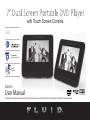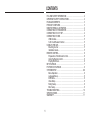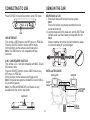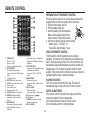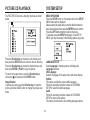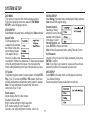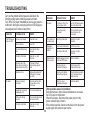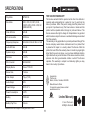Download User Manual - The Source
Transcript
with Touch Screen Controls LED SD/MMC/MS memory card slot 41235 03729 AC/DC Adapters 8000511 User Manual Please read this User Manual carefully to ensure proper use of this product and keep this manual for future reference. CONTENTS FCC AND SAFETY INFORMATION ................................................... 2 IMPORTANT SAFETY INSTRUCTIONS............................................ .2 PACKAGE CONTENTS....................................................................... 3 PRODUCT OVERVIEW..................................................................... 3 MONITOR PANEL ILLUSTRATION..................................................... 4 CONNECTING TO THE MONITOR.................................................... 4 CONNECTING TO A TV SET.............................................................. 4 CONNECTING TO USB...................................................................... 5 USB Interface................................................................................. 5 3-IN-1 Card Reader Function......................................................... 5 USING IN THE CAR............................................................................ 5. Mounting in a Car........................................................................... 5 Installation Guide............................................................................ 5 REMOTE CONTROL.......................................................................... 6 Preparation of the Remote Ccontrol............................................... 6 Using the Remote Control.............................................................. 6 Playing DVD Discs......................................................................... 6 MP3 PLAYBACK................................................................................. 7 PICTURE CD PLAYBACK................................................................... 8 SYSTEM SETUP.............................................................................. 8-9 Menu Operation.............................................................................. 8 Language Setup............................................................................. 8 DVD Menu...................................................................................... 9 Video Setup.................................................................................... 9 Rating Setup................................................................................... 9 Misc Setup...................................................................................... 9 TROUBLESHOOTING...................................................................... 10 SPECIFICATIONS..............................................................................11 Warranty.......................................................................................11 1 FCC AND SAFETY INFORMATION CAUTION: This unit employs a laser. Due to possible eye injury, only qualified service personnel should remove the cover or attempt to service this device. Use of controls, adjustments, or the performance of procedures other than those specified herein may result in hazardous radiation exposure. The FCC Wants You to Know This equipment has been tested and found to comply with the limits for a Class B digital device, pursuant to Part 15 of the FCC Rules. These limits are designed to provide reasonable protection against harmful interference in a residential installation. This equipment generates, uses and can radiate radio frequency energy and, if not installed and used in accordance with the instructions, may cause harmful interference to radio communications. However, there is no guarantee that interference will not occur in a particular installation. If this equipment does cause harmful interference to radio or television reception, which can be determined by turning the equipment off and on, the user is encouraged to try to correct the interference by one or more of the following measures: • Reorient or relocate the receiving antenna. • Increase the separation between the equipment and receiver. • Connect the equipment into an outlet on a circuit different from that to which the receiver is connected. • Consult the dealer or an experienced radio/ TV technician for additional suggestions. Any changes or modifications not expressly approved by the party responsible for compliance could void the user’s authority to operate the equipment. Where shielded interface cables have been provided with the product or specified additional components or accessories elsewhere defined to be used with the installation of the product, they must be used in order to ensure compliance with FCC regulation. IMPORTANT SAFETY INSTRUCTIONS This Class B digital apparatus complies with Canadian ICES-003. • WARNING: To reduce the risk of electric shock, do not remove the cover or back. There are no user-serviceable parts inside. Refer servicing to qualified personnel. • WARNING: To prevent fire or electric shock hazard, do not expose the unit to rain or moisture. • Do not expose the Adapter and product to water (dripping or splashing) and no objects filled with liquids, such as vases, should be placed on the unit • Keep the product away from direct sunlight and heat source such as radiators or stoves. • Do not block the ventilation openings. Slots and openings on the unit are provided for ventilation. The openings should never be blocked by placing your producton a cushion, sofa or other similar surface. • Do not place the product on an unstable cart, stand, tripod, bracket or table. The unit may fall, resulting in possible damage or injury. • Never place heavy or sharp objects on the LCD panel or frame. • Only use the AC adapter included with product. Use of any other adapter will void the warranty. • Unplug the power from the outlet when the unit is not in use. • Attention should be drawn to the environmental aspects of battery disposal. WARNING: The battery (battery or batteries or battery pack) shall not be exposed to excessive heat such as sunshine, fire or the like. • WARNING: Excessive sound pressure from earphones or headphones can cause hearing loss. • WARNING: Only use attachments/accessories specified provided by the manufacturer. The product is supplied with an AC adapter, the AC adapter is used as a disconnect device, the disconnect device shall remain readily operable. For DVD players with progressive scan output: Consumers should note that not all high definition television sets are fully compatible with this product and may cause artifacts to be displayed in the picture. In case of progressive scan picture problems, it is recommended that the user switch the connection to the “Standard Definition” output. Since it is usual for DVD movies to be released at different times in different regions of the world, all players have region codes and disc can have an optional region code. If you load a disc of a different region code to your player, you will see the region code notice on the screen. The disc will not play, and should be unloaded. (Possible region codes:) CAUTION There are 6 regions (also called “locals”). Each DVD player and disc will be played in one region ONLY. 1.Canada, U.S., U.S. Territories 2.Japan, Europe, South Africa, Middle East (including Egypt) 3.Southeast Asia, East Asia (including Hong Kong) 4.Australia, New Zealand, Pacific Islands, Central America, Mexico, South America, Caribbean 5.Former Soviet Union, Indian Subcontinent, Africa (also North Korea, Mongolia) 6.China Never make or change connections with the power switched on. ClASS1 CAUTION lASeR pRODUCT INVISIBLE LASER RADIATION WHEN OPEN AND INTERLOCKS DEFEATED. AVOID EXPOSURE TO BEAM. RISK OF ELECTRIC SHOCK DO NOT OPEN • WARNING:The USB memory stick should be plugged into the unit directly. USB extension cable should not be used to avoid failure of data transference and possible interference. • In the event of an electrostatic discharge (ESD) turn the unit off then back on to resume normal operation. Important Battery Information • Rechargeable batteries are only to be charged under adult supervision. • The battery will only recharge when the battery temperature is below 40°C (104°F). • Do not attempt to replace the battery without technical support. • Danger of explosion if battery is incorrectly replaced. • Replace only with the same or equivalent type. • Do not dispose of the used batteries as domestic waste. Dispose of them in accordance with the local regulations. • To reduce the risk of electric shock, do not expose to rain, moisture, dripping or splashing. • Battery shall not be exposed to excessive heat such as sunshine, fire or the like. • Do not install this equipment in a confined space such as book case or similar unit. 2 PACKAGE CONTENTS • • • • • DVD Player Monitor Remote Control Car Adapter Power Adapter • • • • • PRODUCT OVERVIEW A/V Cable Link Up Cable Mounting Strap x 2 Carry Bag User Manual table stand PRODUCT OVERVIEW POWER ON/OFF DC 12V INPUT (power supply) headphone av output volume lcd display usb in remote control sensor ok stop source move ( , , , CARD SLOT ) 3 MONITOR PANEL ILLUSTRATION CONNECTING TO THE MONITOR ac adapter lcd display LINK UP cable speaker car adapter menu move ( , , , ) CONNECTING TO A TV SET earphone POWER ON/OFF DC 12V INPUT (power supply) headphone av INput : Adjust the cursor position : Adjust the volume Yellow VIdEo in MENU : Sets monitor settings (Ex: 4:3/16:9/PAL/NTSC) Audio in 4 CVBS White L Red R CONNECTING TO USB USING IN THE CAR Press SOURCE on the remote control to enter USB mode. Mounting in a Car 1. Thread both strap ends through the strap eyelets. Note: Ensure the buckles are properly assembled to avoid accidental loosening. 2. Loop the straps around the head-rest, with the DVD Player facing the rear seat, then fasten the straps with the clip. Note: Always remember to lock the clips and tighten the straps to ensure the safety of your passengers. usb USB INTERFACE This unit has a USB IN jack to play MP3 music or JPEG files. Press the SOURCE button to choose USB IN mode. All the functions are the same as used to play a disc. Note: The USB IN port is only compatible with flash memories. 3-IN-1 CARD READER FUNCTION This unit has a 3-in-1 card slot compatible with MMC, SD and MS memory cards. Press the SOURCE button to choose CARD mode to play MP3 music or JPEG files. All the functions are the same as used to play a disc. Note: This player can support a standard SD card of 4GB as the maximum capacity. Note: The USB and SD/MMC/MS card modes are only available when the unit is in stop mode installation guide dvd player monitor LINK UP cable car power adapter CARD SLOT 5 remote control REMOTE CONTROL 1. 2. Repeat A-B Press 1 x: set A; Press 2 x: set B; Press 3 x: disable the function. Prog/Repeat Short press: Repeat mode Long press (2Sec.): DVD program mode 3. 0-9 Number Keys 4. Setup Open the setup menu 5. Goto Go to a specific time index 6. Fast Forward 7. Next chapter or file 8. Previous chapter or file 9. SOURCE Input mode selection 10. Display Displays detailed information of the current file or disc 11. Angle/Audio Short press: Changes the audio mode (if different modes are available) Preparation of the Remote Control Place the remote control on an even surface and insert the supplied button cell into the remote control as follows. 1. Push the button tab to the left. 2. Pull the battery loader out. 3. Insert the battery into the receptacle Make sure the polarity matches the marks on back of the remote control. 4.Insert the receptacle into the remote control. Battery type: 1 x CR2025, 3 V Service life: Approximately 1 year Using the Remote Control Point the remote control towards the main unit when operating. The remote control works best at a distance less than 5 m and at an angle of up to 30˚ to the front of the unit. No obstacles should stand between the remote control and infrared sensor. Do not place the remote control in direct sunlight. If the remote control unit fails to work even when it is operated near the player, replace the battery. PLAYING DVD DISCS Turn on the unit and insert the DVD disc. The disc will automatically begin to play when the CD door is closed. Notes on batteries If the remote control is not used for a long period of time, remove the battery from the compartment. Do not heat batteries or dispose of them in fires. Do not dismantle, deform or modify batteries. Long press (2Sec.): Changes the angle mode (if different modes are available) 12. Title/Subtitle Short press: Change subtitle mode (if subtitles are available) Long press (2Sec.): DVD Title menu 13. MENU/ZOOM Short press: Zoom in Long press (2Sec.): Menu key for DVD Menu 14. STOP / SLOW Short press: Stop Long press (2Sec.): Slow motion 15. Direction keys ( , , , ) 16. Fast Rewind 17. ENTER To confirm and enter options or to play files. 18. Play / Pause 6 MP3 PLAYBACK The MP3 disc has a directory structure as shown in the picture. Press the Direction key to choose the root directory and then press the ENTER button to enter into the sub directory. Press the Direction key to choose the desired track and then press ENTER or PLAY to enjoy the music or movie. If you want to return to the upper menu, press the Direction key to choose the icon and press the ENTER button. With the picture in STOP mode, press the Fast Forward button to access the following menus: Filter: Allows selection of the categories of files displayed in the browser list. This selection is done among the 3 categories: Audio, Photo and Video Repeat: To switch to a different repeat playing mode Mode: Select different playing mode Normal: Shuffle mode is cancelled by toggling to a different Mode option. Shuffle: Shuffle mode enabled. When playback reaches the end of the current chapter/track, playback jumps to a random chapter/track. When the end of each chapter/track is reached, another random chapter/ track will be played until all tracks/chapters have been played or the Shuffle mode is cancelled by toggling to a different Mode option. Music Intro: In this mode, the media will play for 10 seconds then skip to next media. Edit Mode: To enable programmed playback mode. When you select the mode, press LEFT Direction key to directory and press ENTER to choose the desired track and press Add to program to add in programmed playback. Program view: Display program track. Browser view: Display track directory. Add to program: Choose the track and press Add to program to add the track of the program to the play directory. Clear program: In the complete stop state (press the STOP button twice), choose the track, then press Clear program to delete the track from the program play directory. 7 PICTURE CD PLAYBACK SYSTEM SETUP The PICTURE CD disc has a directory structure as shown below. MENU OPERATION Press the SETUP button on the remote control, the SETUP MENU (main) will be displayed. After accessing the setup menu, press the direction buttons to select desired option, then press the ENTER button to confirm. Press the LEFT direction button to return to the menu. To exit setup, press the SETUP button again. In the SETUP MENU, you may choose any of the following options as you like. Press the Direction key to choose the root directory and then press the ENTER button to enter into the sub directory. Press the Direction key to choose the desired picture and then press ENTER or PLAY to enjoy the picture. To return to the upper menu, press the Direction key to choose the icon and press the ENTER button. Image Rotation In picture play state, press the Direction key to rotate the picture, press the ANGLE button to change the picture scan mode. LANGUAGE SETUP Select Language in the setup menu, and display the Language submenu: OSD Language Select the language of the setup menu and screen display. Subtitle This option provides the preset subtitle language. Follow the operating instructions stated in DVD MENU SETUP to select the subtitle language. Audio Follow the operating instructions stated in DVD MENU SETUP to select audio options. This option provides built-in disc dubbing language options. 8 SYSTEM SETUP DVD MENU This option provides the films menu language options. Follow the operating instructions stated in DVD MENU SETUP to select language options. VIDEO SETUP Select Video in the setup menu, and display the Video submenu: Aspect Ratio The image display ratio is related to the recorded disc format. Some discs cannot display images in the aspect ratio you choose. If you play a disc recorded in 4:3 format on a widescreen TV, black bars will appear on the left and right side of the screen. You must adjust the screen setting depending on the type of the television you have. TV System This product supports output of various system, including NTSC, PAL. If your TV set has only NTSC or PAL system, the screen will blink and become blank when the wrong system is selected. Note: For more information of output format, refer to the instructions of your TV set. Smart picture Adjust display effect for video output: Standard: default effect. Bright: internal setting for bright view effect. Soft: internal setting for soft view effect. Dynamic: user adjust brightness, contrast, colour, etc. 9 RATING SETUP Select Rating in the setup menu, and display the Rating submenu: Note: Not all DVDs support ratings. Parental Control Selecting a Rating allows the user to set the parental control feature of the player. Select Parental Control, and press ENTER to change the mode. Note: Unlock the password before setting Parental Control. Set Password Use the 0-9 keys to input four digits (password), then press ENTER to confirm. Note: If you forget your password, please use the universal password printed on the separate card enclosed. MISC SETUP Select MISC in the setup menu, and display the submenu: * Use Default Settings Reset setup data to factory default and re-load disc. TROUBLESHOOTING Carry out the problem-solving measures described in the following section before contacting a repair technician. Turn off the DVD player immediately as soon as you suspect a malfunction. Unplug the power plug and check if DVD player is unusually warm or if smoke is rising from it. Problem Possible Cause Remedy No video TV screen is off or in the incorrect video mode Turn on LCD screen and/or set correct video mode Device not properly connected Check connections and connect device in the correct way Poor video and/ or audio quality Disc dirty or deformed Clean disc, or insert other disc Repeated playback of a section Loop mode is switched on Exit the loop mode Disc dirty or deformed Clean disc, or insert other disc Remote control does not work Obstacle between remote control and DVD player Remove obstacle Remote control not pointed at DVD player Point remote control directly at DVD player Problem Possible Cause Remedy The DVD player does not work Disc cover not closed Close disc cover No disc inserted Insert disc Disc inserted the wrong way Insert disc with label facing up Disc dirty or deformed Clean disc, or insert other disc Regional code of the player does not match the regional code of the DVD Purchase DVD with corresponding regional code Moisture on lens Remove disc and turn off DVD player for at least two hours Remote control battery inserted the wrong way Check the battery’s polarity and, if necessary, insert battery correctly Device not properly connected Check connections and connect device in the correct way Battery too low or completely discharged Insert new battery Headphones connected (loudspeaker off) Pull out the headphones DVD sound settings incorrect Check sound settings and set sound correctly Disc dirty or deformed Clean disc, or insert other disc No audio 10 Other possible causes for problems: Static discharges or other external interferences can cause the DVD player to malfunction. When this happens, disconnect the power plug from the power outlet and plug it back in. If the problem persists, disconnect the device from the power supply again and contact a repair centre. SPECIFICATIONS Play Mode NTSC/PAL Disc Mode DVD, VCD, CD, MP3, CD-R, CD-RW, JPEG, DVD+ -R/W, AVI (MPEG4/XVID) Video S/N ratio ≥65 dB AV out resolution ≥500 lines Frequency Response fs 96 KHz: 20 Hz-20 KHz:+/-1 dB Audio S/N ratio ≥90 dB Dynamic range ≥80 dB Distortion < 0.01% D/A Converter 96 KHz/24bit Display Device Colour TFT-LCD Screen Size 7 inches Video Output 1Vp-p (75 Ω) Audio Output 2CH Power Voltage DC IN 12 V Power Consumption ≤12W Battery 1800 mAh Battery Play Time 3 hours Specifications are subject to change without notice. THE SOURCE WARRANTY The Source warrants that this product will be free from defects in materials and workmanship for a period of one (1) year from the date of purchase. Within this period, simply take the product and your proof of purchase to any The Source store or dealer and the product will be repaired without charge for parts and labour. The Source reserves the right to charge for transportation. Any product which has been subject to misuse or accidental damage is excluded from this warranty. This warranty is only applicable to a product purchased through The Source company owned stores and dealers and to a product that is presented for repair in a country where The Source offers the product for sale. While this warranty does not confer any legal rights other than those set out above, you may have additional statutory rights which will vary under the laws of the various countries, states, province and other governmental entities in which The Source operates. This warranty is subject to all statutory rights you may have in the country of purchase. Imported by: The Source, Barrie, Ontario, Canada, L4M 4W5 Manufactured in China For product support please contact www.thesource.ca Please Recycle Limited Warranty © 2012 The Source. All Rights Reserved. 11