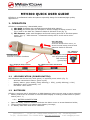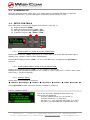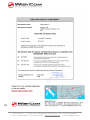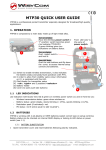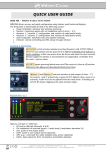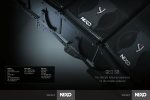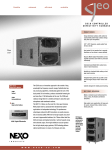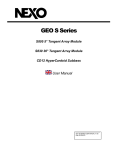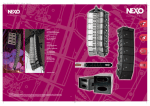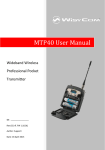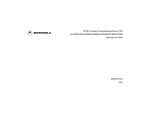Download MTH300 QUICK USER GUIDE - Pro Audio & Television
Transcript
MTH300 QUICK USER GUIDE MTH300 is a professional radio microphone especially design for broadcast/high quality applications. 1. OPERATION MTH300 is composed by 3 detachable parts: 1) MIC Head (available with cardioid/hypercardiod polar pattern). 2) MIC Body (the below part can be open to access “Display & Setup controls” area (fig.1) and on the back the “Batteries holder & Infrared” area (fig. 2). 3) MIC Antenna, made with fibreglass reinforced housing and with a “Wireless power switch” (fig. 3). “MIC Antenna” is fastened to body with 2 anvils and a microconnector. Open MIC Body: Unscrew & slide down cover, to acces internal setup controls and batteries holder & infrared. 1 2 3 Exchange head: unscrew it counter-clockwise Fig. 1 Display & Setup controls 1.1 Fig. 3 Wireless power switch Wireless power switch with programmable LED indication (green/red). Fig. 2 Batteries holder and infrared LED INDICATION (POWER SWITCH) Led indication with bicolor led (red & green) on wireless power switch (fig. 3): Wireless transmission status: green on/off) Battery status: green steady, slowly blinking (< 25%), quickly blinking (<12%) Modulation peek (if activated): red Ptt status: red if active 1.2 BATTERIES MTH300 is working with 2 AA alkaline or NiMH batteries (select correct type on setup controls). Battery status can be checked on internal OLED display or looking to LED status on power switch (see 1.1) 1.2.1 BATTERY SUBSTITUTION Open MIC body: unscrew counter-clockwise the below cover to access batteries holder; Take out below battery to release upper battery leverage; 2nd battery falls down and can be removed. WISYCOM s.r.l. - Via Spin, 156 - I-36060 Romano d’Ezzelino (VI) - Italy - MTH300-eng-u03.doc Tel. (Ph.). +39 0424 382605 - Fax +39 0424 382733 - http:// www.wisycom.com - e-mail: [email protected] 1.3 POWERING UP Move the wireless power switch (fig. 3) in upper position (towards MIC body) to activate wireless transmission: a green LED lights up (blinking when battery is low!). 1.4 SETUP CONTROLS Open MIC Body to access the “display and controls” area (fig. 1): A) Graphics Display (OLED) B) Channel selection buttons (ch+ / ch-) C) MIC gain setup buttons (gain+ / gain-) D) 3 position selector (up / down / click) B C A D Fig. 5 1.4.1 OLED POWER UP (OLED IS IN OFF CONDITION) Pushing down selector (click), oled turns on. A first menu with serial NO and brand logo is display, then <status> menu enters automatically. Pushing and holding selector (click) > 2 sec, serial NO menu is displayed till up/down is selected. 1.4.2 OLED POWER DOWN (OLED IS IN ON CONDITION) Pushing and holding selector (click) > 2 sec, display is turned off. Display turns off automatically after 15 sec, unless in <irda> menu or in <audio> menu (with audio level < 5% from nominal). 1.4.3 DISPLAY MENU Setup menu are accessed in sequence: <status> <tuning> <audio> <rf power> <other> <irda> <Lock> Using up/down selector all menus can be accessed in sequence. 1.4.3.1 <status> menu This is the first menu displayed after power up. Major info are displayed: - Current channel/group (i.e. CH:00 GR:1) - Current frequency (i.e. 630 MHz) - Mic gain (i.e. +00) and high pass filter (i.e. FLAT) - RF active, top right label RF (if present RF is on) WISYCOM s.r.l. - Via Spin, 156 - I-36060 Romano d’Ezzelino (VI) - Italy - MTH300-eng-u03.doc Tel. (Ph.). +39 0424 382605 - Fax +39 0424 382733 - http:// www.wisycom.com - e-mail: [email protected] 1.4.3.2 <tuning> menu This menu can be entered by scrolling selector or using quick channel setup buttons (ch+ and ch-). In this menu current channel/group and frequencies can be setup. Sync group is a quick self settable channel synchronized from receiver. 1.4.3.3 <audio> menu This menu can be entered by scrolling selector or using quick gain setup buttons (gain+ and gain-). To help proper audio gain setting, an audio bar is supplied (with peak hold bar) TRY TO SETUP TO HAVE A MAX PEAK HOLD BAR CLOSE TO 100. High pass audio filter can be setup with different preset values. NOTE: while in this menu display is not automatically turned off. 1.4.3.4 <rf power> menu This menu can be entered by scrolling selector. RF power can be setup to High (50 mW ERP) or Low (10 mW ERP). 1.4.3.5 <others> menu This menu can be entered by scrolling selector. Power switch green LED brightness can be setup LED light. Modulation peak LED on power switch (become RED when audio get close to saturation) can be enabled/disabled). Battery type can be setup in Alkaline or NiMH. 1.4.3.6 <irda> menu This menu can be entered by scrolling selector. While is this menu MIC can be connected to IRDA for setup or firmware upgrades. NOTE: while in this menu display is not automatically turned off. 1.4.3.7 <lock> menu This menu can be entered by scrolling selector. Long pressing (2 sec.) selector button (click) it locks MTH300 in transmission mode. To unlock, long pressing (2 sec.) selector button again. WISYCOM s.r.l. - Via Spin, 156 - I-36060 Romano d’Ezzelino (VI) - Italy - MTH300-eng-u03.doc Tel. (Ph.). +39 0424 382605 - Fax +39 0424 382733 - http:// www.wisycom.com - e-mail: [email protected] WISYCOM s.r.l. - Via Spin, 156 - I-36060 Romano d’Ezzelino (VI) - Italy - MTH300-eng-u03.doc Tel. (Ph.). +39 0424 382605 - Fax +39 0424 382733 - http:// www.wisycom.com - e-mail: [email protected]