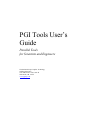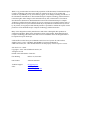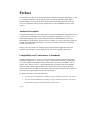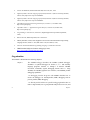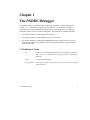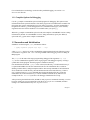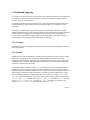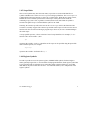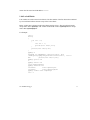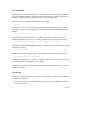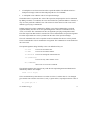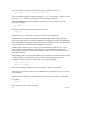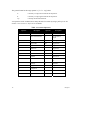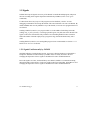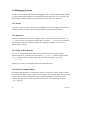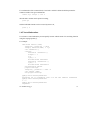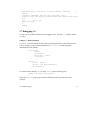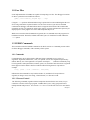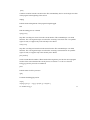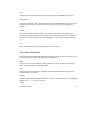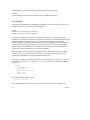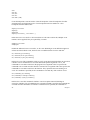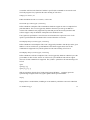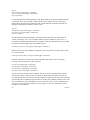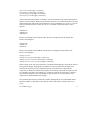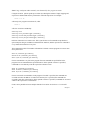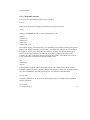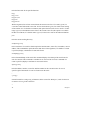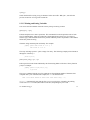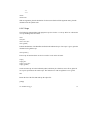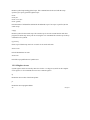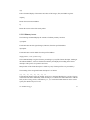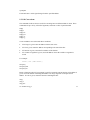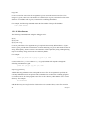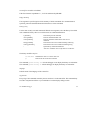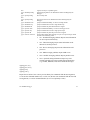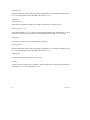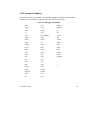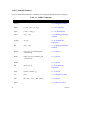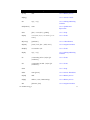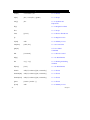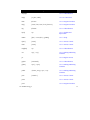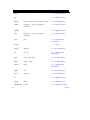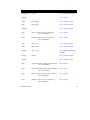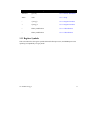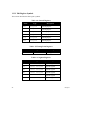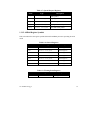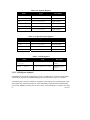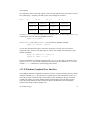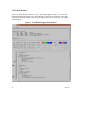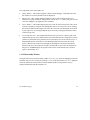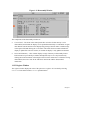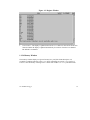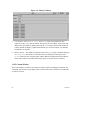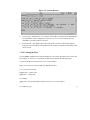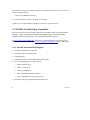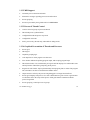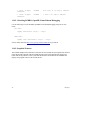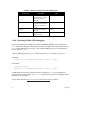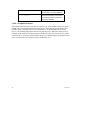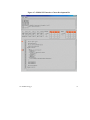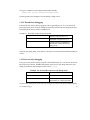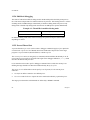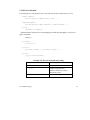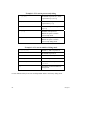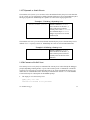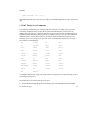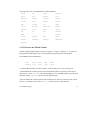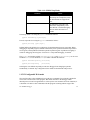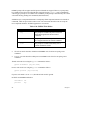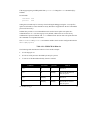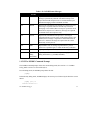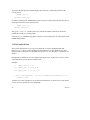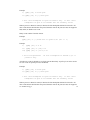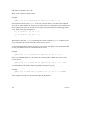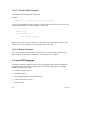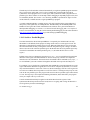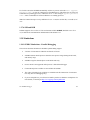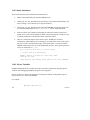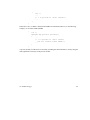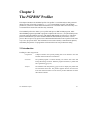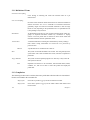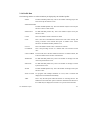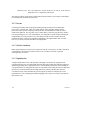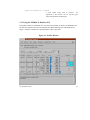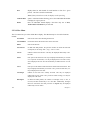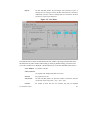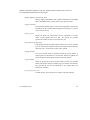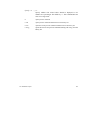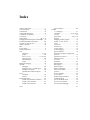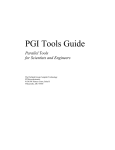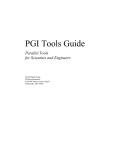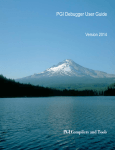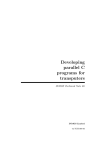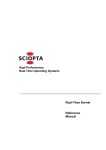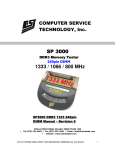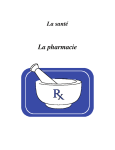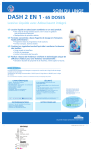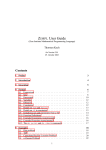Download PGI Tool's 5.0 User's Guide
Transcript
PGI Tools User’s Guide Parallel Tools for Scientists and Engineers The Portland Group Compiler Technology STMicroelectronics 9150 SW Pioneer Court, Suite H Wilsonville, OR 97070 www.pgroup.com While every precaution has been taken in the preparation of this document, The Portland Group™ Compiler Technology, Microelectronics makes no warranty for the use of its products and assumes no responsibility for any errors that may appear, or for damages resulting from the use of the information contained herein. The Portland Group™ Compiler Technology, Microelectronics retains the right to make changes to this information at any time, without notice. The software described in this document is distributed under license from The Portland Group™ Compiler Technology, STMicroelectronics and may be used or copied only in accordance with the terms of the license agreement. No part of this document may be reproduced or transmitted in any form or by any means, for any purpose other than the purchaser’s personal use without the express written permission of The Portland Group™ Compiler Technology, STMicroelectronics Many of the designations used by manufacturers and sellers to distinguish their products are claimed as trademarks. Where those designations appear in this manual, The Portland Group™ Compiler Technology, Microelectronics was aware of a trademark claim. The designations have been printed in caps or initial caps. CDK and The Portland Group are trademarks and Cluster Development Kit, PGI, PGF90, PGHPF, PGF77, PGCC, PGPROF, and PGDBG are registered trademarks of STMicroelectronics, Inc. Other brands and names are the property of their respective owners. PGI Tools User’s Guide Copyright © 1998 - 2003 STMicroelectronics, Inc. All rights reserved. Printed in the United States of America First Printing: Release 5.0, June 2003 Part Number: 2040-990-888-0603 Technical support: Sales: [email protected] [email protected] http://www.pgroup.com Table of Contents TABLE OF CONTENTS ............................................................................................................ III PREFACE........................................................................................................................................1 AUDIENCE DESCRIPTION ................................................................................................................1 COMPATIBILITY AND CONFORMANCE TO STANDARDS ...................................................................1 ORGANIZATION ..............................................................................................................................2 CONVENTIONS ...............................................................................................................................3 RELATED PUBLICATIONS ...............................................................................................................3 SYSTEM REQUIREMENTS ................................................................................................................4 THE PGDBG DEBUGGER ...........................................................................................................5 1.1 DEFINITION OF TERMS .............................................................................................................5 1.1.1 Compiler Options for Debugging ....................................................................................6 1.2 INVOCATION AND INITIALIZATION ...........................................................................................6 1.3 COMMAND-LINE ARGUMENTS .................................................................................................7 1.4 COMMAND LANGUAGE ............................................................................................................8 1.4.1 Constants .........................................................................................................................8 1.4.2 Symbols ............................................................................................................................8 1.4.3 Scope Rules ......................................................................................................................9 1.4.4 Register Symbols..............................................................................................................9 1.4.5 Source Code Locations ..................................................................................................10 1.4.6 Lexical Blocks ................................................................................................................11 1.4.7 Statements ......................................................................................................................12 1.4.8 Events.............................................................................................................................12 1.4.9 Expressions ....................................................................................................................15 1.5 SIGNALS.................................................................................................................................17 1.5.1 Signals Used Internally by PGDBG...............................................................................17 1.6 DEBUGGING FORTRAN ...........................................................................................................18 1.6.1 Arrays.............................................................................................................................18 1.6.2 Operators .......................................................................................................................18 1.6.3 Name of Main Routine ...................................................................................................18 1.6.4 Fortran Common Blocks................................................................................................18 1.6.5 Nested Subroutines.........................................................................................................19 1.6.6 Fortran 90 Modules .......................................................................................................20 1.7 DEBUGGING C++ ..................................................................................................................21 1.8 CORE FILES ............................................................................................................................22 1.9 PGDBG COMMANDS .............................................................................................................22 Table of Contents iii 1.9.1 Commands ..................................................................................................................... 22 1.9.1.1 Process Control .......................................................................................................... 22 1.9.1.2 Process-Thread Sets ................................................................................................... 25 1.9.1.3 Events.......................................................................................................................... 26 1.9.1.4 Program Locations ..................................................................................................... 33 1.9.1.5 Printing and Setting Variables.................................................................................... 35 1.9.1.6 Symbols and Expressions............................................................................................ 37 1.9.1.7 Scope........................................................................................................................... 39 1.9.1.8 Register Access ........................................................................................................... 40 1.9.1.9 Memory Access ........................................................................................................... 41 1.9.1.10 Conversions .............................................................................................................. 43 1.9.1.11 Miscellaneous ........................................................................................................... 44 1.10 COMMANDS SUMMARY ....................................................................................................... 49 1.10.1 Command Summary..................................................................................................... 50 1.11 REGISTER SYMBOLS ............................................................................................................ 57 1.11.1 X86 Register Symbols .................................................................................................. 58 1.11.2 AMD64 Register Symbols ............................................................................................ 59 1.12 X-WINDOWS GRAPHICAL USER INTERFACE ........................................................................ 61 1.12.1 Main Window............................................................................................................... 62 1.12.2 Disassembly Window ................................................................................................... 63 1.12.3 Register Window .......................................................................................................... 64 1.12.4 Memory Window .......................................................................................................... 65 1.12.5 Custom Window ........................................................................................................... 66 1.12.5.1 Setting the Font......................................................................................................... 67 1.13 PGDBG: PARALLEL DEBUG CAPABILITIES ......................................................................... 68 1.13.1 OpenMP and Linuxthread Support.............................................................................. 68 1.13.2 MPI Support................................................................................................................. 69 1.13.3 Process & Thread Control........................................................................................... 69 1.13.4 Graphical Presentation of Threads and Processes...................................................... 69 1.14 DEBUGGING PARALLEL PROGRAMS WITH PGDBG ............................................................. 70 1.14.1 Processes and Threads ................................................................................................ 70 1.14.2 Thread-Parallel Debugging......................................................................................... 71 1.14.3 Graphical Features...................................................................................................... 72 1.14.4 Process-Parallel Debugging........................................................................................ 74 1.15 THREAD-PARALLEL AND PROCESS-PARALLEL DEBUGGING ................................................. 80 1.15.1 PGDBG Debug Modes and Process/Thread Identifiers .............................................. 80 1.15.2 Threads-only debugging .............................................................................................. 81 1.15.3 Process-only debugging............................................................................................... 81 1.15.4 Multilevel debugging ................................................................................................... 82 1.15.5 Process/Thread Sets..................................................................................................... 82 1.15.6 P/t-set Notation ............................................................................................................ 83 1.15.7 Dynamic vs. Static P/t-sets........................................................................................... 85 iv Table of Contents 1.15.8 Current vs. Prefix P/t-set .............................................................................................85 1.15.9 P/t-set Commands ........................................................................................................86 1.15.10 Command Set .............................................................................................................88 1.15.11 Process and Thread Control......................................................................................91 1.15.12 Configurable Stop Mode ............................................................................................92 1.15.13 Configurable Wait mode ............................................................................................93 1.15.14 Status Messages .........................................................................................................96 1.15.15 The PGDBG Command Prompt.................................................................................97 1.15.16 Parallel Events...........................................................................................................98 1.15.17 Parallel Statements ..................................................................................................101 1.16 OPENMP DEBUGGING .......................................................................................................102 1.16.1 Serial vs. Parallel Regions.........................................................................................103 1.16.2 Disabling PGDBG's OpenMP Event Support............................................................104 1.17 MPI DEBUGGING ...............................................................................................................105 1.17.1 Process Control .........................................................................................................105 1.17.2 Process Synchronization ............................................................................................105 1.17.3 MPI Message Queues ................................................................................................106 1.17.4 MPI Groups ...............................................................................................................106 1.17.5 MPI Listener Processes .............................................................................................106 1.17.6 SSH and RSH .............................................................................................................107 1.18 LIMITATIONS......................................................................................................................107 1.18.1 PGDBG Limitations— Parallel Debugging ...............................................................107 1.18.2 Other Limitations .......................................................................................................108 1.18.3 Private Variables .......................................................................................................108 THE PGPROF PROFILER........................................................................................................111 2.1 INTRODUCTION ....................................................................................................................111 2.1.1 Definition of Terms ......................................................................................................112 2.1.2 Compilation..................................................................................................................112 2.1.3 Program Execution ......................................................................................................113 2.1.4 Profiler Invocation and Initialization ..........................................................................113 2.1.5 Virtual Timer................................................................................................................114 2.1.6 Profile Data .................................................................................................................115 2.1.7 Caveats.........................................................................................................................116 2.1.7.1 Clock Granularity .....................................................................................................116 2.1.7.2 Optimization..............................................................................................................116 2.2 X-WINDOWS GRAPHICAL USER INTERFACE ........................................................................117 2.2.1 Command Line Switches and X-Windows Resources ..................................................117 2.2.2 Using the PGPROF X-Windows GUI ..........................................................................119 2.2.2.1 File Menu ..................................................................................................................120 2.2.2.2 Options Menu............................................................................................................121 2.2.2.3 Sort Menu and The Sort Option Box.........................................................................121 Table of Contents v 2.2.2.4 Select Menu and The Select Option Box ................................................................... 122 2.2.2.5 Processes Menu ........................................................................................................ 122 2.2.2.6 SingleProcess Menu.................................................................................................. 123 2.2.2.7 Threads Menu ........................................................................................................... 123 2.2.2.8 View Menu ................................................................................................................ 124 2.2.2.9 Help Menu ................................................................................................................ 126 2.3 COMMAND LANGUAGE ........................................................................................................ 126 2.3.1 Command Usage.......................................................................................................... 126 INDEX ......................................................................................................................................... 131 LIST OF TABLES Table 1-1: PGDBG Operators......................................................................................................... 16 Table 1-2: Debugger Commands .................................................................................................... 49 Table 1-3: PGDBG Commands ...................................................................................................... 50 Table 1-4: General Registers .......................................................................................................... 58 Table 1-5: Floating-Point Registers ................................................................................................ 58 Table 1-6: Segment Registers ......................................................................................................... 58 Table 1-7: Special Purpose Registers ............................................................................................. 59 Table 1-8: General Registers .......................................................................................................... 59 Table 1-9: Floating-Point Registers ................................................................................................ 59 Table 1-10: Segment Registers ....................................................................................................... 60 Table 1-11: Special Purpose Registers ........................................................................................... 60 Table 1-12: SSE Registers .............................................................................................................. 60 Table 1-13: Thread State is Described using Color ........................................................................ 74 Table 1-14: Process state is described using color.......................................................................... 76 vi Table of Contents Table 1-15: MPI-CH Support .........................................................................................................77 Table 1-16: The PGDBG Debug Modes.........................................................................................80 Table 1-17: P/t-set commands.........................................................................................................86 Table 1-18: PGDBG Parallel Commands .......................................................................................88 Table 1-19: PGDBG Stop Modes ...................................................................................................93 Table 1-20: PGDBG Wait Modes...................................................................................................94 Table 1-21: PGDBG Wait Behavior ...............................................................................................95 Table 1-22: PGDBG Status Messages ............................................................................................97 LIST OF FIGURES Figure 1-1: PGDBG Debugger Main Window ...............................................................................62 Figure 1-2: Disassembly Window ..................................................................................................64 Figure 1-3: Register Window..........................................................................................................65 Figure 1-4: Memory Window .........................................................................................................66 Figure 1-5: Custom Window ..........................................................................................................67 Figure 1-6: PGDBG GUI Interface: PGI Workstation....................................................................73 Figure 1-7: PGDBG GUI Interface: Cluster Development Kit.......................................................79 Figure 2-1: Profiler Window.........................................................................................................119 Figure 2-2: View Menu.................................................................................................................125 Table of Contents vii Preface This guide describes how to use The Portland Group Compiler Technology (PGI) Fortran, C, and C++ debugger and profiler tools. In particular, these include the PGPROF profiler, and the PGDBG debugger. You can use the PGI compilers and tools to debug and profile serial (uniprocessor) and parallel (multi-processor) applications for X86 and AMD64 processor-based systems. Audience Description This guide is intended for scientists and engineers using the PGI debugging and profiling tools. To use these tools, you should be aware of the role of high-level languages (e.g., Fortran, C, C++) and assembly-language in the software development process and should have some level of understanding of programming. The PGI tools are available on a variety of operating systems for the X86 and AMD64 hardware platforms. You need to be familiar with the basic commands available on your system. Finally, your system needs to be running a properly installed and configured version of the compilers. For information on installing PGI tools, refer to the installation instructions. Compatibility and Conformance to Standards The PGI compilers run on a variety of systems and produce code that conforms to the ANSI standards for FORTRAN 77, Fortran 90, C, and C++ and includes extensions from MIL-STD1753, VAX/VMS Fortran, IBM/VS Fortran, SGI Fortran, Cray Fortran, and K&R C. PGF77, PGF90, PGCC ANSI C, and C++ support parallelization extensions based on the OpenMP defacto standard. PGHPF supports data parallel extensions based on the High Performance Fortran (HPF) defacto standard. The PGI Fortran reference manuals describe Fortran statements and extensions as implemented in the PGI Fortran compilers. For further information, refer to the following: • American National Standard Programming Language FORTRAN, ANSI X3. -1978 (1978). • American National Standard Programming Language FORTRAN, ANSI X3. -1991 (1991). • International Language Standard ISO Standard 1539-199 (E). Preface 1 • Fortran 90 Handbook, Intertext-McGraw Hill, New York, NY, 1992. • High Performance Fortran Language Specification, Revision 1.0, Rice University, Houston, Texas (1993), http://www.crpc.rice.edu/HPFF. • High Performance Fortran Language Specification, Revision 2.0, Rice University, Houston, Texas (1997), http://www.crpc.rice.edu/HPFF. • OpenMP Fortran Application Program Interface, Version 1.1, November 1999, http://www.openmp.org. • OpenMP C and C++ Application Program Interface, Version 1.0, October 1998, http://www.openmp.org. • Programming in VAX Fortran, Version 4.0, Digital Equipment Corporation (September, 1984). • IBM VS Fortran, IBM Corporation, Rev. GC26-4119. • Military Standard, Fortran, DOD Supplement to American National Standard Programming Language Fortran, ANSI x.3-1978, MIL-STD-1753 (November 9, 1978). • American National Standard Programming Language C, ANSI X3.159-1989. • HPDF Standard (High Performance Debugging Forum) http://www.ptools.org/hpdf/draft/intro.html Organization This manual is divided into the following chapters: Chapter 1 The PGDBG Debugger describes the PGDBG symbolic debugger. PGDBG is a symbolic debugger for Fortran, C, C++ and assembly language programs. Sections 1.1 through 1.13 describe PGDBG invocation, commands, signals, debugging Fortran and C++ using PGDBG, the PGDBG graphical user interface, and PGDBG parallel debugging capabilities. 1.14 Debugging Parallel Programs with PGDBG describes how to invoke the debugger for thread-parallel (SMP) debugging and for process-parallel (MPI) debugging. 1.15 Thread-parallel and Process-parallel Debugging describes how to name a single thread, how to group threads and processes into sets, and 2 Preface how to apply PGDBG commands to groups of processes and threads. 1.16 OpenMP Debugging describes some debug situations within the context of a single process composed of many OpenMP threads. 1.17 MPI Debugging describes how PGDBG is used to debug paralleldistributed MPI programs and hybrid distributed SMP programs. 1.18 Limitations describe the limitations of the PGDBG tool. Chapter 2 The PGPROF Profiler describes the PGPROF Profiler. This tool analyzes data generated during execution of specially compiled C, C++, F77, F90 and HPF programs. Conventions This User's Guide uses the following conventions: italic is used for commands, filenames, directories, arguments, options and for emphasis. Constant Width is used in examples and for language statements in the text, including assembly language statements. [ item1 ] in general, square brackets indicate optional items. In this case item1 is optional. In the context of p/t-sets, square brackets are required to specify a p/t-set. { item2 | item 3} braces indicate that a selection is required. In this case, you must select either item2 or item3. filename ... ellipsis indicate a repetition. Zero or more of the preceding item may occur. In this example, multiple filenames are allowed. FORTRAN Fortran language statements are shown in the text of this guide using uppercase characters and a reduced point size. Related Publications The following documents contain additional information related to the X86 architecture and the compilers and tools available from The Portland Group Compiler Technology. Preface 3 • PGF77 Reference User Manual describes the FORTRAN 77 statements, data types, input/output format specifiers, and additional reference material. • PGHPF Reference Manual describes the HPF statements, data types, input/output format specifiers, and additional reference material. • System V Application Binary Interface Processor Supplement by AT&T UNIX System Laboratories, Inc. (Prentice Hall, Inc.). • FORTRAN 90 HANDBOOK, Complete ANSI/ISO Reference (McGraw-Hill, 1992). • Programming in VAX Fortran, Version 4.0, Digital Equipment Corporation (September, 1984). • IBM VS Fortran, IBM Corporation, Rev. GC26-4119. • The C Programming Language by Kernighan and Ritchie (Prentice Hall). • C: A Reference Manual by Samuel P. Harbison and Guy L. Steele Jr. (Prentice Hall, 1987). • The Annotated C++ Reference Manual by Margaret Ellis and Bjarne Stroustrup, AT&T Bell Laboratories, Inc. (Addison-Wesley Publishing Co., 1990) • PGI User’s Guide, PGI Tools User’s Guide, PGI 5.0 Release Notes, FAQ, Tutorials http://www.pgroup.com/docs.htm • MPI-CH http://www.netlib.org/ • OpenMP http://www.openmp.org/ • Ptools (Parallel Tools Consortium) http://www.ptools.org/ • HPDF (High Performance Debugging Forum) Standard http://www.ptools.org/hpdf/draft/intro.html System Requirements • PGI CDK 5.0, or WS 5.0 • Linux (See http://www.pgroup.com/faq/install.htm for supported releases) • Intel X86 (and compatible), AMD Athlon, AMD64 processors 4 Preface Chapter 1 The PGDBG Debugger This chapter describes the PGDBG symbolic debugger. PGDBG is a symbolic debugger for Fortran, C, C++ and assembly language programs. It allows you to control the execution of programs using breakpoints and single-stepping, and lets you check the state of a program by examining variables, memory locations, and registers. The following are PGDBG capabilities. • Provides the capability to debug SMP Linux programs. • Provides the capability to debug MPI programs on Linux clusters. • Provides the capability to debug hybrid SMP/MPI programs on Linux clusters where each node contains multiple CPUs sharing memory but where each node has a separate memory from all other nodes. 1.1 Definition of Terms Host The system on which PGDBG executes. This will generally be the system where source and executable files reside, and where compilation is performed. Target A program being debugged. Target Machine The system on which a target runs. This may or may not be the same system as the host. The PGDBG Debugger 5 For an introduction to terminology used to describe parallel debugging, see Section 1.14.1 Processes and Threads. 1.1.1 Compiler Options for Debugging Use the –g compiler command line option to build programs for debugging. This option causes information about the symbols and source files in the program to be included in the executable file (this option also sets the optimization to level zero unless you specify –O on the command line). Programs built without –g can be debugged; however, information about types, local variables, arguments and source file line numbers is not available unless you specify –g. When the -g compiler command line option is used, PGI compilers emit DWARF Version 2 debug information by default. To emit DWARF Version 1 debug information, specify the -Mdwarf1 option with the -g option at the compiler command line. 1.2 Invocation and Initialization PGDBG is invoked using the pgdbg command as follows: % pgdbg arguments program arg1 arg2 ... argn where arguments may be any of the command-line arguments described in the following section, Command-line Arguments. See 1.14.4.1 Invoking PGDBG: MPI Debugging for how to debug an MPI program. The program is the name of the target program being debugged. The arguments arg1 arg2 … argn are the command-line arguments to the target program. The debugger begins by creating a symbol table for the program. Then the program is loaded into memory. If an initialization file named .pgdbgrc exists in the current directory or in the home directory, it is opened and PGDBG executes the commands in the file. The initialization file is useful for defining common aliases, setting breakpoints and for other startup commands. If an initialization file is found in the current directory, then the initialization file in the home directory, if there is one, is ignored. However, a script command placed in the initialization file may execute the initialization file in the home directory, or execute PGDBG commands in any other file (for example in the file .dbxinit if you have a dbx debugger initialization file set up). After processing the initialization file, PGDBG is ready to process commands. Normally, a session begins by setting one or more breakpoints, using the break, stop or trace commands, and then issuing a run command followed by cont, step, trace or next. 6 Chapter 1 1.3 Command-Line Arguments The pgdbg command accepts several command line arguments that must appear on the command line before the name of the program being debugged. The valid options are: −dbx Start the debugger in dbx mode. −−program_args PGDBG passes all arguments following this command line option to the program being debugged if an executable is included on the command line. −s startup The default startup file is ~/.pgdbgrc. The –s option specifies an alternate startup file startup. −c "command" Execute the debugger command command (command must be in double quotes) before executing the commands in the startup file. −r Run the debugger without first waiting for a command. If the program being debugged runs successfully, the debugger terminates. Otherwise, the debugger is invoked and stops when the trap occurs. −text Run the debugger using a command-line interface (CLI). The default is for the debugger to launch in graphical user interface (GUI) mode. −tp k8-32 Debug a program running on an X86 target machine. This option is only necessary if the default PGDBG, determined by the PATH environment variable, is not capable of debugging X86 targeted programs. −tp k8-64 Debug a program running on an AMD64 target machine. This option is only necessary if the default PGDBG, determined by the PATH environment variable, is not capable of debugging AMD64 targeted programs. The PGDBG Debugger 7 1.4 Command Language User input is processed one line at a time. Each line must begin with the name of a command and its arguments, if any. The command language is composed of commands, constants, symbols, locations, expressions, and statements. Commands are named operations, which take zero or more arguments and perform some action. Commands may also return values that may be used in expressions or as arguments to other commands. There are two command modes: pgi and dbx. The pgi command mode maintains the original PGDBG command interface. In dbx mode, the debugger uses commands with a syntax compatible with the familiar dbx debugger. Both command sets are available in both command modes, however some commands have a slightly different syntax depending on the mode. The pgienv command allows you to change modes while running the debugger. 1.4.1 Constants The debugger supports C language style integer (hex, octal and decimal), floating point, character, and string constants. 1.4.2 Symbols PGDBG uses the symbolic information contained in the executable object file to create a symbol table for the target program. The symbol table contains symbols to represent source files, subprograms (functions, and subroutines), types (including structure, union, pointer, array, and enumeration types), variables, and arguments. Symbol names are case-sensitive and must match the name as it appears in the object file. The compilers add an underscore character, "_", to the beginning of each external identifier. On UNIX systems, the PGI Fortran compilers also add an underscore to the end of each external identifier. Therefore, if PGDBG is unable to locate a symbol as entered, it prepends an underscore and tries again. If that fails, it adds an underscore to the end of the name and tries again. If that fails, the leading underscore is stripped and the search is repeated. For example, if cfunc and ffunc are C and Fortran functions, respectively, then the names for the symbols in the object file are _cfunc and _ffunc_. PGDBG will accept cfunc, and _cfunc as names for _cfunc, and will accept ffunc, _ffunc, and _ffunc_ as names for _ffunc_. Note however, that due to casesensitivity, FFUNC, _FFUNC, etc. are not accepted as names for _ffunc_. 8 Chapter 1 1.4.3 Scope Rules Since several symbols may have the same name, scope rules are used to bind identifiers to symbols. PGDBG uses a notion of search scope for looking up identifiers. The search scope is a symbol which represents a function, a source file, or global scope. When the user enters a name, PGDBG first tries to find the symbol in the search scope. If the symbol is not found, the containing scope, (source file, or global) is searched, and so forth, until either the symbol is located or the global scope is searched and the symbol is not found. Normally, the search scope will be the same as the current scope, which is the function where execution is currently stopped. The current scope and the search scope are both set to the current function each time execution of the target program stops. However, the enter command changes the search scope. A scope qualifier operator @ allows selection of out-of-scope identifiers. For example, if f is a function with a local variable i, then: f@i represents the variable i local to f. Identifiers at file scope can be specified using the quoted file name with this operator, for example: "xyz.c"@i represents the variable i defined in file xyz.c. 1.4.4 Register Symbols In order to provide access to the system registers, PGDBG builds symbols for them. Register names generally begin with $ to avoid conflicts with program identifiers. Each register symbol has a type associated with it, and registers are treated like global variables of that type, except that their address may not be taken. See Section 1.10 Commands Summary for a complete list of the register symbols. The PGDBG Debugger 9 1.4.5 Source Code Locations Some commands need to reference code locations. Source file names must be enclosed in double quotes. Source lines are indicated by number, and may be qualified by a quoted filename using the scope qualifier operator. Thus: break 37 sets a breakpoint at line 37 of the current source file, and break "xyz.c"@37 sets a breakpoint at line 37 of the source file xyz.c. A range of lines is indicated using the range operator ":". Thus, list 3:13 lists lines 3 through 13 of the current file, and list "xyz.c"@3:13 lists lines 3 through 13 of the source file xyz.c. Some commands accept both line numbers and addresses as arguments. In these commands, it is not always obvious whether a numeric constant should be interpreted as a line number or an address. The description for these commands says which interpretation is used. However, the conversion commands line, and addr convert a constant to a line, or to an address respectively. For example: {line 37} means "line 37", {addr 0x1000} means "address 0x1000" , and {addr {line 37}} means "the address associated with line 37" , and {line {addr 0x1000}} 10 Chapter 1 means "the line associated with address 0x1000". 1.4.6 Lexical Blocks Line numbers are used to name lexical blocks. The line number of the first instruction contained by a lexical block indicates the start scope of the lexical block. Below variable var is declared in the lexical block starting at line 5. The lexical block has the unique name "lex.c"@main@5. The variable var declared in "lex.c"@main@5 has the unique name "lex.c"@main@5@var. For Example: lex.c: main() { int var = 0; { int var = 1; printf("var %d\n",var); } printf("var %d\n",var) } pgdbg> n Stopped at 0x8048b10, function main, file /home/pete/pgdbg/bugs/workon3/ctest/lex.c, line 6 #6: printf("var %d\n",var); pgdbg> print var 1 pgdbg> which var "lex.c"@main@5@var pgdbg> whereis var variable: "lex.c"@main@var variable: "lex.c"@main@5@var pgdbg> names "lex.c"@main@5 var = 1 The PGDBG Debugger 11 1.4.7 Statements Although input is processed one line at a time, statement constructs allow multiple commands per line, and conditional and iterative execution. The statement constructs roughly correspond to the analogous C language constructs. Statements may be of the following forms. Simple Statement: A command, and its arguments. For example: print i Block Statement: One or more statements separated by semicolons and enclosed in curly braces. Note: these may only be used as arguments to commands or as part of if or while statements. For example: if(i>1) {print i; step } If Statement: The keyword if followed by a parenthesized expression, followed by a block statement, followed by zero or more else if clauses, and at most one else clause. For example: if(i>j) {print i} else if(i<j) {print j} else {print "i==j"} While Statement: The keyword while followed by a parenthesized expression, followed by a block statement. For example: while(i==0) {next} Multiple statements may appear on a line by separating them with a semicolon. For example: break main; break xyz; cont; where sets breakpoints in functions main and xyz, continues, and prints the new current location. Any value returned by the last statement on a line is printed. Statements can be parallelized across multiple threads of execution. See Section 1.15.17 Parallel Statements for details. 1.4.8 Events Breakpoints, watchpoints and other mechanisms used to define the response to certain conditions, are collectively called events. • 12 An event is defined by the conditions under which the event occurs, and by the action taken when the event occurs. Chapter 1 • A breakpoint occurs when execution reaches a particular address. The default action for a breakpoint is simply to halt execution and prompt the user for commands. • A watchpoint occurs when the value of an expression changes. The default action is to print the new value of the expression, and prompt the user for commands. By adding a location, or a condition, the event can be limited to a particular address or function, or may occur only when the condition is true. The action to be taken when an event occurs can be defined by specifying a command list. PGDBG supports four basic commands for defining events. Each command takes a required argument and may also take one or more optional arguments. The basic commands are break, watch, track and do. The command break takes an argument specifying a breakpoint location. Execution stops when that location is reached. The watch command takes an expression argument. Execution stops and the new value is printed when the value of the expression changes. The track command is like watch except that execution continues after the new value is printed. The do command takes a list of commands as an argument. The commands are executed whenever the event occurs. The optional arguments bring flexibility to the event definition. They are: at line Event occurs at indicated line. at addr Event occurs at indicated address. in function Event occurs throughout indicated function. if (condition) Event occurs only when condition is true. do {commands} When event occurs execute commands. The optional arguments may appear in any order after the required argument and should not be delimited by commas. For example: watch i at 37 if(y>1) This event definition says that whenever execution is at line 37, and the value of i has changed since the last time execution was at line 37, and y is greater than 1, stop and print the new value of i. do {print xyz} in f The PGDBG Debugger 13 This event definition says that at each line in the function f print the value of xyz. break func1 if (i==37) do {print a[37]; stack} This event definition says that each time the function func1 is entered and i is equal to 37, then the value of a[37] should be printed, and a stack trace should be performed. Event commands that do not explicitly define a location will occur at each source line in the program. For example: do {where} prints the current location at the start of each source line, and track a.b prints the value of a.b at the start of each source line if the value has changed. Events that occur at every line can be useful, but to perform them requires single-stepping the target program (this may slow execution considerably). Restricting an event to a particular address causes minimal impact on program execution speed, while restricting an event to a single function causes execution to be slowed only when that function is executed. PGDBG supports instruction level versions of several commands (for example breaki, watchi, tracki, and doi). The basic difference in the instruction version is that these commands will interpret integers as addresses rather than line numbers, and events will occur at each instruction rather than at each line. When multiple events occur at the same location, all event actions will be taken before the prompt for input. Defining event actions that resume execution is allowed but discouraged, since continuing execution may prevent or defer other event actions. For example: break 37 do {continue} break 37 do {print i} This creates an ambiguous situation. It's not clear whether i should ever be printed. Events only occur after the continue and run commands. They are ignored by step, next, call, and other commands. Identifiers and line numbers in events are bound to the current scope when the event is defined. For example: break 37 sets a breakpoint at line 37 in the current file. 14 Chapter 1 track i will track the value of whatever variable i is currently in scope. If i is a local variable then it is wise to add a location modifier (at or in) to restrict the event to a scope where i is defined. Scope qualifiers can also specify lines or variables that are not currently in scope. Events can be parallelized across multiple threads of execution. See Section 1.15.16 Parallel Events for details. 1.4.9 Expressions The debugger supports evaluation of expressions composed of constants, identifiers, and commands if they return values, and operators. Table 1-1 shows the C language operators that are supported. The operator precedence is the same as in the C language. To use a value returned by a command in an expression, the command and arguments must be enclosed in curly braces. For example: break {pc}+8 invokes the pc command to compute the current address, adds 8 to it, and sets a breakpoint at that address. Similarly, the following command compares the start address of the current function, with the start address of function xyz, and prints the value 1, if they are equal and 0 otherwise. print {addr {func}}=={addr xyz} The @ operator, introduced previously, may be used as a scope qualifier. Its precedence is the same as the C language field selection operators "." , and "->" . PGDBG recognizes a range operator ":" which indicates array sub-ranges or source line ranges. For example, print a[1:10] prints elements 1 through 10 of the array a, and list 5:10 lists source lines 5 through 10, and list "xyz.c"@5:10 lists lines 5 through 10 in file xyz.c. The precedence of ':' is between '||' and '=' . The PGDBG Debugger 15 The general format for the range operator is [ lo : hi : step] where: lo is the array or range lower bound for this expression. hi is the array or range upper bound for this expression. step is the step size between elements. An expression can be evaluated across many threads of execution by using a prefix p/t-set. See Section 1.15.8 Current vs. Prefix P/t-set for details. Table 1-1: PGDBG Operators Operator 16 Description Operator Description * indirection <= less than or equal . direct field selection >= greater than or equal -> indirect field selection != not equal [] array index && logical and () function call || logical or & address of ! logical not + add | bitwise or (type) cast & bitwise and - subtract ~ bitwise not / divide ^ bitwise exclusive or * multiply << left shift = assignment >> right shift == comparison << left shift >> right shift Chapter 1 1.5 Signals PGDBG intercepts all signals sent to any of the threads in a multi-threaded program, and passes them on according to that signal's disposition maintained by PGDBG (see the catch, ignore commands). If a thread runs into a busy loop or if the program runs into deadlock, control-C over the debugging command line to interrupt the threads. This causes SIGINT to be sent to all threads. By default PGDBG does not relay SIGINT to any of the threads, so in most cases program behavior is not affected. Sending a SIGINT (control-C) to a program while it is in the middle of initializing its threads (calling omp_set_num_threads(), or entering a parallel region ) may kill some of the threads if the signal is sent before each thread is fully initialized. Avoid sending SIGINT in these situations. When the number of threads employed by a program is large, thread initialization may take a while. Sending SIGINT (control-C) to a running MPI program is not recommended. See Section 1.17.5 MPI Listener Processes for details. 1.5.1 Signals Used Internally by PGDBG SIGTRAP indicates a breakpoint has been hit. A message is displayed whenever a thread hits a breakpoint. SIGSTOP is used internally by PGDBG. Its use is mostly invisible to the user. Changing the disposition of these signals in PGDBG will result in undefined behavior. Reserved Signals: On Linux, the thread library uses SIGRT1, SIGRT3 to communicate among threads internally. In the absence of real-time signals in the kernel, SIGUSR1, SIGUSR2 are used. Changing the disposition of these signals in PGDBG will result in undefined behavior. The PGDBG Debugger 17 1.6 Debugging Fortran In order to create symbolic information for debugging, invoke your PGI Fortran compiler with the –g option. Fortran type declarations are printed using Fortran type names, not C type names. The only exception is Fortran character types, which are treated as arrays of C characters. 1.6.1 Arrays Large arrays, arrays with lower dimensions, and adjustable arrays are all supported. Fortran array elements and ranges should be accessed using parentheses, rather than square brackets. 1.6.2 Operators Only those operators that exist in the C language may be used in expressions. In particular .eq., .ne., and so forth are not supported. The analogous C operators =, !=, etc. must be used instead. Note that the precedence of operators matches the C language, which may in some cases be different than for Fortran. 1.6.3 Name of Main Routine If a PROGRAM statement is used, the name of the main routine is the name in the program statement. Otherwise, the name of the main routine is _ _ unnamed_. A function symbol named _MAIN_ is defined with start address equal to the start of the main routine. As a result, break MAIN can always be used to set a breakpoint at the start of the main routine. 1.6.4 Fortran Common Blocks Each subprogram that defines a common block will have a local static variable symbol to define the common. The address of the variable will be the address of the common block. The type of the variable will be a locally defined structure type with fields defined for each element of the common. The name of the variable will be the common name, if the common has a name, or _BLNK_ otherwise. 18 Chapter 1 For each member of the common block, a local static variable is declared which represents the common variable. Thus given declarations: common /xyz/ integer a, real b then the entire common can be printed out using, print xyz and the individual elements can be accessed by name as in, print a, b 1.6.5 Nested Subroutines To reference a nested subroutine you must qualify its name with the name of its enclosing function using the scoping operator @. For example: subroutine subtest (ndim) integer(4), intent(in) :: ndim integer, dimension(ndim) :: ijk call subsubtest () contains subroutine subsubtest () integer :: I i=9 ijk(1) = 1 end subroutine subsubtest subroutine subsubtest2 () ijk(1) = 1 end subroutine subsubtest2 end subroutine subtest program testscope integer(4), parameter :: ndim = 4 call subtest (ndim) end program testscope pgdbg> break subtest@subsubtest breakpoint set at: subsubtest line: 8 in "ex.f90" address: 0x80494091 pgdbg> names subtest@subsubtest i = 0 pgdbg> decls subtest@subsubtest arguments: The PGDBG Debugger 19 variables: integer*4 i; pgdbg> whereis subsubtest function: "ex.f90"@subtest@subsubtest 1.6.6 Fortran 90 Modules To access a member mm of a Fortran 90 module M you must qualify mm with M using the scoping operator @. If the current scope is M the qualification can be omitted. For example: module M implicit none real mm contains subroutine stub print *,mm end subroutine stub end module M program test use M implicit none call stub() print *,mm end program test pgdbg> Stopped at 0x80494e3, function MAIN, file M.f90, line 13 #13: call stub() pgdbg> which mm "M.f90"@m@mm pgdbg> print "M.f90"@m@mm 0 pgdbg> names m mm = 0 stub = "M.f90"@m@stub pgdbg> decls m real*4 mm; subroutine stub(); pgdbg> print m@mm 0 pgdbg> break stub 20 Chapter 1 breakpoint set at: stub line:6 in "M.f90" address: 0x8049446 1 pgdbg> c Stopped at 0x8049446, function stub, file M.f90, line 6 Warning: Source file M.f90 has been modified more recently than object file #6: print *,mm pgdbg> print mm 0 pgdbg> 1.7 Debugging C++ In order to create symbolic information for debugging, invoke your PGI C++ compiler with the –g option. Calling C++ Instance Methods To call a C++ instance method, the object must be explicitly passed as the first parameter to the call. For example, given the following definition of class Person and the appropriate implementation of its methods: class Person { public: char name[10]; Person(char * name); void print(); }; main(){ Person * pierre; pierre = new Person("Pierre"); pierre.print(); } To call the instance method print on object pierre, use the following syntax: pgdbg> call Person::print(pierre) Notice that pierre is explicitly passed into the method, and the class name must also be specified. The PGDBG Debugger 21 1.8 Core Files Some implementations of PGDBG are capable of interpreting core files. The debugger invocation for these systems has been modified as follows: pgdbg [-core corefile] program arg1 ... argn Using the –core option an informational message is printed on invocation indicating that the core file is being read. Before any data from the core file can be accessed, you must use the cont command. The debugger will then indicate that it is stopped at the location of the violation that caused the core file to be generated. At this point, memory, registers and instruction space may be displayed just as if the program were active and breakpoints may be set. While most execution related commands are ignored, the run command causes the program to be loaded and executed. Thereafter, PGDBG will behave just as if it had been invoked without the –core option. 1.9 PGDBG Commands This section describes the PGDBG command set in detail. Section 1.9 Commands presents a table of all the debugger commands, with a summary of their syntax. 1.9.1 Commands Command names may be abbreviated as indicated. Some commands accept a variety of arguments. Arguments contained in [ and ] are optional. Two or more arguments separated by | indicate that any one of the arguments is acceptable. An ellipsis (...) indicates an arbitrarily long list of arguments. Other punctuation (commas, quotes, etc.) should be entered as shown. Argument names appear in italics and are chosen to indicate what kind of argument is expected. For example: lis[t] [count | lo:hi | function | line,count] indicates that the command list may be abbreviated to lis, and that it will accept either no argument, an integer count, a line range, a function name, or a line and a count. 1.9.1.1 Process Control The following commands, together with the breakpoints described in the next section, let you control the execution of the target program. PGDBG allows you to easily group and control multiple threads and processes. See Section 1.15.11 Process and Thread Control for more details. 22 Chapter 1 c[ont] Continue execution from the current location. This command may also be used to begin execution of the program at the beginning of the session. de[bug] Print the name and arguments of the program being debugged. halt Halt the running process or thread. n[ext] [count] Stop after executing one source line in the current function. This command steps over called functions. The count argument stops execution after executing count source lines. In a parallel region of code, next applies only to the currently active thread. nexti [count] Stop after executing one instruction in the current function. This command steps over called functions. The count argument stops execution after executing count instructions. In a parallel region of code, nexti applies only to the currently active thread. proc [number] Set the current thread to number. When issued with no argument, proc lists the current program location of the current thread of the current process. See Section 1.14.4 Process-Parallel Debugging for how processes are numbered. procs Print the status of all live processes. q[uit] Terminate the debugging session. rer[un] rer[un] [arg0 arg1 ... argn] [< inputfile ] [> outputfile ] The PGDBG Debugger 23 Works like run except if no args are specified, none are used. ru[n] ru[n] [arg0 arg1 ...argn] [< inputfile ] [> outputfile ] Execute program from the beginning. If arguments arg0, arg1, .. are specified, they are set up as the command line arguments of the program. Otherwise, the arguments for the previous run command are used. Standard input and standard output for the target program can be redirected using < or > and an input or output filename. s[tep] s[tep] count s[tep] up Stop after executing one source line. This command steps into called functions. The count argument, stops execution after executing count source lines. The up argument stops execution after stepping out of the current function. In a parallel region of code, step applies only to the currently active thread. stepi stepi count stepi up Stop after executing one instruction. This command steps into called functions. The count argument stops execution after executing count instructions. The up argument stops the execution after stepping out of the current function. In a parallel region of code, stepi applies only to the currently active thread. stepo[ut] Stop after returning to the caller of the current function. This command sets a breakpoint at the current return address, and does a continue. To work correctly, it must be possible to compute the value of the return address. Some functions, particularly terminal functions at higher optimization levels, may not set up a stack frame. Executing stepout from such a function will cause the breakpoint to be set in the caller of the most recent function that set up a stack frame. This command stops immediately upon return to the calling function. This means that the current location may not be the start of a source line because multiple function calls may occur on a single source line, and a user might want to stop after the first call. Users who want to step out of the current function and continue to the start of the next source line should simply follow stepout with next. In a parallel region of code, stepout applies only to the currently active thread. sync 24 Chapter 1 synci Advance process/thread to specific program location, ignoring user defined events that fire. thread [number] Set the active thread to number. When issued with no argument, thread lists the current program location of the currently active thread. On Linux systems, number will be a 5-digit thread identifier. threads Print a status of all live threads. NCPUS+1 live threads will be listed, where NCPUS is the environment variable which specifies how many processes the program should use. One of the threads is a master thread that is not used in computations. It will always be listed as waiting at _fini. wait Return PGDBG prompt only after specific processes or threads stop. 1.9.1.2 Process-Thread Sets The following commands deal with defining and managing process thread sets. See Section 1.15.9 P/t-set Commands for a general discussion of process-thread sets. defset Assign a name to a process/thread set. Define a named set. This set can later be referred to by name. A list of named sets is stored by PGDBG. focus Set the target process/thread set for commands. Subsequent commands will be applied to the members of this set by default undefset 'undefine' a previously defined process/thread set. The set is removed from the list. The debuggerdefined p/t-set [all] can not be removed viewset The PGDBG Debugger 25 List the members of a process/thread set that currently exist as active threads whichsets List all defined p/t-sets to which the members of a process/thread set belongs 1.9.1.3 Events The following commands deal with defining and managing events. See Section 1.4.8 Events for a general discussion of events, and the optional arguments. b[reak] b[reak] line [if (condition)] [do {commands}] b[reak] func [if (condition)] [do {commands}] If no argument is specified, print the current breakpoints. Otherwise, set a breakpoint at the indicated line or function. If a function is specified, and the function was compiled for debugging, then the breakpoint is set at the start of the first statement in the function, that is, after the function’s prologue code. If the function was not compiled for debugging, then the breakpoint is set at the first instruction of the function, prior to any prologue code. This command interprets integer constants as line numbers. To set a breakpoint at an address, use the addr command to convert the constant to an address, or use the breaki command. When a condition is specified with if, the breakpoint occurs only when the specified condition evaluates true. If do is specified with a command or several commands as an argument, the command or commands are executed when the breakpoint occurs. The following examples set breakpoints at line 37 in the current file, line 37 in file xyz.c, the first executable line of function main, address 0xf0400608, the current line, and the current address, respectively. break 37 break break break break break "xyz.c"@37 main {addr 0xf0400608} {line} {pc} More sophisticated examples include: break xyz if(xyz@n > 10) This command stops when function xyz is entered only if the argument n is greater than 10. 26 Chapter 1 break 100 do {print n; stack} This command prints the value of n and performs a stack trace every time line 100 in the current file is reached. breaki breaki func [if (condition)] [do {commands}] breaki addr [if (condition)] [do {commands}] Set a breakpoint at the indicated address or function. If a function is specified, the breakpoint is set at the first address of the function. This means that when the program stops at this breakpoint the prologue code which sets up the stack frame will not yet have been executed, and hence, values of stack arguments will not be correct. Integer constants are interpreted as addresses. To specify a line, use the line command to convert the constant to a line number, or use the break command. The if, and do arguments are interpreted as in the break command. The next examples set breakpoints at address 0xf0400608, line 37 in the current file, line 37 in file xyz.c, the first executable address of function main, the current line, and the current address, respectively: breaki 0xf0400608 breaki {line 37} breaki "xyz.c"@37 breaki main breaki {line} breaki {pc} Similarly, breaki 0x6480 if(n>3) do {print "n=", n} stops and prints the new value of n at address 0x6480 only if n is greater than 3. breaks Display all the existing breakpoints. catch catch [sig:sig] catch [sig [, sig...]] With no arguments, print the list of signals being caught. With the : argument, catch the specified range of signals. With a list, trap signals with the specified number. The PGDBG Debugger 27 clear clear all clear func clear line clear addr {addr} Clear all breakpoints at current location. Clear all breakpoints. Clear all breakpoints from first statement in the specified function func. Clear breakpoints from line number line. Clear breakpoints from the address addr. del[ete] event-number del[ete] 0 del[ete] all del[ete] event-number [, event-number...] Delete the event event-number or all events (delete 0 is the same as delete all). Multiple event numbers can be supplied if they are separated by a comma. disab[le] event-number disab[le] all Disable the indicated event event-number, or all events. Disabling an event definition suppresses actions associated with the event, but leaves the event defined so that it can be used later. do {commands} [if (condition)] do {commands} at line [if (condition)] do {commands} in func [if (condition)] Define a do event. This command is similar to watch except that instead of defining an expression, it defines a list of commands to be executed. Without the optional arguments at or in, the commands are executed at each line in the program The at argument with a line specifies the commands to be executed each time that line is reached. The in argument with a func specifies the commands are executed at each line in the function. The if option has the same meaning as in watch. If a condition is specified, the do commands are executed only when condition is true. doi {commands} [if (condition)] doi {commands} at addr [if (condition)] doi {commands} in func [if (condition)] Define a doi event. This command is similar to watchi except that instead of defining an expression, it defines a list of commands to be executed. If an addr is specified, the commands are executed each time that address is reached. If a function func is specified, the commands are 28 Chapter 1 executed at each line in the function. If neither is specified, the commands are executed at each line in the program. The if option has the same meaning as in do above enab[le] event-number | all Enable the indicated event event-number, or all events. hwatch addr [if (condition)] [do {commands}] Define a hardware watchpoint. This command uses hardware support to create a watchpoint for a particular address. The event is triggered by hardware when the byte at the given address is written. This command is only supported on systems that provide the necessary hardware and software support. Only one hardware watchpoint can be defined at a time. If an if option is specified, the event will cause no action unless the expression is true. If a do option is specified then the commands will be executed when the event occurs. hwatchr[ead] addr [if (condition)] [do {commands}] Define a hardware read watchpoint. This event is triggered by hardware when the byte at the given address is read. As with hwatch, system hardware and software support must exist for this command to be supported. The if and do options have the same meaning as for hwatch. hwatchb[oth] addr [if (condition)] [do {commands}] Define a hardware read/write watchpoint. This event is triggered by hardware when the byte at the given address is either read or written. As with hwatch, system hardware and software support must exist for this command to be supported. The if and do options have the same meaning as for hwatch. ignore ignore[sig:sig] ignore [sig [, sig...]] With no arguments, print the list of signals being ignored. With the : argument, ignore the specified range of signals. With a list, ignore signals with the specified number. stat[us] Display all the event definitions, including an event number by which the event can be identified. The PGDBG Debugger 29 stop var stop at line [if (condition)][do {commands}] stop in func [if (condition)][do {commands}] stop if (condition) Set a breakpoint at the indicated function or line. Break when the value of the indicated variable var changes. The at keyword and a number specifies a line number. The in keyword and a function name specifies the first statement of the specified function. With the if keyword, the debugger stops when the condition condition is true. stopi var stopi at address [if (condition)][do {commands}] stopi in func [if (condition)][do {commands}] stopi if (condition) Set a breakpoint at the indicated address or function. Break when the value of the indicated variable var changes. The at keyword and a number specifies an address to stop at. The in keyword and a function name specifies the first address of the specified function to stop at. With the if keyword, the debugger stops when condition is true. track expression [at line | in func] [if (condition)][do {commands}] Define a track event. This command is equivalent to watch except that execution resumes after a new value is printed. tracki expression [at addr | in func] [if (condition)][do {commands}] Define an instruction level track event. This command is equivalent to watchi except that execution resumes after the new value is printed. trace var [if (condition)][do {commands}] trace func [if (condition)][do {commands}] trace at line [if (condition)][do {commands}] trace in func [if (condition)][do {commands}] Activate source line tracing when var changes. Activate source line tracing and trace when in function func. With at, activate source line tracing to display the specified line each time it is executed. With in, activate source line tracing to display the specified each source line when in the specified function. If condition is specified, trace is on only if the condition evaluates to true. The do keyword defines a list of commands to execute at each trace point. Use the command pgienv speed secs to set the time in seconds between trace points. Use the clear command to remove tracing for a line or function. 30 Chapter 1 tracei var [if (condition)][do {commands}] tracei func [if (condition)][do {commands}] tracei at addr [if (condition)][do {commands}] tracei in func [if (condition)][do {commands}] Activate instruction tracing when var changes. Activate instruction tracing when in function func. With at, activate tracing to display the specified line each time it is executed. With the in keyword, display instructions while in the specified function. Use the command pgienv speed secs to set the time in seconds between trace points. Use the clear command to remove tracing for a line or function. unb[reak] line unb[reak] func unb[reak] all Remove a breakpoint from the statement line. Remove a breakpoint from the function func. Remove all breakpoints. unbreaki addr unbreaki func unbreaki all Remove a breakpoint from the address addr. Remove a breakpoint from the function func. Remove all breakpoints. wa[tch] expression wa[tch] expression [if (condition)][do {commands}] wa[tch] expression at line [if (condition)][do {commands}] wa[tch] expression in func [if (condition)][do {commands}] Define a watch event. The given expression is evaluated, and subsequently, each time the value of the expression changes, the program stops and the new value is printed. If a particular line is specified, the expression is only evaluated at that line. If a function func is specified, the expression is evaluated at each line in the function. If no location is specified, the expression will be evaluated at each line in the program. If a condition is specified, the expression is evaluated only when the condition is true. If commands are specified, they are executed whenever the expression is evaluated and the value changes. The watched expression may contain local variables, although this is not recommended unless a function or address is specified to ensure that the variable will only be evaluated when it is in scope. The PGDBG Debugger 31 Note: Using watchpoints indiscriminately can dramatically slow program execution. Using the at and in options speeds up execution by reducing the amount of single-stepping and expression evaluation that must be performed to watch the expression. For example: watch i at 40 will barely slow program execution at all, while watch i will slow execution considerably. watchi expression watchi expression [if(condition)][do {commands}] watchi expression at addr [if(condition)][do {commands}] watchi expression in func [if(condition)][do {commands}] Define an instruction level watch event. This is just like the watch command except that the at option interprets integers as addresses rather than line numbers, and the expression is evaluated at every instruction instead of at every line. This command is useful if line number information is limited. It causes programs to execute more slowly than watch. when do {commands} [if (condition)] when at line do {commands} [if (condition)] when in func do {commands} [if (condition)] Execute command at every line in the program. Execute commands at specified line in the program. Execute command in the specified function. If the optional condition is specified, commands are executed only when the expression evaluates to true. wheni do {commands} [if (condition)] wheni at addr do {commands} [if (condition)] wheni in func do {commands} [if (condition)] Execute commands at each address in the program. If an addr is specified, the commands are executed each time the address is reached. If a function func is specified, the commands are executed at each line in the function. If the optional condition is specified, commands are executed whenever the expression is evaluated true. Events can be parallelized across multiple threads of execution. See Section 1.15.16 Parallel 32 Chapter 1 Events for details. 1.9.1.4 Program Locations This section describes PGDBG program locations commands. arri[ve] Print location information and update GUI markers for the current location. cd [dir] Change to the $HOME directory or to the specified directory dir. dis[asm] dis[asm] count dis[asm] lo:hi dis[asm] func dis[asm] addr, count Disassemble memory. If no argument is given, disassemble four instructions starting at the current address. If an integer count is given, disassemble count instructions starting at the current address. If an address range is given, disassemble the memory in the range. If a function name is given, disassemble the entire function. If the function was compiled for debug, and source code is available, the source code will be interleaved with the disassembly. If an address and a count are given, disassemble count instructions starting at address addr. edit edit filename edit func If no argument is supplied, edit the current file starting at the current location. With a filename argument, edit the specified file filename. With the func argument, edit the file containing function func. This command uses the editor specified by the environment variable $EDITOR. file [filename] Change the source file to the file filename and change the scope accordingly. With no argument, print the current file. lines function The PGDBG Debugger 33 Print the lines table for the specified function. lis[t] lis[t] count lis[t] line,num lis[t] lo:hi lis[t] function With no argument, list 10 lines centered about the current source line. If a count is given, list count lines centered about the source line. If a line and count are given, list number lines starting at line number line. For the dbx environment, this option lists lines from start to number. If a line range is given, list the indicated source lines in the current source file (this option is not valid in the dbx environment). If a function name is given, list the source code for the indicated function. pwd Print the current working directory. stack[trace] [count] Print a stacktrace. For each live function print the function name, source file, line number, current address. This command also prints the names and values of the arguments, if available. If a count is specified, display a maximum of count stack frames. stackd[ump] [count] Print a formatted dump of the stack. This command displays a hex dump of the stack frame for each live function. This command is a machine-level version of the stacktrace command. If a count is specified, display a maximum of count stack frames. w[here] [count] Print the address, function, source file and line number for the current location. If count is specified, print a maximum of count live functions on the stack. / / [string] / Search forward for a string string of characters in the current file. With just /, search for the next occurrence of string in the current file. ? 34 Chapter 1 ?[string] ? Search backward for a string string of characters in the current file. With just ?, search for the previous occurrence of string in the current file. 1.9.1.5 Printing and Setting Variables This section describes PGDBG commands used for printing and setting variables. p[rint] exp1 [,...expn] Evaluate and print one or more expressions. This command is invoked to print the result of each line of command input. Values are printed in a format appropriate to their type. For values of structure type, each field name and value is printed. Character pointers are printed as a hex address followed by character string. Character string constants print out literally. For example: pgdbg> print "The value of i is ", i The value of i is 37 The array sub-range operator : prints a range of an array. The following example prints elements 0 through 10 of the array a: print a[0:10] printf "format_string", expr,...expr Print expressions in the format indicated by the format string. Behaves like the C library function printf. For example: pgdbg> printf "f[%d]=%G",i,f[i] f[3]=3.14 The pgienv command with the stringlen argument sets the maximum number of characters that will print with a print command. For example, the char declaration below: char *c="a whole bunch of chars over 1000 chars long...."; A print c command will only print the first 512 (or stringlen) bytes. Normally, the printing occurs until a NULL is reached, but without some limit, the printing may never end. The PGDBG Debugger 35 asc[ii] exp [,...exp] Evaluate and print as an ascii character. Control characters are prefixed with the '^' character; that is, .3 prints as ^c. Otherwise, values that can not be printed as characters are printed as integer values prefixed by `\'. for example,. 250 prints as \250. bin exp [,...exp] Evaluate and print the expressions. Integer values are printed in binary. dec exp [,...exp] Evaluate and print the expressions. Integer values are printed in decimal. display display exp [,...exp] Without arguments, list the expressions set to display at breakpoints. With an argument or several arguments, print expression exp at every breakpoint. See the description for undisplay. hex exp [,...exp] Evaluate and print the expressions. Integer values are printed in hex. oct exp [,...exp] Evaluate and print the expressions. Integer values are printed in octal. set var=expression Set variable var to the value of expression. str[ing] exp [,...exp] For each expression, evaluate, treat the result as a character pointer, and fetch and print a null terminated string from that address. This command will fetch a maximum of 70 characters. undisplay 0 undisplay all undisplay exp [,...exp] Remove all expressions being printed at breakpoints. With an argument or several arguments, 36 Chapter 1 remove the expression exp from the list of display expressions. 1.9.1.6 Symbols and Expressions This section describes the commands that deal with symbols and expressions. as[sign] var = exp Assign the value of the expression exp to the specified variable var. call func [(exp,...)] Call the named function. C argument passing conventions are used. Breakpoints encountered during execution of the function are ignored. If a signal is caught during execution of the function, execution will stop, but continued execution may produce unpredictable results. The return value, is assumed to be an integer, and is returned by this command. Fortran functions and subroutines can be called, but the argument values will be passed according to C conventions. decl[aration] name Print the declaration for the symbol, based on the type of the symbol in the symbol table. The symbol must be a variable, argument, enumeration constant, function, a structure, union, enum, or a typedef tag. For example, given declarations: int i, iar[10]; struct abc {int a; char b[4]; struct abc *c;}val; The commands, decl I decl iar decl val decl abc will respectively print out as int i int iar[10] struct abc val struct abc { int a; The PGDBG Debugger 37 char b[4]; struct abc *c; }; entr[y] entr[y] func Return the address of the first executable statement in the program or specified function. This is the first address after the function's prologue code. lv[al] expr Return the lvalue of the expression expr. The lvalue of an expression is the value it would have if it appeared on the left hand of an assignment statement. Roughly speaking, an lvalue is a location to which a value can be assigned. This may be an address, a stack offset, or a register. rv[al] expr Return the rvalue of the expression expr. The rvalue of an expression is the value it would have if it appeared on the right hand of an assignment statement. The type of the expression may be any scalar, pointer, structure, or function type. siz[eof] name Return the size, in bytes, of the variable type name. type expr Return the type of the expression. The expression may contain structure reference operators (. , and -> ), dereference (*), and array index ([ ] ) expressions. For example, given declarations shown previously, the commands: type I type type type type iar val val.a val.abc->b[2] produce the following output: int int [10] struct abc 38 Chapter 1 int char whatis whatis name With no arguments, print the declaration for the current function. With argument name, print the declaration for the symbol name. 1.9.1.7 Scope The following commands deal with program scope. See Section 1.4.3 Scope Rules for a discussion of scope meaning and conventions. decls decls func decls "sourcefile" decls {global} Print the declarations of all identifiers defined in the indicated scope. If no scope is given, print the declarations for global scope. down [number] Enter scope of function down one level or number levels on the call stack. en[ter] en[ter] func en[ter] "sourcefile" en[ter] {global} Set the search scope to be the indicated symbol, which may be a function, source file or global. If no scope is specified use the search scope. The default enter with no argument is enter global. files Return the list of the files that make up the object file. glob[al] The PGDBG Debugger 39 Return a symbol representing global scope. This command can also be used with the scope operator @ to specify symbols at global scope. names names func names "sourcefile" names {global} Print the names of all identifiers defined in the indicated scope. If no scope is specified, use the search scope. sco[pe] Return a symbol for the search scope. The search scope is set to the current function each time program execution stops. It may also be set using the enter command. The search scope is always searched first for symbols. up [number] Enter scope of function up one level or number levels on the call stack. whereis name Print all declarations for name. which name Print full scope qualification of symbol name. 1.9.1.8 Register Access System registers can be accessed by name. See Section 1.4.4 Register Symbols for the complete set of registers. A few commands exist to access common registers. fp Return the current value of the frame pointer. pc Return the current program address. 40 Chapter 1 regs Print a formatted display of the names and values of the integer, float, and double registers. ret[addr] Return the current return address. sp Return the current value of the stack pointer. 1.9.1.9 Memory Access The following commands display the contents of arbitrary memory locations. cr[ead]addr Fetch and return an 8-bit signed integer (character) from the specified address. dr[ead]addr Fetch and return a 64 bit double from the specified address. du[mp] address, count, "format-string" This command dumps a region of memory according to a printf-like format descriptor. Starting at the indicated address, values are fetched from memory and displayed according to the format descriptor. This process is repeated count times. Interpretation of the format descriptor is similar to printf. Format specifiers are preceded by %. The meaning of the recognized format descriptors is as follows: %d, %D, %o, %O, %x, %X, %u, %U Fetch and print integral values as decimal, octal, hex, or unsigned. Default size is 32 bits. The size of the item read can be modified by either inserting 'h', or 'l' before the format character to indicate half (16) bits or long (32 bits). Alternatively, a 1, 2, or 4 after the format character can be used to specify the number of bytes to read. The PGDBG Debugger 41 %c Fetch and print a character. %f, %F, %e, %E, %g, %G Fetch and print a float (lower case) or double (upper case) value using printf f, e, or g format. %s Fetch and print a null terminated string. %p<format-chars> Interpret the next four bytes as a pointer to an item specified by the following format characters. The pointed-to item is fetched and displayed. Examples: %px pointer to hex int. %ps pointer to string. %pps pointer to pointer to string. %i Fetch an instruction and disassemble it. %w, %W Display address about to be dumped. %z<n>, %Z<n>, %z<-n>, %Z<-n> Display nothing but advance or decrement current address by n bytes. %a<n>, %A<n> Display nothing but advance current address as needed to align modulo n. fr[ead]addr Fetch and return a 32 bit float from the specified address. ir[ead] addr Fetch and return a 32-bit signed integer from the specified address. 42 Chapter 1 sr[ead]addr Fetch and return a 16-bit signed integer from the specified address. 1.9.1.10 Conversions The commands in this section are useful for converting between different kinds of values. These commands accept a variety of kinds of arguments, and return a value of particular kind. ad[dr] ad[dr] n ad[dr] line ad[dr] func ad[dr] var ad[dr] arg Create an address conversion under these conditions: • If an integer is given return an address with the same value. • If a line is given, return the address corresponding to the start of that line. • If a function is given, return the first address of the function. • If a variable or argument is given, return the address where that variable or argument is stored. For example: breaki {line {addr 0x22f0}} func[tion] func[tion] addr func[tion] line Return a function symbol. If no argument is specified, return the current function. If an address is given, return the function containing that address. An integer argument is interpreted as an address. If a line is given, return the function containing that line. lin[e] lin[e] n lin[e] func The PGDBG Debugger 43 lin[e] addr Create a source line conversion. If no argument is given, return the current source line. If an integer n is given, return it as a line number. If a function func is given, return the first line of the function. If an address addr is given, return the line containing that address. For example, the following command returns the line number of the specified address: line {addr 0x22f0} 1.9.1.11 Miscellaneous The following commands make using the debugger easier. al[ias] al[ias] name al[ias] name string Create or print aliases. If no arguments are given print all the currently defined aliases. If just a name is given, print the alias for that name. If a name and string, are given, make name an alias for string. Subsequently, whenever name is encountered it will be replaced by string. Although string may be an arbitrary string, name must not contain any blanks. For example: alias xyz print "x= ",x,"y= ",y,"z= ",z; cont creates an alias for xyz. Now whenever xyz is typed, PGDBG will respond as though the following command was typed: print "x= ",x,"y= ",y,"z= ",z; cont dir[ectory] [pathname] Add the directory pathname to the search path for source files. If no argument is specified, the currently defined directories are printed. This command exists so that users can debug programs even when some or all of the program source files are in a directory other than the user’s current directory. For example: dir morestuff adds the directory morestuff to the list of directories to be searched. Now, source files stored in 44 Chapter 1 morestuff are accessible to PGDBG. If the first character in pathname is ~, it will be substituted by $HOME. help [command] If no argument is specified, print a brief summary of all the commands. If a command name is specified, print more detailed information about the use of that command. history [num] List the most recently executed commands. With the num argument, resize the history list to hold num commands. History allows several characters for command substitution: !! [modifier] ! num [modifier] !-num [modifier] Execute the previous command Execute command number num Execute command -num from the most current command Execute the most recent command starting with string Execute the most recent command containing string Quick history command substitution ^old^new^<modifier> this is equivalent to !:s/old/new/ !string [modifier] !?string? [modifier] ^ The history modifiers may be: :s/old/new/ Substitute the value new for the value old. :p Print but do not execute the command. The command pgienv history off tells the debugger not to display the history record number. The command pgienv history on tells the debugger to display the history record number. language Print the name of the language of the current file. log filename Keep a log of all commands entered by the user and store it in the named file. This command may be used in conjunction with the script command to record and replay debug sessions. The PGDBG Debugger 45 nop[rint] exp Evaluate the expression but do not print the result. pgienv [command] Define the debugger environment. With no arguments, display the debugger settings. help pgienv [pgi]env pgienv pgienv dbx on pgienv dbx off pgienv history on pgienv history off pgienv exe none pgienv exe symtab pgienv exe demand pgienv exe force pgienv solibs none pgienv solibs symtab pgienv solibs demand pgienv solibs force pgienv mode serial pgienv mode thread pgienv mode process pgienv mode multilevel pgienv omp [on|off] pgienv prompt <name> pgienv promptlen <num> pgienv speed <secs> pgienv stringlen <num> pgienv logfile <name> pgienv threadstop sync pgienv threadstop async pgienv procstop sync pgienv procstop async pgienv threadstopconfig 46 Provide help on pgienv Define the debugger environment Display the debugger settings Set the debugger to use dbx style commands Set the debugger to use pgi style commands Display the `history' record number with prompt Do NOT display the `history' number with prompt Ignore executable’s symbolic debug information Digest executable’s native symbol table (typeless) Digest executable’s symbolic debug information incrementally on command Digest executable’s symbolic debug information when executable is loaded Ignore symbolic debug information from shared libraries Digest native symbol table (typeless) from each shared library Digest symbolic debug information from shared libraries incrementally on demand Digest symbolic debug information from each shared library at load time Single thread of execution (implicit use of p/t-sets) Debug multiple threads (condensed p/t-set syntax) Debug multiple processes (condensed p/t-set syntax) Debug multiple processes and multiple threads Enable/Disable OpenMP debug support. Set the command line prompt to <name> Set maximum size of p/t-set portion of prompt Set the time in seconds <secs> between trace points Set the maximum # of chars printed for `char *'s Close logfile (if any) and open new logfile <name> When one thread stops, the rest are halted in place Threads stop independently (asynchronously) When one process stops, the rest are halted in place Processes stop independently (asynchronously) For each process, debugger sets thread stopping mode to 'sync' in serial Chapter 1 auto pgienv threadstopconfig user pgienv procstopconfig auto pgienv procstopconfig user pgienv threadwait none pgienv threadwait any pgienv threadwait all pgienv procwait none pgienv procwait any pgienv procwait all pgienv verbose <bitmask> regions, and 'async' in parallel regions Thread stopping mode is user defined and remains unchanged by the debugger. Not currently used. Process stop mode is user defined and remains unchanged by the debugger. prompt available immediatly; no wait for running threads prompt available when at least a single thread stops prompt available only after all threads have stopped prompt available immediately; no wait for running processes prompt available when at least a single process stops prompt available only after all processes have stopped Choose which debug status messages to report. Accepts an integer valued bit mask of the following values: ο 0x1 - Standard messaging (default). Report status information on current process/thread only. ο 0x2 - Thread messaging. Report status information on all threads of (current) processes. ο 0x4 - Process messaging. Report status information on all processes. ο 0x8 - SMP messaging (default). Report SMP events. ο 0x16 - Parallel messaging (default). Report parallel events. ο 0x32 - Symbolic debug information. Report any errors encountered while processing symbolic debug information (e.g. STABS, DWARF). Pass 0x0 to disable all messages. rep[eat] [first, last] rep[eat] [first,:last:n] rep[eat] [num ] rep[eat] [-num ] Repeat the execution of one or more previous history list commands. With the num argument, re-execute the command number num, or with -num, the last num commands. With the first and last arguments, re-execute commands number first to last (optionally n times). The PGDBG Debugger 47 scr[ipt] filename Open the indicated file and execute the contents as though they were entered as commands. If you use ~ before the filename, this is expanded to the value of $HOME. setenv name setenv name value Print value of environment variable name. With a specified value, set name to value. shell [arg0, arg1,... argn] Fork a shell (defined by $SHELL) and give it the indicated arguments (the default shell is sh). If no arguments are specified, an interactive shell is invoked, and executes until a "^D" is entered. sle[ep] [time] Pause for time seconds or one second if no time is specified. sou[rce] filename Open the indicated file and execute the contents as though they were entered as commands. If you use ~ before the filename, this is expanded to the value of $HOME. unal[ias] name Remove the alias definition for name, if one exists. use [dir] Print the current list of directories or add dir to the list of directories to search. If the first character in pathname is ~, it will be substituted by $HOME. 48 Chapter 1 1.10 Commands Summary This section contains a brief summary of the PGDBG debugger commands. For more detailed information on a command, select the hyperlink under the selection category. Table 1-2: Debugger Commands addr next undefset assign nexti undisplay catch pgienv up cd pwd use clear proc [number] viewset debug procs wait defset repeat watchi delete set whatis display setenv when down shell wheni dump sizeof where edit source whereis entry step which file stepi whichsets files stop / focus sync ? halt synci ! history stopi ^ ignore thread language threads lines trace list tracei The PGDBG Debugger 49 1.10.1 Command Summary For more detailed information on a command, select the hyperlink under the Section category. Table 1-3: PGDBG Commands Name Arguments arri[ve] 1.9.1.4 Program Locations ad[dr] [ n | line | func | var | arg ] 1.9.1.10 Conversions al[ias] [ name [ string ]] 1.9.1.11 Miscellaneous asc[ii] exp [,...exp] 1.9.1.5 Printing and Setting Variables as[sign] var=exp 1.9.1.6 Symbols and Expressions bin exp [,...exp] 1.9.1.5 Printing and Setting Variables b[reak] [line | func ] [if (condition)] [do {commands}] 1.9.1.3 Events breaki [addr | func ] [if (condition)] [do {commands}] 1.9.1.3 Events breaks 1.9.1.3 Events call func [(exp,...)] 1.9.1.6 Symbols and Expressions catch [number [,number...]] 1.9.1.3 Events cd [dir] 1.9.1.4 Program Locations clear [all | func | line | c[ont] 50 Section addr {addr} ] 1.9.1.3 Events 1.9.1.1 Process Control Chapter 1 Name cr[ead] Arguments addr de[bug ] Section 1.9.1.9 Memory Access 1.9.1.1 Process Control dec exp [,...exp] 1.9.1.5 Printing and Setting Variables decl[aration] name 1.9.1.6 Symbols and Expressions decls [func | "sourcefile" | {global}] 1.9.1.7 Scope del[ete] event-number | all | 0 | event-number [,.eventnumber.] 1.9.1.3 Events dir[ectory] [pathname] 1.9.1.11 Miscellaneous dis[asm] [count | lo:hi | func | addr, count] 1.9.1.4 Program Locations disab[le] event-number | all 1.9.1.3 Events display exp [,...exp] 1.9.1.5 Printing and Setting Variables do {commands} [at line | in func] [if (condition)] 1.9.1.3 Events doi {commands} [at addr | in func] [if (condition)] 1.9.1.3 Events down 1.9.1.7 Scope defset name [p/t-set] 1.9.1.2 Process-Thread Sets dr[ead] addr 1.9.1.9 Memory Access du[mp] address, count, "format-string" 1.9.1.9 Memory Access edit [filename | func] 1.9.1.4 Program Locations The PGDBG Debugger 51 Name Arguments enab[le] event-number | all 1.9.1.3 Events en[ter] func | "sourcefile" | {global} 1.9.1.7 Scope entr[y] func 1.9.1.6 Symbols and Expressions fil[e] 1.9.1.4 Program Locations files 1.9.1.7 Scope focus [p/t-set] fp 1.9.1.2 Process-Thread Sets 1.9.1.8 Register Access fr[ead] addr 1.9.1.9 Memory Access func[tion] [addr | line] 1.9.1.10 Conversions glob[al] halt 1.15.10.3 Global Commands [command] he[lp] 52 Section 1.9.1.1 Process Control 1.9.1.11 Miscellaneous hex exp [,...exp] 1.9.1.5 Printing and Setting Variables hi[story] [num] 1.9.1.11 Miscellaneous hwatch addr [if (condition)] [do {commands}] 1.9.1.3 Events hwatchb[oth] addr [if (condition)] [do {commands}] 1.9.1.3 Events hwatchr[ead] addr [if (condition)] [do {commands}] 1.9.1.3 Events ignore [number [,number...]] 1.9.1.3 Events ir[ead] addr 1.9.1.9 Memory Access Chapter 1 Name Arguments language Section 1.9.1.11 Miscellaneous lin[e] [n | func | addr] 1.9.1.10 Conversions lines function 1.9.1.4 Program Locations lis[t] [count | line,count | lo:hi | function] 1.9.1.4 Program Locations log filename 1.9.1.11 Miscellaneous lv[al] exp 1.9.1.6 Symbols and Expressions names [func | "sourcefile" | {global}] 1.9.1.7 Scope n[ext] [count] 1.9.1.1 Process Control nexti [count] 1.9.1.1 Process Control nop[rint] exp 1.9.1.11 Miscellaneous oct exp [,...exp] 1.9.1.5 Printing and Setting Variables pc 1.9.1.8 Register Access pgienv [command] 1.9.1.11 Miscellaneous p[rint] exp1 [,...expn] 1.9.1.5 Printing and Setting Variables printf "format_string", expr,...expr 1.9.1.5 Printing and Setting Variables proc [ number ] 1.9.1.1 Process Control procs 1.9.1.1 Process Control pwd 1.9.1.4 Program Locations The PGDBG Debugger 53 Name Arguments q[uit] 1.9.1.1 Process Control regs 1.9.1.8 Register Access rep[eat] [first, last] | [first: last:n] | [num] | [-num] 1.9.1.11 Miscellaneous rer[un] [arg0 arg1 ... argn] [< inputfile] [> outputfile] 1.9.1.1 Process Control ret[addr] 1.9.1.8 Register Access ru[n] [arg0 arg1 ... argn] [< inputfile] [> outputfile] 1.9.1.1 Process Control rv[al] expr 1.9.1.6 Symbols and Expressions sco[pe] 1.9.1.7 Scope scr[ipt] filename 1.9.1.11 Miscellaneous set var = ep 1.9.1.6 Symbols and Expressions setenv name | name value 1.9.1.11 Miscellaneous sh[ell] arg0 [... argn] 1.9.1.11 Miscellaneous siz[eof] name 1.9.1.6 Symbols and Expressions sle[ep] time 1.9.1.11 Miscellaneous source filename 1.9.1.11 Miscellaneous sp 54 Section 1.9.1.8 Register Access sr[ead] addr 1.9.1.9 Memory Access stackd[ump] [count] 1.9.1.4 Program Locations Chapter 1 Name stack[trace] Arguments [count] stat[us] Section 1.9.1.4 Program Locations 1.9.1.3 Events s[tep] [count] [up] 1.9.1.1 Process Control stepi [count] [up] 1.9.1.1 Process Control stepo[ut] 1.9.1.1 Process Control stop [at line | in func] [var] [if (condition)] [do {commands}] 1.9.1.3 Events stopi [at addr | in func] [var] [if (condition)] [do {commands}] 1.9.1.3 Events sync [func | line] 1.9.1.1 Process Control synci [func | addr] 1.9.1.1 Process Control str[ing] exp [,...exp] 1.9.1.5 Printing and Setting Variables thread number 1.9.1.1 Process Control threads 1.9.1.1 Process Control track expression [at line | in func] [if (condition)] [do {commands}] 1.9.1.3 Events tracki expression [at addr | in func] [if (condition)] [do {commands}] 1.9.1.3 Events trace [at line | in func] [var| func] [if (condition)] do {commands} 1.9.1.3 Events tracei [at addr | in func] [var] [if (condition)] do {commands} 1.9.1.3 Events The PGDBG Debugger 55 Name Arguments type expr 1.9.1.6 Symbols and Expressions unal[ias] name 1.9.1.11 Miscellaneous undefset [ name | -all ] 1.9.1.2 Process-Thread Sets undisplay [ all | 0 | exp ] 1.9.1.5 Printing and Setting Variables unb[reak] line | func | all 1.9.1.3 Events unbreaki addr | func | all 1.9.1.3 Events up 56 Section 1.9.1.7 Scope use [dir] 1.9.1.11 Miscellaneous viewset name 1.9.1.2 Process-Thread Sets wait [ any | all | none ] 1.9.1.1 Process Control wa[tch] expression [at line | in func] [if (condition)] [do {commands}] 1.9.1.3 Events watchi expression [at addr | in func] [if(condition)] [do {commands}] 1.9.1.3 Events whatis [name] 1.9.1.6 Symbols and Expressions when [at line | in func] [if (condition)] do {commands} 1.9.1.3 Events wheni [at addr | in func] [if(condition)] do {commands} 1.9.1.3 Events w[here] [count] 1.9.1.4 Program Locations whereis name 1.9.1.7 Scope Chapter 1 Name Arguments Section whichsets [ p/t-set] 1.9.1.2 Process-Thread Sets which name 1.9.1.7 Scope / / [string] / 1.9.1.4 Program Locations ? ?[string] ? 1.9.1.4 Program Locations ! History modification 1.9.1.11 Miscellaneous ^ History modification 1.9.1.11 Miscellaneous 1.11 Register Symbols This section describes the register symbols defined for X86 processors, and AMD64 processors operating in compatibility or legacy mode. The PGDBG Debugger 57 1.11.1 X86 Register Symbols This section describes the X86 register symbols. Table 1-4: General Registers Name Type Description $edi unsigned General purpose $esi unsigned General purpose $eax unsigned General purpose $ebx unsigned General purpose $ecx unsigned General purpose $edx unsigned General purpose Table 1-5: Floating-Point Registers Name Type $d0 - $d7 64-bit IEEE Description Floating-point Table 1-6: Segment Registers Name 58 Type Description $gs 16-bit unsigned Segment register $fs 16-bit unsigned Segment register $es 16-bit unsigned Segment register $ds 16-bit unsigned Segment register $ss 16-bit unsigned Segment register $cs 16-bit unsigned Segment register Chapter 1 Table 1-7: Special Purpose Registers Name Type Description $ebp 32-bit unsigned Frame pointer $efl 32-bit unsigned Flags register $eip 32-bit unsigned Instruction pointer $esp 32-bit unsigned Privileged-mode stack pointer $uesp 32-bit unsigned User-mode stack pointer 1.11.2 AMD64 Register Symbols This section describes the register symbols defined for AMD64 processors operating in 64-bit mode. Table 1-8: General Registers Name Type Description $r8 - $r15 64-bit unsigned General purpose $rdi 64-bit unsigned General purpose $rsi 64-bit unsigned General purpose $rax 64-bit unsigned General purpose $rbx 64-bit unsigned General purpose $rcx 64-bit unsigned General purpose $rdx 64-bit unsigned General purpose Table 1-9: Floating-Point Registers Name $d0 - $d7 The PGDBG Debugger Type 64-bit IEEE Description Floating-point 59 Table 1-10: Segment Registers Name Type Description $gs 16-bit unsigned Segment register $fs 16-bit unsigned Segment register $es 16-bit unsigned Segment register $ds 16-bit unsigned Segment register $ss 16-bit unsigned Segment register $cs 16-bit unsigned Segment register Table 1-11: Special Purpose Registers Name Type Description $ebp 64-bit unsigned Frame pointer $rip 64-bit unsigned Instruction pointer $rsp 64-bit unsigned Stack pointer $eflags 64-bit unsigned Flags register Table 1-12: SSE Registers Name Type Description $mxcsr and status register 64-bit unsigned SIMD floating-point control $xmm0 - $xmm15 Packed 4x32-bit IEEE SSE floating-point registers 1.11.3 SSE Register Symbols On AMD64, Pentium III, and compatible processors, an additional set of SSE (streaming SIMD enhancements) registers and a SIMD floating-point control and status register are available. Each SSE register contains four IEEE 745 compliant 32-bit single-precision floating-point values. The PGDBG regs command reports these values individually in both hexadecimal and floatingpoint format. PGDBG provides syntax to refer to these values individually, as members of a range, 60 Chapter 1 or all together. The component values of each SSE register can be accessed using the same syntax that is used for array subscripting. Pictorially, the SSE registers can be thought of as follows: Bits: 127 96 95 65 63 32 31 $xmm0(3) $xmm0(2) $xmm0(1) $xmm0(0) $xmm1(3) $xmm1(2) $xmm1(1) $xmm1(0) $xmm7(3) $xmm7(2) $xmm7(1) $xmm7(0) 0 To access a $xmm0(3), the 32-bit single-precision floating point value that occupies bits 96 – 127 of SSE register 0, use the following PGDBG command: pgdbg> print $xmm0(3) To set $xmm2(0) to the value of $xmm3(2), use the following PGDBG command: pgdbg> set $xmm2(3) = $xmm3(2) You can also subscript SSE registers with range expressions to specify runs of consecutive component values, and access an SSE register as a whole. For example, the following are legal PGDBG commands: pgdbg> set $xmm0(0:1) = $xmm1(2:3) pgdbg> set $xmm6 = 1.0/3.0 The first command above initializes elements 0 and 1 of $xmm0 to the values in elements 2 and 3 respectively in $xmm1. The second command above initializes all four elements of $xmm6 to the constant 1.0/3.0 evaluated as a 32-bit floating-point constant. 1.12 X-Windows Graphical User Interface The PGDBG X-Windows Graphical User Interface (GUI) is invoked on UNIX systems by default using the command pgdbg. The GUI runs as a separate process and communicates with pgdbg. There may be minor variations in the GUI from host to host, depending on the type of monitor available, the settings for various defaults and the window manager used. The basic interface across all systems remains the same with the exception of the differences tied to the display characteristics and the window manager used. The PGDBG Debugger 61 1.12.1 Main Window Figure 1-1 shows the main window of pgdbg. This window appears when pgdbg starts and remains throughout the debug session. If the debugger is licensed as a component of the CDK (PGI Cluster Development Kit), a process grid is employed by the GUI, otherwise only a thread grid will appear. Figure 1-1: PGDBG Debugger Main Window 62 Chapter 1 The components of the main window are: • Dialog Window − This window supports a dialog with the debugger. Commands entered in this window are executed, and the results are displayed. • Button Panel − This window displays buttons that can be clicked with the mouse as an alternative to typing commands. Many buttons, such as the print button, will pass selected text to the debugger as an argument to the command. • Source Window − This window displays the source code for the current location. The current location is marked by a footprint icon. Breakpoints may be set at any source line by clicking the left mouse button in the margin to the left of the source line. The breakpoints are marked by stop sign icons. An existing breakpoint may be cleared by clicking the left mouse button on the stop sign icon. • Process/Threads Grid − The PGDBG GUI lists all active processes in a process grid. Each element of the process grid is labeled with a process ID and represents a single process. Each element is a button that can be pushed to select a particular process as the current process. A diamond indicates the current process. The thread grid depicts the threads of the current process. When the current process is changed, the thread grid is refreshed to describe the threads of the (new) current process, and the current thread is set to be the current thread of that process. PGDBG displays the program context of the current thread (source position, registers, disassembly, etc.). 1.12.2 Disassembly Window The figure below shows the disassembly window of pgdbg. It is useful for debugging code at the assembly code level. It is invoked by selecting DISASM in the main window’s Window pulldown menu. By default, the current function is disassembled, and the current position is always displayed and marked with the footprint icon. The PGDBG Debugger 63 Figure 1-2: Disassembly Window The components of the disassembly window are: • Control Panel − The items in the control panel allow selection of what memory is to be disassembled, and whether the display is to be updated automatically or on demand. A region other than the current function can be displayed by placing a function name or address range in the request field and clicking the SHOW button. The mode selection controls whether the display is updated for each new location, or whether the display is only updated on demand. • Disassembled Memory − This window displays a range of memory in disassembly format. Each instruction is preceded by its address. Breakpoints may be set at any instruction by clicking the left mouse button in the margin to the left of the instruction. If a function is being disassembled, the source code for the function is interleaved with the disassembled instructions. 1.12.3 Register Window The register window displays the value of the processor’s registers. It is invoked by selecting REGISTER in the main window’s Window pulldown menu. 64 Chapter 1 Figure 1-3: Register Window • Control Panel − The display is updated each time the SHOW button is clicked. The mode item controls whether the display is updated automatically for each new location or on demand. The default is on demand. 1.12.4 Memory Window The memory window displays a region of memory in a printf-like format descriptor. It is essentially a graphical interface to the pgdbg dump command (see Section 1.14.3 Graphical Features). It is invoked by selecting MEMORY in the main window’s Window pull-down menu. The PGDBG Debugger 65 Figure 1-4: Memory Window • Control Panel − The Address, Count, and Format fields correspond to the three arguments to the pgdbg dump command. They specify the start address, repeat count, and dump format. The display is updated each time the SHOW button is clicked. The mode item controls whether the display is updated automatically for each new location or on demand. The default is on demand. • Memory Display − The display is simply the result of the pgdbg dump command. Starting at Address, Count data items are read from memory according to the descriptor in the Format field. Each line of output begins with the address being displayed in hexadecimal format. This window is scrollable so that large regions of memory may be examined. 1.12.5 Custom Window The custom window is useful for repeatedly executing a sequence of debugger commands. The commands, entered in the control panel, can be executed at the click of a button or automatically at each new location. 66 Chapter 1 Figure 1-5: Custom Window • Control Panel − Each time the SHOW button is clicked, the text string in the command field is executed and the results are displayed. If the MODE is set to “on new location”, then the command is executed at each new location. • Results Display − This display shows the results of the executed command. The display is cleared prior to executing the command field. This window is scrollable so that all the results can be viewed. 1.12.5.1 Setting the Font Use the xlsfonts command to list all fonts installed on your system, then choose one you like. For this example, we choose a sony font that is completely specified by the following string: -sony-fixed-medium-r-normal--24-230-75-75-c-120-iso8859-1 There are two ways to set the font that your PGDBG GUI uses. 1. Use your .Xresources file: Xpgdbg*font : <chosen font> pgdbg*font : <chosen font> For example: pgdbg*font : -sony-fixed-medium-r-normal--24-230-75-75-c-120-iso8859-1 The PGDBG Debugger 67 You will have to merge these changes into your X environment for them to take effect. You can use the following command: % xrdb -merge $HOME/.Xresources 2. Use the command line options : -fn <font>. For example: % pgdbg -fn -sony-fixed-medium-r-normal--0-0-100-100-c-0-jisx0201.1976-0... 1.13 PGDBG: Parallel Debug Capabilities This section describes the parallel debug capabilities of PGDBG. PGDBG is a distributed SMP debugger is capable of debugging parallel-distributed MPI programs, thread-parallel SMP OpenMP (and Linuxthread) programs, and hybrid distributed SMP programs. See http://www.pgroup.com/docs.htm for the most recent documentation. This material is also available in $PGI/docs/index.htm. See http://www.pgroup.com/faq/index.htm for an online FAQ. 1.13.1 OpenMP and Linuxthread Support • Automatic thread detection and attach • Full thread control in parallel regions • Thread grouping • Threads presented by their OpenMP logical thread number • Line level debugging preserved when thread • 68 ο Enters a parallel region ο Enters a serial region ο Hits an OpenMP barrier ο Hits an OpenMP synchronize statement ο Enters an OpenMP sections program section Informative messages regarding thread state and location Chapter 1 1.13.2 MPI Support • Automatic process detection and attach • Informative messages regarding process state and location • Process grouping • Processes presented by their global rank in COMMWORLD 1.13.3 Process & Thread Control • Concise control of groups of processes/threads • Thread and process synchronization • Configurable thread and process stop mode • Configurable wait mode • Serial, process-only, threads-only, and multilevel debug modes 1.13.4 Graphical Presentation of Threads and Processes • Process grid • Thread grid • Graphical grouping logic • Color depiction of whole program execution state • New window dedicated to printing program output, and accepting program input • Thread sub-window. Lists each thread by its logical CPU ID. Displays for each thread its state and stop location. Threads are grouped by parent process. • Program I/O sub-window. Pops up automatically when program prints to stdout. The program I/O sub-window can also be raised from the Window menu. • Output written to stdout by the process being debugged is no longer block buffered. • Process grid. Displays each process as a color-coded button in a grid. Click on a grid element to refresh the GUI in the scope of that process. Each grid element is numbered with the process's logical ID. • Process grouping. Control processes in groups The PGDBG Debugger 69 • Thread grid. Displays each thread as a color-coded button in a grid. Click on a grid element to refresh the GUI in the scope of that thread. Each grid element is numbered with the thread’s logical CPU ID. 1.14 Debugging Parallel Programs with PGDBG This section describes how to invoke the debugger for thread-parallel (SMP) debugging and for process-parallel (MPI) debugging. It provides some important definitions and background information on how PGDBG represents processes and threads. 1.14.1 Processes and Threads An active process is made up of one or more active threads of execution. In the context of a process-parallel program, a process is an MPI process composed of one thread of execution. In the context of a thread-parallel program, a thread is an OpenMP or Linux Pthread SMP thread. PGDBG is capable of debugging hybrid process-parallel/thread-parallel programs where the program employs multiple SMP processes. PGDBG assigns a thread ID to each thread. PGDBG uses a thread’s OpenMP ID when debugging an OpenMP program; zero based, incrementing in order of thread creation otherwise. Thread ID’s are unique within the context of a single process only. PGDBG assigns a process ID to each process. PGDBG uses a process’ MPI rank (in communicator COMMWORLD) when debugging an MPI program; zero based, incrementing in order of process creation otherwise. Process ID’s are unique across all active processes. Each thread can be uniquely identified across all processes by prefixing its thread ID with the process ID of its parent process. For example, thread 1.4 identifies the thread having thread ID 4 and the parent process having process ID 1. An OpenMP program (thread-parallel only) logically runs as a collection of threads with a single process, process 0, as the parent process. In this context, a thread is uniquely identified by its thread ID. The process ID prefix is implicit and optional. See Section 1.15.2 Threads-only debugging. 70 Chapter 1 An MPI program (non-SMP) logically runs as a collection of processes, each made up of a single thread of execution. Thread 0 is implicit to each MPI process. A Process ID uniquely identifies a particular process, and thread ID is implicit and optional. See Section 1.15.3 Process-only debugging. A hybrid, or multilevel MPI/OpenMP program, requires the use of both process and thread IDs to uniquely identify a particular thread. See Section 1.15.4 Multilevel debugging. A serial program runs as a single thread of execution, thread 0, belonging to a single process, process 0. The use of thread IDs and process IDs is unnecessary but optional. 1.14.2 Thread-Parallel Debugging PGDBG automatically attaches to new threads as they are created during program execution. PGDBG describes when a new thread is created; the thread ID of each new thread is printed. ([1] New Thread) The system ID of the freshly created thread is available through using the threads command. Use the procs command to display information about the parent process. During a debug session, at any one time, PGDBG operates in the context of a single thread, the current thread. The current thread is chosen by using the thread command when the debugger is operating in text mode (invoked with the -text option), or by clicking in the thread grid when the GUI interface is in use (the default). See Section 1.15.10.2 Thread Level Commands. The threads command lists all threads currently employed by an active program. The threads command displays for each thread its unique thread ID, system ID (Linux process ID), execution state (running, stopped, signaled, exited, or killed), signal information and reason for stopping, and the current location (if stopped or signaled). The arrow indicates the current thread. The process ID of the parent is printed in the top left corner. The thread command changes the current thread. pgdbg [all] 2> thread 3 pgdbg [all] 3> threads 0 ID PID STATE SIGNAL LOCATION => 3 18399 Stopped 0x80490ab SIGTRAP main line: 31 in "omp.c" address: 2 18398 Stopped 0x80490cf SIGTRAP main line: 32 in "omp.c" address: The PGDBG Debugger 71 1 18397 Stopped 0x80490ab SIGTRAP main line: 31 in "omp.c" address: 0 18395 Stopped 0x8048fa0 SIGTRAP f line: 5 in "omp.c" address: 1.14.2.1 Invoking PGDBG: OpenMP, Linux Pthread Debugging Use the following to invoke PGDBG, OpenMP, Linux Pthread debugging using text or GUI mode: GUI mode: %pgdbg <executable> <args>,...<args> TEXT mode: %pgdbg -text <executable> <args>,...<args> See the online tutorial at http://www.pgroup.com/doc/index.htm to get started. 1.14.3 Graphical Features The PGDBG Graphical User Interface (GUI) lists all active threads in a thread grid. Each element of the thread grid is labeled with a thread ID and represents a single thread. Each element is a button that can be pushed to select a particular thread as the current thread. The PGDBG GUI displays the program context of the current thread. 72 Chapter 1 Figure 1-6: PGDBG GUI Interface: PGI Workstation The PGDBG Debugger 73 Each button in the thread grid is color coded to depict the execution state of the underlying thread. Table 1-13: Thread State is Described using Color Option Description Stopped Red Signaled Blue Running Green Exited Black Killed Black 1.14.4 Process-Parallel Debugging PGDBG automatically attaches to new MPI processes as they are created by a running MPI program. PGDBG must be invoked via the MPIRUN script. Use the MPIRUN -dbg option to specify which debugger to use. To choose PGDBG, use -dbg=pgdbg before the executable name (this is not a program argument). PGDBG must be installed on your system and your PGI environment variable set appropriately, and added to your PATH. PGDBG displays an informational message as it attaches to the freshly created processes. ([1] New Process) The MPI global rank is printed with the message. Use the procs command to list the host and the PID of each process by rank. The current process is marked with an arrow. To change the current process by process ID, use the proc command. pgdbg [all] 0.0> proc 1; procs Process 1: Thread 0 Stopped at 0x804a0e2, function main, file mpi.c, line 30 #30: 74 aft=time(&aft); ID IPID STATE THREADS HOST 0 24765 Stopped 1 local => 1 17890 Stopped 1 red2.wil.st.com Chapter 1 pgdbg [all] 1.0> The prompt displays the current process and the current thread. The current process above has been changed to process 1, and the current thread of process 1 is 0. This is written as 1.0. See Section 1.15.15 The PGDBG Command Prompt for a complete description of the prompt format. The following rules apply during a PGDBG debug session: • At any one time, PGDBG operates in the context of a single process, the current process. • Each active process has a thread set of size >=1. • The current thread is a member of the thread set of the current process. A license file distributed with PGDBG that restricts PGDBG to debugging a total of 64 threads. Workstation and CDK license files may further restrict the number of threads that PGDBG is eligible to debug. PGDBG will use the Workstation or CDK license files to determine the number of threads it is able to debug. With its 64 thread limit, PGDBG is capable of debugging a 16 node cluster with 4 CPUs on each node or a 32 node cluster with 2 CPUs on each node or any combination of threads that add up to 64. Use the proc command to change the current process. Those PGDBG commands that refer to program scope execute off of the current scope of the current thread by default. The current thread must be stopped in order to read from its memory space. See Section 1.15.10.2 Thread Level Commands for a description and list of these context sensitive commands. To list all active processes, use the procs command. The procs command lists all active processes by process ID (MPI rank where applicable). Listed for each process: the system ID of the initial thread, process execution state, number of active threads, and host name. The initial process is run locally; ‘local’ describes the host the debugger is running on. The execution state of a process is described in terms of the execution state of its component threads: The PGDBG Debugger 75 Table 1-14: Process state is described using color Process state Stopped Signaled Running Exited or Killed Description If all threads are stopped at breakpoints, or where directed to stop by PGDBG If at least one thread is stopped on an interesting signal (as described by catch) If at least one thread is running If all threads have been killed or exited Color Red Blue Green Black 1.14.4.1 Invoking PGDBG: MPI Debugging To debug an MPI program, PGDBG is invoked via MPIRUN. MPIRUN sets a breakpoint at main and starts the program running under the control of PGDBG. When the initial process hits main no other MPI processes are active. The non-initial MPI processes are created when the process calls MPI_Init. A Fortran MPI program stops at main initially instead of MAIN. You must step into MAIN. GUI mode: %mpirun -np 4 -dbg=pgdbg <executable> <args>,...<args> TEXT mode: %unsetenv DISPLAY %mpirun -np 4 -dbg=pgdbg <executable> <args>,...<args> An MPI debug session starts with the initial process stopped at main. Set a breakpoint at a program location after the return of MPI_Init to stop all processes there. If debugging Fortran, step into the MAIN program. See the online tutorial at http://www.pgroup.com/doc/index.htm to get started. 76 Chapter 1 1.14.4.2 MPI-CH Support PGDBG supports redirecting stdin, stdout, and stderr with the following MPI-CH switches: Table 1-15: MPI-CH Support Command -stdout <file> -stdin <file> -stederr <file> Output Redirect standard output to <file> Redirect standard input from <file> Redirect standard error to <file> PGDBG also provides support for the following MPI-CH switches: Command -nolocal -all-local Output PGDBG runs locally, but no MPI processes run locally PGDBG runs locally, all MPI processes run locally If you are using your own version of MPI-CH, see our online FAQ for how to integrate the MPIRUN scripts with PGDBG. When PGDBG is invoked via MPIRUN the following PGDBG command line arguments are not accessible. A possible workaround is listed for each. Argument Workaround -dbx Include 'pgienv dbx on' in .pgdbgrc file -s startup Use .pgdbgrc default script file and the script command. -c "command" Use .pgdbgrc default script file and the script command. The PGDBG Debugger 77 -text Clear your DISPLAY environment variable before invoking MPIRUN -t <target> Add to the beginning of the PATH environment variable a path to the appropriate PGDBG. 1.14.4.3 Graphical Features The PGDBG GUI lists all active processes in a process grid. Each element of the process grid is labeled with a process ID and represents a single process. Each element is a button that can be pushed to select a particular process as the current process. A diamond indicates the current process. The thread grid depicts the threads of the current process. When the current process is changed, the thread grid is refreshed to describe the threads of the (new) current process, and the current thread is set to be the current thread of that process. PGDBG displays the program context of the current thread (source position, registers, disassembly, etc.). 78 Chapter 1 Figure 1-7: PGDBG GUI Interface: Cluster Development Kit The PGDBG Debugger 79 1.15 Thread-parallel and Process-parallel Debugging This section describes how to name a single thread, how to group threads and processes into sets, and how to apply PGDBG commands to groups of processes and threads. 1.15.1 PGDBG Debug Modes and Process/Thread Identifiers PGDBG can operate in four debug modes. As a convenience, the mode determines a short form for uniquely naming threads and processes. The debug mode is set automatically or by using the pgienv command. Table 1-16: The PGDBG Debug Modes Debug Mode Program Characterization Serial A single thread of execution Threads-only A single process, multiple threads of execution Process-only Multiple processes, each process made up of a single thread of execution Multilevel Multiple processes, at least one process employing multiple threads of execution PGDBG starts out in serial mode reflecting a single thread of execution. Thread IDs can be ignored in serial debug mode since there is only a single thread of execution. If PGDBG is licensed as a Workstation product, it operates in Threads-only mode by default (however multilevel notation is always valid). If PGDBG is licensed as a CDK product, it operates in process-only mode by default. The PGDBG prompt displays the current thread according to the current debug mode. See 1.15.15 The PGDBG Command Prompt for a description of the PGDBG prompt. 80 Chapter 1 The pgienv command is used to change debug modes manually. pgienv mode [serial|thread|process|multilevel] The debug mode can be changed at any time during a debug session. 1.15.2 Threads-only debugging Enter threads-only mode to debug a program with a single SMP process. As a convenience the process ID portion can be omitted. PGDBG automatically enters threads-only debug mode from serial debug mode when it attaches to SMP threads. Example 1-1: Thread IDs in threads-only debug mode 1 Thread 1 of all processes (*.1) * All threads of all processes (*. *) 0.7 Thread 7 of process 0 (Multilevel thread names valid in threads-only debug mode) In threads-only debug mode, status and error messages are prefixed with thread IDs depending on context. 1.15.3 Process-only debugging Enter process-only mode to debug a program with non-SMP nodes. As a convenience, the thread ID portion can be omitted. PGDBG automatically enters process-only debug mode from serial debug mode when the target program returns from MPI_Init. Example 1-2: Process IDs in process-only debug mode 0 All threads of process 0 (0.*) * All threads of all processes (*.*) 1.0 Thread 0 of process 1 (Multilevel thread names are valid in this mode) In process-only debug mode, status and error messages are prefixed with process IDs depending The PGDBG Debugger 81 on context. 1.15.4 Multilevel debugging The name of a thread in multilevel debug mode is the thread ID prefixed with its parent process ID. This forms a unique name for each thread across all processes. This naming scheme is valid in all debug modes. PGDBG changes automatically to multilevel debug mode from process-only debug mode or threads only-debug mode when at least one MPI process spawns SMP threads. Example 1-3: Thread IDs in multilevel debug mode 0.1 Thread 1 of process 0 0.* All threads of process 0 In multilevel debug, mode status and error messages are prefixed with process/thread IDs depending on context. 1.15.5 Process/Thread Sets A process/thread set (p/t-set) is used to restrict a debugger command to apply to just a particular set of threads. A p/t-set is a set of threads drawn from all threads of all processes in the target program. Use p/t-set notation (described below) to define a p/t-set. The current p/t-set can be set using the focus command, which establishes the default p/t-set for cases where no p/t-set prefix is specified. This begins as the debugger-defined set [all], which describes all threads of all processes. P/t-set notation can be used to prefix a debugger command. This overrides the current p/t-set defining the target threads to be those threads described by the prefix p/t-set. The target p/t-set is defined then to be the prefix p/t-set if present, it is the current p/t-set otherwise. • Use defset to define a named or user-defined p/t-set. • Use viewset and whichsets to inspect the active members described by a particular p/t-set. The target p/t-set determines which threads are affected by a PGDBG command. 82 Chapter 1 1.15.6 P/t-set Notation The following set of rules describes how to use and construct process/thread sets (p/t-sets). simple command : [p/t-set-prefix] command parm0, parm1, ... compound command : [p/t-set-prefix] simple-command [; simple-command ...] p/t-id : {integer|*}.{integer|*} Optional notation when processes-only debugging or threads-only debugging is in effect (see pgienv command). {integer|*} p/t-range : p/t-id:p/t-id p/t-list : {p/t-id|p/t-range} [, {p/t-id|p/t-range} ...] p/t set : [[!]{p/t-list|set-name}] Example 1-4: P/t-sets in threads-only debug [0,4:6] Threads 0,4,5, and 6 of all processes [*] All threads of all processes [*.1] Thread 1 of all processes. Multilevel notation is valid in threads-only mode [*.*] All threads of all processes The PGDBG Debugger 83 Example 1-5: P/t-sets in process-only debug [0,2:3] All threads of process 0, 2, and 3 (equivalent to [0.*,2:3.*]) [*] All threads of all processes (equivalent to [*.*]) [0] All threads of process 0 (equivalent to [0.*]) [*.0] Thread 0 of all processes. Multilevel syntax is valid in process-only mode. [0:2.*] All threads of process 0, 1, and 2. Multilevel syntax is valid in process-only debug mode. Example 1-6: P/t-sets in multilevel debug mode [0.1,0.3,0.5] Thread 1,3, and 5 of process 0 [0.*] All threads of process 0 [1.1:3] Thread 1,2, and 3 of process 1 [1:2.1] Thread 1 of processes 1 and 2 [clients] All threads defined by named set clients [1] Incomplete; invalid in multilevel debug mode P/t-sets defined with defset are not mode dependent and are valid in any debug mode. 84 Chapter 1 1.15.7 Dynamic vs. Static P/t-sets The members of a dynamic p/t-set are those active threads described by the p/t-set at the time that p/t-set is used. A p/t-set is dynamic by default. Threads and processes are created and destroyed as the target program runs. Membership in a dynamic set varies as the target program runs. Example 1-7: Defining a dynamic p/t-set defset clients [*.1:3] Defines a named set clients whose members are threads 1, 2, and 3 of all processes that are currently active when clients is used. Membership in clients changes as processes are created and destroyed. The members of a static p/t-set are those threads described by the p/t-set at the time that p/t-set is defined. Use a ! to specify a static set. Membership in a static set is fixed at definition time. Example 1-8: Defining a Static p/t-set defset clients [!*.1:3] Defines a named set clients whose members are threads 1, 2, and 3 of those processes that are currently active at the time of the definition. 1.15.8 Current vs. Prefix P/t-set The current p/t-set is set by the focus command. The current p/t-set is described by the debugger prompt (depending on debug mode). A p/t-set can be used to prefix a command to override the current p/t-set. The prefix p/t-set becomes the target p/t-set for the command. The target p/t-set defines the set of threads that will be affected by a command. See Section 1.15.15 The PGDBG Command Prompt for a description of the PGDBG prompt. • The target p/t-set is the current p/t-set: pgdbg [all] 0.0> cont Continue all threads in all processes The PGDBG Debugger 85 • The target p/t-set is the prefix p/t-set: pgdbg [all] 0.0> [0.1:2] cont Continue threads 1 and 2 of process 0 only Above, the current p/t-set is the debugger-defined set [all] in both cases. In the first case, [all] is the target p/t-set. In the second case, the prefix set overrides [all] as the target p/t-set. The continue command is applied to all active threads in the target p/t-set. Using a prefix p/t-set does not change the current p/t-set. 1.15.9 P/t-set Commands The following commands can be used to collect threads into logical groups. • defset and undefset can be used to manage a list of named p/t-sets. • focus is used to set the current p/t-set. • viewset is used to view the active members described by a particular p/t-set. • whichsets is used to describe the p/t-sets to which a particular process/thread belongs. Table 1-17: P/t-set commands Command 86 Description focus Set the target process/thread set for commands. Subsequent commands will be applied to the members of this set by default defset Assign a name to a process/thread set. Define a named set. This set can later be referred to by name. A list of named sets is stored by PGDBG undefset 'Undefine' a previously defined process/thread set. The set is removed from the list. The debuggerdefined p/t-set [all] can not be removed viewset List the members of a process/thread set that currently exist as active threads whichsets List all defined p/t-sets to which the members of a process/thread set belongs Chapter 1 pgdbg [all] 0> defset initial [0] "initial" [0] : [0] pgdbg [all] 0> focus [initial] [initial] : [0] [0] pgdbg [initial] 0> n The p/t-set initial is defined to contain only thread 0. We focus on initial and advance the thread. Focus sets the current p/t-set. Because we are not using a prefix p/t-set, the target p/t-set is the current p/t-set which is initial. The whichsets command above shows us that thread 0 is a member of two defined p/t-sets. The viewset command displays all threads that are active and are members of defined p/t-sets. The 'pgienv verbose' command can be used to turn on verbose messaging, displaying the stop location of each thread as it stops. pgdbg [initial] 0> whichsets [initial] Thread 0 belongs to: all initial pgdbg [initial] 0> viewset "all" [*.*] : [0.0,0.1,0.2,0.3] "initial" [0] : [0] pgdbg [initial] 0> focus [all] [all] : [0.0,0.1,0.2,0.3] [*.*] pgdbg [all] 0> undefset initial p/t-set name "initial" deleted. The PGDBG Debugger 87 pgdbg [all] 0> 1.15.10 Command Set For the purpose of parallel debugging, the PGDBG command set is divided into three disjoint subsets according to how each command reacts to the current p/t-set. Process level and thread level commands are parallelized. Global commands are not. Table 1-18: PGDBG Parallel Commands Commands Action Process Level Commands Parallel by current p/t-set or prefix p/t-set Thread Level Commands Parallel by prefix p/t-set. Ignores current p/t-set Global Commands Non-parallel commands 1.15.10.1 Process Level Commands The process level commands are the PGDBG control commands. The PGDBG control commands apply to the active members of the current p/t-set by default. A prefix set can be used to override the current p/t-set. The target p/t-set is the prefix p/t-set if present. If a target p/t set does not exist, the current p/t-set is the prefix. cont next nexti step stepi stepout sync synci halt wait Example: pgdbg [all] 0.0> focus [0.1:2] pgdbg [0.1:2] 0.0> next The next command is applied to threads 1 and 2 of process 0. 88 Chapter 1 Example: pgdbg [clients] 0.0> [0.3] n This demonstrates the use of a prefix p/t-set. The next command is applied to thread 3 of process 0 only. 1.15.10.2 Thread Level Commands The following commands are not concerned with the current p/t-set. When no p/t-set prefix is used, these commands execute in the context of the current thread of the current process by default. That is, thread level commands ignore the current p/t-set. Thread level commands can be applied to multiple threads by using a prefix p/t-set. When a prefix p/t-set is used, the commands in this section are executed in the context of each active thread described by the prefix p/t-set. The target p/t-set is the prefix p/t-set if present, or the current thread if not prefix p/t set exists. The thread level commands are: set assign pc sp fp retaddr regs line func lines addr entry decl whatis rval lval sizeof iread cread sread fread dread print hex dec oct bin ascii string disasm dump pf noprint where stack break* stackdump scope watch track break do watchi tracki doi hwatch * breakpoints and variants: (stop, stopi, break, breaki) if no prefix p/t-set is specified, [all] is used (overriding current p/t-set). The following occurs when a prefix p/t-set is used: • the threads described by the prefix are sorted per process by thread ID in increasing order. The PGDBG Debugger 89 • the processes are sorted by process ID in increasing order, and duplicates are removed. • the command is then applied to the threads in the resulting list in order. pgdbg [all] 0.0> print myrank 0 Without a prefix p/t-set, the print command executes in the context of the current thread of the current process, thread 0.0, printing rank 0. pgdbg [all] 0.0> [2:3.*,1:2.*] print myrank [1.0] print myrank: 1 [2.0] print myrank: 2 [2.1] print myrank: 2 [2.2] print myrank: 2 [3.0] print myrank: 3 [3.2] print myrank: 3 [3.1] print myrank: 3 The thread members of the prefix p/t-set are sorted and duplicates are removed. The print command iterates over the resulting list. 1.15.10.3 Global Commands The rest of the PGDBG commands ignore threads and processes, or are defined globally for all threads across all processes. The current p/t-set and a prefix p/t-set are ignored. 90 Chapter 1 The following is a list of commands that are defined globally. debug run rerun threads procs proc thread call unbreak delete disable enable arrive wait breaks status help script log shell alias unalias directory repeat pgienv files funcs source use cd pwd whereis edit / ? history catch ignore quit focus defset undefset viewset whichsets display 1.15.11 Process and Thread Control PGDBG supports thread and process control (‘stepping’, ‘nexting', 'continuing' ...) everywhere in the program. Threads and processes can be advanced in groups anywhere in the program. The PGDBG control commands are: cont, stepout, step, halt, stepi, wait, next, sync, nexti, synci To describe those threads you wish to advance, set the current p/t-set or use a prefix p/t-set. A thread inherits the control operation of the current thread when it is created. So if the current thread 'next's over an _mp_init call (at the beginning of every OpenMP parallel region), then all threads created by _mp_init will 'next' into the parallel region. A process inherits the control operation of the current process when it is created. So if the current process is 'continuing' out of a call to MPI_Init, the new process will do the same. The PGDBG Debugger 91 The PGDBG GUI supports process/thread selection via the use of the thread grid and the process grid. To change the current process/thread, click on the corresponding button in the grid. Changing processes updates the thread grid (if present) to display the threads of the new current process. See Section 1.12.1 Main Window for sample of the graphical user interface. Accompanying each grid is a set of toggle buttons with the labels ‘all’ or ‘current’. These buttons can be used to construct a prefix p/t-set for the next command. The toggle buttons apply to the 'cont', 'stepout', 'next', 'nexti', 'step', 'stepi', 'halt', and 'wait' buttons only. A process grid is part of the GUI if PGDBG is licensed as part of the CDK. Selecting ‘all’ processes translates to a ‘*’ for processes in the prefix set. Selecting ‘current’ places the process ID of the current process into the prefix set. A thread grid is part of the GUI if PGDBG is licensed as part of the CDK or as part of the Workstation. Selecting ‘all’ threads translates to a ‘*’ for threads in the prefix set. Selecting ‘current’ places the thread ID of the current thread into the prefix set. Example: ‘all’ process and ‘all’ threads constructs a [*.*] p/t-set prefix. ‘current’ process and ‘all’ threads constructs a [0.*] p/-set prefix if process 0 is the current process for example. At least one of the grids will also have a ‘none’ button in the toggle set. Selecting none disables automatic p/t-set prefixing by the GUI causing the target p/t-set to be the current p/t-set (since there is no prefix override). 1.15.12 Configurable Stop Mode PGDBG lets you configure how threads and processes stop in relation to one another. PGDBG defines two new pgienv environment variables, threadstop and procstop, for this purpose. PGDBG defines two stop modes, synchronous (sync) and asynchronous (async). 92 Chapter 1 Table 1-19: PGDBG Stop Modes Command Result sync Synchronous stop mode; when one thread stops at a breakpoint (event), all other threads are stopped soon after async Asynchronous stop mode; each thread runs independently of the other threads. One thread stopping does not affect the behavior of another Thread stop mode is set using the pgienv command as follows: pgienv threadstop [sync|async] Process stop mode is set using the pgienv command as follows: pgienv procstop [sync|async] PGDBG defines the default to be asynchronous for both thread and process stop modes. When debugging an OpenMP program, PGDBG automatically enters synchronous thread stop mode in serial regions, and asynchronous thread stop mode in parallel regions. Synchronous stopping is useful for debugging critical regions. See Section 1.16 OpenMP Debugging, for details. The pgienv environment variable threadstopconfig and procstopconfig can be set to automatic (auto) or user defined (user) to enable or disable this behavior. pgienv threadstopconfig [auto|user] pgienv procstopconfig [auto|user] Selecting the user-defined stop mode prevents the debugger from changing stop modes automatically. Automatic stop configuration is the default for both threads and processes. 1.15.13 Configurable Wait mode Wait mode describes when PGDBG will accept the next command. The wait mode is defined in terms of the execution state of the program. Wait mode describes to the debugger which threads/processes must be stopped before it will accept the next command. In certain situations, it is desirable to be able to enter commands while the program is running and not stopped. The The PGDBG Debugger 93 PGDBG prompt will not appear until all processes/threads are stopped. However, a prompt may be available before all processes/threads have stopped. Pressing <enter> at the command line will bring up a prompt if it is available. The availability of the prompt is determined by the current wait mode and any pending wait commands (described below). PGDBG accepts a compound statement at each prompt. Each compound statement is a bundle of commands, which are processed in order at once. The wait mode describes when to accept the next compound statement. PGDBG supports three wait modes: Table 1-20: PGDBG Wait Modes Command Result any The prompt is available only after at least one thread has stopped since the last control command all The prompt is available only after all threads have stopped since the last control command none The prompt is available immediately after a control command is issued • Thread wait mode describes which threads PGDBG waits for before accepting a next command. • Process wait mode describes which processes PGDBG waits for before accepting a next command. Thread wait mode is set using the pgienv command as follows: pgienv threadwait [any|all|none] Process wait mode is set using the pgienv command as follows: pgienv procwait [any|all|none] If process wait mode is set to none, then thread wait mode is ignored. In TEXT mode PGDBG defaults to 94 threadwait all procwait any Chapter 1 If the target program goes MPI parallel then procwait is changed to none automatically by PGDBG. In GUI mode: threadwait none procwait none Setting the wait mode may be necessary when invoking the debugger using the -s (script file) option in GUI mode (to ensure that the necessary threads are stopped before the next command is processed if necessary). PGDBG also provides a wait command that can be used to insert explicit wait points in a command stream. Wait uses the target p/t-set by default, which can be set to wait for any combination of processes/threads. The wait command can be used to insert wait points between the commands of a compound statement. The threadwait and procwait environment variables can be used to configure the behavior of wait (see pgienv). Table 1-21: PGDBG Wait Behavior The following table describes the behavior of wait. In this example: • S is the target p/t-set • P is the set of all processes described by S and p is a process • T is the set of all threads described by S and t is a thread Command threadwait procwait Wait set wait all all Wait for T wait all none|any Wait for all threads in at least one p in P wait none|any all Wait for T wait none|any none|any Wait for all t in T for at least one p in P The PGDBG Debugger 95 Command threadwait procwait Wait set wait any all all Wait for at least one thread for each process p in P wait any all none|any Wait for at least one t in T wait any none|any all Wait for at least one thread in T for each process p in P wait any none|any none|any Wait for at least one t in T wait all all all Wait for T wait all all none|any Wait for all threads of at least one p in P wait all none|any all Wait for T wait all none|any none|any Wait for all t in T for at least one p in P Wait none all|none| any all|none|any Wait for no threads 1.15.14 Status Messages Use the pgienv command to enable/disable various status messages. This can be useful in text mode in the absence of the graphical aids provided by the GUI. pgienv verbose <bitmask> Choose the debug status messages that are reported by PGDBG. The tool accepts an integer valued bit mask of the values described in the following table. 96 Chapter 1 Table 1-22: PGDBG Status Messages Thread Information Format 0x1 Standard Report status information on current process/thread only. A message is printed only when the current thread stops. Also report when threads and processes are created and destroyed. Standard messaging cannot be disabled. (default) 0x2 Thread Report status information on all threads of (current) processes. A message is reported each time a thread stops. If Process messaging is also enabled, then a message is reported for each thread across all processes. Otherwise, messages are reported for threads of the current process only. 0x4 Process Report status information on all processes. A message is reported each time a process stops. If Thread messaging is also enabled, then a message is reported for each thread across all processes. Otherwise messages are reported for the current thread only of each process. 0x8 SMP Report SMP events. A message is printed when a process enters/exits a parallel region, or when the threads synchronize. 0x16 Parallel Report process-parallel events (default). Currently unused. 0x32 Symbolic debug information Report any errors encountered while processing symbolic debug information (e.g. STABS, DWARF). 1.15.15 The PGDBG Command Prompt The PGDBG command prompt reflects the current debug mode (See Section 1.15.1 PGDBG Debug Modes and Process/Thread Identifiers). In serial debug mode, the PGDBG prompt looks like this: pgdbg> In threads-only debug mode, PGDBG displays the current p/t-set followed by the ID of the current thread. pgdbg [all] 0> Current thread is 0 The PGDBG Debugger 97 In process-only debug mode, PGDBG displays the current p/t-set followed by the ID of the current process. pgdbg [all] 0> Current process is 0 In multilevel debug mode, PGDBG displays the current p/t-set followed by the ID of the current thread prefixed by the id of its parent process. pgdbg [all] 1.0> Current thread 1.0 The pgienv promptlen variable can be set to control the number of characters devoted to printing the current p/t-set at the prompt. See Section 1.15.1 PGDBG Debug Modes and Process/Thread Identifiers for a description of the PGDBG debug modes. 1.15.16 Parallel Events This section describes how to use a p/t-set to define an event across multiple threads and processes. 1.9.1.3 Events, such as breakpoints and watchpoints, are user-defined events. User defined events are Thread Level commands (See Section 1.15.10.2 Thread Level Commands for details). Breakpoints, by default, are set across all threads of all processes. A prefix p/t-set can be used to set breakpoints on specific processes and threads. Example: i) pgdbg [all] 0> b 15 ii) pgdbg [all] 0> [all] b 15 iii) pgdbg [all] 0> [0.1:3] b 15 i and ii are equivalent. process 0 only. iii sets a breakpoint on threads 1,2,3 of All other user events by default are set for the current thread only. A prefix p/t-set can be used to set user events on specific processes and threads. 98 Chapter 1 Example: i) pgdbg [all] 0> watch glob ii) pgdbg [all] 0> [*] watch glob i sets a data breakpoint for glob on thread 0 only. ii sets a data breakpoint for glob on all threads that are currently active. When a process or thread is created, it inherits all of the breakpoints defined for it thus far. All other events must be defined after the process/thread is created. All processes must be stopped to add, enable, or disable a user event. Many events contain 'if' and 'do' clauses. Example: pgdbg [all] 0> [*] break func if (glob!=0) do {set f = 0} Example: i) pgdbg [all] 0> b 15 ii) pgdbg [all] 0> [all] b 15 iii) pgdbg [all] 0> [0.1:3] b 15 i and ii are equivalent. process 0 only. iii sets a breakpoint on threads 1,2,3 of All other user events by default are set for the current thread only. A prefix p/t-set can be used to set user events on specific processes and threads. Example: i) pgdbg [all] 0> watch glob ii) pgdbg [all] 0> [*] watch glob i sets a data breakpoint for glob on thread 0 only. ii sets a data breakpoint for glob on all threads that are currently active. When a process or thread is created, it inherits all of the breakpoints defined for it thus far. All other events must be defined after the process/thread is created. All processes must be stopped to The PGDBG Debugger 99 add, enable, or disable a user event. Many events contain 'if' and 'do' clauses. Example: pgdbg [all] 0> [*] break func if (glob!=0) do {set f = 0} The breakpoint will fire only if glob is non-zero. The 'do' clause is executed if the breakpoint fires. The 'if' clause and the 'do' clause execute in the context of a single thread. The conditional in the 'if' and the body of the 'do' execute off of a single (same) thread; the thread that triggered the event. Think of the above definition as: [0] if (glob!=0) {[0] set f = 0} [1] if (glob!=0) {[1] set f = 0} ... When thread 1 hits func, glob is evaluated in the context of thread 1. If glob evaluates to nonzero, f is bound in the context of thread 1 and its value is set to 0. Control commands can be used in 'do' clauses, however they only apply to the current thread and are only well defined as the last command in the 'do' clause. Example: pgdbg [all] 0> [*] break func if (glob!=0) do {set f = 0; c} If the wait command appears in a 'do' clause, the current thread is added to the wait set of the current process. pgdbg [all] 0> [*] break func if (glob!=0) do {set f = 0; c; wait} 'if' conditionals and 'do' bodies cannot be parallelized with prefix p/t-sets. Example: pgdbg [all] 0> break func if (glob!=0) do {[*] set f = 0} ILLEGAL This is illegal. The body of a 'do' statement cannot be parallelized. 100 Chapter 1 1.15.17 Parallel Statements This section describes how to use a p/t-set to define a statement across multiple threads and processes. 1.15.17.1 Parallel Compound/Block Statements Example: pgdbg [all] 0>[*] break main; cont; wait; print f@11@i ii.) pgdbg [all] 0>[*] break main; [*]cont; [*]wait; [*]print f@11@i i. and ii. are equivalent. Each command in a compound statement is executed in order. The target p/t-set is broadcast to all statements. Use the wait command if subsequent commands require threads to be stopped (the print command above). The commands in a compound statement are executed together in order. The threadwait and procwait environment variables do not affect how commands within a compound statement are processed. These pgienv environment variables describe to PGDBG under what conditions (runstate of program) it should accept the next (compound) statement. 1.15.17.2 Parallel If, Else Statements This section describes parallel 'if' and 'else' statements. Example: pgdbg [all] 0> [*] if (i==1) {break func; c; wait} else {sync func2} A prefix p/t-set parallelizes an 'if' statement. An 'if' statement executes in the context of the current thread by default. The above example is equivalent to: [*] if (i==1) ==> [s] [s]break func; [s]c; [s]wait; else ==> [s'] [s']sync func2 Where [s] is the subset of [*] for which (i==1), and [s'] is the subset of [*] for which (i!=1). The PGDBG Debugger 101 1.15.17.3 Parallel While Statements This section describes parallel 'while' statements. Example: pgdbg [all] 0> [*] while (i<10) {n; wait; print i} A prefix p/t-set parallelizes a 'while' statement. A 'while' statement executes in the context of the current thread by default. The above example is equivalent to: [*] ==> [s] while(|[s]|){ [s] if (i<10) ==> [s] [s]n; [s]wait; [s]print i; } Where [s] is the subset of [*] for which (i<10). The 'while' statement terminates when [s] is the empty set (or a 'return') statement is executed in the body of the 'while'. 1.15.17.4 Return Statements The ‘return’ statement is defined only in serial context, since it cannot return multiple values. When 'return' is used in a parallel statement, it will return last value evaluated. 1.16 OpenMP Debugging An attempt is made by PGDBG to preserve line level debugging and to help make debugging OpenMP programs more intuitive. PGDBG preserves line level debugging across OpenMP threads in the following situations: • Entrance to parallel region • Exit parallel region • Nested parallel regions synchronization points • Critical and exclusive sections • Parallel sections 102 Chapter 1 Threads may be held and others advanced automatically to negotiate OpenMP program constructs like synchronization points and critical sections. PGDBG also sets the thread stop mode to synchronous when a program runs to a serial region, and asynchronous when a program runs to a parallel region. These features are an attempt to make debugging an OpenMP program easier, and are included by default. (See Section 1.16.2 Disabling PGDBG's OpenMP Event Support to turn off this behavior). PGDBG assumes a legal OpenMP target program. A control command applied to a running process will only be applied to the stopped threads of that process, and is ignored by its running threads. Threads held by the PGDBG OpenMP event handler will also ignore the control command in most situations. For a general introduction to thread-parallel debugging, see sections 1.14.2 Thread-Parallel Debugging and 1.14.3 Graphical Features for instructions on using the GUI for thread-parallel debugging. See the online tutorial at http://www.pgroup.com/doc/index.htm to get started using OpenMP Debugging. 1.16.1 Serial vs. Parallel Regions The initial thread is the thread with OpenMP ID 0. Conceptually, the initial thread is the only thread that is well defined (for the purpose of doing useful work) in a serial region of code. All threads are well defined in a parallel region of code. When the initial thread is in a serial region, the non-initial threads are busy waiting at the end of the last parallel region, waiting to be called down to do some work in the next parallel region. All threads enter the (next) parallel region only when the first thread has entered the parallel region, (i.e., the initial thread is not in a serial region.) PGDBG source line level debugging operations (next, step,...) are not well defined for non-initial threads in serial regions since these threads are stuck in a busy loop, which is not compiled to include source line information. The instruction level PGDBG control commands (nexti, stepi, ...) are well defined if you want to advance through the described wait loop at the assembly level. For example, if next is applied to a single thread with OpenMP ID 3 (non-initial thread) in a serial region and all other threads are stopped, then next will never complete. By definition, next returns only when the thread hits a source line. However, thread 3 running by itself in a serial region will never hit a text address that corresponds to a source line since it is waiting in a busy loop for work to do in the next parallel region. The program will not run to the next parallel region unless thread 0 is run. The busy loop is not compiled with debug information, and is linked into your program when you compile with -mp or -Mconcur. Control commands should only be applied to the initial thread in serial regions of code. Synchronous thread stop mode can also be used, however 'stepping' and 'nexting' all threads in a serial region may slow down the debugger. The PGDBG Debugger 103 1.16.2 Disabling PGDBG's OpenMP Event Support PGDBG provides explicit support for OpenMP events. OpenMP events are points in a welldefined OpenMP program where one thread depends on the program location of another thread for it to continue (a barrier for example). PGDBG’s support for OpenMP events can be disabled using the omp pgienv environment variable. pgienv omp [on|off] If PGDBG’s OpenMP Event support is disabled, (‘pgienv omp off’) it is recommended that you use the following pgienv settings: pgienv threadstopconfig user pgienv threadstop async pgienv threadwait none These settings allow threads to stop independently, while allowing commands to be entered while threads are running (‘threadwait none’). This is necessary to start (cont, next, ...) and stop (halt) threads while some are spinning in OpenMP wait loops (barriers etc.). Note: OpenMP thread-parallel programs running under the control of PGDBG will run faster with the OpenMP event handler disabled. 104 Chapter 1 1.17 MPI Debugging 1.17.1 Process Control PGDBG is capable of debugging parallel-distributed MPI programs and hybrid distributed SMP programs. PGDBG is invoked via MPIRUN and automatically attaches to each MPI process as it is created. See Section 1.14.4 Process-Parallel Debugging to get started. Here are some things to consider when debugging an MPI program: • Use p/t-sets to focus on a set of processes. Mind process dependencies. • In order for a process to receive a message, the sender must be allowed to run. • Process synchronization points, such as MPI_Barrier, will not return until all processes have hit the sync point. • MPI_Finalize will not return for Process 0 until Process 1..n-1 exit. A control command (cont, step,...) can be applied to a stopped process while other processes are running. A control command applied to a running process is applied to the stopped threads of that process, and is ignored by its running threads. Those threads that are held by the OpenMP event handler will also ignore the control command in most situations. PGDBG automatically switches to process wait mode none ('pgienv procwait none') as soon as it attaches to its first MPI process. See the pgienv command and Section 1.17.5 MPI Listener Processes for details. Use the run command to rerun an MPI program. The rerun command is not useful for debugging MPI programs since MPIRUN passes arguments to the program that must be included. 1.17.2 Process Synchronization Use the PGDBG sync command to synchronize a set of processes to a particular point in the program. pgdbg [all] 0.0> sync MPI_Finalize The PGDBG Debugger 105 This command runs all processes to MPI_Finalize. pgdbg [all] 0.0> [0:1.*] sync MPI_Finalize This command runs process 0 and process 1 to MPI_Finalize. A synchronize command will only successfully sync the target processes if the sync address is well defined for each member of the target process set, and all process dependencies are satisfied (otherwise the member could wait forever for a message for example). The debugger cannot predict if a text address is in the path of an executing process. 1.17.3 MPI Message Queues PGDBG currently does not support MPI message queue dumping. One way to inspect the MPI message queues is to compile your MPI-CH distribution with PGCC with the option -g to include debug information. Then inspect the contents of each queue by variable name. See the online FAQ at http://www.pgroup.com/faq/index.htm for details. 1.17.4 MPI Groups PGDBG identifies each process by its COMMWORLD rank. In general, PGDBG currently ignores MPI groups. 1.17.5 MPI Listener Processes Entering Control-C (^C) from the PGDBG command line can be used to halt all running processes. However, this is not the preferred method to use while debugging an MPI program. Entering ^C at the command line, sends a SIGINT signal to the debugger’s children. This signal is never received by the MPI processes listed by the procs command (i.e., the initial and attached processes), SIGINT is intercepted in each case by PGDBG. PGDBG does not attach to the MPI listener processes that pair each MPI process. These processes handle IO requests among other things. As a result, a ^C from the command line will kill these processes resulting in undefined program behavior. 106 Chapter 1 It is for this reason, that PGDBG automatically switches to process wait mode none ('pgienv procwait none') as soon as it attaches to its first MPI process. This allows the use of the halt command to stop running processes, without the use of ^C. The setting of 'pgienv procwait none' allows commands to be entered while there are running processes. Note: halt cannot interrupt a wait by definition of wait. ^C must be used for this, or careful use of wait. 1.17.6 SSH and RSH PGDBG supports ssh as well as rsh. The environment variable PGRSH, should be set to ssh or rsh, to indicate the communication method needed. The default is rsh. 1.18 Limitations 1.18.1 PGDBG Limitations—Parallel Debugging This sections describes limitations in PGDBG’s parallel debug support: • Versions of Linux must be identical on all nodes of cluster. • PGDBG assumes that all processes share the same process image (homogeneous loads, and memory map). • PGDBG recognizes shared objects on the initial node only. • Process attach is not supported. Initial process is forked from debugger. • Fortran thread private variables are not available in PGDBG. • The values of thread private variables are available at the first instruction of each source line only (line level debugging only). • If you are using RH 6.2, you will need to install a patch to use hardware watchpoints. For more details, see the FAQ at http://www.pgroup.com/faq/index.htm. The PGDBG Debugger 107 1.18.2 Other Limitations This section describes system limitations and other behavior. • Stdout is block buffered by all non-initial MPI processes. • Calling omp_set_num_threads(n) from program may cause all non-initial threads to exit before creating n-1 new threads. This is expected behavior. • Calling omp_set_num_threads(n) from hybrid OpenMP/MPI program may employ the use of the SUGHUP signal off of MPI_Finalize(). This is expected behavior. • Some IO routines use semaphores and locking. It is therefore possible to hang some threads off of a stdio routine indefinitely. When your program appears to hang, it is best to continue all threads to a breakpoint outside of the stdio routine. • There is a socket limit imposed by the Linux system. PGDBG uses sockets to communicate with thin debug servers running on each node of the cluster. If the system runs out of sockets, the following message will be printed after a one minute timeout. PGDBG will then ignore the rest of the (unattached) processes. Those ignored processes will never return from MPI_Init. poll: protocol failure in circuit setup - accept: Bad file descriptor ERROR: unable to attach to (PID 2763, HOST red2.wil.st.com) [New Process (PID 26200, HOST red2.wil.st.com) IGNORED] 1.18.3 Private Variables PGDBG understands private variables with some restrictions. In particular, inspecting private variables while debugging FORTRAN programs is not supported. Private variables in C must be declared in the enclosing lexical block of the parallel region in order for them to be visible using PGDBG. For example: { #pragma omp parallel 108 Chapter 1 { int i; ... /* i is private to 'this' thread */ ... } } In the above case, i would be visible inside PGDBG for each thread. However, in the following example, i is not visible inside PGDBG: { int i; #pragma omp parallel private(i) { ... /* i is private to 'this' thread but not visible within PGDBG */ ... } } A private variable of a Thread A is accessed by switching the current thread to A, and by using the name (qualified if necessary) of the private variable. The PGDBG Debugger 109 Chapter 2 The PGPROF Profiler This chapter introduces the PGPROF profiler. The profiler is a tool that analyzes data generated during execution of specially compiled C, C++, F77, F90 and HPF programs. The PGPROF profiler lets you discover which functions and lines were executed as well as how often they were executed and how much of the total time they consumed. The PGPROF profiler also allows you to profile multi-process HPF or MPI programs, multithreaded SMP programs (OpenMP or programs compiled with -Mconcur), or hybrid multi-process programs employing multiple processes with multiple SMP threads for each process. The multiprocess information lets you select combined minimum and maximum process data, or select process data on a process-by-process basis. Multi-threaded information can be queried in the same way as on a per-process basis. This information can be used to identify communications patterns, and identify the portions of a program that will benefit the most from performance tuning. 2.1 Introduction Profiling is a three-step process: Compilation Compiler switches cause special profiling calls to be inserted in the code and data collection libraries to be linked in. Execution The profiled program is invoked normally, but collects call counts and timing data during execution. When the program terminates, a profile data file is generated (pgprof.out ). Analysis The PGPROF tool interprets the pgprof.out file to display the profile data and associated source files. The profiler supports function level and line level data collection modes. The next section provides definitions for these data collection modes. The PGPROF Profiler 111 2.1.1 Definition of Terms Function Level Profiling Is the strategy of collecting call counts and execution times on a per function basis. Line Level Profiling Execution counts and times within each function are collected in addition to function level data. Line Level is somewhat of a misnomer because the granularity ranges from data for individual statements to data for large blocks of code, depending on the optimization level. At optimization level 0, the profiling is truly line level. Basic Block At optimization levels above 0, code is broken into basic blocks, which are groups of sequential statements without any conditional or looping controls. Line level profile data is collected on basic blocks rather than individual statements at these optimization levels. Virtual Timer A statistical method for collecting time information by directly reading a timer which is being incremented at a known rate on a processor by processor basis. Data Set A profile data file is considered to be a data set. Host The system on which the PGPROF tool executes. This will generally be the system where source and executable files reside, and where compilation is performed. Target Machine The system on which a profiled program runs. This may or may not be the same system as the host. GUI Graphical User Interface. A set of windows, and associated menus, buttons, scrollbars, etc., that can be used to control the profiler and display the profile data. 2.1.2 Compilation The following list shows driver switches that cause profile data collection calls to be inserted and libraries to be linked in the executable file: 112 –Mprof=func insert calls to produce a pgprof.out file for function level data. –Mprof=lines insert calls to produce a pgprof.out file which contains both function and line level data. Chapter 2 -Mprof=mpi Link in MPI profile library which intercepts MPI calls in order to record message sizes and to count message sends and receives. Both line-level and function-level profiling are valid with this switch. For example: -Mprof=mpi,func 2.1.3 Program Execution Once a program is compiled for profiling, it needs to be executed. The profiled program is invoked normally, but while running it collects call counts and/or time data. When the program terminates, a profile data file called pgprof.out is generated. To profile an MPI program, use mpirun to execute the program which was compiled and linked with the –Mprof=mpi switch. A separate data file is generated for each non-initial MPI process. The pgprof.out file acts as the "root" profile data file. It contains profile information on the initial MPI process and points to the separate data files for the rest of the processes involved in the profiling run. The pgmerge utility can be used to merge all data files produced by an MPI program into a single file, pgprof.out. The other data files are removed. Data files, unless renamed, are written over by subsequent invocations of PGPROF. 2.1.4 Profiler Invocation and Initialization Running the PGPROF profiler allows the profile data produced during the execution phase to be analyzed and initializes the profiler. The PGPROF profiler is invoked as follows: % pgprof [options] [-I srcdir] [datafile] If invoked without any options or arguments, the PGPROF profiler looks for the pgprof.out data file and the program source files in the current directory. The program executable name, as specified when the program was run, is usually stored in the profile data file. If all program-related activity occurs in a single directory, the PGPROF profiler needs no arguments. If present, the arguments are interpreted as follows: –s The PGPROF Profiler Read commands from standard input. On hosts that have a GUI, this causes PGPROF to operate in a non-graphical mode. This is useful if input is being redirected from a file or if the user is remotely logged in to the host 113 system. –Isrcdir Add a directory to the source file search path. The PGPROF profiler will always look for a program source file in the current directory first. The –I option can be used multiple times to append additional directories to the search path. Directories will be searched in the order specified. It is acceptable to leave white space between the –I and the srcdir arguments. datafile A single datafile name may be specified on the command line. Specifying a data file that has been generated for a non-initial MPI process is not recommended. Using PGPROF, you can inspect profile information on a subset of processes (if you so choose.) An initialization file named .pgprofrc may be placed in the current directory. The data in this file will be interpreted as command line arguments, with any number of arguments per line. A word beginning with # is a comment and causes the rest of the line to be ignored. A typical use of this file would be to specify multiple source directories. The .pgprofrc file is read after the command line arguments have been processed. Any arguments provided on the invocation line will override conflicting arguments found in the .pgprofrc file. 2.1.5 Virtual Timer This data collection method employs a single timer, that starts at zero (0) and is incremented at a fixed rate while the active program is being profiled. For multiprocessor programs, there is a timer on each processor, and the profiler’s summary data (minimum, maximum and per processor) is based on each processor’s time to run a function. How the timer is incremented and at what frequency depends on the target machine. The timer is read from within the data collection functions and is used to accumulate COST and TIME values for each line, function, and the total execution time. The line level data is based on source lines; however, in some cases, there may be multiple statements on a line and the profiler will show data for each statement. Note: Due to the timing mechanism used by the profiler to gather data, information provided for longer running functions will be more accurate than for functions that only execute for a short percentage of the timer's granularity. Refer to the list of Caveats for more profiler limitations. 114 Chapter 2 2.1.6 Profile Data The following statistics are collected and may be displayed by the PGPROF profiler. BYTES For HPF and MPI profiles only. This is the number of message bytes sent and received by the function or line. BYTES RECEIVED For HPF and MPI profiles only. This is the number of bytes received by the function or line in a data transfer. BYTES SENT For HPF and MPI profiles only. This is the number of bytes sent by the function or line. CALLS This is the number of times a function is called. COST This is the sum of the differences between the timer value entering and exiting a function. This includes time spent on behalf of the current function in all children whether profiled or not. COUNT This is the number of times a line or function is executed. COVERAGE This is the percentage of lines in a function that were executed at least once. LINE NUMBER For line mode, this is the line number for that line. For function mode, this is the line number of the first line of the function. MESSAGES For HPF and MPI profiles only. This is the number of messages sent and received by the function or line. RECEIVES For HPF and MPI profiles only. This is the number of messages received by the function or line. SENDS For HPF and MPI profiles only. This is the number of messages sent by the function or line. STMT ON LINE For programs with multiple statements on a line, data is collected and displayed for each statement individually. TIME This is only the time spent within the function or executing the line. The TIME does not include time spent in functions called from this function or line. TIME may be displayed in seconds or as a percent of the total time. The PGPROF Profiler 115 TIME PER CALL This is the TIME for a function divided by the CALLS to that function. TIME PER CALL is displayed in milliseconds. The data provided by virtual timer profiling-based collection allows you to analyze relationships between functions and between processors. 2.1.7 Caveats Collecting performance data for programs running on high-speed processors and parallel processors is a difficult task. There is no ideal solution. Since programs running on these processors tend to operate within large internal caches, external hardware cannot be used to monitor their behavior. The only other way to collect data is to alter the program itself, which is how this profiling process works. Unfortunately, it is impossible to do this without affecting the temporal behavior of the program. Every effort has been made to strike a balance between intrusion and utility, and to avoid generating misleading or incomprehensible data. It would, however, be unwise to assume the data is beyond question. 2.1.7.1 Clock Granularity Many target machines provide a clock resolution of only 20 to 100 ticks per second. Under these circumstances a function must consume at least a few seconds of CPU time to generate meaningful line level times. 2.1.7.2 Optimization At higher optimization levels, and especially with highly vectorized code, significant code reorganization may have occurred within functions. Most line profilers deal with this problem by disallowing profiling above optimization level 0. The PGPROF profiler allows line profiling at any optimization level, and significant effort was expended on associating the line level data with the source in a rational manner and avoiding unnecessary intrusion. Despite this effort, the correlation between source and data may at times appear inconsistent. Compiling at a lower optimization level or examining the assembly language source may be necessary to interpret the data in these cases. 116 Chapter 2 2.2 X-Windows Graphical User Interface The PGPROF X-Windows Graphical User Interface (GUI) is invoked using the command pgprof. This chapter describes how to use the profiler with the GUI on systems where it’s supported. There may be minor variations in the GUI from host to host, depending on the type of monitor available, the settings for various defaults and the window manager used. Some monitors do not support the color features available with the PGPROF GUI. The basic interface across all systems remains the same, as described in this chapter, with the exception of the differences tied to the display characteristics and the window manager used. There are two major advantages provided by the PGPROF GUI. Source Interaction The PGPROF GUI lets you view the program source for any known function in the line profiler window whether or not line level profile data is available simply by selecting the function name. Since interpreting profile data usually involves correlating the program source and the data, the source interaction provided by the GUI greatly reduces the time spent interpreting data. The GUI allows you to easily compare data on a per processor basis, and identify problem areas of code based on processor execution time differences for functions or lines. Graphical Display of Data It is often difficult to visualize the relationships between the various percentages and execution counts. The GUI allows bar graphs to be displayed which graphically represent these relationships. This makes it much easier to locate the ‘hot spots’ while scrolling through the data for a large program. 2.2.1 Command Line Switches and X-Windows Resources PGPROF command line switches may be used to control some features of the GUI. These command line switches may be used when the PGPROF profiler is invoked. −bg <color> sets the display background color to color; the default is set by the Motif libraries. For example: −bg blue −fg <color> sets the display foreground color to color; the default is set by the Motif libraries. For example: −fg black The PGPROF Profiler 117 −bar <num> sets the width of bar graphs to num, in number of characters. −source <num> sets the number of characters of the source program to display for line level data to num. −file <num> sets the number of characters of the filename to display to num. −high <color> See definition below: −medium <color> −low <color> −verylow <color> Bar graphs are divided into four groups by length, at 25%, 50% and 75% of the longest bar. These bar coloring options (−high, −medium, −low and −verylow) let you set the color to use for these four bar groups. −title <string> sets the window title to string. Normal X-windows switches may also be used, such as –display and –geometry. In addition to normal X-windows resources, PGPROF uses the following resources, which can be set with the xrdb command. pgprof.bar: num equivalent to –bar num pgprof.source: num equivalent to –source num pgprof.filename: num equivalent to –file num pgprof.high: color equivalent to –high color pgprof.medium: color equivalent to −medium color pgprof.low: color equivalent to –low color pgprof.verylow: color equivalent to –verylow color pgprof.foreground: color equivalent to –fg color pgprof.background: color equivalent to –bg color pgprof.browser: path sets the path to the web browser used to browse the help page. pgprof.helppage: http-address the http-address of the PGPROF HTML help page. 118 Chapter 2 pgprof.browserdirect: command a printf format string used to construct the arguments to the browser; use %s (percent signs) where the http-address should appear. 2.2.2 Using the PGPROF X-Windows GUI The profiler window is divided into five areas from top to bottom, as follows: the Menu Bar area, the Title area, the Sort/Select area, the Display area and the Messages area. The illustration in figure 7-1 depicts a function-level profile window with two processes. Figure 2-1: Profiler Window The PGPROF Profiler 119 The Menu Bar contains File, Options, Sort, Select, Processes (or Threads), View, and Help menus. The Menu Bar optionally contains a SingleProcess menu. Any of these menus can be selected with a mouse click or by keyboard shortcuts. For example, use Alt+F for File. All menus have tear-off mode enabled. This is performed by clicking on the dashed line on the top of each menu. • The Title area displays the name of the executable as well as the date and time the executable was created. To the right, it also displays the total execution time of the run, the number of processes or processors it used and the date and time of the run. • The Sort/Select area allows you to re-sort the functions or select subsets of the functions based on time, cost, coverage, or other properties; line mode windows do not have a Sort/Select area. • The Messages area contains a scrollable display with informational messages from the PGPROF profiler. 2.2.2.1 File Menu The File menu permits the following actions: Open <Ctrl+O> Opens a file-selection window to allow you to select a new profiler output file to display. The new data is displayed in a new window. Merge Opens a file-selection window to allow you to select a profiler output file to merge with the current file. The merged execution times are added for each function and line. The merged file must have been created with the same program and executable. Print Sends the data in the Display area to a printer. Print to File Prints the data in the Display area to a file. Append to File Appends the data in the Display area to the file most recently created by the Print to File action. Close <Ctrl+C> Closes the current PGPROF window. Quit <Ctrl+Q> Closes all PGPROF windows and exits the application. 120 Chapter 2 2.2.2.2 Options Menu The Options menu controls the following options: Printer Options Allows you to select the printer command used for the Print action. The default is “lpr”. Help Options Allows you to change the path to the browser and help page used for interactive help. Source Directory Allows you to add another directory to the search path for source files. 2.2.2.3 Sort Menu and The Sort Option Box The Sort menu and the Sort option box in the Sort/Select area allow you to sort the functions by any of several keys. The Sort menu and Sort option box give the same functionality. The Sort menu is not available for line-level windows. The sort keys are: Name function name (alphabetical) File Name name of the source file (alphabetical). Calls number of calls to this function (numerical). Time execution time spent in this function. Cost execution time spent in this function and all functions called from this function. Coverage percentage of lines in this function that were executed. Time/Call ratio of Time and Calls. Messages for HPF and MPI profiles, the number of messages sent and received. Messages Sent for HPF and MPI profiles, the number of messages sent. Messages Received for HPF and MPI profiles, the number of messages received. Bytes The PGPROF Profiler for HPF and MPI profiles, the length of all messages sent and received in 121 bytes. Bytes Sent for HPF and MPI profiles, the length of all messages sent in bytes. Bytes Received for HPF and MPI profiles, the length of all messages received in bytes. 2.2.2.4 Select Menu and The Select Option Box The Select menu and the Select option box in the Sort/Select area allow you to select a subset of the functions by any one of several properties. The Select menu and Select option box give the same functionality. The Select menu is not available for line-level windows. The selection options are: All all functions are displayed. Calls only functions with more than N calls are displayed. Setting the value N is described at the end of this subsection. Time only functions taking more than N% of the total execution time are displayed. Setting the value N is described at the end of this subsection. Coverage only functions with coverage less than N% coverage are displayed. Setting the value N is described at the end of this subsection. Executed only functions that were actually executed are displayed. Unexecuted only functions that were never called are displayed. The value N used in the description of Calls, Time and Coverage above can be set by typing into the text window in the Sort/Select area or by clicking on the up/down arrows next to that text window. 2.2.2.5 Processes Menu For HPF and MPI profiles, the Processes menu allows you to choose which processor data to display. One or more options may be selected. The options are: 122 Maximum displays the maximum value (time, cost, calls, count, etc.) from among all processes. Average displays the average value of all processes. Chapter 2 Minimum displays the minimum value from among all processes. Sum displays the sum of values for all processes. All displays data for each processor for each function or lines displayed. One line is used for each processor. Note: if many processes were used, the display can be quite long. Individual opens a selection window allowing you to select individual processor data to display. None turns off individual processor displays. Note that only one of All, Individual and None may be selected. 2.2.2.6 SingleProcess Menu The Menu Bar includes a SingleProcess menu when PGPROF detects a process that employed more than one thread of execution during a profiling run. SingleProcess lists all processes that participated in the run of the program. Selecting a process from the SingleProcess list spawns a new window, which displays the function-level profile data for that process and each of its SMP threads. The new window has the same format and function as the initial profile window except that it focuses on the selected process only and contains a Threads menu to view the profile data of particular threads. 2.2.2.7 Threads Menu The Menu Bar includes a Threads menu instead of a Processes menu inside of a process window that is spawned by selecting from the SingleProcess menu. The Threads menu allows you to choose which thread data to display for the selected process. One or more options may be selected. The options are: Maximum displays the maximum value (time, cost, calls, count, etc.) from among all threads for a given process. Average displays the average value of all threads for a given process. Minimum displays the minimum value from among all threads for a given process. Sum displays the sum of values for all threads for a given process. The PGPROF Profiler 123 All displays data for each thread for each function or line for a given process. One line is used for each thread. Note: If many threads were used, the display can be quite long. Individual opens a selection window allowing you to select individual thread data to display for a given process. None turns off individual thread displays. Note that only one of All, Individual and None may be selected. 2.2.2.8 View Menu The View menu lets you select which data to display. The data that may be viewed for functions include: 124 Filename name of the source file containing the function. Line Number line number where the function starts in the source file. Name name of the function. Processor for HPF and MPI profiles, the processor number to which this data line corresponds, or the string “max”, “avg”, “min” or “sum”. Calls number of calls to the function. This may be displayed numerically or as a bar chart. Time time spent in this function. This may be displayed numerically in seconds or as a percent of total time; or it may be displayed as a bar chart. It may also be displayed as Time Per Call numerically in milliseconds or as a bar chart. Cost time spent in this function and all functions called from this function. This may be displayed numerically in seconds or as a percent of total time; or it may be displayed as a bar chart. Coverage number of lines that were actually executed. This may be displayed numerically as a line count or as a percent of actual coverage; or it may be displayed as a bar chart. Messages for HPF and MPI profiles, the number of messages total, or sent, or received; all either numerically or as a bar chart. Additionally, messages that were executed on the same processor as copies may be displayed numerically or as bar charts. Chapter 2 Bytes for HPF and MPI profiles, the total length of all messages in bytes, or messages sent, or messages received; all either numerically or as bar charts. Additionally, the bytes count for messages that were executed on the same processor as copies may be displayed. Figure 2-2: View Menu The illustration above shows an individual source line window. Selecting a function name from the function-level profile window and invoking it, usually by double-clicking, will cause a linelevel source window to be displayed. The data that may be viewed for individual source lines is: Line Number line number in the file. Stmt/on/Line for programs with multiple statements on one line. Source the program source text. Processor for HPF and MPI profiles, the processor number to which this data line corresponds, or the string “max”, “avg”, “min”, “sum”. Counts the number of times this line was executed. This may be displayed The PGPROF Profiler 125 numerically or as a bar chart. Time the time spent executing this line. The Seconds may be displayed numerically, as a percent of total time, or as a bar chart. Alternately, Time per Count may be displayed numerically in milliseconds or as a bar chart. Cost time spent executing this line and all functions called from this line. This may be displayed in Seconds, as a Percent of Cost or as a Bar Chart. Messages for HPF and MPI profiles, the number of messages total, or sent, or received; all either numerically or as a bar chart. Additionally, messages that were executed on the same processor as copies may be displayed numerically or as bar charts. Bytes for HPF and MPI profiles, the total length of all messages in bytes, or messages sent, or messages received. This may be displayed either numerically or as bar charts. Additionally, the bytes count for messages that were executed on the same processor as copies may be displayed. 2.2.2.9 Help Menu The Help menu has two options: About this option opens a window giving version information about PGPROF. Index this option starts up a WWW browser to interactively browse the PGPROF help page. 2.3 Command Language The interface for non-GUI versions of the PGPROF profiler is a simple command language. This command language is available in GUI versions of the profiler using the –s option. The language is composed of commands and arguments separated by white space. A pgprof> prompt is issued unless input is being redirected. 2.3.1 Command Usage This section describes the profiler’s command set. Command names are printed in bold and may be abbreviated as indicated. Arguments contained in [ and ] are optional. Separating two or more arguments by | indicates that any one is acceptable. Argument names in italics are chosen to 126 Chapter 2 indicate what kind of argument is expected. Argument names which are not in italics are keywords and should be entered as they appear. d[isplay] [display options] | all | none Specify display information. This includes information on minimum values, maximum values, average values, or per processor data. he[lp] [command] Provide brief command synopsis. If the command argument is present only information for that command will be displayed. The character "?" may be used as an alias for help. h[istory] [ size ] Display the history list, which stores previous commands in a manner similar to that available with csh or dbx . The optional size argument specifies the number of lines to store in the history list. l[ines] function [[>] filename] Print (display) the line level data together with the source for the specified function. If the filename argument is present the output will be placed in the named file. The '>' means redirect output, and is optional. lo[ad] [ datafile] Load a new dataset. With no arguments reloads the current dataset. A single argument is interpreted as a new data file. With two arguments, the first is interpreted as the program and the second as the data file. m[erge] datafile Merge the profile data from the named datafile into the current loaded dataset. The datafile must be in standard pgprof.out format, and must have been generated by the same executable file as the original dataset (no datafiles are modified.) pro[cess] processor_num For HPF profiles, specify the processor number of the data to display. The PGPROF Profiler 127 p[rint] [[>] filename] Print (display) the currently selected function data. If the filename argument is present the output will be placed in the named file. The '>' means redirect output, and is optional. q[uit] Exit the profiler. sel[ect] coverage | covered | uncovered | all [[<] cutoff] This is the coverage mode variant of the select command. The cutoff value is interpreted as a percentage and is only applicable to the coverage option. The '<' means less than, and is optional. The default is coverage < 100%. sel[ect] calls | time/call | time | cost | all [[>] cutoff] You can choose to display data for a selected subset of the functions. This command allows you to set the selection key and establish a cutoff percentage or value. The cutoff value must be a positive integer, and for time related fields is interpreted as a percentage. The '>' means greater than, and is optional. The default is time > 1%. si[ngleprocessl] process_num For multiptocess profiles, focus on a single process. sh[ell] arg1, arg2, argn... For a shell using the given arguments. so[rt] [by] calls | time/call | time | cost | name (Profile Mode) Function level data is displayed as a sorted list. This command establishes the basis for sorting. The default is time. so[rt] [by] coverage | name This is the coverage mode variant of the sort command. The default is coverage, which causes the functions to be sorted based on percentage of lines covered, in ascending order. src[dir] directory Add the named directory to the source file search path. This is useful if you neglected to specify source directories at invocation. s[tat] [no]min|[no]avg|[no]max|[no]proc|[no]all] Set which HPF fields to display or do not display with the no versions. th[read] thread_num. Specify a thread for a multithreaded process profile. 128 Chapter 2 t[imes] raw | pct Specify whether time related values should be displayed as raw numbers or as percentages. The default is pct. This command does not exist in coverage mode. !! repeat previous command. ! num repeat previous command numbered num in the history list. !-num repeat the num-th previous command numbered num in the history list. ! string repeat the most recent previous command starting with string from the history list. The PGPROF Profiler 129 Index Audience Description ......................................... 1 Clock Granularity ........................................... 116 Command Set ................................................... 88 Configurable Wait mode .................................. 93 Conformance to Standards.................................. 1 Conventions........................................................ 3 Debug Modes ....................................... 80, 97, 98 Debugging Parallel Programs with PGDBG..... 70 Disabling OpenMP Event Support ................. 104 Dynamic vs. Static P/t-sets ............................... 85 Global Commands ............................................ 90 HPF..................................................................... 1 Levical blocks................................................... 11 Manual organization........................................... 2 MPI debugging ......................................... 76, 105 groups ..................................................... 106 listener process ......................... 17, 105, 106 message queues....................................... 106 MPI-CH Support....................................... 77 support ...................................................... 69 Multilevel debugging........................................ 82 OpenMP.............................................................. 1 Debugging .............................................. 102 debugging serial vs. parallel region ........ 103 disabling event support ........................... 104 OpenMP and Linuxthread Support ........... 68 P/t-set commands................................................. 86 notation..................................................... 83 Parallel Statements ......................................... 101 parallel compound/block statements....... 101 parallel if, else statements....................... 101 parallel while statements ........................ 102 Index return statements..................................... 102 PGDBG C++ debugging ......................................... 21 commands................................. 8, 22, 50, 88 core files ................................................... 22 debug modes ................................. 80, 97, 98 debugger ..................................................... 5 debugging parallel programs .................... 70 dynamic vs. static P/t-sets......................... 85 events........................................................ 12 expressions................................................ 15 Fortran arrays............................................ 18 Fortran common........................................ 18 Fortran debugging..................................... 18 global commands ...................................... 90 Graphical presentation of threads and processes................................................... 69 graphical user interface............................. 61 initialization files ........................................ 6 invocation ................................................... 6 Limitations.............................................. 107 MPI debugging ......................................... 76 MPI support .............................................. 69 MPI-CH support ....................................... 77 multilevel debugging ................................ 82 name of main routine ................................ 18 operators ................................................... 18 P/t-set Commands..................................... 86 P/t-set notation.......................................... 83 Parallel Debug Capabilities ...................... 68 parallel debugging .................................... 80 process and thread-control ........................ 69 process level commands ........................... 88 process parallel debugging........................ 74 131 processes and threads.......................... 70, 91 Process-only debugging............................ 81 register symbols.......................................... 9 scope rules .................................................. 9 source code locations................................ 10 starting up ................................................... 6 statements ................................................. 12 status messages ......................................... 97 thread level commands ............................. 89 thread parallel debugging ......................... 71 Threads-only debugging ........................... 81 user defined events ................................... 98 wait behavior ............................................ 95 wait modes................................................ 94 PGDBG Commands command prompt .................... 75, 80, 85, 97 conversions ............................................... 43 events........................................................ 26 memory access.......................................... 41 miscellaneous............................................ 44 printing and setting variables.................... 35 process control.......................................... 22 program locations ..................................... 33 register access ........................................... 40 scope ......................................................... 39 symbols and expressions........................... 37 PGPROF commands............................................... 126 file menu................................................. 120 graphical user interface........................... 117 help menu ............................................... 126 invocation ............................................... 113 optimization ............................................ 116 options menu........................................... 121 overview ................................................. 111 processes menu ....................................... 122 profile data.............................................. 115 profiler window ...................................... 120 select menu ............................................. 122 single process menu................................ 123 sort menu ................................................ 121 threads menu........................................... 123 view menu .............................................. 124 X-Windows resources............................. 117 PGPROF Command-line options -I ............................................................. 114 132 -s ............................................................. 113 PGPROF Commands help ......................................................... 127 lines......................................................... 127 load ......................................................... 127 merge ...................................................... 127 print ........................................................ 127 quit.......................................................... 127 select ....................................................... 128 sort .......................................................... 128 srcdir....................................................... 128 stat .......................................................... 128 times........................................................ 128 Process process control ........................................ 105 process level commands ........................... 88 process-only debugging ............................ 81 synchronization....................................... 105 Processes and Threads ...................................... 70 sets ............................................................ 82 Process-Parallel Debugging.............................. 74 Profiling basic block .............................................. 112 command-level interface......................... 126 compilation ............................................. 112 coverage.................................................. 112 data set .................................................... 112 function level .......................................... 112 host ......................................................... 112 line level ................................................. 112 optimization ............................................ 116 PGPROF ................................................. 111 sampling.................................................. 112 target machine......................................... 112 virtual timer .................................... 112, 114 Related Publications ........................................... 3 Serial vs. Parallel Regions .............................. 103 Status Messages ................................................ 96 Synchronization .............................................. 105 System Requirements ......................................... 4 Threads thread level commands ............................. 89 thread-parallel debugging ................... 71, 80 threads-only debugging............................. 81 Virtual timer ................................................... 114 Index Index 133