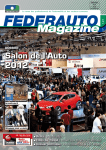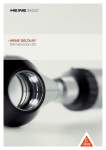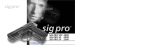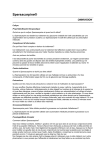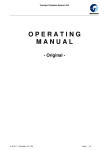Download User Guide for RG WMS - Real Garant Versicherung AG
Transcript
User Guide for RG WMS A Member of the Zurich Insurance Group Configuration – first steps First login Open the URL https://www.rg-wms.com in your web browser. The homepage of the Real Garant warranty entry system appears. In the right-hand column on this page you will find the login field for givit GMS. Login to the system using the access data provided to you. This consists of: 4 the six-digit dealer number 4 your username, and 4 your password. After clicking “Login” a new window will appear, where you will be asked to set a personal password. Confirm the message by clicking “OK” and enter your new password. User Guide for RG WMS 1308 Login, Organization and Logout Now click “Change password” to access the system. Change password If you would like to change your password, click “Change password” in the footer after logging in. Switch languages Select your language. Logoff For reasons of security, when you have finished using the system, please ensure you always log out again using the “Logoff” link at the bottom of every page. User Guide for RG WMS 1308 Login, Organization and Logout Add warranty Click the area “warranties” and then select the option “add warranty”: You will need to select the vehicle model first of all. You have two possibilities: 1. The easiest way to find the vehicle is by entering its “KBA” key number. Now click “Search”. The KBA key number can be found on the Motor Vehicle Licence or the Motor Vehicle Certificate of Title: Motor Vehicle Licence up to 10/2005 Manufacturer no.: 4-digit; User Guide for RG WMS 1308 Motor Vehicle Certificate of Registration from 10/2005 Type no.: 3-digit; Login, Organization and Logout If you do not have the KBA key number, you can also select the vehicle by entering the manufacturer and model: Now click “Search”. If the vehicle you are searching for is a model with numerous different versions, you can restrict the search results by entering the vehicle type.... ...or the engine performance or cubic capacity (in our example, engine performance limited to 43 kW): User Guide for RG WMS 1308 Login, Organization and Logout With both options the results are displayed in the form of a list (when searching for a KBA key number there is usually only one hit): Select the vehicle by clicking it. User Guide for RG WMS 1308 Login, Organization and Logout You will now be taken to the form for entering the customer and vehicle data. The form for entering the vehicle data can be opened by clicking “Vehicle type”. Fill in the fields of the form: Notes: The fields with a dark background are mandatory fields. A date can be entered manually or by clicking the calendar symbol ( The mileage is important with regard to claims adjustments. Select the desired warranty program from the drop-down lists. User Guide for RG WMS 1308 ) next to the date entry field. Login, Organization and Logout Now select the desired duration manually. Once you have done this click “Save”. Activate warranty If all details have been entered correctly, print out the warranty agreement. The contract is deemed concluded once the warranty has been printed out; following this the data that has been entered can only be amended to a limited extent. User Guide for RG WMS 1308 Login, Organization and Logout After clicking “Printed” a new window is opened in which the warranty documents generated by GMS (consisting of the warranty agreement and the warranty conditions) are displayed in PDF format: Print out and sign the document. Place the warranty agreement and the warranty conditions in the wallet and give it to the vehicle purchaser. The second copy of the warranty agreement is for you. As GMS archives the warranty documents, you can access and print them out again at any time. Complete warranty If you have not yet printed out the warranty because, for example, some details are missing, it will remain in the task list (“execute warranty”) until it is printed out. User Guide for RG WMS 1308 Login, Organization and Logout Manage warranty If you are looking for a warranty agreement, in order to perform a change of owner or print out the warranty documents again, you can use the option “Manage warranty”: A form will be displayed, which can be used to search for a warranty agreement using different criteria. Ideally you would enter the number of the warranty agreement here. If you do not know it, however, you can use the details known to you, such as the name or customer number, as search criteria. After clicking “Search” a list of warranty agreements matching the search criteria will be displayed. The required agreement can be opened by clicking the symbol . User Guide for RG WMS 1308 Login, Organization and Logout Change of owner If you would like to perform a change of owner for a specific guarantee agreement, you can search for it as described under “Manage warranty”. The symbol can be used to open one of the guarantee agreements displayed in the list. Click “Edit” Select the option “Change of owner”: Then change the data: Once you have done that click “Save”. In order to ensure clarity, a new version of the warranty agreement will be created, which must be printed out. If you click “Yes” the document will be opened as a PDF, which you can print out. User Guide for RG WMS 1308 Login, Organization and Logout Warranty extension If your warranty program insured via Real Garant provides the possibility of extending an existing, registered warranty, you will be able to generally be able to do this prior to the expiration of the original guarantee term. To do this, open the existing warranty (as described under “Manage warranty”). Now click the button “Renew”. Enter the new mileage and select the appropriate extension program: After clicking “Save” you will be able to “Print” the warranty, which can then be signed and handed over the customer. User Guide for RG WMS 1308 Your contact Real Garant Versicherung AG Strohgäustr. 5 73765 Neuhausen a.d.F. Tel.: +49 7158 953-0 Fax: +49 7158 953-118 Mail: [email protected] www.realgarant.com Customer service Tel.: +49 7158 953-29 Fax: +49 7158 953-175 Mail: [email protected] Claims department Tel.: +49 7158 953-21 Fax: +49 7158 953-110 Mail: [email protected]