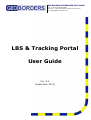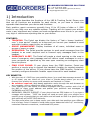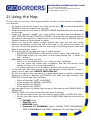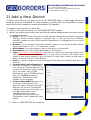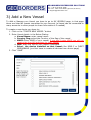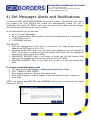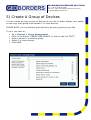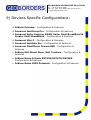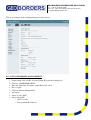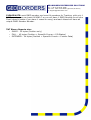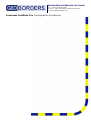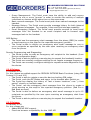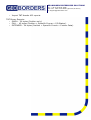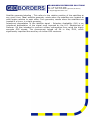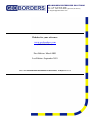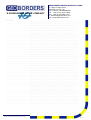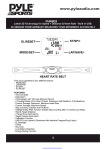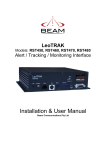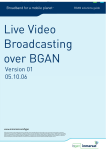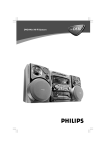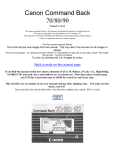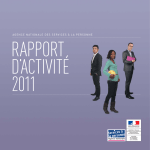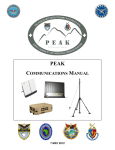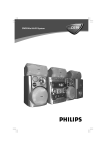Download LBS & Tracking Portal User Guide
Transcript
GEOBORDERS ENTERPRISE SOLUTIONS Tel: +44.(0)20.3051.3846 Toll Free: +800.3333.6666 (open 24/24 hours) E: [email protected] LBS & Tracking Portal User Guide Ver. 3.2 (September 2013) GEOBORDERS ENTERPRISE SOLUTIONS Tel: +44.(0)20.3051.3846 Toll Free: +800.3333.6666 (open 24/24 hours) E: [email protected] Contents: 1| Introduction 2| Using the Map 3| Add a New Device 4| Add a New Vessel 5| Set Messages Alerts and Notifications 6| Create a Group of Devices 7| Create a Fleet of Vessels 8| Create a Geofence 9| Devices Specific Configurations: Iridium Extreme - Configuration & Features Inmarsat IsatPhone Pro - Configuration & Features Inmarsat Sailor Explorer BGAN, Sailor Fleet BroadBand & Aviator Swift BroadBand - Configuration & Features Inmarsat Mini-C - Configuration & Features Inmarsat IsatData Pro - Configuration & Features Inmarsat FleetPhone Oceana 800 - Configuration & Features Iridium NAL Shout Nano, NAL Trackers - Configuration & Features Iridium Beam Iritrack RST430/RST470/RST480- Configuration & Features Iridium Beam 9555 Potsdock - Configuration & Features 10| Releases Versions 11| F.A.Q GEOBORDERS ENTERPRISE SOLUTIONS Tel: +44.(0)20.3051.3846 Toll Free: +800.3333.6666 (open 24/24 hours) E: [email protected] 1| Introduction This user guide describes the functions of the LBS & Tracking Portal. Please note that not all functions are available for each device, so you have to check the appendix that describes your device and functions. Each position report consumes normally from 10 to 45 bytes of data or 1 SMS which is very little over any satellite system. Tracking will not impact your airtime costs in any significant way unless you send configurations over the air or you set a very high or continuous reporting rate on your device. FEATURES: • TRACKING: The Portal can display the history of “last x known locations” over “y time period” visually on a map and you can set your handset to send automatic location report every xx minutes. • GROUP MANAGEMENT: Display locations of all users, individual users or groups of users on maps. • MESSAGING: The Portal provide services to send email messages from the handset to an email recipient and to forward reply messages back to the handset. • EMERGENCY ALERT: The Portal will create a visual warning on the map in case of emergency alert message and will deliver email messages to one or more recipients as specified by the user upon receiving an emergency alert from the phone. • FIND YOUR PHONE: If your phone have the PING function, Portal can perform a remote ping to request the handset’s location to request remotely the position of the phone; If your phone have the PING function, Portal can remotely configure automatic location report interval for each handset. KEY BENEFITS: • • • • • With the cost of 1 SMS from your satellite phone (or a small data message around 10 or 45 bytes) you can inform all your loved or friends about where you are and forward your position to some social networks as Facebook or Twitter. No software required; Web based application works through the web browser on any computer, phone, tablet from office, home or on the go. From Settings you can decide to forward messages with your position and a link of the MAP to many email address and publish your positions and messages on FACEBOOK and TWITTER. EMERGENCY SERVICE SUPPORT: if your phone have an SOS button or if you type a message with written: “SOS” the portal will send an email with your position to a specific group of people that you can define and will send an SMS to a specific phone and optionally will ALERT SOS Authority. The web portal allow you to keep secure your data and view positions over different kind of maps, Portal is hosted in world-class secure datacenter with 24/7 monitoring, redundant Internet connections, conditioned UPS power. GEOBORDERS ENTERPRISE SOLUTIONS Tel: +44.(0)20.3051.3846 Toll Free: +800.3333.6666 (open 24/24 hours) E: [email protected] 2| Using the Map On the map you can see most recent position of each of your device connected to your account • On the top right of the map, if you click on this icon: you will activate FULL SCREEN to see more details on the map • Under the map you will have a SIMBOL LEGEND that describes the icons used on the map • Under the “Symbol Legend” you have a table with date and coordinates of LAST POSITION of each DEVICE or VESSEL connected to your account and on the right of each device or vessel there is a Link that open a DIALOG with all Position Reports of your device or vessel. • When you move the mouse cursor around the map you will see cursor position coordinates on the top left of the map; if you move the coursor on the icon of a device position you will see a pop up showing device name and date of that position report. • On the left side of the map you have 2 useful fetures: o BUTTON TO MOVE MAP in 4 directions: North, South, East and West. o ZOOM BAR where you can zoom on the map pressing the “+ buton” or the “- button”. • Additionally on the Map you can: o Zoom in or out pressing the + or - keys on your keyboard. o You can move the cursor over a location and use the mouse scroll button to zoom in or out on that location. o To center and zoom in on a location, double click on the location. • If you lest click with your mouse on the last position of each device, vessel or plane you will open the “DEVICE INFO DIALOG” • On the top right of the map there is a drop down menu to select a particular device or a group of devices, as DEFAULT your MAP will open showing “ALL DEVICES” but you can filter as follow: o Show a Particular FLEET of VESSELS o Show a particular GROUP of DEVICES o Show a particular DEVICE o Show a particular VESSEL • You can select from the below right corner of the map to use GOOGLE MAP or BRING MAP. • GOOGLE MAP is the most used map with more functions: o On the top right corner you can select to show MAP or SATELLITE view o On the top right corner there is the LAYERS MENU that can show on the map: CLOUDS Layer TRAFFIC Layer WEATHER Layer Inmarsat I4 COVERAGE Layer: (BGAN, FLEET BROADBAND, SWIFT BROADBAND and GSPS: Isatphone Pro and Fleet Phone) GEOBORDERS ENTERPRISE SOLUTIONS Tel: +44.(0)20.3051.3846 Toll Free: +800.3333.6666 (open 24/24 hours) E: [email protected] GEOFENCE Layer: this layer will show on the map public Geofences created for all users on the portal and your personal Geofences PIRATES ATTACKS Layer: this Layer will show pirates attacks of the last 12 months, this helps Masters to Plan Routes; Please note that if you click on the Pirate Flag you can open a dialog that describes the pirate attack, date, location and details. • Below on the right corner of the Map there is this icon that open a DIALOG with a quick guide • Below on the left corner of the map there is a button to REFRESH the map. • DEVICE INFO DIALOG this is the most useful thing on the map from this dialog you can do many things including showing TRACK of your device or vessel, there are 5 main areas in that dialog: o Message: from here you can see all information regarding that position report including: Date Position Type of Message Message (if that particular report was including a message) A link to open the “Message Inbox Dialog” (to see all positions reports of that device) o Track: from here you can show all previous positions of your device, you can decide to: Show last xxx most recent positions of that device or vessel Show positions from a date to another date o Device Info: from this area if you clicked on a DEVICE you can see all details of that device including, name, serial number and phone number; if you clicked on a VESSEL you can see all devices connected to that vessel o My Account: from here you can see many different menus depending of your type of device and contract, including: My Account Details: from here you can manage your account details, change email, mobile phone number, etc.. (Please note: if you add your mobile phone number in international mode beginning with “+”. In the case that you lose password when you will reset it you will receive an SMS with the new password) My Tickets: from here you can see status of all your tickets o Below Quick Access: from here you can: ZOOM on the map around this position PING your DEVICE to obtain a new position report SEND A MESSAGE to your device (only if your device can receive messages) GEOBORDERS ENTERPRISE SOLUTIONS Tel: +44.(0)20.3051.3846 Toll Free: +800.3333.6666 (open 24/24 hours) E: [email protected] 2| Add a New Device To add a new Device you have to go to MY DEVICES page, in that page there are listed all devices connected to your account (a Device can be connected to many accounts to allow people to share information’s if needed) To create a new device you have to: 1. Click on the top left corner on “ADD NEW DEVICE” button 2. When you add a new device you will see the below dialog where you have to put your device details: a. Serial: This is normally the devices IMEI number (International Mobile Equipment Identity) written without spaces or symbols like “-“, but can also be a different identifier; please see your device specific instructions in the Appendix at the end of this manual b. Number: this is normally the primary VOICE number of your device written without spaces and without “00” or “+” before the number c. Short Name: The name used to refer to this device on the portal. d. Description: this is an optional description of your device e. Type: This field is very important, you have to select from the drop down menu your correct device model (Please Note: if your device model is not listed, don’t create a new device because it will not work! You can open a ticket to ask how to add your device form the Ticket Button) f. Kind: you have to select from the drop down menu the kind of device that you are creating g. Forward My Position Reports to: here you can select a “Distribution List” where all “Position Reports” will be sent; Distribution List can include up to 15 emails, up to 3 SMS destinations, your TWITTER account and your FACEBOOK account, please see “Distribution Lists” chapter for more details. h. Forward My ALERTS to: here you can select a “Distribution List” where all “SOS, Distress and ALERT Reports” will be sent; Distribution List can include up to 15 emails, up to 3 SMS destinations, your TWITTER account and your FACEBOOK account, please see “Distribution Lists” chapter for more details. 3. Click on “ADD DEVICE” to create it. GEOBORDERS ENTERPRISE SOLUTIONS Tel: +44.(0)20.3051.3846 Toll Free: +800.3333.6666 (open 24/24 hours) E: [email protected] 3| Add a New Vessel To Add or Manage your Vessel you have to go to MY VESSELS page, in that page there are listed all vessels connected to your account (a Vessel can be connected to many accounts to allow people to share information’s if needed) To create a new device you have to: 1. Click on the “CREATE NEW VESSEL” button 2. Enter Vessel details in the Below Dialog: a. Vessel Name: enter vessel name b. Country Flag: select the Country of the flag of the vessel c. MMSI: Enter MMSI of your vessel, if you don’t’ enter MMSI you will not receive the free AIS positions for your vessel! d. IMO: enter the IMO of your vessel if available. e. Select the device installed on that Vessel: like MINI-C or FLEET BROADBAND (you first have to create all devices from device page) 3. Click “SAVE” GEOBORDERS ENTERPRISE SOLUTIONS Tel: +44.(0)20.3051.3846 Toll Free: +800.3333.6666 (open 24/24 hours) E: [email protected] 4| Set Messages Alerts and Notifications To receive ALERT and NOTIFICATIONS you have to create a “Distribution List” when you create your first DEVICE the portal will automatically create for you a distribution list called “MY EMAIL” with only your log-in email, after you can rename and modify the distribution list as you prefer. In the Distribution List you can set: • Up to 15 email addresses • Up to 3 Mobile phone SMS numbers (using international format +xxxxxxxxx) • 1 TWITTER account • 1 FACEBOOK account SMS NOTICE: • SMS are charged €uro 0,20 each, to use them you have to buy online in advance an SMS pack of 50 or 100 • Password Reset SMS: each time you reset your password you will receive an SMS, if you have no credit you will still receive SMS and it will be charged at next top-up (with a limit of 20 SMS) • EMERGENCY REPORTS SMS: if you have no credit you will still receive SMS and it will be charged at next top-up (with a limit of 20 SMS) • POSITION REPORTS SMS: if you don’t have credit you will not receive any SMS To Create a new Distribution List • You have to go to Messages > Messages Distribution Lists • Click “CREATE A NEW GROUP” • Enter Emails and press “Space” after each email • Enter SMS Numbers: without spaces in the international mode +xxxxxxxx • Click SAVE NOTE: You cannot add TWITTER and FACEBOOK at this time, you have to do it later clicking on “EDIT”. GEOBORDERS ENTERPRISE SOLUTIONS Tel: +44.(0)20.3051.3846 Toll Free: +800.3333.6666 (open 24/24 hours) E: [email protected] Add Social Networks (TWITTER & FACEBOOK) to your Distribution List To add your favorite social networks you have to: • Authorize the LBS & Tracking Portal to post status updates on your Facebook account or tweet to your Twitter account by clicking on the link of the “Social Network Integration” page Messages > Social Network Integration • Once you have authorized Facebook or Twitter, you may add it to a Distribution List by clicking “EDIT” from the “Distribution List Page” Messages > Messages Distribution Lists GEOBORDERS ENTERPRISE SOLUTIONS Tel: +44.(0)20.3051.3846 Toll Free: +800.3333.6666 (open 24/24 hours) E: [email protected] 5| Create A Group of Devices You can create as many groups of Devices as you like to better display your assets on the map, each group must contain 2 or more devices. PLEASE NOTE: you can add the same device to as many groups as you like To do it you have to: • Go to Devices > Group Management • Click on the button “CREATE NEW GROUP” or click on the link “EDIT” • Enter a name for the Device group • Select 2 or more devices • Click SAVE GEOBORDERS ENTERPRISE SOLUTIONS Tel: +44.(0)20.3051.3846 Toll Free: +800.3333.6666 (open 24/24 hours) E: [email protected] 6| Create a Fleet of Vessels You can create as many Fleet of Vessels as you like to better display your group of Vessels on the map, each group must contain 2 or more Vessels. PLEASE NOTE: you can add the same Vessel to as many fleets as you like, this can help the fleet management company to display Vessels Fleets divided by different factors. To do it you have to: • Go to Devices > Fleet Management • Click on the button “NEW FLEET” or click on the link “EDIT” • Enter a name for the Fleet • Select 2 or more Vessels • Click SAVE GEOBORDERS ENTERPRISE SOLUTIONS Tel: +44.(0)20.3051.3846 Toll Free: +800.3333.6666 (open 24/24 hours) E: [email protected] 7| Create a Geofence A geo-fence is a virtual perimeter for a geographic area. You can Create a Geofence to receive an ALERT (SMS or EMAIL) when your device go inside or exit a particular area (e.g. Panama Canal). There are 2 kind of Geofences: • ACTIVE: more accurate stored on your device and when your device enter into or exit from a particular area the device will send automatically an alert to the portal • PASSIVE: stored on the Portal: if the portal receive a position report from a device and the position is inside a particular area, than the portal will send an alert (In this case if your device doesn’t send a position report it will not be noticed if the device enter that area! On Vessels normally Geofences are made in Canals or Ports and normally you are alerted because of the free AIS report) With the “Geofence Editor” on the portal you can create 3 types of Geofences: • ROUND available for all kind of devices • POLIGON you can create up to 32 points for each poligon geofence • POLIGON STORED ON IRIDIUM EXTREME you can create a poligon but limited on 8 points on the map because we will store that geofence on the phone. GEOBORDERS ENTERPRISE SOLUTIONS Tel: +44.(0)20.3051.3846 Toll Free: +800.3333.6666 (open 24/24 hours) E: [email protected] PLEASE NOTE: We have created some general Geofence for you, available for all users, if you need to create your own Geofence please click on one of the below icons: Example: “Panama Canal Geofence” Example of How it can work: • With this Geofence when your Device or Vessel cross 1 of the 2 entrances of the canal you will be alerted (Entrance are the 2 BLUE CIRCULAR) • You will be additionally alerted if your vessel after entering the Canal go outside the “RED APPOVED ROUTE” • You will be additionally alerted if your Vessel after entering 1 of the 2 entrances exit without crossing the Canal GEOBORDERS ENTERPRISE SOLUTIONS Tel: +44.(0)20.3051.3846 Toll Free: +800.3333.6666 (open 24/24 hours) E: [email protected] 9| Devices Specific Configurations: Iridium Extreme - Configuration & Features Inmarsat IsatPhone Pro - Configuration & Features Inmarsat Sailor Explorer BGAN, Sailor Fleet BroadBand & Aviator Swift BroadBand - Configuration & Features Inmarsat Mini-C - Configuration & Features Inmarsat IsatData Pro - Configuration & Features Inmarsat FleetPhone Oceana 800 - Configuration & Features Iridium NAL Shout Nano, NAL Trackers - Configuration & Features Iridium Beam Iritrack RST430/RST470/RST480Configuration & Features Iridium Beam 9555 Potsdock - Configuration & Features GEOBORDERS ENTERPRISE SOLUTIONS Tel: +44.(0)20.3051.3846 Toll Free: +800.3333.6666 (open 24/24 hours) E: [email protected] Iridium Extreme Configuration & Features Below there is a list of settings and checks to do on your phone to activate GPS TRACKING functionality. • SWITCH ON THE GPS ON THE PHONE: Select MENU then go to SETUP> Location Options> GPS Options> GPS ON / OFF and select "ON" (this will switch on GPS on your phone) • SET GPS UPDATE FREQUENCY: In order to save battery your phone’s GPS is not always switched on like a car navigation with following instructions you will set how many minutes your GPS will go sleeping between one update and the following one: Normally best option is 10 minutes update to do this: Select MENU then go to SETUP> Location Options> GPS Options> GPS Update Options and select Update "10 minutes" • ACTIVATE THE EMERGENCY BUTTON BEEP: with this setting you will enable the BEEP when the phone is in emergency mode this function is very useful in case you press for mistake the button to prevent sending unnecessary SMS messages; to do this: Select MENU then go to SETUP> Location Options> EMERGENCY Options> Emergency BEEP and activate it • SET THE RECIPIENTS OF EMERGENCY MESSAGES: with this setting you will set the telephone numbers and e-mails that will receive warning messages in case of an emergency, if you want to send emergency messages to the tracking portal you have to do this: Select MENU then go to SETUP> Location Options> EMERGENCY Options> Message Recipients and set this as EMAIL RECIPIENT: [email protected] • ACTIVATE AUTOMATIC TRACKING: With this setting you will decide how often your phone will send the tracking messages (keep in mind that every time you turn on the phone sends its location to the message START UP) to do this: select MENU then go to SETUP> Location Options> Message Options> Regular Update> Update frequency and set "no update" to disable the tracking or the frequency that you prefer to activate it • SET THE RECIPIENTS OF QUICK GPS CHECK IN: This function will set the recipients of SMS and emails when you manually send a location check in if you want to send check in messages to the tracking portal you have to do this: select MENU then go to SETUP> Location Options> Message Options> quick GPS List and set this as EMAIL RECIPIENT: [email protected] • SET MESSAGES FORMAT: to do this: select MENU then go to SETUP> Location Options> Format> Position and set "Decimal degrees" • SET ALTITUDE FORMAT: to do this: select MENU then go to SETUP> Location Options> Format> Altitude and set "meters" GEOBORDERS ENTERPRISE SOLUTIONS Tel: +44.(0)20.3051.3846 Toll Free: +800.3333.6666 (open 24/24 hours) E: [email protected] HOW TO REGISTER MY IRIDIUM EXTREME TO THE PORTAL USING LBS? 1. Log-in in the LBS & TRACKING PORTAL 2. Add a new phone from MY DEVICES PAGE by clicking on the button “ADD A NEW DEVICE” put the IMEI number + the phone number of your IRIDIUM EXTREME then set type IRIDIUM 9575 EXTREME 3. Pressing SAVE the portal will generate the DEVICE PIN (write it down on a piece of paper) 4. Turn on the phone and register it with the satellite. 5. On the phone enter * # 575 # then press the green button and the display will show 2 IMEI numbers at the top and under the PORTAL PIN 6. press REGISTER DEVICE and enter the DEVICE PIN generated by the portal (at this point the phone will contact the portal to register) 7. Put the phone outdoors with clear view of the sky in order to register with the portal To check if your phone is properly registered with the portal you can type * # 578 # then green button the phone responds by saying if you are registered to the portal HOW TO REGISTER MY IRIDIUM EXTREME TO THE PORTAL USING SMS? The Iridium Extreme does not need to have LBS active to provide tracking reports, you can only use SMS but in this case you will have a very limited feature set. To do this: 1. Add a new phone from MY DEVICES PAGE by clicking on the button “ADD A NEW DEVICE” put the IMEI number + the phone number of your IRIDIUM EXTREME then set type IRIDIUM 9575 EXTREME 2. setup one of the three SMS destination recipients and set this as EMAIL RECIPIENT: [email protected] (see first page for details) GEOBORDERS ENTERPRISE SOLUTIONS Tel: +44.(0)20.3051.3846 Toll Free: +800.3333.6666 (open 24/24 hours) E: [email protected] Iridium Extreme Specific info and Functions: SOS Emergency Response Setup THE IRIDIUM EXTREME DOES NOT COME PRE-PROGRAMMED TO REPORT TO EMERGENCY RESPONSE. THESE SERVICES ARE PROVIDED THROUGH AN OUTSIDE COMPANY, GEOS TRAVEL SAFETY GROUP. For more information on the features of the GEOS service, download this pdf http://www.iridiumextreme.com/phone/Iridium_GEOS_Brochure_Eng.pdf To register and setup your Iridium Extreme to report to GEOS, go here to get started http://www.geosalliance.com/iridium/ SOS Behavior When the SOS/Panic button is pressed, the phone is configured with the portal, and SBD services are activated, ALL of the following occurs: • Anyone logged into the portal receives a red popup window with details of the asset which must be confirmed for the message to close. This is transmitted from the phone to the portal via SBD. • All contacts, under the "Alerts" tab, which are marked as "Is Emergency Recipient," will receive an email or text message copy of the SOS message. • The phone may also send out an SMS message alert directly, which does not affect the portal in any way. This is configured directly on the phone and does not change the behavior of the portal. • The phone may also make a voice call directly, which does not affect the portal in any way. This is configured directly on the phone and does not change the behavior of the portal. Iridium Airtime The Iridium SBD/LBS airtime is not associated with the SIM card airtime, but with the device itself. LBS Plan is activated using the IMEI of the phone, and is billed separately from the bill of the SIM card inserted into the phone. The SBD plan for the Iridium Extreme is called LBS. There are many plans, for example LBS-8000 and includes 8 kilobytes of SBD traffic per month (8000 bytes) and the FREE LBS1000 and includes 1 kilobytes of SBD traffic per month (1000 bytes) Canned Messages The Iridium Extreme supports up to 30 predefined messages. These messages are setup within the portal, and then transmitted to the device over the air. GEOBORDERS ENTERPRISE SOLUTIONS Tel: +44.(0)20.3051.3846 Toll Free: +800.3333.6666 (open 24/24 hours) E: [email protected] Automatic Position Updates • Via the web interface: You can configure automatic position updates via the keypad of the phone, or by remotely sending a command via the portal to set the reporting interval. To set the interval via the portal, click on the drop down box next to the asset, choose "Send Command" > "Reporting Interval" > Choose the reporting interval > "Set Reporting Interval." Available options are "No automatic updates/Startup only/5 min/10 min/30 min/1 hr/4 hr/8 hr/12 hr/18 hr/1 day/3 day/1 week." • Via the phone: Press Menu > Setup > Location Options > Message Options > Regular Update and change the reporting interval to how often you would like to send your GPS location. Manual Position Update (Check In) From the Iridium Extreme you can initiate a Check In with the soft button on the right side of the phone. Geofencing All standard geofencing rules apply, please see the How To - Geofence guide. • Iridium Extreme support only 1 Geofence per time (Round or Polygon of maximum 8 points) • Iridium extreme will Send you a Geofence Alert Message all times that the Phone cross into a Geofence or go out a Geofence • When Geofence is switched-on you will see a new ICON on the Phone Display that tell the customer if he is inside or outside the Geofence. Tracking via SMS Mode The Iridium Extreme does not need to have LBS active to provide tracking reports, it can also work via standard SMS but will have a very limited feature set. Just setup one of the three SMS destination recipients to "[email protected]" and you can add the phone in the tracking portal. Every position report and recipient combination will consume an SMS unit. Iridium Extreme SBD Message Sizes • GPS Position Report - 34 bytes • Text Message - 24 bytes + number of characters in text message. Maximum size is approximately 1800 bytes per message, depending on MO or MT message. GEOBORDERS ENTERPRISE SOLUTIONS Tel: +44.(0)20.3051.3846 Toll Free: +800.3333.6666 (open 24/24 hours) E: [email protected] Inmarsat IsatPhone Pro Configuration & Features HOW TO SETUP MY ISATPHONE FOR TRACKING? This kind of phone do not do automatic tracking but it can manually send its position to the portal, to do it you have to: • CREATE A NEW CONTACT ON THE PHONEBOOK WITH THE EMAIL OF THE PORTAL: To create a new Contact on your phone you have to select: MENU > CONTACTS > PHONEBOOK > Options > New Contact at this point as NAME write GEOBORDERS Tracking than to add the email you have to press: OPTION > ADD DETAIL > EMAIL and as email write: [email protected] than press: OPTIONS > SAVE to save it. • HOW TO SEND PHONE POSITION TO THE PORTAL: to manually send your phone position to the portal you have to select: MENU > GPS POSITION > Options >Send GPS Location > Send > Email Message than as email you can enter manually: [email protected] or to speed-up you can use the contact that you created before in the phonebook pressing the square central button of the phone and selecting from the phonebook: GEOBORDERS Tracking BEAM ISATPHONE DOCK CONFIGURATION Use the Beam Falcon software available here: https://geoborders.com/en/p/287 Follow the instructions on how to connect and power up your dock. On step 4 of 5, set the following information: • Set the "SMS Destination" to "[email protected]“ • Set the "Tracking Message Header" to "Tracking" • Set the "Instant/Alert Message Header" to "Emergency" You can now add the device to the Tracking Portal using the MSISDN (phone number) starting with 870, as the Unique ID of the asset (IMEI of the phone as Serial is not necessary) GEOBORDERS ENTERPRISE SOLUTIONS Tel: +44.(0)20.3051.3846 Toll Free: +800.3333.6666 (open 24/24 hours) E: [email protected] Inmarsat BGAN, Fleet BroadBand & Aviator Swift BroadBand Configuration & Features PLEASE ENSURE THAT YOU HAVE LATEST FIRMWARE ON YOUR DEVICE: Contact your Service Provider or check on http://support.inmarsat.com Open your Device Web Configuration Page • Login to http://192.168.0.1 (or your custom IP if you have changed it) • Click on “ADMINISTRATION” • Enter the following: Username: admin Password: 1234 • Press “Login” • Click on “SETTINGS” • Click on “Tracking” After above Steps, from this page you can configure Tracking on your device • Server: 142.4.233.110 • Server port: 7474 • Client port: 7475 • Encryption key: 00000000000000000000000000000000 • Allow Remote control: YES • APN: SIM default • Report type: Extended • Interval Report Status: ENABLED • Interval Report Each: 1:00 (1 hour) you can select from 1 mimute to 12 hours • Distance Report Status: ENABLED • Distance Report When Moved: 1000 (1000 meters) • Distance Report Max one Report per: 00:00 CLICK on “Apply” PLEASE NOTE: • Before activating tracking on your device you need first to create a new device in the Tracking portal with correct VOICE NUMBER and IMEI (Serial) of your device (the IMEI must be written without any space or symbol like “-“ ) • If you have problem with tracking you need to check with your service provider that from his POP they are not blocking “Tracking” to check it you can select “User defined APN” and as value put bgan.inmarsat.com (this APN is always working with tracking) • NOTE ONLY FOR SAILOR 150 FBB: The Sailor 150 supports a single PDP context, therefore, if you activate the tracking PDP context you cannot open a second context for background IP or streaming. You must disconnect the tracking PDP context first. GEOBORDERS ENTERPRISE SOLUTIONS Tel: +44.(0)20.3051.3846 Toll Free: +800.3333.6666 (open 24/24 hours) E: [email protected] This is an example of the configuration page of your device: TO ACTIVATE REMOTE MANAGEMENT: Open your Device Web Configuration Page • Login to http://192.168.0.1 (or your custom IP if you have changed it) • Click on “ADMINISTRATION” • Enter the following: Username: admin Password: 1234 • Press “Login” • Click on “Remote Management” • Activate it • Select as port “9966” • Add as trusted IP: o 142.4.233.110 o Your personal IP addresses GEOBORDERS ENTERPRISE SOLUTIONS Tel: +44.(0)20.3051.3846 Toll Free: +800.3333.6666 (open 24/24 hours) E: [email protected] Inmarsat Mini-C Configuration & Features How to Setup Tracking with your MINI-C: • Request to your Service Provider to activate a DNID number for your MINI-C with following settings: o Message Delivery to: [email protected] o Type of Delivery: IMMEDIATE DELIVERY o Type of message: T&T Header • Request to your Service Provider to authorize email: [email protected] to POLL your DNID. • You already know your MINI-C Serial Number and you have to ask your Service provider to provide you with following additional info of your MINI-C: 1. MINI-C Number 2. DNID Number 3. DNID Member Number 4. LES Email for Polling 5. LES Number for West Atlantic Area 6. LES Number for East Atlantic Area 7. LES Number for Pacific Area 8. LES Number for Indian Area • Go to tracking portal and create NEW DEVICE selecting DEVICE TYPE=MINI-C and put following details of your MINI-C: o o o o o o o o MINI-C Serial Number MINI-C Number DNID Member Number LES Email for Polling LES Number for West Atlantic LES Number for East Atlantic LES Number for Pacific LES Number for Indian GEOBORDERS ENTERPRISE SOLUTIONS Tel: +44.(0)20.3051.3846 Toll Free: +800.3333.6666 (open 24/24 hours) E: [email protected] PLEASE NOTE: each DNID number can have 64 members for Tracking: with only 1 DNID number you can track 64 MINI-C so you will have 1 DNID Number for all your Fleet (doesn’t matter if you have 1 vessel or many) and each Vessel will have an unique DNID Member Number. T&T Binary Reports size: • SMALL - 30 bytes (Position only) • FULL - 42 bytes (Position + Speed & Course + I/O Status) • EXTENDED - 54 bytes (Position + Speed & Course + Custom Data) GEOBORDERS ENTERPRISE SOLUTIONS Tel: +44.(0)20.3051.3846 Toll Free: +800.3333.6666 (open 24/24 hours) E: [email protected] Inmarsat IsatData Pro Configuration & Features GEOBORDERS ENTERPRISE SOLUTIONS Tel: +44.(0)20.3051.3846 Toll Free: +800.3333.6666 (open 24/24 hours) E: [email protected] Iridium Shout Nano Configuration & Features To use SHOUT NANO with the LBS & Tracking Portal you simply have to activate an SBD Plan with your airtime service provider and set as 1 of the delivery address: [email protected] after that you Create a New device in the portal using the IMEI of the SHOUT NANO as Serial. SBD Message Sizes SHOUT NANO can be used with or without encryption and message size will change: • Standard Messages (Unencrypted) o Full GPS Position Report - 30 bytes o Reduced size GPS Position Report - 10 bytes o Massages 10 or 30 byte position + Messages size • Encrypted Messages o Full GPS Position Report - 32 bytes o Reduced size GPS Position Report - 16 bytes o Messages 10 or 30 byte position + Messages size (to 16 byte increments) Battery Life The SHOUT NANO has an internal 1.95 A-Hr Li-Ion rechargeable battery. When both the Iridium and GPS antennas have clear view of the sky and the battery is fully charged, the nano is capable of sending more than 1,200 tracking reports with the following settings: (1) report rate of less than two hours, (2) mailbox check rate and the report rate are the same and (3) Standard Accuracy. Blocked or partially blocked antennas will force the nano to retry multiple SBD transmissions for each report and, as a result, can significantly reduce the overall number of reporting cycles. The nano saves valid ephemeris data after each 3-D fix. The data is used to reduce acquisition time in the next reporting cycle from cold-start to hot-start. If the ephemeris data is older than two hours (time between reports is set for more than two hours), the GPS receiver will go through cold-start each time it wakes up to send a report. As a result, the nano configured for report rate of more than two hours and Standard Accuracy can only send ~750 tracking reports. Setting the Accuracy to Best also reduces the number of tracking reports to ~750 regardless of the report rate setting. Each time the nano wakes up to send a report, it has two minutes to acquire a GPS fix and send an Iridium SBD message. Assuming the ephemeris data is valid (less than two hours old or time-between-reports is less than two hours) and the Accuracy option is set to Standard, the GPS receiver takes about 10 seconds for a position fix drawing approximately 55mA. The Iridium transceiver takes about 10 seconds to transmit an SBD message drawing an average current of 110mA. The GEOBORDERS ENTERPRISE SOLUTIONS Tel: +44.(0)20.3051.3846 Toll Free: +800.3333.6666 (open 24/24 hours) E: [email protected] nano circuit draws about 125mA during 25-second reporting cycle. The entire reporting cycle consumes ~1.32 mA-Hr of battery power. If the Iridium antenna is blocked or an overhead Iridium satellite is not available, the Iridium transceiver can potentially stay on for another 100 seconds in attempting to send a report. This results in additional consumption of 9.7 mA-Hr or 11 mA-Hr total. A missed report consumes ~8.5 times more power than a 'normal' transmitted report. Encryption The SHOUT NANO can use 256 bit (32 byte) AES encryption which pads messages to 16 byte increments. For example, a 10 byte GPS position report would be 16 bytes, a 30 byte text message would be 32 bytes, and a 49 byte message would be 64 bytes. To setup encryption for the device, login to the tracking platform and go to the Device List Page and Edit that device: Under the Settings tab, there will be fields for Receive Encryption Key and Transmit Encryption Key. These must match the keys entered into the device in order for the two-way encryption to function. Encryption Setup To setup encryption you will need to: • Generate your 2 encryption keys which must be 64 HEX characters. You can use the same key for encryption and decryption. Here is a sample site which generates these keys HEX generator: https://www.grc.com/passwords.htm • Plug your NAL Shout into SatTerm • Change the default Crypto Officer Password from the default "temp password" to your own unique password with the command "AT^CCOP" • Set the Encryption key TWICE with the command "AT^KE" • Set the Decryption key TWICE with the command "AT^KD" • Enable encryption with the command AT^UE with the second parameter set to 1 • Write the new configuration to memory with the command "AT&W0" GEOBORDERS ENTERPRISE SOLUTIONS Tel: +44.(0)20.3051.3846 Toll Free: +800.3333.6666 (open 24/24 hours) E: [email protected] 10| LBS & TRACKING PORTAL - Releases Versions V3.2 Release 1 September 2013 For this release we: • added support for COBHAM SAILOR FLEET BROADBAND TERMINALS • added support for COBHAM/THRANE EXPLORER BGANS (All models from 300) • added support for COBHAM/THRANE SWIFT BROADBAND AVIATOR TERMINALS (All models) • Now you can remotely configure tracking on COBHAM/THRANE products • Now you can remotely access your terminal WEB CONFIGURATION PAGE from Portal • Added PIRACY LAYER on MAP: now you can see PIRACY ATTACS of last 12 month on the map to better plan your route • Fixed some issues with Crome Browser that wasn't displaying correctly some information’s on the map. V3.1 Release 1 August 2013 For this release we: • Some minor browser fixes related to unifying all portals • Fixed a problem with posting messages to Facebook and upgraded Facebook API to support new Tokens • Due to Customers Requests: We changed the way of forwarding messages to SMS: until today SMS where maximum 3 numbers and where free of charge and where used only foe Emergency and Distress Messages, now you can define up to 5 SMS for each distribution list and you can use SMS both for Emergency Reports and Position Reports (SMS are now charged to customers, if you have a postpaid agreement they will be charged in your bill if you have a prepaid agreement they can be bought in advance in bundle of 25 directly online ) V3.0 Release 30 June 2013 With this Release we unified all Geoborders Tracking Portals (Maritime, Land, Aero, M2M, Safenet+) into one full tracking portal with all functions coming from all other pervious separate Portals. (end of Live of pervious portals will be 30 June 2014, end of Support will be 10 January 2014) Currently supported devices are: • Vessel AIS transponder • Iridium 9575 Extreme (Basic + Premium Features) including new firmware features that Iridium will launch at mid/end 2013 • Iridium NAL Handhelds (Shout Nano series) up to new protocol version 6 (all firmware supported up to 2013) • Iridium NAL Trackers (all firmware supported up to 2013) GEOBORDERS ENTERPRISE SOLUTIONS Tel: +44.(0)20.3051.3846 Toll Free: +800.3333.6666 (open 24/24 hours) E: [email protected] • • • • • • • • • • Iridium blue oceanographic drifters (MT3002) Inmarsat IsatPhone Pro Inmarsat Oceana 800 (Oceana 400 do not have tracking yet…) Inmarsat IsatData Pro IDP Inmarsat MINI-C both plain tex reports and T&T Header versions (Sailor, Thrane, Cobham, Furuno Felcom) BEAM Iridium Iritrack RST 430 BEAM Iridium Leotrack RST470/480 BEAM IRIDIUM 9555 Potsdock (docking station) BEAM IRIDIUM 9575 EXTREME dock (docking station) Around 25 custom proprietary devices both iridium and Inmarsat (snow sensors, trucks, military vehicles, marine buoys, dynamic anchor systems…) V2.9 Release 15 June 2013 For this release we added support for BEAM IRITRACK RST 430 and RST 480 to complete support for all BEAM Devices V2.8 Release 14 May 2013 For this release we added AIS positions to get more detailed tracking when a vessel is under AIS coverage. V2.7 Release 11 April 2013 For this release we added LAYERS on the main MAP that show: 1. Clouds 2. Weather Conditions 3. Traffic 4. Inmarsat I4 Satellite coverage 5. Geofences V2.6 Release 20 December 2012 For this release we: • added support for future Firmware upgraded of Iridium Extreme and New LBS Protocols to support Shorter mesages using less bytes. • The portal can now upload Canned Messages from the portal to your IRIDIUM EXTREME • Added dedicated Google Map for Mobile devices to speed up with low brandwide connections. V2.5 Release 1 December 2012 For this release we focused adding full support to PREMIUM Features of IRIDIUM EXTREME: GEOBORDERS ENTERPRISE SOLUTIONS Tel: +44.(0)20.3051.3846 Toll Free: +800.3333.6666 (open 24/24 hours) E: [email protected] • • • • Group Management: The Portal must have the ability to add and remove devices to one or more “groups” in order to monitor the activity of multiple individuals or devices at the same time on the same map. Basic canned messages: The Portal must push down canned messages to the handset. Message History: The Portal must provide message history for both inbound and outbound messages. For example, Inbox and Sent storage capability. Email Messaging Support: The Portal must provide services to send email messages from the handset to an email recipient and to forward reply messages back to the handset. SOS Button: • The Portal use the emergency alert message from the phone (SBD) to create a visual warning on the map for the reported emergency position. • The Portal is able to deliver an emergency alert email message to one or more recipients as specified by the user upon receiving an emergency alert from the phone. Remote Programming and Diagnostics: • The Portal is able to push an Emergency call recipient to the handset. (from Device configuration page) • The Portal is able to perform a remote ping to request the handset’s location. • The Portal can remotely configure settings to set regular message frequency. • The Portal can remotely configure settings to request remote diagnostics from the device. V2.4 Release 15 October 2012 For this release we added support for IRIDIUM EXTREME Basic Functions (using LBS Protocol 101 and 102) • The Portal is able to register a new the device checking PIN codes. • The Portal push the OK Status and name to the handset after Switch-on. • The Portal can display the history of “last x known locations” over “y time period” visually on multiple maps. • The Portal use the emergency alert message from the phone to create a visual warning on the map for the reported emergency position. (Red Pin or Red Boat as usual) • The Portal is able to deliver an emergency alert email message to up to 15 recipients as specified by the user upon receiving an emergency alert from the phone. • The Portal is able to perform a remote ping to request the handset’s location. V2.3 Release 31 January 2012 For this release we: • Added BRING MAP support • Fixed me browser compatibility for the MAP API GEOBORDERS ENTERPRISE SOLUTIONS Tel: +44.(0)20.3051.3846 Toll Free: +800.3333.6666 (open 24/24 hours) E: [email protected] • If you have many devices now you can choose which device wait for check-in messages to generate Alerts to Back office. V2.2 Release 1 November 2011 For this release we: • Added support for IRIDIUM 9575 EXTREME Check-in and SOS Button via SMS • Created a new marine Buoys & Drifters Portal due to Customer Specific Request (separated from Maritime Portal and M2M Portal) • Added NOKIA MAP support • Fixed me browser compatibility for the MAP API • If you have many devices now you can choose which devices to show on the MAP API and which not (this Settings is in the dialog of the Device Settings selectable for each device) • Added full support for GOOGLE CROME Browser V2.1 Release 1 June 2011 For this release we: • Created the MAP API that allows you to download the code to put your devices map on your website, blog on or Facebook. • Added support for NAL Waypoints. • Added support for REBOOTING on the air the Inmarsat MT3000. V2.0 Release 24 January 2011 For this release we: • Added support for NAL Shout Nano including remote settings. • Changed Map Version Settings completely: added Google Map and Street view. • Added SMS ALERTS only for EMERGENCY and DISTRESS. • Added SMS notification for customer password reset. • Added PDF Manuals for each device in DEVICE LIST page. • Added show INBOX and show SENT messages in DEVICE LIST page. • Modifications on DISTRIBUTION LIST of NOTIFICATIONS and ALERTS: now you can add maximum 3 SMS numbers only for ALERTS and maximum number or emails increased from 6 to 15. • Added PASSIVE GEOFENCE page available only for SKYWAVE DMR-800 terminals. • Added possibility to change Tracking reporting frequency of SKYWAVE DMR800 over the air. GEOBORDERS ENTERPRISE SOLUTIONS Tel: +44.(0)20.3051.3846 Toll Free: +800.3333.6666 (open 24/24 hours) E: [email protected] V1.9 Release 1 November 2010 For this release we made the following changes: • Now all Tracking Portals have been migrated to Geoborders Framework to enchange Security, High Availability and Redundancy. • Now all portals will send new password via SMS and EMAIL • New Maritime API to provide ETA of Container Ships to "Customer Ship Management customer service". • Fixed Iphone, Ipad compatibility Issue after IOS update. V1.8 Release 1 February 2010 For this release we: • Started migration of all Tracking portals to run under Geoborders Framework. • Completed Browser compatibility review (MS Internet Explorer, Firefox, Safari). • If you forget your password now you can receive it for free via SMS on your Mobile Phone (Now limited to Maritime Tracking Portal). V1.7 Release 22 November 2009 For this release we: • Added support for ACCII Show Sensors based on Iridium SBD. • Added Ice Temperature Alerting via EMAIL. V1.6 Release 1 February 2009 For this release we: • Completed Browser compatibility review (MS Internet Explorer, Firefox, Safari). • Added Weather info on portal (Closest Observed Weather). • Maritime customers can now decide to include Weather reports on Tracking Alerts. V1.5 Release 1 February 2008 For this release we: • completed Browser compatibility review (MS Internet Explorer, Firefox, Safari). • Improved MINI-C: you can now remotely set I/O of your device to "go HI" or "go LOW" (3,3 Volt - 0 Volt). GEOBORDERS ENTERPRISE SOLUTIONS Tel: +44.(0)20.3051.3846 Toll Free: +800.3333.6666 (open 24/24 hours) E: [email protected] V1.4 Release 1 February 2007 For this release we: • Completed Browser compatibility review (MS Internet Explorer, Firefox, Safari). • Changed Log-in credentials: now username is your email (old username will work until 31/01/2008 so until this date you can use both old username and customer email to log-in). • Possibility to save username. V1.3 Release 1 February 2006 For this release we: • Completed Browser compatibility review (MS Internet Explorer, Firefox, Safari). • Minor bug fixes. V1.2 Release 22 November 2005 For this release we: • Added support for SKYWAVE D+ Devices. • Added possibility to remotely change reporting frequency of MT3001 over the air with an SBD MT message. • MINI-C: Added 2-Way Messaging via Tracking Portal. V1.1 Release 30 August 2004 For this release we added IRIDIUM SBD Service: • Added support for MT3001 Iridium buoys based on IRIDIUM SBD 9601 Core: decoding SBD HEX messages with Date, Position, and Temperature. • Added support for AT 2150 Snow Sensors based on IRIDIUM SBD 9601 Core • Added new functions supported by new Firmware release of TT-3026L Easy Track. • Changed completely MINI-C Configuration page: now you can set all your LES, DNID, poll email. • MINI-C Remotely Start/Stop Scheduled program • MINI-C Remotely Create up to 4 Scheduled programs V1.0 Release 3 March 2003 This is the initial release of Maritime Tracking Portal. Added initial support for: • Thrane & Thrane Inmarsat MINI-C TT-3026L. • Thrane & Thrane Inmarsat MINI-C TT-3026M. • Import Positions Text Reports (both Land Mobile and Maritime). GEOBORDERS ENTERPRISE SOLUTIONS Tel: +44.(0)20.3051.3846 Toll Free: +800.3333.6666 (open 24/24 hours) E: [email protected] • Import T&T Header API reports. T&T Binary Reports: • SMALL - 30 bytes (Position only). • FULL - 42 bytes (Position + Speed & Course + I/O Status). • EXTENDED - 54 bytes (Position + Speed & Course + Custom Data). GEOBORDERS ENTERPRISE SOLUTIONS Tel: +44.(0)20.3051.3846 Toll Free: +800.3333.6666 (open 24/24 hours) E: [email protected] 11 | LBS Portal FAQ Why use the LBS Portal? If you own a tracking device you will need a LBS (Location Based Services) and tracking portal to make your device work showing its position on different types of Maps These are 3 things mostly done by customers: • Forward Positions and ALERTS to Friends and Company • Store your trips (Tracking) • Set EMERGENCY and SOS Settings How Much does it Cost? Registration and Basic tracking (up to 100 last positions) are FREE for everybody. Fleet And Professional M2M service are charged on device base. How Can I Start to use the Portal? Simply Log-IN to the portal or register a new account, than go to DEVICE LIST and create a new DEVICE and it is all done. You can find device instructions both on Device list page and on Support. If you have any question or problem just open a ticket from each page of the portal. What is GPS? The Global Positioning System (GPS) is a satellite-based navigation system made up of a network of 24 satellites placed into orbit by the U.S. Department of Defense. GPS was originally intended for military applications, but in the 1980s, the government made the system available for civilian use. GPS works in any weather conditions, anywhere in the world, 24 hours a day. There are no subscription fees or setup charges to use GPS. How GPS works? GPS satellites circle the earth twice a day in a very precise orbit and transmit signal information to earth. GPS receivers take this information and use triangulation to calculate the user's exact location. Essentially, the GPS receiver compares the time a signal was transmitted by a satellite with the time it was received. The time difference tells the GPS receiver how far away the satellite is. Now, with distance measurements from a few more satellites, the receiver can determine the user's position and display it on the unit's electronic map. GEOBORDERS ENTERPRISE SOLUTIONS Tel: +44.(0)20.3051.3846 Toll Free: +800.3333.6666 (open 24/24 hours) E: [email protected] GPS Screens A GPS receiver must be locked on to the signal of at least three satellites to calculate a 2D position (latitude and longitude) and track movement. With four or more satellites in view, the receiver can determine the user's 3D position (latitude, longitude and altitude). Once the user's position has been determined, the GPS unit can calculate other information, such as speed, bearing, track, trip distance, distance to destination, sunrise and sunset time and more. How accurate is GPS? Today's GPS receivers are extremely accurate, thanks to their parallel multi-channel design. Garmin's 12 parallel channel receivers are quick to lock onto satellites when first turned on and they maintain strong locks, even in dense foliage or urban settings with tall buildings. Certain atmospheric factors and other sources of error can affect the accuracy of GPS receivers. Garmin® GPS receivers are accurate within 15 meters on average. GPS Signals Newer GPS receivers with WAAS (Wide Area Augmentation System) capability can improve accuracy to less than three meters on average. No additional equipment or fees are required to take advantage of WAAS. Users can also get better accuracy with Differential GPS (DGPS), which corrects GPS signals within an average of three to five meters. The U.S. Coast Guard operates the most common DGPS correction service. This system consists of a network of towers that receive GPS signals and transmit a corrected signal by beacon transmitters. In order to get the corrected signal, users must have a differential beacon receiver and beacon antenna in addition to their GPS. The GPS satellite system The 24 satellites that make up the GPS space segment are orbiting the earth about 12,000 miles above us. They are constantly moving, making two complete orbits in less than 24 hours. These satellites are travelling at speeds of roughly 7,000 miles an hour. GPS satellites are powered by solar energy. They have backup batteries onboard to keep them running in the event of a solar eclipse, when there's no solar power. Small rocket boosters on each satellite keep them flying in the correct path. Here are some other interesting facts about the GPS satellites (also called NAVSTAR, the official U.S. Department of Defense name for GPS): • The first GPS satellite was launched in 1978. • A full constellation of 24 satellites was achieved in 1994. GEOBORDERS ENTERPRISE SOLUTIONS Tel: +44.(0)20.3051.3846 Toll Free: +800.3333.6666 (open 24/24 hours) E: [email protected] • Each satellite is built to last about 10 years. Replacements are constantly being built and launched into orbit. • A GPS satellite weighs approximately 2,000 pounds and is about 17 feet across with the solar panels extended. • Transmitter power is only 50 watts or less. What's the signal? GPS satellites transmit two low power radio signals, designated L1 and L2. Civilian GPS uses the L1 frequency of 1575.42 MHz in the UHF band. The signals travel by line of sight, meaning they will pass through clouds, glass and plastic but will not go through most solid objects such as buildings and mountains. A GPS signal contains three different bits of information - a pseudorandom code, ephemeris data and almanac data. The pseudorandom code is simply an I.D. code that identifies which satellite is transmitting information. You can view this number on your Garmin GPS unit's satellite page, as it identifies which satellites it's receiving. Ephemeris data, which is constantly transmitted by each satellite, contains important information about the status of the satellite (healthy or unhealthy), current date and time. This part of the signal is essential for determining a position. The almanac data tells the GPS receiver where each GPS satellite should be at any time throughout the day. Each satellite transmits almanac data showing the orbital information for that satellite and for every other satellite in the system. Sources of GPS signal errors Factors that can degrade the GPS signal and thus affect accuracy include the following: Ionosphere and troposphere delays - The satellite signal slows as it passes through the atmosphere. The GPS system uses a built-in model that calculates an average amount of delay to partially correct for this type of error. Signal multipath - This occurs when the GPS signal is reflected off objects such as tall buildings or large rock surfaces before it reaches the receiver. This increases the travel time of the signal, thereby causing errors. Receiver clock errors - A receiver's built-in clock is not as accurate as the atomic clocks onboard the GPS satellites. Therefore, it may have very slight timing errors. Orbital errors - Also known as ephemeris errors, these are inaccuracies of the satellite's reported location. Number of satellites visible - The more satellites a GPS receiver can "see," the better the accuracy. Buildings, terrain, electronic interference, or sometimes even dense foliage can block signal reception, causing position errors or possibly no position reading at all. GPS units typically will not work indoors, underwater or underground. GEOBORDERS ENTERPRISE SOLUTIONS Tel: +44.(0)20.3051.3846 Toll Free: +800.3333.6666 (open 24/24 hours) E: [email protected] Satellite geometry/shading - This refers to the relative position of the satellites at any given time. Ideal satellite geometry exists when the satellites are located at wide angles relative to each other. Poor geometry results when the satellites are located in a line or in a tight grouping. Intentional degradation of the satellite signal - Selective Availability (SA) is an intentional degradation of the signal once imposed by the U.S. Department of Defense. SA was intended to prevent military adversaries from using the highly accurate GPS signals. The government turned off SA in May 2000, which significantly improved the accuracy of civilian GPS receivers. GEOBORDERS ENTERPRISE SOLUTIONS Tel: +44.(0)20.3051.3846 Toll Free: +800.3333.6666 (open 24/24 hours) E: [email protected] Websites for your reference: www.geoborders.com (TRACKING FLAG) First Edition: March 2003 Last Edition: September 2013 ©2003-2013 GEOBORDERS ENTERPRISE SOLUTIONS, All Rights Reserved. “A GEOBORDERS GROUP COMPANY” GEOBORDERS ENTERPRISE SOLUTIONS N.3 More London Place SE1 2RE London, UK VAT number: GB 984488553 Tel: +44 (0) 20.3051.3846 Fax: +44 (0)330.684.0307 E: [email protected] Url: www.geoborders.com NOTES _____________________________________________________________ ___________________________________________________________________ ___________________________________________________________________ ___________________________________________________________________ ___________________________________________________________________ ___________________________________________________________________ ___________________________________________________________________ ___________________________________________________________________ ___________________________________________________________________ ___________________________________________________________________ ___________________________________________________________________ ___________________________________________________________________ ___________________________________________________________________ ___________________________________________________________________ ___________________________________________________________________ ___________________________________________________________________ ___________________________________________________________________ ___________________________________________________________________ ___________________________________________________________________ ___________________________________________________________________ ___________________________________________________________________ ___________________________________________________________________ ___________________________________________________________________ ___________________________________________________________________ ___________________________________________________________________ ___________________________________________________________________ ___________________________________________________________________ ___________________________________________________________________ ___________________________________________________________________ ___________________________________________________________________ ___________________________________________________________________ ___________________________________________________________________ ___________________________________________________________________ ___________________________________________________________________ ___________________________________________________________________ ___________________________________________________________________ ® 1995: GEOBORDERS, FASTSAT and Geoborders Logos are Registered Trede Marks and service Marks of Geoborders. Ver. 11.12