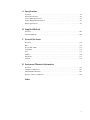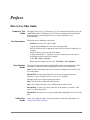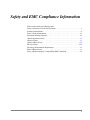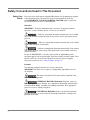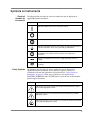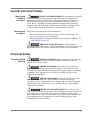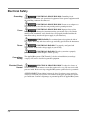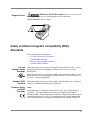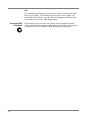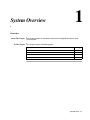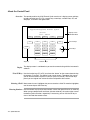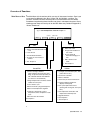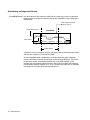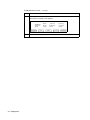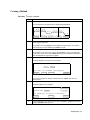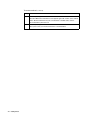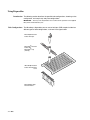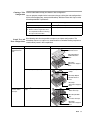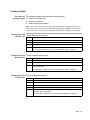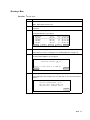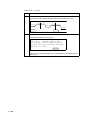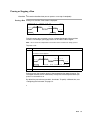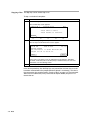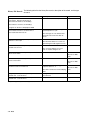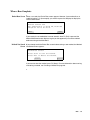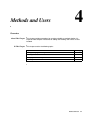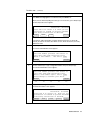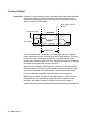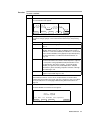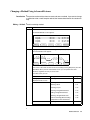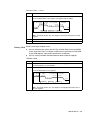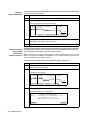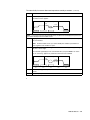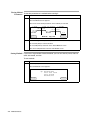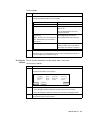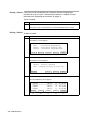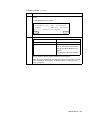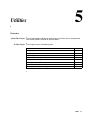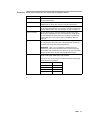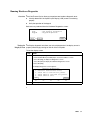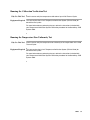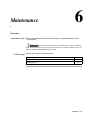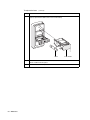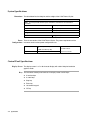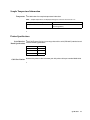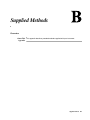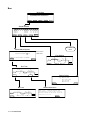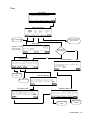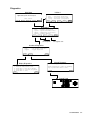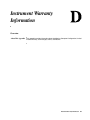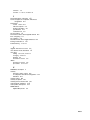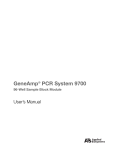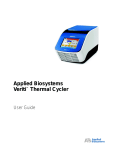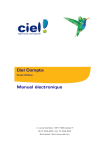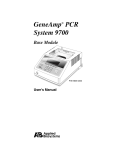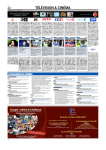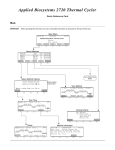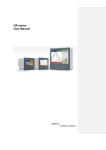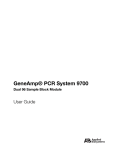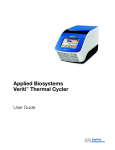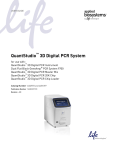Download Applied Biosystems 2720 Thermal Cycler User Guide (PN 4359453
Transcript
Applied Biosystems 2720 Thermal Cycler For Amplification of Nucleic Acids User Guide For Research Use Only. Not intended for any animal or human therapeutic or diagnostic use. © Copyright 2010 Applied Biosystems. All rights reserved. NOTICE TO PURCHASER: Label License The Applied Biosystems 2720 Thermal Cycler is covered by US patent claims, and corresponding claims in their non-US counterparts. No right is conveyed expressly, by implication, or by estoppel under any other patent claim, such as claims to apparatus, reagents, kits, or methods such as 5’ nuclease methods. Further information on purchasing licenses may be obtained by contacting the Director of Licensing, Applied Biosystems, 850 Lincoln Centre Drive, Foster City, California 94404, USA. The trademarks mentioned herein are the property of Applied Biosystems or their respective owners. AmpErase, AmpliTaq, AmpliTaq Gold, EnviroAmp, GeneAmp, and TaqMan are registered trademarks of Roche Molecular Systems, Inc. Microsoft, Windows, and Windows NT are registered trademarks of Microsoft Corporation. The information contained in this document is subject to change without notice. Produced 11/2010 Part Number 4359453, Rev. F Contents Preface How to Use This Guide . . . . . . . . . . . . . . . . . . . . . . . . . . . . . . . . . . . . . . . . . . . . . . . . . . . . . . . .vii How to Obtain More Information. . . . . . . . . . . . . . . . . . . . . . . . . . . . . . . . . . . . . . . . . . . . . . . . viii How to Obtain Support. . . . . . . . . . . . . . . . . . . . . . . . . . . . . . . . . . . . . . . . . . . . . . . . . . . . . . . . viii Safety and EMC Compliance Information Safety Conventions Used in This Document . . . . . . . . . . . . . . . . . . . . . . . . . . . . . . . . . . . . . . . . .x Symbols on Instruments . . . . . . . . . . . . . . . . . . . . . . . . . . . . . . . . . . . . . . . . . . . . . . . . . . . . . . . . xi Safety Labels on Instruments . . . . . . . . . . . . . . . . . . . . . . . . . . . . . . . . . . . . . . . . . . . . . . . . . . . .xii Instrument Warnings Diagram . . . . . . . . . . . . . . . . . . . . . . . . . . . . . . . . . . . . . . . . . . . . . . . . . . xiv General Instrument Safety . . . . . . . . . . . . . . . . . . . . . . . . . . . . . . . . . . . . . . . . . . . . . . . . . . . . . .xv Chemical Safety . . . . . . . . . . . . . . . . . . . . . . . . . . . . . . . . . . . . . . . . . . . . . . . . . . . . . . . . . . . . . .xv Chemical Waste Safety. . . . . . . . . . . . . . . . . . . . . . . . . . . . . . . . . . . . . . . . . . . . . . . . . . . . . . . .xvii Electrical Safety . . . . . . . . . . . . . . . . . . . . . . . . . . . . . . . . . . . . . . . . . . . . . . . . . . . . . . . . . . . . xviii Laboratory Environmental Requirements . . . . . . . . . . . . . . . . . . . . . . . . . . . . . . . . . . . . . . . . . .xx Physical Hazard Safety. . . . . . . . . . . . . . . . . . . . . . . . . . . . . . . . . . . . . . . . . . . . . . . . . . . . . . . . .xx Safety and Electromagnetic Compatibility (EMC) Standards . . . . . . . . . . . . . . . . . . . . . . . . . . xxi 1 System Overview Overview . . . . . . . . . . . . . . . . . . . . . . . . . . . . . . . . . . . . . . . . . . . . . . . . . . . . . . . . . . . . . . . . . . 1-1 Introducing the Applied Biosystems 2720 Thermal Cycler . . . . . . . . . . . . . . . . . . . . . . . . . . . . 1-2 About the Control Panel . . . . . . . . . . . . . . . . . . . . . . . . . . . . . . . . . . . . . . . . . . . . . . . . . . . . . . . 1-4 Overview of Functions . . . . . . . . . . . . . . . . . . . . . . . . . . . . . . . . . . . . . . . . . . . . . . . . . . . . . . . . 1-5 Introducing an Important Screen . . . . . . . . . . . . . . . . . . . . . . . . . . . . . . . . . . . . . . . . . . . . . . . . 1-6 2 Getting Started Overview . . . . . . . . . . . . . . . . . . . . . . . . . . . . . . . . . . . . . . . . . . . . . . . . . . . . . . . . . . . . . . . . . . 2-1 Powering On . . . . . . . . . . . . . . . . . . . . . . . . . . . . . . . . . . . . . . . . . . . . . . . . . . . . . . . . . . . . . . . . 2-2 Adding Yourself as a User . . . . . . . . . . . . . . . . . . . . . . . . . . . . . . . . . . . . . . . . . . . . . . . . . . . . . 2-3 Creating a Method . . . . . . . . . . . . . . . . . . . . . . . . . . . . . . . . . . . . . . . . . . . . . . . . . . . . . . . . . . . 2-5 Editing Your Method . . . . . . . . . . . . . . . . . . . . . . . . . . . . . . . . . . . . . . . . . . . . . . . . . . . . . . . . . 2-7 Starting and Stopping a Run. . . . . . . . . . . . . . . . . . . . . . . . . . . . . . . . . . . . . . . . . . . . . . . . . . . . 2-8 More Features. . . . . . . . . . . . . . . . . . . . . . . . . . . . . . . . . . . . . . . . . . . . . . . . . . . . . . . . . . . . . . 2-10 iii 3 Runs Overview . . . . . . . . . . . . . . . . . . . . . . . . . . . . . . . . . . . . . . . . . . . . . . . . . . . . . . . . . . . . . . . . . . 3-1 Using Disposables . . . . . . . . . . . . . . . . . . . . . . . . . . . . . . . . . . . . . . . . . . . . . . . . . . . . . . . . . . . 3-2 Loading Samples . . . . . . . . . . . . . . . . . . . . . . . . . . . . . . . . . . . . . . . . . . . . . . . . . . . . . . . . . . . . 3-5 Starting a Run . . . . . . . . . . . . . . . . . . . . . . . . . . . . . . . . . . . . . . . . . . . . . . . . . . . . . . . . . . . . . . 3-7 Pausing or Stopping a Run . . . . . . . . . . . . . . . . . . . . . . . . . . . . . . . . . . . . . . . . . . . . . . . . . . . . 3-9 Reviewing the History of a Run . . . . . . . . . . . . . . . . . . . . . . . . . . . . . . . . . . . . . . . . . . . . . . . 3-11 When a Run Completes . . . . . . . . . . . . . . . . . . . . . . . . . . . . . . . . . . . . . . . . . . . . . . . . . . . . . . 3-13 4 Methods and Users Overview . . . . . . . . . . . . . . . . . . . . . . . . . . . . . . . . . . . . . . . . . . . . . . . . . . . . . . . . . . . . . . . . . . 4-1 Adding, Changing, or Deleting a User Name . . . . . . . . . . . . . . . . . . . . . . . . . . . . . . . . . . . . . . 4-2 Creating a Method . . . . . . . . . . . . . . . . . . . . . . . . . . . . . . . . . . . . . . . . . . . . . . . . . . . . . . . . . . . 4-6 Changing a Method Using Advanced Features . . . . . . . . . . . . . . . . . . . . . . . . . . . . . . . . . . . . . 4-9 Handling Methods . . . . . . . . . . . . . . . . . . . . . . . . . . . . . . . . . . . . . . . . . . . . . . . . . . . . . . . . . . 4-18 5 Utilities Overview . . . . . . . . . . . . . . . . . . . . . . . . . . . . . . . . . . . . . . . . . . . . . . . . . . . . . . . . . . . . . . . . . . 5-1 Configuring the Instrument . . . . . . . . . . . . . . . . . . . . . . . . . . . . . . . . . . . . . . . . . . . . . . . . . . . . 5-2 Upgrading System Firmware. . . . . . . . . . . . . . . . . . . . . . . . . . . . . . . . . . . . . . . . . . . . . . . . . . . 5-4 Connecting to a Printer . . . . . . . . . . . . . . . . . . . . . . . . . . . . . . . . . . . . . . . . . . . . . . . . . . . . . . . 5-5 Calculating the Melting Temperature . . . . . . . . . . . . . . . . . . . . . . . . . . . . . . . . . . . . . . . . . . . . 5-6 Running Hardware Diagnostics. . . . . . . . . . . . . . . . . . . . . . . . . . . . . . . . . . . . . . . . . . . . . . . . . 5-7 Running the Calibration Verification Test . . . . . . . . . . . . . . . . . . . . . . . . . . . . . . . . . . . . . . . . . 5-9 Running the Temperature Non-Uniformity Test . . . . . . . . . . . . . . . . . . . . . . . . . . . . . . . . . . . . 5-9 Running System Performance Diagnostics . . . . . . . . . . . . . . . . . . . . . . . . . . . . . . . . . . . . . . . 5-10 6 Maintenance Overview . . . . . . . . . . . . . . . . . . . . . . . . . . . . . . . . . . . . . . . . . . . . . . . . . . . . . . . . . . . . . . . . . . 6-1 Cleaning the Instrument . . . . . . . . . . . . . . . . . . . . . . . . . . . . . . . . . . . . . . . . . . . . . . . . . . . . . . 6-2 Replacing Fuses . . . . . . . . . . . . . . . . . . . . . . . . . . . . . . . . . . . . . . . . . . . . . . . . . . . . . . . . . . . . . 6-4 7 Troubleshooting Overview . . . . . . . . . . . . . . . . . . . . . . . . . . . . . . . . . . . . . . . . . . . . . . . . . . . . . . . . . . . . . . . . . . 7-1 If There’s a Power Failure . . . . . . . . . . . . . . . . . . . . . . . . . . . . . . . . . . . . . . . . . . . . . . . . . . . . . 7-2 Display Screen Error Messages . . . . . . . . . . . . . . . . . . . . . . . . . . . . . . . . . . . . . . . . . . . . . . . . . 7-3 Troubleshooting Information. . . . . . . . . . . . . . . . . . . . . . . . . . . . . . . . . . . . . . . . . . . . . . . . . . . 7-6 iv A Specifications Overview . . . . . . . . . . . . . . . . . . . . . . . . . . . . . . . . . . . . . . . . . . . . . . . . . . . . . . . . . . . . . . . . . .A-1 System Specifications. . . . . . . . . . . . . . . . . . . . . . . . . . . . . . . . . . . . . . . . . . . . . . . . . . . . . . . . .A-2 Control Panel Specifications . . . . . . . . . . . . . . . . . . . . . . . . . . . . . . . . . . . . . . . . . . . . . . . . . . .A-2 Sample Temperature Information. . . . . . . . . . . . . . . . . . . . . . . . . . . . . . . . . . . . . . . . . . . . . . . .A-3 Printer Specifications . . . . . . . . . . . . . . . . . . . . . . . . . . . . . . . . . . . . . . . . . . . . . . . . . . . . . . . . .A-3 B Supplied Methods Overview . . . . . . . . . . . . . . . . . . . . . . . . . . . . . . . . . . . . . . . . . . . . . . . . . . . . . . . . . . . . . . . . . .B-1 About the Methods . . . . . . . . . . . . . . . . . . . . . . . . . . . . . . . . . . . . . . . . . . . . . . . . . . . . . . . . . . .B-2 C Screen Flowcharts Overview . . . . . . . . . . . . . . . . . . . . . . . . . . . . . . . . . . . . . . . . . . . . . . . . . . . . . . . . . . . . . . . . . .C-1 Run . . . . . . . . . . . . . . . . . . . . . . . . . . . . . . . . . . . . . . . . . . . . . . . . . . . . . . . . . . . . . . . . . . . . . . .C-2 Stop or End of Run . . . . . . . . . . . . . . . . . . . . . . . . . . . . . . . . . . . . . . . . . . . . . . . . . . . . . . . . . . .C-3 Create/Edit . . . . . . . . . . . . . . . . . . . . . . . . . . . . . . . . . . . . . . . . . . . . . . . . . . . . . . . . . . . . . . . . .C-4 User. . . . . . . . . . . . . . . . . . . . . . . . . . . . . . . . . . . . . . . . . . . . . . . . . . . . . . . . . . . . . . . . . . . . . . .C-5 Utilities . . . . . . . . . . . . . . . . . . . . . . . . . . . . . . . . . . . . . . . . . . . . . . . . . . . . . . . . . . . . . . . . . . . .C-6 Diagnostics . . . . . . . . . . . . . . . . . . . . . . . . . . . . . . . . . . . . . . . . . . . . . . . . . . . . . . . . . . . . . . . . .C-7 Upgrade . . . . . . . . . . . . . . . . . . . . . . . . . . . . . . . . . . . . . . . . . . . . . . . . . . . . . . . . . . . . . . . . . . .C-8 D Instrument Warranty Information Overview . . . . . . . . . . . . . . . . . . . . . . . . . . . . . . . . . . . . . . . . . . . . . . . . . . . . . . . . . . . . . . . . . .D-1 Computer Configuration. . . . . . . . . . . . . . . . . . . . . . . . . . . . . . . . . . . . . . . . . . . . . . . . . . . . . . .D-2 Limited Product Warranty . . . . . . . . . . . . . . . . . . . . . . . . . . . . . . . . . . . . . . . . . . . . . . . . . . . . .D-2 Damages, Claims, and Returns. . . . . . . . . . . . . . . . . . . . . . . . . . . . . . . . . . . . . . . . . . . . . . . . . .D-4 Index v vi Preface How to Use This Guide Purpose of This Guide Text Conventions The Applied Biosystems 2720 Thermal Cycler User Manual describes how to use the Applied Biosystems 2720 Thermal Cycler. The user manual provides information about performing runs and diagnostic tests as well as maintenance and troubleshooting. This guide uses the following conventions: • Bold indicates user action. For example: Type 0, then press Enter for each of the remaining fields. • Italic text indicates new or important words and is also used for emphasis. For example: Before analyzing, always prepare fresh matrix. • A right arrow bracket (>) separates successive commands you select from a drop-down or shortcut menu. For example: Select File > Open > Spot Set. Right-click the sample row, then select View Filter > View All Runs. User Attention Words Two user attention words appear in Applied Biosystems user documentation. Each word implies a particular level of observation or action as described below: Note: Provides information that may be of interest or help but is not critical to the use of the product. IMPORTANT! Provides information that is necessary for proper instrument operation, accurate chemistry kit use, or safe use of a chemical. Examples of the user attention words appear below: Note: The size of the column affects the run time. Note: The Calibrate function is also available in the Control Console. IMPORTANT! To verify your client connection to the database, you need a valid Oracle user ID and password. IMPORTANT! You must create a separate Sample Entry Spreadsheet for each 96-well plate. Safety Alert Words Safety alert words also appear in user documentation. For more information, see “Safety Alert Words” on page x. DRAFT October 22, 2010 3:44 pm, Preface.fm vii How to Obtain More Information Related Documentation The following related document is shipped with the system: Applied Biosystems 2720 Thermal Cycler Quick Reference Card – Provides brief, step-by-step procedures for using the 2720 Thermal Cycler. It is designed to help you quickly learn to use the 2720 Thermal Cycler. Portable document format (PDF) versions of this guide and the Applied Biosystems 2720 Thermal Cycler Quick Reference Card are also available on the Applied Biosystems 2720 Thermal Cycler software installation CD. Note: For additional documentation, see “How to Obtain Support” below. Send Us Your Comments Applied Biosystems welcomes your comments and suggestions for improving its user documents. You can e-mail your comments to: [email protected] How to Obtain Support For the latest services and support information for all locations, go to http://www.appliedbiosystems.com, then click the link for Support. At the Support page, you can: • Search through frequently asked questions (FAQs) • Submit a question directly to Technical Support • Order Applied Biosystems user documents, MSDSs, certificates of analysis, and other related documents • Download PDF documents • Obtain information about customer training • Download software updates and patches In addition, the Support page provides access to worldwide telephone and fax numbers to contact Applied Biosystems Technical Support and Sales facilities. viii DRAFT October 22, 2010 3:44 pm, Preface.fm Safety and EMC Compliance Information This section includes the following topics: Safety Conventions Used in This Document. . . . . . . . . . . . . . . . . . . . . . . . . . . . . . . .x Symbols on Instruments . . . . . . . . . . . . . . . . . . . . . . . . . . . . . . . . . . . . . . . . . . . . . . xi Safety Labels on Instruments . . . . . . . . . . . . . . . . . . . . . . . . . . . . . . . . . . . . . . . . . xii Instrument Warnings Diagram . . . . . . . . . . . . . . . . . . . . . . . . . . . . . . . . . . . . . . . . xiv General Instrument Safety. . . . . . . . . . . . . . . . . . . . . . . . . . . . . . . . . . . . . . . . . . . . .xv Chemical Safety . . . . . . . . . . . . . . . . . . . . . . . . . . . . . . . . . . . . . . . . . . . . . . . . . . . .xv Chemical Waste Safety . . . . . . . . . . . . . . . . . . . . . . . . . . . . . . . . . . . . . . . . . . . . . xvii Electrical Safety . . . . . . . . . . . . . . . . . . . . . . . . . . . . . . . . . . . . . . . . . . . . . . . . . . xviii Laboratory Environmental Requirements . . . . . . . . . . . . . . . . . . . . . . . . . . . . . . . . .xx Physical Hazard Safety . . . . . . . . . . . . . . . . . . . . . . . . . . . . . . . . . . . . . . . . . . . . . . .xx Safety and Electromagnetic Compatibility (EMC) Standards . . . . . . . . . . . . . . . . xxi DRAFT October 22, 2010 3:44 pm, Safety_HW.fm ix Safety Conventions Used in This Document Safety Alert Words Four safety alert words appear in Applied Biosystems user documentation at points in the document where you need to be aware of relevant hazards. Each alert word–IMPORTANT, CAUTION, WARNING, DANGER–implies a particular level of observation or action, as defined below: Definitions IMPORTANT! – Indicates information that is necessary for proper instrument operation, accurate chemistry kit use, or safe use of a chemical. – Indicates a potentially hazardous situation that, if not avoided, may result in minor or moderate injury. It may also be used to alert against unsafe practices. – Indicates a potentially hazardous situation that, if not avoided, could result in death or serious injury. – Indicates an imminently hazardous situation that, if not avoided, will result in death or serious injury. This signal word is to be limited to the most extreme situations. Except for IMPORTANTs, each safety alert word in an Applied Biosystems document appears with an open triangle figure that contains a hazard symbol. These hazard symbols are identical to the hazard icons that are affixed to Applied Biosystems instruments (see “Safety Symbols” on page xi). Examples The following examples show the use of safety alert words: IMPORTANT! You must create a separate a Sample Entry Spreadsheet for each 96-well plate. The lamp is extremely hot. Do not touch the lamp until it has cooled to room temperature. CHEMICAL HAZARD. Formamide. Exposure causes eye, skin, and respiratory tract irritation. It is a possible developmental and birth defect hazard. Read the MSDS, and follow the handling instructions. Wear appropriate protective eyewear, clothing, and gloves. ELECTRICAL HAZARD. Failure to ground the instrument properly can lead to an electrical shock. Ground the instrument according to the provided instructions. x DRAFT October 22, 2010 3:44 pm, Safety_HW.fm Symbols on Instruments Electrical Symbols on Instruments The following table describes the electrical symbols that may be displayed on Applied Biosystems instruments. Symbol Description Indicates the On position of the main power switch. Indicates the Off position of the main power switch. Indicates the On/Off position of a push-push main power switch. Indicates a terminal that may be connected to the signal ground reference of another instrument. This is not a protected ground terminal. Indicates a protective grounding terminal that must be connected to earth ground before any other electrical connections are made to the instrument. Indicates a terminal that can receive or supply alternating current or voltage. Indicates a terminal that can receive or supply alternating or direct current or voltage. Safety Symbols The following table describes the safety symbols that may be displayed on Applied Biosystems instruments. Each symbol may appear by itself or in combination with text that explains the relevant hazard (see “Safety Labels on Instruments” on page xii). These safety symbols may also appear next to DANGERS, WARNINGS, and CAUTIONS that occur in the text of this and other product-support documents. Symbol Description Indicates that you should consult the manual for further information and to proceed with appropriate caution. Indicates the presence of an electrical shock hazard and to proceed with appropriate caution. Indicates the presence of a hot surface or other high-temperature hazard and to proceed with appropriate caution. DRAFT October 22, 2010 3:44 pm, Safety_HW.fm xi Symbol Description Indicates the presence of a laser inside the instrument and to proceed with appropriate caution. Indicates the presence of moving parts and to proceed with appropriate caution. Safety Labels on Instruments The following CAUTION, WARNING, and DANGER statements may be displayed on Applied Biosystems instruments in combination with the safety symbols described in the preceding section. English xii Francais CAUTION Hazardous chemicals. Read the Material Safety Data Sheets (MSDSs) before handling. ATTENTION Produits chimiques dangeureux. Lire les fiches techniques de sûreté de matériels avant la manipulation des produits. CAUTION Hazardous waste. Read the waste profile (if any) in the site preparation guide for this instrument before handling or disposal. ATTENTION Déchets dangereux. Lire les renseignements sur les déchets avant de les manipuler ou de les éliminer. CAUTION Hazardous waste. Refer to MSDS(s) and local regulations for handling and disposal. ATTENTION Déchets dangereux. Lire les fiches techniques de sûreté de matériels et la régulation locale associées à la manipulation et l'élimination des déchets. WARNING Hot lamp. AVERTISSEMENT Lampe brûlante. WARNING Hot. Replace lamp with an Applied Biosystems lamp. AVERTISSEMENT Composants brûlants. Remplacer la lampe par une lampe Applied Biosystems. CAUTION Hot surface. ATTENTION Surface brûlante. DANGER High voltage. DANGER Haute tension. WARNING To reduce the chance of electrical shock, do not remove covers that require tool access. No user-serviceable parts are inside. Refer servicing to Applied Biosystems qualified service personnel. AVERTISSEMENT Pour éviter les risques d'électrocution, ne pas retirer les capots dont l'ouverture nécessite l'utilisation d'outils. L’instrument ne contient aucune pièce réparable par l’utilisateur. Toute intervention doit être effectuée par le personnel de service qualifié de Applied Biosystems. DRAFT October 22, 2010 3:44 pm, Safety_HW.fm English Francais DANGER Class <<3B, 3R, or 4>> laser radiation present when open and interlock defeated. Avoid direct exposure to laser beam. DANGER Class <<3B, 3R, or 4>> rayonnement laser en cas d’ouverture et d’une neutralisation des dispositifs de sécurité. Eviter toute exposition directe avec le faisceau. DANGER Class <<3B, 3R, or 4>> laser radiation when open. Avoid direct exposure to laser beam. DANGER Class <<3B, 3R, or 4>> rayonnement laser en cas d’ouverture. Eviter toute exposition directe avec le faisceau. DANGER Class <<2 (II), 3B, 3R, or 4>> laser radiation present when open and interlock defeated. Do not stare directly into the beam DANGER de Class <<2 (II), 3B, 3R, or 4>> rayonnement laser en cas d'ouverture et d'une neutralisation des dispositifs de securite. Eviter toute exposition directe avec le faisceau. DANGER Class <<2 (II), 3B, 3R, or 4>> laser radiation present when open. Do not stare directly into the beam. DANGER de Class <<2 (II), 3B, 3R, or 4>> rayonnement laser en cas d'ouverture. Eviter toute exposition directe avec le faisceau. DANGER Class <<2 (II), 3B, 3R, or 4>> LED when open and interlock defeated. Do not stare directly into the beam. DANGER de Class <<2 (II), 3B, 3R, or 4>> LED en cas d'ouverture et d'une neutralisation des dispositifs de securite. Eviter toute exposition directe avec le faisceau. DANGER Class <<2 (II), 3B, 3R, or 4>> LED when open. Do not stare directly into the beam. DANGER de Class <<2 (II), 3B, 3R, or 4>> LED en cas d'ouverture. Eviter toute exposition directe avec le faisceau. CAUTION Moving parts. ATTENTION Parties mobiles. DRAFT October 22, 2010 3:44 pm, Safety_HW.fm xiii Instrument Warnings Diagram GR1987 The following diagram shows where the hazards and warnings labels are located on rear of the 2720 Thermal Cycler. xiv DRAFT October 22, 2010 3:44 pm, Safety_HW.fm General Instrument Safety Moving and Lifting the Instrument Operating the Instrument PHYSICAL INJURY HAZARD. The instrument is to be moved and positioned only by the personnel or vendor specified in the applicable site preparation guide. If you decide to lift or move the instrument after it has been installed, do not attempt to lift or move the instrument without the assistance of others, the use of appropriate moving equipment, and proper lifting techniques. Improper lifting can cause painful and permanent back injury. Depending on the weight, moving or lifting an instrument may require two or more persons. Ensure that anyone who operates the instrument has: • Received instructions in both general safety practices for laboratories and specific safety practices for the instrument. • Read and understood all applicable Material Safety Data Sheets (MSDSs). See “About MSDSs” on page xvi. PHYSICAL INJURY HAZARD. Use this instrument as specified by Applied Biosystems. Using this instrument in a manner not specified by Applied Biosystems may result in personal injury or damage to the instrument. Chemical Safety Chemical Hazard Warning CHEMICAL HAZARD. Before handling any chemicals, refer to the Material Safety Data Sheet (MSDS) provided by the manufacturer, and observe all relevant precautions. CHEMICAL HAZARD. All chemicals in the instrument, including liquid in the lines, are potentially hazardous. Always determine what chemicals have been used in the instrument before changing reagents or instrument components. Wear appropriate eyewear, protective clothing, and gloves when working on the instrument. CHEMICAL HAZARD. Four-liter reagent and waste bottles can crack and leak. Each 4-liter bottle should be secured in a low-density polyethylene safety container with the cover fastened and the handles locked in the upright position. Wear appropriate eyewear, clothing, and gloves when handling reagent and waste bottles. CHEMICAL STORAGE HAZARD. Never collect or store waste in a glass container because of the risk of breaking or shattering. Reagent and waste bottles can crack and leak. Each waste bottle should be secured in a lowdensity polyethylene safety container with the cover fastened and the handles locked in the upright position. Wear appropriate eyewear, clothing, and gloves when handling reagent and waste bottles. DRAFT October 22, 2010 3:44 pm, Safety_HW.fm xv About MSDSs Chemical manufacturers supply current Material Safety Data Sheets (MSDSs) with shipments of hazardous chemicals to new customers. They also provide MSDSs with the first shipment of a hazardous chemical to a customer after an MSDS has been updated. MSDSs provide the safety information you need to store, handle, transport, and dispose of the chemicals safely. Each time you receive a new MSDS packaged with a hazardous chemical, be sure to replace the appropriate MSDS in your files. Obtaining MSDSs You can obtain from Applied Biosystems the MSDS for any chemical supplied by Applied Biosystems. This service is free and available 24 hours a day. To obtain MSDSs: 1. Go to https://docs.appliedbiosystems.com/msdssearch.html 2. In the Search field, type in the chemical name, part number, or other information that appears in the MSDS of interest. Select the language of your choice, then click Search. 3. Find the document of interest, right-click the document title, then select any of the following: • Open – To view the document • Print Target – To print the document • Save Target As – To download a PDF version of the document to a destination that you choose 4. To have a copy of a document sent by fax or e-mail, select Fax or Email to the left of the document title in the Search Results page, then click RETRIEVE DOCUMENTS at the end of the document list. 5. After you enter the required information, click View/Deliver Selected Documents Now. Chemical Safety Guidelines xvi To minimize the hazards of chemicals: • Read and understand the Material Safety Data Sheets (MSDS) provided by the chemical manufacturer before you store, handle, or work with any chemicals or hazardous materials. (See “About MSDSs” on page xvi.) • Minimize contact with chemicals. Wear appropriate personal protective equipment when handling chemicals (for example, safety glasses, gloves, or protective clothing). For additional safety guidelines, consult the MSDS. • Minimize the inhalation of chemicals. Do not leave chemical containers open. Use only with adequate ventilation (for example, fume hood). For additional safety guidelines, consult the MSDS. • Check regularly for chemical leaks or spills. If a leak or spill occurs, follow the manufacturer’s cleanup procedures as recommended on the MSDS. • Comply with all local, state/provincial, or national laws and regulations related to chemical storage, handling, and disposal. DRAFT October 22, 2010 3:44 pm, Safety_HW.fm Chemical Waste Safety Chemical Waste Hazard HAZARDOUS WASTE. Refer to Material Safety Data Sheets and local regulations for handling and disposal. CHEMICAL WASTE HAZARD. Wastes produced by Applied Biosystems instruments are potentially hazardous and can cause injury, illness, or death. CHEMICAL STORAGE HAZARD. Never collect or store waste in a glass container because of the risk of breaking or shattering. Reagent and waste bottles can crack and leak. Each waste bottle should be secured in a lowdensity polyethylene safety container with the cover fastened and the handles locked in the upright position. Wear appropriate eyewear, clothing, and gloves when handling reagent and waste bottles. Chemical Waste Safety Guidelines Waste Disposal To minimize the hazards of chemical waste: • Read and understand the Material Safety Data Sheets (MSDSs) provided by the manufacturers of the chemicals in the waste container before you store, handle, or dispose of chemical waste. • Provide primary and secondary waste containers. (A primary waste container holds the immediate waste. A secondary container contains spills or leaks from the primary container. Both containers must be compatible with the waste material and meet federal, state, and local requirements for container storage.) • Minimize contact with chemicals. Wear appropriate personal protective equipment when handling chemicals (for example, safety glasses, gloves, or protective clothing). For additional safety guidelines, consult the MSDS. • Minimize the inhalation of chemicals. Do not leave chemical containers open. Use only with adequate ventilation (for example, fume hood).For additional safety guidelines, consult the MSDS. • Handle chemical wastes in a fume hood. • After emptying the waste container, seal it with the cap provided. • Dispose of the contents of the waste tray and waste bottle in accordance with good laboratory practices and local, state/provincial, or national environmental and health regulations. If potentially hazardous waste is generated when you operate the instrument, you must: • Characterize (by analysis if necessary) the waste generated by the particular applications, reagents, and substrates used in your laboratory. • Ensure the health and safety of all personnel in your laboratory. • Ensure that the instrument waste is stored, transferred, transported, and disposed of according to all local, state/provincial, and/or national regulations. IMPORTANT! Radioactive or biohazardous materials may require special handling, and disposal limitations may apply. DRAFT October 22, 2010 3:44 pm, Safety_HW.fm xvii Electrical Safety Grounding ELECTRICAL SHOCK HAZARD. Grounding circuit continuity is vital for the safe operation of equipment. Never operate equipment with the grounding conductor disconnected ELECTRICAL SHOCK HAZARD. Do not use an adapter to a two-terminal outlet since this does not provide positive ground protection. Fuses ELECTRICAL SHOCK HAZARD. Improper fuses or line voltage supply can damage the instrument wiring system and cause a fire. Before turning on the instrument, verify that the fuses are properly installed and that the instrument voltage matches the power supply in your laboratory. FIRE HAZARD. For continued protection against the risk of fire, replace fuses only with fuses of the type and rating specified for the instrument. Power ELECTRICAL HAZARD. Use properly configured and approved line cords for the voltage supply in your facility. ELECTRICAL HAZARD. Plug the system into a properly grounded receptacle with adequate current capacity. Overvoltage Rating Electrical Shock Hazard The Applied Biosystems 2720 Thermal Cycler has an installation (overvoltage) category of II, and is classified as portable equipment ELECTRICAL SHOCK HAZARD. To reduce the chance of electrical shock, do not remove covers that require tool access. No user-serviceable parts are inside. Refer servicing to Applied Biosystems qualified service personnel. AVERTISSEMENT: Pour réduire le risque de chocs électriques, ne pas ouvrir les couvercies si un outil est nécessaire. Ne contient aucune pièce pouvant être réparée par l’utilisateur. Confier le dépannage au personnel qualifié de Applied Biosystems. xviii DRAFT October 22, 2010 3:44 pm, Safety_HW.fm GR1987 Power on/off switch 3-pronged power cord receptacle The 3-pronged power cord and receptacle at the instrument rear contain the grounding connector. ELECTRICAL SHOCK HAZARD. Severe electrical shock, which could cause physical injury or death, can result from working on an instrument when the high voltage power supply is operating. To avoid electrical shock, disconnect the power supply to the instrument, unplug the power cord, and wait at least 1 minute before working on the instrument. AVERTISSEMENT: Pour éviter les chocs électriques, débrancher le cordon d’alimentation avant le dépannage. Fire Hazard FIRE HAZARD. For continued protection against the risk of fire, replace fuses only with Listed and Certified fuses of the same type and rating as those currently in the instrument. AVERTISSEMENT: Afin d’assurer la protection contre les risques d’incendie, remplacer uniquement par un fusible de méme type et de méme courant nominal. GR1987 Fuse compartment DRAFT October 22, 2010 3:44 pm, Safety_HW.fm xix Laboratory Environmental Requirements Temperature, Humidity, and Environment IMPORTANT This instrument is designed for indoor use. IMPORTANT Do not operate in a Cold Room or a refrigerated area. The 2720 Thermal Cycler will operate safely when the ambient temperature is 5 °C to 40 °C (41 °F to 104 °F) and will meet performance specifications when the ambient temperature is 15 °C to 30 °C and the ambient relative humidity is 20 to 80%. These specifications have been calculated for altitudes between 0 and 2,000 meters. FIRE HAZARD. This instrument is not designed for operation in an explosive environment. Do not place the instrument close to potentially explosive materials or objects. IMPORTANT The instrument should be stored between –20 °C and 60 °C (–4 °F and 140 °F) at altitudes between 0 and 12,000 meters. Note This instrument is able to withstand transient overvoltage according to Installation Category II as defined in IEC 1010-1. Physical Hazard Safety Moving Parts xx PHYSICAL INJURY HAZARD. Moving parts can crush and cut. Keep hands clear of moving parts while operating the instrument. Disconnect power before servicing the instrument. DRAFT October 22, 2010 3:44 pm, Safety_HW.fm Danger of Burns PHYSICAL INJURY HAZARD. Hot Surface. Use care when working around this area to avoid being burned by hot components. GR1988 AVERTISSEMENT: Surface chaude. Safety and Electromagnetic Compatibility (EMC) Standards This section provides information on: • • • • U.S. and Canadian Safety Standards U.S. and Canadian Safety Standards Canadian EMC Standard European Safety and EMC Standards Australian EMC Standards This instrument has been tested to and complies with standard UL 3101-1, “Safety Requirements for Electrical Equipment for Laboratory Use, Part 1: General Requirements.” This instrument has been tested to and complies with standard CSA 1010.1, “Safety Requirements for Electrical Equipment for Measurement, Control, and Laboratory Use, Part 1: General Requirements.” Canadian EMC Standard European Safety and EMC Standards This instrument has been tested to and complies with ICES-001, Issue 3: Industrial, Scientific, and Medical Radio Frequency Generators. Safety This instrument meets European requirements for safety (Low Voltage Directive 73/23/EEC). This instrument has been tested to and complies with standards EN 61010-1:2001, “Safety Requirements for Electrical Equipment for Measurement, Control and Laboratory Use, Part 1: General Requirements” and EN 61010-2-010, “Particular Requirements for Laboratory Equipment for the Heating of Materials.” DRAFT October 22, 2010 3:44 pm, Safety_HW.fm xxi EMC This instrument meets European requirements for emission and immunity (EMC Directive 89/336/EEC). This instrument has been tested to and complies with standard EN 61326 (Group 1, Class B), “Electrical Equipment for Measurement, Control and Laboratory Use – EMC Requirements.” Australian EMC Standards xxii This instrument has been tested to and complies with standard AS/NZS 2064, “Limits and Methods Measurement of Electromagnetic Disturbance Characteristics of Industrial, Scientific, and Medical (ISM) Radio-frequency Equipment.” DRAFT October 22, 2010 3:44 pm, Safety_HW.fm System Overview 1 1 Overview About This Chapter This chapter provides an introductory overview to the Applied Biosystems 2720 Thermal Cycler. In This Chapter This chapter contains the following topics: Topic Introducing the Applied Biosystems 2720 Thermal Cycler See Page 1-2 About the Control Panel 1-4 Overview of Functions 1-5 Introducing an Important Screen 1-6 System Overview 1-1 Introducing the Applied Biosystems 2720 Thermal Cycler About the The Applied Biosystems 2720 Thermal Cycler is an automated instrument, specifically Instrument designed for the amplification of nucleic acids using the GeneAmp Polymerase Chain Reaction (PCR) process. The instrument has an integrated 96-well sample block, which houses an internal Peltier heating/cooling unit. The sample block is made of aluminum to provide optimal thermal transfer rate. Platinum sensors provide: ♦ Wide temperature range: 4 °C to 99.9 °C ♦ Accuracy: ±0.25 °C from 35 °C to 99.9 °C ♦ Long term stability and high reliability The sample block accommodates several different types of MicroAmp® disposable tubes and plates, which must be used in order to create a sealed chamber. GR1988 Sample block Control panel Power on/off RS485 port The 2720 Thermal Cycler has an easy-to-use, intuitive user interface, which is described in “About the Control Panel” on page 1-4. 1-2 System Overview Comparing the The 2720 Thermal Cycler can be compared to the GeneAmp® PCR System 9700, as 2720 Thermal Cycler shown below: to Previous System 9700 Instruments 2720 Thermal Cycler ♦ Almost the same user interface as previous instruments ♦ Interchangeable sample blocks with 60, 96, or dual-384 wells ♦ Integrated sample block ♦ Networking capabilities ♦ Uses same disposables as 96-well sample block on system 9700 ♦ High “instrument diagnostics” capabilities ♦ Small footprint ♦ Variable ramp rates and cycling speeds ♦ Instruments can be “packed” side-by-side on a bench because the air flows out the back, rather than the sides. ♦ PCMCIA slot for software upgrade and Methods Transportability card System Overview 1-3 About the Control Panel Overview The control panel for the 2720 Thermal Cycler consists of a display screen and keys, including function keys (F1–F5), numeric keys, arrow keys, and the Enter, CE, and Stop keys, as shown in the figure below. 08:00 AM 09/25/00 25.0°C Applied Biosystems Thermal Cycler Run F1 Version User: adrian Create Edit Util F2 F3 F4 1 2 3 4 5 6 7 8 9 ENTER 0 CE Display screen with Main Menu User F5 F1 to F5 keys STOP Stop key Arrow keys Numeric keys Display The display screen is a window that you use for communicating with the instrument’s software. F1 to F5 Keys Use the function keys (F1 to F5) to activate the “button” on the screen above the key; for example, F1 for Run. The display is not a touch screen. Throughout this manual you will find instructions to press F1 (Run) or press F2 (Create). The function keys permit you to navigate from screen to screen and perform other actions. Selecting a Field Most screens have a highlighter that you use to select a field. To move the highlighter, use the arrow keys or the Enter key. Entering Numbers Use the numeric keys (0–9) to enter numeric values, then press Enter or an arrow key. When you type temperatures and times (minutes:seconds), the system takes care of the decimal point and colon, respectively. If necessary, you can use the CE key to clear a field and then reenter values. 1-4 System Overview Overview of Functions Main Menu as Base The Main Menu is the base from which you start all instrument functions. From it you can choose five different paths: Run, Create, Edit, Util (Utilities), and User. The functions available from each of these paths are summarized in the chart below. Procedures for performing these functions are given in subsequent chapters. Charts showing screen flows from each path on the Main Menu are provided in Appendix C, “Screen Flowcharts.” 08:00 AM 09/25/00 25.0°C GeneAmp® PCR System Applied Biosystems Thermal2700 Cycler Run Version User: adrian Create Edit Util F1 F2 F3 F4 User F5 User Run y Select a stored method and start a run y Pause the run y View method information y At end of run, view history of method y See Chapter 4 y Add a user name y Assign a PIN number to a user name y Lock or unlock all methods belonging to a user y Edit or delete a user name y See Chapter 5 Create/Edit Utilities y Create or change a method : (Both selections let you do the same thing, except that Create provides you with a default method, while Edit lets you choose a stored method.) y Configure your instrument (time, date, pause time out, etc.) y Change temperatures and times and the number of PCR cycles y View history of the last method run* y Insert a hold or cycle y Define and insert a programmed pause y Delete a time/temperature segment y Increment or decrement a time or temperature at the completion of each cycle y Name and store the method See Chapter 5 y Use the Tm calculator y Delete a method* y Perform hardware diagnostics (display and keypad) y Run system performance tests (heating and cooling rate, and cycle time) y Run temperature verification and temperature uniformity tests y Upgrade firmware y See Chapter 6 y *See Chapter 5 white System Overview 1-5 Introducing an Important Screen Create/Edit Screen One of the features that makes the 2720 Thermal Cycler easy to use is its graphical representation of a method, as shown below on the Create/Edit screen. The graph is the wavy line. PCR segment repeated 25 times (cycles) Temperatures above Create/Edit 1 Hld 3 Tmp 94.0 5:00 94.0 0:30 Times below 25 Cycles 2 Holds 72.0 0:30 55.0 0:30 72.0 7:00 4.0 Start Store Print More Cancel F1 F2 F3 F4 F5 PCR Segment A method is a set of instructions in which you specify how the instrument should heat and cool your samples in a PCR thermal profile. On the Create/Edit screen, temperatures are shown above the graph in degrees Celsius. Hold times in minutes and seconds are shown below the graph. The central portion of the screen, delineated by dashed lines, is the PCR segment. In this example, the PCR segment repeats 25 times. After PCR (in the post-PCR segment), the instrument holds the samples at 72 °C for 7 minutes, then cools to 4 °C and holds the samples at this temperature until you stop the run. 1-6 System Overview Getting Started 2 2 Overview About This Chapter This chapter walks you through some basic procedures to help you learn to use the Applied Biosystems 2720 Thermal Cycler. The 2720 Thermal Cycler is intuitive and easy to use. We’ll start by using the instrument without samples and experiment with the user interface. The following pages describe how to set yourself up as a user and create a method. Other features are introduced later in the chapter. In This Chapter This chapter contains the following topics: Topic See Page Powering On 2-2 Adding Yourself as a User 2-3 Creating a Method 2-5 Editing Your Method 2-7 Starting and Stopping a Run 2-8 More Features 2-10 Getting Started 2-1 Powering On Procedure To turn on the instrument power: Step 1 Action Press the power on/off switch at the rear of the instrument. A whirring fan sounds, and the Splash screen appears briefly. A P P L I E D F1 B I O S Y S T E M S F2 F3 F4 F5 The Startup screen appears. Applied Biosystems Thermal Cycler System Version F1 2 F2 F3 F4 F5 Wait several seconds for the Main Menu to appear, then you can use any of the functions displayed above the function keys. 08:00 AM 09/25/00 25.0°C Applied Biosystems Thermal Cycler Run F1 Version User: adrian Create Edit Util F2 F3 F4 User F5 Note The Main Menu should appear within a few seconds. If any permanent patterns of lines or bars display on the screen, refer to our Web site.a a. http://www.appliedbiosystems.com/support/contact/ 2-2 Getting Started Adding Yourself as a User Purpose It’s important to add yourself as a user because you will want to keep your methods separate from those belonging to others. Also, the system requires a user name when you store a method. Procedure To add yourself as a user: Step 1 Action From the Main Menu press F5 (User). The Select User Name screen appears. Select User Name dave doug faye <<ab>> adrian anna 2 jenife mamood mike murray nayana ngui Accept New Edit Delete Cancel F1 F2 F3 F4 F5 Press F2 (New). The User Name screen appears. Note The blank space after the z is used to insert blank spaces. abcdefghi jklmnopqrj stuvwxyz User Name .,-+/():= Use ENTER key to select a character. Accept Backsp Cancel F1 3 F2 F3 F4 F5 Spell out your name by using the arrow keys to move the highlighter at the right of the screen to the first letter of your name, then press Enter, then highlight the second letter and press Enter, etc. When you have finished entering your name (up to six characters), press F1 (Accept) to save it. The Security Code screen appears. PIN number: None Protection: Unlocked Press PIN # to create a #. Then you set protection to Locked to prevent methods from being overwritten or deleted. User Name: adrian Accept Name PIN# F1 F2 F3 Cancel F4 F5 Getting Started 2-3 To add yourself as a user: (continued) Step 4 Action Press F5 (Cancel). You can learn about security later. The Select User Name screen appears. Select User Name dave doug faye <<ab>> adrian anna 5 2-4 Getting Started jenife mamood mike murray nayana ngui Accept New Edit Delete Cancel F1 F2 F3 F4 F5 With your name highlighted, press F1 (Accept) to return to the Main Menu. Creating a Method Procedure To create a method : Step 1 Action From the Main Menu press F2 (Create). The Create/Edit screen appears with a default method displayed. 2 1 Hld 3 Tmp 94.0 5:00 94.0 0:30 25 Cycles 2 Holds 72.0 0:30 55.0 0:30 72.0 7:00 4.0 Start Store Print More Cancel F1 F2 F3 F4 F5 Use the arrow keys to move the highlighter to a temperature or time on the graph and change the parameter. For example, move the highlighter to the 5:00 time at the left of the screen in the pre-PCR portion. Press 5 3 0 then press Enter, for 5:30. 3 Make a change to the top line. For example, use the arrow keys to move the highlighter to the 1 in the upper left corner of the screen. Press 2, then Enter. Notice that you’ve added a hold (another time and temperature segment) to the graph. 4 Press F2 (Store) to save the method. The Store Method on Instrument screen appears. Store Method on Instrument User: adrian Method:exp000 Free Mem: 122 methods 946 segments Accept User Method Cancel F1 F2 F3 F4 F5 The system has given the method a default name of “exp000”. We will use a different name. 5 Press F3 (Method). The Method Name screen appears. abcdefghi jklmnopqrj stuvwxyz Method Name exp000 .,-+/():= Use ENTER key to select a character. Accept F1 6 Backsp F2 F3 Cancel F4 F5 Press the CE key to clear the field. Then spell out test01 by highlighting each letter and pressing Enter after each one. Getting Started 2-5 To create a method (continued): Step 7 Action Press F1 (Accept). The Store Method on Instrument screen appears again with “test01” as the method name. On the 2720 Thermal Cycler, a method has a method name, and it is associated with a particular user. 8 Press F1 (Accept). The system saves your method and returns to the Main Menu. 2-6 Getting Started Editing Your Method Procedure To edit the method : Step 1 Action From the Main Menu press F2 (Edit). The Stored Methods screen appears. You have only one method, so it’s already highlighted. If there were more than one method listed, you would highlight it to select it. Methods test01 2 User adrian Size LastUsed 11 01/04/00 Edit View User Sort Cancel F1 F2 F3 F4 F5 Press F1 (Edit). The Create/Edit screen appears. This is the same screen you accessed from the Create path from the Main Menu. The Create and Edit paths allow you to do the same things once you reach this screen. 3 1 Hld 3 Tmp 94.0 5:00 94.0 0:30 25 Cycles 2 Holds 72.0 0:30 55.0 0:30 72.0 7:00 4.0 Start Store Print More Cancel F1 F2 F3 F4 F5 Move the highlighter to any parameter and change it. For example, move the highlighter to 94.0 in the Pre-PCR segment and press 9 0 0 then Enter for 90.0 °C. 4 Press F2 (Store). The Store Method on Instrument screen appears. Store Method on Instrument User: adrian Method:test01 Free Mem: 122 methods 946 segments Accept User Method Cancel F1 5 F2 F3 F4 F5 Press F1 (Accept) to save the method under the same name (“test01”). The Main Menu is displayed. Getting Started 2-7 Starting and Stopping a Run Before You Begin Let’s assume that we’ve loaded our samples properly and we’re ready to start a run. Procedure To start, then stop a run : Step 1 Action From the Main menu press F1 (Run). The Stored Methods screen appears. Methods test01 User adrian Size LastUsed 11 01/04/00 Start View User Sort Cancel F1 F2 F3 F4 F5 Since we have only one method (“test01”), it’s already highlighted (selected). 2 Press F1 (Start). The Select Method Options screen appears. Select Method Options Reaction Volume: 50 µL Enter a value from 5 to 100 µL Start F1 3 F2 F3 Cancel F4 F5 Change the reaction volume to 40, then press F1 (Start). The Run Time screen appears. Sample temperature increments Flashes to warn you Sample 56.7 55.0 2:00 Cycle 1 of 25 94.0 94.0 10:00 0:30 55.0 0:30 Pause F1 2-8 Getting Started HOT 72.0 0:30 72.0 5:00 4.0 Info F2 F3 F4 F5 To start, then stop a run (continued): Step 4 Action Press the Stop key. The Confirm Stop screen appears. Sample 50.1 HOT Confirm Stop Press STOP to abort. Press Resume to continue. Resume F1 5 F2 F3 F4 F5 Press the Stop key again to abort the run. The End of Run screen appears. 11:30 AM End of Run 25.1°C Method:test01 Run aborted at 11:30:05 AM 01/04/00. Length of run is 01:34:25. Hist F1 6 Exit F2 F3 F4 F5 Press F5 (Exit) to return to the Main Menu. Getting Started 2-9 More Features Overview Now you know the basics of operating the 2720 Thermal Cycler. The system provides additional features. Some things you might try are discussed below. Navigating from the Explore paths from the Main Menu to find out what’s available on the system. Refer to Main Menu the charts in Appendix C, “Screen Flowcharts.” Looking at Methods Look at a list of all methods, sort the list, and view individual methods: ♦ List all methods on the instrument. Access the Stored Methods screen by pressing F1 (Run) or F5 (Edit) on the Main Menu. Then press F3 (User) to reach the Select User Name screen. Press F2 (All) to display the Stored Methods screen listing all methods on the system. Use the down and up arrow keys to scroll through the list. ♦ Sort the methods by pressing F4 (Sort). ♦ View any method by pressing F2 (View). ♦ Select yourself as the user again by pressing F3 (User), highlighting your name, then pressing F1 (Accept). Creating Your Create your most commonly used method. If your method is more complex than the Method one we edited earlier, you can change it using one of the following: ♦ Insert a hold or cycle ♦ Define and insert a programmed pause ♦ Automatically increment or decrement a time or temperature at the completion of each cycle ♦ Delete a segment These functions can be accessed from the Modify screen, which is reached by pressing F4 (More) on the Create/Edit screen. See the Create/Edit chart on page C-4. Accessing More Start a run to see what else is available from the Run path from the Main Menu. After Run Screens you start a run, the Run Time screen, which shows a graph of your method, appears. From there you can do the following: ♦ View the Method Information screen by pressing F4 (Info) ♦ Briefly pause, then resume a run by pressing F1 (Pause) ♦ Stop the run by pressing the Stop key twice. From the End of Run screen, press F1 (Hist) to view the History File. Protecting Your Consider using a PIN number and locking your methods. Methods Each user of the 2720 Thermal Cycler should have his/her own user name. That way, each person’s methods can be kept separate. When you add a user name, the system prompts you to create a PIN number. If you have a PIN number, no one can change your user name. Once you have created a PIN number for yourself and confirmed it, the system allows you to lock your methods. By default they are unlocked. Locking 2-10 Getting Started safeguards all your methods. Only someone who knows your PIN number can overwrite or delete any of your methods. When you attempt to change and store one of your methods after locking them, the system protects you by prompting you to enter your PIN number before it will allow you to store the method. This is a small inconvenience for the benefit it provides. When you are creating a new method, the system does not prompt you for your PIN number. If you decide you don’t want your methods locked, you can easily change them back to unlocked. To learn how to protect your methods, see the User chart on page C-5. Getting Started 2-11 Runs 3 3 Overview About This Chapter This chapter tells what you need to know to run your samples: the MicroAmp® disposables you use to hold your samples, how to load samples, and how to start and stop a run. In This Chapter This chapter contains the following topics: Topic Using Disposables See Page 3-2 Loading Samples 3-5 Starting a Run 3-7 Pausing or Stopping a Run 3-9 Reviewing the History of a Run 3-11 When a Run Completes 3-13 Runs 3-1 Using Disposables Introduction The following section describes the possible tube configurations, choosing a tube configuration, and sample tray and plate configurations. IMPORTANT The Tray or the Tray/Retainer are essential for the operation of the Applied Biosystems 2720 Thermal Cycler. Tube Configurations The MicroAmp® disposables you can use to hold your PCR samples include four different types of tube configurations, as shown in the figure below. MicroAmp® Reaction Tubes with Caps MicroAmp® Reaction Tubes with MicroAmp® Cap (8-Strip) MicroAmp® 8-Strip Reaction Tubes 3-2 Runs GR1086b MicroAmp® Reaction Tubes with Full Plate Cover Choosing a Tube Use the table below to help you choose a tube configuration. Configuration You can prepare samples for the instrument using any of the four tube configurations. All the tube configurations, except the MicroAmp® Reaction Tubes with Caps use the MicroAmp® 96-Well Tray/Retainer. If you want to use... Choose a tube configuration that uses the... eight or more samples MicroAmp® 96-Well Tray/Retainer. ♦ Only a few samples, or MicroAmp® Tray for tubes with attached caps. ♦ Want to remove single tubes from the sample block without removing the caps from all the tubes Sample Tray and The following table lists the possible sample tray and plate configurations. The Plate Configurations MicroAmp® Splash-Free Support Base shown below is used when loading samples but should not be placed in the sample block. With this vessel... Use... MicroAmp® MicroAmp 96-Well Full Plate Cover Optical 96-Well Reaction Plate As Shown MicroAmp 96-Well Full Plate Cover MicroAmp Optical 96-Well Reaction Plate GR2004 MicroAmp Splash-Free Support Base MicroAmp Caps, 8 Caps/Strip MicroAmp Caps, 8-Strip GR2006 MicroAmp Optical 96-Well Reaction Plate MicroAmp® 96-Well Tray for Tubes with Caps MicroAmp Reaction Tubes with Caps MicroAmp 96-Well Tray for Tubes with Caps GR2007 MicroAmp Reaction Tubes with Caps MicroAmp Splash-Free Support Base MicroAmp Splash-Free Support Base Runs 3-3 With this vessel... Use... MicroAmp 8 Strip Tubes or Single Tubes MicroAmp 96-Well Tray/Retainer As Shown MicroAmp Caps, 8 Caps/Strip MicroAmp Caps, 8-Strip MicroAmp 96-Well Retainer GR2003 MicroAmp 8-Strip Tubes or Single Tubes MicroAmp 96-Well Full Plate Cover MicroAmp 96-Well Tray MicroAmp Splash-Free Support Base MicroAmp 96-Well Full Plate Cover MicroAmp 96-Well Retainer MicroAmp 8-Strip Tubes or Single Tubes GR2005 MicroAmp 96-Well Tray MicroAmp Splash-Free Support Base Part Numbers You can order disposables for the system 2720 from Applied Biosystems by part number. 3-4 Runs Disposable Part Number MicroAmp 96-Well Tray/Retainer Sets 403081 MicroAmp Multipurpose Tool 413950 MicroAmp Splash-Free Support Base 4312063 MicroAmp Reaction Tubes N801-0533 MicroAmp Caps, 12 Caps/Strip N801-0534 MicroAmp Caps, 8 Caps/Strip N801-0535 MicroAmp Reaction Tubes with Caps N801-0540 MicroAmp 96-Well Tray for Tubes with Caps N801-0541 MicroAmp 96-Well Full Plate Cover N801-0550 MicroAmp Optical 96-Well Reaction Plate N801-0560 MicroAmp 8-Strip Reaction Tubes N801-0580 MicroAmp Centrifuge Adapter N801-3822 Loading Samples Procedures for The following procedures describe how to load samples for: Loading Samples ♦ Tubes with attached caps. ♦ 96-well reaction plate. ♦ 96-well tray/retainer assembly. Note Do not use mineral oil or glycerine in the sample block or as a vapor barrier over the PCR reaction mixture in the tubes. The MicroAmp Reaction Tubes fit tightly in the wells and a heated cover exerts an even pressure on all tubes and eliminates condensation on the tubes. Loading Tubes with To load tubes with attached caps: Attached Caps Step Action 1 Set the 96-well tray on a splash-free support base. 2 Place the reaction tubes in the tray. 3 Pipette the samples into the reaction tubes. 4 Cap the tubes. See “Placing the Sample Tray or Plate onto the Sample Block” on page 3-6. Loading the 96-Well To load the 96-well reaction plate: Reaction Plate Step Action 1 Place the reaction plate on the splash-free support base. 2 Pipette the samples into the sample wells. 3 Cap the tubes using either the MicroAmp 96-Well Full Plate Cover or the MicroAmp Caps, 8 Caps/Strip. See “Placing the Sample Tray or Plate onto the Sample Block” on page 3-6. Loading the 96-Well To load the 96-well tray/retainer: Tray/Retainer Step Action 1 Place the tray on the splash-free support base. 2 Load tubes onto the tray, either using single tubes or using the 8-strip tubes. 3 Place retainer over the tubes. 4 Pipette the sample into the tubes. 5 Cap the tubes using either the MicroAmp 96-Well Full Plate Cover or the MicroAmp Caps, 8 Caps/Strip. See “Placing the Sample Tray or Plate onto the Sample Block” on page 3-6. Runs 3-5 Placing the Sample The steps for placing the sample tray in the block are the same for a sample Tray or Plate onto tray/retainer, a sample tray without a retainer, for tubes with attached caps, or for the the Sample Block 96-well plate. To place the sample tray in the block: Step 1 Action Lift the sample tray from the splash-free support base and place it in the sample block. Place the MicroAmp Tray or Plate onto the sample block so that the well numbered A1 is located at the upper left corner of the tray, as shown below. This orients the tray for proper fit. A1 1 2 3 4 5 6 7 8 9 10 11 12 A B C D E G H GR1070 F IMPORTANT Do not place the base in the sample block. 2 Pull the lever down to engage the heated cover and the sample tray. Removing the Sample caps may pop off if the cover is opened when the block temperature is above 27 °C. Samples 3-6 Runs Starting a Run Procedure To start a run: Step 1 Action Load your samples, as described in “Loading Samples” on page 3-5. Note Disposables must be used. 2 If the instrument power is not on, press the power-on button at the back of the instrument. 3 From the Main Menu press F1 (Run). The Stored Methods screen appears. Methods appl01 exp000 exp001 exp002 Start View F1 4 F2 User adrian adrian adrian adrian User F3 Size 11 10 12 13 LastUsed 03/04/00 02/22/00 02/10/00 02/02/00 Sort Cancel F4 F5 Select a method by highlighting one of the displayed methods. If the method you want is not displayed, see “Handling Methods” on page 4-18. 5 Press F1 (Start). The Select Method Options screen appears. Select Method Options Reaction Volume: 50 µL Enter a value from 5 to 100 µL Start F1 6 F2 F3 Cancel F4 F5 Enter the reaction volume, then press F1 (Start). If the temperature of the heated cover is less than 103 °C, the screen shown below appears. Please wait. Cover is heating Current temperature: 65°C The run will begin when the heated cover reaches 103°C. Cancel F1 F2 F3 F4 F5 Runs 3-7 To start a run: (continued) Step 7 Action Wait for the heated cover to reach 103 °C. The Run Time screen displays and the method you selected starts running. Sample 56.7 55.0 2:00 Cycle 1 of 25 94.0 94.0 10:00 0:30 55.0 0:30 72.0 0:30 Pause F1 8 HOT 72.0 5:00 4.0 Info F2 F3 F4 F5 Optional. To find out when the run will end, press F4 (Info). The Method Information screen appears. 02:32 PM Information 55.2°C User: lisa Method: General PCR Run started at 01:32:30 PM, 03/01/00. Run will end at 06:35:30 PM, 03/01/00. Reaction vol: 50 µL Return F1 F2 F3 F4 F5 When you are through viewing this screen, press F4 (Return) to redisplay the Run Time screen. 3-8 Runs Pausing or Stopping a Run Overview This section describes how you can pause a run or stop it completely. Pausing a Run During a run, the Run Time screen is displayed. Sample 56.7 55.0 2:00 Cycle 1 of 25 94.0 94.0 10:00 0:30 55.0 0:30 HOT 72.0 0:30 Pause 72.0 5:00 4.0 Info F1 F2 F3 F4 F5 From this screen you can pause a run for a prespecified length of time and then resume it. For example, you might pause a run in order to add a reagent. Note Do not touch the sample block or the bottom of the heated cover during a pause. To pause a run: Step 1 Action With the Run Time screen displayed, press F1 (Pause). The Pause screen appears. Sample 56.7 55.0 2:00 Resume F1 2 94.0 10:00 Cycle 1 of 25 94.0 0:30 55.0 0:30 72.0 0:30 HOT 72.0 5:00 4.0 Paused. Will resume in mm:ss F2 F3 F4 F5 To resume the run, press F1 (Resume) to return to the Run Time screen. During a pause, the samples remain at the temperature they were paused at. The instrument resumes the run automatically if the pause time out expires before you press F1 to resume the run. By default the pause time out period is 10 minutes. To specify a different time, see “Configuring the Instrument” on page 5-2. Runs 3-9 Stopping a Run The Stop key can be used to stop a run. To stop a run before it completes: Step 1 Action Press the Stop key. The Confirm Stop screen appears. Sample 50.1 HOT Confirm Stop Press STOP to abort. Press Resume to continue. Resume F1 2 F2 F3 F4 F5 Press the Stop key again to stop the run. The run stops and the End of Run screen appears. 11:30 AM End of Run 25.1°C Method:exp001 Run aborted at 11:30:05 AM 02/01/00. Length of run is 01:34:25. Hist F1 Exit F2 F3 F4 F5 If any errors occur during a run, the following message appears: “Exception occurred, check history file.” Press F1 (Hist) to review the history file. For more information, see the following section. 3 Press F5 (Exit) to return to the Main Menu. In the above procedure, after the Stop key was pressed the first time, the run could have been resumed within the prespecified time (default is 10 minutes). This time is the same pause time out discussed in “Pausing a Run” on page 3-9. The instrument aborts the run automatically if the pause time out expires before you press F1 to resume the run. 3-10 Runs Reviewing the History of a Run Reviewing the From the End of Run screen or the Utilities path, you can display the History File History screen, which provides information about the run that just ended. This information includes the events and errors that occured during the run. The instrument stores this information until it is overwritten by the next method used. To review the history: Step 1 Action Access the History File screen by: ♦ Pressing F1 (Hist) from the End of Run screen, or ♦ Pressing F4 (Util) from the Main Menu, then F4 (More) from the Utilities 1 screen, then F3 (Hist) from the Utilities 2 screen. History of method exp002 User: adrian Reaction volume: 50 µL Run started at 02:30:45 PM, 02/01/00. Run aborted at 02:50:42 PM, 02/01/00. Length of run 00:19:57 No exceptions PageDn Print Return F1 F2 F3 F4 F5 2 Press F3 (Page Dn) or F2 (Page Up) to scroll through the file. 3 Optional. Press F4 (Print) to print the record. History Formats The following table lists the history line formats. Pre-PCR hold <Exception> in Pre-PCR xx Setpt xx PCR segment <Exception> in Cycle xx Setpt xx Repxx Any other hold <Exception> in Hold xx Setpt xx Runs 3-11 History File Records The following table lists the history file record, a description of the record, and the type of record. Record Description Type History of method xxxxxxxxxxxxxxx User xxxxxx Reaction volume xxx µL Run started at hh:mm:ss am mm/dd/yy This header record is always created. Report Power failure in Cycle xx at Setpt xx. Power failed at hh:mm:ss am for hh:mm:ss. Run resumed at hh:mm:ss am There was a power failure during a specified point in a cycle. Report Drift error in Cycle xx Setpt xx Repxx. Temperature drifted x.x°c from setpt Block drift error. Cover error in Cycle xx Setpt xx Repxx. Heated cover at xx.x°c Heated cover drift error. Sensor error in Cycle xx Setpt xx Repxx. Block sensor failure. Block sensor failure. Sensor error in Cycle xx Setpt xx Repxx. Cover sensor failure. Heated cover sensor failure. Setpt error in Cycle xx Setpt xx Repxx. Could not reach xx.x in hh:mm:ss This setpoint error is only logged for setpoints above 15 °C. Run ended at hh:mm:ss am mm/dd/yy Length of run hh:mm:ss RampSpeed: 9600 The message, for >18, indicates that the power was off for more than 18 hours. Report The block has drifted ± 2 °C from set point during the hold segment of a run. Report The cover has drifted ± 5 °C from 105 °C anytime during the run. Fatal error. Access our Web site.a Fatal error. Access our Web site.a The limit is 5 times the normal ramping time. Fatal error. Access our Web site.a Program pause in Cycle xx Setpt xx Rep xxx Method paused at xx °C for hh:mm:ss A programmed pause was encountered. Report Manual pause in Cycle xx Setpt xx Rep xxx Method paused at xx °C for hh:mm:ss You paused the run. Report a. http://www.appliedbiosystems.com/support/contact 3-12 Runs When a Run Completes End of Run Screen When a run ends, the End of Run screen appears. However, if your method has an indefinite hold of 4 °C (for example), you must first press the Stop key to display the screen shown below. End of Run 11:30 AM 25.1°C Method: General PCR Run completed at 11:30:05 AM, 02/01/00. Length of run is 01:34:25. Hist F1 Exit F2 F3 F4 F5 If you created a new method but have not stored it, when F5 (Exit) is pressed, the Method Not Stored screen displays to give you the opportunity to save the method before returning to the Main Menu. Method Not Stored If you attempt to exit the End of Run screen before storing a new method, the Method Screen Not Stored screen appears. Method Not Stored Press Store to save the method. Press Exit to delete the method. Store F1 F2 Exit F3 F4 F5 If you want to store the method, press F2 (Store). For more information about naming and storing a method, see “Creating a Method” on page 4-6. Runs 3-13 Methods and Users 4 4 Overview About This Chapter This chapter provides procedures for creating and editing a method whether it is simple or more complex. Procedures for adding and handling user names are also included. In This Chapter This chapter contains the following topics: Topic See Page Adding, Changing, or Deleting a User Name 4-2 Creating a Method 4-6 Changing a Method Using Advanced Features 4-9 Handling Methods 4-18 Methods and Users 4-1 Adding, Changing, or Deleting a User Name Introduction On the Applied Biosystems 2720 Thermal Cycler, methods are stored by both method name and user name. It’s important to have your own user name to keep your methods separate from those belonging to other users. Even if you are the only user of the system, you still need a user name. A user name can be added, as well as changed or deleted. You can protect your user name by having a PIN number. When a PIN number has been created, only the person who knows the PIN number can change the user name. Additionally, once you have PIN, the system allows you to lock your methods. When your methods are locked, only the person who knows the PIN number can overwrite or delete them. Having a PIN number is optional, as is locking your methods. Adding a User Name To add a user: Step 1 Action From the Main Menu, press F5 (User). The Select User Name screen appears. Select User Name dave doug faye <<ab>> adrian anna 2 jenife mamood mike murray nayana ngui Accept New Edit Delete Cancel F1 F2 F3 F4 F5 Press F2 (New). The User Name screen appears. Note The blank space after the z is used to insert blank spaces. abcdefghi jklmnopqrj stuvwxyz User Name .,-+/():= Use ENTER key to select a character. Accept Backsp Cancel F1 4-2 Methods and Users F2 F3 F4 F5 To add a user: (continued) Step 3 Action Spell the name by using the arrow keys to highlight the first letter of the name, then press Enter, then highlight the second letter, then press Enter, etc. When you have finished spelling the name (up to six characters), press F1 (Accept). The Security Code screen appears. User Name: hank PIN number: None Protection: Unlocked Press PIN # to create a #. Then you set protection to Locked to prevent methods from being overwritten or deleted. Accept Name PIN# Cancel F1 F2 F3 F4 F5 If you want to add a PIN number, continue with the next step. If not, press F5 (Cancel) to return to the Select User Name screen, which now shows your newly added user name. 4 Press F3 (PIN#). The Create a PIN Number screen appears. Create a PIN Number Your PIN number protects the access to your user name and protection level Enter a PIN number. New PIN #: XXXX Accept F1 5 Cancel F2 F3 F4 F5 Use the numeric keys to type a 4-digit PIN number, then press F1 (Accept). The Confirm PIN Number screen appears. Confirm PIN Number Your PIN number protects the access to your user name and protection level Enter a PIN number again. PIN #: XXXX Press Accept to confirm your PIN #. Accept Cancel F1 6 F2 F3 F4 F5 Retype the same 4-digit PIN number, then press F1 (Accept). The Protection Status screen appears. PIN number: XXXX Protection: Unlocked Press PIN # to create a #. Then you set protection to Locked to prevent methods from being overwritten or deleted. Accept Name PIN# Lock Cancel Username: hank F1 F2 F3 F4 F5 Methods and Users 4-3 To add a user: (continued) Step 7 Action Optional. Notice that the Protection field is set to Unlocked. Press F4 (Lock) to lock your methods. This toggles between a Locked and Unlocked state. Press F1 (Accept) to accept the protection status displayed and return to the Select User Name screen. 8 Press F1 (Accept) to return to the Main Menu. Changing a User A user name can be changed. However, if a PIN number was assigned to the name, Name only the person who knows the PIN number can change the name. To change a user name: Step 1 Action From the Main Menu, press F5 (User). The Select User Name screen appears. Select User Name dave doug faye <<ab>> adrian anna jenife mamood mike murray nayana ngui Accept New Edit Delete Cancel F1 F2 F3 F4 F5 2 Highlight the user name you want, then press F3 (Edit). 3 Optional. If the system has a PIN number for this user, the Security Check screen appears. Security Check To perform this action, you must enter your PIN #: Your PIN #: Accept F1 Cancel F2 F3 F4 Type the PIN number, then press F1 (Accept). 4-4 Methods and Users F5 To change a user name: (continued) Step 4 Action When the following screen appears, function key F4 may or may not be active, depending on whether this user has a PIN number. PIN number: XXXX Protection: Unlocked Press PIN # to create a #. Then you set protection to Locked to prevent methods from being overwritten or deleted. Accept Name PIN# Lock Cancel Username: hank F1 F2 F3 F4 F5 Press F2 (Name). The User Name screen appears. abcdefghi jklmnopqrj stuvwxyz User Name .,-+/():= Use ENTER key to select a character. Accept Backsp Cancel F1 5 F2 F3 F4 F5 Press the CE key to clear the previous name, then enter a new user name, as follows: Spell the name by using the arrow keys to highlight the first letter, then press Enter, then highlight the second letter, then press Enter, etc. When you have finished spelling the name (up to six characters), press F1 (Accept). The Security Code screen appears again. 6 If you want to create a new PIN number, continue with step 4 of “Adding a User Name” on page 4-2. If not, press F5 (Cancel) to return to the Select User Name screen, which shows the changed user name. Deleting a User You can delete a user name if there are no methods stored for that name. Name To delete a user name: Step 1 Action From the Main Menu, press F5 (User). The Select User Name screen appears. Select User Name dave doug faye <<ab>> adrian anna 2 jenife mamood mike murray nayana ngui Accept New Edit Delete Cancel F1 F2 F3 F4 F5 Use the arrow keys to highlight the user name you want to delete, then press F4 (Delete). The Select User Name screen is redisplayed minus the name you deleted. Methods and Users 4-5 Creating a Method Introduction A method is a set of instructions in which you specify how the instrument should heat and cool your samples in a PCR thermal profile. On the 2720 Thermal Cycler a method is represented graphically, as shown below on the Create/Edit screen. the graph is the wavy line in the middle. PCR segment repeated 25 times Temperatures above Create/Edit 1 Hld 3 Tmp 94.0 5:00 94.0 0:30 Times below 25 Cycles 2 Holds 72.0 0:30 55.0 0:30 72.0 7:00 4.0 Start Store Print More Cancel F1 F2 F3 F4 F5 PCR Segment On the Create/Edit screen, temperatures are shown above the graph in degrees Celsius. Hold times in minutes and seconds are shown below the graph. The central portion of the screen, delineated by dashed lines, is the PCR segment. In this example, the PCR segment repeats 25 times. After PCR (in the post-PCR segment), the instrument holds the samples at 72 °C for 7 minutes, then cools to 4 °C and holds the samples at this temperature until you stop the run. We call this the “Create/Edit screen” because it is the same screen with the same functions, whether you are creating a new method or editing an existing one. When you create a new method, the system provides a default method (shown above). For an overview of the Create/Edit screen flow, see the chart on page C-4. Before creating a method, you need to have added yourself as a user. You will be prompted for your user name when you attempt to store the method. For more information, see “Adding, Changing, or Deleting a User Name” on page 4-2. 4-6 Methods and Users Procedure To create a method: Step 1 Action From the Main Menu, press F2 (Create). The Create/Edit screen appears. 2 1 Hld 3 Tmp 94.0 5:00 94.0 0:30 25 Cycles 2 Holds 72.0 0:30 55.0 0:30 72.0 7:00 4.0 Start Store Print More Cancel F1 F2 F3 F4 F5 Change times or temperatures or number of cycles by highlighting each parameter you want to change, typing in a new value with the numeric keys, then pressing Enter. Parameter Explanation Temperature The number above the graph in °C. Valid range is 4.0 °C to 99.9 °C. Time The number below the graph in min:sec format. Valid range is 00.00 to 99:59; however, a value of 99:00 or greater creates a hold time of ∞ that lasts indefinitely. A hold time of ∞ can be used only as the final hold time on the graph (in the post-PCR portion). For more information, see “About Post-PCR Parameters” on page 4-8. Hold Called Hld, Tmp, or Holds in the top line of the screen. This parameter determines the number of time/temperature segments in each portion of the graph delineated by dashed lines. In the pre-PCR portion, this value is usually 1. In the PCR portion (middle), 3 is typical for many PCR amplifications: template denaturation, primer annealing, and primer extension, although the valid range is 2–6. Cycles The number of times you want the PCR portion (middle) of the graph to repeat. Valid range is 2–99. If the method you want to create is more complex that the one shown above, continue with the procedure and create and store a method as close to your ideal one as possible, then see “Changing a Method Using Advanced Features” on page 4-9. 3 When you have finished changing parameters, press F2 (Store). The Store Method on Instrument screen appears. Store Method on Instrument User: adrian Method:exp000 Free Mem: 122 methods 946 segments Accept User Method Cancel F1 F2 F3 F4 F5 Methods and Users 4-7 To create a method: (continued) Step 4 Action Note If you want to use the method name provided by the system (e.g., exp000), skip to step 6. If you want to use a different name, press F3 (Method) to display the Method Name screen. abcdefghi jklmnopqrj stuvwxyz Method Name exp001 .,-+/():= Use ENTER key to select a character. Accept F1 5 Backsp F2 F3 Cancel F4 F5 Press the CE key to clear the method name, then spell out the new name by highlighting the first letter, then pressing Enter, highlighting the second letter, then pressing Enter, etc. Numeric keys can be used as well. When you have finished spelling the name, press F1 (Accept) to return to the Store Method on Instrument screen. 6 When the method name you want to use is displayed on the Store Method on Instrument screen, press F1 (Accept). Your method is stored and you are returned to the Main Menu. About Post-PCR The post-PCR incubation temperature and hold time parameters define how to hold Parameters your samples at a specified temperature until you are ready to analyze them. Note If the idle state setpoint, or the last hold of the method are below 15 °C, then the heated cover will automatically set to 50 °C Typical Post-PCR Parameter Settings: 4-8 Methods and Users Temperature Time (min:sec) Use for 72 °C 7:00 Complete extension of all amplicons 72 °C 99:59 (×) AmpErase® applications 4 °C 99:59 (×) General storage Changing a Method Using Advanced Features Introduction The previous section told you how to create and store a method. If you want to change a method or make a more complex method, the features described in this section will help. Editing a Method To edit an existing method: Step 1 Action From the Main Menu, press F3 (Edit). The Stored Methods screen appears. Methods appl01 exp000 exp001 exp002 Edit View F1 2 User adrian adrian adrian adrian User F2 F3 Size 11 10 12 13 LastUsed 03/04/00 02/22/00 02/10/00 02/02/00 Sort Cancel F4 F5 Highlight the method you want to change, then press F1 (Edit). The Create/Edit screen appears. 1 Hld 3 Tmp 94.0 5:00 94.0 0:30 25 Cycles 2 Holds 72.0 0:30 55.0 0:30 72.0 7:00 4.0 Start Store Print More Cancel F1 F2 F3 F4 F5 This screen is the same one that can be accessed by pressing F2 (Create) from the Main Menu. Once you have reached this screen, you can perform the same functions, regardless of how you accessed it. From this screen you can: Action See Topic Change parameters displayed on this screen Creating a Method 4-6 Use advanced features Inserting a Hold 4-10 Deleting a Hold 4-11 Inserting a Cycle 4-12 Inserting a Programmed Pause 4-14 Editing a Programmed Pause 4-15 Deleting a Programmed Pause 4-16 Auto-Incrementing/ Decrementing Temperature Control Parameters 4-16 Creating a Method 4-6 Store the method Page Methods and Users 4-9 Inserting a Hold A hold is a single time/temperature segment of a method, e.g., samples are held at 94.0 °C for 5 minutes, 00 seconds (5:00). There are two ways you can insert a hold into a method: ♦ You can increment the value of the Hld, Tmp, or Holds fields on the Create/Edit screen, then press the Enter key. This adds a hold at the far right of the pre-PCR, PCR, or post-PCR segment, separated by dashed lines, respectively. ♦ You can use the procedure described below to insert a hold to the left of any segment. To insert a hold: Step Action 1 From the Create/Edit screen, use the arrow keys to highlight a time or temperature parameter to the left of which you want to insert a hold. 2 Press F4 (More). The Insert-Delete-More screen appears. 1 Hld 3 Tmp 94.0 5:00 94.0 0:30 F1 25 Cycles 2 Holds 72.0 0:30 55.0 0:30 72.0 7:00 4.0 Insert Delete More F2 F3 F4 F5 Note The Modify function (F1) also displays if the highlighted parameter was in the PCR segment. 3 Press F2 (Insert). The Insert screen appears. 1 Hld 3 Tmp 94.0 5:00 94.0 0:30 25 Cycles 2 Holds 72.0 0:30 55.0 0:30 Hold Cycle Pause F1 F2 F3 72.0 7:00 4.0 Cancel F4 F5 Note The Pause function will not display on the Insert screen if the highlighted segment already has a pre-programmed pause or if highlighter is not on a PCR segment parameter. 4-10 Methods and Users To insert a hold: (continued) Step 4 Action Press F1 (Hold) The Insert-Delete-More screen appears showing the hold you added. 3 Tmp 2 Pre-PCR 94.0 5:00 94.0 0:30 4.0 0:30 2 Holds 25 Cycles 72.0 0:30 55.0 0:30 72.0 7:00 4.0 Insert Delete More F2 F3 F4 F1 F5 Note The Modify function (F1) also displays if the inserted hold was in the PCR segment. 5 Change the temperature and time of the new hold as necessary. 6 Press F4 (More) to return to the Create/Edit screen. Deleting a Hold There are two ways to delete a hold: ♦ You can decrement the value of the Hld, Tmp, or Holds fields on the Create/Edit screen, then press Enter. This deletes a hold at the far right of the pre-PCR, PCR, or post-PCR segment, separated by dashed lines, respectively. ♦ You can use the procedure described below to delete a hold you highlight. To delete a hold: Step Action 1 From the Create/Edit screen, use the arrow keys to highlight a time or temperature of a hold (segment) you want to delete. 2 Press F4 (More). The Insert-Delete More screen appears. 1 Hld 3 Tmp 94.0 5:00 94.0 0:30 F1 25 Cycles 2 Holds 72.0 0:30 55.0 0:30 72.0 7:00 4.0 Insert Delete More F2 F3 F4 F5 Note The Modify function (F1) also displays if the highlighted parameter was in the PCR segment. Methods and Users 4-11 To delete a hold: (continued) Step 3 Action Press F3 (Delete). The Insert-Delete-More screen redisplays minus the hold you deleted. 3 Tmp 94.0 0:30 25 Cycles 55.0 0:30 2 Holds 72.0 0:30 72.0 7:00 4.0 Modify Insert Delete More F1 F2 F3 F4 F5 Note The Modify function (F1) also displays if the next highlighted parameter was in the PCR segment. 4 Press F4 (More) to return to the Create/Edit screen. Inserting a Cycle A cycle is a PCR portion of a method usually consisting of three time/temperature parameters and delineated by dashed lines. The instrument repeats these three temperatures and times for the number specified in the Cycles field (default is 25). To insert a cycle: Step Action 1 From the Create/Edit screen, use the arrow keys to highlight a time or temperature parameter to the left of which you want to insert a cycle. 2 Press F4 (More). The Insert-Delete-More screen appears. 1 Hld 3 Tmp 94.0 5:00 94.0 0:30 F1 25 Cycles 2 Holds 72.0 0:30 55.0 0:30 72.0 7:00 4.0 Insert Delete More F2 F3 F4 F5 Note The Modify function (F1)also displays if the highlighted parameter was in the PCR segment. 3 Press F2 (Insert). The Insert screen appears. 1 Hld 3 Tmp 94.0 5:00 94.0 0:30 25 Cycles 2 Holds 72.0 0:30 55.0 0:30 Hold Cycle Pause F1 F2 F3 72.0 7:00 4.0 Cancel F4 F5 Note The Pause function will not display on the Insert screen if the highlighted segment already has a pre-programmed pause or if highlighter is not on a PCR segment parameter. 4-12 Methods and Users To insert a cycle: (continued) Step 4 Action Press F2 (Cycle) The Modify screen appears showing the cycle (PCR segment) you added. 1 Hld 3 Tmp 25 Cycles 3 Tmp 25 Cycles 94.0 5:00 94.0 0:30 55.0 0:30 94.0 72.0 0:30 0:30 55.0 0:30 Modify Insert Delete More F1 F2 F3 F4 72.0 0:30 F5 5 Change the temperatures and times of the new cycle as necessary. 6 Press F4 (More) to return to the Create/Edit screen. Note You can delete a cycle by entering 0 in the Tmp field, then pressing Enter. Methods and Users 4-13 Inserting a A programmed pause is a point in the PCR portion of a method when cycling stops for Programmed Pause a specified length of time. You define the frequency and length of the pause and the cycle at which it begins. To insert a programmed pause: Step Action 1 From the Create/Edit screen, use the arrow keys to highlight a time or temperature parameter of the PCR segment during which you want to insert a programmed pause. 2 Press F4 (More). The Modify screen appears. 3 1 Hld 3 Tmp 94.0 5:00 94.0 0:30 25 Cycles 2 Holds 72.0 0:30 55.0 0:30 72.0 7:00 4.0 Modify Insert Delete More F1 F2 F3 F4 F5 Press F2 (Insert). The Insert screen appears. 4 1 Hld 3 Tmp 94.0 5:00 94.0 0:30 25 Cycles 2 Holds 72.0 0:30 55.0 0:30 Hold Cycle Pause F1 F2 F3 72.0 7:00 4.0 Cancel F4 F5 Press F3 (Pause). The Define Programmed Pause screen appears. Define Programmed Pause Start first pause at cycle 1 of 25. Pause every 25 cycles for 00:30. Accept F1 Cancel F2 F3 F4 F5 The fields that can be changed are highlighted in the illustration here. 5 4-14 Methods and Users Type in the values you want to change. When you move the highlighter to No, the functions F2 (Yes) and F3 (No) become active. Press the appropriate key. To insert a programmed pause: (continued) Step 6 Action Press F2 (Accept). The Insert-Delete-More-Edit screen appears showing the programmed pause you inserted. 1 Hld 4 Tmp 25 Cycles 94.0 94.0 Pause 5:00 0:30 0:30 7 72.0 72.0 0:30 7:00 4.0 Insert Delete More Edit F2 F3 F4 F5 F1 Note 55.0 0:30 2 Holds You can insert only one pause in each cycle. Press F4 (More) to return to the Create/Edit screen. Editing a If you have inserted a programmed pause in the PCR portion of your method, you can Programmed Pause edit the parameters of the pause at any time. To edit a programmed pause: Step Action 1 From the Create/Edit screen, use the arrow keys to highlight the word Pause. 2 Press F4 (More). The Insert-Delete-More-Edit screen appears. 1 Hld 4 Tmp 25 Cycles 94.0 94.0 Pause 5:00 0:30 0:30 72.0 72.0 0:30 7:00 4.0 Insert Delete More Edit F2 F3 F4 F5 F1 3 55.0 0:30 2 Holds Press F5 (Edit). The Defined Programmed Pause screen appears. Define Programmed Pause Start first pause at cycle 1 of 25. Pause every 25 cycles for 00:30. Accept F1 Cancel F2 F3 F4 F5 The fields that can be changed are highlighted in the illustration here. 4 Make your changes to any fields, then press F1 (Accept) The Insert-Delete-More-Edit screen appears again. 5 Press F4 (More) to return to the Create/Edit screen. Methods and Users 4-15 Deleting a To delete a programmed pause: Programmed Pause Step Action 1 From the Create/Edit screen, use the arrow keys to highlight the word Pause. 2 Press F4 (More). The Insert-Delete-More-Edit screen appears. 1 Hld 4 Tmp 25 Cycles 94.0 94.0 Pause 5:00 0:30 0:30 72.0 72.0 0:30 7:00 55.0 0:30 4.0 Insert Delete More Edit F2 F3 F4 F5 F1 3 2 Holds Press F3 (Delete). The Modify screen appears without the pause. 4 Auto-Incrementing/ Decrementing Temperature Control Parameters Press F4 (More) to return to the Create/Edit screen. Using the AutoX function, you can automatically increase or decrease the value for any PCR segment parameter a fixed amount every cycle. Note This feature is particularly useful towards the end of the amplification process since the amount of PCR product, available to be extended, increases with the number of cycles while the amount of available enzyme remains constant. To automatically increase or decrease temperature control parameters: Step Action 1 Use the arrow keys from the Create/Edit screen to select a time or temperature parameter in the PCR segment. 2 Press F4 (More). The Modify screen appears. 3 1 Hld 3 Tmp 94.0 5:00 94.0 0:30 25 Cycles 2 Holds 72.0 0:30 55.0 0:30 72.0 7:00 4.0 Modify Insert Delete More F1 F2 F3 F4 F5 Press F1 (Modify). The Select Modification screen appears. Select Modification AutoX - Increments or decrements time or temperature at the completion of each cycle AutoX F1 4-16 Methods and Users Cancel F2 F3 F4 F5 To automatically increase or decrease temperature control parameters: (continued) Step 4 Action Press F1 (AutoX). The AutoX screen appears. 2 Pre-PCR 3 Tmp 25 Cycles +0.0 +0:00 2 Holds +0.0 +0.0 +0:00 +0:00 * Accept + - F1 F2 F3 Cancel F4 F5 Note If you have inserted a programmed pause, the AutoX screen displays the pause, but you cannot modify it from the AutoX screen. 5 Highlight the PCR time or temperature parameter that you want modified when you run your method. Note From the AutoX screen, you cannot modify the number of parameters in each segment or the number of cycles. 6 Use the numeric keypad to change numeric values. Press F2 (+) or F3 (-) to change the plus or minus signs. The selected sign displays in the current field. After you press Enter or an arrow key, an asterisk (*) appears for parameters that have been modified. 2 Pre-PCR 3 Tmp 25 Cycles +0.0 +0:00 2 Holds +0.0 * +1.0 +0:00 -0:01 Accept + - F1 F2 F3 Cancel F4 F5 7 Press F1 (Accept) to accept all entries on the AutoX screen and return to the Modify screen. 8 Press F4 (More) to return to the Create/Edit screen. Methods and Users 4-17 Handling Methods Introduction In this section we describe how to select a method, view method parameters, sort methods, search for a method, and print and delete a method. Predefined Methods The 2720 Thermal Cycler supplies five predefined methods that you can run: ♦ AmpliTaq Gold® ♦ BigDye® Terminator ♦ General PCR ♦ Time Release PCR ♦ Touchdown PCR Each of these methods is stored under the user name <<ab>>. You can edit these methods and store them under a different name, a different user name, or select any one and run it. For more information about these methods, see Appendix B, “Supplied Methods.” 4-18 Methods and Users Selecting a Method If the method you want to run has already been created and stored, you can select it from a list. If the method you want to run has not been created, see “Creating a Method” on page 4-6. To select a method: Step 1 Action Access the Stored Methods screen. Most frequently you do this by pressing F2 (Run) or F3 (Edit) from the Main Menu. The Stored Methods screen appears. Methods appl01 exp000 exp001 exp002 Edit View F1 User adrian adrian adrian adrian User F2 Size 11 10 12 13 LastUsed 03/04/00 02/22/00 02/10/00 02/02/00 Sort Cancel F4 F5 F3 About This Screen The top line of the display continuously cycles between the following three lines: ♦ Methods User Size Stored – Stored represents the date the method was last saved. In the appropriate case, this column designates the date last used. – The units for the Size field are based on a calculation of the complexity and length of a method relative to a maximum size of 1102 size segments for the storage capacity of the instrument. ♦ Used Mem: xxx methods xxx segments – The Used Mem field displays the number of size segments used by all stored methods. ♦ Free Mem: xxx methods xxx segments – The Free Mem field displays the number of size segments available to store created methods. 2 If you need help deciding which method to select, you can: ♦ View method parameters ♦ Sort methods by different categories ♦ Search for a method by user name Each of these topics is discussed later in this section. 3 Select a method by using the up and down arrow keys to move the highlighter to a method listed on the Stored Methods screen. Note 4 You can use the up and down arrow keys as repeat keys for quick scrolling. Press F1 to continue the function you began. Methods and Users 4-19 Viewing Method To view the parameters of a method before running it: Parameters Step 1 Action Press F2 (View) from the Stored Methods screen. The View Method screen appears. The screen shows all the parameters of the method you selected. 2 Hld 55.0 2:00 3 Tmp 25 Cycles 94.0 94.0 10:00 0:30 Start F1 2 F2 55.0 0:30 2 Holds 72.0 72.0 0:30 5:00 4.0 Method: exp 001 Return F3 F5 F4 After reviewing PCR and post-PCR parameters of a stored method, you can: ♦ Press F1 (Start) to start the method. ♦ Press F5 (Return) and return to the Stored Methods screen. You cannot edit parameters from the View Method screen. Sorting Methods If you have a large number of stored methods, you can sort them by name, date last used, date stored, and size. To sort methods: Step 1 Action Press F4 (Sort) from the Stored Methods screen. The Sort Methods screen appears. Sort Methods By: Method name Date last used Date stored Method size Accept F1 4-20 Methods and Users Cancel F2 F3 F4 F5 To sort methods: Step 2 Action Use the up and down arrow keys to select the type of sort. The following table describes the sort methods. Choose this item... To sort methods... Method name alphabetically. Date last used chronologically in descending order by date of use. The last method which ran or was stored is listed first. Date stored chronologically by date stored. Note Uses the most recent title and date, between date last used and the date stored. The last method stored is listed first. Method size in increasing order by the amount of memory used to store each method. The largest size method is listed first. 3 Press F1 (Accept) to accept a selection. This returns you to the Stored Methods screen where the displayed methods are sorted according to your selection in step 2. Searching for You can find any method that has been stored under a user name. Methods To search for a method: Step 1 Action Press F3 (User) from the Stored Methods screen. The Select User Name screen appears. Select User Name dave doug faye <<ab>> adrian anna 2 Accept All F1 F2 jenife mamood mike murray nayana ngui Cancel F3 F4 F5 From this screen you can: ♦ Press F2 (All) to list all the methods currently stored on the instrument. ♦ Press F1 (Accept) to display the methods stored under the highlighted name. 3 Making a selection returns you to the Stored Methods screen which now displays the methods of the user you selected. Methods and Users 4-21 Printing a Method If you have a printer connected to your instrument and have configured your instrument for it, you can print a record of the parameters in a method. For more information see “Configuring the Instrument” on page 5-2. To print a method: Step 1 Action From the Create/Edit screen, press F3 (Print). This prints a copy of the parameters for the method displayed on the screen. Deleting a Method To delete a method: Step 1 Action From the Main Menu press F4 (Util). The Utilities 1 screen appears. Utilities Diag - Instrument diagnostics TmCalc - Calculates melting temp Config - Instrument configuration 2 Diag TmCalc Config More Exit F1 F2 F3 F4 F5 Press F4 (More) The Utilities 2 screen appears. Utilities Delete - Delete a Method Hist - Display history of last run Delete F1 3 F2 Hist More Exit F3 F4 F5 Press F1 (Delete). The Stored Methods screen appears. Methods appl01 exp000 exp001 exp002 Delete View F1 4-22 Methods and Users F2 User adrian adrian adrian adrian User F3 Size 11 10 12 13 LastUsed 03/04/00 02/22/00 02/10/00 02/02/00 Sort Cancel F4 F5 To delete a method: (continued) Step 4 Action Use the arrow keys to highlight the method you want to delete, then press F1 (Delete). The Delete Method screen appears. Delete Method Methods on Inst User Size Stored exp001 adrian 12 02/10/00 Press Yes to delete the method Yes F1 5 F2 F3 F4 Cancel F5 Press F1 (Yes) to delete the method. If the method was... Then... Unlocked the method is deleted. Locked the Security Check screen appears. Type the PIN number, then press F1 (Accept). The Delete Method screen appears. Press F1 (Yes) to delete the method. After the method is deleted, the Stored Methods screen appears. Note Even after you delete the last method stored under a user name, the name is not removed from the instrument. To delete the name, see “Deleting a User Name” on page 4-5. Methods and Users 4-23 Utilities 5 5 Overview About This Chapter This chapter provides information about almost all functions that can be performed from the Util (Utilities) selection on the Main Menu. In This Chapter This chapter contains the following topics: Topic See Page Configuring the Instrument 5-2 Upgrading System Firmware 5-4 Connecting to a Printer 5-5 Calculating the Melting Temperature 5-6 Running Hardware Diagnostics 5-7 Running the Calibration Verification Test 5-9 Running the Temperature Non-Uniformity Test 5-9 Running System Performance Diagnostics 5-10 Utilities 5-1 Configuring the Instrument Overview There are about six parameters or features you can enable or disable on the Applied Biosystems 2720 Thermal Cycler. These six fields are spread across two configuration screens. Pressing F4 (More) takes you from screen to screen in a circle. Procedure To configure the instrument: Step 1 Action From the Main Menu, press F4 (Util). The Utilities 1 screen appears. Utilities Diag - Instrument diagnostics TmCalc - Calculates melting temp Config - Instrument configuration 2 Diag TmCalc Config More Exit F1 F2 F3 F4 F5 Press F3 (Config). The Configuration 1 screen appears. You can press F4 (More) to cycle from one configuration screen to the next. Instrument Configuration Time: 11:30 AM Date: 03/01/00 M/D/Y Run Time Printer: Off Accept PM 24Hr More Cancel F1 F2 F3 F4 F5 Instrument Configuration Pause Time Out: 10:00 (00:01-99:59) Idle State Setpoint: 25.0°C (4.0-99.9) Baud Rate: 9600 Accept F1 3 5-2 Utilities F2 F3 More Cancel F4 F5 On each configuration screen you can: Action Explanation Change field values Use arrow keys to highlight the value of the appropriate field, then see “Parameters” below. Press F1 (Accept) This stores your entries and returns to the Utilities 1 screen. Press F4 (More) This displays the next configuration screen. Press F5 (Cancel) This returns to the Utilities 1 screen without saving. Parameters Below are parameters that are used on the configuration screens. Field Explanation Time Use the numeric keys to enter the time. Choose AM, PM, or 24-Hour using the function keys. Date Use the numeric keys to change the date. Choose M/D/Y, D/M/Y, or Y/M/D format for month, day, and year, using the function keys. Run Time Printer Choose On or Off using the function keys. Enabling the printer allows you to print method parameters or records of run time events directly from the display screen. See “Connecting to a Printer” on page 5-5. Pause Time Out Use the numeric keys to enter the minutes:seconds in the range shown on the configuration screen. This field sets the length of time the instrument pauses when you press F1 (Pause) or the Stop key from the Run Time screen. See “Pausing or Stopping a Run” on page 3-9. Idle State Setpoint Use the numeric keys to type a temperature in the range shown on the configuration screen. This value is the temperature at which the instrument will remain when powered up but idle. IMPORTANT After a run is completed or terminated, there is approximately a 30-second delay before the instrument attains the specified idle state temperature. This allows you to stop one method and start another before the instrument temperature changes. Baud Rate Use the function keys Up and Down to choose a baud rate. Values are 38400, 19200, 9600, 4800, 2400, 1200, and 600. This value is the rate at which the instrument transmits data through the printer port and serial port. Item Value Baud Rate 9600 Parity NONE Data Bits 8 Stop Bits 1 Utilities 5-3 Upgrading System Firmware About the Upgrade When a new version of system firmware becomes available, you can download it from our Web site, http://www.appliedbiosystems.com/2720. Instructions for performing the upgrade will also be posted on the Web site. GR1989 In order to perform the upgrade, you will need to connect a PC communication cable P/N N805-1327 to the RS485 port on the side of the 2720 Thermal Cycler (shown below) to a serial port on a Microsoft Windows®-based computer that has Internet access. RS485 port 5-4 Utilities Connecting to a Printer Introduction If you elect to connect an optional printer to your 2720 Thermal Cycler, you can print out a hard copy of the time and temperature parameters for PCR methods you create. Specifications You can connect the 2720 Thermal Cycler to any printer with a serial (RS-232C) interface board and the following specifications: Baud Rate 9600 Parity NONE Data Bits 8 Stop Bits 1 Cable Connections Connect one end of your Applied Biosystems (N805-1326) printer cable to the RS-485 serial port on the side panel of the 2720 Thermal Cycler and connect the other end to the serial adapter card port on the rear panel of the printer. Installing a Printer See your printer manual for instructions on how to connect the printer cable to your printer and complete any other necessary installation steps. After you have connected the printer cable and installed the printer, you must configure the instrument for the printer. See “Configuring the Instrument” on page 5-2. Utilities 5-5 Calculating the Melting Temperature Procedure Use the Tm Calculator to determine the denaturation temperature of a primer set of known sequence. To calculate the melting temperature: Step 1 Action Press F4 (Util) from the Main Menu. The Utilities 1 screen appears. Utilities Diag - Instrument diagnostics TmCalc - Calculates melting temp Config - Instrument configuration 2 Diag TmCalc Config More Exit F1 F2 F3 F4 F5 Press F2 (TmCalc). The Tm Calculator appears. [Salt]: 50 mM [Primer] 0.20 uM P1: 5’ P2: 5’ Tm of P1= Tm of P2= Press ENTER to calculate Tm’s Return 3 Enter the salt concentration. The default is 50. Enter values 5 to 1000. 4 Enter the primer concentration. The default is 0.20. Enter values 0.01 to 10.00. 5 Enter primer sequence in P1 using the function keys for A, C, G, or T. 6 Enter primer sequence in P2 and press Enter to calculate the Tms. The melting points are displayed. Use this information to program a run. For more information, see Chapter 5, “Methods and Users.” 7 5-6 Utilities Press F5 (Return) to display the Utilities 1 screen. Running Hardware Diagnostics Overview The 2720 Thermal Cycler allows you to perform two hardware diagnostic tests: ♦ Visually determine if the Liquid Crystal Display (LCD) screen is functioning properly ♦ Verify the operation of the keypad Both tests are performed from the Hardware Diagnostics screen. Disp Keypad Hardware Diagnostics - LCD Display Diagnostic - Keypad Diagnostic Disp Keypad F1 F2 Exit F3 F4 F5 Testing the The Display diagnostic test allows you to visually determine if the display screen is Display Screen properly functioning by turning on and off all the LCD pixels. To test the display screen: Step 1 Action Access the Display Diagnostics screen. a. From the Main Menu press F4 (Util) to access the Utilities 1 screen. b. Press F1 (Diag) to display the Diagnostics screen. c. Press F1 (Hard) to display the Hardware Diagnostics screen. d. Press F1 (Disp). The Display Diagnostics screen appears. 1. 2. 3. 4. Run F1 2 Display Diagnostics Read all instructions first. Press Run to turn ON all pixels. Press STOP to turn OFF all pixels. Press STOP to exit. Exit F2 F3 F4 F5 Read and perform the instructions on the screen. Utilities 5-7 Testing the Keypad Use the keypad diagnostic test to verify that all 22 keys on the control panel are functioning properly. To test the keypad: Step 1 Action Access the Keypad Diagnostics screen. a. From the Main Menu press F4 (Util) to access the Utilities 1 screen. b. Press F1 (Diag) to display the Diagnostics screen. c. Press F1 (Hard) to display the Hardware Diagnostics screen. d. Press F2 (Keypad). The Keypad Diagnostic screen appears. Keypad Diagnostic After pressing Run, press the blinking key or press STOP twice to exit. Run F1 2 Exit F2 F3 F4 F5 Press F1 (Run). The Control Panel screen appears. F1 F2 1 4 7 ENTER STOP F1 3 F2 F3 2 5 8 0 F3 F4 3 6 9 CE F5 F4 F5 Press each indicated flashing key. After you have pressed each key in order, the test ends, and the Hardware Diagnostics screen appears. 5-8 Utilities Running the Calibration Verification Test Why Use This Test? Use this test to verify the temperature calibration of your 2720 Thermal Cycler. Equipment Required This test requires the 0.2-mL Temperature Verification System (P/N 4317939) for 96-well thermal cyclers. For more information on performing the test, refer to the instructions included with your Temperature Verification System. Follow the procedure for the GeneAmp® PCR System 9700. Running the Temperature Non-Uniformity Test Why Use This Test? Use this test to verify the temperature non-uniformity of the sample block in the 2720 Thermal Cycler. Equipment Required This test requires the 0.2-mL Temperature Verification System (P/N 4317939) for 96-well thermal cyclers. For more information on performing the test, refer to the instructions included with your Temperature Verification System. Follow the procedure for the GeneAmp® PCR System 9700. Utilities 5-9 Running System Performance Diagnostics Overview After you have configured the 2720 Thermal Cycler, conduct the system performance tests to verify the integrity of the cooling and heating system. There are two system performance tests: ♦ Rate Test ♦ Cycle Test IMPORTANT Before you begin these tests, make sure that you place an empty 96-well plate with full plate cover on the sample block (or use an empty tray and cover the wells with caps or the full plate cover). Close the heated cover, and pull the lever down. Both of these tests are performed from the System Performance screen. System Performance Rate - Cool and Heat Rate Test Cycle - Cycle Performance Test Rate Cycle F1 F2 Exit F3 F4 F5 Running the Use the Rate Test to verify that the Peltier units are operating correctly. The test takes Rate Test approximately two minutes to run. To run the Rate Test: Step 1 Action Access the Warning screen. a. From the Main Menu press F4 (Util) to access the Utilities 1 screen. b. Press F1 (Diag) to display the Diagnostics screen. c. Press F2 (System) to display the System Performance screen. d. Press F1 (Rate). The Warning screen appears. WARNING!!! Install an empty Microplate with a MicroAmp Full Plate Cover. Cancel Cont F1 2 F2 F3 F4 F5 After you have installed a plate and cover, press F1 (Cont). The instrument then runs through a series of tests where the sample block is stabilized at 35 °C, 94 °C, and 4 °C. 5-10 Utilities To run the Rate Test: (continued) Step 3 Action At the conclusion of the test, the Cool and Heat Rate Test screen appears. The screen displays the test results and whether the test results passed or failed. Cool and Heat Rate Test Pass Heating rate: x.xx °C/s Cooling rate: x.xx °C/s Cancel Print F1 F2 F3 F4 F5 The following table lists the passing ranges for the Rate Test. Heating Rate > 1.00 °C /second Cooling Rate > 1.00 °C /second Running the Use the Cycle Test to verify that the PCR cycling function operates properly. This test Cycle Test takes approximately 15 minutes to run. To run the Cycle Test: Step 1 Action Access the Warning screen. a. From the Main Menu press F4 (Util) to access the Utilities 1 screen. b. Press F1 (Diag) to display the Diagnostics screen. c. Press F2 (System) to display the System Performance screen. d. Press F2 (Cycle). The Warning screen appears. WARNING!!! Install an empty Microplate with a MicroAmp Full Plate Cover. Cancel Cont F1 2 F2 F3 F4 F5 After you have installed a plate cover, press F1 (Cont). The Cycle Test executes a standard PCR cycling reaction, measures, and reports the average cycle time, and the cycle to cycle variation. Note Pressing Pause during the Cycle Test may generate false test results. Re-run the Cycle Test if Pause was pressed during the test. Utilities 5-11 To run the Cycle Test: (continued) Step 3 Action At the conclusion of the test, the display indicates test results and whether the test results passed or failed. Cycle Performance Pass Average Cycle Time: xxx.x sec x.x sec Cycle Time STD: Print F1 Cancel F2 F3 F4 F5 The following table lists the passing ranges for the Cycle Test. 5-12 Utilities Average Cycle Time < 129 sec Cycle Time STD <1.0 sec Maintenance 6 6 Overview About This Chapter This chapter provides procedures for maintaining your Applied Biosystems 2720 Thermal Cycler. Do not remove the instrument cover. There are no components inside the 2720 Thermal Cycler that you can safely service yourself. If you suspect a problem, refer to our Web site, http://www.appliedbiosystems.com/2720 In This Chapter This chapter contains the following topics: Topic See Page Cleaning the Instrument 6-2 Replacing Fuses 6-4 Maintenance 6-1 Cleaning the Instrument Preparation To clean the sample wells, raise the lid. The cleaning position is shown below. Heated platen Heated cover GR1988 Sample wells Cleaning the Sample If you use any cleaning or decontamination method, except those recommended in Wells the manual, you risk damaging the equipment. Clean the sample wells once a month or as needed. During instrument operation, the temperature of the heated cover can be as high as 108 °C, and the temperature of the sample block can be as high as 100 °C. Before performing the procedure, keep hands away until the heated cover and sample block reach room temperature To clean the sample wells: Step Action 1 If a method is running, press the Stop key twice. 2 Turn off the instrument. 3 Wait 1 minute for the block to cool. 4 Lift the lever and open the hinged heated cover. 5 Remove the sample tray from the block and set it aside. 6 Use a cotton swab soaked in pure isopropanol to clean the sample wells thoroughly. CHEMICAL HAZARD. Isopropanol is a flammable liquid and vapor. Exposure may cause eye, skin, and upper respiratory tract irritation. Prolonged or repeated contact may dry skin and cause irritation. Exposure may cause central nervous system effects such as drowsiness, dizziness, and headache. Read the MSDS, and follow the handling instructions. Wear appropriate protective eyewear, clothing, and gloves. 6-2 Maintenance To clean the sample wells: (continued) Step 7 Action Remove any remaining isopropanol from the cover before reloading the sample tray. Note If the sample wells become contaminated from the samples, clean the wells thoroughly with a cotton swab soaked in bleach and then rinse with water. CHEMICAL HAZARD. Sodium hypochlorite (bleach) is a liquid disinfectant that can be corrosive to the skin and can cause skin depigmentation. Read the MSDS, and follow the handling instructions. Wear appropriate protective eyewear, clothing, and gloves. Cleaning the Heated Cover During instrument operation, the temperature of the heated cover can be as high as 108 °C, and the temperature of the sample block can be as high as 100 °C. Before performing the procedure, keep hands away until the heated cover and sample block reach room temperature. To clean the heated cover: Step Action 1 If a method is running, press the Stop key twice. 2 Turn off the instrument. 3 Wait 20 to 30 minutes for the heated cover to cool down. 4 Lift the lever and open the hinged heated cover. 5 Soak a cotton swab or piece of clean cloth with pure isopropanol and gently wipe the heated platen. CHEMICAL HAZARD. Isopropanol is a flammable liquid and vapor. Exposure may cause eye, skin, and upper respiratory tract irritation. Prolonged or repeated contact may dry skin and cause irritation. Exposure may cause central nervous system effects such as drowsiness, dizziness, and headache. Read the MSDS, and follow the handling instructions. Wear appropriate protective eyewear, clothing, and gloves.. 6 Remove any remaining isopropanol from the cover. Note If the platen becomes contaminated with amplified DNA, then raise the heated cover to the cleaning position, and wipe the platen with a cloth or cotton swab soaked in bleach and then rinse with water. CHEMICAL HAZARD. Sodium hypochlorite (bleach) is a liquid disinfectant that can be corrosive to the skin and can cause skin depigmentation. Read the MSDS, and follow the handling instructions. Wear appropriate protective eyewear, clothing, and gloves. Clean the heated platen once a month or as needed. Maintenance 6-3 Replacing Fuses Introduction All instruments have factory-installed fuses. If you need to change the fuses, use the procedure below. FIRE HAZARD. For continued protection against the risk of fire, replace fuses only with fuses of the type and rating specified for the instrument. The fuse compartment is located at the instrument rear, as shown below. GR1987 Fuse compartment GR1990 Items Needed ♦ Two fuses of the same type you are removing ♦ Fine flat-tip screwdriver Procedure To replace the fuses: Step 1 Action Turn off the 2720 Thermal Cycler and disconnect the power cord from the instrument rear. ELECTRIC SHOCK HAZARD. Severe electrical shock, which could cause physical injury or death, can result from working on an instrument when the high-voltage power supply is operating. To avoid electrical shock, disconnect the power cord to the instrument before opening the fuse compartment. Wait 30 seconds before any further work to let any electrical charges dissipate. 6-4 Maintenance To replace the fuses: (continued) Step 2 Action Insert the screwdriver tip at the top edge of the fuse compartment door and pry it open. Insert screwdriver tip here. GR1990 The door opens to reveal the red fuse holder. Insert the screwdriver tip at the edges of the red fuse holder and gently remove it from the instrument. Insert screwdriver tip here Fuse holder Fuse compartment door GR1992 3 Maintenance 6-5 To replace the fuses: (continued) Step Remove the two fuses from the fuse holder and replace them with two of the same type (as specified on label found on rear of instrument). GR1991 4 Action Fuse 5 Return the fuse holder to the instrument, and close the fuse compartment door. Press it until it locks into place. 6 6-6 Maintenance Fuse holder Connect the instrument power cord. Troubleshooting 7 7 Overview About This Chapter This chapter explains how to solve instrument problems. In This Chapter This chapter contains the following topics: Topic See Page If There’s a Power Failure 7-2 Display Screen Error Messages 7-3 Troubleshooting Information 7-6 Troubleshooting 7-1 If There’s a Power Failure Automated Restart An automated restart function allows for power outages and safe continuation of a Function PCR run after resumption of power. If Power Is The instrument does the following in a power failure: Interrupted 1. Restarts or continues the PCR experiment. The instrument determines what temperature was being approached, or was holding. Upon resumption of power, it will go to that temperature and count down the time remaining in the hold as soon as the temperature is within the specified clock start limit. 2. Incubates the samples until such time as the experiment can be continued. 3. Enters a record for any power outage in the history file. 7-2 Troubleshooting Display Screen Error Messages User Input Error The following table lists user input error messages, a description of the message, and Messages recommended action. Message Description Recommended Action Can only enter an infinity hold at end A method can only have a Hold segment with an infinity hold as the last segment in a method. Assign finite time segments to holds within a method. This message occurs when you try to enter an infinity hold segment in the middle of a method. Delete your methods first User tried to delete a user name that has methods stored under it. Delete or transfer the associated methods before deleting a user name. Enter a name or CANCEL You did not enter at least one character on the User Name screen before pressing the Accept key. Enter the user name to which the desired method is assigned. Enter oligo sequence Incomplete TmCalc data. Enter a value in the P1 and P2 fields of the TmCalc. Enter user and method names or CANCEL You did not enter a user name and a method name before storing a method. Specify the method name and choose a user to store a method. Field is full You tried to enter more data in a field than the field size allows. Reenter data within the specifications of the field. Infinity hold not allowed in cycle A method can have an infinity hold segment as the last segment in the method. Use finite values for cycle segments within the method. This message occurs when you tried to enter an infinity time in a cycle segment. Invalid password/pin# You entered an incorrect PIN#. Enter the correct PIN#. List of user names is full The maximum number of users has been entered into the system. Delete unused user names. Maximum of 6 segments allowed You tried to insert more than six temperature control parameters into a hold or cycle. Do not assign more than six hold or cycle parameters to a method. Method battery RAM initialized Stored methods have been reset due to hardware or software failure. Check method directory. Refer to our Web site.a Not all methods may be lost. Method requires at least one segment You deleted all temperature control parameters in a method. Review and correct the method to include the temperature parameter(s). A method must have at least one time and temperature parameter. No seconds in time field You did not include seconds in the time field. Include seconds when entering the time. Not enough method memory left This error occurs: ♦ Determine how much storage memory is available on the instrument. ♦ When you attempt to exceed the limit of 137 methods. ♦ When you attempt to store or create a new method that is larger than the available storage space. ♦ Delete or store rarely used methods elsewhere. Troubleshooting 7-3 Message Description Recommended Action Not implemented yet The feature is not implemented in the current firmware version. Upgrade firmware when the new version is available from Applied Biosystems. Printer not responding The printer has been disconnected or is off line. Check printer connections and power switch. Remove infinity hold first A method can have an infinity hold segment as the last segment in the method. Add segments prior to the post-PCR infinity hold. This message occurs when a user tries to add a segment after one which contains an infinity hold. Tm temperature out of range Tm out of range. User name already defined You entered a user name that already exists. Do not duplicate user names. Valid range is You entered a number out of range. Re-enter a value within the parameters of the field. The message include the valid range limits. a. http://www.appliedbiosystems.com/support/contact/ 7-4 Troubleshooting Check input value and retry. Serious Error The following table lists error messages that may indicate a serious problem such as Messages hardware malfunction. A description of the problem and recommended action are provided. Message Description Recommended Action Error 1 Block shut off by hardware due to thermal runaway. Note the error number, and refer to our Web site.a Error 2 Block thermal runaway Error 3 Heated cover shut off by hardware due to thermal runaway. Error 4 Heat sink is too hot. Ambient conditions may be too warm. Ensure that the fan is running and instrument vents are clear. Move instrument to well-ventilated location (15–30 °C). Run rate test diagnostic. Note the error number, and refer to our Web site.a Error 5 Heat sink sensor failure Error 6 Heated cover thermal runaway Error 7 Heated cover sensor failure Error 8 Setpoint could not be reached ♦ The instrument could not reach a temperature parameter set by the user. The unit has a Peltier or power amplifier failure. Note the error number, and refer to our Web site.a If this error occurs... Then... immediately after a firmware upgrade Switch the instrument power off, then on again. any other time See recommended actions for Error 4. ♦ Ambient conditions may be out of recommended range. Error 9 Sample block sensor failure Error 10 Battery RAM version number lostb Error 11 Bus error Error 12 Calibration battery RAM initializedb Note the error number, and refer to our Web site.a Instrument may not perform to specification. Error 13 System can’t allocate timer Error 14 Stack overflow software error Error 15 LCD screen timed-out Error 16 Preferences battery RAM initializedb User configuration has been reset due to software error. Error 17 Invalid pointer system error. Error 18 Watchdog timeout software failure. a. http://www.appliedbiosystems.com/support/contact/ b. If your instrument has been in storage for more than 3 months, it is possible that the battery has lost its charge but can recover. Contact Applied Biosystems Technical Support. Troubleshooting 7-5 Troubleshooting Information Troubleshooting The following table lists the problem, possible causes, and a check and/or remedy for Table troubleshooting the 2720 Thermal Cycler. Problem Possible Causes Check and/or Remedy Control panel not responding ♦ Key stuck in down position. ♦ Look for depressed key and free it. ♦ Keypad failure. ♦ Run keypad diagnostic. Refer to our Web site.a Cooling rate too slow ♦ Ambient temperature is too warm. ♦ Peltier failure. ♦ Move instrument to well-ventilated location (15–30 °C). ♦ Run rate test diagnostic. Refer to our Web site.a Cycling time too long Peltier failure. Run cycle test diagnostic. Displayed temperature does not match specified temperature Instrument may require calibration. Run the temperature verification test. Refer to our Web site.a Heated cover not responsive Heated cover failure. Refer to our Web site.a Heating rate too slow Peltier failure. Run rate test diagnostic. Refer to our Web site.a Instrument can’t reach high or low temperature range ♦ Peltier failure. ♦ Run rate test diagnostic. ♦ Ambient temperature too warm. ♦ Run cycle test diagnostic. Refer to our Web site.a Instrument making too much noise Fan failure. Check for vent obstructions. No screen display ♦ Fuse blown. ♦ Is power switch ON? No response when you turn the instrument on ♦ Not connected to power source. ♦ Is power cord connected? Printer fails ♦ Incorrect printer configuration. ♦ Check fuses. ♦ Incorrect printer cable. ♦ Check printer for baud rate = 9600, no parity, one stop bit, eight data bits. ♦ Purchase Applied Biosystems printer cable. Whirring fan does not sound ♦ Fuse blown. ♦ Is power switch ON? ♦ Not connected to power source. ♦ Is power cord connected? ♦ Check fuses. Refer to our Web site.a a. http://www.appliedbiosystems.com/support/contact/ 7-6 Troubleshooting Specifications A Overview About This This appendix provides specifications for the Applied Biosystems 2720 Thermal Appendix Cycler. Specifications A-1 System Specifications Dimensions The table below lists the footprint and the weight of the 2720 Thermal Cycler. Footprint Note You must provide sufficient space around the instrument for unrestricted air circulation. Height 21.5 cm (8.5 in) Width 21 cm (8.25 in) Depth 35 cm (14 in) Weight Instrument 5.9 kg (13 lbs) Power There is one version of the 2720 Thermal Cycler. The power requirements of the Configurations instrument under various power configurations are: VAC ~100/120 VAC ~220/230/240 8 AMP T (5x20 mm) or 8 AMP slow blow (3 AB) 50/60 Hz 8 AMP T (5x20 mm) Max Power 420 VA Use 250 V fuses Control Panel Specifications Display Screen The display screen is a 7 x 40 character display with a 60 x 240 pixel resolution graphics mode. Keys The instrument control panel consists of a display screen and 22 keys: A-2 Specifications ♦ 5 function keys ♦ 4 arrow keys ♦ Stop key ♦ Enter key ♦ 10-number keypad ♦ CE key Sample Temperature Information Temperature The table below lists sample temperature information. Note Sample temperatures are displayed in degrees Celsius to the nearest 0.1 °C. Sample Temperature Range 4.0 to 99.9 °C. Temperature Calibration Traceable to National Institute of Standards and Technology (NIST). Printer Specifications Serial Interface The 2720 Thermal Cycler can use any printer with a serial (RS-232C) interface board Board Specifications with the following parameters. Baud Rate 9600 Parity NONE Data Bits 8 Stop Bits 1 Cable Part Number Connect the printer to the instrument port with printer cable part number N805-1326. Specifications A-3 Supplied Methods B Overview About This This appendix describes precoded methods supplied with your instrument. Appendix Supplied Methods B-1 About the Methods Five Precoded The Applied Biosystems 2720 Thermal Cycler supplies you with five precoded Methods methods stored under the user name <<ab>>: ♦ AmpliTaq Gold® ♦ BigDye® Terminator ♦ General PCR ♦ Time Release PCR ♦ Touchdown PCR AmpliTaq Gold The AmpliTaq Gold protocol specifies a 5-minute pre-PCR heat step, required for the activation of AmpliTaq Gold® DNA Polymerase. This additional step provides seamless “hot start” PCR and replaces labor intensive methods such as manual hot start or wax bead-mediated hot start techniques. 1 Hld 95.0 5:00 Start F1 3 Tmp 35 Cycles 95.0 0:15 55.0 0:15 2 Holds 72.0 72.0 0:30 7:00 Method: AmpliTaq Gold® F2 F3 F4 4.0 Return F5 Utilizing hot start techniques helps to minimize the formation of primer-dimers or non-specific products, thus increasing specificity and sensitivity of PCR. You can find further information on AmpliTaq Gold DNA Polymerase in the product insert (P/N N808-0241) or at the Applied Biosystems Web site. B-2 Supplied Methods BigDye® Terminator The BigDye® Terminator protocol is used for cycle sequencing. It consists of 3-temperature PCR for 25 cycles followed by an infinite hold at 4 °C. 3 Tmp 25 Cycles 1 Hld 96.0 0:10 50.0 0:05 60.0 4:00 4.0 Method: BigDye® Start F1 F2 F3 Return F4 F5 The reagents used include the sequencing enzyme AmpliTaq® DNA Polymerase, FS, and fluorescent labeled dye terminators. Four different fluorescent dyes, one for each base, are incorporated into extension products. These products can then by purified. Subsequently, electrophoresis and data analysis can be performed on them. This process is further described in the protocol ABI PRISM ® BigDye® Terminator Cycle Sequencing Ready Reaction Kits (P/N 4303237). General PCR The General PCR method is a basic one and can be easily modified with both preand post-PCR holds. 1 Hld 3 Tmp 35 Cycles 2 Holds 95.0 1.00 95.0 0:15 Start 55.0 72.0 72.0 0:15 0:30 7:00 4.0 Method: General PCR F1 F2 F3 F4 Return F5 Time Release PCR The Time Release PCR method is designed for use with AmpliTaq Gold DNA Polymerase. The enzyme is activated more slowly than with the AmpliTaq Gold method. Here the pre-PCR hold is only 1 minute, and the number of cycles is increased to 40. 1 Hld 3 Tmp 40 Cycles 2 Holds 95.0 1.00 Start F1 95.0 0:15 55.0 72.0 72.0 0:15 0:30 7:00 4.0 Method: Time Release PCR Return F2 F3 F4 F5 Supplied Methods B-3 Touchdown PCR When the optimal annealing temperature is unknown, one strategy, Touchdown PCR, incrementally decreases the annealing temperature in early cycles in order to maximize the yield of specific products. 2 Tmp x 20 95.0 0:15 Start F1 2 Tmp x 10 65.0 0:30 * 95.0 0:15 55.0 0:30 Method: Touchdown PCR F2 F3 F4 Return F5 This supplied method has an initial annealing temperature (65 °C) that incrementally decreases by an additional 0.5 °C in each of the first 20 cycles, followed by 10 cycles at 55 °C. B-4 Supplied Methods Screen Flowcharts C Overview About This This appendix provides flowcharts showing screen flows for various functions you Appendix might want to use. These charts provide an overview of a procedure. In This Appendix Flowcharts are included for the following topics: Topic See Page Run C-2 Stop or End of Run C-3 Create/Edit C-4 User C-5 Utilities C-6 Diagnostics C-7 Upgrade C-8 Screen Flowcharts C-1 Run Main Menu 08:00 AM 09/25/00 25.0°C GeneAmp® PCR Thermal System 2700 Applied Biosystems Cycler Version User: adrian Create Edit Util Run F1 F2 F3 User F4 F5 Stored Methods Methods appl01 exp000 exp001 exp002 Start View F1 User adrian adrian adrian adrian User F2 Size 11 10 12 13 LastUsed 03/04/00 02/22/00 02/10/00 02/02/00 Sort Cancel F4 F5 F3 Go to Select User Name Select Method Options Select Method Options Reaction Volume: 50 µL Enter reaction volume here View Method 2 Hld Enter a value from 5 to 100 µL Start F1 F2 F3 Cancel F4 55.0 2:00 F5 3 Tmp 25 Cycles 94.0 94.0 10:00 0:30 Start F1 55.0 0:30 2 Holds 72.0 72.0 0:30 5:00 4.0 Method: exp 001 Return F3 F5 F2 F4 Run Time Sample 56.7 55.0 2:00 Cycle 1 of 25 94.0 94.0 10:00 0:30 HOT 72.0 0:30 55.0 0:30 72.0 5:00 4.0 Pause Sorting Criteria Info F1 F2 F3 F4 F5 Sort Methods By: Method name Date last used Date stored Method size Accept Cancel F1 Pause Sample 56.7 55.0 2:00 Resume F1 94.0 0:30 55.0 0:30 HOT 72.0 0:30 72.0 5:00 4.0 Paused. Will resume in mm:ss F2 C-2 Screen Flowcharts F3 F3 Method Information Cycle 1 of 25 94.0 10:00 F2 F4 F5 02:32 PM Information 55.2°C Method: General PCR User: lisa Run started at 01:32:30 PM, 03/01/00. Run will end at 06:35:30 PM, 03/01/00. Reaction vol: 50 µL Return F1 F2 F3 F4 F5 F4 F5 Stop or End of Run Stop pressed Confirm Stop Sample 50.1 Confirm Stop HOT Press STOP to abort. Press Resume to continue. Resume F1 F2 F3 F4 F5 Go to Run Time Stop pressed again At end of run End of Run 11:30 AM 25.1°C End of Run Method: General PCR Run completed at 11:30:05 AM, 02/01/00. Length of run is 01:34:25. Hist F1 Exit F2 F3 F4 F5 History File Has method been stored? History of method exp002 User: adrian Reaction volume: 50 µL Run started at 02:30:45 PM, 02/01/00. Run aborted at 02:50:42 PM, 02/01/00. Length of run 00:19:57 No exceptions PageDn Print Return F1 F2 F3 F4 Yes Go to Main Menu No F5 Method Not Stored Method Not Stored Press Store to save the method. Press Exit to delete the method. Store F1 F2 Exit F3 F4 F5 Go to Store Method on Instrument Screen Flowcharts C-3 Create/Edit Main Menu 08:00 AM 09/25/00 25.0°C GeneAmp® PCR Thermal System Cycler 2700 Applied Biosystems Version User: adrian Run Create Edit Util User F1 F2 F3 F4 Stored Methods Methods appl01 exp000 exp001 exp002 Edit View F5 F1 User adrian adrian adrian adrian User F2 F3 Size 11 10 12 13 LastUsed 03/04/00 02/22/00 02/10/00 02/02/00 Sort Cancel F4 F5 Create/Edit You can highlight parameters and type in new values here. The More key is present only when you highlight a temperature or time. 1 Hld 3 Tmp 94.0 5:00 94.0 0:30 25 Cycles 2 Holds 72.0 0:30 55.0 0:30 72.0 7:00 4.0 Start Store Print More Cancel F1 F2 F3 F4 F5 The Modify key is present only when you highlight a PCR temperature or time. The Insert and Delete keys are present only when you highlight any temperature or time. Store Method on Instrument Modify Store Method on Instrument 1 Hld 3 Tmp User: april Method:exp002 94.0 5:00 94.0 0:30 F2 F3 F4 F5 72.0 0:30 55.0 0:30 Free Mem: 122 methods 946 segments Accept User Method Cancel F1 25 Cycles 2 Holds Modify Insert Delete More F1 F2 F3 F4 abcdefghi jklmnopqrj Method Name exp001 stuvwxyz .,-+/():= Use ENTER key to select a character. Backsp F2 F5 Deletes highlighted segment Method Name F1 4.0 Go to Create/Edit Go to Select User Name Accept 72.0 7:00 Insert 2 Pre-PCR 3 Tmp 25 Cycles 55.0 2:00 94.0 94.0 10:00 0:30 * 55.0 0:30 72.0 0:30 2 Holds 72.0 5:00 4.0 Cancel F3 F4 F5 Hold Cycle Pause F1 F2 F3 Cancel F4 F5 Select Modification Select Modification AutoX - Increments or decrements time or temperature at the completion of each cycle AutoX F1 Inserts a hold or cycle to the left of the highlighted time or temperature Cancel F2 F3 F4 2 Holds +0.0 * +1.0 +0:00 -0:30 * + - F1 F2 F3 C-4 Screen Flowcharts Start first pause at cycle 1 of 25. Pause every 25 cycles for 00:30. Accept 2 Pre-PCR 3 Tmp 25 Cycles Accept Define Programmed Pause F5 AutoX +0.0 +0:00 Define Programmed Pause Cancel F4 F5 F1 Cancel F2 F3 F4 F5 Inserts a pause. Then you can edit the pause or go to Create/Edit User Main Menu 08:00 AM 09/25/00 GeneAmp® PCRThermal SystemCycler 2700 Applied Biosystems Version User: adrian Create Edit Util Run F1 F2 F3 F4 25.0°C User F5 Select User Name Select User Name dave doug faye <<ab>> adrian anna jenife mamood mike murray nayana ngui Accept New Edit Delete Cancel F1 F2 F3 F4 F5 Go to Main Menu It's gone unless you have a method User Name Highlight each letter then press Enter to spell the name. abcdefghi jklmnopqrj stuvwxyz User Name .,-+/():= Use ENTER key to select a character. Accept Backsp Cancel F1 F2 F3 F4 Do you have a PIN number? Yes F5 No Security Code Security Check User Name: hank PIN number: None Protection: Unlocked Press PIN # to create a #. Then you set protection to Locked to prevent methods from being overwritten or deleted. Accept Name PIN# F1 F2 F3 Security Check To perform this action, you must enter your PIN number. Your PIN #: Accept Cancel Cancel F4 F5 F1 Go to Select User Name F2 F3 F4 F5 New PIN Number Create a PIN Number Go to User Name Your PIN number protects the access to your user name and protection level Enter a PIN number. New PIN #: XXXX Accept Cancel F1 F2 F3 F4 F5 Protection Status PIN Confirmation Confirm PIN Number Your PIN number protects the access to your user name and protection level Enter a PIN number again. PIN #: XXXX Press Accept to confirm your PIN #. Accept Cancel F1 F2 F3 F4 F5 Username: hank PIN number: XXXX Protection: Unlocked Press PIN # to create a #. Then you set protection to Locked to prevent methods from being overwritten or deleted. Accept Name PIN# Lock Cancel F1 F2 F3 Go to Select User Name F4 F5 Toggles Locked/ Unlocked Screen Flowcharts C-5 Utilities Main Menu 08:00 AM 09/25/00 GeneAmp® PCR SystemCycler 2700 Applied Biosystems Thermal Run 25.0°C Version User: adrian Create Edit Util F1 F2 F3 User F4 F5 Utilities 1 Utilities Diag - Instrument diagnostics TmCalc - Calculates melting temp Config - Instrument configuration Diag TmCalc Config More Exit F1 F2 F3 F4 F5 Utilities 2 Utilities Delete - Delete a Method Hist - Display history of last run Diagnostics Hard System TmpVer Upgrad - Diagnostics Hardware Diagnostics System Performance Tests Temperature Verification Firmware Upgrade Delete F1 Hard System TmpVer Upgrad Exit F1 F2 F3 F4 F5 See Diagnostics chart Tm Calculator [Salt]: 50 mM P1: 5’ P2: 5’ Tm of P1= [Primer] 0.20 uM Hist More Exit F3 F4 F5 F2 Go to Utilities 1 Stored Methods Methods exp000 exp0001 exp001a exp002 Delete View Tm of P2= F1 Press ENTER to calculate Tm’s F2 User faye faye faye faye User Size 11 6 9 8 LastUsed 11/16/99 11/16/99 11/16/99 11/16/99 Sort Cancel F3 F4 F5 Delete Method Delete Method Methods on Inst User Size Stored exp001 lisa 15 09/01/96 Configuration 1 Instrument Configuration Press Yes to delete the method Yes Time: 11:30 AM Date: 03/01/00 M/D/Y Run Time Printer: Off F1 Accept PM 24Hr More Cancel F1 F2 F3 F4 F5 Configuration 2 F1 F2 F3 More Cancel F4 F5 Go to Configuration 1 C-6 Screen Flowcharts F3 F4 F5 Method is gone unless it was locked Instrument Configuration Pause Time Out: 10:00 (00:01-99:59) Idle State Setpoint: 25.0°C (4.0-99.9) Baud Rate: 9600 Accept F2 Cancel Diagnostics Main Menu 08:00 AM 09/25/00 GeneAmp® PCRThermal System Cycler 2700 Applied Biosystems Utilities Diag - Instrument diagnostics TmCalc - Calculates melting temp Config - Instrument configuration Version User: adrian Create Edit Util Run F1 F2 F3 Utilities 1 25.0°C User F4 Diag TmCalc Config More Exit F1 F2 F3 F4 F5 F5 Diagnostics Hard System TmpVer Upgrad - Diagnostics Hardware Diagnostics System Performance Tests Temperature Verification Firmware Upgrade Hard System TmpVer Upgrad Exit F1 F2 F3 F4 F5 See Chapter 6 See Upgrade chart Hardware Diagnostics Disp Keypad Hardware Diagnostics - LCD Display Diagnostic - Keypad Diagnostic Disp Keypad F1 F2 Exit F3 F4 F5 Keypad Diagnostic Display Diagnostics Keypad Diagnostic Display Diagnostics 1. Read all instructions first. 2. Press Run to turn ON all pixels. 3. Press STOP to turn OFF all pixels. 4. Press STOP to exit. Run Exit F1 F2 F3 F4 After pressing Run, press the blinking key or press STOP twice to exit. Run F1 Exit F2 F3 F4 F5 F5 Control Panel F1 F2 1 4 7 ENTER STOP F1 F2 F3 2 5 8 0 F3 F4 3 6 9 CE F5 F4 F5 Screen Flowcharts C-7 Upgrade Main Menu Utilities 1 08:00 AM 09/25/00 GeneAmp® PCRThermal System Cycler 2700 Applied Biosystems Run 25.0°C Version User: adrian Create Edit Util F1 F2 F3 Utilities Diag - Instrument diagnostics TmCalc - Calculates melting temp Config - Instrument configuration F4 User Diag TmCalc Config More Exit F5 F1 F2 F3 F4 F5 Diagnostics Hard System TmpVer Upgrad Diagnostics Hardware Diagnostics System Performance Tests Temperature Verification Firmware Upgrade - Hard System TmpVer Upgrad Exit F1 F2 F3 F4 F5 Firmware Upgrade Firmware Upgrade Serial - Upgrade from serial port Serial F1 Exit F2 F3 F4 F5 Serial Port Firmware Upgrade Serial Port Firmware Upgrade to to Attach cable from RS485 port on on2720 2700 serial port on computer. Press Update, then begin download of file from the computer. Update Exit F1 F2 F3 F4 F5 DO NOT TURN OFF THE INSTRUMENT OR REMOVE SERIAL CABLE! Upgrading over the serial port will take approximately 10 minutes. Instrument will re-boot when complete. F1 C-8 Screen Flowcharts F2 F3 F4 F5 Instrument Warranty Information D Overview About This Appendix This appendix provides information about the following: Computer Configuration, Limited Product Warranty, and Damages, Claims, and Returns. Instrument Warranty Information D-1 Computer Configuration Applied Biosystems supplies or recommends certain configurations of computer hardware, software, and peripherals for use with its instrumentation. Applied Biosystems reserves the right to decline support for or impose extra charges for supporting nonstandard computer configurations or components that have not been supplied or recommended by Applied Biosystems. Applied Biosystems also reserves the right to require that computer hardware and software be restored to the standard configuration prior to providing service or technical support. For systems that have built-in computers or processing units, installing unauthorized hardware or software may void the Warranty or Service Plan. Limited Product Warranty Limited Warranty Applied Biosystems warrants that all standard components of the GeneAmp® PCR Instrument Systems and Veriti® Thermal Cyclers will be free of defects in materials and workmanship for a period of one (1) year from the date the warranty period begins, unless otherwise stated. Applied Biosystems will repair or replace, at its discretion, all defective components during this warranty period. After this warranty period, repairs and replacement components may be purchased from Applied Biosystems at its published rates. Applied Biosystems also provides service agreements for post-warranty coverage. Applied Biosystems reserves the right to use new, repaired, or refurbished instruments or components for warranty and post-warranty service agreement replacements. Repair or replacement of products or components that are under warranty does not extend the original warranty period. Applied Biosystems warrants that all optional accessories supplied with its GeneAmp® PCR Instrument Systems and Veriti® Thermal Cycler, such as peripherals, printers, and special monitors, will be free of defects in materials and workmanship for a period of ninety (90) days from the date the warranty begins. Applied Biosystems will repair or replace, at its discretion, defective accessories during this warranty period. After this warranty period, Applied Biosystems will pass on to the buyer, to the extent that it is permitted to do so, the warranty of the original manufacturer for such accessories. With the exception of consumable and maintenance items, replaceable products or components used on or in the instrument are themselves warranted to be free of defects in materials and workmanship for a period of ninety (90) days. Applied Biosystems warrants that chemicals and other consumable products will be free of defects in materials and workmanship when received by the buyer, but not thereafter, unless otherwise specified in documentation accompanying the product. Applied Biosystems warrants that for a period of ninety (90) days from the date the warranty period begins, the tapes, diskettes, or other media bearing the operating software of the product, if any, will be free of defects in materials and workmanship under normal use. If there is a defect in the media covered by the above warranty and the media is returned to Applied Biosystems within the ninety (90) day warranty period, Applied Biosystems will replace the defective media. Applied Biosystems does not warrant that the operation of the instrument or its operating software will be uninterrupted or error free D-2 Instrument Warranty Information Warranty Period Any applicable warranty period under these sections begins on the earlier of the date of Effective Date installation or ninety (90) days from the date of shipment for hardware and software installed by Applied Biosystems personnel. For all hardware and software installed by the buyer or anyone other than Applied Biosystems, and for all other products, the applicable warranty period begins the date the product is delivered to the buyer. Warranty Claims Warranty claims must be made within the applicable warranty period, or, for chemicals or other consumable products, within thirty (30) days after receipt by the buyer. Warranty Exceptions THE ABOVE WARRANTIES DO NOT APPLY TO DEFECTS RESULTING FROM MISUSE, NEGLECT, OR ACCIDENT, INCLUDING WITHOUT LIMITATION: OPERATION WITH INCOMPATIBLE SOLVENTS OR SAMPLES IN THE SYSTEM; OPERATION OUTSIDE OF THE ENVIRONMENTAL OR USE SPECIFICATIONS OR NOT IN CONFORMANCE WITH THE INSTRUCTIONS FOR THE INSTRUMENT SYSTEM, SOFTWARE, OR ACCESSORIES; IMPROPER OR INADEQUATE MAINTENANCE BY THE USER; INSTALLATION OF SOFTWARE OR INTERFACING, OR USE IN COMBINATION WITH SOFTWARE OR PRODUCTS, NOT SUPPLIED OR AUTHORIZED BY APPLIED BIOSYSTEMS; AND MODIFICATION OR REPAIR OF THE PRODUCT NOT AUTHORIZED BY APPLIED BIOSYSTEMS. THE FOREGOING PROVISIONS SET FORTH APPLIED BIOSYSTEMS’ SOLE AND EXCLUSIVE REPRESENTATIONS, WARRANTIES, AND OBLIGATIONS WITH RESPECT TO ITS PRODUCTS, AND APPLIED BIOSYSTEMS MAKES NO OTHER WARRANTY OF ANY KIND WHATSOEVER, EXPRESSED OR IMPLIED, INCLUDING WITHOUT LIMITATION, WARRANTIES OF MERCHANTABILITY AND FITNESS FOR A PARTICULAR PURPOSE, WHETHER ARISING FROM A STATUTE OR OTHERWISE IN LAW OR FROM A COURSE OF DEALING OR USAGE OF TRADE, ALL OF WHICH ARE EXPRESSLY DISCLAIMED. Warranty THE REMEDIES PROVIDED HEREIN ARE THE BUYER'S SOLE AND EXCLUSIVE Limitations REMEDIES. WITHOUT LIMITING THE GENERALITY OF THE FOREGOING, IN NO EVENT SHALL APPLIED BIOSYSTEMS BE LIABLE, WHETHER IN CONTRACT, TORT, WARRANTY, OR UNDER ANY STATUTE (INCLUDING WITHOUT LIMITATION, ANY TRADE PRACTICE, UNFAIR COMPETITION, OR OTHER STATUTE OF SIMILAR IMPORT) OR ON ANY OTHER BASIS, FOR DIRECT, INDIRECT, PUNITIVE, INCIDENTAL, MULTIPLE, CONSEQUENTIAL, OR SPECIAL DAMAGES SUSTAINED BY THE BUYER OR ANY OTHER PERSON OR ENTITY, WHETHER OR NOT FORESEEABLE AND WHETHER OR NOT APPLIED BIOSYSTEMS IS ADVISED OF THE POSSIBILITY OF SUCH DAMAGES, INCLUDING WITHOUT LIMITATION, DAMAGES ARISING FROM OR RELATED TO LOSS OF USE, LOSS OF DATA, FAILURE OR INTERRUPTION IN THE OPERATION OF ANY EQUIPMENT OR SOFTWARE, DELAY IN REPAIR OR REPLACEMENT, OR FOR LOSS OF REVENUE OR PROFITS, LOSS OF GOOD WILL, LOSS OF BUSINESS, OR OTHER FINANCIAL LOSS OR PERSONAL INJURY OR PROPERTY DAMAGE. NO AGENT, EMPLOYEE, OR REPRESENTATIVE OF APPLIED BIOSYSTEMS HAS ANY AUTHORITY TO MODIFY THE TERMS OF THIS LIMITED WARRANTY STATEMENT OR TO BIND APPLIED BIOSYSTEMS TO ANY AFFIRMATION, REPRESENTATION, OR WARRANTY CONCERNING THE PRODUCT THAT IS NOT CONTAINED IN THIS LIMITED WARRANTY STATEMENT, AND ANY SUCH MODIFICATION, AFFIRMATION, REPRESENTATION, OR WARRANTY MADE BY ANY AGENT, EMPLOYEE, OR REPRESENTATIVE OF APPLIED BIOSYSTEMS WILL NOT BE BINDING ON APPLIED BIOSYSTEMS, UNLESS IN A WRITING SIGNED BY AN EXECUTIVE OFFICER OF APPLIED BIOSYSTEMS. Instrument Warranty Information D-3 THIS WARRANTY IS LIMITED TO THE BUYER OF THE PRODUCT FROM APPLIED BIOSYSTEMS AND IS NOT TRANSFERABLE. Some countries or jurisdictions limit the scope of or preclude limitations or exclusion of warranties, of liability, such as liability for gross negligence or willful misconduct, or of remedies or damages, as or to the extent set forth above. In such countries and jurisdictions, the limitation or exclusion of warranties, liability, remedies or damages set forth above shall apply to the fullest extent permitted by law, and shall not apply to the extent prohibited by law. Damages, Claims, and Returns Damages If shipping damage to the product is discovered, contact the shipping carrier and request inspection by a local agent. Secure a written report of the findings to support any claim. Do not return damaged goods to Applied Biosystems without first securing an inspection report and contacting Applied Biosystems Technical Support for a Return Authorization (RA) number. Claims After a damage inspection report is received by Applied Biosystems, Applied Biosystems will process the claim unless other instructions are provided. Returns Do not return any material without prior notification and authorization. If for any reason it becomes necessary to return material to Applied Biosystems, contact Applied Biosystems Technical Support or your nearest Applied Biosystems subsidiary or distributor for a return authorization (RA) number and forwarding address. Place the RA number in a prominent location on the outside of the shipping container, and return the material to the address designated by the Applied Biosystems representative. D-4 Instrument Warranty Information Index A AmpliTaq Gold, about supplied method B-2 Applied Biosystems contacting viii customer feedback on documentation viii Information Development department viii Technical Support viii AutoX function 4-16 to 4-17 B baud rate 5-3 BigDye Terminator, about supplied method B-3 biohazardous waste, handling xvii bold text, when to use vii C calibration verification test 5-9 CAUTION, description x CE key 1-4 chemical safety xv, xvi chemical waste safety xvii claims, processing D-4 cleaning instrument 6-2 to 6-3 compressed gases, safety.See also pressurized fluids,safety xx computer configuration requirement D-2 technical support for altered configuration D-2 configuring instrument 5-2 to 5-3 control panel 1-4 conventions bold text vii for describing menu commands vii IMPORTANTS! vii in this guide vii italic text vii Notes vii safety x user attention words vii create/edit flowchart of screens C-4 screen 4-6 screen, described 1-6 customer feedback, on Applied Biosystems documents viii cycle test 5-11 to 5-12 cycle, inserting 4-12 to 4-13 D damage, reporting D-4 damaged items, returning DANGER, description x date, configuring 5-3 D-4 diagnostics flowchart of screens C-7 hardware 5-7 to 5-8 dimensions A-2 display overview 1-4 specifications A-2 testing 5-7 disposables 3-2 to 3-4 documentation, related viii E ELECTRICAL xviii electrical safety xviii electromagnetic compatibility standards. See EMC standards EMC standards xxi end of run flowchart of screens C-3 screen 3-13 enter key 1-4 error messages 7-3 to 7-5 F features 1-5, 2-10 field, selecting 1-4 fire hazard xix firmware, upgrading 5-4 flowcharts C-1 to C-8 function keys 1-4 fuses replacing 6-4 to 6-6 G GeneAmp PCR System 2700 overview 1-2 to 1-3 General PCR, about supplied method B-3 guidelines chemical safety xvi chemical waste disposal xvii chemical waste safety xvii H hardware diagnostics 5-7 to 5-8 hazard icons. See safety symbols, on instruments hazard symbols. See safety symbols, on instruments hazards. See safety heated cover, cleaning 6-3 history file 3-11 to 3-12 hold deleting 4-11 to 4-12 inserting 4-10 to 4-11 Index-1 I idle state setpoint 5-3 IMPORTANT, description x Information Development department, contacting installation category xviii instrument operation, safety xv Internet address Applied Biosystems 5-4 italic text, when to use vii K keypad 1-4 testing 5-8 M main menu 1-5 maintenance, routine 6-1 to 6-3 melting temperature 5-6 menu commands, conventions for describing method creating 2-5 to 2-6, 4-6 to 4-8 defined 1-6, 4-6 deleting 4-22 to 4-23 editing 2-7, 4-9 locked 4-2 to 4-4 printing 4-22 protecting 2-10, 4-2 to 4-4 searching for 4-21 selecting 4-19 sorting 4-20 to 4-21 supplied B-2 to B-4 viewing parameters 4-20 method not stored screen 3-13 MicroAmp disposables 3-2 to 3-4 moving parts, safety xx MSDSs description xvi obtaining xvi MSDSs, obtaining viii N numbers, entering 1-4 O overvoltage category (rating) P pause time out 5-3 pause, programmed deleting 4-16 editing 4-15 inserting 4-14 to 4-15 PCR segment 1-6 physical hazard safety xx PIN number 4-2 to 4-5 post-PCR Index-2 xviii vii viii parameters 4-8 segment 1-6 power failure 7-2 power on 2-2 printer connecting to 5-5 run time 5-3 R RA number D-4 RA number. See return authorization number radioactive waste, handling xvii rate test 5-10 to 5-11 reaction tubes 3-2 to 3-4 reporting, damages D-4 restart function 7-2 return authorization (RA) number D-4 returning damaged items D-4 returns D-4 run 3-1 to 3-13 flowchart of screens C-2 history of 3-11 to 3-12 pausing 3-9 starting 2-8 to 2-9, 3-7 to 3-8 stopping 2-8 to 2-9, 3-10 S safety before operating the instrument xv chemical xv chemical waste xvii compressed gases xx conventions x electrical xviii guidelines xvi, xvii instrument operation xv moving and lifting instrument xv moving parts xx moving/lifting xv physical hazard xx standards xxi safety labels, on instruments xii safety standards xxi safety symbols, on instruments xi sample block, cleaning 6-2 to 6-3 sample tubes 3-2 to 3-4 samples loading 3-5 to 3-6 removing 3-6 specifications A-2 to A-3 standards EMC xxi safety xxi starting 2-1 to 2-11 stop key 1-4 stop, flowchart of screens C-3 symbols, safety xi system 2700 functions 1-5 overview 1-2 to 1-3, 2-10 to 2-11 T Technical Support, contacting viii technical support, for computers with altered configuration D-2 temperature control 4-16 to 4-17 idle state setpoint 5-3 melting, calculating 5-6 specifications A-3 verification test 5-9 text conventions vii Time Release PCR, about supplied method B-3 time, configuring 5-3 Tm calculator 5-6 Touchdown PCR, about supplied method B-4 training, information on viii troubleshooting 7-1 to 7-6 U upgrade, flowshart of screens C-8 user attention words, described vii user name adding 2-3 to 2-4, 4-2 to 4-4 changing 4-4 to 4-5 deleting 4-5 flowchart of screens C-5 utilities flowchart of screens C-6 procedures 5-1 to 5-12 W WARNING, description x warranty damages, claims, returns D-4 for computers with altered configuration D-2 limitations D-3 warranty claims D-3 warranty exceptions D-3 warranty period, effective date D-3 waste disposal, guidelines xvii waste profiles, description xvii WWW address Applied Biosystems 5-4 Index-3 Worldwide Sales and Support Applied Biosystems vast distribution and service network, composed of highly trained support and applications personnel, reaches 150 countries on six continents. For sales office locations and technical support, please call our local office or refer to our Web site at www.appliedbiosystems.com. Applied Biosystems is committed to providing the world’s leading technology and information for life scientists. Headquarters 850 Lincoln Centre Drive Foster City, CA 94404 USA Phone: +1 650.638.5800 Toll Free (In North America): +1 800.345.5224 Fax: +1 650.638.5884952.4716 11/2010 www.appliedbiosystems.com Part Number 4359453 Rev.F