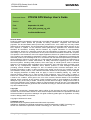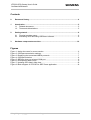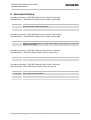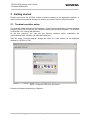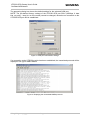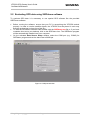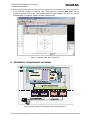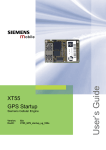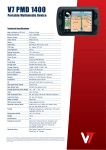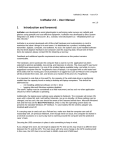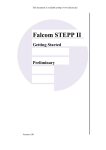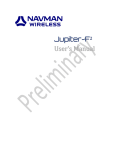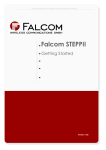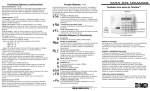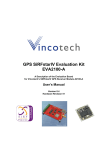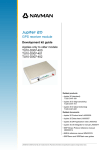Download User's Guide
Transcript
GPS Startup Siemens Cellular Engine Version: DocID: v04 XT5x_GPS_startup_ug_v04 User’s Guide XT55/56 s XT55/56 GPS Startup User’s Guide Confidential/Released Document Name: XT55/56 GPS Startup User’s Guide Version: v04 Date: September 16, 2005 DocId: XT5x_GPS_startup_ug_v04 Status: Confidential/Released General Notes Product is deemed accepted by recipient and is provided without interface to recipient’s products. The documentation and/or product are provided for testing, evaluation, integration and information purposes. The documentation and/or product are provided on an “as is” basis only and may contain deficiencies or inadequacies. The documentation and/or product are provided without warranty of any kind, express or implied. To the maximum extent permitted by applicable law, Siemens further disclaims all warranties, including without limitation any implied warranties of merchantability, completeness, fitness for a particular purpose and non-infringement of third-party rights. The entire risk arising out of the use or performance of the product and documentation remains with recipient. This product is not intended for use in life support appliances, devices or systems where a malfunction of the product can reasonably be expected to result in personal injury. Applications incorporating the described product must be designed to be in accordance with the technical specifications provided in these guidelines. Failure to comply with any of the required procedures can result in malfunctions or serious discrepancies in results. Furthermore, all safety instructions regarding the use of mobile technical systems, including GSM products, which also apply to cellular phones must be followed. Siemens or its suppliers shall, regardless of any legal theory upon which the claim is based, not be liable for any consequential, incidental, direct, indirect, punitive or other damages whatsoever (including, without limitation, damages for loss of business profits, business interruption, loss of business information or data, or other pecuniary loss) arising out the use of or inability to use the documentation and/or product, even if Siemens has been advised of the possibility of such damages. The foregoing limitations of liability shall not apply in case of mandatory liability, e.g. under the German Product Liability Act, in case of intent, gross negligence, injury of life, body or health, or breach of a condition which goes to the root of the contract. However, claims for damages arising from a breach of a condition, which goes to the root of the contract, shall be limited to the foreseeable damage, which is intrinsic to the contract, unless caused by intent or gross negligence or based on liability for injury of life, body or health. The above provision does not imply a change on the burden of proof to the detriment of the recipient. Subject to change without notice at any time. The interpretation of this general note shall be governed and construed according to German law without reference to any other substantive law. Copyright Transmittal, reproduction, dissemination and/or editing of this document as well as utilization of its contents and communication thereof to others without express authorization are prohibited. Offenders will be held liable for payment of damages. All rights created by patent grant or registration of a utility model or design patent are reserved. Copyright © Siemens AG 2005 Trademark notices MS Windows® is a registered trademark of Microsoft Corporation. SiRFDemo, SiRFflash and SiRFstar software are registered trademarks of SiRF Technology Inc. Section 2.2 used with the permission of SiRF Technology, Inc., San Jose, California XT5x_GPS_startup_ug_v04 Page 2 of 10 16.09.2005 s XT55/56 GPS Startup User’s Guide Confidential/Released Contents 0 Document history..........................................................................................................4 1 Introduction ...................................................................................................................5 1.1 Related documents................................................................................................5 1.2 Terms and abbreviations .......................................................................................5 2 Getting started...............................................................................................................6 2.1 Terminal emulator setup ........................................................................................6 2.2 Evaluating GPS data using SiRFdemo software ...................................................8 3 Hardware components overview ...............................................................................10 Figures Figure 1: Assign the name for a new session .......................................................................... 6 Figure 2: COM port transmission settings ................................................................................ 7 Figure 3: Displaying the transmitted NMEA protocols.............................................................. 7 Figure 4: COM port selection ...................................................................................................8 Figure 5: SiRFstar demo on selected COM port ...................................................................... 9 Figure 6: Development data screen ......................................................................................... 9 Figure 7: Updating GPS data in Map view ............................................................................. 10 Figure 8: Block diagram of XT55/56 for SiRF Demo application............................................ 10 XT5x_GPS_startup_ug_v04 Page 3 of 10 16.09.2005 s XT55/56 GPS Startup User’s Guide Confidential/Released 0 Document history Preceding document: "XT55 GPS Startup User’s Guide” Version 03 New document: " XT55/56 GPS Startup User’s Guide” Version v04 Chapter What is new --- Removed all AVL related descriptions. 2.1 Default baud rate 9600. Minor text changes. Preceding document: "XT55 GPS Startup User’s Guide” Version 02a New document: " XT55/56 GPS Startup User’s Guide” Version v03 Chapter What is new --- Renamed document title from “XT55 GPS Startup User’s Guide” to “XT5x GPS Startup User’s Guide” Preceding document: "XT55 GPS Startup User’s Guide” Version 02 New document: " XT55 GPS Startup User’s Guide” Version 02a Chapter What is new --- Revised chapter: Downloading AVL software Preceding document: "XT55 GPS Startup User’s Guide” Version 01 New document: "XT55 GPS Startup User’s Guide” Version 02 Chapter nd What is new 2 cover page New version of General Notes 2 The pre-defined baud rate is set to 4800 bps, revised Figure 2 --- Added new chapter: Downloading AVL software XT5x_GPS_startup_ug_v04 Page 4 of 10 16.09.2005 s XT55/56 GPS Startup User’s Guide Confidential/Released 1 Introduction This brief guide explains how to establish a GPS connection using the XT55/56 module. The Global Positioning System (GPS) is a world-wide navigation system from 24 satellites. It uses at least 4 satellites as reference points to calculate the current position. The GPS receiver embedded in the XT55/56 module constantly tracks all satellites in view, thus providing accurate satellite position data. It allows a quick and uncomplicated configuration and evaluation by the user via local RS-232 interface (directly connected to the serial port) or via remote (e.g. installed in a vehicle) GSM (air link). With the Windows™ HyperTerminal application (utility which is pre-installed on all versions of MS Windows) it is possible to receive GPS position data and alarm status reports, as well as to execute a range of remote configurations. If the XT55/56 is configured remotely, prerequisite is the connection of a suitable GSM modem. 1.1 Related documents [1] [2] [3] [4] [5] [6] [7] [8] [9] [10] [11] [12] [13] XT55 AT Command Set XT56 AT Command Set XT5x Hardware Interface Description XT5x GPS Command Specification GPRS Startup User's Guide Remote-SAT User's Guide GSM / GPS Evaluation Board Description Application Note 14: Audio and Battery Parameter Download Application Note 02: Audio Interface Design Multiplexer User's Guide Multiplex Driver Developer’s Guide for Windows 2000 and Windows XP Multiplex Driver Installation Guide for Windows 2000 and Windows XP Application Note 24: Application Developer’s Guide Prior to using the XT55/56 engines or upgrading to a new firmware release, be sure to carefully read the latest product information. To visit the Siemens Website you can use the following link: http://www.siemens.com/wm 1.2 Terms and abbreviations Abbreviation Description bps Bit per Second CRLF Carriage Return/Line Feed GPI General Purpose Input GPS Global Positioning System GSM Global Standard for Mobile Communications NMEA National Maritime Electronics Association XT5x_GPS_startup_ug_v04 Page 5 of 10 16.09.2005 s XT55/56 GPS Startup User’s Guide Confidential/Released 2 Getting started Please ensure that the XT55/56 module connects properly to the application platform. In order to prevent mechanical damage, be careful not to force, bend or twist the module. 2.1 Terminal emulator setup The example below is based on the Windows™ HyperTerminal application (terminal emulator program), but XT55/56 can also be configured using other terminal programs. The XT55/56 is used with a PC running MS Windows. At the first power-up you can use the terminal software, which establishes the communication with a modem via a RS-232 serial port. Start the Hyper Terminal program. Assign the name for a new session on the displayed window (e.g.XT55 or XT56). Figure 1: Assign the name for a new session Press the OK button and select a COM port. XT5x_GPS_startup_ug_v04 Page 6 of 10 16.09.2005 s XT55/56 GPS Startup User’s Guide Confidential/Released The appearing dialog box shows the default settings for the selected COM port. NOTE: The pre-defined factory settings of the XT55/56 GPS port SDn1 (9600bps, 8 data bits, no parity, 1 stop bit, no flow control) cannot be changed, otherwise no connection to the XT55/56 GPS port will be established. Figure 2: COM port transmission settings If a connection to the XT55/56 module has been established, the transmitted protocols will be displayed. See [4] for NMEA details. Figure 3: Displaying the transmitted NMEA protocols XT5x_GPS_startup_ug_v04 Page 7 of 10 16.09.2005 s XT55/56 GPS Startup User’s Guide Confidential/Released 2.2 Evaluating GPS data using SiRFdemo software To evaluate GPS data it is necessary to use special GPS software like the provided SiRFDemo software. • • • Before running the software, ensure that your PC is recognizing the XT55/56 module properly. In order to receive satellite signals, the XT55/56 must be placed in such way that the receiver has a clear view of the sky. To start the SiFRDemo software either double click the SiRFdemo.exe file or, if you have created a short cut to your desktop, click on the SiRFdemo icon. The SiRFDemo program will be automatically installed onto your computer. On the activated Data Source Setup window, select the COM port (e.g. COM5) for SiRFdemo program and set the baud rate to 9600 bps. Figure 4: COM port selection XT5x_GPS_startup_ug_v04 Page 8 of 10 16.09.2005 s XT55/56 GPS Startup User’s Guide Confidential/Released • Click the Connection/Disconnection icon on the toolbar by the up-down button (see Figure 5), the program will then automatically connect to Data Source and starts evaluating. Click this button to open and close the connection. Figure 5: SiRFstar demo on selected COM port • The output messages can be viewed in the Development Data screen. For a description of NMEA messages refer to [4]. The valid/invalid protocols can be recognized on the $GPRMC protocol as shown in figure below. The capital letter “A” means, incoming protocols are valid while the capital letter “V” means incoming protocols are invalid. Figure 6: Development data screen XT5x_GPS_startup_ug_v04 Page 9 of 10 16.09.2005 s XT55/56 GPS Startup User’s Guide Confidential/Released • If the XT55/56 module is receiving valid GPS positions, click the Map View icon on toolbar by the up-down button (see marked button in figure below), the user can see the updated data of longitude, latitude, altitude, date time etc. Figure 7: Updating GPS data in Map view 3 Hardware components overview Figure 8: Block diagram of XT55/56 for SiRF Demo application XT5x_GPS_startup_ug_v04 Page 10 of 10 16.09.2005