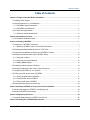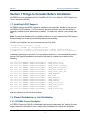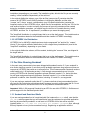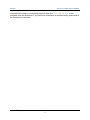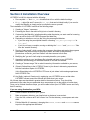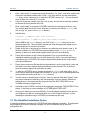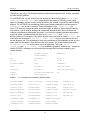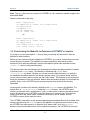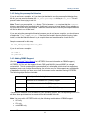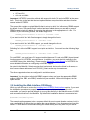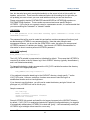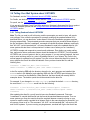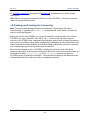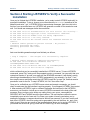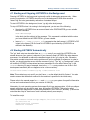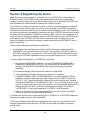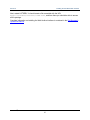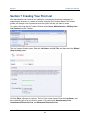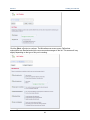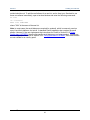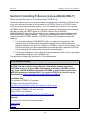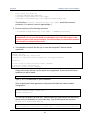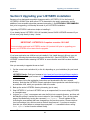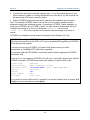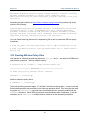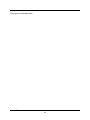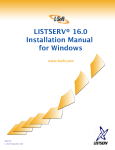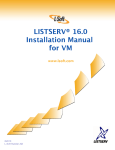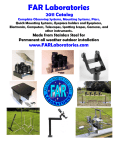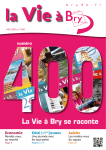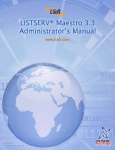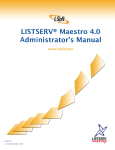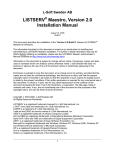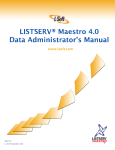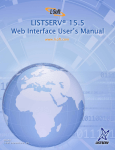Download LISTSERV 16.0 Installation Manual for Unix - L-Soft
Transcript
©2010 LSof tSwedenAB This document describes the installation of the LISTSERV 16.0 for UNIX with a build date of December 9, 2009. Information in this document is subject to change without notice. Companies, names, and data used in examples herein are fictitious unless otherwise noted. L-Soft international, Inc. does not endorse or approve the use of any of the product names or trademarks appearing in this document. Permission is granted to copy this document, at no charge and in its entirety, provided that the copies are not used for commercial advantage, that the source is cited, and that the present copyright notice is included in all copies so that the recipients of such copies are equally bound to abide by the present conditions. Prior written permission is required for any commercial use of this document, in whole or in part, and for any partial reproduction of the contents of this document exceeding 50 lines of up to 80 characters, or equivalent. The title page, table of contents and index, if any, are not considered part of the document for the purposes of this copyright notice, and can be freely removed if present. Copyright 2010, L-Soft international, Inc. All Rights Reserved Worldwide. LISTSERV is a registered trademark licensed to L-Soft international, Inc. ListPlex, CataList, and EASE are service marks of L-Soft international, Inc. UNIX is a registered trademark of X/Open Company Limited. AIX and IBM are registered trademarks of International Business Machines Corporation. Alpha AXP, Ultrix and VMS are trademarks of Digital Equipment Corporation. OSF/1 is a registered trademark of Open Software Foundation, Inc. Microsoft is a registered trademark and Windows, Windows NT, Windows 2000, Windows XP and Windows 95 are trademarks of Microsoft Corporation. HP is a registered trademark of Hewlett-Packard Company. Sun is a registered trademark of Sun Microsystems, Inc. Solaris is a registered trademark of Sun Microsystems, Inc. Mac and Mac OS are registered trademarks of Apple Computer, Inc. PMDF is a registered trademark of Innosoft International. Pentium and Pentium Pro are registered trademarks of Intel Corporation. All other trademarks, both marked and not marked, are the property of their respective owners. Some portions licensed from IBM are available at http://oss.software.ibm.com/icu4j/ This product includes code licensed from RSA Security, Inc. This product includes software developed by the Apache Software Foundation (http://www.apache.org/). All of L-Soft's manuals are available at the following URL: http://www.lsoft.com/manuals.html L-Soft invites comment on its manuals. Please feel free to send your comments by email to: [email protected] Table of Contents Table of Contents Section 1 Things to Consider Before Installation .................................................................................... 1 1.1 Installing LDAP Support....................................................................................................................... 1 1.2 Classic Distribution vs. Lite Distribution............................................................................................... 1 1.2.1 LISTSERV Classic Distribution ..................................................................................................... 1 1.2.2 LISTSERV Lite Distribution ........................................................................................................... 2 1.3 For Sites Running Sendmail ................................................................................................................ 2 1.3.1 Sendmail and Restricted Shells .................................................................................................... 2 Section 2 Installation Overview.................................................................................................................. 4 2.1 The Simplified Installation Option ........................................................................................................ 5 Section 3 Installing LISTSERV ................................................................................................................... 7 3.1 Creating the “LISTSERV” Username................................................................................................... 7 3.1.1 Running LISTSERV under a userid other than 'listserv' ............................................................... 7 3.2 Extracting Installation Materials from the "TAR" Files ......................................................................... 7 3.3 Customizing the Makefile to Determine LISTSERV’s Location ........................................................... 9 3.4 Building the Interface Utilities and LISTSERV Server ....................................................................... 10 3.4.1 Using the Compiler...................................................................................................................... 10 3.4.2 Using the precompiled binaries................................................................................................... 12 3.4.3 Adding DBMS Support ................................................................................................................ 12 3.5 Installing the Web Interface CGI Binary............................................................................................. 13 3.6 Moving Programs and Files to their Proper Directories..................................................................... 14 3.7 Configuring LISTSERV for Your System ........................................................................................... 14 3.8 Telling Your Mail System about LISTSERV....................................................................................... 17 3.8.1 Telling Sendmail about LISTSERV ............................................................................................. 17 3.8.2 Telling Postfix about LISTSERV ................................................................................................. 18 3.8.3 Telling qmail about LISTSERV.................................................................................................... 19 3.9 Creating and Activating the License Key ........................................................................................... 20 Section 4 Starting LISTSERV to Verify a Successful Installation......................................................... 21 4.1 Starting and Stopping LISTSERV in the Background........................................................................ 22 4.2 Starting LISTSERV Automatically...................................................................................................... 22 Section 5 Registering the Server ............................................................................................................. 24 5.1 Automatic Registration for LISTSERV Lite Servers........................................................................... 25 Section 6 Installing the LISTSERV Web Interface .................................................................................. 26 LISTSERV®, v16.0 Installation Manual i Table of Contents Section 7 Creating Your First List............................................................................................................ 28 Section 8 Installing F-Secure (Linux-x86/x64 ONLY) ............................................................................. 33 8.1 Recommended FSAV Versions for LISTSERV 15.0 and Following .................................................. 34 8.2 Recommended F-Secure Hotfixes..................................................................................................... 34 8.3 F-Secure Linux Security Installation Instructions............................................................................... 34 8.4 Upgrading from an Earlier Version of FSAV ...................................................................................... 35 8.5 F-Secure Anti-Virus Installation Instructions...................................................................................... 35 Section 9 Upgrading your LISTSERV installation .................................................................................. 38 Section 10 Using LISTSERV with SELinux ............................................................................................. 40 10.1 Am I Using SELinux? ....................................................................................................................... 40 10.2 Creating SELinux policies for LISTSERV ........................................................................................ 40 10.3 Creating SELinux Policy Files.......................................................................................................... 41 Section 11 Additional Resources............................................................................................................. 42 11.1 Documentation................................................................................................................................. 42 11.1.1 Manuals..................................................................................................................................... 42 11.1.2 White Papers............................................................................................................................. 42 11.1.3 Tech Tips................................................................................................................................... 42 11.2 Mailing Lists ..................................................................................................................................... 42 11.3 Contacting L-Soft Support................................................................................................................ 43 LISTSERV®, v16.0 Installation Manual i Section 1 Things to Consider Before Installation Section 1 Things to Consider Before Installation LISTSERV for Unix is available for AIX, FreeBSD, HP-UX, Linux, MacOS, OSF/1-Digital UnixTru64, and Solaris-SPARC. 1.1 Installing LDAP Support LISTSERV requires that LDAP support be installed on your machine, whether or not you use LISTSERV's LDAP features. For Linux servers, this may not be an issue, as OpenLDAP is generally installed by most distributions by default. For other unix variants, your mileage may vary. Note: The config.sh installer will try to identify whether or not your machine has LDAP support before allowing you to add any functionality that requires relinking. If LDAP is not installed, you may see errors like this at run time: [root@listserv listserv]# ../go bg > Starting LISTSERV as a background process [root@listserv listserv]# ./lsv: error while loading shared libraries: libldap-2.2.so.7: cannot open shared object file: No such file or directory In addition, attempting to re-link the 'lsv' executable manually (i.e., from the Makefile) without having LDAP support installed on the machine will result in compiler errors similar to the following: ld: ld: ld: ld: ld: ld: ld: ld: ld: ld: ld: ld: ld: ld: ld: 0711-317 0711-317 0711-317 0711-317 0711-317 0711-317 0711-317 0711-317 0711-317 0711-317 0711-317 0711-317 0711-317 0711-317 0711-317 ERROR: ERROR: ERROR: ERROR: ERROR: ERROR: ERROR: ERROR: ERROR: ERROR: ERROR: ERROR: ERROR: ERROR: ERROR: Undefined Undefined Undefined Undefined Undefined Undefined Undefined Undefined Undefined Undefined Undefined Undefined Undefined Undefined Undefined symbol: symbol: symbol: symbol: symbol: symbol: symbol: symbol: symbol: symbol: symbol: symbol: symbol: symbol: symbol: .ldap_next_entry .ldap_first_entry .ldap_first_attribute .ldap_next_attribute .ldap_get_values_len .ldap_value_free_len .ldap_memfree .ber_free .ldap_msgfree .ldap_search_s .ldap_unbind .ldap_initialize .ldap_set_option .ldap_bind_s .ldap_err2string and any resulting 'lsv' will not be executable. 1.2 Classic Distribution vs. Lite Distribution 1.2.1 LISTSERV Classic Distribution LISTSERV Classic for UNIX(R) is distributed either as two compressed "tar" archive files (the original method of distribution) or as a single binary installation kit (used in the "simplified" LISTSERV®, v16.0 Installation Manual 1 Section 1 Things to Consider Before Installation installation), depending on your needs. The installation guide, which is the file you are currently reading, is also available independently of the archives. In the original distribution scheme, one of the tar files (common.tar.Z) contains data files common to LISTSERV on all UNIX(R) platforms, including the Makefile, and the other (`uname`.tar.Z, where `uname` corresponds to your OS-specific distribution) contains the compiled version of the LISTSERV server, object files for recompilation, and the 'wa' CGI for the web archive interface. In order to simplify the process of removing extraneous files created during the installation procedure, you should copy the tar files to a scratch directory, install LISTSERV, and then "rm -fr /tmp/scratch" (or whatever you name the staging area). The "simplified" distribution is a single binary that is run at the shell prompt. This installer asks a number of questions related to the installation and then installs LISTSERV accordingly. 1.2.2 LISTSERV Lite Distribution LISTSERV Lite for UNIX(R) is distributed as a single compressed "tar" archive file, `uname`Lite.tar.Z (the original method of distribution), or as a single binary installation kit (used in the "simplified" installation), depending on your needs. In the original distribution scheme, all files needed, including the "common" files, are shipped in the single archive. The "simplified" distribution is a single binary that is run at the shell prompt. This installer asks a number of questions related to the installation and then installs LISTSERV accordingly. 1.3 For Sites Running Sendmail In the past, many commercial unixes were shipped with sendmail version 5. If your sendmail is at a version less than version 8, note that you will probably experience long turnaround times on requests to LISTSERV that could run to several hours. This is because earlier Sendmail versions could handle only 1-2K deliveries per day. L-Soft strongly recommends that any Unix site running LISTSERV with Sendmail upgrade to at least Sendmail version 8.7.x, and at this time, for anti-spam and general security purposes, Sendmail version 8.11.x or later should be preferred. In addition, later Sendmail versions, including 12.x and 13.x, are supported. If you are running a sendmail earlier than 8.7.x, please note that at least one sendmail archive site (see ftp://ftp.cs.berkeley.edu/ucb/sendmail/.message) currently notifies users that "8.6 is not supported, not secure, and should not be run on any network-connected machine." Important: While L-Soft supports Sendmail as an MTA for use with LISTSERV, L-Soft does not provide support for the Sendmail product itself. 1.3.1 Sendmail and Restricted Shells If you are running sendmail out of a restricted shell (for instance the smrsh shell), note that the lsv_amin mailer program that you will install below must be registered as a trusted application that may be executed by sendmail, or mail sent to LISTSERV and to lists will be rejected (typically with a sh: lsv_amin not available for sendmail programs error, although this may depend on how you have sendmail set up). Registering an application with the LISTSERV®, v16.0 Installation Manual 2 Section 1 Things to Consider Before Installation restricted shell typically involves placing symbolic links from /usr/adm/sm.bin/ to the programs which are authorized. If you need more information on restricted shells, please refer to the sendmail documentation. LISTSERV®, v16.0 Installation Manual 3 Section 2 Installation Overview Section 2 Installation Overview LISTSERV for UNIX is shipped with the following: Pre-compiled lsv and lsv_amin binaries that will run with the default settings. A lsv.o object file and C source for lsv_amin that can be linked locally if you need to modify the Makefile or simply prefer to compile the server yourself. The installation of LISTSERV consists of the following steps: 1. Creating a "listserv" username, 2. Extracting the files in the archive file(s) into a 'scratch' directory, 3. Customizing the Makefile, including deciding what directories you want used for incoming mail, as well as for the LISTSERV program and data files, 4. Depending on whether or not you are using the precompiled binaries: If you are using the precompiled binaries: renaming 'lsv_amin-precompiled' to 'lsv_amin'. If you do not have a compiler, moving or deleting the 'lcmd.c' and 'jobview.c' files from the 'scratch' directory. 5. Running "make install", which creates the necessary directories and copies the programs generated in the previous step to the proper places, and sets file and directory permissions so that lsv_amin and 'listserv' can have access to their files, 6. Modifying the "go.user" shell script to accurately describe your system, 7. Appending entries to your /etc/aliases file to handle mail sent to your LISTSERV username, and directing your sendmail daemon to use the new aliases, 8. Creating a "license.merge" file to make license key information available to your server, 9. (Classic) Subscribing to the LSTSRV-E forum to join others in discussing experiences with the evaluation copies of LISTSERV, (Lite) Subscribing to the LISTSERV-LITE forum to join others in discussing experiences with LISTSERV Lite, 10. And finally (optional; Classic only), registering your LISTSERV server so that other LISTSERV servers around the Internet will know about your server. All of these steps are described in greater detail in the sections below. They should be performed in the order they are presented since some steps rely on the results of earlier steps. Once you've finished the above steps, you will be able to start your LISTSERV server and verify that it's working. If you are using Sendmail as your MTA: 1. Create a listserv account on your system. 2. Make a temporary directory, say /tmp/lsvinst or whatever is convenient. 3. Copy the files, common.tar.Z and `uname`.tar.Z to that directory, uncompress and untar them. 4. Edit the Makefile (if necessary), changing the BINDIR, LSVROOT and LSVSPOOL macros to point to the appropriate directories. LISTSERV®, v16.0 Installation Manual 4 Section 2 Installation Overview 5. Enter "make mailer" to compile the sendmail interface, "lsv_amin", and enter "make lcmd" to build the command interface utility "lcmd". If you don't want to use the precompiled lsv binary, enter "make server" to make the LISTSERV server "lsv". You can make all three of them with "make all" if you prefer. 6. Copy the file go.user.sample to go.user, edit go.user, and set the environment variables as directed by the comments in the file. 7. Enter "make install" to create the LISTSERV work directory and spool directory, copy "lsv" and the data files in the "home" directory to wherever you defined LSVROOT, and also to copy "lsv_amin" to the BINDIR directory. 8. Add the lines, listserv: "|/BBB/lsv_amin /SSS listserv" owner-listserv: "|/BBB/lsv_amin /SSS owner-listserv" (where /BBB is the BINDIR directory, and /SSS is the LSVSPOOL directory) to your sendmail aliases file. Then rebuild the aliases and send the appropriate signal to your sendmail daemon to load the new aliases. 9. Delete all the files in /tmp/lsvinst (or whatever you called the work space in step 1). All the files needed to run LISTSERV have been copied to either LSVROOT or BINDIR already, so there's no need to keep anything that's left in the work directory. 10. Follow the instructions in the License Registration Form you received with your installation materials to install your License Access Key (LAK). If you are installing an evaluation copy of LISTSERV, this step is handled automatically by the "make install" command listed above. 11. Ensure that you have set file and directory permissions in such a way that lsv_amin and the 'listserv' user have read/write/execute authority where needed. This is the most common problem reported by evaluation kit users. 12. To start the LISTSERV server, change directories to LSVROOT and enter either "go" to run the server with output logged to the terminal, or "go bg" to run in the background with the log written to listserv.log in the LSVROOT directory. 13. Test the server by sending mail to "listserv" from any account other than "listserv" itself with some command in the body of the mail message. Since you haven't defined any mailing lists yet, commands that don't requires lists, like INFO, RELEASE or even THANKS commands might be best. 14. Subscribe to the LSTSRV-E mailing list by sending the command "SUB LSTSRV-E Your Name", in the body of a mail message, to [email protected]. 15. Once you've tested your server sufficiently, fill out the sample registration form given in the "Register your Server" section and return it to L-Soft. Please note that if you are installing an evaluation copy of LISTSERV you should skip this step. 2.1 The Simplified Installation Option A simplified installation procedure for LISTSERV for Unix platforms is available. A configuration script replaces the need to manually configure LISTSERV's Makefile and go.user site configuration file. LISTSERV®, v16.0 Installation Manual 5 Section 2 Installation Overview The installation kit can be downloaded as a single compressed binary, shipped as `uname`.bin.Z. Simply uncompressing the kit (with either compress(1) or gunzip(1)), setting its minimum permissions to 500 (owner r-x), and running it from a scratch directory will allow you to install LISTSERV without having to unpack .tar.Z files, modify the Makefile, etc. While the old two-part kits will remain available for the foreseeable future for sites requiring more control over the installation, this new one-part kit is is designed for first-time installers or those who simply wish to install LISTSERV with most of its default settings. It is thus necessarily limited in its scope and does not provide user control over every aspect of the installation, but rather, allows the installer to set several basic options and relies on Makefile defaults for the rest. If it is desired to have complete control over all aspects of the LISTSERV installation, it will be necessary for installers to continue with the current document. The simplified installation procedure can be viewed on the Web at: http://www.lsoft.com/manuals/16.0/unixinst-sim.html . LISTSERV®, v16.0 Installation Manual 6 Section 3 Installing LISTSERV Section 3 Installing LISTSERV 3.1 Creating the “LISTSERV” Username LISTSERV requires exclusive access to the mail sent to one username. Unless you have a very good reason to do otherwise, the "listserv" username should be used for that purpose. Many people around the world are already familiar with LISTSERV, and will assume that mail sent to <[email protected]> will reach the server. The LISTSERV account is just an ordinary user, it doesn't need privileges, doesn't require access to restricted directories, and it doesn't need to have any particular UID or GID. 3.1.1 Running LISTSERV under a userid other than 'listserv' If you do change the username under which LISTSERV runs (which for the reason noted above is not recommended by L-Soft), you must make sure that the following points are observed as you work through the installation: 1. You must set the LSVNAME macro in the Makefile to the username you have selected. 2. If you have a compiler, you must edit lsv_amin.c and change the line #define LISTSERV "LISTSERV" to #define LISTSERV "USERNAME" where USERNAME is the username you have selected. 3. You must ensure that the lsv_amin mailer, when run, is invoked suid userid, where "userid" is the username LISTSERV is running under. Otherwise mail sent to LISTSERV will be treated as if it were being sent to a list with the name "userid". 4. If you do not have a compiler and must use the precompiled lsv_amin executable, you will have to modify the aliases in /etc/aliases that are normally made by the 'make aliases' stage of the Makefile. For instance if you have decided to run LISTSERV under the username 'listmanager', you would have to make the aliases listmanager: "|/usr/local/bin/lsv_amin -t listserv" owner-listmanager: "|/usr/local/bin/lsv_amin -t owner-listserv" In other words, lsv_amin will be invoked suid listmanager but will feed the userid 'listserv' to LISTSERV. Since you cannot change the name used internally by LISTSERV unless you have a compiler, this is required to keep mail to 'listmanager' and 'ownerlistmanager' from being treated as list mail rather than administrative mail. 3.2 Extracting Installation Materials from the "TAR" Files Important: The Makefile should be run from a temporary directory rather than the target directory. Otherwise some 'mv' commands will produce unexpected results. For LISTSERV Classic, the two archive files you receive will be called common.tar.Z and either AIX.tar.Z, or SunOS.tar.Z, or Linux.tar.Z, etc... depending on the version of LISTSERV®, v16.0 Installation Manual 7 Section 3 Installing LISTSERV UNIX(R) you are using. The filename is taken from the string returned by the "uname" command on each UNIX(R) platform. For LISTSERV Lite, you will receive only one archive file, which will be called AIX.tar.Z, or SunOS.tar.Z, or Linux.tar.Z, etc... depending on the version of UNIX(R) you are using. Again, the filename is taken from the string returned by the "uname" command on each UNIX(R) platform. For LISTSERV Lite installations simply ignore further references in this document to common.tar.Z as all of the "common" files are contained in your `uname`.tar.Z file. Some FTP sites may change the name of the files slightly to adhere to system specific naming conventions. If you're used to dealing with compressed tar files already, then just extract the contents using whatever commands you prefer. If you'd like the sample commands listed below to work as shown, rename the files you received to common.tar.Z and `uname`.tar.Z before continuing. For example, if the system specific file you received is called aix.tar-z, you would enter the command mv aix.tar-z `uname`.tar.Z. Copy or move the two files to a scratch directory first. (The advantage of using a work directory for the installation is that you can easily clean up afterwards.) Once the files have been copied, "cd" to that directory and enter, uncompress *.tar.Z to restore them to their original state. Then enter, tar xf common.tar and tar xf `uname`.tar to unbundle the programs, data files, etc... needed to install LISTSERV. Afterwards you should find the following files have been created in your current directory, go listserv-initdscript.sample Makefile go2 listview.c nooci.o go.sys lsv nocli.o go.user.sample lsv.o nouodbc.o home lsv_amin.c unixinst.html jobview.c lsv_amin.h unixinst-sim.html lcmd.c lsv_amin-precompiled wa lcmdx.c lsv-logger.pl and the ./home directory will contain the following files. aliases.names listall.refcard listownr.memo stdcmd.file bitearn.nodes listcat.file listpres.memo syscfg.file country.file listdev.memo listqs.memo sysff.file default.mailtpl listfile.memo listserv.memo system.catalog default.wwwtpl listjob.memo lsvhelp.file upload.cab errfac.file listkeyw.memo lsvinfo.file upload.jar intpeers.names listkwd.file maestro.mailtpl license.merge listlpun.memo peers.names linkswt2.file listmast.memo service.names LISTSERV®, v16.0 Installation Manual 8 Section 3 Installing LISTSERV Note: The no*.o files are only included if LISTSERV on the customer's platform supports the associated DBMS. Sample commands for this step: mkdir /tmp/scratch cp common.tar.Z `uname`.tar.Z /tmp/scratch cd /tmp/scratch uncompress *.Z tar xf common.tar tar xf `uname`.tar - or mkdir /tmp/scratch cp common.tar.Z `uname`.tar.Z /tmp/scratch cd /tmp/scratch zcat common.tar.Z | tar xf zcat `uname`.tar.Z | tar xf - 3.3 Customizing the Makefile to Determine LISTSERV’s Location If you plan to use the precompiled lsv binary, then you can skip this section as it uses the defaults for these locations. Before you can continue with the installation of LISTSERV, you need to choose where you want several things to be placed. The installation process needs the full path names of three directories. All of them are defined by macros in the Makefile (which was extracted from the common.tar archive in the preceding step). The directory where the mail interface and command line interface programs should be installed is defined by the BINDIR macro. The Makefile is distributed with BINDIR set to /usr/local/bin by default. Whether you choose to use the default directory, or redefine it, the installation procedure assumes the directory already exists. If you choose a new directory, you will need to create it before running the final "make install". This directory is only referenced during the installation of the mail interface. Neither the mail interface program, the command line interface utility, nor the LISTSERV server process requires write access to this directory afterwards. Incoming mail is written to the directory defined by the LSVSPOOL macro in the Makefile. The default value is $(LSVROOT)/spool. Unlike the BINDIR directory, the LISTSERV spool directory is assumed to be a new directory. In fact, no other users or daemon processes should write to this directory since LISTSERV scans this directory for incoming mail. If the directory doesn't exist when the "make install" command is executed, it will be created, and the LISTSERV account will be made the owner. The LISTSERV executable, as well as associated directories and data files will be installed in the directory pointed to by the LSVROOT macro in the Makefile. Any directory can be used, so long as LISTSERV has write access to it. When the final "make install" is run, the LSVSPOOL directory, and several subdirectories, will be created if necessary. The LISTSERV account will LISTSERV®, v16.0 Installation Manual 9 Section 3 Installing LISTSERV be made the owner of those directories. The Makefile is distributed with the LSVROOT macro set to /home/listserv. If you choose the default setting, the directories /home/listserv, /home/listserv/home, and /home/listserv/tmp will be created as a result. To use different directories, edit the Makefile and change the BINDIR, LSVSPOOL, and/or LSVROOT macros. Documented Restriction: Under unix, all files and directory paths accessed by LISTSERV must be in lower case. In other words, you cannot install LISTSERV under the LSVROOT path of /home/users/LISTSERV ; instead, you must use the path /home/users/listserv instead (or in any case, a path that is in lower case). Sample command for this step: vi Makefile 3.4 Building the Interface Utilities and LISTSERV Server BEFORE RELINKING LISTSERV BINARIES, PLEASE READ THIS SECTION. Note: L-Soft does not recommend using the precompiled executables if you have a compiler. It is always preferable to compile and link with your own local libraries rather than to assume that ours are the same as yours. However, it is not required to do so. 3.4.1 Using the Compiler The program that handles incoming mail is called lsv_amin and is distributed in source form. The file lsv_amin.c is a standalone program that can be modified to suit your local mail system as needed. It should work as distributed with unmodified Sendmail systems. If you are running an older version of ZMailer instead of Sendmail, you must change the value of the Makefile macro LSVAMIN_TYPE from "flags" to "links". This causes LISTSERV to use symbolic links to "lsv_amin" for each LISTSERV email address. Backleveled ZMailer users must choose this option since programs run from ZMAILER "aliases" files can't have arguments. Current versions of ZMailer do not appear to have this restriction. If you are running PP instead of Sendmail, you can compile the standard mail interface with DMAIL_PP. To compile lsv_amin, first check the CC and CFLAGS macro in the Makefile to make certain the compiler and options specified are appropriate for your system. Second, if you have enabled the syslog daemon on your system, note that the lsv_amin program logs informational and error level messages using the syslog facility. By default, lsv_amin logs those messages as part of the mail system. That is, LOG_MAIL is used on the openlog() call. If you would prefer to log the LISTSERV mail interface entries separate from the other mail software on your system, edit lsv_amin.h and change the line #define LOG_FACILITY LOG_MAIL replacing LOG_MAIL with LOG_LOCAL1, or whatever category is appropriate for your site. If you are using a system on which the openlog() routine only takes two parameters, an older Ultrix system for example, just change LOG_MAIL to 0. LISTSERV®, v16.0 Installation Manual 10 Section 3 Installing LISTSERV The "lcmd" utility is also distributed in source form. Once you've compiled and installed "lcmd", users can use it to send commands to your LISTSERV server rather than having to use a mail program. Users familiar with the Bitnet version of LISTSERV will find "lcmd" works much like the VM "tell" and JNET "send" commands. The primary differences are that LISTSERV sends back mail in response to commands submitted with "lcmd", and only your local LISTSERV can be reached. In addition to providing a simple command line interface to LISTSERV, sending commands with "lcmd" obviates the need for password validation of protected commands. Since the origin of the command is determined by the username of the person running "lcmd", not by parsing mail headers, password checking can be skipped by LISTSERV. The lcmd.c program should compile without modification. Site specific information needed by "lcmd" will be provided by the Makefile when building the program. If you have decided to link the lsv.o file and make your own lsv binary, then in most cases there should be no need to modify anything in the Makefile to perform this step. Sample commands for this step: vi Makefile vi lsv_amin.c Notes: If you are installing the LISTSERV for Solaris 10 kit, you MUST ensure that the compiler option -m64 is present in the CFLAGS_Solaris or CFLAGS_LSV_Solaris Makefile macro. LISTSERV for Solaris 10 is a native 64-bit program and must be compiled in 64-bit mode. (The other executables are 32-bit code and should be compiled in the compiler's default 32-bit mode.) Newer Makefiles have -m64 as the default. Older ones do not. If you are installing the LISTSERV for Solaris 8 kit, you should remove the -m64 option if present, and (depending on your compiler defaults) add the compiler option –m32 in order to force 32-bit compilation LISTSERV for Solaris 8 is a 32-bit program and will not relink in 64-bit mode. For Solaris 8, you must also add the -llber library reference for OpenLDAP support (simply add it directly following the reference to -lldap). In both of the above cases, making these changes is less important if you are installing the precompiled binaries, but if you intend to add DBMS functionality or simply wish to re-link the binaries locally, not specifying the appropriate compilation mode and the correct LDAP libraries will likely result in failure. If you are currently running under Solaris 8, L-Soft strongly recommends upgrading to Solaris 10 and using the 64-bit Solaris 10 kit instead if at all possible. One benefit of using Solaris 10 is that it does not require the installation of OpenLDAP in order for LISTSERV to operate. If you are installing LISTSERV under 64-bit Linux, then you MUST manually remove a reference to “nooci.o” from the CFLAGS_Linux Makefile macro. The default is set for 32-bit Linux, under which LISTSERV supports OCI. LISTSERV for 64-bit Linux does not support OCI; therefore, a “nooci.o” stub file is not shipped with the 64-bit kit. The default as shipped is: CFLAGS_Linux=nooci.o nocli.o –lldap and to re-link the 64-bit kit without any DBMS support, you would simply change this to CFLAGS_Linux=nocli.o –lldap LISTSERV®, v16.0 Installation Manual 11 Section 3 Installing LISTSERV 3.4.2 Using the precompiled binaries If you do not have a compiler, or if you have just decided to use the precompiled binaries from the kit, you now need to rename the lsv_amin-precompiled binary to lsv_amin. This will prevent 'make' from trying to call 'cc'. Note: There is no precompiled lcmd binary. This is because lcmd requires that the LSVSPOOL directory specification be compiled into it, and there is no way to know ahead of time whether or not your site will be using the defaults. Therefore sites that elect to use the precompiled binaries will not be able to run 'make lcmd'. If you are using the precompiled binaries because you do not have a compiler, you should move or delete the 'lcmd.c' and 'jobview.c' files from the 'scratch' directory before running 'make install', so that the Makefile doesn't try to compile them and crash because it can't find 'cc'. Sample commands for this step: mv lsv_amin-precompiled lsv_amin If you do not have a compiler: rm lcmd.c rm jobview.c 3.4.3 Adding DBMS Support (See the Advanced Topics Manual for LISTSERV for more information on DBMS support.) LISTSERV 16.0 for unix kits support Oracle, DB2, and MySQL (via unixODBC) in a single, universal kit. This kit contains both a precompiled 'lsv' executable (which does not support any database), and a set of object files allowing you to link a new 'lsv' that supports any combination of databases for which you have a run-time environment on the machine running LISTSERV. The following object files are included: lsv.o Main object file for linking 'lsv' nooci.o Link with lsv.o to disable OCI (Oracle) support nocli.o Link with lsv.o to disable CLI (DB2) support nouodbc.o Link with lsv.o to disable unixODBC (MySQL) support If a particular database is not available for your operating system, the corresponding noxxx.o file will have been pre-linked into lsv.o and will not be included in the kit. Note: You may relink LISTSERV with only the following combinations of DBMS support: OCI only CLI only unixODBC only LISTSERV®, v16.0 Installation Manual 12 Section 3 OCI and CLI OCI and unixODBC Installing LISTSERV Important: LISTSERV cannot be relinked with support for both CLI and unixODBC at the same time. This is due to the fact that the two implementations are quite similar and share function names inside LISTSERV. The current kits contain a revised Makefile that is set up to relink 'lsv' without any DBMS support by default. A new "OS-specific flags" section has been added where you can add or remove DBMS support simply by adding or removing the reference to the appropriate no*.o file. For instance, if you are running Solaris, the default flags line is CFLAGS_Solaris=nooci.o nocli.o -lsocket -lnsl If you want to relink 'lsv' with Oracle support, simply change this line to CFLAGS_Solaris=nocli.o -lsocket -lnsl If you want to relink 'lsv' with DB2 support, you would change the line to CFLAGS_Solaris=nooci.o -lsocket -lnsl Relinking 'lsv' with unixODBC support is not quite as intuitive. You would use the following flags line: CFLAGS_Solaris=nooci.o -lsocket -lnsl -lodbc For unixODBC, you must leave CLI support enabled because CLI and unixODBC share internal function names in LISTSERV, as noted above. In addition, you must also link explicitly to the unixODBC library (the -lodbc flag). Please see the Advanced Topics Manual for LISTSERV for more detailed information on configuring unixODBC support. As noted in the Makefile, Solaris requires that -lsocket and -lnsl must be linked in all cases, so don't remove these references from CFLAGS_Solaris under any circumstances. The other supported unixes are configured in a similar manner. Important: You should not relink with DBMS support unless you have the appropriate DBMS support (SQL*Net, DB2, unixODBC) installed on your machine. Without this support, the link option will fail. 3.5 Installing the Web Interface CGI Binary While you will still want to review the Installing the LISTSERV Web Interface section, if you want the installation procedure to properly install and set ownership/permissions on the 'wa' executable, you need to provide the path to your cgi-bin directory in the Makefile macro CGIDIR and uncomment that line in the Makefile. By default this installation feature is commented out: #CGIDIR=/var/www/cgi-bin The example setting appears to be a common default for most current Apache versions, but it is your responsibility to ensure that you define the correct directory if you uncomment and use this feature. L-Soft does not recommend taking this default blindly as it may differ on your server. LISTSERV®, v16.0 Installation Manual 13 Section 3 Installing LISTSERV If you do not uncomment this line, neither 'make install' or 'make update' will try to install 'wa', and you will have to copy it to your cgi-bin directory manually per the instructions below. Note: This procedure does not attempt to make any directories or files required by the web archive interface. You still need to follow the instructions below to fully install the interface. 3.6 Moving Programs and Files to their Proper Directories The command, "make install" will copy the "lsv", "lsv_amin", and "lcmd" programs to the appropriate directories, as specified by the BINDIR and LSVROOT macros in the Makefile. In addition, several directories will be created and a number of data files copied to those directories. While there are scenarios in which you can complete this step from the LISTSERV account, in most cases you will need to become "root" to run the "make install" command. SOLARIS SPECIFIC: When issuing the commands below be sure to follow them exactly. If you issue "su - root" instead of "su root" LISTSERV will be installed but will fail when you attempt to start it. Sample commands for this step: su root make install exit 3.7 Configuring LISTSERV for Your System LISTSERV needs to know a variety of things about your system, and also how to communicate with the people that will be maintaining the software. All of the settings that you are likely to want to change are defined in the "go.user" shell script, which is created in the LSVROOT directory when you enter "make install". There are a number of environment variables that you can set to reflect things like the Internet domain name of the machine that will be running LISTSERV, the email address of the LISTSERV postmaster, etc... You'll need to edit the go.user file in the LSVROOT directory, and set each of the variables as appropriate. There are comments in the file explaining the purpose of each variable, and we will discuss the basic settings that must be made before you can start the software below. After 'make install' finishes, it will tell you that you need to chdir into the ~listserv directory and edit the go.user file before you can start the server. You will need to gather some information before you start. 1. What is the DNS hostname for the machine on which LISTSERV is going to be installed? This is something like LISTSERV.YOURDOMAIN.COM . It must be a fully-qualified domain name (FQDN) and it must map to an A or MX record in your domain's DNS service. While it is possible to use a bracketed IP (eg, [10.0.0.24]) for testing purposes, as noted above the use of bracketed IPs in production is not supported and not recommended. 2. What are the email addresses for the LISTSERV maintainers (the person or persons who are authorized to create lists and operate/maintain the server)? To configure the server, first open LISTSERV's go.user file with any text-based editor (emacs, vi, pico, etc.). There are four basic settings that must be configured before LISTSERV can be run. LISTSERV®, v16.0 Installation Manual 14 Section 3 Installing LISTSERV Sample commands for this step: cd /home/listserv vi go.user NODE # -- The fully qualified domain name for this host. NODE="LISTSERV.EXAMPLE.COM" The NODE setting is the fully-qualified domain name as registered in DNS for the machine LISTSERV is running on. As noted above, it is possible to insert a square-bracketed dotteddecimal IP address in this box for testing purposes, but L-Soft neither recommends nor supports this in production. This is the host name that LISTSERV will always identify itself with when it sends mail out. MYDOMAIN # -- All possible domain names for this machine. SPACE SEPARATED! MYDOMAIN=$NODE It is usually best to leave this set to the default, ie, $NODE, but under some circumstances it may be necessary to deviate from the default. MYDOMAIN does not refer to your corporate Internet domain. MYDOMAIN is the spaceseparated list of all possible host names your machine might be known as. In many cases the value of MYDOMAIN is the same as NODE, but for instance some machines running LISTSERV also run the enterprise's World Wide Web server, and may thus be identified in DNS as something like "WWW.EXAMPLE.COM". If you have users who receive mail on this machine, you might also have a DNS record for "MAIL.EXAMPLE.COM" pointing to it. And of course we'll assume that NODE has been set above to something like LISTSERV.MYCOMPANY.COM. Using this as an example, you would set the MYDOMAIN setting to contain, in space-separated format, all of these names that mail might come in to LISTSERV under, with the NODE value coming first: MYDOMAIN="$NODE WWW.MYCOMPANY.COM MAIL.MYCOMPANY.COM" This way if someone accidentally writes to [email protected], LISTSERV will recognize MAIL.EXAMPLE.COM as equivalent to LISTSERV.EXAMPLE.COM and will process the mail as if it had been addressed to [email protected]. Otherwise the mail may bounce as LISTSERV has no other way to know what other names the machine might be known by in DNS. POSTMASTER # -- The email address(es) of the LISTSERV maintainer(s). SPACE SEPARATED! POSTMASTER="[email protected]" This is a space-separated list of [email protected] type email addresses belonging to people who have authority to manage LISTSERV--specifically the people who are allowed to create LISTSERV®, v16.0 Installation Manual 15 Section 3 Installing LISTSERV lists, but also who have pretty much global authority on the server to look at lists, modify list headers, and so forth. There are some advanced options for this setting but for right now you will probably just want to insert your own email address so that you can test the server. Please note carefully that the POSTMASTER should NEVER be LISTSERV@ anywhere or POSTMASTER@ anywhere. These userids are reserved and mean specific things to LISTSERV. If you need to use a generic name for a postmaster account, it is recommended that you use something like "listmaster" or "lstmaint" instead. CREATEPW # -- The password to be used when sending "put" commands to create files CREATEPW="luxfiat" The password that will be used to create lists and perform certain management functions (such as administering LISTSERV's user password feature). Note that when using the web management features, you do not use the CREATEPW= value, but rather your own personal LISTSERV password, to validate your identity. See the main LISTSERV documentation for information on how to create a personal LISTSERV password. LOG_PATH (optional) #LOG_PATH="/var/log/listserv/" The LOG_PATH variable is commented out (disabled) by default. This means that LISTSERV's console log is written to the file 'listserv.log' in the LSVROOT directory (typically /home/listserv/ ) and is not rotated automatically. To change this behavior, simply uncomment the LOG_PATH variable line and set the directory specification to the appropriate place. LOG_PATH="/var/log/listserv/" If it is preferred to keep the dated logs in the LSVROOT directory, simply specify "." as the LOG_PATH value. However, we believe it makes more sense to store the logs in a standardized location such as /var/log/listserv . If you choose to use this feature, you will need to create the directory and give 'listserv' rwx privileges in it (LISTSERV will not do this for you). Sample commands: cd /var/log/ mkdir listserv chown listserv:listserv listserv chmod 700 listserv Recent LISTSERV kits contain and install the lsv-logger.pl program in the LSVROOT directory by default. If LOG_PATH is enabled and pointed to a properly-configured directory, lsv-logger.pl is automatically started when LISTSERV is invoked with 'go bg'. It will automatically rotate your LISTSERV log at midnight without need for a cron entry. LISTSERV®, v16.0 Installation Manual 16 Section 3 Installing LISTSERV 3.8 Telling Your Mail System about LISTSERV For Sendmail, see the Telling Sendmail about LISTSERV section. For Postfix, see both the Sendmail section and the Telling Postfix about LISTSERV section. For qmail, see the Telling qmail about LISTSERV section. If you are using Software.Com's Post.Office product or Netscape's Netscape Mail Server product instead of Sendmail, please see the Telling Post.Office and Netscape Mail Server about LISTSERV section. 3.8.1 Telling Sendmail about LISTSERV Note: The file you need to edit in this step, and the commands you need to issue, will require root privileges. Also, while the procedure for manually modifying the sendmail aliases file is described below, you can also enter "make aliases" to have the installation program complete this step automatically. The automated procedure assumes that your sendmail stores aliases in the file /etc/aliases, that the "newaliases" command will rebuild the aliases database, and finally that "kill -HUP `cat /etc/sendmail.pid`" will cause Sendmail to read in the updated alias list. (On some systems this last item is not required as it is taken care of when you run 'newalises'.) LISTSERV accepts and responds to several email addresses. Even before you setup mailing lists, mail sent to listserv and owner-listserv should be handed to LISTSERV. The link between LISTSERV and your mail system is the lsv_amin program. If you are running Sendmail, the best way to route incoming mail to lsv_amin is by adding entries to your "aliases" file. Refer to the manual pages for sendmail on your system if you are not sure where the alias file is stored. On many systems the file will be called /etc/aliases. Once you have located the file, add the following lines, listserv: "|/BBB/lsv_amin /SSS listserv" owner-listserv: "|/BBB/lsv_amin /SSS owner-listserv" to the file, replacing /BBB with the directory where the lsv_amin program was installed (the BINDIR macro in the Makefile), and replacing /SSS with the LISTSERV spool directory (the LSVSPOOL macro from the Makefile). Other than that, the lines should look exactly like the examples above. The double quotes should be entered into the alias file. For example, if you changed BINDIR to /usr/lbin, and kept the default LSVSPOOL directory, the new lines in /etc/aliases would look like the following. listserv: "|/usr/lbin/lsv_amin /home/listserv/spool listserv" owner-listserv: "|/usr/lbin/lsv_amin /home/listserv/spool ownerlistserv" After updating the alias file, you will need to issue two Sendmail commands. First enter "newaliases" to compile the alias file into the format the sendmail daemon expects. Then on some systems you may also need to direct the sendmail daemon currently running on your system to read the newly compiled list of aliases. Refer to the manual pages for sendmail if you are unsure of how to do so. The command, "kill -HUP `cat /etc/sendmail.pid`" will work on AIX and SunOS systems. If you are running a syslog daemon, sendmail will log the fact that it has LISTSERV®, v16.0 Installation Manual 17 Section 3 Installing LISTSERV loaded the new aliases file. You can check the syslog output after issuing the command to make sure your changes are in place. Sample commands for this step: su root cd /etc vi aliases newaliases exit 3.8.2 Telling Postfix about LISTSERV LISTSERV can be used with Wietze Venema's Postfix product, which was designed as an alternative to sendmail. Postfix has a number of advantages, not the least of which is that it is much simpler to configure than sendmail. However, L-Soft does not have any test machines running Postfix and has not run any performance or interoperability tests with Postfix. In general, the instructions for interfacing LISTSERV with sendmail are all you need to follow for Postfix. It is possible that you may have to modify the ALIASES macro in LISTSERV's Makefile to point to /etc/postfix/aliases instead of the /etc/aliases, depending on how Postfix is installed on your system (a default installation on Red Hat Linux 9.0, for instance, places the alias file in /etc/postfix/aliases). Otherwise, LISTSERV is happy to work with Postfix as a replacement for sendmail. If you plan to use LISTSERV's address probing feature with Postfix (the default is to do so when sending mail-merge jobs, for instance, or when you have configured a list for Auto-Delete), you must configure Postfix to direct all mail received for unknown recipients to LISTSERV. This is because bouncing address probes come back to specially-formatted addresses -- for instance, owner-mylist-l*someuser**EXAMPLE*[email protected] These addresses positively identify to LISTSERV: which list or mail-merge job originated the message that bounced; and which recipient is the bouncing address. In order to direct these mails to LISTSERV, you need to modify Postfix's master.cf and main.cf files. Typically these are found in /etc/postfix, but your installation may vary. In the master.cf file, add a service called "lsvamin" as follows (we are assuming a default installation of LISTSERV for our file locations): # LISTSERV redirection lsvamin unix n n pipe flags=F user=listserv argv=/usr/local/bin/lsv_amin /home/listserv/spool ${user} Then, in the main.cf file, add: fallback_transport=lsvamin local_recipient_maps= LISTSERV®, v16.0 Installation Manual 18 Section 3 Installing LISTSERV Stop and restart Postfix, if it is already running. Finally, in /etc/aliases, you will also have to add at least one LISTSERV alias: listserv: "|/usr/local/bin/lsv_amin /home/listserv/spool listserv" and then run `newaliases'. If you don't do this, mail sent to the 'listserv' user will end up in the unix mailbox, and never get to LISTSERV's command processor. If you prefer to create a Postfix virtual host instead, add the lsvamin service to master.cf as outlined above, and then add the following in main.cf: virtual_mailbox_domains = your.virtual.domain.com virtual_transport = lsvamin (Replace your.virtual.domain.com with the actual name of the virtual domain you will be creating.) In either case, it should be noted that all mail addressed to unknown recipients will be shunted to LISTSERV, which can cause LISTSERV postmasters to see significantly more bounce mail than they would otherwise. For more advanced help with postfix, please see http://www.postfix.com/documentation.html . Some large LISTSERV sites are running with postfix and you can probably get help from their admins by joining and writing to the LSTSRV-L mailing list (see Section 9.2 Mailing Lists for information on L-Soft's support mailing lists). Note: While L-Soft supports Postfix as an MTA for use with LISTSERV, L-Soft does not provide support for the Postfix product itself. 3.8.3 Telling qmail about LISTSERV LISTSERV can be used with Dan Bernstein's qmail product. However, L-Soft does not have any test machines running with qmail so the procedure as outlined is based on correspondence with customers who have made this combination work rather than based on tests run on our own systems. Assuming defaults for everything else, you should include a file called /home/listserv/.qmail that has the following statement in it: |/var/qmail/bin/preline /usr/local/bin/lsv_amin -s /home/listserv/spool -t listserv You must also create another file called ~alias/.qmail-default with the following line in it: |/var/qmail/bin/preline /usr/local/bin/lsv_amin -s /home/listserv/spool -t $LOCAL (Note that ~alias is a link to /var/qmail/alias .) This entry "generalizes" the aliases that under sendmail would have to go into /etc/aliases . For more advanced help with qmail you should contact the appropriate qmail support lists and newsgroups (see http://www.qmail.org/ for the qmail home page). Some large LISTSERV sites are running with qmail and you can probably get help from their admins by joining and writing to LISTSERV®, v16.0 Installation Manual 19 Section 3 Installing LISTSERV the LSTSRV-L mailing list (see Section 9.2 Mailing Lists for information on L-Soft's support mailing lists). Note: While L-Soft supports qmail as an MTA for use with LISTSERV, L-Soft does not provide support for the qmail product itself. 3.9 Creating and Activating the License Key Note: This step is handled automatically for evaluation kits. The necessary file, called "license.merge", is provided in the common.tar archive and the "make install" command will copy it to the proper directory. Before you can start up LISTSERV, you will need to install a License Activation Key (LAK) for 'LISTSERV-xxx' (xxx = SOLARIS, AIX, LINUX, etc...). In order to offer the same range of services to all LISTSERV sites, regardless of the operating system used, we had to develop our own "license key" scheme. Using system supplied license managers where available and L-Soft LAKs elsewhere would have required us to develop multiple authorization schemes, and would also complicate the task of issuing license keys to customers. Since the LAK manager is part of LISTSERV, installing the LAK is done last, after all the programs have been built and moved to their proper directories. The process is quite simple, you just create a file called license.merge in the $LSVROOT/home directory and start the LISTSERV server to compile the information. The instructions for doing so are described in the License Registration Form that came with your installation materials. LISTSERV®, v16.0 Installation Manual 20 Section 4 Starting LISTSERV to Verify a Successful Installation Section 4 Starting LISTSERV to Verify a Successful Installation Once you've finished the LISTSERV installation, you're ready to start LISTSERV and verify its successful installation. To do so, change your current directory to LSVROOT (as defined in the Makefile) and enter "./go". LISTSERV will print some startup messages, then since this is the first time your server has been run, LISTSERV will generate a number of files needed to route mail. You should see messages similar the ones below. 26 Feb 2009 14:31:12 LISTSERV-TCP/IP for unix version 16.0 starting... 26 Feb 2009 14:31:12 Copyright L-Soft international 1986-2006 26 Feb 2009 14:31:12 SIGNUP files are being compressed... 26 Feb 2009 14:31:12 -> No entry removed. 26 Feb 2009 14:31:13 The network tables are outdated and must be rebuilt. * Network tables generation process started - be patient... Currently processed 500 nodes. Currently processed 1000 nodes. etc... And once the table generation steps have finished you will see, * Step 6 complete - link weights file successfully compiled. * * Network tables generation completed successfully. 26 Feb 2009 14:31:19 Nearest backbone host is [email protected] 26 Feb 2009 14:31:19 Nearest NJE host is LISTSERV@PSUVM 26 Feb 2009 14:31:19 Initialization complete. which confirms that you've successfully installed the LISTSERV server. To issue LISTSERV commands, press Ctrl-C and you will be prompted to enter a command. You can verify that your customized version of "go.user" was used with the RELEASE command. It will display, among other things, the address(es) of the LISTSERV postmaster(s) you entered in "go.user". If not, then stop the server and make certain that LISTSERV owns the "go.user" file, and that execute permission is set for the file. To stop LISTSERV, hit Ctrl-C then enter "stop". Once you've verified that your LISTSERV server starts and accepts commands, you should check to make sure the mail interface is working properly. If you stopped LISTSERV, then restart it. After restarting LISTSERV, login to a different username and send mail to the LISTSERV account on your machine. Include one or more LISTSERV commands in the body of the mail message. Since you have yet to define any mailing lists to your server, commands like RELEASE, INFO and THANKS would be good choices. The mail interface notifies the server immediately upon arrival of new mail. So unless your system is heavily used when you try sending the message, a response should arrive within a few moments. If you don't receive mail back from LISTSERV, check for syslog entries generated by the mail interface, lsv_amin. Also, check to see if there are any errors on the terminal/window where you're running LISTSERV. If you started the server with "go bg" check the file "listserv.log" for error messages. LISTSERV®, v16.0 Installation Manual 21 Section 4 Starting LISTSERV to Verify a Successful Installation 4.1 Starting and Stopping LISTSERV in the Background Running LISTSERV in the foreground is primarily useful for debugging purposes only. When running in production, LISTSERV should be run in the background, which also causes a 'listserv.log' file to be generated by redirection of standard output. To start LISTSERV in the background, issue './go bg' at the shell prompt. To stop LISTSERV when it is running in the background, you do one of the following: Send mail to LISTSERV from an account listed in the POSTMASTER go.user variable with the command STOP PW=createpw in the body (not the subject) of the message. This command is validated with the value you have coded into the CREATEPW= go.user variable. Issue a 'kill -TERM listserv_pid' command at the shell prompt. LISTSERV's PID is kept in the listserv.PID file found in LISTSERV's spool directory (LSVSPOOL as defined in the Makefile). 4.2 Starting LISTSERV Automatically The "go" shell script can be called from an inittab entry if you would like LISTSERV to be started whenever your system is rebooted. If you choose to treat LISTSERV like other daemon processes, it is advisable to redirect the standard output of the "go" script to a file. Otherwise, information needed to track and resolve problems will not be available for reference. In order to do this, you should start the server with the command "go bg". The "bg", or "background", option will redirect LISTSERV's informational and error messages to a file called "listserv.log" in the LSVROOT directory. By way of example, here is the inittab entry used on one of the L-Soft development machines (this one happens to be a Linux machine): ls:235:once:/home/listserv/go bg >/dev/console 2>&1 Note: This method may not work if you don't have sh as the default shell for 'listserv'. You also need to ensure that the default runlevel for the machine is specified in the inittab entry. Please refer to the manual pages for init and inittab on your system for specific information on how such mechanisms work on your version of UNIX(R). Alternately, for unix operating systems that support SysV-type startup scripts, L-Soft now ships a sample script that may be used to start, stop, and restart LISTSERV. The script is called listserv-initd-script.sample and is found after installation in the LSVROOT directory. (It should be noted that the script is "bare bones" and is offered primarily as a sample.) To install the script: cp listserv-initd-script.sample /etc/init.d/listserv cd /etc/init.d/ chown root:root listserv chmod 755 listserv LISTSERV®, v16.0 Installation Manual 22 Section 4 Starting LISTSERV to Verify a Successful Installation Then configure your system to see the script. Under Linux this is typically accomplished by chkconfig --add listserv Then issue the command 'chkconfig --list listserv'. You should see the following output: listserv 0:off 1:off 2:on 3:on 4:on 5:on 6:off With these settings, LISTSERV will be started whenever the machine is booted into runlevels 2, 3, 4, or 5. In addition, the following manual commands are supported from the shell prompt: service listserv stop service listserv start service listserv restart The last command "bounces" (stops and immediately restarts) LISTSERV. LISTSERV®, v16.0 Installation Manual 23 Section 5 Registering the Server Section 5 Registering the Server Note: This section does not apply to evaluation kits or to LISTSERV Lite or Shareware kits. Evaluation copies of LISTSERV should not be registered because they are (presumably) temporary servers running test lists, whose existence should not be broadcast. LISTSERV Lite and Shareware kits are automatically registered via a different process. Once the server is ready for production use (that is, once you have purchased and installed a permanent License Activation Key, and once you have arranged for LISTSERV to be started automatically when the system boots), you should consider registering it with L-Soft. Registering the server is necessary to broadcast its existence to the other LISTSERV servers and to receive automatic, periodic updates of LISTSERV's networking tables. Once you have registered, your server will also be sent periodic updates about the public lists hosted by other LISTSERV sites, and, similarly, other LISTSERV sites will receive information about the public lists you are hosting. Registration also makes it possible to assign the most efficient DISTRIBUTE routing path for your server. Please note the following requirements for registration: L-Soft registers only sites that have unlimited (UNITS=0) licenses or sites licensed for DISTRIBUTE-only use, which are running version 1.8d or higher of LISTSERV Classic or LISTSERV Classic HPO. (Versions prior to 1.8d are not Y2K compliant and therefore sites seeking new LISTSERV registrations must be running the release version of 1.8d or later.) In order to qualify for registration, a LISTSERV site must also: Be running in NETWORKED runmode. If you have RUNMODE=STANDALONE or RUNMODE=TABLELESS in SITE.CFG, you must remove the RUNMODE line (or change it to RUNMODE=NETWORKED) and stop and restart the server before registering. Be readily accessible via the Internet by email from outside users. Have a name that is unlikely to change any time soon. For instance, LISTSERV.EXAMPLE.ORG, LISTS.EXAMPLE.EDU, and LSV.EXAMPLE.COM are completely acceptable (although we strongly suggest using "LISTSERV" rather than "LISTS" or "LSV", simply because that is what most users are familiar with), whereas something like A8B703A.CC.EXAMPLE.EDU is not. If you are running a test server that you plan to rename later when it goes into production, do not register the server until it is running under its final name. Note also that a hostname containing "LISTSERVE", "LISTSERVER", or any other misspelling of "LISTSERV" is not acceptable. Have an A or MX record in DNS corresponding to the value you place in the NODE section (an A record is recommended at minimum). L-Soft does not register sites running evaluation kits, LISTSERV Lite, or LISTSERV shareware. Requests to register such sites will be discarded. L-Soft cannot register intranet sites since by definition such sites are not accessible via the Internet. Registration requires that your LISTSERV site be readily accessible via email by outside users. LISTSERV®, v16.0 Installation Manual 24 Section 5 Registering the Server If your LISTSERV Classic site does not meet the above criteria, there are other options for keeping your LISTSERV networking tables current (which is the most important reason for registering the software). See http://www.lsoft.com/table-updates.html for more information. You may submit an online registration form at http://www.lsoft.com/regform.html . If there are special considerations for your site that are not covered by the standard form, or if you are unable to access the web site, you can contact [email protected] to obtain a registration form. When contacting the site registrar, please tell us what operating system LISTSERV is running under so that we can send you the proper form. 5.1 Automatic Registration for LISTSERV Lite Servers LISTSERV Lite servers are registered automatically when you start the software for the first time. This auto-registration is not optional for Free Edition servers, but may be disabled for non-Free Edition Lite servers by specifying STANDALONE runmode (see "RUNMODE=" in the Site Configuration Keyword Reference document for LISTSERV). The auto-registration allows you to take part in the global List of Lists and CataList services maintained by L-Soft. Registrations are verified on a regular basis by a central L-Soft server, which sends out several informational commands that return non-privileged information about your server (anyone can issue these commands). Since these registrations are maintained by regular communication with your server, please note that, should you decommission the server, registration verifications will continue to be mailed to your server for several days until the central server decides that your server is actually gone, and not simply unable to receive mail for some reason. Please note carefully that it is not possible for L-Soft to stop these registration queries manually even if you write to us and tell us that the server has been shut down permanently. They will stop after several days without a response. LISTSERV®, v16.0 Installation Manual 25 Section 6 Installing the LISTSERV Web Interface Section 6 Installing the LISTSERV Web Interface 1. Copy the 'wa' executable from your source scratch directory to the CGI script directory for your web server. You can call it something else, but a short name will help keep the HTML documents small! Note that you need to make 'wa' run suid listserv in order to allow it to access LISTSERV archive files (the correct permissions for 'wa' MUST be 4755 and it should be owned by 'listserv'). (See above for instructions on how to do this automatically at install time.) 2. Create a subdirectory on your web server to contain the various files LISTSERV will be creating. You should not use your main directory as LISTSERV will create quite a few files! The suggested name is 'archives'. This directory must be rwx accessible by the 'listserv' user. You must also create a subdirectory under the 'archives' directory called 'upload', again, rwx accessible by the 'listserv' user. LISTSERV and WA use this directory for virus scanning, among other things. If this directory is not created, or is not created with the proper permissions, the posting section of the interface will not work. 3. Create a world-readable file called /etc/lsv-wa.config with the following two statements: PATH xxx URL yyy where 'xxx' is the absolute path to the directory you've just created and 'yyy' is the URL to this directory (preferably relative). For instance: PATH /usr/local/etc/httpd/htdocs/archives URL /archives 4. Modify LISTSERV's configuration to add two variables, as follows: WWW_ARCHIVE_CGI is the relative URL that leads to the CGI script you have just installed. Typically this will be something like '/cgi-bin/wa' or '/scripts/wa'. This is a URL, not an OS path name. WWW_ARCHIVE_DIR is the full path name to the directory you created in step 3. Under unix, don't forget to export! Add export WWW_ARCHIVE_CGI export WWW_ARCHIVE_DIR at the end of your go.user file before you save it. 5. For each list that you want accessible through the web interface, you must create a subdirectory in the directory you created in step 3, named like the list. For instance, if you create 'archives/xyz-l', the list XYZ-L will be accessible through the interface. Note that only lists with public archives are ever made accessible, for security reasons. LISTSERV®, v16.0 Installation Manual 26 Section 6 Installing the LISTSERV Web Interface Next, restart LISTSERV. It should create a file accessible with the URL http://localhost/archives/index.html, and from there you should be able to access all the postings. Complete information on installing the Web Archive Interface is contained in the Site Manager's Operations Manual. LISTSERV®, v16.0 Installation Manual 27 Section 7 Creating Your First List Section 7 Creating Your First List Site administrators can create a new mailing list, including the directories necessary for supporting the archives, in a matter of minutes using the List Creation Wizard. This wizard guides you through a set of questions about the type of list that you want to create. To create a list using the List Creation Wizard, select Server Administration > Mailing Lists > List Creation from the Toolbar. The List Creation Screen opens. Enter the List Name, the List Title, and then select the Wizard (Step-by-Step) option. Click the [Next ->] button to continue. The List Type screen opens. Enter the List Owner, and then select the type of list you’d like to create. Your choices are Announcement List, Unmoderated Discussion List, and Moderated Discussion List. LISTSERV®, v16.0 Installation Manual 28 Section 7 Creating Your First List Click the [Next ->] button to continue. The Miscellaneous screen opens. Define how subscriptions are handled and which users can send messages to the list. This screen will vary slightly depending on the type of list you’re creating. LISTSERV®, v16.0 Installation Manual 29 Section 7 Creating Your First List Click [Next ->] to continue. The Archives screen opens. Click the List Archives drop-down menu to define whether or not you want to archive messages posted to the mailing list. If posted messages are archived, then click the Access to List Archives drop-down menu to choose whether the archives will be available to the public or to subscribers only. Finally, define whether to create the archive directories manually or to let LISTSERV do it. Click [Next ->] to continue. The Summary screen opens. Review your selection, and then click [Create]. LISTSERV®, v16.0 Installation Manual 30 Section 7 Creating Your First List Once you have created your new list, you must also instruct your mail system to route mail for that new list to the LISTSERV mail interface. LISTSERV cannot do this for you because the steps to accomplish this require 'root' access. Telling the MTA (mail transfer agent) how to route mail to LISTSERV typically involves adding entries to the /etc/aliases file. For each new list, you'll need to add eight entries to the file. The format of those lines is as follows: NAME: "|/BBB/lsv_amin /SSS NAME" owner-NAME: "|/BBB/lsv_amin /SSS owner-NAME" NAME-request: "|/BBB/lsv_amin /SSS NAME-request" NAME-search-request: "|/BBB/lsv_amin /SSS NAME-search-request" NAME-server: "|/BBB/lsv_amin /SSS NAME-server" NAME-signoff-request: "|/BBB/lsv_amin /SSS NAME-signoff-request" NAME-subscribe-request: "|/BBB/lsv_amin /SSS NAME-subscribe-request" NAME-unsubscribe-request: "|/BBB/lsv_amin /SSS NAME-unsubscribe-request" where "NAME" is the name of the mailing list, "/BBB" in the directory where the LISTSERV mail interface was installed (BINDIR in the Makefile), and "/SSS" is the LISTSERV spool directory (LSVSPOOL in the Makefile). For example, assuming the default values were chosen for BINDIR and LSVSPOOL, and LSVROOT is /home/listserv, the aliases for a new list called "newt" would be: newt: "|/usr/local/bin/lsv_amin /home/listserv/spool newt" owner-newt: "|/usr/local/bin/lsv_amin /home/listserv/spool owner-newt" newt-request: "|/usr/local/bin/lsv_amin /home/listserv/spool newt-request" newt-search-request: "|/usr/local/bin/lsv_amin /home/listserv/spool newtsearch-request" newt-server: "|/usr/local/bin/lsv_amin home/listserv/spool newt-server" newt-signoff-request: "|/usr/local/bin/lsv_amin /home/listserv/spool newtsignoff-request" newt-subscribe-request: subscribe-request" "|/usr/local/bin/lsv_amin /home/listserv/spool newt- newt-unsubscribe-request: "|/usr/local/bin/lsv_amin /home/listserv/spool newtunsubscribe-request" Note: /etc/aliases do not use line continuation characters and will not operate properly unless each alias is on a line by itself. Thus, all of the aliases above should be on a single physical line and never wrapped. Once you've added the new aliases to the file, you need to issue the "newaliases" command and send your Sendmail daemon a hangup (HUP) signal before they will take effect. If you do not wish to edit /etc/aliases by hand, the commands documented above can be automatically invoked by using the "make" command. If your system stores aliases in /etc/aliases, and the newaliases command can be used to compile that file, and if the command "kill -HUP `cat /etc/aliases`" will cause your Sendmail to reload the alias file, then the automated LISTSERV®, v16.0 Installation Manual 31 Section 7 Creating Your First List method should work. To add the mail aliases for a new list, and to direct your Sendmail to use those new aliases immediately, open a terminal window and enter the following commands: su root cd ~listserv/ make list name=XXX where "XXX" is the name of the new list. Note: In most cases, the email aliases are required for sendmail, which is commonly used on many Linux/Unix platforms, but not all. A standard Postfix installation also requires the email aliases. However, if the user implements the instructions for Postfix in Section 3.8.2 Telling Postfix about LISTSERV, then the list-specific email aliases are no longer needed. If qmail has been configured as described in Section 3.8.3 Telling qmail about LISTSERV, then email aliases are not needed for or used by qmail. LISTSERV®, v16.0 Installation Manual 32 Section 8 Installing F-Secure (Linux-x86 Only) Section 8 Installing F-Secure (Linux-x86/x64 ONLY) Please note that this feature is not available under LISTSERV Lite. Please note that the anti-virus scanning software is available only for Windows NT/2000/XP and Linux-x86, and that this feature is only available for LISTSERV Classic or LISTSERV Classic HPO sites running those operating systems. An L-Soft maintenance contract is also required. LISTSERV Version 16.0 supports on-the-fly anti-virus scanning of all messages sent to mailing lists that run under LISTSERV Classic or LISTSERV Classic HPO on Windows 2000/2003/2008/XP and Linux-x86 and -x64 servers, including inline uuencoded binaries and MIME attachments in those messages. This is a value-added feature which, in addition to a regularly-licensed LISTSERV Classic or LISTSERV Classic-HPO installation, requires the following: 1. For sites with perpetual ("EXP=NEVER") LAKs: An additional "maintenance" LAK, meaning that you must purchase maintenance (which includes automatic anti-virus signature updates for the term of the LAK) for LISTSERV in order to use the feature. This LAK will come from your sales representative automatically when a perpetual LISTSERV LAK is purchased with maintenance and must be renewed yearly. 2. For all sites: A separate F-Secure Anti-Virus key that should be sent to you by your sales representative along with your LISTSERV LAK. The table below indicates the web sites for F-Secure downloads. Linux-x86 and Linux-x64: NOTICE: The use of F-Secure Linux Security 7.02 and later requires, at minimum, LISTSERV version 15.0. Use of FSAV 4.65 requires, at minimum, LISTSERV version 14.3. Issue a SHOW VERSION command to LISTSERV to ascertain your product level BEFORE upgrading or installing FSAV. The current LISTSERV for Linux kits can be downloaded at http://www.lsoft.com/download/listserv.asp#unix. Installation kits: For use with LISTSERV 15.0 and later: F-Secure Linux Security (FSLS) 9.00 ftp://ftp.lsoft.com/f-secure/f-secure-linux-security-9.00.907.tar.gz For use with LISTSERV 14.3, 14.4, and 14.5: FSAV 4.65 for Linux Servers ftp://ftp.lsoft.com/F-Secure/fsav-linux-srv-4.65.5502-lsoft.tgz Manuals: F-Secure Linux Security 9.0x documentation: Admin guide Manual LISTSERV®, v16.0 Installation Manual 33 Section 8 Installing F-Secure (Linux-x86 Only) In order to use LISTSERV’s Anti-Virus features, F-Secure® Anti-Virus must be installed on the same server as LISTSERV®. If you already have F-Secure Anti-Virus installed on the server, you should make sure that you are running the version supported by LISTSERV, or higher: For Linux: F-Secure Linux Security (FSLS) version 9.00 8.1 Recommended FSAV Versions for LISTSERV 15.0 and Following L-Soft strongly recommends that all such Linux-x86 and Linux-x64 LISTSERV sites upgrade to F-Secure Linux Security version 9.00, build 907 with all hotfixes for that version released to date (see http://www.f-secure.com/en_EMEA/support/business/hotfixes/) for applicable hotfixes). All F-Secure license keys provided by L-Soft are for a single stand-alone server only. If you wish to run the Enterprise edition of F-Secure Anti-Virus, this can be purchased separately, and it will still work with LISTSERV. The FSAV for Windows Servers license key normally provided by L-Soft is for the server version of F-Secure Anti-Virus. The server version will not install on a workstation version of Windows (that is, Windows XP or Windows 2000 Professional). If you are affected by this, please contact your sales representative for an FSAV for Windows Workstations key. The FSAV key provided by L-Soft is valid only as long as your paid maintenance contract for LISTSERV is up-to-date. If you discontinue LISTSERV maintenance, you must uninstall FSecure Anti-Virus or purchase a separate key from F-Secure. 8.2 Recommended F-Secure Hotfixes Given our own experience and that of customers who have reported problems to support, L-Soft strongly recommends that all currently-available hotfixes for FSAV be installed. Hotfixes for both Windows and Linux can be downloaded from: http://www.f-secure.com/en_EMEA/support/business/hotfixes/. Please check the F-Secure website regularly for any hotfixes that may be provided. When downloading F-Secure hotfixes, be sure to choose the ones for standalone environments. These are the ones with the .fsfix extension. 8.3 F-Secure Linux Security Installation Instructions L-Soft is pleased to offer its Linux customers the ability to integrate F-Secure Linux Security (FSLS) 7.03 into their LISTSERV 15.0 or later environment. Please be aware that L-Soft provides a license for the "command-line" version of F-Secure Linux Security. The "command-line" version does not include the real-time protection, integrity checking, web user interface or central management features provided in the full version. This version is designed specifically for users migrating from the F-Secure Anti-Virus 4.6x series or for users who do not need the additional functions. LISTSERV®, v16.0 Installation Manual 34 Section 8 Installing F-Secure (Linux-x86 Only) Before starting to install FSLS 7.03, make sure that you have your FSLS installation key from your sales representative. The FSLS key is normally sent with your LISTSERV LAK(s) but may be obtained separately if you have not previously received it. Please note that the support department does not have access to, nor can it provide, either LISTSERV LAKs or FSLS keys. IMPORTANT: Required LISTSERV Version F-Secure Linux Security 7.03 and later works with LISTSERV 15.0 and later. THIS IS AN ABSOLUTE REQUIREMENT. FSLS 7.03 WILL NOT WORK WITH LISTSERV VERSIONS THAT REPORT AS BEING EARLIER THAN VERSION 15.0. F-Secure Linux Security 7.03 is fully certified to work with LISTSERV 15.0 and later. Please visit the LISTSERV documentation page to read the LISTSERV release notes. Please visit the LISTSERV product download page to download the current kit. 8.4 Upgrading from an Earlier Version of FSAV FSAV 4.x versions previously supported with LISTSERV may be upgraded with the FSAV 7.02 kit. For 64-bit Linux versions If installing F-Secure Linux Security 7.02 under a 64-bit Linux operating system, please be aware that you must also install the Linux 32-bit compatibility packages appropriate for your Linux distribution. This is because FSLS 7.02 is a 32-bit application and, as such, will not be able to use 64-bit common libraries. In some cases 32-bit compatibility packages may be installed by default. Should you have any question about the 32-bit compatibility packages, please contact your OS vendor. L-Soft is unable to assist in the installation of these packages. Please read F-Secure's pre-installation checklist for 64-bit systems before installing. 8.5 F-Secure Anti-Virus Installation Instructions 1. Login as (or 'su' to) 'root' and download the FSAV installation kit from the URL indicated in the table above. We recommend creating a directory called 'fsav' or similar and downloading the file to that location. 2. Expand the downloaded archive: zcat f-secure-linux-security-7.02.73807.tgz | tar xvf This leaves the following files in the directory f-secure-linux-security7.02.73807 : LISTSERV®, v16.0 Installation Manual 35 Section 8 Installing F-Secure (Linux-x86 Only) fsav_linux_702_mib.jar f-secure-daemon-api-sdk.tgz f-secure-linux-security-7.02.73807 f-secure-linux-security-7.02.73807-release-notes.txt The file called f-secure-linux-security-7.02.73807 should have execute permission. (If it does not, chmod it appropriately.) 3. Execute (still as root) the following command: ./f-secure-linux-security-7.02.73807 --command-line-only It is very important that the --command-line-only flag be appended to this command! If it is not, you will install an evaluation copy of the full version of the product, for which you are not licensed. You will then have to uninstall the product and reinstall it in command-line mode. 4. The installation script will first ask you to view and accept the F-Secure license agreement. [home]root:~/f-secure-linux-security-7.02.73807# ./f-secure-linux-security-7.02.73807 -command-line-only F-Secure Linux Security installation Copyright (c) 1999-2008 F-Secure Corporation. All Rights Reserved. Preparing... You must accept following F-Secure license agreement to install F-Secure Linux Security. Press enter to view license agreement. Simply press enter and then use the space bar to page down. At the end of the license greement you will be asked: Do you accept this license agreement? Type "y" or "Y" or some form of "yes" to continue. After accepting the license agreement, the product will install and create a default configuration. The license agreement text is available at /opt/f-secure/fsav/LICENSE. Installing RPM packages, please wait... Running configuration ..... You will then be asked to provide the F-Secure license key (and please note that the key shown is only for illustration; it is not a valid key). Type in the key and then hit return. Keycode for F-Secure Linux Security To install the licensed version of the product, please enter the keycode you have received with your purchase or press enter to install the fully functional LISTSERV®, v16.0 Installation Manual 36 Section 8 Installing F-Secure (Linux-x86 Only) 30-day evaluation version. keycode: 1234-5678-90AB-CDEF-GHIJ 5. The remainder of the installation looks like the following. Keycode accepted. Configuring F-Secure Security Platform F-Secure Virus Description Database Update Copyright (c) 1999-2008 F-Secure Corporation. All Rights Reserved. Databases updated successfully. Database version: 2008-09-18_03 Configuring... Note: The Virus Definition Databases are now being updated to the newest versions in the background. You can check the date of the current the databases by typing 'fsav --version'. [home]root:~/f-secure-linux-security-7.02.73807# 6. Unlike previous F-Secure versions, there is no need to install a cron entry to update the virus signatures. An F-Secure automatic update agent is provided as part of the installation and will download the new signatures in the background as they become available. 7. After installation, there are two minor change that MUST be made to the default FSLS configuration. The default behavior of FSLS is first to try to disinfect, and then to try to rename the file upon detection. Because LISTSERV expects the anti-virus scanner only to report when it detects a virus, and not otherwise change or delete the file, this behavior must be changed. The change is made by opening the FSLS configuration file, normally found at /etc/opt/f-secure/fssp/fssp.conf, in a text editor, and changing the values of two variables in the file as follows: odsFilePrimaryActionOnInfection 1 odsFileSecondaryActionOnInfection 0 Then save the file. Please note carefully that this element of the installation is required. If you skip it, FSLS will end up disinfecting or renaming infected files, and LISTSERV will not receive the return code that tells it to reject the message. There is no need for FSLS to delete or rename the file. LISTSERV itself will delete the file when it receives the correct return code. 8. After restarting LISTSERV, you should see an entry similar to the following in the log: 15 Jan 2009 12:11:39 F-Secure Anti-Virus 7.02 activated, explicit file scan. LISTSERV®, v16.0 Installation Manual 37 Section 9 Upgrading your LISTSERV Instalation Section 9 Upgrading your LISTSERV installation Because of non-backward-compatible changes made by LISTSERV 16.0 to the format of LISTSERV's SIGNUP files which allow UTF-8 characters to be used in passwords, and the addition of non-reversible subscriber password encryption, L-Soft STRONGLY RECOMMENDS that, prior to upgrading, a full backup be made of your LISTSERV installation. Upgrading LISTSERV is almost as simple as installing it. If you already have a LISTSERV 16.0 LAK installed (issue a SHOW LICENSE command if you are not sure), skip directly to step 1, below. IMPORTANT: LISTSERV 16.0 requires a version 16.0 LAK! You must obtain and install a LISTSERV version 16.0 product LAK prior to upgrading your server, or LISTSERV will not start after the upgrade. If you have received a new LAK but not yet installed it, first, install the new LAK onto your old installation, following the instructions that come with the LAK. Send LISTSERV a "SHOW LICENSE" command after restarting LISTSERV to ensure that the new LAK has been installed properly. Now you are ready to upgrade the server itself. 1. Get the current unix evaluation kit (or Lite kit, depending on your installation) for your brand of unix: LISTSERV Classic: Point your browser to http://www.lsoft.com/download/listserv.asp#unix . LISTSERV Lite: Point your browser to http://www.lsoft.com/download/listservlite.asp#unix In both cases, follow the registration instructions and download the file into a scratch directory. Note that the LISTSERV Classic evaluation kits are production code limited only by an evaluation LAK, which your production LAK will override. 2. Back up the entire LISTSERV directory hierarchy (just in case). 3. Stop LISTSERV. If you have LISTSERV set up to respawn itself, be sure to bring LISTSERV to a complete stop. 4. Login as (or su) 'root', uncompress and untar the file(s) into a scratch directory, and then edit the Makefile so that it contains the correct values for your installation. Then, run the update stage of the Makefile by issuing the command 'make update' . This will update all files (including the executables) that have changed from the previous version. Please note that your local settings, lists, archives, and so forth will be preserved. If you have a compiler, note that you should delete or rename the precompiled 'lsv' executable before running 'make update' so that it can be relinked locally. LISTSERV®, v16.0 Installation Manual 38 Section 9 Upgrading your LISTSERV Instalation 5. If you have the web archive interface installed, copy 'wa' from the scratch directory to your cgi-bin directory to update it. Currently the Makefile will not do this for you. Be sure that 'wa' has permissions 4755 and is owned by 'listserv'. 6. Restart LISTSERV and send a command to make sure the installation was successful. Note: The standard LISTSERV Classic and Lite kits for unix are binary installers that are designed to simplify the installation process. If upgrading a LISTSERV Classic installation, or going from LISTSERV Lite to LISTSERV Classic, you may choose to download the old 'tar.Z' installation kits instead. If so, be sure to download common.tar.Z as well as the `uname`.tar.Z. This is very important as the common files also change from version to version. LISTSERV Lite installations should always be updated from the standard ".bin" kits. IMPORTANT: Install your LISTSERV 16.0 product LAK before upgrading! A valid product LAK (License Activation Key) with "REL=16.0" must be installed before upgrading or LISTSERV will not start after the upgrade. If you have not received a LISTSERV 16.0 product LAK, please contact your sales representative or [email protected] before upgrading! If your product LAK has EXP=NEVER, you will also need to install an appropriate LISTSERV maintenance LAK. To find out if you can upgrade to LISTSERV 16.0 with your current LAKs, please issue a SHOW LICENSE command to LISTSERV and examine the response. It will be similar to this: License type: Expiration date: Maintenance until: Capacity: Version: Serial number: Build date: Permanent None - perpetual license 12 October 2009, serial number MNT-XYZ-1 Unlimited 16.0 XYZ-1 9 Dec 2009 Your license key will be valid for the 16.0 upgrade if your current product LAK is for version 16.0 or higher and your maintenance is not expired. LISTSERV®, v16.0 Installation Manual 39 Section 10 Using LISTSERV with SELinux Section 10 Using LISTSERV with SELinux Security-Enhanced Linux (SELinux) is an increasingly popular addition to many Linux distributions. While it does contribute additional security mechanisms to LISTSERV's operating environment, it can also prevent LISTSERV from working without some additional configuration. This section will outline how to add custom SELinux rules to allow LISTSERV to operate correctly on a server with SELinux enabled. 10.1 Am I Using SELinux? Some Linux distributions ship with SELinux enabled; others do not. Less experienced Linux administrators may not even be aware of whether or not their Linux distribution comes with SELinux enabled. To find out, check the /etc/selinux/config file. There should be a line like this: SELINUX=enforcing If the SELINUX variable is set to 'enforcing', then SELinux rules are being enforced on the server, and those rules probably need to be configured for LISTSERV. If the setting is 'permissive', then SELinux warnings are logged, but policies are not enforced. If the setting is 'disabled', then SELinux is disabled on the server. If SELinux is in 'enforcing' mode, it's likely that the default policies will keep the LISTSERV mail and web interfaces from working correctly. To fix that, we need to create special SELinux policies for LISTSERV. 10.2 Creating SELinux policies for LISTSERV There are usually two places where SELinux requires adjustment for LISTSERV to work properly: inbound mail and the web interface. Both LISTSERV's inbound mail processor (lsv_amin) and its web archive executable (wa) typically run with permissions 4755 and are owned by the 'listserv' user. SELinux needs to be told to allow those executables to run as that user. The easiest way to create the necessary rules is to first allow the operations to fail, and then to check the audit logs on the system. The audit logs are typically in /var/log/audit/audit.log, but the location may vary depending on your logging configuration. Sending mail to the command address ([email protected]) should produce entries similar to the following in the audit log if the inbound mail is denied by the SELinux configuration: type=AVC msg=audit(1274130421.913:65): avc: denied { signal } for pid=4526 comm="lsv_amin" scontext=user_u:system_r:postfix_local_t:s0 tcontext=user_u:system_r:unconfined_t:s0 tclass=process type=SYSCALL msg=audit(1274130421.913:65): arch=40000003 syscall=37 success=no exit=-13 a0=1087 a1=a a2=9e4d518 a3=bff280cb items=0 LISTSERV®, v16.0 Installation Manual 40 Section 10 Using LISTSERV with SELinux ppid=4525 pid=4526 auid=500 uid=99 gid=99 euid=501 suid=501 fsuid=501 egid=99 sgid=99 fsgid=99 tty=(none) ses=2 comm="lsv_amin" exe="/usr/local/bin/lsv_amin" subj=user_u:system_r:postfix_local_t:s0 key=(null) Accessing the web interface at http://listserv.example.org/cgi-bin/wa may produce log errors similar to the following: type=SYSCALL msg=audit(1274130658.383:66): arch=40000003 syscall=102 success=no exit=-13 a0=3 a1=bfd94be0 a2=0 a3=3 items=0 ppid=4560 pid=4601 auid=500 uid=48 gid=48 euid=501 suid=501 fsuid=501 egid=48 sgid=48 fsgid=48 tty=(none) ses=2 comm="wa" exe="/var/www/cgi-bin/wa" subj=user_u:system_r:httpd_sys_script_t:s0 key=(null) You can collect these log failures into a separate log file to use to create new SELinux policy exceptions: # grep lsv_amin /var/log/audit/audit.log >> /tmp/listserv-policy.log # grep /var/www/cgi-bin/wa /var/log/audit/audit.log >> /tmp/listservpolicy.log 10.3 Creating SELinux Policy Files Now that we've collected the audit log failures for lsv_amin and wa, we need to tell SELinux to permit those operations. We first create the policy: # audit2allow -M listserv < /tmp/listserv-audit.log ******************** IMPORTANT *********************** To make this policy package active, execute: semodule -i listserv.pp and then make the policy active: # semodule -i listserv.pp Then test the failing operation again. If it still fails, check the audit log again. It may be that the first blocked operation was permitted, but a follow-up operation failed. If so, then grep the audit log again, run audit2allow a second time, and activate the new (revised) module with the semodule command. Since SELinux performs several different tests in sequence, it may be necessary to run audit2allow multiple times to create all of the necessary exceptions. LISTSERV®, v16.0 Installation Manual 41 Section 11 Additional Resources Section 11 Additional Resources 11.1 Documentation 11.1.1 Manuals All of L-Soft's formal documentation for LISTSERV, including its manuals, installation guides, and online help systems, is available at http://www.lsoft.com/manuals . 11.1.2 White Papers L-Soft frequently publishes white papers on specific topics for our products. These white papers are available at http://www.lsoft.com/resources/whitepaper.asp . Specifically related to the configuration and setup of LISTSERV on Unix, the following white paper may be useful depending on your situation: Using LISTSERV with Security-Enhanced Linux (SELinux) 11.1.3 Tech Tips Every quarter, L-Soft’s newsletter, LISTSERV at Work, is released and contains Tech Tips that are written by L-Soft specialists with the goal of giving our customers some advice and expert guidance with specific topics regarding our products. For a complete list of these Tech Tips, go to http://www.lsoft.com/resources/techtip.asp . 11.2 Mailing Lists There are several mailing lists dedicated to the support of LISTSERV. [email protected] for LISTSERV maintainers and interested list owners [email protected] for LISTSERV list owners [email protected] for LISTSERV Lite users [email protected] for third-party developers using features documented in the Developer's Guide to LISTSERV To subscribe to any of these lists, send mail to [email protected] with the following command in the body of the message: SUBSCRIBE listname Your Name LISTSERV®, v16.0 Installation Manual 42 Section 11 Additional Resources 11.3 Contacting L-Soft Support At http://www.lsoft.com/lsv-faq.html we've attempted to document a few of the most frequently-asked questions pertaining to installing and running a LISTSERV server. Before writing to our support department for problem resolution, please take a moment to read through the online FAQ and see if your problem is answered there. L-Soft recognizes that the FAQ pages are not going to solve every problem you may face. We are always willing to help diagnose and correct problems you may be having with your registered LISTSERV® server. To that end, please note the following when you write to L-Soft with a problem report: 1. Please make the subject line of your report indicative of the problem, and in particular the product with which you are having a problem. A subject like "Problem posting to moderated LISTSERV list" is much more useful to us than "Help me please!" 2. Include any appropriate log entries. LISTSERV keeps logs of everything it does when you are running it in the background (i.e., with './go bg', and without a log excerpt it is often impossible to determine what caused a given error. 3. If LISTSERV dumps core, please run the debugger on the core file (see FAQ 1.3. in the LISTSERV maintainer's support FAQ) and include the results. 4. Always send a copy of your site configuration file (with the passwords XXX'ed out). 5. Send along anything else that you think might be helpful in diagnosing the problem. If you are running LISTSERV Lite, please join the LISTSERV-LITE mailing list, [email protected], and send your trouble reports there. LISTSERV®, v16.0 Installation Manual 43 This page is intentionally blank. LISTSERV®, v16.0 Installation Manual 44