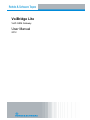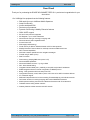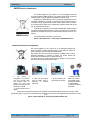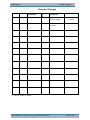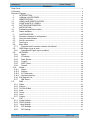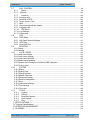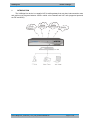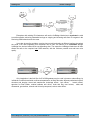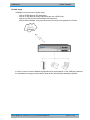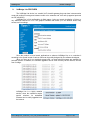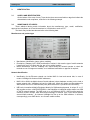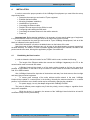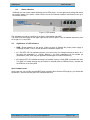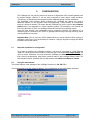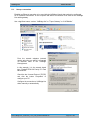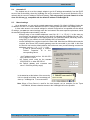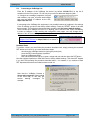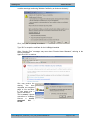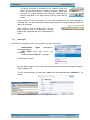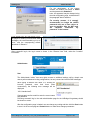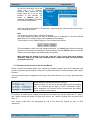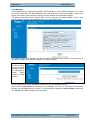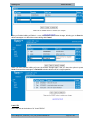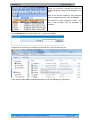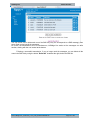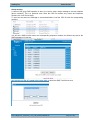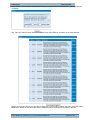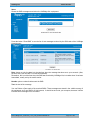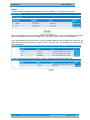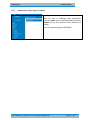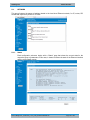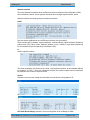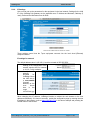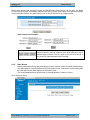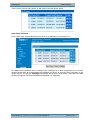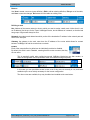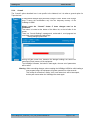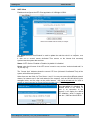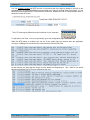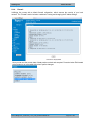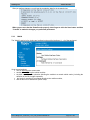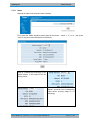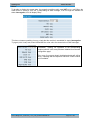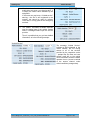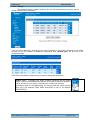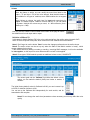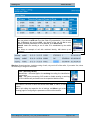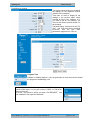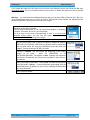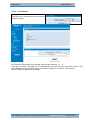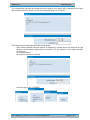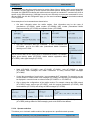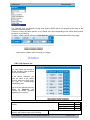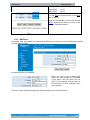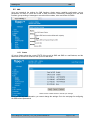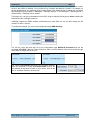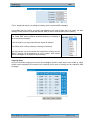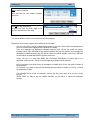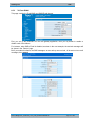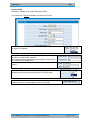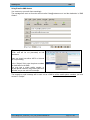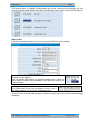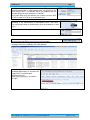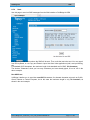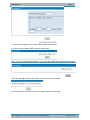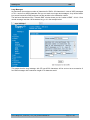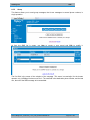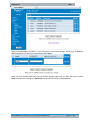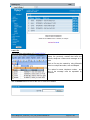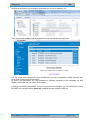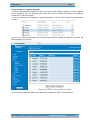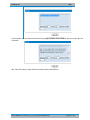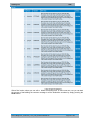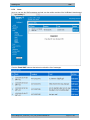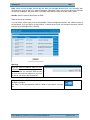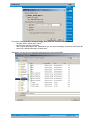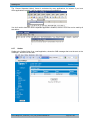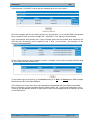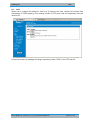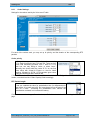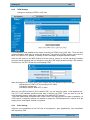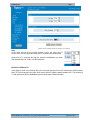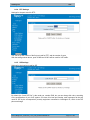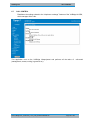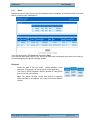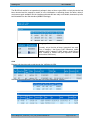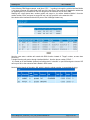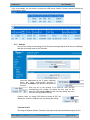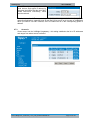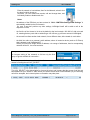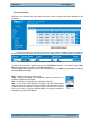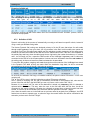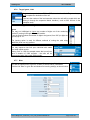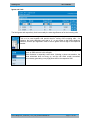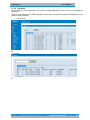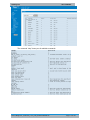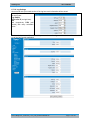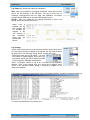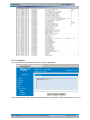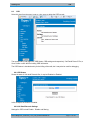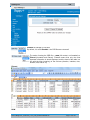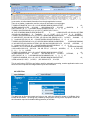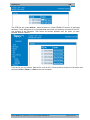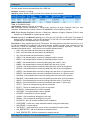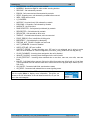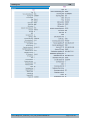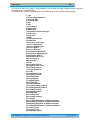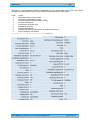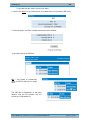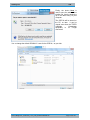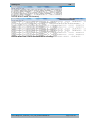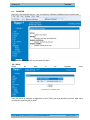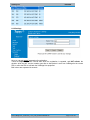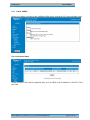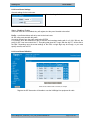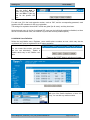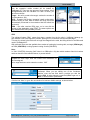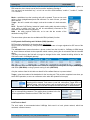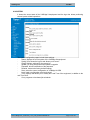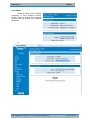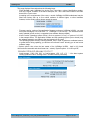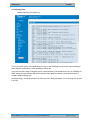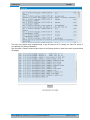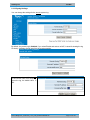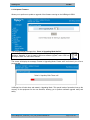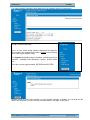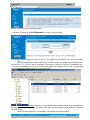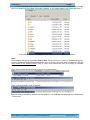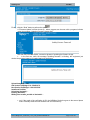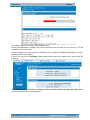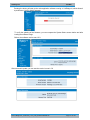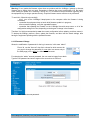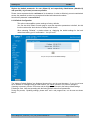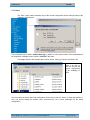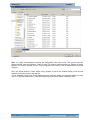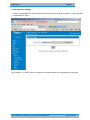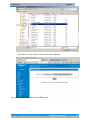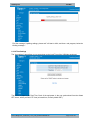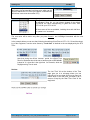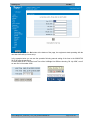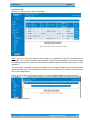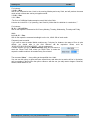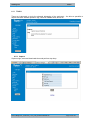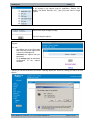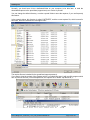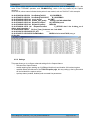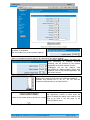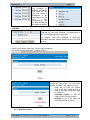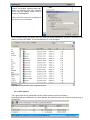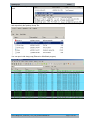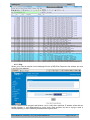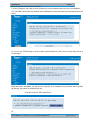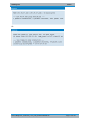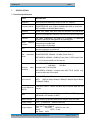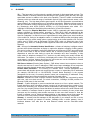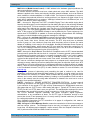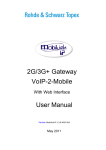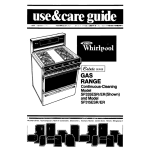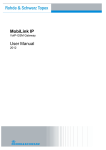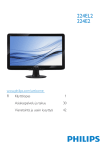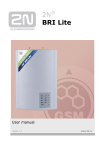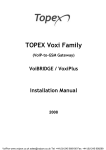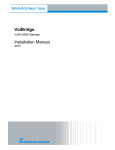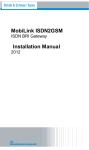Download VoiBridge Lite User Manual
Transcript
VoiBridge Lite VoIP-GSM Gateway User Manual 2012 VoiBridge Lite Dear Client! Dear Client! Thank you for purchasing the ROHDE & SCHWARZ TOPEX S.A. product and congratulation for your wise choice. Our VoiBridge Lite equipment has the following features: SIM cards from up to 4 different Mobile Operators Least Cost Routing Intuitive web based GUI Fast return of investment Dynamic Call Routing & Mobility Extension features GSM / UMTS support SIP and H.323 protocols supported SIP Registrar - up to 10 SIP subscribers Advanced call-routing of incoming & outgoing calls Advanced security with integrated firewall Access Control List SIM usage (load balancing), Works with any IP-PBX or Softswitch based on SIPor H323 protocols Mobility Extension Feature–allows for mobile phones act as PBX interior lines NAT Traversal capabilities DISA with customer predefined voice navigation messages Firewall using IP tables (Linux) Real Time Clock Flash memory (keeping SMS when power is off) Advanced SMS capabilities Advanced Callback functions – by ring or SMS DID - Direct Inward Dialing Integrated LAN and WAN ports - possibility to use public and private IP addresses SNMP integration allows for remote configuration via SNMP protocol Billing - CDR generation with time stamp from RTC Configurable alarms by e-mail, SMS or phone call in case of low ASR or hardware failures AT commands support SMB and Enterprise solution for interconnecting IP based telephony with cellular networks Call Center solution for incoming/outgoing calls from/to GSM/UMTS networks Mobile operators offering their services to Business Customers with IP infrastructure Telesales centers calling cellular networks Gateway between cellular networks and VoIP network RST VoiBridge Lite _usemanual_1.0.37_V4O_SCXfirewallUSER.doc Page 2 of 183 VoiBridge Lite Conformity! Conformity! RST VoiBridge Lite _usemanual_1.0.37_V4O_SCXfirewallUSER.doc Page 3 of 183 VoiBridge Lite Conformity! WEEE Directive Compliance This symbol applied on your product or on its packaging means that this product fulfils the WEEE Directive. The product shall not be recycled as household waste; it will be disposed separately as sorted waste. Regarding to WEEE Directive the recycling EE equipments must be accomplish separately in purpose of preserving natural resources and to avoid the occurring negative effects about human health and environment. The acquired product shall not be treated like household waste and will be given to a specialized company. ! Please do not dispose your ROHDE & SCHWARZ TOPEX product as unsorted waste (household waste), recycle it to protect the environment. Separate the packages according to waste disposal options and sort it for recycling. WEEE Directive For supplementary information contact us to: Phone: +4021 408 39 00 or www.topex.rohde&schwarz.com 2006/66/CE Directive Compliance This symbol applied on your product or on its packaging means that product includes a battery (CR2032 Lithium type) which is subject to apart collecting from household and WEEE waste. The battery will not be recycled as household or WEEE waste; it will be disposed separately in purpose to protect the human health and environment and preservation of natural resources. For this at the end of product life remove the battery from the product performing the operations described bellow: 1. The battery is 5. Deliver over the comprised by processor 3. Take off the battery 4. Push the battery till battery or collect it card. For removal open from its holder using a this leaves the socket. with similar waste the product case or tweezers or another and deliver together extract the card and suited tool. to a specialized identify the battery and its company for battery placement on PCB. treatment. 2. Cut the lamella with a clipper. Please do not dispose the battery of your ROHDE & SCHWARZ TOPEX product as common waste (household waste), recycle it to protect the human health and environment. For supplementary information contact us to: Phone: +4021 408 39 00 or www.topex.rohde&schwarz.com RST VoiBridge Lite _usemanual_1.0.37_V4O_SCXfirewallUSER.doc Page 4 of 183 VoiBridge Lite Record of Changes Record of Changes ISSUE DATE NUMBER OF PARAGRAPH A* M D TITLE OR BRIEF DESCRIPTION MADE BY A-D 2009-2011 All A,M First issue and different changes C. Malide V. Sfetcu E 2012 Cover, conformity A,M Added conformity information V. Sfetcu A – Added, M- Modified, D- Deleted RST VoiBridge Lite _usemanual_1.0.37_V4O_SCXfirewallUSER.doc Page 5 of 183 VoiBridge Lite Record of Changes Contents Dear Client! .............................................................................................................................................. 2 Conformity! ............................................................................................................................................... 3 Record of Changes ................................................................................................................................. 5 1. INTRODUCTION ................................................................................................................... 8 2. VoiBridge Lite FEATURES ................................................................................................. 12 3. IDENTIFICATION ................................................................................................................ 13 3.1 LABELS AND IDENTIFICATORS ..................................................................................... 13 3.2 SIGNIFICANCE OF LABELS ............................................................................................. 13 4.3 SOFTWARE INFORMATION ............................................................................................ 15 4. INSTALLATION ................................................................................................................... 17 4.1 Establishing the Best Location........................................................................................... 17 4.2 Status indicators .................................................................................................................. 18 5. CONFIGURATION .............................................................................................................. 19 5.1 Required conditions for configuration................................................................................ 19 5.2 Using the web interface ...................................................................................................... 19 5.3. Set up a connection ............................................................................................................ 20 5.7. Dual Log-in........................................................................................................................... 24 5.8. Menu Items .......................................................................................................................... 26 5.7.1. Examples and Conventions Used in this Manual ........................................................ 27 5.8. SMS Pages (log-in as user) ............................................................................................... 28 5.8.1. Administrator Pages (log-in as admin) ......................................................................... 37 5.9. NETWORK........................................................................................................................... 38 5.9.1. Status ............................................................................................................................... 38 5.9.2. IP Settings ....................................................................................................................... 41 5.9.3. Static Routes. .................................................................................................................. 42 5.9.4. Commit ............................................................................................................................ 45 5.9.5. SNTP Client..................................................................................................................... 46 5.9.6. Firewall ............................................................................................................................ 48 5.10. Mobile ................................................................................................................................... 50 5.10.1. Status ............................................................................................................................... 51 5.10.2. Settings ............................................................................................................................ 56 5.10.3. AT Commands ................................................................................................................ 61 5.10.4. Operator selection .......................................................................................................... 63 6.4.6 Edit Operator List ................................................................................................................ 65 6.4.7. SIM Server ...................................................................................................................... 66 6.5 SMS ...................................................................................................................................... 67 6.5.1 Status ................................................................................................................................... 67 6.5.2 Settings ................................................................................................................................ 68 6.5.3 To/From E-Mail .................................................................................................................... 72 6.5.4 Send ..................................................................................................................................... 77 6.5.5 Group.................................................................................................................................... 80 6.5.6 Inbox ..................................................................................................................................... 87 6.5.7 Outbox .................................................................................................................................. 90 6.6 VoIP ...................................................................................................................................... 92 6.6.1 Codec Settings .................................................................................................................... 93 6.6.2 DTMF Settings..................................................................................................................... 94 6.6.3 Voice Settings..................................................................................................................... 94 6.6.4. RTP Settings ................................................................................................................... 97 6.6.5. SIP Settings..................................................................................................................... 97 RST VoiBridge Lite _usemanual_1.0.37_V4O_SCXfirewallUSER.doc Page 6 of 183 VoiBridge Lite Record of Changes CALL CONTROL ................................................................................................................. 98 6.7.1. Status ............................................................................................................................... 99 6.7.2 . Settings ............................................................................................................................ 103 6.7.3. Access In ....................................................................................................................... 104 6.7.4 Incoming calls .................................................................................................................... 106 6.7.5 Definition of DCR............................................................................................................... 107 6.7.6 Target, Ignore, Limit .......................................................................................................... 108 6.7.7 More ................................................................................................................................... 108 6.7.8 How Incoming calls are treated ....................................................................................... 109 6.7.9 Outgoing calls .................................................................................................................... 109 6.7.10. PBX Query .................................................................................................................... 112 6.7.10 Log Settings ...................................................................................................................... 114 6.7.11 Parameters ........................................................................................................................ 116 6.8 CDR .................................................................................................................................... 117 6.8.1 CDR Status ........................................................................................................................ 117 6.8.2 Call Detail Records Settings ............................................................................................ 117 6.8.3 CDR Files ........................................................................................................................... 119 6.8.4 View CDR Files ................................................................................................................. 121 6.9 REGISTER......................................................................................................................... 131 6.9.1 Status .................................................................................................................................... 131 6.9.2 Settings ................................................................................................................................. 132 6.10 LOCAL USERS ................................................................................................................. 133 6.9.1 Local Users Status ............................................................................................................... 133 6.9.2 Local Users Settings............................................................................................................ 134 6.9.3 Local Users Definition.......................................................................................................... 134 6.9.4 Mobile Users Definition ....................................................................................................... 135 6.9.5 Dynamic Call Routing and Call-back (CBK) Operation .................................................... 137 6.9.6 Trunk or User? ..................................................................................................................... 137 6.10 SYSTEM ............................................................................................................................ 139 6.10.1 Status .................................................................................................................................. 140 6.10.2 Syslog View ........................................................................................................................ 142 6.10.3 Syslog Settings .................................................................................................................. 144 6.10.4 Update Firmware ............................................................................................................... 145 6.10.5 Password Change ............................................................................................................. 152 6.10.6 Default Configuration......................................................................................................... 153 6.10.7 Save .................................................................................................................................... 156 6.10.8 Load saved settings........................................................................................................... 158 6.10.9 Time Settings ..................................................................................................................... 160 6.10.10 Cron tab ............................................................................................................................ 163 6.11 TOOLS ............................................................................................................................... 166 6.11.1 Capture .......................................................................................................................... 166 6.11.2 Settings .......................................................................................................................... 169 6.11.3 Download Capture ........................................................................................................ 171 6.11.4 View Capture................................................................................................................. 172 6.11.5 Ping ................................................................................................................................ 174 7 SPECIFICATIONS ...................................................................................................................... 177 7.1 Technical Specifications ............................................................................................................ 177 7.2 OPERATING ENVIRONMENT ................................................................................................. 178 8 GLOSSARY................................................................................................................................. 179 6.7 RST VoiBridge Lite _usemanual_1.0.37_V4O_SCXfirewallUSER.doc Page 7 of 183 VoiBridge Lite 1. Record of Changes INTRODUCTION The VoiBridge Lite device is a versatile VoIP-4-mobile gateway that cuts down interconnection costs and performs convergence between 2G/3G+ mobile voice networks and VoIP calls (supported protocols are SIP and H323). RST VoiBridge Lite _usemanual_1.0.37_V4O_SCXfirewallUSER.doc Page 8 of 183 VoiBridge Lite Record of Changes REASON FOR THE INTRODUCTION OF THIS PRODUCT: - To complete the line of Topex gateways VoiBridge Liteis a new member of the Topex family of gateways and PBXs. It is a compact variant of the classic VoIP to mobile gateway, featuring just four mobile modules and four ETH port. While previous MobiLink devices connected analogue (FXO/FXS) or digital (ISDN NT/TE) phone ports to mobile networks, this one has Voice over IP ports, since it was designed to convert outgoing and incoming calls from VoIP to mobile. The purpose remains the same, cutting down the costs of cellular calls, but the new mobile-4-VoIP interface with LCR capabilities represents a new approach in convergence between VoIP (H323 and SIP protocols) and home or corporate mobile communications. By interfacing between mobile networks and IP it allows end customers to benefit by saving costs, while its two modules design provides scalability and flexibility. Scalability means that one can build up the solution cost effectively, by adding another device for each extra pair of mobile channels required. Flexibility means that, while previous convergence equipment from Topex did provide tens of VoIP and GSM channels on the same location (up to 60 channels), the new product allows you to build a distributed solution, with individual VoiBridge I4-GSM devices featuring up to four mobile channels located exactly where they are needed, located in several remote areas, in different countries or even continents. - To extend the range While the analogue or digital MobiLink equipment allowed connections to phone terminals or PBX’s located a few meters or up to 1000m away, with VoiBridge Lite the length of the connection becomes “infinite”. The mobile gateway may be located anywhere in the world and still perform its task as an interface. Support, debugging and firmware upgrading can also be performed faster and from a longer distance. Previous versions of the VoIBridgeI4 were connected to a local computer via serial RS-232 or USB cable. This allows management of the device, using an OAM program, sending/receiving SMS and diagnostic or update of the firmware. These operations had to be performed from the computer connected to it! With this new VoiBridge I4-GSM , the management computer can be in anywhere in the world. The professional who performs debug or update of firmware connects to it remotely, via secure connection by IP networks. Intended use VoiBridge Litewas also intended to be a complimentary product for the line of Class 4 & Class 5 Topex Soft-switches, allowing cost-effective access to mobile networks for the SIP users registered to the Topex IP-PBX. Using the VoiBridge Litecan be beneficial for home users too, but it was intended for office use, both for companies that have many foreign affiliates and for small to medium companies that already own an IP infrastructure. Companies with international offices can use one or several VoiBridge Litedevices at each location - the calls will be routed as VoIP via Internet to the respective locations where they will be terminated as local GSM calls to the respective mobile networks, with minimum costs. RST VoiBridge Lite _usemanual_1.0.37_V4O_SCXfirewallUSER.doc Page 9 of 183 VoiBridge Lite Record of Changes Enterprises with existing IP infrastructure will use the VoiBridge Litedevices to terminate the calls to mobile networks, achieving substantial savings on outgoing and incoming calls from IP to agents in the filed using GSM networks and vice versa. It can also be used by providers, ensuring low-cost call termination at different locations throughout the world. VoIP calls originating from anywhere can be sent via Internet to be terminated through VoiBridge Lite devices located at the corresponding sites. The respective VoiBridge Litedevices will then directs the calls to the required local GSM networks, with the minimum possible cost and best voice quality. Only imagination is the limit! Our VoIP-4-GSM gateway may be used in homes or sales offices, by individuals or whole households, multi-tenant apartments, at hotels & motels, different professional offices, churches and temples, stores and warehouses, brokerage offices, Law offices, , branch offices, agencies for Real Estate, medical cabinets and clinics, clubs and Day care centers, cafés and restaurants, gas stations, schools and University campuses, various other offices. RST VoiBridge Lite _usemanual_1.0.37_V4O_SCXfirewallUSER.doc Page 10 of 183 VoiBridge Lite Record of Changes Flexible Usage VoiBridge Lite can be used in several ways: - with an IP PBX that has SIP subscribers; with an IP PBX that has analog subscribers and use a H323 trunk; without any PBX, directly with hardware SIP telephones, Without other hardware, using just soft phones, such as the free application SJ Phone. In order to ensure correct installation/configuration and good operation of the VoiBridge Litedevice, the manufacturer strongly recommends the study of this manual before attempting operation. RST VoiBridge Lite _usemanual_1.0.37_V4O_SCXfirewallUSER.doc Page 11 of 183 VoiBridge Lite 2. Record of Changes VoiBridge Lite FEATURES The VoiBridge Lite device is a versatile VoIP-4-mobile gateway that cuts down interconnection costs and performs convergence between mobile voice networks and VoIP calls (supported protocols are SIP and H323). VoiBridge Lite is fully configurable via Web pages; it does not require installation of drivers or any additional software on a PC. The graphics interface that shows up in the browser allows easy access to all its settings: Since the product is Linux based, applications to enhance VoiBridge Lite or to customize it according to the special needs of various clients can be quickly designed by our software developers. When you sign up for our technical support offer, our best technical experts are available for technical queries. In addition, the software upgrades can be done remotely via the Internet, and are free of charge. VoiBridge Lite is a highly versatile solution, when the customers require special solutions; its embedded firmware can be easily upgraded over the Internet. RST VoiBridge Lite _usemanual_1.0.37_V4O_SCXfirewallUSER.doc Page 12 of 183 VoiBridge Lite LABELS AND IDENTIFICATORS 3. IDENTIFICATION 3.1 LABELS AND IDENTIFICATORS On the bottom of the case of every Topex device there are several labels or tags that indicate the characteristics and compliance, as shown in the following example. 3.2 SIGNIFICANCE OF LABELS These adhesive labels contain information about the manufacturer, type, model, certification, approval and compliance to UE and international or USA directives such as FCC. The labels may include barcodes and refer to the following data: Manufacturer and product type Manufacturer identification (name, phone, website); Description (“Gateway VoIP- GSM”) and details of variant, in this case the type of mobile networks it works with, and if it is fitted with one, two or four mobile modules Model identification, such as VoiBridge Lite, which allows the network operator to check the terminal as one of its approved models, so no additional certification or approval is required; Network identification Identification for the Ethernet network can include MAC for local and remote side, in case of routers. VoiBridge Lite features 2 MAC addresses; MAC LAN or WAN, the Media Access Control address (unique hardware number) on the local or remote network side. VoiBridge Lite has four LAN ports, thus it will display one Mac address for WAN access and one for LAN interface ports (there are three ETH ports for LAN connection); IMEI code, International Mobile Equipment Identity for SIM based equipments. A unique 15- or 17digit number such as <<269751923786501>> that identifies an individual mobile station to a GSM or UMTS network handset. The IMEI code is on all GSM and UMTS / HSPA mobile terminals, commonly found in Europe, Asia, Africa and increasingly in America. If the Topex device features several mobile modules – for instance VoiBridge Lite has up to four GSM modules - it will have, correspondingly, more IMEI labels - one for each mobile modem; RST VoiBridge Lite _usemanual_1.0.37_V4O_SCXfirewallUSER.doc Page 13 of 183 VoiBridge Lite SIGNIFICANCE OF LABELS Default connect Default IP address of the Topex device in the local LAN and type of connection. For VoiBridge I4-GSM, the default is https, with IP address 192.168.173.1 Warning! Please read carefully this label, since different Topex equipments may have different default IP addresses, such as 192.168.1.1. or 10.0.0.1. The VoiBridge Lite gateways have, as shown by the label glued at the bottom, the defaults address: 192.168.173.1 Also, the label clearly specifies the type of connection, which is HTTPS. Most Topex devices such a secure connection, only a few use the ordinary http link. If you try to use the wrong type of connection, it will not work, so please look at the “Default connect” label before establishing a connection to the VoiBridge Litebox. EMC, Safety, and CE Directive Compliance. See “Conformity” chapter in “Installation Manual” for VoiBridge Lite equipment. Product version The label “CODE” indicates exactly what type of product it is. You must mention this code when you call Support for upgrade and for repairs. Also, when you perform software upgrade, you must check that the firmware version you want to load is fitted for your model of equipment. Likewise, when the code of your equipment is a VOIBRI_V4O_SAX, you should look for “V40” firmware, not for software versions with letters “V2O’ or ‘V4P”: RST VoiBridge Lite _usemanual_1.0.37_V4O_SCXfirewallUSER.doc Page 14 of 183 VoiBridge Lite SOFTWARE INFORMATION The rest of the letters (SAX, SBX, SCX) describe the software version, and of course you can load a firmware image with more features, or an updated version (1.0.5 instead of 1.0.4), but the letters describing the hardware model must correspond. The hardware information is important, however keep in mind that the adhesive tab cannot ensure the precise type and version of firmware, because the application software can very easily be updated or upgraded by the user. After such a firmware update, the application program running on the Topex device may no longer be the same that was described by the label on the bottom of the case of the device. To learn about the current firmware, please use the Web interface of the Topex mobile gateway. 4.3 SOFTWARE INFORMATION The Web interface displays some of the information described above, but also important additional information, which is NOT available through the adhesive tags. Such information is related to the serial of the motherboard of VoiBridge-I, or the software version actually running on it. For this you must access the System> Status page. Just enter into the browser the URL for the page: https://192.168.173.1/ System Status The information about serial number, current firmware and kernel can be found in the option System> Status –Information of the menu page SYSTEM, as shown below: Here are displayed two categories of information : - System info, with temporary (current) data, such as uptime, load average, free memory, etc; or - Device info, permanent data, which is important for this chapter – serial number, firmware and kernel versions, etc.. RST VoiBridge Lite _usemanual_1.0.37_V4O_SCXfirewallUSER.doc Page 15 of 183 VoiBridge Lite SOFTWARE INFORMATION The permanent identification info shown refers to the following elements: - Serial Number: each gateway equipment from Topex has a unique identification number, such as 3410579 or 1110584 in the above examples, etc. This is the serial number of the main board of the Topex gateway. According to the requirements of the users, a certain VoiBridge Lite motherboard may be factory-fitted with up to four modems of different types, or other hardware features, but the serial numbers remain the same; - Firmware version: version of the application firmware running on VoiBridge Lite: you may see “product-1.2.3-XXX-YYY. The name of the product may be VoiBridge-I, the version 1.0.2 or 1.0.9 Thisfirmware can be easily updated (a new version) or upgraded (new software features added); - Kernel version (Operating system version), such as system-1.0.9-XXX-YYY or “topex-kernel1.0.2.-VXX-YYY” in the examples above. The application firmware and the operating system (root or kernel) may be updated separately, according to the requirements of the users. The operating system memory is write-protected, thus in case of problems, accidental erasing or power failure during updating, there is still a functional “system” allowing loading of a new software image; Also, information related to the four mobile modules may be displayed: To be able to see this Status page, one must be logged-on to the VoiBridge Lite device. RST VoiBridge Lite _usemanual_1.0.37_V4O_SCXfirewallUSER.doc Page 16 of 183 VoiBridge Lite 4. Establishing the Best Location INSTALLATION In order to ensure the proper operation of the VoiBridge Lite equipment you must follow the set-up steps shown below: Determine the exact type and model of Topex equipment Establish the best location Mounting (Hardware installation) Identification of connectors Connecting the Ethernet cable Disable PIN code request for the SIM to be used Configuring and installing the SIM cards Connecting the external antenna for the mobile networks Power up Important note: Before starting installation, it is necessary to know exactly what type of equipment it is (several different versions or sub-types come in the same case, plastic or metal). In order to determine the exact type and model of Topex VoiBridge Liteequipment, look at all the labels or indicators for the specific device. Most of this information is found on the labels that are on the bottom of the case. Note that some of these indications can only be seen in the administration programs (respectively the Web interface). For instance, in case of firmware upgrade performed by the customer, the label on the product remains the same, although the application program is now different! 4.1 Establishing the Best Location In order to determine the best location for the TOPEX mobile router, consider the following: • The length of the Ethernet cables that connect the VoiBridge Litegateway to the PC or the network switch must not exceed 100 meters. • VoiBridge Liteshould be placed on a flat, sturdy surface located as far from the ground as possible. A high location, on the wall or on top of a desk or a shelf is best for the mobile connections, be it with 3G or GSM networks. Also, VoiBridge Liteshould be kept clear of obstructions and away from heat sources, direct sunlight and heavy-duty electrical equipment. • To ensure good coverage of the entire wireless mobile network in the area, VoiBridge Liteshould be installed in a central place in the building. Normally the antenna should be in a vertical position, but if reflections occur, better results may be achieved by changing the orientation. • For power supply, use only the adapter shipped with VoiBridge I4-GSM . The jacks of different power supplies may fit but the polarity, current, voltage or regulation factor may not be compatible. • While the device is in operation, the antenna of the VoiBridge Liteunit should be at least 30 centimeters away from any human being. RST VoiBridge Lite _usemanual_1.0.37_V4O_SCXfirewallUSER.doc Page 17 of 183 VoiBridge Lite Status indicators 4.2 Status indicators VoiBridge Lite has several optical indicators (color LEDs) three - red and green and yellow) that shows the general status of the device. Other LED are for the for Ethernet interfaces and those for the up to four mobile modules. Figure 1: LEDs location The indicators may light up continuously or flash to show status and traffic. The three LEDs are located on the upper right area of the front panel. They are labeled respectively from left to right L1, L2 and PWR.. 5.9. Significance of LED indicators: PWR: Shows powering of the device. Lights up green to indicate the proper power supply of VoiBridge I4-GSM. Thus, in normal operation it should be always ON L1: Red LED. Off = the operating system is not yet running, for example following a reboot. On = the main pbx application is running. Blinking = the main application has not started yet (initialization). Also, when the pbx application has stopped, this led will be blinking. L2: Orange LED. Off = additional storage not installed, lights up = flash USB is mounted and valid. This flash non-volatile storage may be internal or external (stick or USB-hard drive), inserted into the USB slot on the front panel. Upon hardware reset: Upon power up, you hold the recessed RST button pressed. When all three LEDs light up, you release the reset button. Then the red and green LED indicators will blink. RST VoiBridge Lite _usemanual_1.0.37_V4O_SCXfirewallUSER.doc Page 18 of 183 VoiBridge Lite Status indicators 5. CONFIGURATION The VoiBridge Lite can properly perform its functions of high-speed VoIP-4-mobile gateway with the default settings. However, it can be easily configured to meet various usage scenarios. “Configuring” or programming the equipment means adequate setting of all the parameters. The embedded Linux firmware allows configuring the VoiBridge Lite without the need of additional software on the computer used for programming. A web browser as configuration terminal is all that is needed. This means that the VoiBridge Lite may be used on any computer platform and is not restricted to a certain operating system! The examples in this manual are form using Windows XP SP3, but VoiBridge Litemay be used with any operating system. Using the web browser, the configuration can be performed remotely: the desktop PC or notebook may be connected to the TOPEX IP gateway either directly or through a hub by means of wired (Ethernet) connection. Important Note: Prior to using this VoIP to Mobile device you should check the basic settings to guarantee it will work in your environment (for instance, it may be required to change the default IP address and subnet mask). 5.1 Required conditions for configuration To be able to configure the VoiBridge Litedevice, one must be connected to a LAN (Ethernet 10Mb/s or 100 Mb/s) and have access to a computer that is connected to the same network, via router or switch. Alternately, one may connect the VoiBridge Lite directly to the PC or notebook that is used for programming, either with a crossover cable or with a straight Ethernet cable. The Web interface may be accessed with any Web browser, no additional software is needed. 5.2 Using the web interface The default address of the webpage of the VoiBridge Lite device is 192.168.173.1. It is recommended to use the default IP address - if the configuration of the local network allows this RST VoiBridge Lite _usemanual_1.0.37_V4O_SCXfirewallUSER.doc Page 19 of 183 VoiBridge Lite 5.3. Status indicators Set up a connection Establish an Ethernet connection to be used with the VoiBridge Liteunit that needs to be configured. Go to “Network Connections” on the computer and define a connection to be used for the VoiBridge Lite mobile gateway. Use a significant name, such as “VoiBridge Lite” or ”Topex Gateway” or “VoIP2Mobile” From the network adapters (network cards), select the one which is connected via Ethernet cable to the VoiBridge Liteequipment. In this example, it is the network board type “Realtek RTL8139 Family PCI Fast Ethernet NIC” Check the box “Internet Protocol (TCP/IP) and click the button “Properties” to configure your PC. Configure the connection to VoiBridge Lite either manually or automatically. RST VoiBridge Lite _usemanual_1.0.37_V4O_SCXfirewallUSER.doc Page 20 of 183 VoiBridge Lite 5.4. Status indicators Automatic IP The simplest way is to set the network adapter to get its IP address automatically from the DHCP server of the local network, where the VoiBridge Lite unit is connected. The server will provide the PC or netbook with the correct IP address, DNS and Gateway. This only works if you local network is of the class 192.168.xxx.yyy, compatible with the default IP address of VoIBridgeI4 IP. 5.5. Manual settings As an alternative, you can set the network parameters manually. By default, VoiBridge Litehas the IP address 192.168.173.1 and the Netmask 255.255.0.0, settings which are used in the example below. It does make sense to use manual settings for network configurations incompatible with the default IP settings; you must use manual settings when the local network has some special requirements, which the automatic configuration cannot satisfy, such as: - different range of non-routable addresses used, like 10.*.*.* or 172.16.*.*; In this case you must first set you computer manually to the range of addresses that VoiBridge Lite can “see”, then configure VoIBridgeI4 for the requirements of your particular network, and finally revert to using DHCP in your network, but with VoiBridge Lite now accessible. - several VoiBridge Lite equipment used in the same LAN. More than two GSM modules may be required, thus several VoIP-4-mobile gateways must be connected in your LAN. In this case the first unit can have the default address, but for the next ones you should assign consecutive addresses, such as *.*.*.2, *.*.*.3, *.*.*.4 etc. In case of manual settings, in “Internet Protocol Properties” fill in the corresponding values: - the IP address could be from 192.168.173.2 up to 192.168.173.254 the Subnet mask could be the standard 255.255.255.0, or wider 255.255.0.0 the Default gateway and “Preferred DNS server” fields may be lefty empty! In the status bar at the bottom of the screen the link icon should be blinking, and a message will show up: “VoiBridge Lite is now connected” Note: When a Proxy Server is used for the local network, set an exception for the Topex VoIP2Mobile, because otherwise access to the VoIBridgeI4 will not be possible. RST VoiBridge Lite _usemanual_1.0.37_V4O_SCXfirewallUSER.doc Page 21 of 183 VoiBridge Lite 5.6. Status indicators Connecting to VoIBridge Lite Enter the IP address of the VoiBridge Lite device (by default 192.168.173.1) in the list of exceptions for the Proxy server: “Do not use proxy server for addresses beginning with …” To configure the VoiBridge Liteproduct using the web interface, just open a favorite web browser and type the default IP address as the URL: https://192.168.173.1 If connecting to the VoiBridge Lite equipment is not possible because of problems in the settings of the IP address, go back to the factory default settings. Press the “RESET” button for at least three seconds. The equipment reboots and starts operating with the factory default settings. These include the IP address 192.168.173.1, allowing you to connect to the Topex VoIP2Mobile in order to configure it. After reaching the configuration web pages, one may change the IP address of the device according to personal requirements. For instance, you can use addresses in the range https://172.27.168.xxx/ or https://10.0.0.1, as shown in this example: Hardware Reset To perform a reset, you must follow the procedure described next, simply pressing the recessed RST button won’t work. So you must follow these steps: shut down the VoiBridge Litedevice (unplug the power jack) press the RST button and keep it pressed power up VoiBridge I4-GSM wait until all three LEDs light up in green, orange and red, and then leave the RST button. Now the equipment performs a reset with return to factory default settings. This does NOT happed if you don’t follow exactly the procedure described above – for instance, if you continue to hold RST depresses after the three indicators have turned on! Note that the VoiBridge Liteuses a secure web connection (https instead of the usual http) so one may get several warning messages for example: RST VoiBridge Lite _usemanual_1.0.37_V4O_SCXfirewallUSER.doc Page 22 of 183 VoiBridge Lite Status indicators or similar warnings mentioning “Website Certified by an Unknown Authority”: Click „Yes”, „OK” or „Accept” to continue. Type “OK” to accept the certificate for the VoIBridgeI4 website. Other “Security Error” messages may warn about “Domain Name Mismatch”, referring to the security certificate. Again click “OK” to continue. One may receive the warning “You have requested an encrypted page” or “You are about to view pages over a secure connection”. This is normal; it shows connection to VoiBridge Liteover a secure, encrypted link HTTPS. RST VoiBridge Lite _usemanual_1.0.37_V4O_SCXfirewallUSER.doc Page 23 of 183 VoiBridge Lite Status indicators The secure connection is confirmed by the “padlock” symbol that shows up in the status bar at the bottom of the screen, indicating a secure (encrypted) connection. VoiBridge Liteuses 128-bit SSL encryption to prevent hackers from capturing passwords and sensitive data which is the same security used by banks and the military. or Internet Explorer shows the padlock icon only when everything on the entire webpage is encrypted. But even when the browser doesn't show a padlock, the "https://" address means the data is still encrypted. Other browsers, such as Mozilla Firefox, will also show a lock icon near the VoIBridgeI4 connection, together with a message that says: “Authenticated by topex”. 5.7. Dual Log-in From the fist configuration screen of the equipment you may select either: - Administration Pages (management, configuration pages) SMS Pages (send and receive text messages) Rohde & Schwarz Topex S.A. webpage Click the link of interest! Now you will be asked to enter a user name and a password to access the configuration page of Topex VoIBridge LITE. To log-in as Administrator, ype the name “admin” and associated password “99admin11”, as shown: Correspondingly, after log-in you may change the password. RST VoiBridge Lite _usemanual_1.0.37_V4O_SCXfirewallUSER.doc Page 24 of 183 VoiBridge Lite Status indicators For the administrator of the system network, the default user name is admin and the password is 99admin11. Later, this password may be changed using the web configuration page, as described in the paragraph about Password. For security reasons, it is strongly recommended to change the default password with one of own choice as soon as possible. Also, do NOT mark the checkbox “Remember my password” in the browser For a simple User, who has acces only to the pages for sending out and readin SMS messages, the recommended log-in is as “user”, with the corresponding default password of “99user11”. After successful log-in, the log-in name is shown in the “Remote User” field, under the “Location” information: Administrator: User: The Administrator “admin” has more rights, access to additional settings, while a simple user cannot perform advanced routing configurations, he can just send and receive SMS messages. When typing a different user name, or if entering an incorrect password more than three times consecutively, the following error message will be displayed: “401 Unauthorized”! Connect again and be careful to enter the correct name and password. Following successful log-in, the main administration page for the VoiBridge Lite gateway should be shown on screen. After the configuration page is loaded, one can change any setting and then click the Save button to save it in the current page and Commit button to make these changes permanent. RST VoiBridge Lite _usemanual_1.0.37_V4O_SCXfirewallUSER.doc Page 25 of 183 VoiBridge Lite 5.8. Status indicators Menu Items When you log-in as Admin, you will see the following menu of sub-pages to the left: There are several sections (Menu items) on the configuration page of VoiBridge LITE , allowing modifying the settings for: HOME: this home page for configuration of the equipment. NETWORK: settings for the local wired (Ethernet) network, including IP address and gateway, default routes, NTP client service and firewall. MOBILE: parameters for the 2G or 3G mobile voice / data networks, AT commands SMS: send and receive messages from web interface, performs SMS-2-email and e-mail to SMS conversions, send out group messages, view the state of sent SMS VoIP: parameters related to the Voice over IP functions; CALL CONTROL: all settings related to the PBX application running on VoiBridge I4-GSM , who performs all the call management and control tasks; CDR: Call detail records, persistent files holding detailed listing of the durations of calls performed via VoiBridge-I, for billing purposes REGISTER: Settings for registration service of remote and local users LOCAL USERS: parameters for registration service of Local Users (SIP and Mobile); SYSTEM: Performs operating system functions (update, change of password, logs) and Shows current status; TOOLS: miscellaneous instruments for debugging and optimization (advanced settings -capture logs and tcpdump, send a ICMP ECHO_REQUEST to network hosts. Depending upon the actual firmware version running on the VoiBridge Litegateway, one may or may not have access to all these configuration sections or sub-sections (features, services). The Menu bar is located to the left, and features the button Commit at the bottom. RST VoiBridge Lite _usemanual_1.0.37_V4O_SCXfirewallUSER.doc Page 26 of 183 VoiBridge Lite Status indicators On top of the web page, next to the Topex logo, is a “Location” indication, which reminds the user exactly where he is on the Web interface. In this example, the section is Network and the subsection IP settings (IP Settings for the Ethernet connection). Under the Location information is “Remote User”, which shows the name that was used for log-in, User or respectively Admin. Note: - There are two types of pages, ‘Status’ and ‘Settings’. The Status pages only display the state of different items of VoIBridgeI4 IP, while the Settings pages allow you to modify (change) various parameters and settings. - At the bottom of every ‘Settings’ page you can see these three buttons: The button Save is used to save the changes performed, the Cancel button aborts the changes (closes the window without modifying the current settings), and the Default button will reset the values in the current page to the default (initial) configuration. When changing the settings in any page, press the “Save” button keep these settings. Otherwise, clicking any other link, reaching another configuration page, the modifications performed will be lost. 5.7.1. Examples and Conventions Used in this Manual Please note that all examples shown in the manual are illustration purpose only, the IP addresses, port numbers, telephone phone numbers, routing rules, prefixes and names of mobile operators were valid for Romania. You must perform specific configuration according to the actual values for your country, area and mobile carriers! Also, the SCA number are reported by the mobile networks as “+407’, the 040 being the international prefix for Romania. Instead of a plus, you should use the international prefix for outgoing calls, “ 00 ‘, because the plus sign (+) is NOT understood by many phone exchanges. All numbers must be entered with the leading zeroes, to allow a correct routing. For instance, all mobile phone numbers in Romania are ten digits long, and they begin with ‘07”, while in Italy mobile numbers are always 10 digits long, but they are without a leading zero, they start with a three, “3”. Also, country codes which are represented as +40 or +39 should be entered as “040” or “039” respectively. RST VoiBridge Lite _usemanual_1.0.37_V4O_SCXfirewallUSER.doc Page 27 of 183 VoiBridge Lite Status indicators 5.8. SMS Pages (log-in as user) When you log as User, you don’t have the full menu, you have access only to the page for text messages: Moreover, you can only send messages and see the received messages, you don’t have access to the Settings for SMS and email-to-SMS features. The four sub-pages of the SMS menu are datailed next: Send To send out a text message, simply enter the destination phone number, type or copyand-paste the text of the message, then press the Send button located at the bottom! You will see the message “SMS is sending, please wait …”: Then, in case of successful transmission, you will see the confirmation. Also, when the message could not be sent immediately, you will see this warning: Use the Refresh or Reload button of your browser to get out of this page. RST VoiBridge Lite _usemanual_1.0.37_V4O_SCXfirewallUSER.doc Page 28 of 183 VoiBridge Lite Status indicators Long Messages The maximum number of characters for SMS is 160 characters in case of ASCII messages or 70 in case of non-ASCII characters. But with VoiBridge Liteyou can send even longer text messages – they will be broken into several consecutive SMS, and sent one after another to the destination number. The last box at the bottom of the “Transmit SMS” window shows you the “number of SMS” – this is 1 for a normal message, less than 160 characters long, or 4 in the example below: This means that the long message, with 270 non-ASCII characters, will be sent out as a succession of four SMS messages with a maximum length of 70 characters each! Group This feature allows you to send group messages, that is text messages to several phone numbers, in single operation. At first, the SMS list is empty, use New to create a new record and Edit to modify it: The first field is the name of the recipient of the message. This name is meaningful for the human operator only, VoiBridge Litehas no use for it. The next field is the destination phone number, and the last one, the text of the SMS message to be transmitted: RST VoiBridge Lite _usemanual_1.0.37_V4O_SCXfirewallUSER.doc Page 29 of 183 VoiBridge Lite Status indicators After you finished editing all fields in a row, the buttons at the bottom change, allowing you to Save the edited messages or to abort the current editing with Cancel. When you have finished editing all rows, the buttons change again, now you have the option to press Send to transmit the messages, or Delete All to delete all the rows in a single operation. Load CSV One if the links at the bottom of is “Load CSV file”. RST VoiBridge Lite _usemanual_1.0.37_V4O_SCXfirewallUSER.doc Page 30 of 183 VoiBridge Lite Status indicators You can use it to load a CSV (comma separated value) file previously created that holds the names, telephone numbers and messages to be sent. Such a file may be created by using Microsoft Excel or a simple text editor, such as Notepad. The values for name, telephone number , and text of the message must be separated by commas. Use the Browse button to look for the .csv or .txt file to be loaded: Navigate in the folders of your computer, and select the .csv file of interest to you: Then use the button Load to load the respective file into the VoiBridge Lite equipment. RST VoiBridge Lite _usemanual_1.0.37_V4O_SCXfirewallUSER.doc Page 31 of 183 VoiBridge Lite Status indicators You can review, edit or delete each row of the SMS list (every line corresponds to a SMS message), then press Send to send out all the messages. Of course, the transmission won’t be simultaneous, VoiBridge Lite sends out the messages one after another, starting with the one located at the bottom. Following a successful transmission, if you no longer need the messages, you can delete all the rows in the SMS list by using the button “Delete All” located at the right, below the SMS list. RST VoiBridge Lite _usemanual_1.0.37_V4O_SCXfirewallUSER.doc Page 32 of 183 VoiBridge Lite Status indicators Group sending A variant of the group SMS operation is when you need to send a single message to several recipients (phone numbers). This is a particular case, when the CSV file contains only names and telephone numbers, the “text” filed is empty. To send out the same text message to several destinations, load the CSV file with the corresponding numbers: You will see a SMS list with names and corresponding telephone numbers, but without any text for the SMS message to be sent out: Now use the link “Edit All” located at the bottom right, to edit all the SMS Text fields at once: RST VoiBridge Lite _usemanual_1.0.37_V4O_SCXfirewallUSER.doc Page 33 of 183 VoiBridge Lite Status indicators In this window, you can either enter the text by typing, or paste it from a location where you copy the text of interest: Use “Save All” button to save this text into all the rows of the SMS list, as shown in the next example: After a final review, where you can edit or delete the current rows or add a new one, press the button Send at the bottom of the list to send out the respective text to all the phone numbers in the list! RST VoiBridge Lite _usemanual_1.0.37_V4O_SCXfirewallUSER.doc Page 34 of 183 VoiBridge Lite Status indicators Inbox Shows the SMS messages received on the VoiBridge Lite equipment. Press the button “Read SMS” to see the list of text messages received by the SIM cards of the VoiBridge Liteequipment. Date: shows not only the date, but also the time when the message has been sent, up to seconds. (Also, the time zone, such as GMT+2 in case of Bucharest). Remember, this is not the time when the SMS was received by VoiBridge Lite, but rather when it has been transmitted, usually set by the mobile carrier. Number: phone number that has sent the SMS. Text: the text of the message. You can Delete or Save each of the received SMSs. These messages are stored in the volatile memory of the equipment, so if one SMS is of high interest, it should be save onto your computer, because it will be lost each time VoiBridge Lite is re-booted. RST VoiBridge Lite _usemanual_1.0.37_V4O_SCXfirewallUSER.doc Page 35 of 183 VoiBridge Lite Status indicators Outbox Shows the SMS messages that have been sent out via VoiBridge Lite, and their current state: Since the messages are sent out starting with the one at the bottom, it is normal that SMS 2 has already been successfully sent, hence the message “OK”, while SMS 1 is still “waiting” to be transmitted. In the next example, while sending out a “group” message (same text sent towards three recipients), the SMS has been successfully sent to 2 and 3, while 1 must still wait – his message is in the process of being transmitted: Finally, all the recipients in the list get their “common” message, they show the status “OK”: RST VoiBridge Lite _usemanual_1.0.37_V4O_SCXfirewallUSER.doc Page 36 of 183 VoiBridge Lite 5.8.1. Status indicators Administrator Pages (log-in as admin) Loging-in as Admin When you log-in to VoiBridge Liteas administrator (username admin and corresponding default password 99admin 11) you have access to all the features and settings. The first configuration page is NETWORK. RST VoiBridge Lite _usemanual_1.0.37_V4O_SCXfirewallUSER.doc Page 37 of 183 VoiBridge Lite 5.9. Status indicators NETWORK This group features the pages of settings related to the local wired Ethernet network, for IP, routes, SPI firewall and respectively for the NTP Client: 5.9.1. Status Each configuration submenu begins with a “Status” page that shows the current state for the respective group of parameters. It this case, it shows info about the state of the Ethernet interface and the current static routes: RST VoiBridge Lite _usemanual_1.0.37_V4O_SCXfirewallUSER.doc Page 38 of 183 VoiBridge Lite Status indicators Network Interface This is the detailed information about the Ethernet network interfaces of the VoiBridge I4-GSM. Since it features a switch, all four physical interfaces show a single logical interface, adm0. Network contains two similar groups of network parameters: Adm0 Here are shown details about the real Ethernet interface (four-port switch). These include MAC (hardware, physical address), Internet address (logical address), Broadcast, subnet mask, MTU value, metric, statistics (packets, errors, collisions, mega bytes transferred) for the reception (RX) and respectively transmission (RX). lo Local Loopback interface The same parameters are shown for the virtual, local loopback interface, at the standard address for loopback, “127.0.0.1”. Since it is a loopback interface, the number of bytes sent out will always be identical to the number of bytes received. Routes Shows the current routes, taking the information from the Kernel routing table for IP Or: The Static Route Display shows the current routing table of the VoiBridge I4-GSM RST VoiBridge Lite _usemanual_1.0.37_V4O_SCXfirewallUSER.doc Page 39 of 183 VoiBridge Lite Status indicators Note that this is the Status page for network - the existing static routes for the VoiBridge Lite (default routes, gateway, masquerading if used, flags, metric, interface used, etc) can be seen and changes cannot be performed. If needing to change the routes, go to the section ‘Routes’ of this page, for defining and modifying routes. The routes are shown from the top downwards from the most specific to the least specific. Destination - the destination network or host system. Declaring a default route means adding a route with 0.0.0.0 as its destination. In case of networks, the last two groups of figures contain only the digit zero. Gateway - the access gateway the respective routing entry points to. If this field has only zeroes (0.0.0.0) or an asterisk (*), this means no gateway is used, the destination network is connected directly to the computer. Genmask - the bit mask applied to the destination. It shows the “generality” of the route. Flags - indicator flags that describe some characteristics of the route. Such flags are: U - the route is active and operating, the interface to be used is up; G - the route uses an external gateway ( the network interfaces of the system supply routes to the networks which are directly connected, all other routes use external gateways. Thus, the networks which are directly connected don’t have the G flag, but it is activated for all other routes). H – it is a route towards a single host instead of a network. D - the table entry has been generated dynamically, either by a routing protocol or by an ICMP redirect message (see section 3.5). M – this route was modified by a dynamic routing protocol; R - the route was re-activated following update by dynamic routing protocol. Routes may be configured as passive or static even when a protocol for dynamic routing is used. Other fields refer to the Metric (routing cost), the number of references to this route, etc, Finally, Iface is the name of the network interface used for this route. For the Ethernet interfaces there is currently a single name, respectively adm0. RST VoiBridge Lite _usemanual_1.0.37_V4O_SCXfirewallUSER.doc Page 40 of 183 VoiBridge Lite 5.9.2. Status indicators IP Settings Here one can set up the parameters for the equipment in the local network. Settings for the LAN IP of the VoiBridge Lite gateway are the standard ones: IP Address and Netmask, Gateway (if used), Preferred and Alternate server for DNS. These settings control how the Topex equipment connects into the local wired (Ethernet) computer network. IP settings for network The default address value is 192.168.1.1 and the netmask is 255.255.255.0. One may change these default settings, if the configuration of the network requires this, for instance to 10.0.0.1 in this example: Usually the IP address allocated for VoiBridge Liteon the LAN side is a non-routable (internal) address, as the ones shown here, in the range 192.168.xxx.yyy: When changing this IP address, VoiBridge Litetries to redirect the web browser to the new address automatically. If it does not succeed, update the configuration page by entering the new IP address in the browser, such as https://192.168.173.4 in the above example and pressing the Reload button of the browser. RST VoiBridge Lite _usemanual_1.0.37_V4O_SCXfirewallUSER.doc Page 41 of 183 VoiBridge Lite Status indicators DNS Servers: Select which primary and secondary servers for DNS (Domain Name Service) will be used. The Name Servers may be from the local network (address 192.168.x.y) as the second entry in the following example or from the public network, the great Internet, such as 208.67.220.220 in the example below: Other name-server examples Saving 5.9.3. Use the “Save” button at the bottom of the page to save the settings, Cancel to abort or default to return to the defaults for the IP address page, and then “Commit” (down on the column to the left of the screen) to make permanent the IP settings Static Routes. Routing means determining and prescribing the path or method used for forwarding data packets. This option page is concerned with defining fixed (static) routes. It shows the current routing table for VoiBridge Lite and allows defining several static routes. The routes established here will be shown in the page Network ->Status-> Routes. At fist, the list is empty. RST VoiBridge Lite _usemanual_1.0.37_V4O_SCXfirewallUSER.doc Page 42 of 183 VoiBridge Lite Status indicators “Set IP Routes” lets one edit, remove or add routes in the table shown below: Static Route Definition Such a static route is a possible path from a device to its destination or to another host. One must insert predefined rules of routing for the VoiBridge Lite in case of appending one or several network devices such as routers behind the VoiBridge Lite device, to share the same connection to the mobile Internet. This way the VoiBridge Lite gateway will be able to know where it may deliver the data packets coming from the Internet with different destination IP addresses. RST VoiBridge Lite _usemanual_1.0.37_V4O_SCXfirewallUSER.doc Page 43 of 183 VoiBridge Lite Status indicators Buttons Use New to create a new row (route definition), Edit to edit an existing definition, Exit get out of the table, and Save to save the changes. Del erases from the table an existing route. Defining a route Net: Address of the remote network or host to which you want to assign a static route. Notice that it is not an IP address, like the one for the Topex VoIBridgeI4 device, but the address of a network, so that the last two groups of figures will always be zero. Netmask: the subnet mask determines which portion of the destination IP address is the network part and which is the host part. Gateway: the gateway to be used, enter here the IP address of the router which allows for contact between VoiBridge Lite and the remote host or network. Enable: Each of the routes defined or edited can be individually enabled or disabled. By default, this field is set to Disabled, meaning that the routes are saved, but they are not active. This is especially useful when configuring several VoiBridge Litedevices one after another, or when the configuration and requirements of the local network change frequently. In this case you can pre-define several routes, even if they are not currently in use, and leave enabled only the ones strictly necessary for the current configuration. The other routes are available, they may be edited and enabled as the need arises. RST VoiBridge Lite _usemanual_1.0.37_V4O_SCXfirewallUSER.doc Page 44 of 183 VoiBridge Lite 5.9.4. Status indicators Commit The “Commit” option described here is not specific to the Network, but it is rather a general option for Topex devices. If configuration changes were performed, using the “Save” button is not enough since it saves the modifications only into the temporary memory of the VoiBridge I4-GSM . Always press the “Commit” button if these changes need to be permanent. This button is located at the bottom of the Menu list, to the left side of the screen. There is a “Commit Settings” message and, underneath it, a red progress bar over black or grey background which says: “Saving changes, please wait …” Saving will take some time, because the changed settings are saved into permanent (Flash) memory of the equipment. The VoiBridge Literesets, and when it starts again, the new set of parameters will be active. Warning: While committing changes, when resetting the VoiBridge I4-GSM or while loading a new program image, the equipment will cease operation for a few seconds. This means all connections: mobile, VoIP, local network etc. will be interrupted, but they will resume when the VoiBridge Lite starts again. RST VoiBridge Lite _usemanual_1.0.37_V4O_SCXfirewallUSER.doc Page 45 of 183 VoiBridge Lite 5.9.5. Status indicators SNTP Client Enables and configures the NTP Client application of VoiBridge I4-GSM . The Simple Network Time Protocol is used to update the real-time clock in a computer, over Internet. It uses one or several remote dedicated Time servers on the Internet that accurately synchronizes the system date and time. Status of NTP Service: Enabled or Disabled; by default it is disabled Server: enter the full name of the NTP server in need to use, such as “utcnist.colorado.edu” or “ro.pool.ntp.org”. The “Current time” indicator shows the current UTC time (Universal Coordinated Time) of the system, with millisecond precision. Notice there are two fields, for Time Server 1 and 2. You may use severs from different network classes, for instance one in the local network of the company, such as 192.168.168.168 in the examples below, and the other on the public Internet, like utcnist.colorado.edu for USA or specific or generic servers for Europe (europe.pool.ntp.org) or Romania. When the NTP feature of VoiBridge Liteis not active (it is disabled, the selected server is not online, or there is no connection to the Internet) it will display the default UTC date/time, which is begins at date Jan 1, 2000 and time 0:00:00. RST VoiBridge Lite _usemanual_1.0.37_V4O_SCXfirewallUSER.doc Page 46 of 183 VoiBridge Lite Status indicators You can temporary enable the SNTP service, to synchronize the time, and then disable it, and rely on the embedded RTC of VoibridgeI4-GSM to keep accurate time. Owing to its Real Time Click feature, it is not absolutely required that the NTP Client be active all the time. Whenever the NTP Client becomes active, it shows the current UTC time : This UTC time may be different from the local time of your computer! To adjust the Local Time, or to set it up manually, go to the configuration page SYSTEM>Time. When the NTP feature is enabled, one can see in the system logs the moment when the application running on VoiBridge Lite connects to the Internet and synchronizes the time. At that moment, the date and time jumps from the default one beginning at “Jan 1 2000” to the actual date/time supplied by the NTP server selected by the user: RST VoiBridge Lite _usemanual_1.0.37_V4O_SCXfirewallUSER.doc Page 47 of 183 VoiBridge Lite 5.9.6. Status indicators Firewall VoiBridge Lite comes with a default firewall configuration, which ensures the security of your local network. The “Firewall” section includes a window for viewing and changing the IP tables settings: Here you can see the current state of data packets received and accepted. Press the button Edit located at the bottom to go to the table with rules to perform changes: RST VoiBridge Lite _usemanual_1.0.37_V4O_SCXfirewallUSER.doc Page 48 of 183 VoiBridge Lite Status indicators Enter the new rules that you want to add, for instance : -A INPUT -m state --state ESTABLISHED -j ACCEPT -A INPUT -p tcp -m tcp --dport 631 -j ACCEPT -A INPUT -p all -s 127.0.0.1 -d 127.0.0.1 -j ACCEPT -A INPUT -j DROP -A OUTPUT -o lo -j ACCEPT -A OUTPUT -p tcp -m tcp --sport 631 -j ACCEPT When you are finished, use the buttons at the bottom: Apply immediately applies the new rules, but they are not yet saves. „Save” saves them, but only in the temporary memory. The rules do not become persistent, unless you press the „Commit” button. This is useful when testing new rules: you edit them and press Apply, than watch for the effect. If you do not like how the firewall performs, you just reboot the VoiBridge Liteequipment, and the recent changes will be lost, so you can start again editing the IP tables! Definition IP Tables is a user space application program that allows a system administrator to configure the tables provided by the firewall of the Linux kernel (implemented as different Netfilter modules) and the chains and rules it stores. Different kernel modules and programs are currently used for different protocols, the iptables apply only to IPv4. A firewall using iptables this way is said to be a stateful firewall versus the older, stateless firewall, which was not fully aware of the context from which a data. Therefore, the iptables firewall can make better decisions on the fate of packets and connections., There are five predefined chains, though a table may not have all chains. Predefined chains have a policy, for example ACCEPT, which is applied to the packet if it reaches the end of the chain. The system administrator can create as many other chains as desired. These chains have no policy; if a packet reaches the end of the chain it is returned to the chain which called it. A chain may be empty. PREROUTING: before effective routing, packets will enter this chain as soon as they are received by an interface, before a routing decision is made. POSTROUTING: after the local routing is performed, but before leaving an interface INPUT: Right before they are sent a local process, the rules apply to external packets that are sent to the equipment. OUTPUT: Right after they are generated by a local process, rules apply to packets that get out of the VoiBridge equipment. FORWARD: transfer operations, the data packets are coming in through one interface and getting out via another interface. All packets that have been routed and were not for local delivery will traverse this chain. RST VoiBridge Lite _usemanual_1.0.37_V4O_SCXfirewallUSER.doc Page 49 of 183 VoiBridge Lite Status indicators After you perform changes, you will see the completion date for the changed rules: When you are sure that the firewall works properly, don’t forget to click the Save button and then “Commit” to make the changes you performed permanent. 5.10. Mobile The “Mobile” section is for viewing and configuring the mobile interfaces (1 …4) of the equipment. It has several sections: one for displaying the current state; another for configuring the mobile modules the third one for operator selection (blocking the module to a certain mobile carrier), including the definition of the list of mobile operators; the fourth for sending AT commands directly to the mobile modules, and the last one for SIM Server (when used): RST VoiBridge Lite _usemanual_1.0.37_V4O_SCXfirewallUSER.doc Page 50 of 183 VoiBridge Lite Status indicators 5.10.1. Status Displays the state of the selected mobile interface: First, select the Mobile interface whose state will be shown – select 1, 2, 3 or 4 , then press “Load” to see the current state (below for Mobile 4): In case of 3G modules, an additional field show up, indicating the technology of the mobile network, in this case 2G for the Orange carrier With another SIM card, the same “Mobile1” connects to the corresponding mobile carrier, showing usage of 3 G technology; RST VoiBridge Lite _usemanual_1.0.37_V4O_SCXfirewallUSER.doc Page 51 of 183 VoiBridge Lite Status indicators Likewise, should “Mobile2” be selected, the Topex device will show the state of the second GSM module, in this examples registered to different carriers Other modules will show different: PIN – state of the PIN code. Ready or OK is the normal state, which means the SIM is active (unlocked) and the equipment may be used. It happens when the PIN is not requested, or that it is asked for, the correct value has been entered, so the operate. If it shows ERROR, it means the respective SIM is blocked because of a missing or incorrect PIN code. You must disable PIN request for the subscriber card! Network – when the respective SIM is properly registered, this field shows the name of the mobile network where the equipment is registered, as transmitted by the mobile carrier and understood by the mobile. Thus, it can be either the commercial name of the carrier, such as “RO Orange”, “CONNEX GSM”, “COSMOROM” and so on, or a code like <<0,2, “22601”,2>>. If the Sim is missing or not properly registered, this field may display “Limited service” 2G/3G – for equipments fitted with 3G modules, it shows the type of network: either 2G or 3G (second or third generation). This is the technology (GSM/GPRS or UMTS/HSDPA) of the mobile network where the module is actually connected, provided that the network allows this information; Sim card ID – it shows in fact the IMSI (International Mobile Subscriber Identity) code, that is specific to the subscriber, therefore to the Sim card used in the Topex equipment. See below a few IMSI codes, from different SIM cards used in the modules of VoiBridge I4-GSM : 22601965134273 22601853012194 22610574108729 RST VoiBridge Lite _usemanual_1.0.37_V4O_SCXfirewallUSER.doc Page 52 of 183 VoiBridge Lite Status indicators When the Mobile module of VoIBridge Lite detects an active SIM card, it will query (and display) the IMSI code. Since the IMSI code is related to the SIM, when changing the SIM card used with the respective GSM module, the user will have another IMSI code. IMEI - the International Mobile Equipment Identifier is a 15-digit number that uniquely identifies an individual mobile terminal wireless device. While IMSI is specific to the subscriber (SIM card), IMEI is specific to the equipment (cellular modem of VoiBridge Lite) If the SIM card is missing, the SIM Status window will show “error” in the fields PIN, IMSI, Signal Level, Network and respectively Registration. But the user will still see the IMEI code, since it is equipment-dependent, and not related to the SIM card. Signal Quality - The level of the signal received from the mobile network. This level may display as a relative or absolute value. Older firmware versions did show only the relative level, on a scale from 0 (minimum) up to 99 (the maximum). The relative scale of signal quality is especially useful for making comparisons between different types of external antennas, their locations or the orientation, if directional aerials are used. In this example, moving the omni directional stick antenna slightly has increased the signal level on interface Mobile 2 from 9/99 to 11/99: The newer firmware versions show the level directly in dBm, as shown in this example. Signal level is shown with a minus sign, this means that a smaller figure corresponds to a higher signal level. For instance, -85 dBm corresponds to a better signal quality than -101 dBm, and -75 dbm is even better!!! Audio /AMR – enables or disables the Adaptive Multi-Rate () Vocoder. AMR is a patented audio data compression scheme optimized for speech coding, according to GSM 06.90. AMR was adopted as the standard speech codec by 3GPP in October 1998 and is now widely used in GSM and UMTS. This only works with certain GSM modules (form Siemens). At the bottom there is a “Load” button again - click it to refresh the display of module’s status. This way one is sure to see the current state of the mobile module and subscriber information! RST VoiBridge Lite _usemanual_1.0.37_V4O_SCXfirewallUSER.doc Page 53 of 183 VoiBridge Lite Status indicators Notes: To be able to display the current state, the respective mobile module must NOT be in a call! When the GSM module is routing a VoIP call, or transmitting an SMS message, it will no longer be available for status interrogation, so it will display “Busy”: This does not mean something is wrong, simply that the module is unavailable for status interrogation. Try again (click “Load”) later, when finished with the voice call or the transmission of SMS messages. Of course, it is possible that the respective SIM is really unavailable; missing, not registered, or the corresponding module (mobile3 in this case) has been disabled from the web configuration page! Then, even if you press reload, the displayed state will still be “busy’, indicating that the respective SIM card / mobile module is not available! RST VoiBridge Lite _usemanual_1.0.37_V4O_SCXfirewallUSER.doc Page 54 of 183 VoiBridge Lite 1. Status indicators Likewise, the value “zero” for the signal quality does not mean <<no signal at all>>, it is simply the lowest value indicated by the equipment. In this case one may have a “Limited service” warning - the Sim is still registered to the network, but cannot be used for ordinary voice calls, it is only good for the emergency services! 3 . The “Mobile” information available depends upon the actual type of the cellular module used in VoiBridge Liteand upon the service provider. Thus it is possible that you get less detailed information, as in the following example: “Limited Service” The message “Limited Service” indicates a SIM registered to the mobile network, but not having access to all of the services provided by the respective carrier – perhaps the Sim does not have enough credit left, or the mobile cell is overloaded, and the network operator tries to prevent overload of the access channel under critical conditions (emergencies). RST VoiBridge Lite _usemanual_1.0.37_V4O_SCXfirewallUSER.doc Page 55 of 183 VoiBridge Lite Status indicators 5.10.2. Settings The settings for the four mobile interfaces: One can edit the parameters for each of the two cellular interfaces of the VoiBridge l . There are some differences, according to the type of modules in your actual equipment. If the mobile modules are for 3G+ network, an additional configuration field, “Network type”, will show up in this configuration page. Click “Edit” of the Mobile Interface where you want to change the parameters: Network Type – if available, this option concerns registering with the mobile network. Here one can establish the selection of the type of network to which the module will connect. This option is available only in case of 3G modules! The default is Auto, for automatic search, but one can make the module connect either only to 2G networks (GSM, GPRS, and EDGE) or only to 3G networks (UMTS/HSDPA). RST VoiBridge Lite _usemanual_1.0.37_V4O_SCXfirewallUSER.doc Page 56 of 183 VoiBridge Lite Status indicators Volume When the feature is active, one can modify the sound level both for the output – TX and input – RX of the voice channel. Note that this feature is not available for all types of modules; some GSM modules do not support this. Select Volume to change the audio level for input and respectively for output. The default may be -18dB for RX and -8dB for TX, you can select to increase / diminish the volume as you need, in 1 dB increments ( from 20 dB up to + 6 dB). One may use the "Default" button located at the bottom of the page to restore the default level for both input and/or output. Definition of RX and TX In this page for Mobile Settings, RX is the voice path coming form the mobile network towards VoIP, while TX is the reciprocal voice path, which comes form VoIP towards the mobile network. Note1: Don’t forget to use the button “Save” to store the changes performed over the audio volume. Note2: The audio volume can be set up only when the State of the Mobile module is “ready”, which means registered but not busy. If the module was busy dialing a number, or sending / receiving SMS messages, it will not be available for interrogation, so the request to set a different audio level will not be applied. Note3: Some type of GSM modules provide an additional volume control, CALIBRATE. The values typed into the “Calibrate” field affect the default volume setting, you can make the default (0 dB) level louder or weaker, if needed. The initial (factory default) value for Calibrate is 8192, you can increase it up to 32768, or diminish it down to 1024. You can set up the Calibrate field independently for each module, and for transmission and reception. Note4: Do not change the audio level parameters unless necessary, as this may affect the voice quality. RST VoiBridge Lite _usemanual_1.0.37_V4O_SCXfirewallUSER.doc Page 57 of 183 VoiBridge Lite Status indicators CLIR –restrict sending identity One may select to send out or not the Caller ID (presentation). If you choose Yes, VoIBridgeI4 will perform CLIR - the identity of the call will not be sent (identity restricted). No means CLIR is disabled, so ID will be sent. Network means the sending or not of caller ID is established by the mobile network. See below an example of call with restricted identity, ANI shows up as “unknown”: Warning: Several services, including routing of calls, rely on the ID of the caller, if you select Yes, these services may no longer be accessed. CLIP - Receiving identity Yes of No – the same applies for receiving the calling line identification presentation. Note – the options concerning CLIP enable or disable sending or receiving of ID for all the calls performed over the respective Mobile module Action The button to the end of each row shows either Edit, to edit it, or two options, Exit to quit editing the respective line of settings, and More to go to the following page for configuring the parameters of the mobile interface. RST VoiBridge Lite _usemanual_1.0.37_V4O_SCXfirewallUSER.doc Page 58 of 183 VoiBridge Lite Status indicators Press More to continue: The window which shows up includes all the settings, for the respective module (mobile2 in this example). There was no room to display all the settings in the previous table, which included all two or four modules, so if you need to edit all l the settings, you must use this kind of vertical window, for each module. The fields Status, Volume for Rx and TX, CLIP and CLIR have been explained previously, here are also other parameters: progress tone, PIN, etc. Progress Tone Enables or disables (default is No) the generation of audio tones that indicates the progress of establishing a call. PIN – for each mobile interface, you can enter a PIN code. If you leave this field empty, or if you type a value of “0000”, no PIN will be taken into account. Of course, this feature is active only when “PIN REQUEST” has been enabled for the respective SIM card! RST VoiBridge Lite _usemanual_1.0.37_V4O_SCXfirewallUSER.doc Page 59 of 183 VoiBridge Lite Status indicators If you enable the request for PIN code, but you enter a value different from the real PIN of the SIM card, the module will be. So you must either enter the correct value, or disable the request for PIN on the SIM card! Warning – you could reset the VoiBridge Litedevice after you see that a SIM is locked by PIN. But if you reset the equipment three times in a row, the limit for PIN request will be reached, the SIM will become permanently blocked, requiring the PUK code to work again! Reset – for each module, you can set up a time interval following which the respective module will be resetted. Form the drop list that shows up, you can select None (default, no resetting), 5 minutes, 10 minutes, and so on, up to three days. This is an easy to use mean of programming a reset, if you need more advanced timing options you can use the option “Cron”, which is implemented in the System configuration pages. The field Audio/AMR can be present or not, depending upon the actual type of mobile module used. It selects to Enable or Disable the usage of AMR coding for GSM calls. AMR coding is typically used for mobile calls with very good results, but, since it is optimized for voice calls, when you disable it, it favors receiving of DTMF over GSM. Another field that shows up only for certain equipments 9fitted with 3G modules) is Network. You can choose the technology of the mobile network to be used – either 2G (GSM/GPRS) or 3G (UMTS/HDSPA/HSUPA). The default is Auto, meaning the equipment looks first for 3G networks, and if they are not available, it will connect to 2G networks. The last field, SIM, is present for all types of VoiBridge I4 devices. It refers to the usage of SIM cards – either Local, the real SIM card placed in the Sim holder, or Server - a virtual SIM will be used instead, from the remote SIM Server. By default it is set to Local, VoiBridge I4-GSM makes use of real SIM cards. Before leaving this section, choose one of the buttons at the bottom, Save, Cancel or Default. RST VoiBridge Lite _usemanual_1.0.37_V4O_SCXfirewallUSER.doc Page 60 of 183 VoiBridge Lite Status indicators 5.10.3. AT Commands Allows you to send AT commands directly to the GSM modules of the equipment and then see the respective results: First select the GSM module to be queried, choose mobile Interface 1, 2 … 4. Then type in the field “Command” the AT command that you want to issue to the module, such as “ATI” which displays the type of mobile module, in the above example, or “AT+cpin?”, and press the button “Execute” to execute the command. RST VoiBridge Lite _usemanual_1.0.37_V4O_SCXfirewallUSER.doc Page 61 of 183 VoiBridge Lite Status indicators The command and the result (the response from the module to the query) will be displayed in the upper field, named “Response”, as you can see in the examples below for “AT+cops?”,: The Response field in the upper part of the screen shows: - which mobile interface has been queried, by displaying a number above the command and the answer to the command, respectively 32 (for mobile 1), 33 (for mobile 2), 64 (for mobile 3) and 65 (for mobile 4) - the command issued - the response, above the command - the result, either “OK” or “ERROR”. RST VoiBridge Lite _usemanual_1.0.37_V4O_SCXfirewallUSER.doc Page 62 of 183 VoiBridge Lite Status indicators AT Commands AT commands are instructions used to control a modem. Many of them, initially used to control wired dialup modems, are also supported by 2G/3G modems and mobile phones. Besides this common (basic) AT command set, GSM/GPRS modems and mobile terminals support an extended AT command set, which is specific to the GSM technology. VoIBridgeI4 currently uses internally such extended commands for voice, data and SMS, but with this configuration page, you can send commands directly to the wireless modems of the equipment. Some examples of such commands are shown below: Get basic information about the mobile modem. Such information may be the name of manufacturer (AT+CGMI), model number (AT+CGMM), IMEI number (International Mobile Equipment Identity) (AT+CGSN) and software version (AT+CGMR). Get basic information about the subscriber. To find out MSISDN use AT+CNUM and for the IMSI code (International Mobile Subscriber Identity) use AT+CIMI. Get the current status of the mobile phone or GSM/GPRS modem. For example, mobile phone activity status (AT+CPAS), mobile network registration status (AT+CREG), radio signal strength (AT+CSQ). Establish a data connection or voice connection to a remote modem (ATD, ATA, etc). Send (AT+CMGS, AT+CMSS), read (AT+CMGR, AT+CMGL), write (AT+CMGW) or delete (AT+CMGD) SMS messages and obtain notifications of newly received SMS messages (AT+CNMI). Control the presentation of result codes / error messages of AT commands. For example, you can control whether to enable certain error messages (AT+CMEE) and whether error messages should be displayed in numeric format or verbose format (AT+CMEE=1 or AT+CMEE=2). Get or change the configurations of the mobile modem. For example, change the GSM network (AT+COPS), bearer service type (AT+CBST), radio link protocol parameters (AT+CRLP), SMS center address (AT+CSCA) and storage of SMS messages (AT+CPMS). Save and restore configurations of the mobile modem. For example, save (AT+CSAS) and restore (AT+CRES) settings related to SMS messaging such as the SMS center address. 5.10.4. Operator selection This allows you to lock each mobile module of the equipment to a specified network operator: RST VoiBridge Lite _usemanual_1.0.37_V4O_SCXfirewallUSER.doc Page 63 of 183 VoiBridge Lite Status indicators By default, all modules are set to Automatic, which means there is no locking, each module searches and finds its network carrier, according to the SIM used. You can Edit the line for each of the four interfaces: If you select Manual, then you must also choose a certain operator from the drop list. When Operator is left to the default “any”, no locking is performed. RST VoiBridge Lite _usemanual_1.0.37_V4O_SCXfirewallUSER.doc Page 64 of 183 VoiBridge Lite Status indicators The “Operator” drop list shows the 5-digit code (22601, 22602 and so on) followed by the name of the respective network operator. This list is country- and area- specific, so you should use a list corresponding to the mobile carriers which are active in your territory. To define / modify this list, use the link “Edit Operator List” that is located at the bottom of the page: 6.4.6 Edit Operator List At first, this list is empty. You may create new records in the list, edit them, save or delete each line of the table. In the column “Operator” you enter the name of the mobile provider, while in the filed “Code” you type the corresponding international code. The list in this example has been edited for Romania, and includes all mobile operators registered in our country. For instance, in the case of Australia, the Operator List will look like this While for Spain, the corresponding table with operator and network codes is the following: E AIRTEL RST VoiBridge Lite _usemanual_1.0.37_V4O_SCXfirewallUSER.doc One.Tel Telstra Mnet VODAFONE AUS YES OPTUS 214 01 505 08 505 01 505 03 505 02 Page 65 of 183 VoiBridge Lite Status indicators E AMENA MOVISTAR MOVISTAR 214 03 214 07 214 02 You can Edit the existing records, or add New ones to the list. Save the new Operator List, then use the link “Back” located at the bottom to return to the page for “Operator Selection”. 6.4.7. SIM Server It should be used when instead of a local physical SIM card you connect to a remote SIM sever to provide you with SIM information. By default this feature is Disabled. When you need to use a remote SIM server, you must complete the IP address of the server, the port used, such as 12017 in this example, and the name of the connection, such as “voibridge-I-V4H” in this example. Of course, these settings must agree with the parameters set up on the SIM Sever! RST VoiBridge Lite _usemanual_1.0.37_V4O_SCXfirewallUSER.doc Page 66 of 183 VoiBridge Lite SMS 6.5 SMS Here are located all the settings for SMS functions: display status, establish configuration, set up parameters for SMS to e-mail and e-mail to SMS conversion, transmitting messages from the Web interface, group sending of messages to several mobile numbers, inbox and outbox for SMSs: 6.5.1 Status Of course, Status shows the current STATE of the e-mail to SMS and SMS to e-mail features, and the addresses of the service centers for the up to four SIM cards: Here you can only see information, you cannot change the settings. Go to the next page for configuring the SMS-related parameters! RST VoiBridge Lite _usemanual_1.0.37_V4O_SCXfirewallUSER.doc Page 67 of 183 VoiBridge Lite 6.5.2 SMS Settings The SMS settings include the SCA numbers, the time interval for clearing out SMS messages, and the outgoing rules for text messages: SCA – SMS Service Center Addresses The phone number of the service center, SMSC, is very important for sending out SMS messages, no matter if you send them from your cell phone, from the Web interface of VoiBridge Liteor from the E-mail-2-SMS program. Thus the address of this service center must be set up correctly. The SMSC (SMS center) is responsible for handling the SMS operations of a mobile network. It routes SMS messages sent from a mobile phones or terminals. When the recipient is not available (out of the coverage area, cell phone switched off), the SMSC will store the SMS messages. Later, when the recipient is available, the SMSC will forward the messages. Generally the SMS centers are specific to each carrier, so in order to use SMS messaging with your terminal or with VoIBridgeI4 IP, you must know the correct “address” of the SMSC for the operator of the respective mobile networks. Typically an SMSC address is an ordinary phone number in the international format (ITU E.164/E.163), such as +20122000020 or +49-1715990000. There are also exceptions, for instance in Albania the operator AMC uses, following the country prefix +355, a “short” number for SMSC, “3820”. Normally, the SMSC address is pre-set in the SIM card by the respective mobile wireless network operator, and VoiBridge I4-GSM reads it form there, which means you do not need to make any changes to it. RST VoiBridge Lite _usemanual_1.0.37_V4O_SCXfirewallUSER.doc Page 68 of 183 VoiBridge Lite SMS Also, most cell phones provide some means for the user to view and change the service center number saved in the profiles of settings, so you could set up or change the address of SMSC. For example, on several Nokia phones, the message center number saved in the default profile of settings can be viewed and changed by going to Menu -> Messages -> Message settings -> Text messages -> Sending profile -> Default profile -> Message centre number. This means you can set up the address on the SIM, using an ordinary mobile phone, before inserting the SIM card into the VoiBridge Litedevice. VoiBridge Litegets the SMSC address automatically from each SIM, but you can also change the SC numbers, if there is need to. To perform this change, you can use the configuration page SMS>Settings: You can do it also the hard way! Go to the configuration page Mobile>At Command and use the command “AT+CSCA” (Service Centre Address) to read or set the address of the service center through which SMS messages will be sent out: The command AT+CSCA? asks for the current SMSC address, while the command in format AT+CSCA=number sets up the new address to the phone number of your choice, such as the one for Vodafone Romania, shown below: RST VoiBridge Lite _usemanual_1.0.37_V4O_SCXfirewallUSER.doc Page 69 of 183 VoiBridge Lite SMS CLEAN SMS This is simple and easy to use setting for cleaning out the received SMS messages. It is possible that you receive very many text messages, and most of them are of no further use after reading, so that you have to erase the received SMS, in order to avoid cluttering of the memory. The “Clean SMS” feature performs automatic cleaning out (erasing) of the received text messages. From the drop list, you may select the time interval for deletion. The default value is None, meaning no erasing is performed. You may choose one of the pre-set time intervals for cleaning out the SMSs: 5 minutes, 10 minutes and so on, up to “3 days”, which means that the messages will be erased every three days! Outgoing Rules Here you can define outgoing rules for the text messages, decide for each prefix, real or made up, which mobile module (interfaces from mobile1 up to mobile4) will be used for sending out the respective SMS messages: RST VoiBridge Lite _usemanual_1.0.37_V4O_SCXfirewallUSER.doc Page 70 of 183 VoiBridge Lite SMS At first the table has no rules, you must use New to add new records: (Note that later you can enable or disable each rule) and Edit to and modify them: complete the fields for prefix, digits to be ignored, and interface to be used. You can set different rules for voice calls and for text messages! Explanation of the seven outgoing rules defined in the first table: - First, you can assign “normal’, straightforward routes for minimum costs: each text message will be sent out via the module registered in the destination network. Thus, text messages for destination numbers beginning with 072 will be routed via mobile1 interface, which has a SIM card for the network operator who has 072 prefixes, text messages for destination numbers beginning with 076 will be routed via mobile2 interface, which has a SIM card for the network operator who has 076 prefixes, and so on. Finally, the rule no. 5 says that SMS's with 078xxxxxxx destinations, for which there is no dedicated mobile module, may be routed through any available mobile interface! - But you can also force direct routing of messages, no matter which is the “real’ phone number of the destination. For instance, if you want to output a text message through mobile1 interface, you dial a “1” before the destination number. - The message will be routed via interface1, and the fist digit, which was not a real one, will be ignored. Similar, when you want to use the mobile2 interface, you will dial a “2” before the telephone number. RST VoiBridge Lite _usemanual_1.0.37_V4O_SCXfirewallUSER.doc Page 71 of 183 VoiBridge Lite 6.5.3 SMS To/From E-Mail This page controls the E-mail2SMS and SMS2E-mail features. First, you set up the parameters for the mail gateway application, then you may decide to enable or disable each of the features. For instance, when SMS to Email is disabled, as shown in the next example, the received messages will be shown in the “Receive” page. But if you enable this feature, the SMS messages, as soon as they are received, will be sent out as e-mail messages, then erased. RST VoiBridge Lite _usemanual_1.0.37_V4O_SCXfirewallUSER.doc Page 72 of 183 VoiBridge Lite SMS E-mail to SMS Settings for sending out of e-mail messages as SMS: You should use a special (dedicated) e-mail account for this. Status: you must Enable this feature, in order to use it. By default it is disabled. Settings for the incoming mail server (POP3), the address and the port to be used for the “customer”. Some mail server may use different port numbers, such as 465 or 991, instead of the standard one. User name and associated password for the mail account “SMS Outbox”. Authentication – method used for authentication, must be set according to the actual requirements of the POP3 mail server. Check interval – you set the value, in seconds, when VoiBridge Litechecks for new e-mail messages to send out as SMS RST VoiBridge Lite _usemanual_1.0.37_V4O_SCXfirewallUSER.doc Page 73 of 183 VoiBridge Lite SMS Using E-mail to SMS feature You must set up your mail client accordingly. The messages are sent out from the account called “[email protected]“ and the destination is “SMS Outbox”. The message must be sent as Plain Text, not HTML, and will be cut (truncated) at 160 characters. Also, you should use either ASCII or Unicode (UTF-8) encoding. In the “Subject” field, enter the phone numbers as destination for the SMS. You may type a single mobile number, or several phone numbers, using blank space as a delimiter, as you can see in this example. The respective e-mail message will be sent out as a SMS to all the mobile phone numbers you have entered in “Subject”. RST VoiBridge Lite _usemanual_1.0.37_V4O_SCXfirewallUSER.doc Page 74 of 183 VoiBridge Lite SMS In the example below, a VoiBridge I4-GSM gateway has received, among other text messages, the ones sent out by another mobile gateway using the mail-2-SMS feature (form phone number with 07222 prefix): SMS to E-mail Settings for the reciprocal feature, which converts received SMS into e-mail messages Status: you must Enable this feature, in order to use it. By default it is also disabled. When you Enable SMS-to-Email, the received messages will no longer be seen in Receive, because they are deleted as soon as they are sent out as E-mail messages. From/To mail settings. In the FROM field you can enter any address, it is not a “real” email sender. However, you should use a meaningful name. In the above example, the secretaries at “office” will know that the e-mails coming from the sender “SMS Inbox” are in fact converted SMS messages, and may set up their mail client to process these messages accordingly. RST VoiBridge Lite _usemanual_1.0.37_V4O_SCXfirewallUSER.doc Page 75 of 183 VoiBridge Lite SMS Settings for the incoming mail server (SMTP), such as smtp.access4less.net or smtp.emailsrvr.com, the protocol to be used (classic SMTP or Extended SMTP) the address and the corresponding port to be used for the “customer”. Some mail server may use different port numbers, such as 3535 or 7891, instead of 25 which is the standard ones. Authentication – method used for authentication, must be set according to the requirements of therespective SMTP mail server. You may choose either no authentication, plain text password, or with log-in. User name and associated password for the mail account SMS inbox. Check interval – you set the value, in seconds, when VoiBridge Litechecks for new SMS to send out as e-mail messages The example below shows a topex account into which were received, among usual e-mails, messages sent from a VoiBridge Lite GSM gateway: The messages come form the account „[email protected]” and have the Subject: from <<phonenumber 07222xxxxxxxxxx>> Date yyyyyyyyyyyyyyyy, as shown to the right: RST VoiBridge Lite _usemanual_1.0.37_V4O_SCXfirewallUSER.doc Page 76 of 183 mail VoiBridge Lite 6.5.4 SMS Send Use this page to send out SMS messages form the Web interface of VoiBridge I4-GSM. Fist, type the phone number where the SMS will be sent. Then, write the text to be sent. You may type it from the keyboard, or use Copy and Paste to import text from other applications (mail, word processing, etc) For standard ASCII characters, the maximum length is the standard one for SMS, 160 characters. The window “Characters” show you how may characters you have already typed, 91 out of 160 in the above example. Non-ASCII text VoiBridge Liteallow you to send also non-ASCII characters, for alternate character sets such as Cyrillic, Greek, Hebrew or Central European, but in this case the maximum length is only 70 characters, as shown in the next example: RST VoiBridge Lite _usemanual_1.0.37_V4O_SCXfirewallUSER.doc Page 77 of 183 VoiBridge Lite SMS To send the message, press the Send button located at the bottom! You will see the message “SMS is sending, please wait”: Then, in case of successful transmission, you will see the confirmation message on the screen: . When the message could not yet be sent, you will see a warning instead: Use the Refresh or Reload button of your browser to get out of this page. RST VoiBridge Lite _usemanual_1.0.37_V4O_SCXfirewallUSER.doc Page 78 of 183 VoiBridge Lite SMS Long Messages As mentioned, the maximum number of characters for SMS is 160 characters in case of ASCII messages or 70 in case of non-ASCII characters. But you can send even longer text messages – they will be broken into several consecutive SMS, and sent one after another to the destination number. The last box at the bottom of the “Transmit SMS” window shows you the “number of SMS” – this is 1 for a normal message, less than 160 characters long, or 4 in the example below: This means that the long message, with 270 non-ASCII characters, will be sent out as a succession of four SMS messages with a maximum length of 70 characters each! RST VoiBridge Lite _usemanual_1.0.37_V4O_SCXfirewallUSER.doc Page 79 of 183 VoiBridge Lite 6.5.5 SMS Group This feature allows you to send group messages, that is text messages to several phone numbers, in single operation. At first, the SMS list is empty, use New to create a new record and Edit to modify it: The first field is the name of the recipient of the message. This name is memningful for the human operator only, VoiBridge Lite has no use for it. The next field is the destination phone number, and the last one, the text of the SMS message to be transmitted: RST VoiBridge Lite _usemanual_1.0.37_V4O_SCXfirewallUSER.doc Page 80 of 183 VoiBridge Lite SMS After you finished editing all fields in a row, the buttons at the bottom change, allowing you to Save the edited messages or to abort the current editing with Cancel. When you have finished editing all rows, the buttons change again, now you have the option to press Send to transmit the messages, or Delete All to delete all the rows in a single operation. RST VoiBridge Lite _usemanual_1.0.37_V4O_SCXfirewallUSER.doc Page 81 of 183 VoiBridge Lite SMS Load CSV One of the links at the bottom of is “Load CSV file”. You can use it to load a CSV (comma separated value) file previously created that holds the names, telephone numbers and messages to be sent. Such a file may be created by using Microsoft Excel or a simple text editor, such as Notepad. The values for name, telephone number , and text of the message must be separated by commas. Use the Browse button to look for the .csv or .txt file to be loaded: RST VoiBridge Lite _usemanual_1.0.37_V4O_SCXfirewallUSER.doc Page 82 of 183 VoiBridge Lite SMS Navigate in the folders of your computer, and select the .csv file of interest to you: Then use the button Load to load the respective file into the VoiBridge Liteequipment. You can review, edit or delete each row of the SMS list (every line corresponds to a SMS message), then press Send to send out all the messages. Of course, the transmission won’t be simultaneous, VoiBridge Litesends out the messages one after another, starting with the one located at the bottom. Following a successful transmission, if you no longer need the messages, you can delete all the rows in the SMS list by using the button “Delete All” located at the right, below the SMS list. RST VoiBridge Lite _usemanual_1.0.37_V4O_SCXfirewallUSER.doc Page 83 of 183 VoiBridge Lite SMS Group sending of a common message A variant of the group SMS operation is when you need to send a single message to several recipients (phone numbers). This is a particular case, when the CSV file contains only names and telephone numbers, the “text” filed is empty. To send out the same text message to several destinations, load the CSV file with the corresponding numbers: You will see a SMS list with names and corresponding telephone numbers, but without any text for the SMS message to be sent out: Now use the link “Edit All” located at the bottom right, to edit all the SMS Text fields at once: RST VoiBridge Lite _usemanual_1.0.37_V4O_SCXfirewallUSER.doc Page 84 of 183 VoiBridge Lite SMS In this window, you can either enter the text by typing, or paste it from a location where you copy the text of interest: Use “Save All” button to save this text into all the rows of the SMS list: RST VoiBridge Lite _usemanual_1.0.37_V4O_SCXfirewallUSER.doc Page 85 of 183 VoiBridge Lite SMS After a final review, where you can edit or delete the existing rows, or add a new one, now you can start the process of transmitting the common message to all the destination numbers by simply pressing the Send button! RST VoiBridge Lite _usemanual_1.0.37_V4O_SCXfirewallUSER.doc Page 86 of 183 VoiBridge Lite 6.5.6 SMS Inbox Here you can see the SMS messages received over the mobile modules of the VoiBridge Liteequipment. Click the “Read SMS” button at the bottom to refresh the list of messages. RST VoiBridge Lite _usemanual_1.0.37_V4O_SCXfirewallUSER.doc Page 87 of 183 VoiBridge Lite SMS Date: shows not only the date, but also the time when the message has been sent, up to seconds. Also, the time zone, such as GMT+2 in case of Bucharest. Remember, this is not the time when the SMS was received by VoiBridge-I, but rather when it has been transmitted, usually set by the mobile carrier. Number: phone number that has sent the SMS. Text: the text of the message. You can Delete or Save each of the received SMSs. These messages are stored in the volatile memory of the equipment, so if one SMS is of high interest, it should be save onto your computer, because it will be lost each time VoiBridge Liteis re-booted. Warning! The received messages are shown in this page only when the feature “SMS to E-mail” is disabled. If it is enabled, the received SMS are sent out as e-mail, and then erased, so you won’t be able to see them in the Receive list! The last column, the field “Action”, allows you to individually delete or save the SMS messages. Use “Save” to save the respective SMS in a folder of your choice, in format csv. RST VoiBridge Lite _usemanual_1.0.37_V4O_SCXfirewallUSER.doc Page 88 of 183 VoiBridge Lite SMS The default name of the file to be saved is date_time_index.csv. From the example above: - the date 100911 means 2010, Nov 9th; - the format for the time is hhmmss; - 006 is a pseudo-random index, which allows you to save all messages, even those received at the same time, without bothering to rename them. Afterwards, you can go to the respective folder and open up the saved SMS. RST VoiBridge Lite _usemanual_1.0.37_V4O_SCXfirewallUSER.doc Page 89 of 183 VoiBridge Lite SMS The “Comma Separated Values” format is understood by many applications, for instance if you have Office applications installed, it will be opened up as an excel spreadsheet: You don’t need to have the office-compatible applications installed, since the CSV files can be read by all text editors: 6.5.7 Outbox Similar to the Outbox folder of an e-mail application, shows the SMS messages that must be sent out via VoiBridge-I, and their current state: RST VoiBridge Lite _usemanual_1.0.37_V4O_SCXfirewallUSER.doc Page 90 of 183 VoiBridge Lite SMS Press the button “View SMS” to see all the text messages which are in the Outbox: Since the messages are sent out starting with the one at the bottom, it is normal that SMS 2 has already been successfully sent, hence the message “OK”, while SMS 1 is still “waiting” to be transmitted. In the next example, while sending out a “group” message (same text sent towards three recipients), the SMS has been successfully sent to recipients 2 and 3, while 1 must still wait – his message is in the process of being transmitted: Finally, all the recipients in the list get their “common” message, so they confirm reception and they show up in the Outbox list with the status “OK”: To the extreme right of the screen, he field Action allows you to Delete or Resend every SMS message that shows up in the Transmitted SMSs list. In the Outbox of an e-mail client, the e-mail messages are deleted after being successfully transmitted. Here on VoiBridge-I, the sent messages are kept, with the status “OK”, until the next transmission occurs. Then they are automatically deleted, to make room for the current messages which are waiting to be sent out via SMS service. RST VoiBridge Lite _usemanual_1.0.37_V4O_SCXfirewallUSER.doc Page 91 of 183 VoiBridge Lite 6.6 VoIP VoIP Allows one to configure the settings for Voice over IP aspect of the calls, related to the codecs used transmission of DTMF signaling, Voice settings, number of RTP ports used and respectively local port used for SIP. Currently there are five sub-pages of settings, respectively Codec, DTMF, Voice, RTP and SIP: RST VoiBridge Lite _usemanual_1.0.37_V4O_SCXfirewallUSER.doc Page 92 of 183 VoiBridge Lite 6.6.1 VoIP Codec Settings Settings for the codecs used by the Voice over IP calls: For each of the codecs used, you may set up its priority, and the duration of the corresponding RTP packets. Codec priority VoiBridge Lite supports several audio codecs, currently G.711 (both A-law and u-law), 723 and 729. There are four boxes, with decreasing priorities, from 1 down to 4. For each one, one may assign a codec, or select “none”. Generally one should enter the codec G.711 on the first place, either with A-Law for Europe or u-law for North America, followed by G.729. G.711 provides good voice quality and works well with in-band DTMF. If the IP-PBX or the SIP-telephones that will be connected with VoiBridge Litemake use of different codecs, one should set the “Codec Propriety” field accordingly. RTP Packet Length It lets you establish the value for packetization time (in milliseconds) for each codec. It is usually set to 20, but it may be as long as 30 msec or as short as 5 msec. Increasing the packetization time reduces the packetization overhead, but increases the latency. Click Save to save the changes, Cancel to abort, or Default to return to the default settings in the Codecs page. RST VoiBridge Lite _usemanual_1.0.37_V4O_SCXfirewallUSER.doc Page 93 of 183 VoiBridge Lite 6.6.2 VoIP DTMF Settings Settings for sending out DTMF in VoIP calls: This configuration area establishes the means of sending out DTMF into the VoIP calls. There are three methods available, which may be used at the same time. Transmission of DTMF signaling can be done in band, out of band in RTP packets, or sending out INFO messages (as digital telephone-events). Under the SIP protocol, the INFO method would be used for carrying of mid-call signaling information along the session signaling path (for example to send the DTMF digits generated during a SIP session). Check the box “SIP Info” for this way of transmitting DTMF. When checking this “RFC 2833” options, also complete the next Parameters fields to the right payload type for DTMF in RTP (according to RFC 2833) redundancy payload type redundancy scheme: either IETF or AAL2. When you use H323 protocol for VoIP instead of SIP, you can select the option “H.245 alphanumeric”. The ITU-T H.245 standard specifies several ways of sending out DTMF. Tones are sent out over the H.245 signaling channel, rather than in-band with voice traffic via RTP channel. Topex has implemented the alphanumeric version of the H.245 signal protocol for better compatibility - all H.323 version 2 compliant systems are required to support the "h245-alphanumeric" method, while the support for the "h245-signal" method only optional. 6.6.3 Voice Settings Adjust the voice parameters on the VoIP side of the equipment - gain (amplification), echo cancellation and respectively VAD: RST VoiBridge Lite _usemanual_1.0.37_V4O_SCXfirewallUSER.doc Page 94 of 183 VoiBridge Lite VoIP Gain In the same way as for the mobile modules, but for the Voice over IP section, here you can adjust the audio gain for reception and transmission. Choose Rx or Tx, and form the drop list, select the amplification you want, from zero dB down to -12 db, in 3 dB increments. Definition of RX and TX In this page for VoIP voice Settings, RX is the voice path going out from VoIP towards the mobile network, while TX is the reciprocal voice path, which comes from the mobile network towards VoIP. The meaning of Tx and respectively Rx are reversed compared to the page “Mobile Settings”! RST VoiBridge Lite _usemanual_1.0.37_V4O_SCXfirewallUSER.doc Page 95 of 183 VoiBridge Lite VoIP Echo In telephony, “echo cancellation” means reducing or removing echo from a voice communication in order to improve voice quality of the calls. Why the Echo Canceller of VoIBridgeI4 may be enabled or disabled: Echo cancellation may be too powerful, or incorrectly applied. In echo cancellation, complex algorithmic procedures are used for computing models of speech. The actual format of the prediction of echoes must be learned by the echo canceller in a process known as adaptation. You must ensure that only one unit in the voice chain performs echo cancellation. If two echo-cancellation systems work in the same voice path, negative effects may arise, such as speech cutting in and out in both directions, and even increased echoes! Voice VAD Enables or disables the "Voice Activity Detection", by default this feature is disabled. Typical voice conversations can contain up to 35 to 50 percent silence. On VoIP networks, both conversation and silence is packetized. If VAD is enabled, the equipment sends out RTP packets only when voice is detected, thus decreasing bandwidth by 30-50 %. This way the VoiBridge Litewill send voice packets only when it has voice input. When it detects silence on RTP, it will send a “silence packet” to the other side which uses less bandwidth and allows to be interpreted for generating comfort noise. This “Comfort noise” is locally generated during the time than no voice RTP packets are sent. Without the comfort noise, the customer will hear only silence on the line, so he may believe that the connection is broken! VAD may be used advantageously together with echo cancellation - by preventing echo from traveling across a network, the capacity achieved through silence suppression is increased. RST VoiBridge Lite _usemanual_1.0.37_V4O_SCXfirewallUSER.doc Page 96 of 183 VoiBridge Lite VoIP 6.6.4. RTP Settings Settings for the ports used for RTP: You can set up the number of the fist port used for RTP, and the number of ports. With the settings shown above, ports 30.000 and 30.001 will be used for VoIP traffic. 6.6.5. SIP Settings Settings for the local port used for SIP. By default, the “Local SIP Port” is the usual one, number 5060, but you can change this value, according to the specifications of your VoIP system. Of course, this local port number must correspond to the port used for SIP by the correspondent (remote) equipment connected to VoIBridgeI4 IP, which is the SIP phone exchange. RST VoiBridge Lite _usemanual_1.0.37_V4O_SCXfirewallUSER.doc Page 97 of 183 VoiBridge Lite 6.7 CALL CONTROL CALL CONTROL Establishes the settings related to the “telephone exchange” features of the VoiBridge I4-GSM , which manages all the calls. This application runs on the VoiBridge Liteequipment and performs all the tasks of (management, access, routing, logs and so on). RST VoiBridge Lite _usemanual_1.0.37_V4O_SCXfirewallUSER.doc Page 98 of 183 call-control VoiBridge Lite 6.7.1. CALL CONTROL Status Displays the current state of the ports of the embedded “phone exchange” as well as the states of the calls that are routed through VoIBridgeI4 IP: There are two sections, PBX Ports and respectively Calls. In the stand-by state, both ports are “free” and no info about calls is displayed, since there are currently no conversations going through the VoiBridge I4-GSM . PBX ports Shows the state of the four mobile (GSM) interfaces of the equipment, from the point of view of the call control application. They may be FREE (available), BLOCK (blocked for calls) BUSY (in a call) or N/A (not available). Note: The display “BLOCK” means that NOW the respective Mobile interface is not available, but it may have several different reasons: RST VoiBridge Lite _usemanual_1.0.37_V4O_SCXfirewallUSER.doc Page 99 of 183 VoiBridge Lite CALL CONTROL The BLOCK-ed module is not operational, perhaps it does not have a good SIM, or simply the device has been rebooted and the respective module is in the initialization or searching phase, and after a delay it may become again available. But the interfaces with state N/A are really not available, because they have been disabled form the Web interface (MOBILE>Settings): Category – fields reserved for further development. Currently, only a few bits of these “categories” are used. Thus, in category 1 the figures “019f” indicates a mobile interface, while in category 2 “000” shows a local SIM and “020” indicates a remote SIM (the respective interface works with a SIM Server). Calls Displays info about the calls routed through the VoiBridge I4-GSM . See below an example about a call that gets out via the GSM module “mobile2”: RST VoiBridge Lite _usemanual_1.0.37_V4O_SCXfirewallUSER.doc Page 100 of 183 VoiBridge Lite CALL CONTROL The example above shows a single VoIP call coming from a Soft-phone application running on computer with the IP address “192.168.144.151” in the local network and getting out of the VoiBridge Litethrough the GSM interface Mobile2. The mobile number called is 0724 …, while the SIP user who calls in “bogdan”. Ports – 32, 33, 64 and 65 are the Mobile ports, while 261, 262 are VoIP ports Direction – the calls may belong to one of the directions MYVOIP, SIP, mobile1 …mobile4, Type – type of the call, it may be “in” for incoming or “out” for outgoing. State – current status of the call, “alerting”, “proceed” or “connected” Protocol – SIP or H323 for VoIP, CAS for the mobile networks, or “Unknown” ANI – identity of the calling party, received by the SIP user. Generally, Automatic Number Identification is a service that provides the receiver of a telephone call with the number of the calling phone. DNIS – destination number, dialed by the SIP user. Dialed number identification service, also used for the routing of calls based upon the phone number of the destination. In this example, 283is a local extension, where the incoming call has been routed. Ips – IP address used for Signaling, SIP, such as 192.168.244.167 in the above example. Iprtps – IP address for RTP may be the same as the signaling address, or it may be two different addresses. There are examples of both cases. Duration - total duration of the call, in seconds, starting from the moment the called party answers. SID –Session ID, each session for every call has a unique ID RST VoiBridge Lite _usemanual_1.0.37_V4O_SCXfirewallUSER.doc Page 101 of 183 VoiBridge Lite CALL CONTROL In the following PBX Status example, a call from “0727…” is getting in through the cellular interface Mobile 1 and goes out as an SIP call through VoIP port 261. Note that in this case the IP destination addresses for signaling and RTP are different! The SIP call goes to the extension 241 of the IP PBX. Starting one a half minute later, another mobile call comes in via cellular interface Mobile 2 from the mobile number “0724” and goes out as an SIP call, via VoIP port 262, to the extension 284. Now both mobile interfaces and both SIP ports of the VoiBridge Liteare busy. Next the user sees a cellular call routed with DISA function instead of “Target” number, as was done previously. A single incoming call gets in through interface Mobile 1, from the phone number “07245…”. It is routed as an intermediate (internal) call with protocol “unknown” on port 262 and gets out as an SIP call on port 261 to the extension that is dialed in DISA mode. Notice that the identity of the caller, ANI, which is here the cellular number, is transmitted all along: RST VoiBridge Lite _usemanual_1.0.37_V4O_SCXfirewallUSER.doc Page 102 of 183 VoiBridge Lite CALL CONTROL In the next example, the call comes in through the GSM module “Mobile 2” and the protocol used by the VoIP system is H323: 6.7.2. Settings Here you can configure the settings for the IP phone exchange that will work with the VoIBridge I and also the settings used for NAT traversal. Select the parameters for the IP phone exchange where the Topex VoIP-4-mobile interface is connected: IP address, then the port and protocol to be used. Here you set up the protocol to be used for VoIP and the corresponding port number. By default the port used for SIP protocol is the standard 5060, but the user may change this value if the SIP PBX operates differently. Likewise, when you select H323 protocol instead of SIP, the default port number is 1720, but you can change this setting. Traversal of NAT: The usage of Network Address Translation was imposed by the limited address space of IPv4. RST VoiBridge Lite _usemanual_1.0.37_V4O_SCXfirewallUSER.doc Page 103 of 183 VoiBridge Lite CALL CONTROL With NAT, multiple computers on a LAN could share a single public IP address for accessing the Internet. But the use of NAT breaks end-to-end connectivity, which must be restored. The techniques for NAT traversal do precisely this, allow communication in client-to-client networking applications, especially peer-to-peer and Voice-over-IP as in the case of VoIBridgeI4. When you need to use NAT traversal, set it to Enabled and fill in the corresponding public IP address. 6.7.3. Access In Clears access into the VoiBridge Litegateway – this setting establishes the list of IP addresses and ranges from where access is allowed. RST VoiBridge Lite _usemanual_1.0.37_V4O_SCXfirewallUSER.doc Page 104 of 183 VoiBridge Lite CALL CONTROL Enter the network or host address, then for the Netmask, select it from the drop list which shows up. Here also, you can create new records, edit and change them, and individually enable or disable each line. Notes: - the address of the PBX that you have entered in “CALL CONTROL>Settings>PBX Settings” is automatically added into the list Access In. So, even if you don’t perform any other settings, VoiBridge Litewill still be able to talk to the respective IP PBX; - the first line of the Access In list is set by default to the local network: 192.168.0.0, with net mask 16, meaning that any user with an address type 192.168.xxx.yyy will have access to VoIBridgeI4; - the second line refers another local network, from a different class, with netmask 4, much wider . - the third line refers to an external, public address, where is located a device (such as SJ Phone) that is allowed to call VoIBridgeI4 IP. Usually, this would be single, actual IP address, not a range of addresses, thus its corresponding netmask will be 32 , the most restrictive. Examples: An incorrect setting of the netmarsk to 24 lets only the final group of figures available for connection : As consequence, the incoming call won’t be able to connect, no interface is chosen, and you can see as reason for ending the call “ACL_REJECT”: This ‘ACL_REJECT’ is the abbreviation for Access list reject, and it means that the source of call has not been added into your 'access in" table. When you set the correct value for the Netmask (16), the incoming call will be accepted, and a normal phone conversation may take place: RST VoiBridge Lite _usemanual_1.0.37_V4O_SCXfirewallUSER.doc Page 105 of 183 VoiBridge Lite CALL CONTROL 6.7.4 Incoming calls Settings for the incoming calls, that means calls which come in through the mobile interfaces of the equipment: Here there are only four rows that can be edited – they cannot be deleted or more rows added to the “Incoming rules” table. Each row sets the rules for one GSM module – interfaces Mobile 1 to Mobile 4: They define the rules for calls coming in from the mobile networks. For each of the four mobile interfaces one can choose Enable to activate it, then select the type (Like), Mode of routing (action to be taken) and Target (destination). First click Edit to start editing the specific row, then Exit to get out or More to reach additional settings, and finally Save the settings: Mode – how the incoming call will be routed. Target – directly to the target, a local extension. When you select this, you must also complete the field Target. DCR – use Dynamic Call Routing (see explanation further on). DISA – if you choose DISA operation, the value in the field Target doesn’t matter any longer, the caller will receive a DISA tone allowing him to dial the number of the local extension he wants to reach. See below the routing of such a call, coming in through interface Mobile1 and being connected to destination by means of DISA dialing. RST VoiBridge Lite _usemanual_1.0.37_V4O_SCXfirewallUSER.doc Page 106 of 183 VoiBridge Lite CALL CONTROL Example of a DISA call. The call getting in through mobile1 interface gets assigned a Direction “mobile1_disa”. It receives DISA tone, and gets on as a SIP call with the same ANI as the initial call. Routing an incoming call with DISA makes use of an intermediate call with “unknown” protocol, which is internal to the equipment: 6.7.5 Definition of DCR Dynamic call routing is the process of automatically re-routing a call based on specific criteria, instead of using a static, pre-defined routing table. The feature Dynamic Call routing was designed primary to fix the ID issue that arises for calls made through mobile gateways; from your desk, you ring someone in the filed, but this mobile user cannot call you back! From First, the called party cannot see the real phone number (extension) of the calling party; instead he just sees the number of the SIM card for the GSM module used. If the call is not accepted, or the called party was busy, when the called party tries to ring back to the number that shows up in „missed calls”, he will reach only the respective GSM module of the VoiBridge Litegateway and he cannot be connected to the PBX or to the human operator. He does not have information about the real number of the calling party, he does not know from what local extension he was called. To overcome this problem, outgoing calls made through the mobile modules of the VoIBridgeI4 are stored in the Dynamic CLIP table as they are made. When the destination rings back, he will be connected automatically to the source of the call. See below an example: At 14:00:44, the extension 246 rings, via interface mobile3, the phone number 072xxxxxxx – row 6 is an outgoing call. The, at 14:01:55, the user in the field, with phone number 072xxxxxxx calls back. Row 7 shows an incoming call. His call is automatically connected to the extension 246, who was the source of the first call. But in the field DNIS you see only a zero, not the value “246”. Why? Because it is a dynamic list! The value of the destination is stored only temporary, then it is deleted or replaced with a new value. This way, when the user in the field calls back the first time, he will be connected to the source extension, but when he calls back a second time or later, this value has been erased, so now he will be connected to the extension that was specified in the filed “Target”! Also, when the mobile user out in the field has not yet been called by anybody from VoiBridge-I, the DCR feature has not value to operate upon, so when he rings, the remote mobile user will be connected to the extension you have set in the field “Target”. RST VoiBridge Lite _usemanual_1.0.37_V4O_SCXfirewallUSER.doc Page 107 of 183 VoiBridge Lite 6.7.6 CALL CONTROL Target, Ignore, Limit Target – when you don’t use DISA or DCR, but select the default Target mode, you must complete the destination of the call. Type here the number of the local extension where the calls will be routed which are coming in through the respective Mobile interface ( such as 283, 284 etc in the examples used). Additional settings for Incoming calls Ignore You may set VoIBridgeI4 to ignore any number of digits out of the numbering (Caller ID) coming in through each mobile module. From the drop list, select the number of digits to be ignored, from “00” (no digits are ignored) up to “15” . The ignoring option is used for different methods of routing the calls using additional (local use only) prefixes. Limit You may impose a time limit upon individual calls made over each mobile module. Setting “limit” to 1599 for example means that no call can have a duration of 1600 seconds – the calls will be disconnected when they reach 1599 seconds. 6.7.7 More When you are editing one of the “Incoming call” rows, the last field, Action, provides you with the options Exist, to get out, or More, to access further parameters. Click the link “More” to go to the next window for incoming settings, as shown below: RST VoiBridge Lite _usemanual_1.0.37_V4O_SCXfirewallUSER.doc Page 108 of 183 VoiBridge Lite CALL CONTROL Incoming Mode – how the call will be treated, either like a Trunk or as a SIP user. When you select User instead of the default trunk, for incoming calls from the GSM network the SIP call towards the IP PBX will be achieved as a declared SIP User. This way you can register the four mobile interfaces as extensions of the IP PBX, so incoming mobile calls will be treated as extensions of the VoIP phone exchange. For this , you must complete also the next two fields, the User name and the corresponding Password for the SIP Users: Now, in the PBX, you can receive incoming calls as a user only. Applications include: - you have a subscription to a VoIP provider, where you must be User. With this feature, you can register incoming mobile calls as SIP Users to the respective provider! - Since the mobile number has assigned a local SIP User, it will benefit from all of the advanced services provided by the IP-PBX (services that were intended for the local SIP Users). 6.7.8 How Incoming calls are treated Every incoming call is defined by a Caller ID. Using this ID, VoiBridge I first looks for routing rules in REGISTER>Register Mobiles and respectively LOCAL USERS>Mobile users. When the phone number of the incoming call is not found in these two tables, the rules established here, in “Incoming calls” will be applied! The same applies for the case when the incoming call does not show Caller ID (it has CLIR activated) the rules established in “CALL CONTROL>Incoming calls” will be applied! 6.7.9 Outgoing calls Establishes the rules for outgoing calls, which are calls coming from SIP or H323 and directed to mobile networks: One can define a table with several rules for calls coming in from VoIP and going out through the mobile interfaces. The program analyses the numbering (the prefix) of the phone number called and routes the calls accordingly through one of the four mobile interfaces. RST VoiBridge Lite _usemanual_1.0.37_V4O_SCXfirewallUSER.doc Page 109 of 183 VoiBridge Lite CALL CONTROL If one of the mobile ports is disabled, the respective GSM module will NOT be used for outgoing calls. Use the New button to create a new rule, Edit to fill the parameters for it, Exit to get out of the respective row, and Save to save the rules created. The button Del is to erase an existing rule from the table. Each rule may be individually Enabled or Disabled. This way, you can set up and save several outgoing rules , for different situations, but enable only some of them, according to the actual situation. Examples: Rules 2 and 3 demonstrate prefix routing. When a call has the prefix 077, it will go out through the interface Mobile1, if it has the prefix 076, it will go out through the interface Mobile2, and so on. Rule number 6 states that outgoing calls with the prefix 079 will be routed via interface “none”, meaning they will be rejected. The prefix “0ff” means zero followed by two digits (no matter which ones), one must use this format for compatibility – all the prefixes in the table must have the same number of digits. The value “any” in the field “Interface” means that the respective call can be routed via any of the four modules. Rules 4 and 5 are examples of another kind of call routing – forced assignment. Suppose you need to output some calls, no matter their destination numbers, only through module 3, which connects to a certain mobile carrier. Then, the call must dial a “1” at the beginning of the destination phone number. This first digit will be ignored, but VoiBridge will know that it must route all calls starting with an one via module 3. Likewise, to get a call out via Module 4, you should dial a “2” before the real telephone number. The digit two will be stripped out of the destination number, but VoiBridge will know that it must route the respective calls through Module 4, no matter their prefix. RST VoiBridge Lite _usemanual_1.0.37_V4O_SCXfirewallUSER.doc Page 110 of 183 VoiBridge Lite CALL CONTROL Ignore and Limit The field Ignore and respectively Limit have exactly the same significance as for the incoming calls You can set the device to ignore the first 00 … 15 digits out of the phone number. This is to be used together with special rules for routing of the outgoing calls – for instance, the local subscribers must dial a ‘6’ to get access to the public telephony networks, and the pbx application must be told to ignore the first digit of the telephone number. You can establish a time limit (in seconds) for the duration of outgoing calls, such as 3200 seconds in this example. Such limitation is especially useful when, following a phone conversation, the local subscriber does not hung up, and the call could remain connected, unnecessary generating a very high phone bill for the respective SIM. RST VoiBridge Lite _usemanual_1.0.37_V4O_SCXfirewallUSER.doc Page 111 of 183 VoiBridge Lite CALL CONTROL 6.7.10. PBX Query Allows sending of text commands to the phone exchange application which runs on the VoiBridge Lite equipment. When you press Execute, the PBX application executes the command and displays the answer below, as shown in these examples: - view all ports: Or: - view ports: Or: RST VoiBridge Lite _usemanual_1.0.37_V4O_SCXfirewallUSER.doc Page 112 of 183 VoiBridge Lite CALL CONTROL The command “help” shows you all available commands: RST VoiBridge Lite _usemanual_1.0.37_V4O_SCXfirewallUSER.doc Page 113 of 183 VoiBridge Lite CALL CONTROL 6.7.10 Log Settings Here one can set up for each section of the log how much information will be stored. Currently, the sections available for the log are: Log Output, Voice over IP (a single item), SIP and respectively PBX (call control) with many selectable items. Each section has several items, for which you can choose the degree of details that will be stored in the log of the Call Control application. RST VoiBridge Lite _usemanual_1.0.37_V4O_SCXfirewallUSER.doc Page 114 of 183 VoiBridge Lite CALL CONTROL Log Output (by default both options are disabled) Files –when you enable this, the logging information is also sent to output files in the Out directory of the files stem. This can be done only on VoiBridge Liteequipments that are fitted with additional non-volatile storage (internal USB stick or external USB storage devices). Syslog – when you enable this, the logging information is sent to the Syslog, where you can see and save it. When Files is enabled, the log files created will be available for analysis in the “out” directory of the filesystem, where they are permanently stored: Log settings In each section there are one or several items, and for each of these items you may choose the level of details of the log form the drop list that shows up: None, Error, Info, Warning, Debug, Devel, Verbose and so on. Some items have only on/off setting – you may only enable or disable logging, but fir other you can choose exactly the level of details recorded into the log of the VoiBridge Liteequipment. “None” or “Disable” means no log at all is created for the respective element, “Error” is the minimal level (only errors will be logged), while “Devel” is the maximum details setting – everything is logged, for the usage of developers. These settings generate correspondingly more or less detailed log files, resulting in a minimal system log: or in a the very detailed one, as shown next: RST VoiBridge Lite _usemanual_1.0.37_V4O_SCXfirewallUSER.doc Page 115 of 183 VoiBridge Lite CALL CONTROL 6.7.11 Parameters You can enter several parameters for the Call Control application. In the example above, the maximum number of failures for registration of SIP users has been set to 12. RST VoiBridge Lite _usemanual_1.0.37_V4O_SCXfirewallUSER.doc Page 116 of 183 VoiBridge Lite 6.8 CDR CDR Select this item from the menu to set up, view, save or delete the CDR records The corresponding sub-pages are CDR Status, CDR settings and respectively “Call Detail Record” File, to View, Delete or save the files holding CDR information. The CDR feature is intended mainly for the billing of the calls, but it may also be used for debugging. 6.8.1CDR Status Shows the state of Call detail Records files, it may be Disabled or Enabled: In this example, the feature is enabled. 6.8.2Call Detail Records Settings Settings for CDR include Enable / Disable and filtering: RST VoiBridge Lite _usemanual_1.0.37_V4O_SCXfirewallUSER.doc Page 117 of 183 VoiBridge Lite CDR Enables the storage of CDR files. By default, it is set to Disabled – the CDR files are not saved! The mode of saving the CDR files – RAW (full content, not formatted) or Filtered (formatted and filtered). Filtrated means that only the most important information is stored /displayed, and the head of the table is a line with the titles (meaning) of the columns (direction, interface, time, duration, ANI, and so on). Filtered: or RAW: RST VoiBridge Lite _usemanual_1.0.37_V4O_SCXfirewallUSER.doc Page 118 of 183 VoiBridge Lite CDR In raw mode, all calls-related information from the pbx application is saved. There is no header / explanation, and the volume of information is much higher: TJI,00064,0768405769,,24-11-10,11:18:36,000000,00000,00,00264,ATOUT, 41,, 34,0000,mobile3,0.0.0.0,0 ,0.0.0.0,0 ,192.168.244.167,0 ,0.0.0.0,0 ,18d3a784, 0, 0, 4,SIP,CAS,SIP, 18, 0, 0,,0768405769,246,0768405769,246, 0, 0, 2, 15 TJI,00261,246,0724545419,24-11-10,12:37:17,065535,212,51,24-1110,13:07:25,000000,00000,ff,65535,NOROUTE, 3,, 1,0000,MYVOIP,192.168.244.167,5060 ,192.168.244.168,30062,,0 ,,0 ,7aed0e6c, 0, 0, 0,,SIP,, -1, 0, 0,,,,212,, 0, 0, 8,65535 TJI,00261,246,0724545419,24-11-10,14:21:17,000009,00000,00,00064,BOK, 16,226012053932855, 11,ec90,MYVOIP,192.168.244.167,5060 ,192.168.244.168,30060,0.0.0.0,0 ,0.0.0.0,0 ,18c44fa6, 0, 0, 0,mobile3,SIP,CAS, 18, 20, 0,,246,0724545419,246,0724545419, 0, 0, 8, 2 TJI,00262,246,0724545419,24-11-10,10:22:58,000016,00000,00,00032,BOK, 16,226012051548648, 11,ebf1,MYVOIP,192.168.244.167,5060 ,192.168.244.168,30004,0.0.0.0,0 ,0.0.0.0,0 ,49f74208, 0, 0, 0,mobile1,SIP,CAS, 18, 20, 0,,246,0724545419,246,0724545419, 0, 0, 8, 0 SJI,00064,,,24-11-10,14:48:26,000003,00000,00,00064,AOK, 16,226012053932855, 1,ebf1,mobile3,0.0.0.0,0 ,0.0.0.0,0 ,192.168.173.2,0 ,0.0.0.0,0 ,46cf35b6, 0, 0, 0,,CAS,,255, 0, 0,,,,,, 0, 0, 2,65535 TJI,00064,0214083803,,24-11-10,14:49:07,000000,00000,00,00261,ATOUT, 41,, 25,0000,mobile3,0.0.0.0,0 ,0.0.0.0,0 ,192.168.244.167,0 ,0.0.0.0,0 ,227f26b0, 0, 0, 4,SIP,CAS,SIP, 18, 0, 0,,0214083803,246,0214083803,246, 0, 0, 2, 15 TJI,00032,0214083800,,24-11-10,14:51:47,000000,00000,00,00263,BTOUT, 41,, 1,0000,mobile1,0.0.0.0,0 ,0.0.0.0,0 ,192.168.244.167,0 ,0.0.0.0,0 This is useful when CDR files are further used for automatic processing, another application takes over these files and computes the charges based upon this information. 6.8.3CDR Files This table lists all files, the current one being on top, while the oldest file stored on VoiBridge Liteis located at the bottom. The billing files created by the program running on the equipment include all the information required for detailed billing (taxation) of the calls. RST VoiBridge Lite _usemanual_1.0.37_V4O_SCXfirewallUSER.doc Page 119 of 183 VoiBridge Lite CDR The CDR files are named date.txt , where the date is in format DD-MM-YY 9one file is generated each day). These billing files are in coma-delimited text format (csv) and they are stored in the OUT sub- directory of the filesystem. Their format and content depends upon the option you have selected, RAW or Filtrated. From this list you may select a “date.tax” file, such as 23-11-10.tax, and then choose for it the action to be performed: View it, Delete it, or Save it intro your computer. RST VoiBridge Lite _usemanual_1.0.37_V4O_SCXfirewallUSER.doc Page 120 of 183 VoiBridge Lite CDR 6.8.4View CDR Files View: displays the CDR file you selected, with the records starting with the oldest in top and going downwards, as shown in the next examples: Or a longer CDR file: RST VoiBridge Lite _usemanual_1.0.37_V4O_SCXfirewallUSER.doc Page 121 of 183 VoiBridge Lite CDR Here are shown the most important fields of the CDR files: Direction: incoming or outgoing; Interface: mobile interface used by the call, from mobile1 up to from mobile4; Date: in DD-MM-YY format; Time: in HH-MM-SS format; Call duration: duration of the call, in seconds; ANI: Automatic Number Identification = Calling Party, maximum 32 digits. Examples: 246 for a local extension, 0768xxxxxx for a mobile number or 0214999999 for a fixed telephony number; DNIS: Dialed Number Identification Service = Called party. Maximum 32 digits. Examples: 510 for a local extension or 0729999999 for a mobile phone number; Remote signaling IP and Remote signaling port - Filled only for VoIP (SIP or H323 calls). The remote IP address used for signaling , such as 192.168.244.167 or 192.168.173.2 (the address of the VoiBridge Litegateway) and corresponding port, such as 5060; End Cause: A string explaining the type of Call release. This string tells the party which has hung up, A or B, and the explanation for ending the call (normal release, inexistent number, error, rejected, no route, timeout etc.) These are proprietary causes of the Topex phone exchange application, “centrala’, not standard international codes. See below a list of available release causes: AOK - Call connected and disconnected by calling party BOK - Call connected and disconnected by called party OK - Call connected and disconnected by centrala ARELS - Call released before connect by calling party before connect BRELS - Call released before connect by called party before connect AINEX - Call released before connect by calling party with cause 1 (inex) BINEX - Call released before connect by called party with cause 1 (inex) ACONG - Call released before connect by calling party with cause 34 (congestion) BCONG - Call released before connect by called party with cause 34 (congestion) ASERR - Call released before connect by calling party with cause 111 (protocol error) BSERR - Call released before connect by called party with cause 111 (protocol error) ANOANS - Call released before connect by calling party with cause 19 (no answer) BNOANS - Call released before connect by called party with cause 1trc9 (no answer) ABUSY - Call released before connect by calling party with cause 17 (user busy) BBUSY - Call released before connect by called party with cause 17 (user busy) ATOUT - Timeout on calling party leg; call not connected BTOUT - Timeout on called party leg; call not connected ERRAUTH - Authentication error; used on prepaid NOCREDIT - No credit available; used on prepaid FINCRED - Credit finished; used on prepaid AVMAIL - Call connected to calling party voice mail BVMAIL - Call connected to called party voice mail NOVOIPCH - No VoIP channel available (VoIP congestion) CODECERR - Codec error; codec mismatch between calling and called party NOLICENCE - License expired ACLREJECT - Access list reject; source of call is not added in access in table ANI_RESTRICTED - ANI is not allowed to complete the call DNIS_RESTRICTED - DNIS is not allowed to complete the call RST VoiBridge Lite _usemanual_1.0.37_V4O_SCXfirewallUSER.doc Page 122 of 183 VoiBridge Lite CDR NORTPPROC - No RTP pool process available MOREDIG - Need more digits in order to take a routing decision RELEASE - Call released by centrala ENDOK - Call connected and disconnected by centrala SERR - Signaling error, call released by centrala before connect INEX - DNIS does not exist A_CONGRES NOPRICE - No price found; Call released by centrala ENDCONG - Congestion; Call released by centrala NOROUTE - No route found DNIS REJECTED - Call rejected (not allowed) by centrala REDIRECTED - Call redirected by centrala REROUTED - Call rerouted on other route TIMEOUT - Centrala internal timeout; call not connected PRICE_ERROR - Error in definition of billing price BREDIRECT - Call redirected by called party PREPAID_NOT_FOUND - Prepaid user not found ACCT_DISABLED - Account is disabled USER_OFFLINE - SIP user is offline CONTACT_ERROR - Contact checking error; SIP user is not registered and is trying to make calls, but is not allowed on current configuration, see check_invite_contact line from Sip pbx.cfg CLASS_DISABLED - Incoming class assigned to the call is disabled INVALID_CLASSID - Incoming class id assigned to the call is invalid CLASS_RESTRICT - Incoming class restricted due to max time, max cost, max calls, max rate limits KILLED - Call killed before connect; Call can be killed from telnet see kill all calls or kill call from Telnet commands Call can also be killed due to some card errors or physical layer alarms (ex LIS, RJA, AIS) OK_KILLED - Connected call killed; see the above cases OK_SERR - Connected call released due to some signaling errors. Action – the last column of the CDR table is called “Action”, you can click the option More to display more information. This gives you access to the full information of the call detail records file, as you can see in the next examples. RST VoiBridge Lite _usemanual_1.0.37_V4O_SCXfirewallUSER.doc Page 123 of 183 VoiBridge Lite RST VoiBridge Lite _usemanual_1.0.37_V4O_SCXfirewallUSER.doc CDR Page 124 of 183 VoiBridge Lite CDR The volume of data is very large, it is not possible to see all these in a table, as previous, this is why they are displayed one record per page. The output of the “centrala” pbx application to the CDR files does include all the following fields: 1 Type 2 Source transcoding port 3 Incoming ANI 4 Incoming DNIS 5 Date 6 Time 7 Call duration 8 Billing units 9 SIM number 10 Destination transcoding port 11 End cause 12 End code 13 IMSI 14 Call selection time 15 GSM CELL 16 Incoming class name 17 Source signaling IP 18 Source signaling port 19 Source RTP IP 20 Source RTP port 21 Destination signaling IP 22 Destination signaling port 23 Destination RTP IP 24 Destination RTP port 25 Call session id 26 Packet loss 27 Jitter 28 Incoming client id 29 Outgoing class name 30 Incoming protocol 31 Outgoing protocol 32 Codec 33 Packetization time 34 Outgoing client id 35 Gateway name 36 Outgoing ANI 37 Outgoing DNIS 38 Original ANI 39 Connected DNIS 40 Incoming billing profile id 41 Outgoing billing profile id 42 Incoming class id 43 Outgoing class id 44 Billing DNIS 45 Incoming price 46 Incoming currency 47 Call type 48 Incoming ANI Nature of Address Indicator 49 Incoming DNIS Nature of Address Indicator 50 Outgoing ANI Nature of Address Indicator 51 Outgoing DNIS Nature of Address Indicator 52 Centrex group 53 Outgoing price 54 Outgoing currency RST VoiBridge Lite _usemanual_1.0.37_V4O_SCXfirewallUSER.doc Page 125 of 183 VoiBridge Lite CDR “End Cause ” is the proprietary (specific to Topex)string for the release cause, while “End Code” are the standard international ISDN Cause Codes (ERROR Codes) according to Q850 [Q931] : Code Cause 0 Valid cause code not yet received 1 Unallocated (unassigned) number 2 No route to specified transit network (WAN) 3 No route to destination 4 send special information tone 5 misdialed trunk prefix. 6 Channel unacceptable 7 Call awarded and being delivered in an established channel 8 Prefix 0 dialed but not allowed ------------------------------------------------------------------ and so on … RST VoiBridge Lite _usemanual_1.0.37_V4O_SCXfirewallUSER.doc Page 126 of 183 VoiBridge Lite CDR To go back from this “More’ view you can either: 1. Use the link “Back” on top of the window, to go back to the list of records (CDR View); 2. Press the button “List Files” located at the bottom of the window; to go back to the list of CDR files: Del – use Delete to permanently erase a CDR file that you no longer need. The CDR file for September 12 has been deleted, now the list contains only the current file, of November 25: RST VoiBridge Lite _usemanual_1.0.37_V4O_SCXfirewallUSER.doc Page 127 of 183 VoiBridge Lite CDR Finally, the button Save is used to save the whole of the taxation file, from the beginning up to the latest entry, to your computer. The CDR file will be stored on the PC, so later it can be viewed even when the TOPEX VoiBridge Litegateway equipment is no longer connected! You ca change the default DD-MM-YY name for the CDR file , as you wish: RST VoiBridge Lite _usemanual_1.0.37_V4O_SCXfirewallUSER.doc Page 128 of 183 VoiBridge Lite CDR Later, you may go to the respective subfolder, choose the file you want from the list of “MS Office Excel CSV File”: and open it for view-ing, either with a spreadsheet utility: (CDR file saved “RAW”) CDR file save “Filtrated” and formatted) or with the Notepad text editor: RST VoiBridge Lite _usemanual_1.0.37_V4O_SCXfirewallUSER.doc Page 129 of 183 VoiBridge Lite CDR CDR file saved “Filtrated” and formatted) CDR file saved “RAW”, with all information and no formatting) RST VoiBridge Lite _usemanual_1.0.37_V4O_SCXfirewallUSER.doc Page 130 of 183 VoiBridge Lite 6.9 REGISTER REGISTER Settings for the registration service – lets you register to VoiBridge Litedifferent local or remote users: There are two section, the first one just shows the status. 6.9.1 Status Shows the state of the registered users: There are shown all attempts at registration to the IP PBX (user and password) and their state: either successfully registered (OK) or failed. RST VoiBridge Lite _usemanual_1.0.37_V4O_SCXfirewallUSER.doc Page 131 of 183 VoiBridge Lite REGISTER 6.9.2 Settings Here you can set general parameters for registration. These are Expire Time, time interval after which the registration is repeated, and NAT refresh, the duration while the NAT service remains open after a data packet is sent from VoiBridge-Ito the remote PBX, to allow the PBX to call back the VoiBridge Lite equipment. Both values are expressed in seconds. RST VoiBridge Lite _usemanual_1.0.37_V4O_SCXfirewallUSER.doc Page 132 of 183 VoiBridge Lite 6.10 LOCAL USERS LOCAL USERS Allows you to define local users of the VoIBridgeI4-SSM device, respectively SIP users and Mobile users. 6.9.1 Local Users Status Shows the state of the currently registered users, such as “5000’ at the IP address of 192.168.1.179 on port 5060. RST VoiBridge Lite _usemanual_1.0.37_V4O_SCXfirewallUSER.doc Page 133 of 183 VoiBridge Lite LOCAL USERS 6.9.2 Local Users Settings General settings for the local users. General settings for the local users. Status – Enable or Disable. If the local users are not Enabled, they will register, but they won’t be able to be called. Prefix – a prefix that allows calls to be sent to the local users. All SIP users must start with this prefix. It must be different form the prefix used by the IP PBX. For instance, when the extensions of the IP PBX are local numbers starting with 2 or 3 (201, 350 etc), the prefix for SIP local users should be “5”. Everything that does NOT begin with the digit “5”, will be sent to the PBX. Depending upon the actual settings of the PBX, a single digit may be enough, or you must specify several, such as “50” 6.9.3 Local Users Definition Register the SIP Users who will be able to use the VoiBridge Lite equipment for calls. RST VoiBridge Lite _usemanual_1.0.37_V4O_SCXfirewallUSER.doc Page 134 of 183 VoiBridge Lite LOCAL USERS The list is empty at first click the button New to create a new (empty) record. Then use Edit to enter the data for the specific SIP user: Use Exit to leave the current line , then Save to save the latest settings. For each user, fill in the local extension number, such as “502”, and the corresponding password, used together with SIP username for SIP user registration. The settings for expiration tine and NAT refresh are global (for all users), and they have been. Notice that each entry in the list of registered SIP users may be individually enabled or disabled, so there can be a list with several users, out of which only some are currently enabled (active). 6.9.4 Mobile Users Definition Define the local Mobile users. Registers some mobile phone numbers as user, which may also be considered as IP phones registered to the IP-phone exchange. At first, the list is empty. You can create New entries, edit them, and You can individually Enable or Disable each entry in this “Mobile user” table. Enter the mobile phone number and associate it with one of the mobile interfaces, or leave it to “any”, for use with any mobile modules. RST VoiBridge Lite _usemanual_1.0.37_V4O_SCXfirewallUSER.doc Page 135 of 183 VoiBridge Lite LOCAL USERS Then select the Mode, which describes how the incoming call from the respective mobile number will be treated by VoIBridgeI4 IP. There are two groups of three options, direct (straightforward) and with call-back. For each of these, you have three choices: Target – the call is routed to the target, such as the number of a local extension, 289. DCR – Dynamic Call Routing. Instead of a static routing table, dynamic routing is used, when a mobile user rings, he will be automatically connected to the extension that has called him previously! DISA – the caller receives DISA tone, so he can dial the number of the destination using DTMF. The same options are also available with CBK (call-back) function. CBK The call-back feature (CBK) means that when a number form the list calls in, VoiBridge Litehangs up, then initiates a call to the respective number, placing him in connection with the intended target. This way, the clients in the fields will no longer be charged for the calls, the billing will be for the SIM cards used in VoIBridgeI4 IP! With call-back, there are also available three modes of treating the incoming calls, as target (CBK-target), as DISA (CBK-DISA) or using Dynamic routing of calls (CBK-DCR) Note: In “CALL CONTROL>Incoming Calls” there is no CBK option. Only the mobile numbers listed in the above table can benefit of the callback feature, to prevent abuse! Target – when you select the mode Target, you must also complete the field Target, enter the number of the destination for the incoming call. Here, target has been set to extension number “283” Action – from the last column, select the action to be performed. When you are editing one of the “Localuser Mobiles” rows, the last field, Action, provides you with the options Edit, to make changes, respectively Exit, to get out, or More, to access further parameters. Click the link “More” to go to the next window for localuser Mobile settings, as shown below: RST VoiBridge Lite _usemanual_1.0.37_V4O_SCXfirewallUSER.doc Page 136 of 183 VoiBridge Lite LOCAL USERS Select Enable to activate the feature, enter the remote mobile phone number that you want to register as PBX extension, then choose one of the four mobile interfaces to assign it. You can leave it to the default “any”, or lock it to one of the GSM modules, “mobile 1”, “mobile 2”, “mobile 3” or “mobile 4”. Mode – establishes how the incoming calls will be treated. There are two main options, direct (straightforward) and with call-back. For each of these, you have three choices: Target – the call is routed to the target, such as the number of a local extension, 289. DCR – Dynamic Call Routing. Instead of a static routing table, dynamic routing is used, when a mobile user rings, he will be automatically connected to the extension that has called him previously! DISA – the caller receives DISA tone, so he can dial the number of the destination using DTMF. The same three options are also available with CBK (call-back) function. 6.9.5 Dynamic Call Routing and Call-back (CBK) Operation DCR has been explained in the chapter about Call Control. Here it works in the same way, except that the mobile users are no longer registered as SIP users of the IP-PBX! The call-back feature means that when a phone number form the list calls in, VoiBridge I4-GSM hangs up, then initiates a call back to the respective mobile number, placing him in connection with the intended target. This way, the clients in the field will no longer be charged for the calls, instead the billing will be for the SIM cards used in VoIBridgeI4 gateway! With call-back, there are also available three modes of treating the incoming calls, as target (CBK-target), with DISA (CBK-DISA) or using Dynamic routing of calls (CBK-DCR) Only the numbers listed in this table can benefit of the callback feature, to prevent abuse! Target – enter the number of the destination for the incoming call. This must be completed even when you select DCR operation, to serve as a reference value when the dynamic list is empty! “Call Mode” decides how the localuser mobile calls (both incoming and outgoing) will be treated. Trunk mean a usual call, with options Target, DISA or dynamic routing, while User means it will be registered to the IP-PBX as a local user. In this case you must also complete the next two fields, for authentication. Extension and password – the name of the extension of the IP PBX and its corresponding password. The mobile phone numbers in the list will be registered as extensions of the IP PBX: 441, 562 etc. 6.9.6 Trunk or User? The trunk option is recommended when VoiBridge Liteis used in a local, private network, which has restricted, controlled access. RST VoiBridge Lite _usemanual_1.0.37_V4O_SCXfirewallUSER.doc Page 137 of 183 VoiBridge Lite LOCAL USERS But when the gateway is used at a public Internet address, anyone may get in, so it is very important to restrict the access, to limit those who are able to get in. This is done by authorization with user name and password. Incoming calls – for users who are registered to the IP-PBX. For those who are not registered, the call cannot proceed. The call gets out with the ID of the user that you have defined. Outgoing calls – if it is called from another extension of the respective PBX, VoiBridge Litereplaces the call number with the mobile number, then performs an outgoing call using the mobile interface you have selected. It uses the mobile number associated with the respective extension. Please note that the caller from the local PBX does not have to know the mobile phone number, he just rings to the local SIP extension, a number such as 441 or 647 in the previous examples. RST VoiBridge Lite _usemanual_1.0.37_V4O_SCXfirewallUSER.doc Page 138 of 183 VoiBridge Lite SYSTEM 6.10 SYSTEM It shows the current state of the VoiBridge Liteequipment and the logs also allows performing several system-related operations. The system configuration pages include these settings: Status, displays the current status of the VoiBridge Liteequipment Syslog View, shows the log file and allows you to save it Syslog Settings, settings for the remote log Update, you may perform firmware update or upgrade Password, allows modification of the password Defaults, restores the factory default settings Save, saves the current configuration of VoiBridge I4-GSM Load, loads a configuration previously stored Time, displays and allows you to modify the Local Time of the equipment, in addition to the real Time Clock. Cron, programs a time-based job scheduler. RST VoiBridge Lite _usemanual_1.0.37_V4O_SCXfirewallUSER.doc Page 139 of 183 VoiBridge Lite SYSTEM 6.10.1 Status Shows the status of the VoiBridge Litesystem. In some firmware versions, System Status and other special Admin functions may be protected by additional passwords. or: RST VoiBridge Lite _usemanual_1.0.37_V4O_SCXfirewallUSER.doc Page 140 of 183 VoiBridge Lite SYSTEM This page displays information about the following items: - Serial Number: each VoiBridge Lite device from Topex has a unique identification number, such as 1110584, 3410583 in the above examples, etc. This is the serial number of the main board of the Topex router. According to the requirements of the users, a certain VoiBridge I4-GSM motherboard may be fitted from factory with up to four mobile modems of different types, or other hardware features, but the serial number always remain the same; - Firmware version: version of the application firmware running on VoiBridge I4-GSM : you may see topex-voibridge-ip-1.0.9-V4P-SCX” or “VoIBridge-I-1.0.5-V4O-xyz”. The firmware can be easily updated (a new version) or upgraded (new software features added) - Kernel version (Operating system version), such as system-1.0.5-xzy” or “system-1.0.8.-VXX” in the example above. The application firmware and the operating system (root or kernel) may be updated separately, according to the requirements of the users. The operating system memory is write-protected, thus in case of problems, accidental erasure or power failure during updating, you still have a functional “kernel” allowing you to load a new software image; - System uptime: time since the last restart of the VoiBridge I4-GSM , both in full format (hours:minutes:seconds) and short format (up 1 minute) “System uptime: 11:41:59 up 4:50”; - Load average: “0.06, 0.04, 0.01” or “load average: 1.50, 1.67, 1.71 “ - info about system loading (maximum value / average value / number of active processes) or: RST VoiBridge Lite _usemanual_1.0.37_V4O_SCXfirewallUSER.doc Page 141 of 183 VoiBridge Lite SYSTEM 6.10.2 Syslog View Shows and saves the system log: The log is a place where all the applications running on the VoiBridge Lite store their output messages: status reports, confirmation or error messages, activity, etc. It is a plain text (thus easy to interpret) record of actions taken by the software as it runs on VoiBridge I4GSM : changes made, devices and drivers detected, files added or deleted, communication with the modem, network settings, etc. Correspondingly, records of the kernel or of the user info, debug messages, info or warnings can be seen in the log: RST VoiBridge Lite _usemanual_1.0.37_V4O_SCXfirewallUSER.doc Page 142 of 183 VoiBridge Lite SYSTEM The log is very helpful when troubleshooting. It may be saved on a PC (simply use “Save As” option of your browser) for further examination. Use the button “Reload” located at the bottom of the Syslog window to save the current log and refresh the display: RST VoiBridge Lite _usemanual_1.0.37_V4O_SCXfirewallUSER.doc Page 143 of 183 VoiBridge Lite SYSTEM 6.10.3 Syslog Settings You can change the settings for the remote system log: By default, the remote log is disabled. If you select Enable and enter a valid IP, instead of showing the log file locally, VoiBridge Litewill send it to the remote machine. Here you can also establish the size of the circular buffer that temporary stores the log, the default value is 256. RST VoiBridge Lite _usemanual_1.0.37_V4O_SCXfirewallUSER.doc Page 144 of 183 VoiBridge Lite SYSTEM 6.10.4 Update Firmware Allows you to perform an update or upgrade of the firmware running on the VoiBridge I4-GSM. The webpage displays a single field, “Enter in Upgrading Mode No/Yes”. As you can see, the default is No, to prevent accidentally going to the mode of operation “Upgrade”. If you do want to perform a software upgrade, select YES from the drop list, then click the button “Reboot”. The screen will display the message “Restart in Upgrading Mode, Please wait!” and below it you will se a progress bar: VoiBridge Lite will shut down and restart in Upgrading Mode. This special mode of operation frees up the memory of the equipment for the new firmware, allowing you to perform software upgrade easily and safely. RST VoiBridge Lite _usemanual_1.0.37_V4O_SCXfirewallUSER.doc Page 145 of 183 VoiBridge Lite SYSTEM The system displays information about each step of the updating process, as shown here: During the updating process, VoiBridge Liteis not available for routing VoIP and mobile calls. Also, if an error occurs during software update and the image file gets corrupted, the equipment will restart in System mode, allowing you to load a good software image. The Upgrade configuration page is simplified, containing just a few elements – VoiBridge Liteis operating in System (Kernel) mode only. There are only two pages available, NETWORK and SYSTEM. Network shows the state of the network, you can’t perform changes. In System, you can both see the state of the equipment, or look at the logs, as shown below in the page “Syslog View”: RST VoiBridge Lite _usemanual_1.0.37_V4O_SCXfirewallUSER.doc Page 146 of 183 VoiBridge Lite SYSTEM But you can also perform a firmware update! To perform an update, go to SYSTEM>Update as shown in the next image: The update (firmware image) must be on the PC. The image files are binaries that have the extension “trx”. One may download the image files from the TOPEX website. The update files are called “topexequipment-1.2.3- x.y.z-P.trx”, where “equipment” is the name of the device, such as <<VoIBridgeI4-ip>>, in the case of VoIBridgeI4 IP, and 1.2.3. is the version number, for instance 1.0.3 or 1.0.6. The next three letters indicate the hardware model, such as V4H or V4O: These are very important, because you must always load a firmware image which corresponds to the type of your equipment – when you have a “V4H” box, you must update with an image type V4H, and not V2H or V4P! The three letters at the end, such as SBX or SCX define the software version. RST VoiBridge Lite _usemanual_1.0.37_V4O_SCXfirewallUSER.doc Page 147 of 183 VoiBridge Lite SYSTEM Enter the name of the update or click Browse to search for it on the system. In the example below, the image files are located in the folder “Updates” on the system partition of the hard disk drive, C: Select the sub-folder for VoIBridgeI4 GSM, choose the file needed and click Open. Note: Each firmware file has an associated Control Sum. The control sum is a string of hexadecimal figures, such as “f2209c63972be34f55d4e69d90042d93” and it is stored in a text file (with .txt extension), with the same name as the firmware image. Using a control sum prevents the user from loading a corrupted image. Open the associated text file with the control sum, as shown below: Open it with a text editor, such as Notepad: copy the string of checksum from this file and paste it in the VoiBridge Liteweb-page in the field named “Control Sum: RST VoiBridge Lite _usemanual_1.0.37_V4O_SCXfirewallUSER.doc Page 148 of 183 VoiBridge Lite SYSTEM Finally, click the “Send” button to perform the update A “Firmware Update” window shows up, where progress can be seen with a progress indicator under the message “Updating firmware, please wait!” Note that there are two distinct, successive phases of updating the firmware image: in the first one, while the message “Updating firmware” is blinking, the equipment just checks the program image to be loaded against its checksum. Upload Image file ... OK Old Version VoiBridge-I-1.0.5-V4O-SCX New Version VoiBridge-I-1.0.6-V4O-SCX Install mnt Partition Unlocking /dev/mtd4 ... Erasing /dev/mtd4 ... Writing from cramfs_mnt.bin to /dev/mtd4 ... only if the result of the verification is OK, the VoiBridge Lite device goes to the second phase where it actually loads the new firmware into its Flash memory. RST VoiBridge Lite _usemanual_1.0.37_V4O_SCXfirewallUSER.doc Page 149 of 183 VoiBridge Lite SYSTEM The update log shows every step of the update process. Among other information, it displays the previous firmware version and the new one, such as 1.0.5 and respectively 1.0.6 in this case: After the loading of the new firmware is completed, you can restart the VoiBridge Liteequipment to start it operating with the new software. For this, you may use the “StartApp” button located at the button of the system menu, at the left of the web page. As an alternative, you can perform a hardware “Return to factory defaults” by keeping the RST button pressed when you power up the equipment. RST VoiBridge Lite _usemanual_1.0.37_V4O_SCXfirewallUSER.doc Page 150 of 183 VoiBridge Lite SYSTEM Pressing the button will start up the main application software running on VoIBridge-I4, which allows it to perform as a VoIP to Mobile gateway: To verify the updating of the firmware, you can compare the System Status screen before and after loading the software image: Before, the software version was 1.0.2: After successful update, you can see the version is now 1.0.6: RST VoiBridge Lite _usemanual_1.0.37_V4O_SCXfirewallUSER.doc Page 151 of 183 VoiBridge Lite SYSTEM Warning: Do not update the firmware unless there are problems with the VoiBridge I gateway or the new firmware has a feature that you need. Remember to backup the current configuration first. Be careful when loading an update file. If selecting a wrong file, or if for different reasons firmware upgrading fails, the equipment may no longer operate correctly. A special firmware restore will have to be performed. To avoid this, follow the rules carefully: - don’t turn off the VoiBridge Liteequipment or the computer while the firmware is being overwritten; - remember the equipment does not work while firmware update is in progress; - after successful updating, verify the upgraded firmware; - remember that updating the firmware on the VoiBridge Litecould cause some or all of the configuration settings to be lost, depending on the degree of change in the firmware. Therefore it is highly recommended to save the current configuration before updating, and then restore it. To backup the settings, perform a Save, update the firmware, and then load the saved settings, after having the equipment operating with the updated firmware. 6.10.5 Password Change Allows the modification of passwords for the log-in accounts, in this case “admin”. First of all, use the “Account” drop list to choose for which account do you want to change the password, for user (who has access only to the SMS page) or for admin, the Administrator account. For changing the “admin” account password, the user must be logged in as admin. Type the new password and enter it again on the second row to confirm it. “Save” saves the new password. RST VoiBridge Lite _usemanual_1.0.37_V4O_SCXfirewallUSER.doc Page 152 of 183 VoiBridge Lite SYSTEM Replace the default passwords for user (99user11) and respectively Administrator (99admin11) with speciffic ( of your own) as soon as possible. Please choose a password with a minimum of six characters. In order to effectively prevent unauthorized access, the password must be long enough and include both letters and numbers. Note that the password is case-sensitive. 6.10.6 Default Configuration This option restores all the system settings to factory defaults. You can also click Default on each page to reset the respective parameters to default, but this function restores the whole device to factory default at once. When selecting “Defaults”, a window shows up, displaying the default settings for the local network and asking you for confirmation - “Are you sure?” The “Network Default Settings” are displayed because they are the most important – if you do not know the IP address of VoiBridge Litein the local network, you cannot connect to it in order to manage it! If wanting to proceed, click the YES button and the equipment will revert to the factory default settings. Following a reset, it will start operating with the factory default values for all parameters. During the process, “Updating settings, please wait!” and a red progress bar, can be seen as shown below: RST VoiBridge Lite _usemanual_1.0.37_V4O_SCXfirewallUSER.doc Page 153 of 183 VoiBridge Lite SYSTEM CAUTION! Use this option carefully. During the process, the VoiBridge Litewill not be available for VoIP, call routing and connecting to the mobile network. For a few moments, the LAN icon in the status bar will be barred with a red “x” and the message “A network cable is unplugged” will show up, indicating that VoiBridge Liteis unavailable. Hardware factory defaults “Return to Defaults” can also be performed via hardware. This means the Web interface doesn’t have to be used. For this, perform the Hardware reset described previously. Remember, you must follow exactly the procedure described next, simply pressing the recessed RST button won’t work. So you must follow these steps: - shut down the VoiBridge Litedevice (unplug the power jack) - press the RST button and keep it pressed - power up VoiBridge I4-GSM - wait until all three LEDs light up (in green, yellow and red), then leave the RST button. Now the equipment performs a reset with return to factory default settings. This does NOT happed if you don’t follow exactly the procedure described above – for instance, if you continue to press RST after the three indicators have turned on in red color! This way of restoring the factory default settings is faster than using the web interface, but the same care should be exercised. Note: The “Return to Defaults” option is quite useful when incorrect settings have been performed or when the IP of the VoiBridge Litedevice are forgotten. If not having the IP address or if having incorrect settings for iptables, one won’t be able to connect to the VoIP4Mobile to administer it. Perform a hardware “factory defaults”, and VoiBridge Litewill revert to its original settings, including the IP address of 192.168.173.1. RST VoiBridge Lite _usemanual_1.0.37_V4O_SCXfirewallUSER.doc Page 154 of 183 VoiBridge Lite SYSTEM Reminder for “Network Default Settings” As you can see, the Defaults page reminds you which are the default settings for Network, so you know exactly where to connect to following a “restore default configuration”. For this class of Topex equipments, the default IP address is 192.168.173.1, with the net mask 255.255.0.0, and the gateway is 192.168.1.2. The connection type is https! RST VoiBridge Lite _usemanual_1.0.37_V4O_SCXfirewallUSER.doc Page 155 of 183 VoiBridge Lite SYSTEM 6.10.7 Save The “Save” option makes a backup copy of the current configuration (all the settings made) of the VoiBridge Liteequipment. The configuration file is called “serialnumber.cfg” by default. It is the serial number of the motherboard of the respective VoiBridge Liteunit, which is 3410579 in this case. A message similar to the example above will be shown, asking you what to do with the file. Click “Save” or select “Save it to disk” to save the file with the current configuration of the VoiBridge I4GSM One may select the folder where the configuration will be saved, such as “Saves” on hard disk partition C; also, one should change the default name “xxxxxxxxx,cng” into a name meaningful for the actual configuration. RST VoiBridge Lite _usemanual_1.0.37_V4O_SCXfirewallUSER.doc Page 156 of 183 VoiBridge Lite SYSTEM Note: It is highly recommended to backup the configuration from time to time. This way the user can always load the saved configuration, if there is need. For instance, when performing a “Restore to factory defaults”, all previous settings are lost. If the configuration was saved, it can be loaded back to perform changes. Also, one should perform a “Save” before using “Update” to load a new software image, since the new firmware could erase some of the settings. This is especially useful when having configured many particular settings, for example related to routing rules or to SIP and mobile users – it will take a long time to edit these specific settings by hand. RST VoiBridge Lite _usemanual_1.0.37_V4O_SCXfirewallUSER.doc Page 157 of 183 VoiBridge Lite SYSTEM 6.10.8 Load saved settings It loads a configuration file that has been saved previously or restores a backup. It is the operation complimentary to “Save”: Use “Browse” or “Choose” button to navigate to the location where the configuration file was saved. RST VoiBridge Lite _usemanual_1.0.37_V4O_SCXfirewallUSER.doc Page 158 of 183 VoiBridge Lite SYSTEM Press Open, then click “Send” to send the file to the VoiBridge I. then click “Send” to send the file to the VoiBridge I unit. RST VoiBridge Lite _usemanual_1.0.37_V4O_SCXfirewallUSER.doc Page 159 of 183 VoiBridge Lite SYSTEM First the message “Updating settings, please wait” will start to blink, and then a red progress, below the blinking message: “ 6.10.9 Time Settings The ‘time settings” page allows you to see and set up the Local Time of the VoiBridge equipment: The RTC time, kept by the Real Time Clock of the equipment, is the one synchronized form the distant NTP server, which provides UTC time (universal time, formerly called GMT ). RST VoiBridge Lite _usemanual_1.0.37_V4O_SCXfirewallUSER.doc Page 160 of 183 VoiBridge Lite SYSTEM But you must adjusts this universal time to the actual time / date, taking into account the local time zone, which can be before or behind the UTC time (for instance in Romania the official time is set at two hours after UTC) To adjust this, you have the “Time Zone” field. It activates a drop list, you can choose instead of the default UTC-00:00 the value corresponding to your time zone, from UTC-12.00 up to UTC+14.00! All time zones of the are available, including those with half hour or quarter hour increment! The new value will be active only after you press Commit and VoiBridge Literestarts with the new settings: In the example below you can see that, following the setting of time Zone to UTC + 02 : 00 and the rebooting of the equipment, now the value shown by ”Local time” is identical to the one displayed by the RTC Time: Note that during the official “summer” period, the official Time Zone for Bucharest should be set to has been set to UTC+03.00, instead of +2, since this is the right time for Romania, while the Daylight saving Time is used: Set time The “set Time” page gets you manually set up matter which is servers of kept equipment. RST VoiBridge Lite _usemanual_1.0.37_V4O_SCXfirewallUSER.doc link at the bottom of the Time to a sub-page where you can any date and time you want, no the real time, provided by NTP by the Real Time Clock of the Page 161 of 183 VoiBridge Lite SYSTEM As soon as you press the Set button at the bottom of the page, the equipment starts operating with the new date /time that you have set up. In the example below you can see the operation following manual setting of the time to the 2009-07-29 22-55-05 value shown above. Currently both the RTC and the Local Time of the VoiBridge Lite GSM are showing “29 July 2009”, even if we are now in November 2010! RST VoiBridge Lite _usemanual_1.0.37_V4O_SCXfirewallUSER.doc Page 162 of 183 VoiBridge Lite SYSTEM 6.10.10 Cron tab Allows you to set up entries in the CronTab table. “Cron” is an Unix utility (Unix daemon) that executes at a specified time and date commands from a crontab file. Cron is used to schedule some functions to be performed periodically, in this case to reboot the VoiBridge equipment, to reset one or several of the Mobile modules, to clear the output folder, or other operations. The Cron feature is intended for long-term operation (you can program ahead for the whole year!) and for seldom-occurring events. For events that you want to occur very frequently, for instance every 5 minutes, this is not the best solution! At first, all rows of the CronTab table are empty, you must use New and Save to create a new entry: And then Edit to change it: RST VoiBridge Lite _usemanual_1.0.37_V4O_SCXfirewallUSER.doc Page 163 of 183 VoiBridge Lite SYSTEM Status – Enable or Disable. If an entry is set as Disable, it will not be active. You can define and save several entries, but activate them only when they are need depending on the actual requirements of the system. Minutes This field controls what minute of the hour the command will run on, values are between '0' and '59' Hours This controls what hour the command will run on, and is specified in the 24 hour clock format, values must be between 0 and 23 (0 is midnight) dom This is the Day of Month, that you want the command run on, values from 1 up to 31. When you need to run a command on the 4th of each month, you should enter in this field the value 04. month This is the month a specified command will run on, it may be specified numerically (0-12). dow This is the Day of Week that you want a command to be run on, it must also be numeric (0-7) Run This is the command that you want run. Default is None; Currently you can use the commands CleanOut, to delete the content of the OUT directory of the device (where there are stored the log files generated by the Capture option), Reboot, to restart the VoiBridge Liteequipment, r respectively Reset Module 1 …4 to reset a certain mobile module, or CleanSMS, to deletes all received SMS in order to free the storage memory for new text messages.. By default, all fields of the Cron table are filled with a star, * , which means “any”. A few examples:. 19 * * * * ResetModule1 - The command to reset module 1 will be run at the 19th minute past every hour 00 5 * * 5 ResetModule2 The command to reset module 2 will be run at 5 in the morning every Saturday 01 * 25 10 * ResetModule1 The command to reset module 1 will be run hourly on the 15th of October. Notes: - Under dow, the values 0 and 7 are both Sunday. - If both the dom and dow are specified, the command will be executed when either of the events happen. RST VoiBridge Lite _usemanual_1.0.37_V4O_SCXfirewallUSER.doc Page 164 of 183 VoiBridge Lite SYSTEM For instance: * 10 22 * 1 Run Will run the command at ten o’clock in the morning Monday and every 22nd, and will produce the same result as both of these two entries put together would: * 10 22 * * Run * 10 * * Run -The Cron of VoiBridge Litealso accepts numeric lists in the fields. Lists can be in the form: 1;3;4 (meaning 1 and 3 and 4). Notice that the delimiter is a semicolon “;”. For instance: 33 10 * * 1;2;3;4;5 Run Will run the respective command at 10:33 every Monday, Tuesday, Wednesday, Thursday and Friday, While 0 0 1;10;15 * * Run Will run the respective command at midnight on the 1st ,10th & 15th of each month. Frequently reset a module If you need to reset a certain Mobile module every 5 minutes, for instance, the usage of Cron is quite difficult: you should write in the field “Minutes” all the respective values, such as: “00;05;10,15;20;25;30;35;40;45;50;55” – this is cumbersome. A better solution is to go to Mobile>Settings page and use More to reach the “Reset Timer” field, where you select “5min’ to make the respective mobile module to be resetted every five minutes! The command “None” … does nothing at the specified time / date! You can use this option, to define and save several hours and dates, but no action will be in fact taken, until you replace in the filed Run the option <<None>> with the one you really want to happen: CleanOut, Reboot, Reset Module 4, etc. RST VoiBridge Lite _usemanual_1.0.37_V4O_SCXfirewallUSER.doc Page 165 of 183 VoiBridge Lite 6.11 TOOLS TOOLS These are instruments or tools for advanced debugging of the equipment – the allow a specialist to capture and save detailed operation logs, check for network hosts, and so on. 6.11.1 Capture Captures logs, saves and downloads them and performs tcp dump. RST VoiBridge Lite _usemanual_1.0.37_V4O_SCXfirewallUSER.doc Page 166 of 183 VoiBridge Lite TOOLS First, you should mark the checkboxes for the log items that you want to be included in the capture (logs for Application, System, SIP, Mobile, Call Detail Records, etc.) then you press Start to begin capture. The screen now shows the message “capture Running …” and the name of the button changes to Stop. Click it to stop the capture. Now the stopped”. message says “Capture You can: - pres Init to go to the initial state and erase the current capture that is stored in VoIBridgeI4 IP - download the capture that you performed, - Go to settings page for advanced configuration of the capture functions. Should you choose Download, the window “Opening capture.tar” shows up, asking you what to do with this file. RST VoiBridge Lite _usemanual_1.0.37_V4O_SCXfirewallUSER.doc Page 167 of 183 VoiBridge Lite TOOLS Normally, you should save it into a dedicated folder on your computer, to be able later to send the downloaded capture to the specialists (support team) or to look at it yourself. You can change the default directory, or make a special folder to store the captures, if you use frequently this feature. In the example below, this directory is called “CAPTURES”, and the current capture file, which is saved in this folder, has been renamed as “Voibridge4-H323”: The capture files are intended for the specialized support personnel. If you want to view the content of the Capture archive, you should first open it with an utility program which can un-pack tar archives (in the example below, the Capture file is named “cap-abus2.tar”): RST VoiBridge Lite _usemanual_1.0.37_V4O_SCXfirewallUSER.doc Page 168 of 183 VoiBridge Lite TOOLS The Capture archive includes several directories holding different files, such as “dump.tcap” which is the result of the TCPDUMP operation, and “DD-MM-YY.log”, which is the log created by the Capture operation. It is a text file, whose name indicates the day when it was created, such as “30-06-10” in this example: 14:40:55,847439 65535 59 SendDebugToH323 M_H323DEBUG 14:40:55,848797 65535 59 SendDebugToH323OUT M_H323DEBUG 14:40:55,923062 65535 144 send_oksim0 OK SIM0 14:40:55,923914 65535 144 analize_mes_mobip buflng 11 007808 4f4b205349 14:40:55,924997 65535 144 DispatchFromPort M_PORTISDN port 0 14:40:55,925868 65535 144 DispatchFromPort MSKJON 14:40:55,926696 65535 144 DispatchFromPort P_KEYPAD dest 0 len 8 debug_run 0 debug_gsm 0 moniport 1 14:40:55,938989 00000 3 Pid_Set_Timer_Persistent tmr 0 val 10000 14:40:56,354170 65535 65535 init_aPT ------14:40:56,422727 65535 65535 RunWhileMain WARN int in int retval 70022, run_nr Or like this: 6.11.2 Settings This page allows you to configure advanced settings for the Capture feature: - activate of the Capture feature - enable capturing upon starting up of VoiBridge Lite(at boot) and duration of this reboot capture - establish default checkboxes for the TOOLS>Capture page, this way setting up the log files which will be included it the capture archive - tcpdump status (enabled, disabled) and command-line parameters: RST VoiBridge Lite _usemanual_1.0.37_V4O_SCXfirewallUSER.doc Page 169 of 183 VoiBridge Lite TOOLS First of all, enable or disable the Capture feature. By default, it is Disabled. Set it to Enable if you need to perform capture! When you Disable the Capture feature, all subsequent fields will be disabled! If you enable “Start at reboot”, the capture will begin immediately as VoiBridge Litestarts operating, and will continue for the duration established in the field “Capture Timeout”. VoIBridgeI4 will run the Capture utility immediately as it starts operation, before other programs, such as the principal application, the call control function. Capture Timeout – here you can select from the drop list the duration of the capture performed upon VoiBridge Litestart-up. Available time intervals are 15, 30, 45 , 60, 120, 280 and respectively 480 seconds (up to eight minutes). Activate: To activate the settings, use the buttons Save and respectively Commit to make active the option of performing capture upon start-up, and Back to go back to the first page of the TOOLS>Capture menu. Establishing the defaults for capture: RST VoiBridge Lite _usemanual_1.0.37_V4O_SCXfirewallUSER.doc Page 170 of 183 VoiBridge Lite TOOLS If in “Settings” you have Enabled, for instance, only the first three items for logs, upon next restart of VoIBridgeI4, in the page Capture you will see that, correspondingly, the first three checkboxes are marked by default: TCPDUMP You can Enable the TCPDUMP feature, then in the field “tcpdump” you can insert command – line parameters, to filter out the stored dumping information. For instance, “udp” tells TCPDUMP to store only information about the packets transferred using the UPD protocol. Save the new settings, then press Start to begin the capture. You will see the status message “ Capture running” After you have stopped the Capture by clicking the Stop button, you have three options, as shown in the image to the left: - press Init to erase the Capture archive that was created and to go back to the initial configuration page for Capture; - Download Capture, to save the Capture archive on the harddisk; - Settings, to go to the page with advanced settings for capture. 6.11.3 Download Capture RST VoiBridge Lite _usemanual_1.0.37_V4O_SCXfirewallUSER.doc Page 171 of 183 VoiBridge Lite TOOLS When you press the link “Download Capture”, the window “Opening capture.tar” shows up, indicating that your computer tries to open the capture archive which is located on VoIBridgeI4 IP. Select “save file” to save it in a directory of your choice on your computer. In the example below, the capture files (the latest one being renamed as “cap-zetix” are stored in the directory named CAPTURES, on the hard disk drive C: of the computer: The Capture must be sent to the support personnel. 6.11.4 View Capture The Capture files can be opened with an utility which knows to unpack .tar archives. Depending upon the configuration you have selected, the Capture archive may contain a single text log, or several files: RST VoiBridge Lite _usemanual_1.0.37_V4O_SCXfirewallUSER.doc Page 172 of 183 VoiBridge Lite TOOLS The text file is the Capture log itself: Other files in the Capture archive may contain information about billing (CDR), about the SIP users (SIP) and respectively the tcpdump “dump” file: You can open it with dump.pcap (Ethereal or WireShark program) Or like this: RST VoiBridge Lite _usemanual_1.0.37_V4O_SCXfirewallUSER.doc Page 173 of 183 VoiBridge Lite TOOLS 6.11.5 Ping Allows you to send an Internet Control Message Protocol (ICMP) Echo Request to the address you enter in the field “Host Address”: Ping is a basic Internet program that allows a user to verify that a particular IP address exists and can accept requests. It used diagnostically to ensure that a host computer the user is trying to reach is actually operating, to test connectivity and determine response time. RST VoiBridge Lite _usemanual_1.0.37_V4O_SCXfirewallUSER.doc Page 174 of 183 VoiBridge Lite TOOLS Enter the address and click the Send button. The field “Response” will show the result (received or not) and statistics about the time or propagation. You can PING a host in the local network were VoIBridgeI4 is connected, with very low response time (2-5 msec): Or you can use TOOLS>Ping to check a public (external address), when the round trip delay will be of course larger: When the host is unavailable, you will receive no specific error message, but you will see that no packets get through, the answer is something like this: “0 packets received, 100% packet loss”: Or: RST VoiBridge Lite _usemanual_1.0.37_V4O_SCXfirewallUSER.doc Page 175 of 183 VoiBridge Lite TOOLS Or: RST VoiBridge Lite _usemanual_1.0.37_V4O_SCXfirewallUSER.doc Page 176 of 183 VoiBridge Lite 7 TOOLS SPECIFICATIONS 7.1 Technical Specifications TITLE DESCRIPTION Mobile networks supported Depending upon the actual type of modules fitted GSM /GPRS and respectively UMTS for the 3G+ modules Depending upon the actual type of mobile modules fitted GSM/GPRS/EDGE: dual, tri-band ( 800/900/1800 MHz) or quad band UMTS 2100MHz: 2100 MHz (Band Class 1) Frequency bands Supported protocols TCP/IP, PPP, CHAP, PAP, ARP, UDP, SIP and H323, NTP and others VoIP Up to four uncompressed channels, H323 and SIP protocols supported Features Wired Network interface RTC Web page configuration, by means of a browser, no additional software is required for administration and management Switch with four LAN ports, Ethernet 10/100 base-T Connector type: female RJ45 Transfer speed: 10/100 Mbps Real Time Clock with holding Li-ion battery, keeps accurate time even when the equipment is powered off. GSM/GPRS/EDGE 800/900MHz: +32dBm (Power Class 4) Max. transmitter GSM/GPRS/EDGE 1800MHz: +29 dBm (Power Class 1) power UMTS/HSDPA 2100MHz: +23dBm (Power Class 3. 8PSK mode Class E2) , only for devices fitted with 3G modules Receiver sensitivity GSM/GPRS/EDGE 800/900: 1800 MHz: static Compliant with TS 05.05 (R99) - 107 dBm -105 dBm UMTS/HSDPA 2100MHz: Compliant with 3GPP TS 25.101(R5) only for devices fitted with 3G modules GSM: FR, EFR, HR, AMR Voice service UMTS: AMR(12.2kbps/10.2kbps/7.95kbps/7.4kbps/6.7kbps/5.9kbps /5.15kbps/4.75kbps) Concurrent 1 UMTS CS voice + 1 UMTS PS data, only for devices fitted with 3G service (Based on modules UMTS) SMS Supporting SMS based on CS domain of GSM or UMTS Supporting SMS based on PS domain of UMTS Mobile antenna Single external quad-band antenna with magnetic base and cable Supply voltage 12 VD.C. (+ centre wire, - external conductor) Special adapter from mains, Mean Well. Type: GS40A12 Input: 100-240V A.C , , 50/60 Hz, max 1.0 A Output: 12VD.C. / 3.34A Max. Power: 40 W Supply adapter RST VoiBridge Lite _usemanual_1.0.37_V4O_SCXfirewallUSER.doc Page 177 of 183 VoiBridge Lite TOOLS TITLE DESCRIPTION Power consumption Less than 33 W Status indicators Temperature range Dimensions (L x W x H) Three color LEDs and one green LED for each LAN interface and mobile module Operating: 50 .... 500 C Storage: 00.... 600 C 26 x 20 x 4,8 (cm) except protrusions 7.2 OPERATING ENVIRONMENT The VoiBridge Lite was designed for indoor use only, so you should NOT operate it outdoors. Install the VoiBridge Lite in closed rooms or enclosures, where the environmental conditions should be: operating temperature range: from 5 to 50 degrees C relative humidity: from 10 to 85 %, non-condensing Avoid dust and prolonged exposure to sun. In addition, VoiBridge Litemust NOT be used in a flammable or explosive environment, or in locations where toxic or flammable gases may accumulate. The equipment must be handled with care, to avoid mechanical shocks and blows. The VoiBridge Lite should not be used in an environment with high level of EMI (electromagnetic interferences) that is in close proximity to high power equipment such as electric motors or heaters. In addition, it should not be placed near copiers, PC monitors, TV sets or other audio-video appliances. In order to ensure adequate working temperature, the VoiBridge Lite interface must not be used too close to heat sources or in direct sunlight. Also, it must not be overcrowded: leave free space around, below and above the VoiBridge Lite. This is needed both for connecting Ethernet and antenna cables, and also for ventilation (natural air cooling to dissipate the heat generated during operation). When allowed operating temperature is exceeded this may not have an immediate, visible effect on the VoiBridge Lite unit, but it can result in unreliable operation, accelerated ageing and hence diminishing of lifetime. Also, you must have free space to the front panel of the unit, to allow easy access for replacing the SIM cards used inside VoiBridge I4-Mobile. When selecting the location for installing the external antennas of the VoiBridge I4-GSM , refer to the recommendations described in the chapter about mounting the equipment. The TOPEX VoiBridge Litedoes not include materials or components that are harmful to the environment. When the life cycle of this device has expired and it cannot be repaired or re-used, dispose of it in accordance with applicable laws and legal regulations. RST VoiBridge Lite _usemanual_1.0.37_V4O_SCXfirewallUSER.doc Page 178 of 183 VoiBridge Lite 8 TOOLS GLOSSARY 3G – “Third generation” mobile networks, specially designed for high speed data services. The classic definition of wireless networks that following the 2G systems (GSM) and they offer high speed data services in addition to the basic voice capability. These 3G mobile communications systems provide an enhanced range of multimedia services (high speed Internet access, video streaming, etc.). The high data transfer speed specific to the third generation communications network leads to an increased efficiency of information transmission, while the real time access to data and information means important savings of time and money. UMTS is the best known of the 3Gnetworks, while HSPA (HSUPA, HSDPA) is a 3,5G development, also called 3G+. VoiBridge I4-GSM may be fitted with mobile modules for 3G and 3G+ networks. AMR – Acronym for Adaptive Multi-Rate Vocoder. AMR is a patented audio data compression scheme optimized for speech coding, according to GSM 06.90. AMR was adopted as the standard speech codec by 3GPP in October 1998 and is now widely used in GSM and UMTS. Uses link “adaptation” to select from one of eight different bit rates, based upon actual conditions of the mobile link. Owing to its adaptative nature, it is said that AMR provides the highest quality of speech clarity for remote mobile phone communication at the lowest possible cost. Previous codecs used in GSM, such as Enhanced Full-Rate (EFR) could not adjust their rate of bits produced. Only works for VoiBrige-4-GSM equipments fitted with certain GSM modules (form Siemens). ANI – Acronym for Automatic Number Identification - a feature of telephony intelligent network services which allows subscribers to display or capture the telephone numbers of calling parties. The service is often provided by sending the digital tone multi frequency (DTMF) tones along with the call. Home users of ANI can screen callers. ANI is commonly used by emergency centre dispatchers to save the caller having to report the information and, when necessary, to help locate callers. A telephone company's 9-1-1 service to a public safety point usually includes the ANI feature. For instance, in a call centre, ANI displays the number of the calling party to the call centre agent in real time. Among other things, the call center can use the information to forward calls to different people for different geographic areas. DNS Server Address (Domain Name System) - DNS allows Internet host computers to have a domain name and one or more IP addresses. A DNS server keeps a database of host computers and their respective domain names and IP addresses, so that server your ISP has assigned. Domain Name Resolution - The resolving of a domain name. Internet applications don’t communicate with domain names such as google.com or topex.ro, instead they use IP addresses (for example 193.226.61.95 or 216.239.39.99). Domain Name Resolution is the process (transparent for the user) of converting domain names into corresponding IP addresses. Every operating system has routines that deal with resolution of domain names. Ethernet - Standard for wired computer networks. Ethernet networks are connected by cables and hubs, and move data around. For wired connections, VoiBridge I4-GSM provides four Ethernet 10/100 ports, for the local LAN. Firewall - System designed to prevent unauthorized access to or from a private network. The firewall determines which information passes in and out of and prevents anyone outside of your network from accessing your computer without authorization and possibly damaging or viewing your files. Any company with an intranet that allows its workers access to the wider Internet must use a software or hardware firewall to prevent outsiders from accessing its own private data resources and for controlling what outside resources its own users have access to. Here the firewall is software a set of related programs (residing on the gateway server) that protect the resources of the local (internal) network. VoiBridge features a SPI firewall, fully configurable. Gateway - A network point that manages all the data traffic of your network, as well as to the Internet and connects one network to another. VoiBridge Liteis a mobile gateway, since it interfaces between VoIP calls form the local Ethernet network and the voice/data mobile networks. RST VoiBridge Lite _usemanual_1.0.37_V4O_SCXfirewallUSER.doc Page 179 of 183 VoiBridge Lite TOOLS H.245 alphanumeric – specific protocol for sending out DTMF under VoIP. When you use H323 protocol for VoIP instead of SIP, you can select the option “H.245 alphanumeric”. The ITU-T H.245 standard specifies several ways of sending out DTMF. Tones are sent out over the H.245 signaling channel, rather than in-band with voice traffic via RTP channel. H.245 transmits DMTF tones to the receiving gateway as the ASCII character it represents (1, 2, 3, and so on). It does not send tone-length information. Each tone is assumed to last 500 milliseconds (ms). The H.245 signaling channel is considered to be reliable channel, so the packets that transport the DTMF tones are guaranteed to be delivered. However, because of the overhead of using a reliable protocol, and depending on network congestion conditions, the DTMF tones may be slightly delayed. Topex has implemented the alphanumeric version of the H.245 signal protocol for better compatibility - all H.323 version 2 compliant systems are required to support the "h245-alphanumeric" method, while the support for the "h245-signal" method only optional. IP Address – Short from Internet Protocol address. The numerical address of a network device or resource as expressed in the format specified in the Internet Protocol (IP). In the current addressing format, IP version 4, the IP address is a 32-bit (4 bytes) sequence divided into four groups of decimal numbers separated by periods ("dots"). Each number can be zero to 255. These four groups of numbers look like “127.0.0.1” or „213.154.120.170”. The four numbers in an IP address are used in different ways to identify a particular network and a host on that network. IP – Acronym for Internet Protocol. It is the protocol from TCP/IP that directs the way data is sent from one computer to another on the Internet. The messages are divided into data packets, routed from the sender network to the receiver network and there re-assembled in the right order to re-create the original message. Because a message is divided into a number of packets, each packet can, if necessary, be sent by a different route across the Internet. These data packets can arrive in a different order than the order they were sent in. The Internet Protocol just delivers them. It's up to TCP protocol (Transmission Control Protocol) to put the packets back in the right order. Note that IP is a connectionless protocol, which means that there is no continuing connection between the end points that are communicating. IP corresponds to the layer 3, the Networking Layer from the Open Systems Interconnection (OSI) communication model. ISP (Internet Service Provider) - An ISP is a business that allows individuals or businesses to connect to the Internet. Users log on to the Internet using an account with an ISP or Internet Service Provider. ISPs can serve IP addresses dynamically, or assign static (fixed) IP addresses to individual computers. LAN - Acronym for local area network (computer network that spans a relatively small area). A group of computers, workstations and associated devices that share a common communications line or wireless link and are located in a relatively limited area, typically inside the same office building. The communications link that interconnects these computers allows any device of the network to interact with any other from the same network. The devices that compose a local network (workstations, personal computers and peripherals) are called nodes and typically share the resources of a single processor or server. This server has resources (applications, processing and data storage capabilities) that are shared in common by multiple computer users. The LAN can be connected to other local networks over any distance via phone lines, wireless links or other connections, and the system of LANs connected in this way is called a wide-area network (WAN). The LAN may also be connected to the Internet through a gateway. VoiBridge Liteequipment is connected in a local network through its four Ethernet ports. LCR – Acronym for Least Cost Routing - Refers to the method for delivering calls according to the lowest cost carrier. Often more than one carrier can compete to deliver a call and depending on their relative charges, the LCR Switch (which contains a database of our carriers, destinations and charges) will connect the call via the cheapest carrier. This process means searching for the optimum traffic routes via one or several traffic routings enabling a cost reduction. VoiBridge Liteimplements LCR functions, since it analyze incoming calls and sends them to the established route or towards the GSM module (with local or remote SIM card) which assures the minimum costs. RST VoiBridge Lite _usemanual_1.0.37_V4O_SCXfirewallUSER.doc Page 180 of 183 VoiBridge Lite TOOLS MAC Address (Media Access Control) - A MAC address is the hardware (physical) address of a device connected to a network. All network interface controllers must have a hard-coded and unique MAC address. The MAC address is applied at the factory and uniquely identifies network hardware, such as an Ethernet cards, modems or wireless adaptors on a LAN or WAN. The first part of the address is unique to the company that produced the device, and beyond that it is a sequence of digits unique to any single device manufactured by a company. VoiBridge Litefeatures four LAN Ethernet port, so it will have one MAC for each of these ports. RBT – Acronym for Ring-back Tone. RBT or Audible Ringing Tone is the audible ringing that is heard by the calling party over the telephone line after dialing and prior to the call being answered at the receiving end. This tone assures the calling party that a ringing signal is being sent on the called party's line, although the ring-back tone may be out of synchronization with the actual ringing signal. The Topex mobile gateways send out the RingBack from GSM/FXS/FXO/CDMA in band. To this purpose, a PROGRESS message is sent by default by the Topex equipments. You should check if PROGRESS is enabled on remote equipments interconnected with VoiBridge, otherwise you should disable sending progress messages in VoiBridge-I. RTC – Acronym for real-time clock. Battery-powered clock microchip that keeps accurate time in an equipment. It stores and updates the current time and date values. The time values are for the year, month, date, hours, minutes, and seconds. The RTC chip must have an alternate source of power, so it can continue to keep time while the primary source of power (the mains adapter of VoiBridge, in this case) is off or unavailable. Normally this alternate source of power is a “coin’ type lithium battery, which powers the RTC even when the rest of the equipment is off. The RTC of VoiBridge Liteensures accurate timekeeping even if the NTP server is disabled, or during the time while the equipment is shut off (not powered). SNTP - Acronym for Simple Network Time Protocol. Simplified version of NTP, Internet standard protocol used to update the real-time clock in a computer. It assures accurate synchronization to the millisecond of computer clock times in a network of computers. NTP is very useful in packetswitched, variable-latency data networks. In case of VoiBridge I4-GSM , you can use SNTP to synchronize the equipment with one or two remote Time severs, accessible over the Internet. NTP runs as a continuous background client program on a computer and it sends periodic time requests to servers, obtaining server time stamps and using them to adjust the client's clock. NTP uses UDP port 123 as its transport layer. It is designed particularly to resist the effects of variable latency. There are numerous primary and secondary servers in the Internet that are synchronized to the Coordinated Universal Time (UTC) via radio, satellite or modem. For more information, visit www.ntp.org. Routing -The process of determining and prescribing the path or method to be used for establishing connections and forwarding data packets. In a network, a 'routing switch' is a device that combines the functions of a switch, which forwards data by looking at a physical device address, and a router, which forwards packets by locating a next hop address. Each host with a router in the network uses the routing table information to determine the next host to route a packet to for a specified destination. S-HTTP - Acronym for SECURE HYPERTEXT TRANSFER PROTOCOL. A secure way of transferring information over the Web, by using an application-level encryption scheme. S-HTTP is an extension of the normal HTTP with security enhancements for WWW-based commerce. Web pages that use S-HTTP have a URL starting with https://. Typically HTTP data is sent over TCP/IP port 80, but HTTPS data is sent over port 443. The standard was developed for secure transactions, and uses 40-bit encryption ("weak" encryption) or 128-bit ("strong" encryption). The HTTPS standard supports certificates and allows encryption, digital signatures, authentication, or any combination of these. The S-HTTP type of transaction security is more secure than a user ID and password, thus it is mostly used by financial institutions (for example for credit-card purchases over the Web). Since VoiBridge Liteprovides S-HTTP connection to its pages of configuration, this means a higher degree of security for you. SMS - Acronym for Short Message Service; means the transmission of short text messages to and from cellular phones. The messages must be text only (no images or graphics) and not longer than 160 alpha-numeric characters. mobile network) from the computer connected to it. Also, it performs email-2-SMS and SMS-2-email conversions. RST VoiBridge Lite _usemanual_1.0.37_V4O_SCXfirewallUSER.doc Page 181 of 183 VoiBridge Lite TOOLS SIP – Acronym for Session Initiation Protocol - a protocol proposed standard for initiating, modifying, and terminating an interactive user session that involves multimedia elements such as video, voice, instant messaging, online games, and virtual reality. It is one of the leading signaling protocols for Voice over IP, along with H.323. VoiBridge I4GSM can be used for VoIP calls that use either SIP protocol or H323 protocol. SIP clients traditionally use TCP and UDP port 5060 to connect to SIP servers and other SIP endpoints. SIP is primarily used in setting up and tearing down voice or video calls. However, it can be used in any application where session initiation is a requirement. These include Event Subscription and Notification, Terminal mobility and so on. There are a large number of SIP-related RFCs that define behavior for such applications. All voice/video communications are done over separate transport protocols, typically RTP. TCP/IP – Acronym for Transmission Control Protocol / Internet Protocol. It was established by the Defense Department of the USA for communications between computers. It has been at first incorporated in UNIX operating system but has become the de facto standard for data transmission via networks, including for Internet. Currently TCP/IP is the basic communication language or protocol of the Internet, but it can also be used as a communications protocol in private network. TCP – Acronym for Transmission Control Protocol. In TCP/IP, the TCP part is the one that takes care of keeping track of the individual units of data (packets) that a message was divided into for efficient routing through the Internet. TCP is known as a connectionoriented protocol, which means that a connection is established and maintained until the message or messages to be exchanged by the application programs at each end have been exchanged. TCP is responsible for ensuring that a message is divided into the packets that IP manages and for reassembling the packets back into the complete message at the other end. At the destination, TCP reassembles the individual packets and waits until they have all arrived to forward them to you as a single file. It also checks the received packets. TCP acts at the transport level (level 4) of the ISO/OSI model. See also ISO/OSI model, packet, TCP/IP. UDP – Acronym for User Datagram Protocol. It is a simpler protocol than TCP/IP that corresponds to the transport layer of the ISO/OSI model. UDP converts the messages generated by the application into data packets to be sent through IP, but does not check if the messages have been transmitted correctly or not. UDP allows individual packets to be dropped (with no retries) and UDP packets to be received in a different order than they were sent. Consequently UDP is more efficient but less reliable than TCP and is used to different purposes - primarily for broadcasting messages over a network. With UDP, reliability is wholly in charge of the application that generates the message. UDP is used often in applications such as videoconferencing or games where optimal performance is preferred over guaranteed message delivery. VoIP - Acronym for Voice over IP. It describes the hardware or software category which allows humans to make phone calls over the Internet. The voice signals are converted in data packets and these are sent on the public telephonic lines, avoiding the costs of the PSTN network. The VoIP applications can be used with a regular microphone and computer speakers, but also can be used IP phones or VoIP speakers, providing an identical experience like the regular telephony. In the last time, the quality and the reliability of the VoIP technology improved so much that many users renounced completely at the standard telephony contracts for VoIP technology. RST VoiBridge Lite _usemanual_1.0.37_V4O_SCXfirewallUSER.doc Page 182 of 183 VoiBridge Lite TOOLS The manufacturer reserves the right to modify the product and manual for the purpose of technical improvement without prior notice. The manufacturer guarantees the good functioning of the product provided that it has been correctly installed and the directives for storage and usage have been respected. The warranty implies exclusively repairing or replacing the defective unit. The warranty does not include any indirect losses or loss of profit. The manufacturer is not liable for any damage, whether direct, indirect, special, incidental, or consequential, as a result of using VoiBridge Lite. No part of this manual may be reproduced, stored in a retrieval system, or transmitted, in any form or by any means, electronic, mechanical, recording, or otherwise, without the prior written permission of the company ROHDE & SCHWARZ TOPEX S.A. It is certified hereby that the VoiBridge Lite unit is manufactured in concordance with the legal provisions concerning responsibility towards the quality of delivered products, fulfils the quality parameters specified in its “User’s manual” and is fit for the purpose for which it has been designed. It also warrants that the equipment will perform substantially in accordance with the accompanying documentation. Any comments, suggestions and proposals of yours concerning our products are welcome and we are gladly waiting for your feedback: ROHDE & SCHWARZ TOPEX Feleacu street, no. 10, sector 1 Bucharest 014186 ROMANIA Tel: +4021 408.39.00 Fax: +4021 408.39.09 Web: www.topex.ro RST VoiBridge Lite _usemanual_1.0.37_V4O_SCXfirewallUSER.doc Page 183 of 183