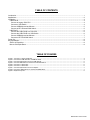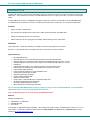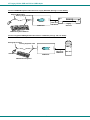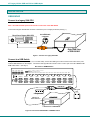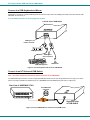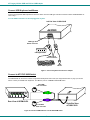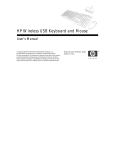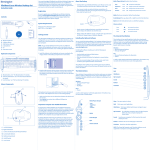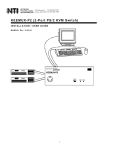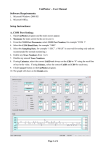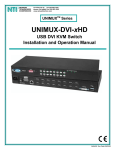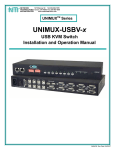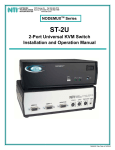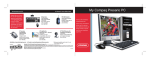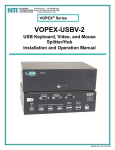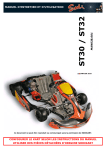Download USB-SUN-R / USB-PS2-R Installation Manual
Transcript
USB-SUN-R LEGACY SUN TO USB ADAPTER USB-PS2-R PS2 TO USB ADAPTER Installation Manual MAN038 Rev Date 3/19/2008 Warranty Information The warranty period on this product (parts and labor) is two (2) years from the date of purchase. Please contact Network Technologies Inc at (800) 742-8324 (800-RGB-TECH) or (330) 562-7070 or visit our website at http://www.networktechinc.com for information regarding repairs and/or returns. A return authorization number is required for all repairs/returns. COPYRIGHT Copyright © 2004, 2008 by Network Technologies Inc. All rights reserved. No part of this publication may be reproduced, stored in a retrieval system, or transmitted, in any form or by any means, electronic, mechanical, photocopying, recording, or otherwise, without the prior written consent of Network Technologies Inc, 1275 Danner Drive, Aurora, Ohio 44202. CHANGES The material in this guide is for information only and is subject to change without notice. Network Technologies Inc reserves the right to make changes in the product design without reservation and without notification to its users. MAN038 Rev Date 3/19/2008 TABLE OF CONTENTS Introduction...................................................................................................................................................................... 1 Applications ..................................................................................................................................................................... 2 Installation ....................................................................................................................................................................... 4 USB-SUN-R................................................................................................................................................................. 4 Connect to Legacy SUN CPU................................................................................................................................... 4 Connect to USB Switch ............................................................................................................................................ 4 Connect USB Keyboard and Mouse......................................................................................................................... 5 Connect to NTI Universal KVM Switch ..................................................................................................................... 5 USB-PS2-R.................................................................................................................................................................. 6 Connect the USB-PS2-R to a PS/2 CPU.................................................................................................................. 6 Connect the USB-PS2-R to a USB Switch ............................................................................................................... 6 Connect USB Keyboard and Mouse......................................................................................................................... 7 Connect to NTI PS/2 KVM Switch ............................................................................................................................ 7 Power Up......................................................................................................................................................................... 8 Key Equivalents............................................................................................................................................................... 8 SUN’s 16 Extra Keys ................................................................................................................................................... 8 Mouse Click Equivalents.............................................................................................................................................. 8 TABLE OF FIGURES Figure 1- Connect to a legacy SUN CPU........................................................................................................................................... 4 Figure 2- Connect the USB-SUN-R to a UNIMUX switch .................................................................................................................. 4 Figure 3- Connect keyboard and mouse to USB-SUN-R ................................................................................................................... 5 Figure 4- Connect USB-SUN-R to an NTI Universal KVM switch ...................................................................................................... 5 Figure 5- Connect to a PS/2 CPU...................................................................................................................................................... 6 Figure 6- Connect to a PS/2 CPU...................................................................................................................................................... 6 Figure 7- Connect keyboard and mouse to adapter........................................................................................................................... 7 Figure 8- Connect a USB-PS2-R to a an NTI PS/2 KVM switch ........................................................................................................ 7 Figure 9- Keyboard Layouts............................................................................................................................................................... 9 MAN038 Rev Date 3/19/2008 NTI Legacy SUN to USB and PS/2 to USB Adapter INTRODUCTION The NTI USB-SUN-R is a legacy SUN to USB adapter designed to enable the connection of a legacy SUN CPU to an NTI USB KVM switch. It also enables the connection of a USB keyboard and mouse to a legacy SUN CPU, or to an NTI Universal KVM switch. The NTI USB-PS2-R is a PS/2 to USB adapter designed to enable the connection of a PS2 CPU to an NTI USB KVM switch. The USB-PS2-R also enables the connection of a USB keyboard and mouse to a PS/2 CPU, or to an NTI PS/2 KVM switch. Features • Support for USB 1.1 Specification • Sun extra keys are emulated when using a PS/2 or MAC layout keyboard with the USB-SUN-R • Adapter is powered by the CPU it is connected to • USB connection(s) can be hot-plugged to the adapter without effecting the CPU performance Definitions Legacy SUN CPU - a SUN CPU that has 8 pin miniDIN connector for keyboard/mouse connection PS/2 CPU - a CPU that has two 6 pin miniDIN connectors for keyboard and mouse connection Supported Devices • • • • • • • • • • • • • • • • • NTI USB KVM switches USB Sun Keyboard - All foreign USB Sun keyboards are detected and supported USB PS/2 Keyboard - Extra keys from Sun keyboard are emulated through sequences of 2 keys USB Mac Keyboard - Extra keys from Sun keyboard are emulated through sequences of 2 keys USB Mouse USB Intellimouse® (wheel) – Sun operating system may not have wheel support USB Hub with only USB keyboard and/or USB mouse connected at its inputs Logitech diNovo Edge keyboard Logitech Cordless Desktop EX 110,S510, MX5000 Laser Crystal Vision keyboard with touchpad Ergo2000 keyboard/mouse drawer Creative Desktop Wireless 8000 Fellowes Cordless Combo Gyration GO 2.4 Optical Air Mouse & Compact Keyboard Suite HP Wireless Keyboard & Mouse (P2360AA) Kensington PilotBoard Wireless Desktop Microsoft Wireless Optical Desktop 3000,4000 FYI: Use a foreign SUN USB keyboard to properly present a country code to an attached SUN CPU. A foreign Windows USB keyboard will not present a foreign keyboard country code. Note: The Multimedia keys do not work through the USB-PS2-R adapter. Materials Materials supplied this kit: ¾ ¾ ¾ USB-SUN-R or USB-PS2-R USB-AB-1M Cable This manual Other lengths of USB-AB-xM cable are available. (xM = length of the cable in meters) Available lengths include .5,1,2,3,4, or 5 meter cables) Contact NTI for additional cables if desired at (800) 742-8324 (800-RGB-TECH) or (330) 562-7070 or visit our website at http://www.networktechinc.com. 1 NTI Legacy SUN to USB and PS/2 to USB Adapter APPLICATIONS Connect any NTI USB KVM Switch to a legacy SUN CPU (See Figs. 1 & 2 for details) R Scan 1 2 3 4 5 6 7 Broad Com cast mand 1 8 8 NTI UNIMUX-USBV-8 R Network Technologies Inc USB-SUN-R On USB-AB-1M (supplied) SUN SUN CPU USB Devices NTI Network Tec hnologi es I nc Cable from USB-SUN-R Legacy SUN CPU USB-SUN-R USB Devices NTI R Network Tec hnologi es I nc Scan 1 2 3 4 5 6 7 8 Broad Com cast mand 1 8 On UNIMUX-USBV-8 NTI R Network T echnologies Inc PS2 CPU Connect any NTI USB KVM Switch to a PS/2 CPU (See Figs 5 & 6 for details) USB-PS2-R USB-AB-1M (supplied) PS/2 CPU Cable from USB-PS2-R USB-PS2-R Connect a USB SUN keyboard and/or mouse to an NTI NODEMUX Universal KVM Switch (See Figs. 3 & 4 for details) Existing Mouse Cable Existing Keyboard Cable NTI SUN CPU USB Devices NTI R Network Technologies Inc USB-SUN-R R Network Tec hnologi es I nc Scan 2 1 3 4 5 6 Cable from USB-SUN-R 7 Broad Com cast mand 1 8 8 On ST-8U USB-SUN-R USB SUN Keyboard & Mouse Connect a supported USB keyboard and/or mouse to an NTI KEEMUX PS/2 KVM Switch (See Figs. 7 & 8 for details) Existing Mouse Cable Existing Keyboard Cable NTI PS2 CPU USB Devices USB Mouse NTI R Network Technologies Inc Scan 1 USB-PS2-R Cable from USB-PS2-R USB-PS2-R USB Windows Keyboard 2 R Network Tec hnologies I nc 2 3 4 5 6 7 8 Broad Com cast mand 1 On KEEMUX-P8 8 NTI Legacy SUN to USB and PS/2 to USB Adapter Connect a USB SUN keyboard and/or mouse to a legacy SUN CPU (See Figs. 1 & 3 for details) Existing Mouse Cable Existing Keyboard Cable SUN SUN CPU USB Devices NTI R Network Technolo gies Inc USB-SUN-R Cable from USB-SUN-R USB-SUN-R Legacy SUN CPU USB SUN Keyboard & Mouse Connect a supported USB keyboard and/or mouse to a PS/2 CPU (see Figs. 5 & 7 for details) USB Devices USB Mouse NTI R Network T echnologies Inc USB-PS2-R USB-PS2-R USB Windows Keyboard 3 PS2 CPU Existing Mouse Cable Existing Keyboard Cable Cable from USB-PS2-R PS/2 CPU NTI Legacy SUN to USB and PS/2 to USB Adapter INSTALLATION USB-SUN-R Connect to a legacy SUN CPU Note: The CPU should be powered down before connection of the USB-SUN-R. Connect the orange 8 minDIN male connector to the device port on a legacy SUN CPU (See Fig. 1) 8 miniDIN male connector Rear View of legacy SUN CPU Right End View of USB-SUN-R Figure 1- Connect to a legacy SUN CPU Connect to a USB Switch Using a USB-AB-xM cable (xM = .5,1,2,3,4, or 5 meter cable), connect the USB Type A male connector end to either of the ports marked 'USB DEVICES" on the adapter. Connect the USB Type B male connector end to a "CPU" port on the NTI UNIMUX USB KVM matrix switch. (See Fig. 2.) Rear View of a UNIMUX Switch USER 4 USER 3 USER 2 USER 1 NTI R NETWORK 1275 Danner Dr Tel:330-562-7070 TECHNOLOGIES INCORPORATED Aurora, OH 44202 Fax:330-562-1999 www.nti1.com CPU 16 CPU 15 CPU 14 CPU 13 CPU 12 CPU 11 CPU 10 CPU 9 R S 2 3 2 CPU 8 CPU 7 CPU 6 CPU 5 CPU 4 CPU 3 CPU 2 CPU 1 MONITOR 3 MONITOR 1 VIDEO 15 VIDEO 13 VIDEO 11 VIDEO 9 VIDEO 7 VIDEO 5 VIDEO 3 VIDEO 1 MONITOR 4 MONITOR 2 VIDEO 16 VIDEO 14 VIDEO 12 VIDEO 10 VIDEO 8 VIDEO 6 VIDEO 4 VIDEO 2 USB-AB-xM USB Type B male USB Type A male USB Type A female connector Left End View of USB-SUN-R Figure 2- Connect the USB-SUN-R to a UNIMUX switch 4 NTI Legacy SUN to USB and PS/2 to USB Adapter Connect to a USB Keyboard and Mouse Alternatively, connect any supported USB keyboard and mouse to either of the two USB type A female connectors marked "USB DEVICES" as seen in Fig. 3. FYI: The USB connections can be hot-plugged at any time. Left End View of USB-SUN-R USB Type A female connector USB Type A male USB Type A male connectors USB SUN Keyboard USB SUN Mouse Figure 3- Connect keyboard and mouse to USB-SUN-R Connect to an NTI Universal KVM Switch Note: The switch should be powered down before connection of the USB-SUN-R. The USB-SUN-R can be used to connect a supported USB keyboard and mouse (see "Supported Devices on page 1) as shown above to the 8 pin miniDIN user "DEVICES" port on a NODEMUX Universal KVM switch (multi-user or single-user). Rear View of NODEMUX ST-8U 8 miniDIN male connector - 5VDC 2A V I D E O V I D E O V I D E O V I D E O V I D E O V I D E O V I D E O V I D E O 8 7 6 5 4 3 2 1 CPU 8 CPU 7 CPU 6 CPU 5 CPU 4 CPU 3 CPU 2 CPU 1 M O N I T O R DEVICES + NTI R 1 27 5 D a nne r Dr Aurora , OH 4 42 0 2 www.nti1 .c om Te l:33 0 -5 62 -7 07 0 Fa x: 33 0 -56 2 -1 99 9 D aisy Ou t Daisy In R NETWORK TECHNOLOGIES INCORPORATED 1275 Danner Drive, Aurora Ohio 44202 330-562-7070 www.nti1.com Right End View of USB-SUN-R Figure 4- Connect USB-SUN-R to an NTI Universal KVM switch 5 NTI Legacy SUN to USB and PS/2 to USB Adapter USB-PS2-R Connect to a PS/2 CPU. Note: The CPU or switch should be powered down before connection of the USB-PS2-R. 1. Connect the green 6 miniDIN male mouse connector to the mouse port on the CPU. (See Fig. 5) 2. Connect the purple 6 miniDIN male keyboard connector to the keyboard port on the CPU. 6 miniDIN male connector Right End View of USB-PS2-R 6 miniDIN male connector Rear View of PS/2 CPU Figure 5- Connect to a PS/2 CPU Connect to a USB Switch Using a USB-AB-xM cable (xM = .5,1,2,3,4, or 5 meter cable), connect the USB Type A male connector end to either of the ports marked 'USB DEVICES" on the adapter. Connect the USB Type B male connector end to a "CPU" port on the NTI UNIMUX USB KVM matrix switch. (See Fig. 6.) Rear View of a UNIMUX Switch USER 4 USER 3 USER 2 USER 1 NTI R NETWORK 1275 Danner Dr Tel:330-562-7070 TECHNOLOGIES INCORPORATED Aurora, OH 44202 Fax:330-562-1999 www.nti1.com CPU 16 CPU 15 CPU 14 CPU 13 CPU 12 CPU 11 CPU 10 CPU 9 R S 2 3 2 CPU 8 CPU 7 CPU 6 CPU 5 CPU 4 CPU 3 CPU 2 CPU 1 MONITOR 3 MONITOR 1 VIDEO 15 VIDEO 13 VIDEO 11 VIDEO 9 VIDEO 7 VIDEO 5 VIDEO 3 VIDEO 1 MONITOR 4 MONITOR 2 VIDEO 16 VIDEO 14 VIDEO 12 VIDEO 10 VIDEO 8 VIDEO 6 VIDEO 4 VIDEO 2 USB-AB-xM USB Type B male USB Type A male USB Type A female connector Left End View of USB-PS2-R Figure 6- Connect to a PS/2 CPU 6 NTI Legacy SUN to USB and PS/2 to USB Adapter Connect USB Keyboard and Mouse Connect any supported USB keyboard and mouse to either of the two USB type A female connectors marked "USB DEVICES" as seen in Fig. 7. FYI: The USB connections can be hot-plugged at any time. Left End View of USB-PS2-R USB Type A female connector USB Type A male USB Type A male connectors USB Keyboard USB Mouse Figure 7- Connect keyboard and mouse to adapter Connect to NTI PS/2 KVM Switch The USB-PS2-R can be used to connect a supported USB keyboard and mouse (see "Supported Devices on page 1) as shown above to the 6 pin miniDIN user "Keyboard" and "Mouse" ports on a KEEMUX PS/2 KVM switch. 6 miniDIN male connector - 5VDC 2A + CPU 8 V I D E O V I D E O V I D E O V I D E O V I D E O V I D E O V I D E O V I D E O 8 7 6 5 4 3 2 1 C P U 8 C P U 7 CPU 7 C P U 6 CPU 6 C P U 4 C P U 5 CPU 5 CPU 4 C P U 3 CPU 3 C P U 2 CPU 2 R 1 27 5 D a nne r D r Aurora , OH 4 42 0 2 www.nti1 .c om Te l:33 0 -5 62 -7 07 0 Fa x: 33 0 -56 2 -1 99 9 O R C P U 1 CPU 1 NTI M O N I T Mouse Keyboard D aisy Ou t Daisy In PS/2 DEVICES Rear View of KEEMUX-P8 Right End View of USB-PS2-R 6 miniDIN male connector Figure 8- Connect a USB-PS2-R to a an NTI PS/2 KVM switch 7 NTI Legacy SUN to USB and PS/2 to USB Adapter POWER UP If the USB-SUN-R or USB-PS2-R has been connected to a CPU, power up the CPU. The CPU will boot up normally whether a USB keyboard and mouse are attached to the UNIMUX switch or not. Exception: If a USB Sun foreign keyboard is being used, it must be connected before the CPU is powered up in order to communicate the country code to the CPU. KEY EQUIVALENTS Using the chart below, find the character needed to be typed on the CPU, then follow the row across for the equivalent on the keyboard being used. See Fig. 9 on page 9 for reference. USB 101 WINxx MAC SUN (Apple USB) L-Ctrl L-Ctrl L-Ctrl L-Ctrl L-Alt L-Alt L-Option L-Alt SB+F12 Application SB+F12 Compose R-Alt R-Alt R-Option Alt-Graph SB+Alt Windows Logo Command Meta SB+R Arrow SB+R Arrow Power Suspend SB = Space Bar L and R = Left and Right keys when two keys are marked the same on a keyboard. SUN’s 16 Extra Keys Use the chart below to type SUN’s additional 16 keys using a 101, WINxx, or MAC (Apple) USB keyboard 101,WINxx,MAC Keyboards SUN Extras 101,WINxx,MAC Keyboards SUN Extras SB+F1 Stop (L1) SB+F9 Find (L9) SB+F2 Again (L2) SB+F10 Cut (L10) SB+F3 Props (L3) SB+F11 Help SB+F4 Undo (L4) SB+F12 Compose SB+F5 Front (L5) SB + Up Arrow Vol + SB+F6 Copy (L6) SB + Down Arrow Vol - SB+F7 Open (L7) SB + L Arrow Mute SB+F8 Paste (L8) SB + R Arrow Suspend SB= Space Bar Mouse Click Equivalents To emulate a right button click using Apple 1 button mouse, hold down the Command key ( button. 8 ) while pressing the mouse NTI Legacy SUN to USB and PS/2 to USB Adapter Esc ~ ` Num Lock Backspace Tab Enter Caps Lock Shift Shift Enter Ctrl Ctrl Alt Alt Typical 101 Keyboard Esc F1 F2 F3 F4 F5 F6 F7 F8 F9 F10 F11 ~ ` Print Screen SysRq F12 Scroll Lock Pause Break Num Lock Backspace Tab Enter Caps Lock Shift Shift Enter Ctrl Alt Alt Ctrl Windows Logo Key Application Key Windows Logo Key Windows USB Keyboard F1 esc F2 F3 F4 F5 F6 F7 F8 F9 F11 F10 ~ ` F12 F13 CD Eject Key F14 F15 num lock delete clear = / * tab return caps Lock shift control shift alt alt option option Command Key enter control Command Key Apple Pro USB Keyboard Power key Help Stop Again Esc Props Undo Tab Front Copy Open Paste Find Cut Backspace Num Lock Return Control Shift Shift Enter Capslock Compose Alt Meta Key Alt Graph Meta Key SUN USB Keyboard Figure 9- Keyboard Layouts 9 NTI Legacy SUN to USB and PS/2 to USB Adapter MODEL NO: USB-SUN-R USB-PS2-R SERIAL NO: ____________________ DATE: ______________________ INSPECTED BY: _____________ Man038 Rev. 3/19/08 10