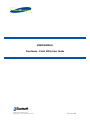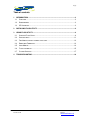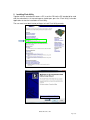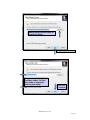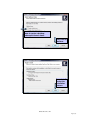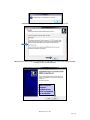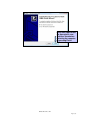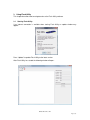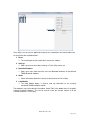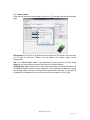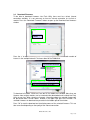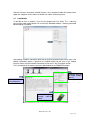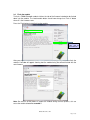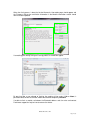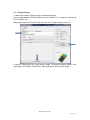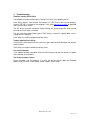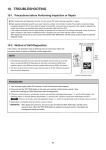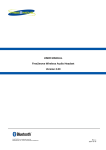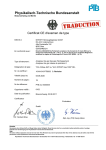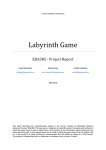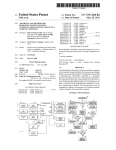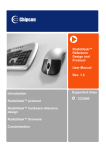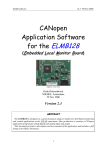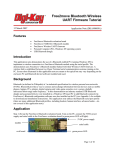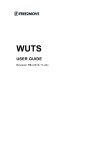Download USER MANUAL Free2move - Flash Utility User Guide
Transcript
USER MANUAL Free2move - Flash Utility User Guide BLUETOOTH is a trademark owned by Bluetooth SIG, Inc., U.S.A. and licensed to Free2move Rev: 12 June 2008 2(18) Table of contents 1 INTRODUCTION .............................................................................................................3 1.1 OVERVIEW ..................................................................................................................3 1.2 REQUIREMENTS ..........................................................................................................3 1.3 SPI-INTERFACE...........................................................................................................3 2 INSTALLING FLASH UTILITY ........................................................................................4 3 USING FLASH UTILITY ..................................................................................................9 4 3.1 STARTING FLASH UTILITY.............................................................................................9 3.2 SETTINGS MENU ........................................................................................................11 3.3 FREE2MOVES ARTICLE NUMBER STRUCTURE. ..............................................................12 3.4 DOWNLOAD FIRMWARES ...........................................................................................13 3.5 LOAD MODULE ..........................................................................................................14 3.6 FLASH THE MODULE ...................................................................................................15 3.7 CUSTOM SETTINGS....................................................................................................17 TROUBLESHOOTING...................................................................................................18 Free2move AB Website: www.free2move.net 1 Introduction This document is a guideline for all users of Free2move’s Flash Utility software and will give an overview of how to install and use Free2move’s Flash Utility software. 1.1 Overview Flash Utility is an easy to use application that allows Free2move to distribute firmwares and updates to customers for the F2M03 Bluetooth modules. It provides Free2move’s customers with the ability to evaluate and test different firmwares on the F2M03 Bluetooth modules. 1.2 Requirements Flash Utility has the following requirements: • Windows 2000 systems or later. • Java Runtime Environment 1.5 (JRE 5.0) or later. • A LTP-to-SPI-interface. • About 16 MB of hard disk space. • A direct Internet connection and not through a proxy server. • The user must have administrator privileges. 1.3 SPI-Interface To be able to use Flash Utility together with Free2move’s F2M03 Bluetooth modules a SPIinterface is needed. • The SPI-interface must be a LTP-to-SPI converter following CSR’s design rules such as Free2moves evaluation-kits. • The LTP-port used must be a motherboard mounted LTP-port, a USB-to-LTP converter or PCI-to-LTP plug-in card will not work. The SPI-interface can only be used for flashing and reading up information from the module, nothing more. © 2008 Free2move AB Page 3(18) 2 Installing Flash Utility Together with the evaluation-kit comes a CD. Insert the CD into the PC intended to be used with the evaluation-kit. An Internet browser should open; press the “Flash Utility” link under Applications to start the installation of Flash Utility. The user must have administrator privileges to install Flash Utility correctly. Press next to continue. © 2008 Free2move AB Page 4(18) Choose the destination where to install Flash Utility. Press next to continue. Choose where to install a Start Menu folder, if a Start Menu folder is unwanted check the box below. Press next to continue. © 2008 Free2move AB Page 5(18) Check one or more of the boxes above to create a desktop and/or quick launch icons. Press next to continue. Press Install to start the installation process. © 2008 Free2move AB Page 6(18) A window similar to this may appear during the installation, press OK. Note that Flash Utility requires Java Runtime Environment 1.5 (JRE 5.0) or later to function correctly. Press next to continue. Flash Utility has now been installed; press Finish to complete the installation. © 2008 Free2move AB Page 7(18) If any other applications are open please save and close them before restarting the computer by pressing Finish. © 2008 Free2move AB Page 8(18) 3 Using Flash Utility This chapter describes how to navigate and use the Flash Utility software. 3.1 Starting Flash Utility If an Internet connection is available when starting Flash Utility an update window may appear. Press ‘Update!’ to update Flash Utility to the latest version. After Flash Utility has started the following window will open: © 2008 Free2move AB Page 9(18) 1 2 3 4 5 Flash Utility is an easy to use application and only has a few buttons that needs to be used. An overview of the available buttons: 1. Reset The reset button can be used to do a reset on the module. 2. Settings Opens up a menu where basic settings in Flash Utility can be set. 3. Download firmware Opens up a menu from where the user can download firmwares for the different F2M03 Bluetooth modules. 4. About Shows information about the currently installed version of Flash Utility. 5. Load Module The Load Module button is used to read up information on the currently connected F2M03 Bluetooth module. These buttons can also be found in the toolbar. Under Tools in the toolbar there is an option, ‘Remove installed firmwares’. This can be used to ‘clean up’ and will remove all of the installed firmwares in Flash Utility. © 2008 Free2move AB Page 10(18) 3.2 Settings menu In the settings menu there are three points of interest, SPI transport, Xtal and Authentication code. SPI-transport: In the future it will be possible to transport the SPI interface over more then the LTP port, for now the LTP-port is the only option until a better solution can be implemented. Xtal: The F2M03 Bluetooth modules can have different crystals mounted. This value should always be set to 26 and only changed if told so by a Free2move engineer. Authentication code: Free2move can under some circumstances do custom firmwares for the F2M03 Bluetooth modules for other companies. These companies will be given a unique authentication code that can be inserted into the authentication code field. This will open up the possibility for companies to flash and test there custom firmware via Flash Utility. © 2008 Free2move AB Page 11(18) 3.3 Free2moves article number structure. To know which firmware to download one must first know a bit about Free2moves article number structure. The article structure is built up by three parts: • Hardware • Firmware • Revision The first part of the article number is the hardware description part. Example of this can be: • F2M03GLA General purpose Low power module with Antenna. • F2M03GXA General purpose extended range module with Antenna. • F2M03MLA Multimedia Low power module with Antenna. • F2M03ALA Audio Low power module with Antenna. The second part of the article number is the firmware description part. Example of this can be: • S01 Wireless UART. • S03 Wireless Audio Headset. • S04 HCI for USB. • S05 Wireless Audio Streamer. The third part of the article number is the revision part. Example of this can be: • R1A Release, hardware revision 1, software revision A. • P1D Prototype hardware revision 1, software revision D. All released firmwares are in production and can be ordered via a distributor while the prototype firmwares can not be ordered; only tested by re-flashing modules via Flash Utility. © 2008 Free2move AB Page 12(18) 3.4 Download Firmwares To be able to download firmwares into Flash Utility there must be a direct Internet connection available. It is not necessary to have an Internet connection just to flash a module. Press the ‘Download Firmwares’ button to open up the Download new firmwares window. Press to expand the menu. Press the ‘+’ to expand the navigation menu, navigate to the F2M03 Bluetooth module of interest. In the example below this has been done for the F2M03GLA. Information about the firmware will be presented in this window. Check this box to add the firmware to the download This window shows which firmwares that will be downloaded and installed into Flash Utility. To download a firmware, check the install box in the middle of the window. More than one firmware from multiple modules can be selected to be downloaded and installed into Flash Utility at one time. When selecting a firmware, information about the selected firmware will be presented under ‘Version details’ located in the upper right part of the window. The selected firmwares for download are presented in the bottom part of the window. Press ‘OK’ to start the download and installation process of the selected firmwares. This can take some time depending on the quality of the Internet connection. © 2008 Free2move AB Page 13(18) After the firmwares have been installed the icon in the navigation window will change from a globe to a computer screen and the install box can not be selected anymore. 3.5 Load Module To be able to flash a module it must first be loaded into Flash Utility. This is done by pressing the ‘Load module’ button. Be sure that the Bluetooth module is correctly connected before loading the module. After loading a module, information about the currently connected module can be seen in the Module information section, a picture of the loaded module can be seen in the ‘Product preview’ section and the firmware information can be seen in the ‘Description section’. In this example three firmwares have been downloaded for the F2M03GLA module. Information about the last loaded module’s firmware. Information about the selected firmware. Picture showing the currently connected module © 2008 Free2move AB Page 14(18) 3.6 Flash the module To flash a F2M03 Bluetooth module click on the tab of the firmware intended to be flashed down into the module. The Load module button should now change to a Flash X button where X is the firmware name. Press the Flash button to start flashing the module. Press to flash the module with the selected firmware. After pressing the Flash button, a confirmation window will appear, press OK to flash the module. A window will appear showing how the module being erased and flashed with the new firmware. Note: Do not turn off the power or remove the module during the flash process, this can cause the module to become unusable!!! © 2008 Free2move AB Page 15(18) When the flash process is done the flashed firmware’s information page should appear and the Firmware, SW-version and Article information in the Module information section should now have been updated. If something goes wrong during the flashing process a window will appear. By pressing Yes a new attempt of flashing the module will be made. If No or Abort is pressed all data will be lost and the module will become completely unusable. If unable to flash a module, write down the Bluetooth address and trim value and contact Free2move support for help on how to recover the device. © 2008 Free2move AB Page 16(18) 3.7 Custom Settings In some of the firmware custom settings have been opened up. In the example below the PCM interface has been unlocked. This is shown by a tab next to the “Description” tab. Making adjustments here is done at the users own risk as illegal settings can be set! To write the settings press the “Write settings” button. To restore the default settings in the module press the “Restore XXX defaults” button followed by “Write settings” button. © 2008 Free2move AB Page 17(18) 4 Troubleshooting Problems starting Flash Utility: The computer must be restarted after installing Flash Utility, test rebooting the PC. Flash Utility requires Java Runtime Environment 1.5 (JRE 5.0) or later to work properly. Check if JRE 5.0 is installed on the computer. If not, go to http://java.sun.com/ to download and install the latest version. The SPI drivers must be registered. Double clicking the spiregister.bat file which can be found where Flash Utility is installed. The user must have administrator rights if Flash Utility is installed in a public folder such as c:\program files\ directory. Flash Utility can not be used behind a proxy server. Trouble updating Flash Utility: Check that the user account has the necessary rights and that the firewall does not stop the communication. Flash Utility can not be used behind a proxy server. Can not find module: Is the module correctly connected, check the SPI-interface and that the module has power (the evaluation-kit has power)? The flash procedure crashes: Check the power and SPI-interface, if no fault can be found write down the Bluetooth address and Trim value so the module can be saved in a later stage. © 2008 Free2move AB Page 18(18)