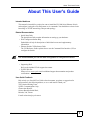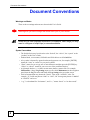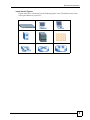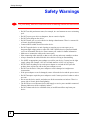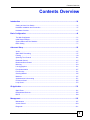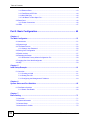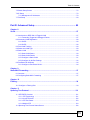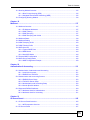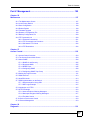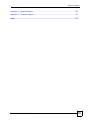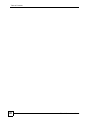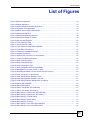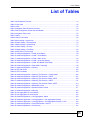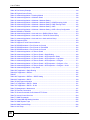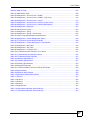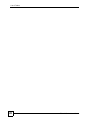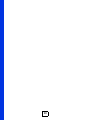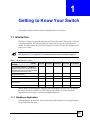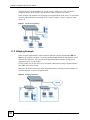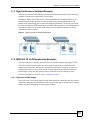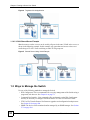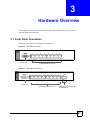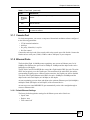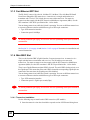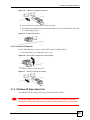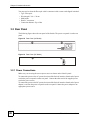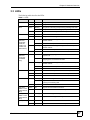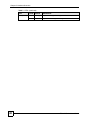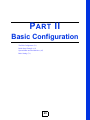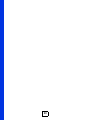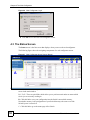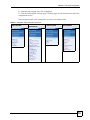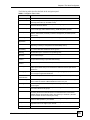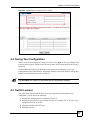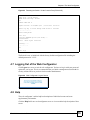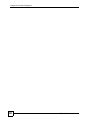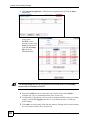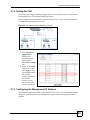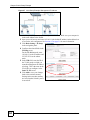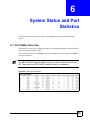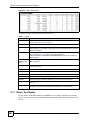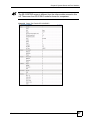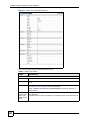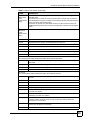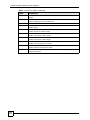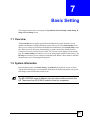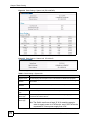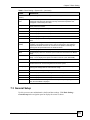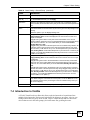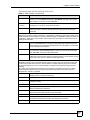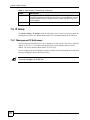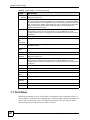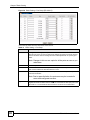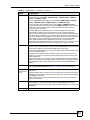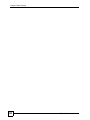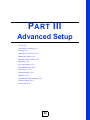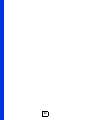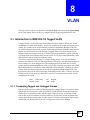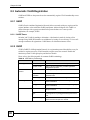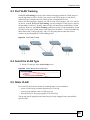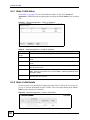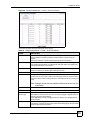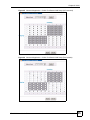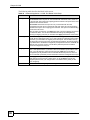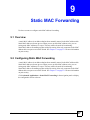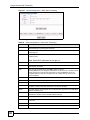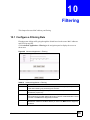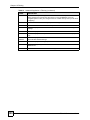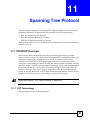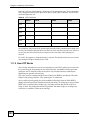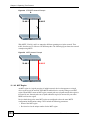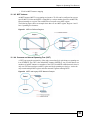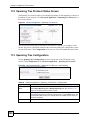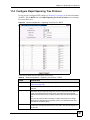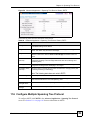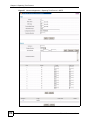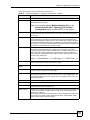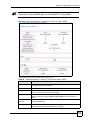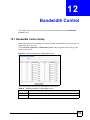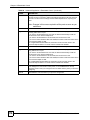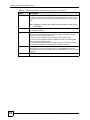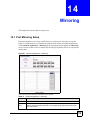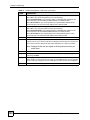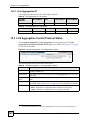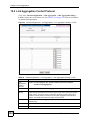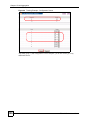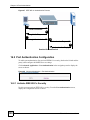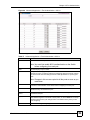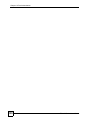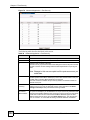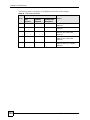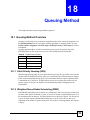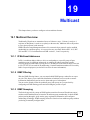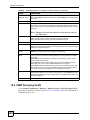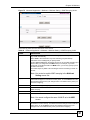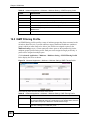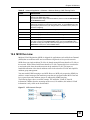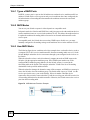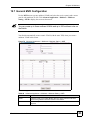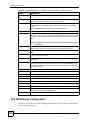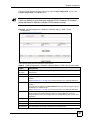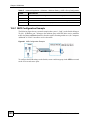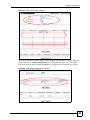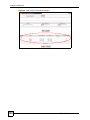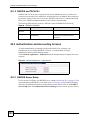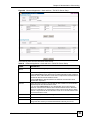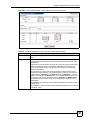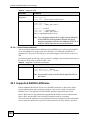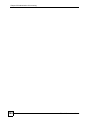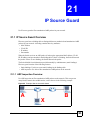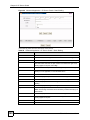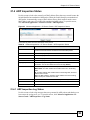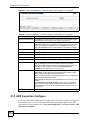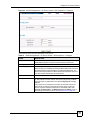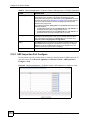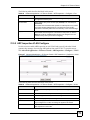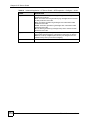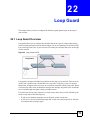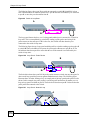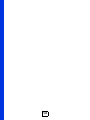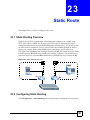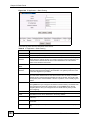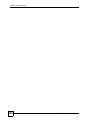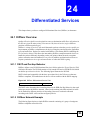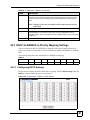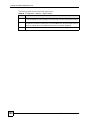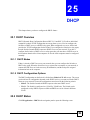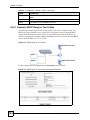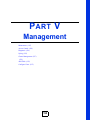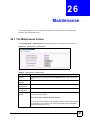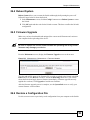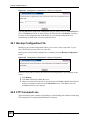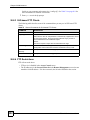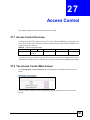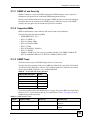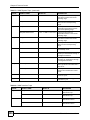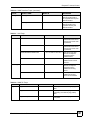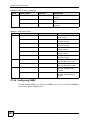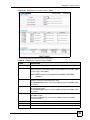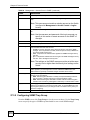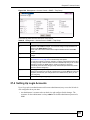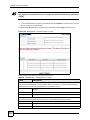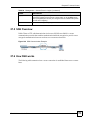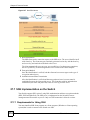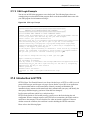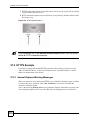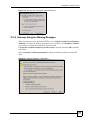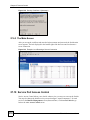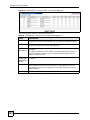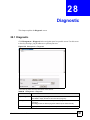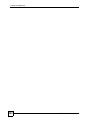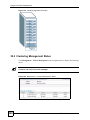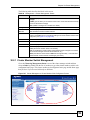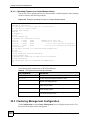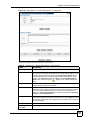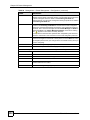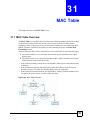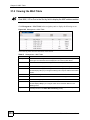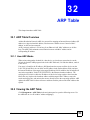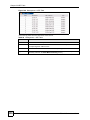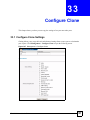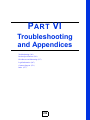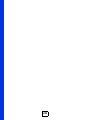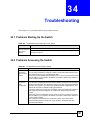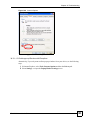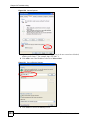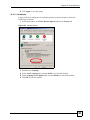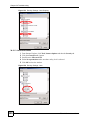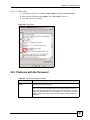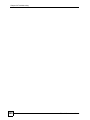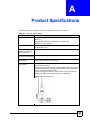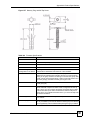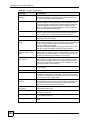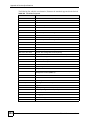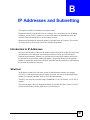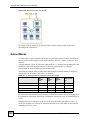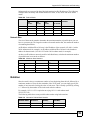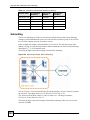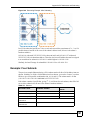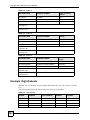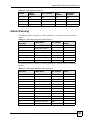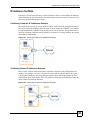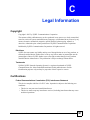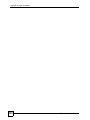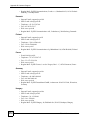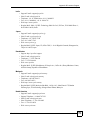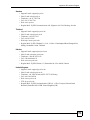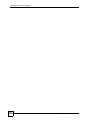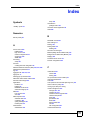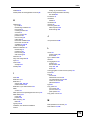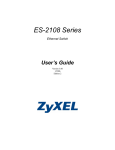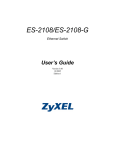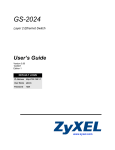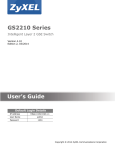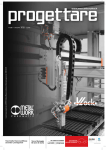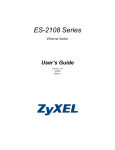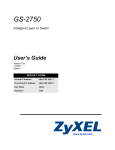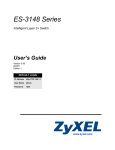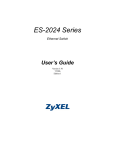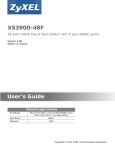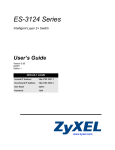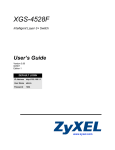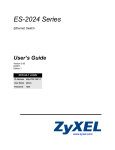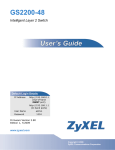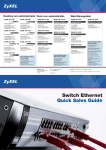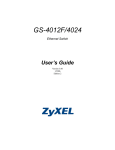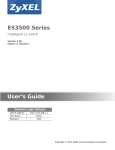Download ES-2108 Series Ethernet Switch User's Guide
Transcript
ES-2108 Series Ethernet Switch User’s Guide Version 3.8 10/2007 Edition 2 DEFAULT LOGIN IP Address http://192.168.1.1 User Name admin Password 1234 www.zyxel.com About This User's Guide About This User's Guide Intended Audience This manual is intended for people who want to install the ES-2108 Series Ethernet Switch and configure it using the web configurator or via commands. You should have at least a basic knowledge of TCP/IP networking concepts and topology. Related Documentation • Quick Start Guide The Quick Start Guide contains information on setting up your hardware. • Web Configurator Online Help Embedded web help for descriptions of individual screens and supplementary information. • Ethernet Switch CLI Reference Guide The CLI Reference Guide explains how to use the Command-Line Interface (CLI) to configure the Switch. " It is recommended you use the web configurator to configure the Switch. • Supporting Disk Refer to the included CD for support documents. • ZyXEL Web Site Please refer to www.zyxel.com for additional support documentation and product certifications. User Guide Feedback Help us help you. Send all User Guide-related comments, questions or suggestions for improvement to the following address, or use e-mail instead. Thank you! The Technical Writing Team, ZyXEL Communications Corp., 6 Innovation Road II, Science-Based Industrial Park, Hsinchu, 300, Taiwan. E-mail: [email protected] ES-2108 Series User’s Guide 3 Document Conventions Document Conventions Warnings and Notes These are how warnings and notes are shown in this User’s Guide. 1 " Warnings tell you about things that could harm you or your device. Notes tell you other important information (for example, other things you may need to configure or helpful tips) or recommendations. Syntax Conventions • The Switch Series may be referred to as the “Switch”, the “device”, the “system” or the “product” in this User’s Guide. • Product labels, screen names, field labels and field choices are all in bold font. • A key stroke is denoted by square brackets and uppercase text, for example, [ENTER] means the “enter” or “return” key on your keyboard. • “Enter” means for you to type one or more characters and then press the [ENTER] key. “Select” or “choose” means for you to use one of the predefined choices. • A right angle bracket ( > ) within a screen name denotes a mouse click. For example, Maintenance > Log > Log Setting means you first click Maintenance in the navigation panel, then the Log sub menu and finally the Log Setting tab to get to that screen. • Units of measurement may denote the “metric” value or the “scientific” value. For example, “k” for kilo may denote “1000” or “1024”, “M” for mega may denote “1000000” or “1048576” and so on. • “e.g.,” is a shorthand for “for instance”, and “i.e.,” means “that is” or “in other words”. 4 ES-2108 Series User’s Guide Document Conventions Icons Used in Figures Figures in this User’s Guide may use the following generic icons. The Switch icon is not an exact representation of your device. The Switch Computer Notebook computer Server DSLAM Firewall Telephone Switch Router ES-2108 Series User’s Guide 5 Safety Warnings Safety Warnings 1 For your safety, be sure to read and follow all warning notices and instructions. • Do NOT use this product near water, for example, in a wet basement or near a swimming pool. • Do NOT expose your device to dampness, dust or corrosive liquids. • Do NOT store things on the device. • Do NOT install, use, or service this device during a thunderstorm. There is a remote risk of electric shock from lightning. • Connect ONLY suitable accessories to the device. • Do NOT open the device or unit. Opening or removing covers can expose you to dangerous high voltage points or other risks. ONLY qualified service personnel should service or disassemble this device. Please contact your vendor for further information. • Make sure to connect the cables to the correct ports. • Place connecting cables carefully so that no one will step on them or stumble over them. • Always disconnect all cables from this device before servicing or disassembling. • Use ONLY an appropriate power adaptor or cord for your device. Connect it to the right supply voltage (for example, 110V AC in North America or 230V AC in Europe). • Do NOT allow anything to rest on the power adaptor or cord and do NOT place the product where anyone can walk on the power adaptor or cord. • Do NOT use the device if the power adaptor or cord is damaged as it might cause electrocution. • If the power adaptor or cord is damaged, remove it from the device and the power source. • Do NOT attempt to repair the power adaptor or cord. Contact your local vendor to order a new one. • Do not use the device outside, and make sure all the connections are indoors. There is a remote risk of electric shock from lightning. • The PoE (Power over Ethernet) devices that supply or receive power and their connected Ethernet cables must all be completely indoors. • Do NOT obstruct the device ventilation slots, as insufficient airflow may harm your device. 6 ES-2108 Series User’s Guide Safety Warnings This product is recyclable. Dispose of it properly. ES-2108 Series User’s Guide 7 Safety Warnings 8 ES-2108 Series User’s Guide Contents Overview Contents Overview Introduction ............................................................................................................................ 29 Getting to Know Your Switch ..................................................................................................... 31 Hardware Installation and Connection ....................................................................................... 37 Hardware Overview ................................................................................................................... 41 Basic Configuration ............................................................................................................... 49 The Web Configurator ............................................................................................................... 51 Initial Setup Example ................................................................................................................. 61 System Status and Port Statistics .............................................................................................. 65 Basic Setting ............................................................................................................................. 71 Advanced Setup ..................................................................................................................... 85 VLAN ......................................................................................................................................... 87 Static MAC Forwarding .............................................................................................................. 97 Filtering ...................................................................................................................................... 99 Spanning Tree Protocol ........................................................................................................... 101 Bandwidth Control ....................................................................................................................115 Broadcast Storm Control ..........................................................................................................117 Mirroring ...................................................................................................................................119 Link Aggregation ...................................................................................................................... 121 Port Authentication .................................................................................................................. 127 Port Security ............................................................................................................................ 131 Queuing Method ...................................................................................................................... 135 Multicast .................................................................................................................................. 137 Authentication & Accounting .................................................................................................... 151 IP Source Guard ...................................................................................................................... 165 Loop Guard .............................................................................................................................. 175 IP Application ....................................................................................................................... 179 Static Route ............................................................................................................................. 181 Differentiated Services ............................................................................................................. 185 DHCP ...................................................................................................................................... 189 Management ......................................................................................................................... 195 Maintenance ............................................................................................................................ 197 Access Control ........................................................................................................................ 203 Diagnostic ................................................................................................................................ 221 ES-2108 Series User’s Guide 9 Contents Overview Syslog ...................................................................................................................................... 223 Cluster Management ............................................................................................................... 227 MAC Table ............................................................................................................................... 233 ARP Table ................................................................................................................................ 235 Configure Clone ....................................................................................................................... 237 Troubleshooting and Appendices ...................................................................................... 239 Troubleshooting ....................................................................................................................... 241 10 ES-2108 Series User’s Guide Table of Contents Table of Contents About This User's Guide .......................................................................................................... 3 Document Conventions............................................................................................................ 4 Safety Warnings........................................................................................................................ 6 Contents Overview ................................................................................................................... 9 Table of Contents.................................................................................................................... 11 List of Figures ......................................................................................................................... 21 List of Tables........................................................................................................................... 25 Part I: Introduction................................................................................. 29 Chapter 1 Getting to Know Your Switch................................................................................................. 31 1.1 Introduction .......................................................................................................................... 31 1.1.1 Backbone Application ................................................................................................. 31 1.1.2 Bridging Example ....................................................................................................... 32 1.1.3 High Performance Switched Example ........................................................................ 33 1.1.4 IEEE 802.1Q VLAN Application Examples ................................................................ 33 1.2 Ways to Manage the Switch ................................................................................................ 34 1.3 Good Habits for Managing the Switch ................................................................................. 35 Chapter 2 Hardware Installation and Connection ................................................................................. 37 2.1 Freestanding Installation ..................................................................................................... 37 2.2 Mounting the Switch on a Rack .......................................................................................... 38 2.2.1 Rack-mounted Installation Requirements .................................................................. 38 2.2.2 Attaching the Mounting Brackets to the Switch .......................................................... 38 2.2.3 Mounting the Switch on a Rack .................................................................................. 39 2.3 Wall-mounting Installation .................................................................................................... 39 Chapter 3 Hardware Overview................................................................................................................. 41 3.1 Front Panel Connection ...................................................................................................... 41 3.1.1 Console Port ............................................................................................................. 43 ES-2108 Series User’s Guide 11 Table of Contents 3.1.2 Ethernet Ports ............................................................................................................ 43 3.1.3 Fast Ethernet SFP Slot ............................................................................................ 44 3.1.4 Mini-GBIC Slot .......................................................................................................... 44 3.1.5 100 Base-FX Fiber-Optic Port .................................................................................... 45 3.2 Rear Panel .......................................................................................................................... 46 3.2.1 Power Connections .................................................................................................... 46 3.3 LEDs ................................................................................................................................ 47 Part II: Basic Configuration................................................................... 49 Chapter 4 The Web Configurator ............................................................................................................ 51 4.1 Introduction .......................................................................................................................... 51 4.2 System Login .................................................................................................................... 51 4.3 The Status Screen .......................................................................................................... 52 4.3.1 Change Your Password ............................................................................................ 56 4.4 Saving Your Configuration ................................................................................................... 57 4.5 Switch Lockout ................................................................................................................... 57 4.6 Resetting the Switch ......................................................................................................... 58 4.6.1 Reload the Factory-default Configuration File .......................................................... 58 4.7 Logging Out of the Web Configurator ................................................................................. 59 4.8 Help ................................................................................................................................... 59 Chapter 5 Initial Setup Example.............................................................................................................. 61 5.1 Overview .............................................................................................................................. 61 5.1.1 Creating a VLAN ........................................................................................................ 61 5.1.2 Setting Port VID ......................................................................................................... 63 5.1.3 Configuring the Management IP Address .................................................................. 63 Chapter 6 System Status and Port Statistics ......................................................................................... 65 6.1 Port Status Overview ....................................................................................................... 65 6.1.1 Status: Port Details ................................................................................................ 66 Chapter 7 Basic Setting .......................................................................................................................... 71 7.1 Overview .............................................................................................................................. 71 7.2 System Information 7.3 General Setup .......................................................................................................... 71 ................................................................................................................ 73 7.4 Introduction to VLANs ........................................................................................................ 75 12 ES-2108 Series User’s Guide Table of Contents 7.5 Switch Setup Screen 7.6 IP Setup ........................................................................................................ 76 ............................................................................................................................ 78 7.6.1 Management IP Addresses ........................................................................................ 78 7.7 Port Setup ......................................................................................................................... 80 Part III: Advanced Setup........................................................................ 85 Chapter 8 VLAN ........................................................................................................................................ 87 8.1 Introduction to IEEE 802.1Q Tagged VLAN .................................................................... 87 8.1.1 Forwarding Tagged and Untagged Frames ................................................................ 87 8.2 Automatic VLAN Registration ............................................................................................ 88 8.2.1 GARP ......................................................................................................................... 88 8.2.2 GVRP ......................................................................................................................... 88 8.3 Port VLAN Trunking ........................................................................................................... 89 8.4 Select the VLAN Type ........................................................................................................ 89 8.5 Static VLAN ......................................................................................................................... 89 8.5.1 Static VLAN Status .................................................................................................... 90 8.5.2 Static VLAN Details ................................................................................................... 90 8.5.3 Configure a Static VLAN ........................................................................................ 91 8.5.4 Configure VLAN Port Settings 8.6 Port Based VLAN Setup ................................................................................ 92 ................................................................................................. 94 8.6.1 Configure a Port-based VLAN .................................................................................... 94 Chapter 9 Static MAC Forwarding........................................................................................................... 97 9.1 Overview .............................................................................................................................. 97 9.2 Configuring Static MAC Forwarding ............................................................................... 97 Chapter 10 Filtering.................................................................................................................................... 99 10.1 Configure a Filtering Rule ............................................................................................... 99 Chapter 11 Spanning Tree Protocol........................................................................................................ 101 11.1 STP/RSTP Overview ..................................................................................................... 101 11.1.1 STP Terminology ................................................................................................... 101 11.1.2 How STP Works .................................................................................................... 102 11.1.3 STP Port States ..................................................................................................... 103 11.1.4 Multiple STP ........................................................................................................... 103 11.2 Spanning Tree Protocol Status Screen ............................................................................ 106 ES-2108 Series User’s Guide 13 Table of Contents 11.3 Spanning Tree Configuration .......................................................................................... 106 11.4 Configure Rapid Spanning Tree Protocol 11.5 Rapid Spanning Tree Protocol Status ..................................................................... 107 ........................................................................ 108 11.6 Configure Multiple Spanning Tree Protocol 11.7 Multiple Spanning Tree Protocol Status .................................................................. 109 ......................................................................112 Chapter 12 Bandwidth Control................................................................................................................ 115 12.1 Bandwidth Control Setup .................................................................................................115 Chapter 13 Broadcast Storm Control ..................................................................................................... 117 13.1 Broadcast Storm Control Setup .......................................................................................117 Chapter 14 Mirroring ................................................................................................................................ 119 14.1 Port Mirroring Setup ........................................................................................................119 Chapter 15 Link Aggregation .................................................................................................................. 121 15.1 Link Aggregation Overview ............................................................................................. 121 15.2 Dynamic Link Aggregation ............................................................................................. 121 15.2.1 Link Aggregation ID ............................................................................................... 122 15.3 Link Aggregation Control Protocol Status ....................................................................... 122 15.4 Link Aggregation Setup ................................................................................................. 123 15.5 Link Aggregation Control Protocol ................................................................................ 124 15.6 Static Trunking Example .................................................................................................. 125 Chapter 16 Port Authentication............................................................................................................... 127 16.1 Port Authentication Overview ........................................................................................ 127 16.1.1 IEEE 802.1x Authentication ................................................................................... 127 16.2 Port Authentication Configuration .................................................................................... 128 16.2.1 Activate IEEE 802.1x Security ........................................................................... 128 Chapter 17 Port Security.......................................................................................................................... 131 17.1 Port Security Overview ................................................................................................... 131 17.2 Port Security Setup .......................................................................................................... 131 17.3 Port Security Example ..................................................................................................... 133 Chapter 18 Queuing Method.................................................................................................................... 135 14 ES-2108 Series User’s Guide Table of Contents 18.1 Queuing Method Overview ............................................................................................. 135 18.1.1 Strict Priority Queuing (SPQ) ................................................................................ 135 18.1.2 Weighted Round Robin Scheduling (WRR) ........................................................... 135 18.2 Configuring Queuing Method ........................................................................................... 136 Chapter 19 Multicast ................................................................................................................................ 137 19.1 Multicast Overview ......................................................................................................... 137 19.1.1 IP Multicast Addresses ........................................................................................... 137 19.1.2 IGMP Filtering ........................................................................................................ 137 19.1.3 IGMP Snooping ..................................................................................................... 137 19.1.4 IGMP Snooping and VLANs ................................................................................... 138 19.2 Multicast Status .............................................................................................................. 138 19.3 Multicast Setting ............................................................................................................. 138 19.4 IGMP Snooping VLAN .................................................................................................... 140 19.5 IGMP Filtering Profile ..................................................................................................... 142 19.6 MVR Overview ................................................................................................................ 143 19.6.1 Types of MVR Ports ............................................................................................... 144 19.6.2 MVR Modes ........................................................................................................... 144 19.6.3 How MVR Works .................................................................................................... 144 19.7 General MVR Configuration ............................................................................................ 145 19.8 MVR Group Configuration .............................................................................................. 146 19.8.1 MVR Configuration Example .................................................................................. 148 Chapter 20 Authentication & Accounting .............................................................................................. 151 20.1 Authentication, Authorization and Accounting ............................................................... 151 20.1.1 Local User Accounts .............................................................................................. 151 20.1.2 RADIUS and TACACS+ ........................................................................................ 152 20.2 Authentication and Accounting Screens .......................................................................... 152 20.2.1 RADIUS Server Setup 20.2.2 TACACS+ Server Setup ........................................................................................ 152 ..................................................................................... 154 20.2.3 Authentication and Accounting Setup ................................................................ 156 20.2.4 Vendor Specific Attribute ........................................................................................ 159 20.3 Supported RADIUS Attributes ......................................................................................... 160 20.3.1 Attributes Used for Authentication .......................................................................... 161 20.3.2 Attributes Used for Accounting ............................................................................... 161 Chapter 21 IP Source Guard.................................................................................................................... 165 21.1 IP Source Guard Overview .............................................................................................. 165 21.1.1 ARP Inspection Overview ...................................................................................... 165 21.2 IP Source Guard .............................................................................................................. 167 ES-2108 Series User’s Guide 15 Table of Contents 21.3 IP Source Guard Static Binding ....................................................................................... 167 21.4 ARP Inspection Status ..................................................................................................... 169 21.4.1 ARP Inspection Log Status .................................................................................... 169 21.5 ARP Inspection Configure ............................................................................................... 170 21.5.1 ARP Inspection Port Configure .............................................................................. 172 21.5.2 ARP Inspection VLAN Configure ........................................................................... 173 Chapter 22 Loop Guard............................................................................................................................ 175 22.1 Loop Guard Overview ..................................................................................................... 175 22.2 Loop Guard Setup ........................................................................................................... 177 Part IV: IP Application.......................................................................... 179 Chapter 23 Static Route ........................................................................................................................... 181 23.1 Static Routing Overview ................................................................................................. 181 23.2 Configuring Static Routing .............................................................................................. 181 Chapter 24 Differentiated Services ......................................................................................................... 185 24.1 DiffServ Overview ........................................................................................................... 185 24.1.1 DSCP and Per-Hop Behavior ................................................................................ 185 24.1.2 DiffServ Network Example .................................................................................... 185 24.2 Activating DiffServ .......................................................................................................... 186 24.3 DSCP-to-IEEE802.1p Priority Mapping Settings ........................................................ 187 24.3.1 Configuring DSCP Settings .................................................................................... 187 Chapter 25 DHCP...................................................................................................................................... 189 25.1 DHCP Overview ............................................................................................................. 189 25.1.1 DHCP Modes ........................................................................................................ 189 25.1.2 DHCP Configuration Options ................................................................................. 189 25.2 DHCP Status ................................................................................................................... 189 25.3 DHCP Relay ................................................................................................................... 190 25.3.1 DHCP Relay Agent Information ............................................................................. 190 25.3.2 Configuring DHCP Global Relay ............................................................................ 191 25.3.3 Global DHCP Relay Configuration Example .......................................................... 192 25.4 Configuring DHCP VLAN Settings ................................................................................ 192 25.4.1 Example: DHCP Relay for Two VLANs .................................................................. 194 16 ES-2108 Series User’s Guide Table of Contents Part V: Management............................................................................. 195 Chapter 26 Maintenance .......................................................................................................................... 197 26.1 The Maintenance Screen ............................................................................................... 197 26.2 Load Factory Default ...................................................................................................... 198 26.3 Save Configuration .......................................................................................................... 198 26.4 Reboot System ............................................................................................................... 199 26.5 Firmware Upgrade ........................................................................................................ 199 26.6 Restore a Configuration File .......................................................................................... 199 26.7 Backup Configuration File ............................................................................................. 200 26.8 FTP Command Line ........................................................................................................ 200 26.8.1 Filename Conventions .......................................................................................... 201 26.8.2 FTP Command Line Procedure ............................................................................ 201 26.8.3 GUI-based FTP Clients .......................................................................................... 202 26.8.4 FTP Restrictions .................................................................................................... 202 Chapter 27 Access Control...................................................................................................................... 203 27.1 Access Control Overview ............................................................................................ 203 27.2 The Access Control Main Screen .................................................................................... 203 27.3 About SNMP .................................................................................................................. 204 27.3.1 SNMP v3 and Security ........................................................................................... 205 27.3.2 Supported MIBs ................................................................................................... 205 27.3.3 SNMP Traps .......................................................................................................... 205 27.3.4 Configuring SNMP ................................................................................................ 208 27.3.5 Configuring SNMP Trap Group 27.4 Setting Up Login Accounts ........................................................................... 210 ............................................................................................211 27.5 SSH Overview ................................................................................................................. 213 27.6 How SSH works ............................................................................................................... 213 27.7 SSH Implementation on the Switch ................................................................................. 214 27.7.1 Requirements for Using SSH ................................................................................. 214 27.7.2 SSH Login Example ............................................................................................... 215 27.8 Introduction to HTTPS ..................................................................................................... 215 27.9 HTTPS Example .............................................................................................................. 216 27.9.1 Internet Explorer Warning Messages ..................................................................... 216 27.9.2 Netscape Navigator Warning Messages ................................................................ 217 27.9.3 The Main Screen .................................................................................................... 218 27.10 Service Port Access Control 27.11 Remote Management ....................................................................................... 218 ................................................................................................. 219 Chapter 28 Diagnostic.............................................................................................................................. 221 ES-2108 Series User’s Guide 17 Table of Contents 28.1 Diagnostic ...................................................................................................................... 221 Chapter 29 Syslog .................................................................................................................................... 223 29.1 Syslog Overview .............................................................................................................. 223 29.2 Syslog Setup .................................................................................................................. 223 29.3 Syslog Server Setup ....................................................................................................... 224 Chapter 30 Cluster Management............................................................................................................. 227 30.1 Clustering Management Status Overview ...................................................................... 227 30.2 Clustering Management Status ...................................................................................... 228 30.2.1 Cluster Member Switch Management ................................................................... 229 30.3 Clustering Management Configuration .......................................................................... 230 Chapter 31 MAC Table.............................................................................................................................. 233 31.1 MAC Table Overview ...................................................................................................... 233 31.2 Viewing the MAC Table ................................................................................................... 234 Chapter 32 ARP Table .............................................................................................................................. 235 32.1 ARP Table Overview ....................................................................................................... 235 32.1.1 How ARP Works .................................................................................................... 235 32.2 Viewing the ARP Table ................................................................................................... 235 Chapter 33 Configure Clone .................................................................................................................... 237 33.1 Configure Clone Settings ................................................................................................ 237 Part VI: Troubleshooting and Appendices ........................................ 239 Chapter 34 Troubleshooting.................................................................................................................... 241 34.1 Problems Starting Up the Switch ..................................................................................... 241 34.2 Problems Accessing the Switch ...................................................................................... 241 34.2.1 Pop-up Windows, JavaScripts and Java Permissions ........................................... 242 34.3 Problems with the Password ........................................................................................... 247 Appendix A Product Specifications....................................................................................... 249 Appendix B IP Addresses and Subnetting ........................................................................... 257 18 ES-2108 Series User’s Guide Table of Contents Appendix C Legal Information .............................................................................................. 267 Appendix D Customer Support............................................................................................. 271 Index....................................................................................................................................... 277 ES-2108 Series User’s Guide 19 Table of Contents 20 ES-2108 Series User’s Guide List of Figures List of Figures Figure 1 Backbone Application .............................................................................................................. 32 Figure 2 Bridging Application ................................................................................................................ 32 Figure 3 High Performance Switched Application ................................................................................. 33 Figure 4 Tag-based VLAN Application ................................................................................................... 34 Figure 5 Shared Server Using VLAN Example ...................................................................................... 34 Figure 6 Attaching Rubber Feet ............................................................................................................ 37 Figure 7 Attaching the Mounting Brackets ............................................................................................. 38 Figure 8 Mounting the Switch on a Rack .............................................................................................. 39 Figure 9 Wall-mounting Example ............................................................................................................ 40 Figure 10 Front Panel: ES-2108 ............................................................................................................ 41 Figure 11 Front Panel: ES-2108-F ........................................................................................................ 41 Figure 12 Front Panel: ES-2108-G/ES-2108PWR ............................................................................... 42 Figure 13 Front Panel: ES-2108-LC ..................................................................................................... 42 Figure 14 Transceiver Installation Example ........................................................................................... 45 Figure 15 Installed Transceiver ............................................................................................................ 45 Figure 16 Opening the Transceiver’s Latch Example ............................................................................ 45 Figure 17 Transceiver Removal Example .............................................................................................. 45 Figure 18 Rear Panel (AC Model) ......................................................................................................... 46 Figure 19 Rear Panel (DC Model) ......................................................................................................... 46 Figure 20 Web Configurator: Login ....................................................................................................... 52 Figure 21 Web Configurator Home Screen (Status) .............................................................................. 52 Figure 22 Management > Access Control > Logins .............................................................................. 57 Figure 23 Resetting the Switch: Via the Console Port (ES-2108-G) ..................................................... 59 Figure 24 Web Configurator: Logout Screen ......................................................................................... 59 Figure 25 Initial Setup Network Example: VLAN ................................................................................... 61 Figure 26 Initial Setup Network Example: Port VID ............................................................................... 63 Figure 27 Initial Setup Example: Management IP Address ................................................................... 64 Figure 28 Status (ES-2108PWR) .......................................................................................................... 65 Figure 29 Status (ES-2108-G) .............................................................................................................. 66 Figure 30 Status: Port Details (ES-2108PWR) ...................................................................................... 67 Figure 31 Status: Port Details (ES-2108-G) .......................................................................................... 68 Figure 32 Basic Setting > System Info (ES-2108PWR) ......................................................................... 72 Figure 33 Basic Setting > System Info (ES-2108-G) ............................................................................ 72 Figure 34 Basic Setting > General Setup .............................................................................................. 74 Figure 35 Basic Setting > Switch Setup ................................................................................................ 76 Figure 36 Basic Setting > IP Setup ........................................................................................................ 79 Figure 37 Basic Setting > Port Setup (ES-2108PWR) ........................................................................... 81 Figure 38 Basic Setting > Port Setup (ES-2108-G) ............................................................................... 82 ES-2108 Series User’s Guide 21 List of Figures Figure 39 Port VLAN Trunking ............................................................................................................... 89 Figure 40 Switch Setup: Select VLAN Type .......................................................................................... 89 Figure 41 Advanced Application > VLAN: VLAN Status ........................................................................ 90 Figure 42 Advanced Application > VLAN > VLAN Detail ........................................................................ 90 Figure 43 Advanced Application > VLAN > Static VLAN ...................................................................... 91 Figure 44 Advanced Application > VLAN > VLAN Port Setting ............................................................. 93 Figure 45 Advanced Application > VLAN: Port Based VLAN Setup (All Connected) ............................ 95 Figure 46 Advanced Application > VLAN: Port Based VLAN Setup (Port Isolation) ............................. 95 Figure 47 Advanced Application > Static MAC Forwarding ................................................................... 98 Figure 48 Advanced Application > Filtering ........................................................................................... 99 Figure 49 STP/RSTP Network Example .............................................................................................. 104 Figure 50 MSTP Network Example ..................................................................................................... 104 Figure 51 MSTIs in Different Regions ................................................................................................. 105 Figure 52 MSTP and Legacy RSTP Network Example ....................................................................... 105 Figure 53 Advanced Application > Spanning Tree Protocol ................................................................ 106 Figure 54 Advanced Application > Spanning Tree Protocol > Configuration ....................................... 106 Figure 55 Advanced Application > Spanning Tree Protocol > RSTP ................................................... 107 Figure 56 Advanced Application > Spanning Tree Protocol: Status, RSTP ......................................... 109 Figure 57 Advanced Application > Spanning Tree Protocol > MSTP ...................................................110 Figure 58 Advanced Application > Spanning Tree Protocol: Status, MSTP .........................................113 Figure 59 Advanced Application > Bandwidth Control .........................................................................115 Figure 60 Advanced Application > Broadcast Storm Control ...............................................................117 Figure 61 Advanced Application > Mirroring .........................................................................................119 Figure 62 Advanced Application > Link Aggregation: Status .............................................................. 122 Figure 63 Advanced Application > Link Aggregation > Link Aggregation Setting ............................... 123 Figure 64 Advanced Application > Link Aggregation > Link Aggregation Setting > LACP .................. 124 Figure 65 Trunking Example - Physical Connections ........................................................................... 125 Figure 66 Trunking Example - Configuration Screen ............................................................................ 126 Figure 67 IEEE 802.1x Authentication Process .................................................................................. 128 Figure 68 Advanced Application > Port Authentication ....................................................................... 128 Figure 69 Advanced Application > Port Authentication > 802.1x ........................................................ 129 Figure 70 Advanced Application > Port Security ................................................................................. 132 Figure 71 Port Security Example ......................................................................................................... 133 Figure 72 Advanced Application > Queuing Method ........................................................................... 136 Figure 73 Advanced Application > Multicast: Status. ............................................................................ 138 Figure 74 Advanced Application > Multicast > Multicast Setting .......................................................... 139 Figure 75 Advanced Application > Multicast > Multicast Setting > IGMP Snooping VLAN ................. 141 Figure 76 Advanced Application > Multicast > Multicast Setting> IGMP Filtering Profile .................... 142 Figure 77 MVR Network Example ....................................................................................................... 143 Figure 78 MVR Multicast Television Example ..................................................................................... 144 Figure 79 Advanced Application > Multicast > Multicast Setting > MVR ............................................. 145 Figure 80 Advanced Application > Multicast > Multicast Setting > MVR > Group Configuration ........ 147 Figure 81 MVR Configuration Example ............................................................................................... 148 22 ES-2108 Series User’s Guide List of Figures Figure 82 MVR Configuration Example ............................................................................................... 149 Figure 83 MVR Group Configuration Example ................................................................................... 149 Figure 84 MVR Group Configuration Example .................................................................................... 150 Figure 85 AAA Server ......................................................................................................................... 151 Figure 86 Advanced Application > Auth and Acct ............................................................................... 152 Figure 87 Advanced Application > Auth and Acct > RADIUS Server Setup ........................................ 153 Figure 88 Advanced Application > Auth and Acct > TACACS+ Server Setup ..................................... 155 Figure 89 Advanced Application > Auth and Acct > Auth and Acct Setup .......................................... 157 Figure 90 Example: Man-in-the-middle Attack ..................................................................................... 165 Figure 91 Advanced Application > IP Source Guard ............................................................................ 167 Figure 92 Advanced Application > IP Source Guard > Static Binding .................................................. 168 Figure 93 Advanced Application > IP Source Guard > ARP Inspection: Status ................................... 169 Figure 94 Advanced Application > IP Source Guard > ARP Inspection > Log Status .......................... 170 Figure 95 Advanced Application > IP Source Guard > ARP Inspection > Configure ........................... 171 Figure 96 Advanced Application > IP Source Guard > ARP Inspection > Configure > Port ................. 172 Figure 97 Advanced Application > IP Source Guard > ARP Inspection > Configure > VLAN .............. 173 Figure 98 Loop Guard vs STP .............................................................................................................. 175 Figure 99 Switch in Loop State ............................................................................................................. 176 Figure 100 Loop Guard - Probe Packet ................................................................................................ 176 Figure 101 Loop Guard - Network Loop ............................................................................................... 176 Figure 102 Advanced Application > Loop Guard .................................................................................. 177 Figure 103 Static Routing Overview .................................................................................................... 181 Figure 104 IP Application > Static Routing .......................................................................................... 182 Figure 105 DiffServ: Differentiated Service Field ................................................................................. 185 Figure 106 DiffServ Network Example ................................................................................................ 186 Figure 107 IP Application > DiffServ .................................................................................................... 186 Figure 108 IP Application > DiffServ > DSCP Setting ......................................................................... 187 Figure 109 IP Application > DHCP ...................................................................................................... 190 Figure 110 IP Application > DHCP > Global ........................................................................................ 191 Figure 111 Global DHCP Relay Network Example .............................................................................. 192 Figure 112 DHCP Relay Configuration Example ................................................................................. 192 Figure 113 IP Application > DHCP > VLAN ....................................................................................... 193 Figure 114 DHCP Relay for Two VLANs ............................................................................................. 194 Figure 115 DHCP Relay for Two VLANs Configuration Example ........................................................ 194 Figure 116 Management > Maintenance ............................................................................................. 197 Figure 117 Load Factory Default: Confirmation ................................................................................... 198 Figure 118 Management > Maintenance > Firmware Upgrade .......................................................... 199 Figure 119 Management > Maintenance > Restore Configuration .................................................... 200 Figure 120 Management > Maintenance > Backup Configuration ..................................................... 200 Figure 121 Access Control .................................................................................................................. 203 Figure 122 SNMP Management Model .............................................................................................. 204 Figure 123 Management > Access Control > SNMP ........................................................................... 209 Figure 124 Management > Access Control > SNMP > Trap Group .....................................................211 ES-2108 Series User’s Guide 23 List of Figures Figure 125 Management > Access Control > Logins .......................................................................... 212 Figure 126 SSH Communication Example ........................................................................................... 213 Figure 127 How SSH Works ................................................................................................................. 214 Figure 128 SSH Login Example .......................................................................................................... 215 Figure 129 HTTPS Implementation ...................................................................................................... 216 Figure 130 Security Alert Dialog Box (Internet Explorer) ...................................................................... 217 Figure 131 Security Certificate 1 (Netscape) ........................................................................................ 217 Figure 132 Security Certificate 2 (Netscape) ........................................................................................ 218 Figure 133 Example: Lock Denoting a Secure Connection .................................................................. 218 Figure 134 Management > Access Control > Service Access Control ................................................ 219 Figure 135 Management > Access Control > Remote Management .................................................. 220 Figure 136 Management > Diagnostic ................................................................................................. 221 Figure 137 Management > Syslog ....................................................................................................... 224 Figure 138 Management > Syslog > Server Setup ............................................................................. 225 Figure 139 Clustering Application Example ......................................................................................... 228 Figure 140 Management > Cluster Management: Status .................................................................... 228 Figure 141 Cluster Management: Cluster Member Web Configurator Screen .................................... 229 Figure 142 Example: Uploading Firmware to a Cluster Member Switch ............................................. 230 Figure 143 Management > Cluster Management > Configuration ..................................................... 231 Figure 144 MAC Table Flowchart ........................................................................................................ 233 Figure 145 Management > MAC Table ................................................................................................ 234 Figure 146 Management > ARP Table ................................................................................................ 236 Figure 147 Management > Configure Clone ....................................................................................... 237 Figure 148 Pop-up Blocker ................................................................................................................... 242 Figure 149 Internet Options ................................................................................................................. 243 Figure 150 Internet Options .................................................................................................................. 244 Figure 151 Pop-up Blocker Settings ..................................................................................................... 244 Figure 152 Internet Options .................................................................................................................. 245 Figure 153 Security Settings - Java Scripting ....................................................................................... 246 Figure 154 Security Settings - Java ...................................................................................................... 246 Figure 155 Java (Sun) .......................................................................................................................... 247 Figure 156 DC Power Plug ................................................................................................................... 249 Figure 157 Masonry Plug and M4 Tap Screw ....................................................................................... 251 Figure 158 Network Number and Host ID ............................................................................................ 258 Figure 159 Subnetting Example: Before Subnetting ............................................................................ 260 Figure 160 Subnetting Example: After Subnetting ............................................................................... 261 Figure 161 Conflicting Computer IP Addresses Example .................................................................... 265 Figure 162 Conflicting Computer IP Addresses Example .................................................................... 265 Figure 163 Conflicting Computer and Router IP Addresses Example .................................................. 266 24 ES-2108 Series User’s Guide List of Tables List of Tables Table 1 Model Specific Features ............................................................................................................ 31 Table 2 Front Panel ............................................................................................................................... 42 Table 3 LEDs ......................................................................................................................................... 47 Table 4 Navigation Panel Sub-links Overview ....................................................................................... 53 Table 5 Web Configurator Screen Sub-links Details .............................................................................. 54 Table 6 Navigation Panel Links ............................................................................................................. 55 Table 7 Status ........................................................................................................................................ 66 Table 8 Status: Port Details ................................................................................................................... 68 Table 9 Basic Setting > System Info ...................................................................................................... 72 Table 10 Basic Setting > General Setup ................................................................................................ 74 Table 11 Basic Setting > Switch Setup .................................................................................................. 77 Table 12 Basic Setting > IP Setup ......................................................................................................... 79 Table 13 Basic Setting > Port Setup ...................................................................................................... 82 Table 14 IEEE 802.1q Terminology ....................................................................................................... 88 Table 15 Advanced Application > VLAN: VLAN Status .......................................................................... 90 Table 16 Advanced Application > VLAN > VLAN Details ...................................................................... 91 Table 17 Advanced Application > VLAN > Static VLAN ......................................................................... 92 Table 18 Advanced Application > VLAN > VLAN Port Setting ............................................................... 93 Table 19 Advanced Application > VLAN: Port Based VLAN Setup ....................................................... 96 Table 20 Advanced Application > Static MAC Forwarding ..................................................................... 98 Table 21 Advanced Application > FIltering ............................................................................................ 99 Table 22 STP Path Costs .................................................................................................................... 102 Table 23 STP Port States .................................................................................................................... 103 Table 24 Advanced Application > Spanning Tree Protocol > Configuration ........................................ 106 Table 25 Advanced Application > Spanning Tree Protocol > RSTP .................................................... 107 Table 26 Advanced Application > Spanning Tree Protocol: Status, RSTP .......................................... 109 Table 27 Advanced Application > Spanning Tree Protocol > MSTP .....................................................111 Table 28 Advanced Application > Spanning Tree Protocol: Status, MSTP ...........................................113 Table 29 Advanced Application > Bandwidth Control ...........................................................................115 Table 30 Advanced Application > Broadcast Storm Control .................................................................117 Table 31 Advanced Application > Mirroring ..........................................................................................119 Table 32 Link Aggregation ID: Local Switch ........................................................................................ 122 Table 33 Link Aggregation ID: Peer Switch ......................................................................................... 122 Table 34 Advanced Application > Link Aggregation: Status ................................................................ 122 Table 35 Advanced Application > Link Aggregation > Link Aggregation Setting ................................. 123 Table 36 Advanced Application > Link Aggregation > Link Aggregation Setting > LACP .................... 124 Table 37 Advanced Application > Port Authentication > 802.1x .......................................................... 129 Table 38 Advanced Application > Port Security ................................................................................... 132 ES-2108 Series User’s Guide 25 List of Tables Table 39 Port Security Example .......................................................................................................... 134 Table 40 Physical Queue Priority ......................................................................................................... 135 Table 41 Advanced Application > Queuing Method ............................................................................. 136 Table 42 Advanced Application > Multicast: Status ............................................................................. 138 Table 43 Advanced Application > Multicast > Multicast Setting ........................................................... 139 Table 44 Advanced Application > Multicast > Multicast Setting > IGMP Snooping VLAN ................... 141 Table 45 Advanced Application > Multicast > Multicast Setting> IGMP Filtering Profile ..................... 142 Table 46 Advanced Application > Multicast > Multicast Setting > MVR ............................................... 145 Table 47 Advanced Application > Multicast > Multicast Setting > MVR >Group Configuration ........... 147 Table 48 RADIUS vs TACACS+ .......................................................................................................... 152 Table 49 Advanced Application > Auth and Acct > RADIUS Server Setup ......................................... 153 Table 50 Advanced Application > Auth and Acct > TACACS+ Server Setup ...................................... 155 Table 51 Advanced Application > Auth and Acct > Auth and Acct Setup ............................................ 157 Table 52 Supported VSAs ................................................................................................................... 159 Table 53 Supported Tunnel Protocol Attribute ..................................................................................... 160 Table 54 RADIUS Attributes - Exec Events via Console ..................................................................... 162 Table 55 RADIUS Attributes - Exec Events via Telnet/SSH ................................................................ 162 Table 56 RADIUS Attributes - Exec Events via Console ..................................................................... 162 Table 57 Advanced Application > IP Source Guard ............................................................................. 167 Table 58 Advanced Application > IP Source Guard > Static Binding ................................................... 168 Table 59 Advanced Application > IP Source Guard > ARP Inspection: Status .................................... 169 Table 60 Advanced Application > IP Source Guard > ARP Inspection > Log Status ........................... 170 Table 61 Advanced Application > IP Source Guard > ARP Inspection > Configure ............................ 171 Table 62 Advanced Application > IP Source Guard > ARP Inspection > Configure > Port ................. 173 Table 63 Advanced Application > IP Source Guard > ARP Inspection > Configure > VLAN .............. 173 Table 64 Advanced Application > Loop Guard .................................................................................... 177 Table 65 IP Application > Static Routing .............................................................................................. 182 Table 66 IP Application > DiffServ ....................................................................................................... 186 Table 67 .............................................................................................................................................. 187 Table 68 IP Application > DiffServ > DSCP Setting ............................................................................. 188 Table 69 IP Application > DHCP .......................................................................................................... 190 Table 70 Relay Agent Information ....................................................................................................... 190 Table 71 IP Application > DHCP > Global ........................................................................................... 191 Table 72 IP Application > DHCP > VLAN ............................................................................................ 193 Table 73 Management > Maintenance ................................................................................................ 197 Table 74 Filename Conventions .......................................................................................................... 201 Table 75 General Commands for GUI-based FTP Clients .................................................................. 202 Table 76 Access Control Overview ...................................................................................................... 203 Table 77 SNMP Commands ................................................................................................................ 204 Table 78 Private MIB OID Starting Numbers ....................................................................................... 205 Table 79 SNMP System Traps ............................................................................................................. 205 Table 80 SNMP InterfaceTraps ............................................................................................................ 206 Table 81 AAA Traps ............................................................................................................................. 207 26 ES-2108 Series User’s Guide List of Tables Table 82 SNMP IP Traps ..................................................................................................................... 207 Table 83 SNMP Switch Traps .............................................................................................................. 208 Table 84 Management > Access Control > SNMP .............................................................................. 209 Table 85 Management > Access Control > SNMP > Trap Group .........................................................211 Table 86 Management > Access Control > Logins .............................................................................. 212 Table 87 Management > Access Control > Service Access Control ................................................... 219 Table 88 Management > Access Control > Remote Management ...................................................... 220 Table 89 Management > Diagnostic .................................................................................................... 221 Table 90 Syslog Severity Levels .......................................................................................................... 223 Table 91 Management > Syslog .......................................................................................................... 224 Table 92 Management > Syslog > Server Setup ................................................................................. 225 Table 93 ZyXEL Clustering Management Specifications ..................................................................... 227 Table 94 Management > Cluster Management: Status ........................................................................ 229 Table 95 FTP Upload to Cluster Member Example ............................................................................. 230 Table 96 Management > Cluster Management > Configuration .......................................................... 231 Table 97 Management > MAC Table ................................................................................................... 234 Table 98 Management > ARP Table .................................................................................................... 236 Table 99 Management > Configure Clone ........................................................................................... 238 Table 100 Troubleshooting the Start-Up of Your Switch ...................................................................... 241 Table 101 Troubleshooting Accessing the Switch ............................................................................... 241 Table 102 Troubleshooting the Password ............................................................................................ 247 Table 103 Hardware Specifications ..................................................................................................... 249 Table 104 Firmware Specifications ...................................................................................................... 251 Table 105 Switching Specifications ...................................................................................................... 253 Table 106 Standards Supported .......................................................................................................... 254 Table 107 IP Address Network Number and Host ID Example ........................................................... 258 Table 108 Subnet Masks ..................................................................................................................... 259 Table 109 Maximum Host Numbers .................................................................................................... 259 Table 110 Alternative Subnet Mask Notation ....................................................................................... 259 Table 111 Subnet 1 .............................................................................................................................. 261 Table 112 Subnet 2 .............................................................................................................................. 262 Table 113 Subnet 3 .............................................................................................................................. 262 Table 114 Subnet 4 .............................................................................................................................. 262 Table 115 Eight Subnets ...................................................................................................................... 262 Table 116 24-bit Network Number Subnet Planning ............................................................................ 263 Table 117 16-bit Network Number Subnet Planning ............................................................................ 263 ES-2108 Series User’s Guide 27 List of Tables 28 ES-2108 Series User’s Guide P ART I Introduction Getting to Know Your Switch (31) Hardware Installation and Connection (37) Hardware Overview (41) 29 30 CHAPTER 1 Getting to Know Your Switch This chapter introduces the main features and applications of the Switch. 1.1 Introduction This User’s Guide covers the following models: ES-2108, ES-2108-F, ES-2108-LC, ES-2108G and ES-2108PWR. The following table lists features that are specific to the individual models. The other features discussed in this chapter are common to all of the models covered in this User’s Guide. " See Appendix A on page 249 for detailed features and standards support. Table 1 Model Specific Features MODEL FEATURE ES-2108 ES-2108-F ES-2108-LC Dual personality interface: a 1000BASE-T copper RJ-45 port and a Small Form-Factor Pluggable (SFP) slot (also called a mini-GBIC slot), with one port active at a time Fast Ethernet SFP Slot ES-2108-G ES-2108PWR X X X Mini-GBIC Slot X 100 Base-FX Fiber-Optic Port X IEEE 802.3af Power over Ethernet compliant Ethernet Ports Fan-less design X X X X X With its built-in web configurator, managing and configuring the Switch is easy. In addition, the Switch can also be managed via Telnet, SSH (Secure SHell), any terminal emulator program on the console port, or third-party SNMP management. 1.1.1 Backbone Application In this application, the Switch is an ideal solution for small networks where rapid growth can be expected in the near future. ES-2108 Series User’s Guide 31 Chapter 1 Getting to Know Your Switch The Switch can be used standalone for a group of heavy traffic users. You can connect computers directly to the Switch’s port or connect other switches to the Switch. In this example, all computers can share high-speed applications on the server. To expand the network, simply add more networking devices such as switches, routers, computers, print servers etc. Figure 1 Backbone Application 1.1.2 Bridging Example In this example application the Switch connects different company departments (RD and Sales) to the corporate backbone. It can alleviate bandwidth contention and eliminate server and network bottlenecks. All users that need high bandwidth can connect to high-speed department servers via the Switch. For ES-2108G, you can provide a super-fast uplink connection by using a Gigabit Ethernet/ mini-GBIC port on the Switch. Moreover, the Switch eases supervision and maintenance by allowing network managers to centralize multiple servers at a single location. Figure 2 Bridging Application 32 ES-2108 Series User’s Guide Chapter 1 Getting to Know Your Switch 1.1.3 High Performance Switched Example The Switch is ideal for connecting two networks that need high bandwidth. In the following example, use trunking to connect these two networks. Switching to higher-speed LANs such as ATM (Asynchronous Transmission Mode) is not feasible for most people due to the expense of replacing all existing Ethernet cables and adapter cards, restructuring your network and complex maintenance. The Switch can provide the same bandwidth as ATM at much lower cost while still being able to use existing adapters and switches. Moreover, the current LAN structure can be retained as all ports can freely communicate with each other. Figure 3 High Performance Switched Application 1.1.4 IEEE 802.1Q VLAN Application Examples This section shows a workgroup and a shared server example using 802.1Q tagged VLANs. A VLAN (Virtual Local Area Network) allows a physical network to be partitioned into multiple logical networks. Stations on a logical network belong to one group. A station can belong to more than one group. With VLAN, a station cannot directly talk to or hear from stations that are not in the same group(s) unless such traffic first goes through a router. For more information on VLANs, refer to Chapter 8 on page 87. 1.1.4.1 Tag-based VLAN Example Ports in the same VLAN group share the same frame broadcast domain thus increase network performance through reduced broadcast traffic. VLAN groups can be modified at any time by adding, moving or changing ports without any re-cabling. ES-2108 Series User’s Guide 33 Chapter 1 Getting to Know Your Switch Figure 4 Tag-based VLAN Application 1.1.4.2 VLAN Shared Server Example Shared resources such as a server can be used by all ports in the same VLAN as the server, as shown in the following example. In this example, only ports that need access to the server need belong to VLAN 1. Ports can belong to other VLAN groups too. Figure 5 Shared Server Using VLAN Example 1.2 Ways to Manage the Switch Use any of the following methods to manage the Switch. • Web Configurator. This is recommended for everyday management of the Switch using a (supported) web browser. See Chapter 4 on page 51. • Command Line Interface. Line commands offer an alternative to the Web Configurator and may be necessary to configure advanced features. See the CLI Reference Guide. • FTP. Use File Transfer Protocol for firmware upgrades and configuration backup/restore. See Section 26.8 on page 200. • SNMP. The device can be monitored and/or managed by an SNMP manager. See Section 27.3 on page 204. 34 ES-2108 Series User’s Guide Chapter 1 Getting to Know Your Switch 1.3 Good Habits for Managing the Switch Do the following things regularly to make the Switch more secure and to manage the Switch more effectively. • Change the password. Use a password that’s not easy to guess and that consists of different types of characters, such as numbers and letters. • Write down the password and put it in a safe place. • Back up the configuration (and make sure you know how to restore it). Restoring an earlier working configuration may be useful if the device becomes unstable or even crashes. If you forget your password, you will have to reset the Switch to its factory default settings. If you backed up an earlier configuration file, you would not have to totally re-configure the Switch. You could simply restore your last configuration. ES-2108 Series User’s Guide 35 Chapter 1 Getting to Know Your Switch 36 ES-2108 Series User’s Guide CHAPTER 2 Hardware Installation and Connection This chapter shows you how to install and connect the Switch. 2.1 Freestanding Installation 1 Make sure the Switch is clean and dry. 2 Set the Switch on a smooth, level surface strong enough to support the weight of the Switch and the connected cables. Make sure there is a power outlet nearby. 3 Make sure there is enough clearance around the Switch to allow air circulation and the attachment of cables and the power cord. 4 Remove the adhesive backing from the rubber feet. 5 Attach the rubber feet to each corner on the bottom of the Switch. These rubber feet help protect the Switch from shock or vibration and ensure space between devices when stacking. Figure 6 Attaching Rubber Feet 1 Do NOT block the ventilation holes. Leave space between devices when stacking. For proper ventilation, allow at least 4 inches (10 cm) of clearance at the front and 3.4 inches (8 cm) at the back of the Switch. This is especially important for enclosed rack installations. ES-2108 Series User’s Guide 37 Chapter 2 Hardware Installation and Connection 2.2 Mounting the Switch on a Rack This section lists the rack mounting requirements and precautions and describes the installation steps. 1 Do NOT block the ventilation holes. Make sure that no objects obstruct the airflow of the fans. 2.2.1 Rack-mounted Installation Requirements • Two mounting brackets. • Eight M3 flat head screws and a #2 Phillips screwdriver. • Four M5 flat head screws and a #2 Phillips screwdriver. 1 Failure to use the proper screws may damage the unit. 2.2.1.1 Precautions • Make sure the rack will safely support the combined weight of all the equipment it contains. • Make sure the position of the Switch does not make the rack unstable or top-heavy. Take all necessary precautions to anchor the rack securely before installing the unit. 2.2.2 Attaching the Mounting Brackets to the Switch 1 Position a mounting bracket on one side of the Switch, lining up the four screw holes on the bracket with the screw holes on the side of the Switch. Figure 7 Attaching the Mounting Brackets 2 Using a #2 Phillips screwdriver, install the M3 flat head screws through the mounting bracket holes into the Switch. 3 Repeat steps 1 and 2 to install the second mounting bracket on the other side of the Switch. 4 You may now mount the Switch on a rack. Proceed to the next section. 38 ES-2108 Series User’s Guide Chapter 2 Hardware Installation and Connection 2.2.3 Mounting the Switch on a Rack 1 Position a mounting bracket (that is already attached to the Switch) on one side of the rack, lining up the two screw holes on the bracket with the screw holes on the side of the rack. Figure 8 Mounting the Switch on a Rack 2 Using a #2 Phillips screwdriver, install the M5 flat head screws through the mounting bracket holes into the rack. 3 Repeat steps 1 and 2 to attach the second mounting bracket on the other side of the rack. 2.3 Wall-mounting Installation Do the following to hang your Switch on a wall. " See Appendix A on page 249 for the size of screws (not included) to use and how far apart to place them. 1 Locate a high position on wall that is free of obstructions. Use a sturdy wall. 1 Do NOT block the ventilation holes. Make sure that no objects obstruct the airflow of the fans. ES-2108 Series User’s Guide 39 Chapter 2 Hardware Installation and Connection 2 Drill two holes for the screws (not included). Make sure the distance between the centers of the holes matches what is listed in the product specifications appendix. 1 Be careful to avoid damaging pipes or cables located inside the wall when drilling holes for the screws. 3 Do not screw the screws all the way into the wall. Leave a small gap of about 0.5 cm between the heads of the screws and the wall. 4 Make sure the screws are snugly fastened to the wall. They need to hold the weight of the Switch with the connection cables. 5 Align the holes on the back of the Switch with the screws on the wall. Hang the Switch on the screws. Figure 9 Wall-mounting Example 40 ES-2108 Series User’s Guide CHAPTER 3 Hardware Overview This chapter describes the front panel and rear panel of the Switch and shows you how to make the hardware connections. 3.1 Front Panel Connection The figure below shows the front panel of the Switch. Figure 10 Front Panel: ES-2108 Console Port 10/100 Mbps Ethernet Ports Figure 11 Front Panel: ES-2108-F Console Port 10/100 Mbps Ethernet Ports ES-2108 Series User’s Guide Fast Ethernet SFP Open Slot for Transceiver 41 Chapter 3 Hardware Overview Figure 12 Front Panel: ES-2108-G/ES-2108PWR Console Port 10/100 Mbps Ethernet Ports RJ-45 Gigabit / Mini-GBIC Dual Personality Interfaces Figure 13 Front Panel: ES-2108-LC 100 Base-FX Fiber-Optic Port Console Port 10/100 Mbps Ethernet Ports Mini-GBIC Slot The following table describes the port labels on the front panel. Table 2 Front Panel PORT DESCRIPTION All Models CONSOLE Only connect this port if you want to configure the Switch using the command line interface (CLI) via the console port. Eight 10/100 Mbps RJ-45 Ethernet Ports Connect these ports to a computer, a hub, an Ethernet switch or router. ES-2108-F Fast Ethernet SFP Slot Use a 100-Base FX, 100-Base LX or 100-Base BX Small Form-Factor Pluggable (SFP) transceiver in this slot for fiber-optic connections to backbone Ethernet switches. ES-2108-LC Mini-GBIC Slot Use a mini-GBIC transceiver in this slot for a connection to a backbone Ethernet switch. 100 Base-FX Fiber-Optic Port This is a 100-Base FX fiber-optic module and is only available on the ES-2108-LC. Use the fiber optic cable to connect this uplink port to a backbone Ethernet switch. ES-2108-G / ES-2108PWR Dual Personality Interface 42 This interface has one 1000BASE-T copper RJ-45 port and one Small Form-Factor Pluggable (SFP) slot, with one of them active at a time. ES-2108 Series User’s Guide Chapter 3 Hardware Overview Table 2 Front Panel (continued) PORT DESCRIPTION 100/1000 Mbps RJ45 Gigabit Port Connect this Gigabit Ethernet port to high-bandwidth backbone network Ethernet switches. Mini-GBIC Slot Use mini-GBIC transceivers in these slots for fiber-optic connections to backbone Ethernet switches. ES-2108PWR Power over Ethernet The 8 10/100 Mbps RJ-45 Ethernet ports are compliant with the IEEE 802.3af power over Ethernet standard. 3.1.1 Console Port For local management, you can use a computer with terminal emulation software configured to the following parameters: • • • • VT100 terminal emulation 9600 bps No parity, 8 data bits, 1 stop bit No flow control Connect the male 9-pin end of the console cable to the console port of the Switch. Connect the female end to a serial port (COM1, COM2 or other COM port) of your computer. 3.1.2 Ethernet Ports The Switch has Eight 10/100Mbps auto-negotiating, auto-crossover Ethernet ports. In 10/ 100Mbps Fast Ethernet, the speed can be 10Mbps or 100Mbps and the duplex mode can be half duplex or full duplex. The ES-2108-G and ES-2108PWR also come with a Gigabit/mini-GBIC slot each. The miniGBIC slot has priority over the Gigabit port. This means that if the mini-GBIC slot and the corresponding Gigabit port are connected at the same time, the Gigabit port will be disabled. The speed of the Gigabit Ethernet/mini-GBIC slot can be 100Mbps or 1000Mbps and the duplex mode can be half duplex (at 100 Mbps) or full duplex. An auto-negotiating port can detect and adjust to the optimum Ethernet speed (10/100Mpbs) and duplex mode (full duplex or half duplex) of the connected device. An auto-crossover (auto-MDI/MDI-X) port automatically works with a straight-through or crossover Ethernet cable. 3.1.2.1 Default Ethernet Settings The factory default negotiation settings for the Ethernet ports on the Switch are: • Speed: Auto • Duplex: Auto • Flow control: off ES-2108 Series User’s Guide 43 Chapter 3 Hardware Overview 3.1.3 Fast Ethernet SFP Slot The ES-2108-F comes with a slot for 100-Base FX, 100-Base LX or 100-Base BX Small Form-Factor Pluggable (SFP) transceivers. A transceiver is a single unit that houses a transmitter and a receiver. The Switch does not come with transceivers. You must use transceivers that comply with the SFP Transceiver MultiSource Agreement (MSA). See the SFF committee’s INF-8074i specification Rev 1.0 for details. You can change transceivers while the Switch is operating. You can use different transceivers to connect to Ethernet switches with different types of fiber-optic connectors. • Type: SFP connection interface • Connection speed: 100 Mbps 1 To avoid possible eye injury, do not look into an operating fiber-optic module’s connectors. See Section 3.1.4.1 on page 44 and Section 3.1.4.2 on page 45 for transceiver installation and removal instructions. 3.1.4 Mini-GBIC Slot This is a slot for mini-GBIC (Gigabit Interface Converter) transceivers. A transceiver is a single unit that houses a transmitter and a receiver. The Switch does not come with transceivers. You must use transceivers that comply with the SFP Transceiver MultiSource Agreement (MSA). See the SFF committee’s INF-8074i specification Rev 1.0 for details. There is one Gigabit Ethernet and mini-GBIC slot each. The mini-GBIC slot has priority over the Gigabit port. This means that if the mini-GBIC slot and the corresponding Gigabit port are connected at the same time, the Gigabit port will be disabled. You can change transceivers while the Switch is operating. You can use different transceivers to connect to Ethernet switches with different types of fiber-optic connectors. • Type: SFP connection interface • Connection speed: 1 Gigabit per second (Gbps) 1 To avoid possible eye injury, do not look into an operating fiber-optic module’s connectors. 3.1.4.1 Transceiver Installation Use the following steps to install a mini GBIC transceiver (SFP module). 1 Insert the transceiver into the slot with the exposed section of PCB board facing down. 44 ES-2108 Series User’s Guide Chapter 3 Hardware Overview Figure 14 Transceiver Installation Example 2 Press the transceiver firmly until it clicks into place. 3 The Switch automatically detects the installed transceiver. Check the LEDs to verify that it is functioning properly. Figure 15 Installed Transceiver 3.1.4.2 Transceiver Removal Use the following steps to remove a mini GBIC transceiver (SFP module). 1 Open the transceiver’s latch (latch styles vary). Figure 16 Opening the Transceiver’s Latch Example 2 Pull the transceiver out of the slot. Figure 17 Transceiver Removal Example 3.1.5 100 Base-FX Fiber-Optic Port This 100 Base-FX fiber-optic port is only available on the ES-2108-LC. 1 To avoid possible eye injury, do not look directly into a module’s fiber-optic connectors. Keep the dust cover on a fiber-optic module until you connect it. ES-2108 Series User’s Guide 45 Chapter 3 Hardware Overview You may need to clean the fiber-optic cable’s connectors with a cotton swab dipped in alcohol. • • • • • Type: Fiber-optic Wavelength: 1310 +/- 50 nm Multi-mode Dual LC connectors Connection distance: Up to 2km 3.2 Rear Panel The following figure shows the rear panel of the Switch. The power receptacle is on the rear panel. Figure 18 Rear Panel (AC Model) Figure 19 Rear Panel (DC Model) 3.2.1 Power Connections Make sure you are using the correct power source as shown on the Switch’s panel. To connect the power to the AC powered version of the Switch, insert the female end of power cord to the power receptacle on the rear panel. Connect the other end of the supplied power cord to the power source. To connect the power to the DC powered version of the Switch, insert the female end of power adaptor’s cord into the power receptacle on the rear panel. Connect the power adaptor to an appropriate power source. 46 ES-2108 Series User’s Guide Chapter 3 Hardware Overview 3.3 LEDs The following table describes the LEDs. Table 3 LEDs LED COLOR STATUS DESCRIPTION PWR Green On The system is turned on. Off The system is off. Blinking The system is rebooting and performing self-diagnostic tests. On The system is on and functioning properly. Off The power is off or the system is not ready/malfunctioning. On There is a hardware failure. Off The system is functioning normally. Blinking The system is transmitting/receiving to/from a 10 Mbps Ethernet network. On The link to a 10 Mbps Ethernet network is up. Blinking The system is transmitting/receiving to/from a 100 Mbps Ethernet network. On The link to a 100 Mbps Ethernet network is up. Off The link to an Ethernet network is down. On The Switch is supplying power to the connected device that supports PoE. Off No device is connected to this port or the Switch is not supplying power via the Ethernet cable. Blinking The system is transmitting/receiving to/from a 10/100 Mbps Ethernet network. On The link to a 10/100 Mbps Ethernet network is up. Off The link to an Ethernet network is down. Green On The link to a 1000 Mbps Ethernet network is up. Amber On The link to a 100 Mbps Ethernet network is up. Off The link to an Ethernet network is down. Blinking The port is receiving or transmitting data. On The port has a connection to an Ethernet network but not receiving or transmitting data. Off The link to an Ethernet network is down. On The port has a successful connection. Off No Ethernet device is connected to this port. Blinking The port is sending or receiving data. Off The port is not sending or receiving data. On The port has a successful connection. Off No Ethernet device is connected to this port. SYS ALM 1-8 (Ethernet ports) (ES2108, ES2108-F, ES2108-G and ES-2108-LC) 1-8 (Ethernet ports) (ES2108PWR only) Green Red Green Amber Green Amber 100/1000 LNK/ACT Green LNK (miniGBIC or Fast Ethernet SFP Slot) Green ACT (miniGBIC or Fast Ethernet SFP Slot) Green LNK (100 FX) Green ES-2108 Series User’s Guide 47 Chapter 3 Hardware Overview Table 3 LEDs (continued) LED COLOR ACT (100 FX) Green 48 STATUS DESCRIPTION Blinking The port is sending or receiving data. Off The port is not sending or receiving data. ES-2108 Series User’s Guide P ART II Basic Configuration The Web Configurator (51) Initial Setup Example (61) System Status and Port Statistics (65) Basic Setting (71) 49 50 CHAPTER 4 The Web Configurator This section introduces the configuration and functions of the web configurator. This guide primarily uses the ES-2108G screen shots as an example. The screens may vary slightly for different ES-2108 models. Not all fields are available on all models. 4.1 Introduction The web configurator is an HTML-based management interface that allows easy Switch setup and management via Internet browser. Use Internet Explorer 6.0 and later or Netscape Navigator 7.0 and later versions. The recommended screen resolution is 1024 by 768 pixels. In order to use the web configurator you need to allow: • Web browser pop-up windows from your device. Web pop-up blocking is enabled by default in Windows XP SP (Service Pack) 2. • Java Script (enabled by default). • Java permissions (enabled by default). 4.2 System Login 1 Start your web browser. 2 Type “http://” and the IP address of the Switch (for example, the default is 192.168.1.1) in the Location or Address field. Press [ENTER]. 3 The login screen appears. The default username is admin and associated default password is 1234. The date and time display as shown if you have not configured a time server nor manually entered a time and date in the General Setup screen. ES-2108 Series User’s Guide 51 Chapter 4 The Web Configurator Figure 20 Web Configurator: Login 4 Click OK to view the first web configurator screen. 4.3 The Status Screen The Status screen is the first screen that displays when you access the web configurator. The following figure shows the navigating components of a web configurator screen. Figure 21 Web Configurator Home Screen (Status) B C D E A A - Click the menu items to open submenu links, and then click on a submenu link to open the screen in the main window. B, C, D, E - These are quick links which allow you to perform certain tasks no matter which screen you are currently working in. B - Click this link to save your configuration into the Switch’s nonvolatile memory. Nonvolatile memory is the configuration of your Switch that stays the same even if the Switch’s power is turned off. C - Click this link to go to the status page of the Switch. 52 ES-2108 Series User’s Guide Chapter 4 The Web Configurator D - Click this link to logout of the web configurator. E - Click this link to display web help pages. The help pages provide descriptions for all of the configuration screens. In the navigation panel, click a main link to reveal a list of submenu links. Table 4 Navigation Panel Sub-links Overview BASIC SETTING ADVANCED APPLICATION ES-2108 Series User’s Guide IP APPLICATION MANAGEMENT 53 Chapter 4 The Web Configurator The following table lists the various web configurator screens within the sub-links. Table 5 Web Configurator Screen Sub-links Details 54 BASIC SETTING ADVANCED APPLICATION System Info General Setup Switch Setup IP Setup Port Setup Static Routing VLAN DiffServ VLAN Status VLAN Port Setting DSCP Setting Static VLAN DHCP Static MAC Forwarding DHCP Status Filtering Global VLAN Spanning Tree Protocol Status Configuration RSTP MSTP Bandwidth Control Broadcast Storm Control Mirroring Link Aggregation Status Link Aggregation Setting Status LACP Port Authentication 802.1x Port Security Queuing Method Multicast Multicast Status Multicast Setting IGMP Snooping VLAN IGMP Filtering Profile MVR Group Configuration Auth and Acct RADIUS Server Setup TACACS+ Server Setup Auth and Acct Setup IP Source Guard Static Binding ARP Inspection Log Status Configure Port VLAN Loop Guard IP APPLICATION MANAGEMENT Maintenance Firmware Upgrade Restore Configuration Backup Configuration Load Factory Default Save Configuration Reboot System Access Control SNMP Trap Group Logins Service Access Control Remote Management Diagnostic Syslog Syslog Setup Syslog Server Setup Cluster Management Status Configuration MAC Table ARP Table Configure Clone ES-2108 Series User’s Guide Chapter 4 The Web Configurator The following table describes the links in the navigation panel. Table 6 Navigation Panel Links LINK DESCRIPTION Basic Settings System Info This link takes you to a screen that displays general system and hardware monitoring information (on the PWR model). General Setup This link takes you to a screen where you can configure general identification information about the Switch. Switch Setup This link takes you to a screen where you can set up global Switch parameters such as VLAN type, MAC address learning, GARP and priority queues. IP Setup This link takes you to a screen where you can configure the management IP address, subnet mask (necessary for Switch management) and DNS (domain name server). Port Setup This link takes you to screens where you can configure settings for individual ports. Advanced Application VLAN This link takes you to screens where you can configure port-based or 802.1Q VLAN (depending on what you configured in the Switch Setup menu). Static MAC Forwarding This link takes you to screens where you can configure static MAC addresses for a port. These static MAC addresses do not age out. Filtering This link takes you to a screen to set up filtering rules. Spanning Tree Protocol This link takes you to screens where you can configure the RSTP or MSTP to prevent network loops. Bandwidth Control This link takes you to screens where you can cap the maximum bandwidth allowed from specified source(s) to specified destination(s). Broadcast Storm Control This link takes you to a screen to set up broadcast filters. Mirroring This link takes you to screens where you can copy traffic from one port or ports to another port in order that you can examine the traffic from the first port without interference Link Aggregation This link takes you to a screen where you can logically aggregate physical links to form one logical, higher-bandwidth link. Port Authentication This link takes you to a screen where you can configure IEEE 802.1x port settings. Port Security This link takes you to a screen where you can activate MAC address learning and set the maximum number of MAC addresses to learn on a port. Queuing Method This link takes you to a screen where you can configure queuing with associated queue weights. Multicast This link takes you to a screen where you can configure multicast settings, IGMP filters and multicast VLAN groups. Auth and Acct This link takes you to a screen where you can configure authentication and accounting services via external servers. The external servers can be either RADIUS (Remote Authentication Dial-In User Service) or TACACS+ (Terminal Access Controller Access-Control System Plus). IP Source Guard This link takes you to a screen where you can configure filtering of unauthorized DHCP and ARP packets in your network. Loop Guard This link takes you to a screen where you can configure protection against network loops that occur on the edge of your network. IP Application ES-2108 Series User’s Guide 55 Chapter 4 The Web Configurator Table 6 Navigation Panel Links (continued) LINK DESCRIPTION Static Route This link takes you to screens where you can configure static routes. A static route defines how the Switch should forward traffic by configuring the TCP/IP parameters manually. DiffServ This link takes you to screens where you can enable DiffServ and set DSCP-toIEEE802.1p mappings. DHCP This link takes you to a screen where you can configure the DHCP settings. Management Maintenance This link takes you to screens where you can perform firmware and configuration file maintenance as well as reboot the system. Access Control This link takes you to screens where you can change the system login password and configure SNMP and remote management. Diagnostic This link takes you to screens where you can view system logs and test port(s). Syslog This link takes you to screens where you can setup system logs and a system log server. Cluster Management This link takes you to a screen where you can configure clustering management and view its status. MAC Table This link takes you to a screen where you can view the MAC addresses (and types) of devices attached to what ports and VLAN IDs. ARP Table This link takes you to a screen where you can view the MAC addresses – IP address resolution table. Configure Clone This link takes you to a screen where you can clone port attributes of a port and transfer them to other port(s). 4.3.1 Change Your Password After you log in for the first time, it is recommended you change the default administrator password. Click Management > Access Control > Logins to display the next screen. 56 ES-2108 Series User’s Guide Chapter 4 The Web Configurator Figure 22 Management > Access Control > Logins 4.4 Saving Your Configuration When you are done modifying the settings in a screen, click Apply to save your changes back to the run-time memory. Settings in the run-time memory are lost when the Switch’s power is turned off. Click the Save link in the upper right hand corner of the web configurator to save your configuration to nonvolatile memory. Nonvolatile memory refers to the Switch’s storage that remains even if the Switch’s power is turned off. " Use the Save link when you are done with a configuration session. 4.5 Switch Lockout You could block yourself (and all others) from accessing the Switch through the web configurator if you do one of the following: 1 Deleting the management VLAN (default is VLAN 1). 2 Deleting all port-based VLANs with the CPU port as a member. The “CPU port” is the management port of the Switch. 3 Filtering all traffic to the CPU port. 4 Disabling all ports. ES-2108 Series User’s Guide 57 Chapter 4 The Web Configurator 5 Assigning minimum bandwidth to the CPU port. If you limit bandwidth to the CPU port, you may find that the Switch performs sluggishly or not at all. " Be careful not to lock yourself and others out of the Switch. 4.6 Resetting the Switch If you lock yourself (and others) from the Switch or forget the Switch password, you will need to reload the factory-default configuration file or reset the Switch back to the factory defaults. 4.6.1 Reload the Factory-default Configuration File Uploading the factory-default configuration file replaces the current configuration file with the factory-default configuration file. This means that you will lose all previous configurations and the speed of the console port will be reset to the default of 9600bps with 8 data bit, no parity, one stop bit and flow control set to none. The password will also be reset to “1234” and the IP address to 192.168.1.1. To upload the factory-default configuration file, do the following: 1 Connect to the console port using a computer with terminal emulation software. See Section 3.1.1 on page 43 for details. 2 Disconnect and reconnect the Switch’s power to begin a session. When you reconnect the Switch’s power, you will see the initial screen. 3 When you see the message “Press any key to enter Debug Mode within 3 seconds...” press any key to enter debug mode. 4 Type atlc after the “Enter Debug Mode” message. 5 Wait for the “Starting XMODEM upload” message before activating XMODEM upload on your terminal. 6 After the factory-default configuration file upload, type atgo to restart the Switch. 58 ES-2108 Series User’s Guide Chapter 4 The Web Configurator Figure 23 Resetting the Switch: Via the Console Port (ES-2108-G) Bootbase Version: V1.01 | 09/02/2005 14:00:16 RAM: Size = 32768 Kbytes DRAM POST: Testing: 32768K OK FLASH: AMD 32M *1 ZyNOS Version: V3.80(ABL.0)b2 | 05/28/2007 20:18:03 Press any key to enter debug mode within 3 seconds. ............... Enter Debug Mode ras> atlc Starting XMODEM upload (CRC mode).... CCCCCCCCCCCC Total 49152 bytes received. Erasing...... ............ OK ras> atgo The Switch is now re initialized with the factory-default configuration file including the default password of “1234”. 4.7 Logging Out of the Web Configurator Click Logout in a screen to exit the web configurator. You have to log in with your password again after you log out. This is recommended after you finish a management session both for security reasons and so as you don’t lock out other administrators. Figure 24 Web Configurator: Logout Screen 4.8 Help The web configurator’s online help has descriptions of individual screens and some supplementary information. Click the Help link from a web configurator screen to view an online help description of that screen. ES-2108 Series User’s Guide 59 Chapter 4 The Web Configurator 60 ES-2108 Series User’s Guide CHAPTER 5 Initial Setup Example This chapter shows how to set up the Switch for an example network. 5.1 Overview The following lists the configuration steps for the initial setup: • Create a VLAN • Set port VLAN ID • Configure the IP management address 5.1.1 Creating a VLAN VLANs confine broadcast frames to the VLAN group in which the port(s) belongs. You can do this with port-based VLAN or tagged static VLAN with fixed port members. In this example, you want to configure port 5 as a member of VLAN 2. Figure 25 Initial Setup Network Example: VLAN ES-2108 Series User’s Guide 61 Chapter 5 Initial Setup Example 1 Click Advanced Application > VLAN in the navigation panel and click the Static VLAN link. 2 In the Static VLAN screen, select ACTIVE, enter a descriptive name in the Name field and enter 2 in the VLAN Group ID field for the VLAN2 network. " The VLAN Group ID field in this screen and the VID field in the IP Setup screen refer to the same VLAN ID. 3 Since the VLAN2 network is connected to port 5 on the Switch, select Fixed to configure port 5 to be a permanent member of the VLAN only. 4 To ensure that VLAN-unaware devices (such as computers and hubs) can receive frames properly, clear the TX Tagging check box to set the Switch to remove VLAN tags before sending. 5 Click Add to save the settings to the run-time memory. Settings in the run-time memory are lost when the Switch’s power is turned off. 62 ES-2108 Series User’s Guide Chapter 5 Initial Setup Example 5.1.2 Setting Port VID Use PVID to add a tag to incoming untagged frames received on that port so that the frames are forwarded to the VLAN group that the tag defines. In the example network, configure 2 as the port VID on port 5 so that any untagged frames received on that port get sent to VLAN 2. Figure 26 Initial Setup Network Example: Port VID 1 Click Advanced Applications > VLAN in the navigation panel. Then click the VLAN Port Setting link. 2 Enter 2 in the PVID field for port 5 and click Apply to save your changes back to the run-time memory. Settings in the run-time memory are lost when the Switch’s power is turned off. 5.1.3 Configuring the Management IP Address The default management IP address of the Switch is 192.168.1.1. You can configure another IP address in a different subnet for management purposes. The following figure shows an example. ES-2108 Series User’s Guide 63 Chapter 5 Initial Setup Example Figure 27 Initial Setup Example: Management IP Address 1 Connect your computer to any Ethernet port on the Switch. Make sure your computer is in the same subnet as the Switch. 2 Open your web browser and enter 192.168.1.1 (the default IP address) in the address bar to access the web configurator. See Section 4.2 on page 51 for more information. 3 Click Basic Setting > IP Setup in the navigation panel. 4 Configure the related fields in the IP Setup screen. For the VLAN2 network, enter 192.168.2.1 as the IP address and 255.255.255.0 as the subnet mask. 5 In the VID field, enter the ID of the VLAN group to which you want this management IP address to belong. This is the same as the VLAN ID you configure in the Static VLAN screen. 6 Click Add to save your changes back to the run-time memory. Settings in the run-time memory are lost when the Switch’s power is turned off. 64 ES-2108 Series User’s Guide CHAPTER 6 System Status and Port Statistics This chapter describes the system status (web configurator home page) and port details screens. 6.1 Port Status Overview The home screen of the web configurator displays a port statistical summary table with links to each port showing statistical details. To view the port statistics, click Status in all web configurator screens to display the Status screen as shown next. " The ES-2108PWR screen is different from the other models covered in this UG. The screen from ES-2108-G model is shown for comparison. Figure 28 Status (ES-2108PWR) ES-2108 Series User’s Guide 65 Chapter 6 System Status and Port Statistics Figure 29 Status (ES-2108-G) The following table describes the labels in this screen. Table 7 Status LABEL DESCRIPTION Port This identifies the Ethernet port. Click a port number to display the Port Details screen (refer to Figure 30 on page 67). Name This field displays the name of the port. Link This field displays the speed (either 10M for 10Mbps, 100M for 100Mbps or another value depending on the uplink module being used) and the duplex (F for full duplex or H for half duplex). State If STP (Spanning Tree Protocol) is enabled, this field displays the STP state of the port (see Section 11.1.3 on page 103 for more information). If STP is disabled, this field displays FORWARDING if the link is up, otherwise, it displays STOP. PD (PWR model Only) This fields displays whether PoE (Power over Ethernet) is enabled (On) or disabled (Off) on this port. LACP This fields displays whether LACP (Link Aggregation Control Protocol) has been enabled on the port. TxPkts This field shows the number of transmitted frames on this port. RxPkts This field shows the number of received frames on this port. Errors This field shows the number of received errors on this port. Tx KB/s This field shows the number of kilobytes per second transmitted on this port. Rx KB/s This field shows the number of kilobytes per second received on this port. Up Time This field shows the total amount of time in hours, minutes and seconds the port has been up. Clear Counter Select Port and type a port number or select Any to select all ports then click Clear Counter to erase the recorded statistical information for a port or all ports. 6.1.1 Status: Port Details Click a number in the Port column in the Status screen to display individual port statistics. Use this screen to check status and detailed performance data about an individual port on the Switch. 66 ES-2108 Series User’s Guide Chapter 6 System Status and Port Statistics " The ES-2108PWR screen is different from the other models covered in this UG. The screen from ES-2108-G model is shown for comparison. Figure 30 Status: Port Details (ES-2108PWR) ES-2108 Series User’s Guide 67 Chapter 6 System Status and Port Statistics Figure 31 Status: Port Details (ES-2108-G) The following table describes the labels in this screen. Table 8 Status: Port Details LABEL DESCRIPTION Port Info 68 Name This field shows the name of the port. Link This field shows whether the Ethernet connection is down, and the speed/duplex mode. Status If STP (Spanning Tree Protocol) is enabled, this field displays the STP state of the port (see Section 11.1.3 on page 103 for more information). If STP is disabled, this field displays FORWARDING if the link is up, otherwise, it displays STOP. PD PowerConsu mption (W) (PWR model Only) This field is only available on the PWR model but not available for the Gigabit and mini-GBIC slots. This field shows the power consumption of the powered device connected to the port. ES-2108 Series User’s Guide Chapter 6 System Status and Port Statistics Table 8 Status: Port Details (continued) LABEL DESCRIPTION PD MaxCurrent (mA) (PWR model Only) This field is only available on the PWR model but not available for the Gigabit and mini-GBIC slots. This field shows the maximum current a powered device can get from the Switch. If the powered device’s power consumption exceeds the maximum power offered by the Switch, the Switch stops sending power. The Switch can provide up to 351.36mA current to one PD connected to each 10/ 100Mbps Ethernet port and up to a total of 123.2W power to all PDs connected to the Switch. PD MaxPower (mW) (PWR model Only) This field shows the maximum power the Switch can provide through this port. LACP This field shows if LACP is enabled on this port or not. TxPkts This field shows the number of transmitted frames on this port RxPkts This field shows the number of received frames on this port Errors This field shows the number of received errors on this port. Tx KB/s This field shows the number kilobytes per second transmitted on this port. Rx KB/s This field shows the number of kilobytes per second received on this port. Up Time This field shows the total amount of time the connection has been up. Tx Packet The following fields display detailed information about packets transmitted. TX Packets This field shows the number of good packets (unicast, multicast and broadcast) transmitted. Multicast This field shows the number of good multicast packets transmitted. Broadcast This field shows the number of good broadcast packets transmitted. Pause This field shows the number of 802.3x Pause packets transmitted. Rx Packet The following fields display detailed information about packets received. RX Packets This field shows the number of good packets (unicast, multicast and broadcast) received. Multicast This field shows the number of good multicast packets received. Broadcast This field shows the number of good broadcast packets received. Pause This field shows the number of 802.3x Pause packets received. TX Collision The following fields display information on collisions while transmitting. Single This is a count of successfully transmitted packets for which transmission is inhibited by exactly one collision. Multiple This is a count of successfully transmitted packets for which transmission was inhibited by more than one collision. Excessive This is a count of packets for which transmission failed due to excessive collisions. Excessive collision is defined as the number of maximum collisions before the retransmission count is reset. Late This is the number of times a late collision is detected, that is, after 512 bits of the packets have already been transmitted. Error Packet ES-2108 Series User’s Guide 69 Chapter 6 System Status and Port Statistics Table 8 Status: Port Details (continued) LABEL DESCRIPTION RX CRC This field shows the number of packets received with CRC (Cyclic Redundant Check) error(s). Runt This field shows the number of packets received that were too short (shorter than 64 octets), including the ones with CRC errors. Distribution 70 64 This field shows the number of packets (including bad packets) received that were 64 octets in length. 65-127 This field shows the number of packets (including bad packets) received that were between 65 and 127 octets in length. 128-255 This field shows the number of packets (including bad packets) received that were between 128 and 255 octets in length. 256-511 This field shows the number of packets (including bad packets) received that were between 256 and 511 octets in length. 512-1023 This field shows the number of packets (including bad packets) received that were between 512 and 1023 octets in length. 1024-1518 This field shows the number of packets (including bad packets) received that were between 1024 and 1518 octets in length. Giant This field shows the number of packets dropped because they were bigger than the maximum frame size. ES-2108 Series User’s Guide CHAPTER 7 Basic Setting This chapter describes how to configure the System Info, General Setup, Switch Setup, IP Setup and Port Setup screens. 7.1 Overview The System Info screen displays general Switch information (such as firmware version number) and hardware polling information (such as fan speeds). The General Setup screen allows you to configure general Switch identification information. The General Setup screen also allows you to set the system time manually or get the current time and date from an external server when you turn on your Switch. The real time is then displayed in the Switch logs. The Switch Setup screen allows you to set up and configure global Switch features. The IP Setup screen allows you to configure a management IP address, subnet mask(s) and DNS (domain name server) for management purposes. 7.2 System Information In the navigation panel, click Basic Setting > System Info to display the screen as shown. You can check the firmware version number and monitor the Switch temperature, fan speeds and voltage (on the PWR model) in this screen. " The ES-2108PWR screen is different from the other models covered in this UG. The screen from ES-2108-G model is shown for comparison. ES-2108 Series User’s Guide 71 Chapter 7 Basic Setting Figure 32 Basic Setting > System Info (ES-2108PWR) Figure 33 Basic Setting > System Info (ES-2108-G) The following table describes the labels in this screen. Table 9 Basic Setting > System Info LABEL DESCRIPTION System Name This field displays the descriptive name of the Switch for identification purposes. ZyNOS F/W Version This field displays the version number of the Switch 's current firmware including the date created. Ethernet Address This field refers to the Ethernet MAC (Media Access Control) address of the Switch. PoE Status (This section is only available on the PWR model) Total Power (W) This is the total power in Watts the PWR model can provide over the Ethernet. Consuming Power (W) This field displays the amount of power the Switch is currently supplying to the connected PoE-enabled devices. Remaining Power (W) This field displays the amount of power the Switch can still provide for PoE. Note: The Switch must have at least 16 W of remaining power in order to supply power to a PoE device; even if the PoE device requested for a lower power supply than 16W. 72 ES-2108 Series User’s Guide Chapter 7 Basic Setting Table 9 Basic Setting > System Info (continued) LABEL DESCRIPTION Hardware Monitor (The following hardware monitoring information is only available on the PWR model.) Temperature Unit The Switch has temperature sensors that are capable of detecting and reporting if the temperature rises above the threshold. You may choose the temperature unit (Centigrade or Fahrenheit) in this field. Temperature CPU, MAC and LOCAL refer to the location of the temperature sensors on the Switch printed circuit board. Current This field displays the current temperature measured at this sensor. MAX This field displays the maximum temperature measured at this sensor. MIN This field displays the minimum temperature measured at this sensor. Threshold This field displays the upper temperature limit at this sensor. Status This field displays Normal for temperatures below the threshold and Error for those above. Fan speed (RPM) A properly functioning fan is an essential component (along with a sufficiently ventilated, cool operating environment) in order for the device to stay within the temperature threshold. Each fan has a sensor that is capable of detecting and reporting if the fan speed falls below the threshold shown. Current This field displays this fan's current speed in Revolutions Per Minute (RPM). MAX This field displays this fan's maximum speed measured in Revolutions Per Minute (RPM). MIN This field displays this fan's minimum speed measured in Revolutions Per Minute (RPM). "<41" is displayed for speeds too small to measure (under 2000 RPM). Threshold This field displays the minimum speed at which a normal fan should work. Status Normal indicates that this fan is functioning above the minimum speed. Error indicates that this fan is functioning below the minimum speed. Voltage (V) The power supply for each voltage has a sensor that is capable of detecting and reporting if the voltage falls out of the tolerance range. Current This is the current voltage reading. MAX This field displays the maximum voltage measured at this point. MIN This field displays the minimum voltage measured at this point. Threshold This field displays the minimum voltage at which the Switch should work. Status Normal indicates that the voltage is within an acceptable operating range at this point; otherwise Error is displayed. 7.3 General Setup Use this screen to enter administrative details and time settings. Click Basic Setting > General Setup in the navigation panel to display the screen as shown. ES-2108 Series User’s Guide 73 Chapter 7 Basic Setting Figure 34 Basic Setting > General Setup The following table describes the labels in this screen. Table 10 Basic Setting > General Setup 74 LABEL DESCRIPTION System Name Choose a descriptive name for identification purposes. This name consists of up to 64 printable characters; spaces are allowed. Location Enter the geographic location (up to 32 characters) of your Switch. Contact Person's Name Enter the name (up to 32 characters) of the person in charge of this Switch. Use Time Server when Bootup Enter the time service protocol that your timeserver uses. Not all time servers support all protocols, so you may have to use trial and error to find a protocol that works. The main differences between them are the time format. When you select the Daytime (RFC 867) format, the Switch displays the day, month, year and time with no time zone adjustment. When you use this format it is recommended that you use a Daytime timeserver within your geographical time zone. Time (RFC-868) format displays a 4-byte integer giving the total number of seconds since 1970/1/1 at 0:0:0. NTP (RFC-1305) is similar to Time (RFC-868). None is the default value. Enter the time manually. Each time you turn on the Switch, the time and date will be reset to 1970-1-1 0:0:0. Time Server IP Address Enter the IP address of your timeserver. The Switch searches for the timeserver for up to 60 seconds. If you select a timeserver that is unreachable, then this screen will appear locked for 60 seconds. Please wait. Current Time This field displays the time you open this menu (or refresh the menu). New Time (hh:min:ss) Enter the new time in hour, minute and second format. The new time then appears in the Current Time field after you click Apply. ES-2108 Series User’s Guide Chapter 7 Basic Setting Table 10 Basic Setting > General Setup (continued) LABEL DESCRIPTION Current Date This field displays the date you open this menu. New Date (yyyymm-dd) Enter the new date in year, month and day format. The new date then appears in the Current Date field after you click Apply. Time Zone Select the time difference between UTC (Universal Time Coordinated, formerly known as GMT, Greenwich Mean Time) and your time zone from the drop-down list box. Daylight Saving Time Daylight saving is a period from late spring to early fall when many countries set their clocks ahead of normal local time by one hour to give more daytime light in the evening. Select this option if you use Daylight Saving Time. Start Date Configure the day and time when Daylight Saving Time starts if you selected Daylight Saving Time. The time is displayed in the 24 hour format. Here are a couple of examples: Daylight Saving Time starts in most parts of the United States on the second Sunday of March. Each time zone in the United States starts using Daylight Saving Time at 2 A.M. local time. So in the United States you would select Second, Sunday, March and 2:00. Daylight Saving Time starts in the European Union on the last Sunday of March. All of the time zones in the European Union start using Daylight Saving Time at the same moment (1 A.M. GMT or UTC). So in the European Union you would select Last, Sunday, March and the last field depends on your time zone. In Germany for instance, you would select 2:00 because Germany's time zone is one hour ahead of GMT or UTC (GMT+1). End Date Configure the day and time when Daylight Saving Time ends if you selected Daylight Saving Time. The time field uses the 24 hour format. Here are a couple of examples: Daylight Saving Time ends in the United States on the first Sunday of November. Each time zone in the United States stops using Daylight Saving Time at 2 A.M. local time. So in the United States you would select First, Sunday, November and 2:00. Daylight Saving Time ends in the European Union on the last Sunday of October. All of the time zones in the European Union stop using Daylight Saving Time at the same moment (1 A.M. GMT or UTC). So in the European Union you would select Last, Sunday, October and the last field depends on your time zone. In Germany for instance, you would select 2:00 because Germany's time zone is one hour ahead of GMT or UTC (GMT+1). Apply Click Apply to save your changes to the Switch’s run-time memory. The Switch loses these changes if it is turned off or loses power, so use the Save link on the top navigation panel to save your changes to the non-volatile memory when you are done configuring. Cancel Click Cancel to reset the fields to your previous configuration. 7.4 Introduction to VLANs A VLAN (Virtual Local Area Network) allows a physical network to be partitioned into multiple logical networks. Devices on a logical network belong to one group. A device can belong to more than one group. With VLAN, a device cannot directly talk to or hear from devices that are not in the same group(s); the traffic must first go through a router. ES-2108 Series User’s Guide 75 Chapter 7 Basic Setting In MTU (Multi-Tenant Unit) applications, VLAN is vital in providing isolation and security among the subscribers. When properly configured, VLAN prevents one subscriber from accessing the network resources of another on the same LAN, thus a user will not see the printers and hard disks of another user in the same building. VLAN also increases network performance by limiting broadcasts to a smaller and more manageable logical broadcast domain. In traditional switched environments, all broadcast packets go to each and every individual port. With VLAN, all broadcasts are confined to a specific broadcast domain. " VLAN is unidirectional; it only governs outgoing traffic. See Chapter 8 on page 87 for information on port-based and 802.1Q tagged VLANs. 7.5 Switch Setup Screen Click Basic Setting > Switch Setup in the navigation panel to display the screen as shown. The VLAN setup screens change depending on whether you choose 802.1Q or Port Based in the VLAN Type field in this screen. Refer to the chapter on VLAN. Figure 35 Basic Setting > Switch Setup 76 ES-2108 Series User’s Guide Chapter 7 Basic Setting The following table describes the labels in this screen. Table 11 Basic Setting > Switch Setup LABEL DESCRIPTION VLAN Type Choose 802.1Q or Port Based. The VLAN Setup screen changes depending on whether you choose 802.1Q VLAN type or Port Based VLAN type in this screen. See Chapter 8 on page 87 for more information. MAC Address Learning MAC address learning reduces outgoing traffic broadcasts. For MAC address learning to occur on a port, the port must be active. Aging Time Enter a time from 10 to 3000 seconds. This is how long all dynamically learned MAC addresses remain in the MAC address table before they age out (and must be relearned). GARP Timer: Switches join VLANs by making a declaration. A declaration is made by issuing a Join message using GARP. Declarations are withdrawn by issuing a Leave message. A Leave All message terminates all registrations. GARP timers set declaration timeout values. See the chapter on VLAN setup for more background information. Join Timer Join Timer sets the duration of the Join Period timer for GVRP in milliseconds. Each port has a Join Period timer. The allowed Join Time range is between 100 and 65535 milliseconds; the default is 200 milliseconds. See the chapter on VLAN setup for more background information. Leave Timer Leave Time sets the duration of the Leave Period timer for GVRP in milliseconds. Each port has a single Leave Period timer. Leave Time must be two times larger than Join Timer; the default is 600 milliseconds. Leave All Timer Leave All Timer sets the duration of the Leave All Period timer for GVRP in milliseconds. Each port has a single Leave All Period timer. Leave All Timer must be larger than Leave Timer; the default is 10000 milliseconds. Priority Queue Assignment IEEE 802.1p defines up to eight separate traffic types by inserting a tag into a MAC-layer frame that contains bits to define class of service. Frames without an explicit priority tag are given the default priority of the ingress port. Use the following fields to configure the priority level-to-physical queue mapping. The Switch has eight physical queues that you can map to the eight priority levels. On the Switch, traffic assigned to higher index queues gets through faster while traffic in lower index queues is dropped if the network is congested. Priority Level (The following descriptions are based on the traffic types defined in the IEEE 802.1d standard (which incorporates the 802.1p). Level 7 Typically used for network control traffic such as router configuration messages. Level 6 Typically used for voice traffic that is especially sensitive to jitter (jitter is the variations in delay). Level 5 Typically used for video that consumes high bandwidth and is sensitive to jitter. Level 4 Typically used for controlled load, latency-sensitive traffic such as SNA (Systems Network Architecture) transactions. Level 3 Typically used for “excellent effort” or better than best effort and would include important business traffic that can tolerate some delay. Level 2 This is for “spare bandwidth”. Level 1 This is typically used for non-critical “background” traffic such as bulk transfers that are allowed but that should not affect other applications and users. Level 0 Typically used for best-effort traffic. ES-2108 Series User’s Guide 77 Chapter 7 Basic Setting Table 11 Basic Setting > Switch Setup (continued) LABEL DESCRIPTION Apply Click Apply to save your changes to the Switch’s run-time memory. The Switch loses these changes if it is turned off or loses power, so use the Save link on the top navigation panel to save your changes to the non-volatile memory when you are done configuring. Cancel Click Cancel to reset the fields to your previous configuration. 7.6 IP Setup Click Basic Setting > IP Setup to open the following screen. Use this screen to configure the default gateway device, the default domain name server and add management IP addresses. 7.6.1 Management IP Addresses The Switch needs an IP address for it to be managed over the network. The factory default IP address is 192.168.1.1. The subnet mask specifies the network number portion of an IP address. The factory default subnet mask is 255.255.255.0. You can configure up to 64 IP addresses which are used to access and manage the Switch from the ports belonging to the pre-defined VLAN(s). " 78 You must configure a VLAN first. ES-2108 Series User’s Guide Chapter 7 Basic Setting Figure 36 Basic Setting > IP Setup The following table describes the labels in this screen. Table 12 Basic Setting > IP Setup LABEL DESCRIPTION Domain DNS (Domain Name System) is for mapping a domain name to its corresponding IP Name Server address and vice versa. Enter a domain name server IP address in order to be able to use a domain name instead of an IP address. Configure the fields to set the default management IP address. Default Management IP Address DHCP Client Select this option if you have a DHCP server that can assign the Switch an IP address and subnet mask, a default gateway IP address and a domain name server IP address. Static IP Address Select this option if you don't have a DHCP server or if you wish to assign static IP address information to the Switch. You need to fill in the following fields when you select this option. IP Address Enter the IP address of your Switch in dotted decimal notation for example 192.168.1.1. IP Subnet Mask Enter the IP subnet mask of your Switch in dotted decimal notation for example 255.255.255.0. ES-2108 Series User’s Guide 79 Chapter 7 Basic Setting Table 12 Basic Setting > IP Setup (continued) LABEL Default Gateway DESCRIPTION Enter the IP address of the default outgoing gateway in dotted decimal notation, for example 192.168.0.254 VID Enter the VLAN identification number associated with the IP address. This is the VLAN ID of the CPU and is used for management only. The default is "1". All ports, by default, are fixed members of this "management VLAN" in order to manage the device from any port. If a port is not a member of this VLAN, then users on that port cannot access the device. To access the Switch make sure the port that you are connected to is a member of Management VLAN. Apply Click Apply to save your changes to the Switch’s run-time memory. The Switch loses these changes if it is turned off or loses power, so use the Save link on the top navigation panel to save your changes to the non-volatile memory when you are done configuring. Cancel Click Cancel to reset the fields to your previous configuration. Management Configure the fields to set additional management IP address. IP Addresses IP Address Enter the IP address for managing the Switch by the members of the VLAN specified in the VID field below. IP Subnet Mask Enter the IP subnet mask in dotted decimal notation. For example, 255.255.255.0. VID Enter the VLAN identification number. Default Gateway Enter the IP address of the default outgoing gateway in dotted decimal notation, for example 192.168.1.254 Add Click Add to save your changes to the Switch’s run-time memory. The Switch loses these changes if it is turned off or loses power, so use the Save link on the top navigation panel to save your changes to the non-volatile memory when you are done configuring. Cancel Click Cancel to reset the fields to your previous configuration. Index This field displays the index number of an entry. IP Address This field displays the management IP address of the Switch. IP Subnet Mask This field displays the subnet mask of the Switch. VID This field displays the VLAN identification number of the network. Default Gateway This field displays the default gateway of the Switch. Delete Click Delete to remove the selected entry from the summary table. Cancel Click Cancel to clear the Delete check boxes. 7.7 Port Setup Ethernet port connections can be in half-duplex or full-duplex mode. Full-duplex refers to a device's ability to send and receive simultaneously, while half-duplex indicates that traffic can flow in only one direction at a time. The Ethernet port must use the same speed or duplex mode setting as the peer Ethernet port in order to connect. 80 ES-2108 Series User’s Guide Chapter 7 Basic Setting Full-duplex mode operation only applies to point-to-point access (for example, when attaching the Switch to a workstation, server, or another switch). When connecting to hubs, use a standard cascaded connection set at half-duplex operation. Auto-negotiation regulates the speed and duplex of each port, based on the capability of both devices. When auto-negotiation is turned on, an Ethernet port on the Switch negotiates with the peer automatically to determine the connection speed and duplex mode. If the peer Ethernet port does not support auto-negotiation or turns off this feature, the Switch determines the connection speed by detecting the signal on the cable and using half duplex mode. When the Switch’s auto-negotiation is turned off, an Ethernet port uses the pre-configured speed and duplex mode when making a connection, thus requiring you to make sure that the settings of the peer Ethernet port are the same in order to connect. Use this screen to configure Switch port settings. Click Basic Setting > Port Setup in the navigation panel to enter the port configuration screen. " The ES-2108PWR screen is different from the other models covered in this UG. The screen from ES-2108-G model is shown for comparison. Figure 37 Basic Setting > Port Setup (ES-2108PWR) ES-2108 Series User’s Guide 81 Chapter 7 Basic Setting Figure 38 Basic Setting > Port Setup (ES-2108-G) The following table describes the labels in this screen. Table 13 Basic Setting > Port Setup LABEL DESCRIPTION * Settings in this row apply to all ports. Use this row only if you want to make some settings the same for all ports. Use this row first to set the common settings and then make adjustments on a port-by-port basis. Note: Changes in this row are copied to all the ports as soon as you make them. Port This is the port index number. Active Select this check box to enable a port. The factory default for all ports is enabled. A port must be enabled for data transmission to occur. Name Enter a descriptive name that identifies this port. You can enter up to 64 alphanumerical characters. Note: Due to space limitation, the port name may be truncated in some web configurator screens. Type 82 This field displays 10/100M for an Ethernet connection and 10/100/1000M for the Gigabit Ethernet/mini-GBIC slots and 100M for a 100 base-FX fiber-optic port on the ES-2108-LC or a Fast Ethernet SFP transceiver connection on the ES-2108-F. ES-2108 Series User’s Guide Chapter 7 Basic Setting Table 13 Basic Setting > Port Setup (continued) LABEL DESCRIPTION Speed/Duplex Select the speed and the duplex mode of the Ethernet connection on this port. For Ethernet ports, select Auto, 10M/Half Duplex, 10M/Full Duplex, 100M/Half Duplex or 100M/Full Duplex. For the Gigabit Ethernet/mini-GBIC slot, select Auto, 10M/Half Duplex, 10M/Full Duplex, 100M/Half Duplex, 100M/Full Duplex or 1000M/Full Duplex. For the mini-GBIC slot on the ES-2108-LC, select Auto or 1000M/Full Duplex. The port speed and the duplex mode are fixed (100M/Full Duplex) for the 100 BaseFX fiber optic port on the ES-2108-LC and the Fast Ethernet SFP transceiver connection on the ES-2108-F. Selecting Auto (auto-negotiation) allows one port to negotiate with a peer port automatically to obtain the connection speed and duplex mode that both ends support. When auto-negotiation is turned on, a port on the Switch negotiates with the peer automatically to determine the connection speed and duplex mode. If the peer port does not support auto-negotiation or turns off this feature, the Switch determines the connection speed by detecting the signal on the cable and using half duplex mode. When the Switch’s auto-negotiation is turned off, a port uses the preconfigured speed and duplex mode when making a connection, thus requiring you to make sure that the settings of the peer port are the same in order to connect. Flow Control A concentration of traffic on a port decreases port bandwidth and overflows buffer memory causing packet discards and frame losses. Flow Control is used to regulate transmission of signals to match the bandwidth of the receiving port. The Switch uses IEEE802.3x flow control in full duplex mode and back-pressure flow control in half duplex mode. IEEE802.3x flow control is used in full duplex mode to send a pause signal to the sending port, causing it to temporarily stop sending signals when the receiving port memory buffers fill. Back Pressure flow control is typically used in half duplex mode to send a "collision" signal to the sending port (mimicking a state of packet collision) causing the sending port to temporarily stop sending signals and resend later. Select Flow Control to enable it. 802.1P Priority This priority value is added to incoming frames without a (802.1p) priority queue tag. See Priority Queue Assignment in Table 11 on page 77 for more information. PD (PWR model Only) This field is only available on the PWR model but not available for the Gigabit or miniGBIC slots. A powered device (PD) is a device such as an access point or a switch, that supports PoE (Power over Ethernet) so that it can receive power from another device through a 10/100Mbps Ethernet port. Select the check box to allow a powered device (connected to the port) to receive power from the Switch. Apply Click Apply to save your changes to the Switch’s run-time memory. The Switch loses these changes if it is turned off or loses power, so use the Save link on the top navigation panel to save your changes to the non-volatile memory when you are done configuring. Cancel Click Cancel to reset the fields to your previous configuration. ES-2108 Series User’s Guide 83 Chapter 7 Basic Setting 84 ES-2108 Series User’s Guide P ART III Advanced Setup VLAN (87) Static MAC Forwarding (97) Filtering (99) Spanning Tree Protocol (101) Bandwidth Control (115) Broadcast Storm Control (117) Mirroring (119) Link Aggregation (121) Port Authentication (127) Port Security (131) Queuing Method (135) Multicast (137) Authentication & Accounting (151) IP Source Guard (165) Loop Guard (175) 85 86 CHAPTER 8 VLAN The type of screen you see here depends on the VLAN Type you selected in the Switch Setup screen. This chapter shows you how to configure 802.1Q tagged and port-based VLANs. 8.1 Introduction to IEEE 802.1Q Tagged VLAN A tagged VLAN uses an explicit tag (VLAN ID) in the MAC header to identify the VLAN membership of a frame across bridges - they are not confined to the switch on which they were created. The VLANs can be created statically by hand or dynamically through GVRP. The VLAN ID associates a frame with a specific VLAN and provides the information that switches need to process the frame across the network. A tagged frame is four bytes longer than an untagged frame and contains two bytes of TPID (Tag Protocol Identifier, residing within the type/length field of the Ethernet frame) and two bytes of TCI (Tag Control Information, starts after the source address field of the Ethernet frame). The CFI (Canonical Format Indicator) is a single-bit flag, always set to zero for Ethernet switches. If a frame received at an Ethernet port has a CFI set to 1, then that frame should not be forwarded as it is to an untagged port. The remaining twelve bits define the VLAN ID, giving a possible maximum number of 4,096 (212) VLANs. Note that user priority and VLAN ID are independent of each other. A frame with VID (VLAN Identifier) of null (0) is called a priority frame, meaning that only the priority level is significant and the default VID of the ingress port is given as the VID of the frame. Of the 4096 possible VIDs, a VID of 0 is used to identify priority frames and value 4095 (FFF) is reserved, so the maximum possible VLAN configurations are 4,094. TPID 2 Bytes User Priority 3 Bits CFI 1 Bit VLAN ID 12 bits 8.1.1 Forwarding Tagged and Untagged Frames Each port on the Switch is capable of passing tagged or untagged frames. To forward a frame from an 802.1Q VLAN-aware switch to an 802.1Q VLAN-unaware switch, the Switch first decides where to forward the frame and then strips off the VLAN tag. To forward a frame from an 802.1Q VLAN-unaware switch to an 802.1Q VLAN-aware switch, the Switch first decides where to forward the frame, and then inserts a VLAN tag reflecting the ingress port's default VID. The default PVID is VLAN 1 for all ports, but this can be changed. ES-2108 Series User’s Guide 87 Chapter 8 VLAN 8.2 Automatic VLAN Registration GARP and GVRP are the protocols used to automatically register VLAN membership across switches. 8.2.1 GARP GARP (Generic Attribute Registration Protocol) allows network switches to register and deregister attribute values with other GARP participants within a bridged LAN. GARP is a protocol that provides a generic mechanism for protocols that serve a more specific application, for example, GVRP. 8.2.1.1 GARP Timers Switches join VLANs by making a declaration. A declaration is made by issuing a Join message using GARP. Declarations are withdrawn by issuing a Leave message. A Leave All message terminates all registrations. GARP timers set declaration timeout values. 8.2.2 GVRP GVRP (GARP VLAN Registration Protocol) is a registration protocol that defines a way for switches to register necessary VLAN members on ports across the network. Enable this function to permit VLANs groups beyond the local Switch. Please refer to the following table for common GARP terminology. Table 14 IEEE 802.1q Terminology VLAN PARAMETER TERM DESCRIPTION VLAN Type Permanent VLAN This is a static VLAN created manually. Dynamic VLAN This is a VLAN configured by a GVRP registration/ deregistration process. Registration Fixed Fixed registration ports are permanent VLAN members. Registration Forbidden Ports with registration forbidden are forbidden to join the specified VLAN. Normal Registration Ports dynamically join a VLAN using GVRP. Tagged Ports belonging to the specified VLAN tag all outgoing frames transmitted. Untagged Ports belonging to the specified don't tag all outgoing frames transmitted. Port VID This is the VLAN ID assigned to untagged frames that this port received. Acceptable frame type You may choose to accept both tagged and untagged incoming frames or just tagged incoming frames on a port. Ingress filtering If set, the Switch discards incoming frames for VLANs that do not have this port as a member VLAN Administrative Control VLAN Tag Control VLAN Port 88 ES-2108 Series User’s Guide Chapter 8 VLAN 8.3 Port VLAN Trunking Enable VLAN Trunking on a port to allow frames belonging to unknown VLAN groups to pass through that port. This is useful if you want to set up VLAN groups on end devices without having to configure the same VLAN groups on intermediary devices. Refer to the following figure. Suppose you want to create VLAN groups 1 and 2 (V1 and V2) on devices A and B. Without VLAN Trunking, you must configure VLAN groups 1 and 2 on all intermediary switches C, D and E; otherwise they will drop frames with unknown VLAN group tags. However, with VLAN Trunking enabled on a port(s) in each intermediary switch you only need to create VLAN groups in the end devices (A and B). C, D and E automatically allow frames with VLAN group tags 1 and 2 (VLAN groups that are unknown to those switches) to pass through their VLAN trunking port(s). Figure 39 Port VLAN Trunking 8.4 Select the VLAN Type 1 Select a VLAN type in the Switch Setup screen. Figure 40 Switch Setup: Select VLAN Type 8.5 Static VLAN Use a static VLAN to decide whether an incoming frame on a port should be • sent to a VLAN group as normal depends on its VLAN tag. • sent to a group whether it has a VLAN tag or not. • blocked from a VLAN group regardless of its VLAN tag. You can also tag all outgoing frames (that were previously untagged) from a port with the specified VID. ES-2108 Series User’s Guide 89 Chapter 8 VLAN 8.5.1 Static VLAN Status See Section 8.1 on page 87 for more information on Static VLAN. Click Advanced Application > VLAN from the navigation panel to display the VLAN Status screen as shown next. Figure 41 Advanced Application > VLAN: VLAN Status The following table describes the labels in this screen. Table 15 Advanced Application > VLAN: VLAN Status LABEL DESCRIPTION The Number of VLAN This is the number of VLANs configured on the Switch. Index This is the VLAN index number. Click on this to view port settings for the specified VLAN. VID This is the VLAN identification number that was configured in the Static VLAN screen. Elapsed Time This field shows how long it has been since a normal VLAN was registered or a static VLAN was set up. Status This field shows how this VLAN was added to the Switch; dynamic - using GVRP, static - added as a permanent entry or it shows other - added using Multicast VLAN Registration (MVR). Change Pages Click Previous or Next to show the previous/next screen if all status information cannot be seen in one screen. 8.5.2 Static VLAN Details Use this screen to view detailed port settings and status of the VLAN group. See Section 8.1 on page 87 for more information on static VLANs. Click on an index number in the VLAN Status screen to display VLAN details. Figure 42 Advanced Application > VLAN > VLAN Detail 90 ES-2108 Series User’s Guide Chapter 8 VLAN The following table describes the labels in this screen. Table 16 Advanced Application > VLAN > VLAN Details LABEL DESCRIPTION VLAN Status Click this to go to the VLAN Status screen. VID This is the VLAN identification number that was configured in the Static VLAN screen. Port Number This column displays the ports that are participating in a VLAN. A tagged port is marked as T, an untagged port is marked as U and ports not participating in a VLAN are marked as “–“. Elapsed Time This field shows how long it has been since a normal VLAN was registered or a static VLAN was set up. Status This field shows how this VLAN was added to the Switch; dynamic - using GVRP, static - added as a permanent entry or it shows other - added using Multicast VLAN Registration (MVR). 8.5.3 Configure a Static VLAN Use this screen to configure and view 802.1Q VLAN parameters for the Switch. See Section 8.5 on page 89 for more information on static VLAN. To configure a static VLAN, click Static VLAN in the VLAN Status screen to display the screen as shown next. Figure 43 Advanced Application > VLAN > Static VLAN ES-2108 Series User’s Guide 91 Chapter 8 VLAN The following table describes the related labels in this screen. Table 17 Advanced Application > VLAN > Static VLAN LABEL DESCRIPTION ACTIVE Select this check box to activate the VLAN settings. Name Enter a descriptive name for the VLAN group for identification purposes. VLAN Group ID Enter the VLAN ID for this static entry; the valid range is between 1 and 4094. Port The port number identifies the port you are configuring. * Settings in this row apply to all ports. Use this row only if you want to make some settings the same for all ports. Use this row first to set the common settings and then make adjustments on a port-by-port basis. Note: Changes in this row are copied to all the ports as soon as you make them. Control Select Normal for the port to dynamically join this VLAN group using GVRP. This is the default selection. Select Fixed for the port to be a permanent member of this VLAN group. Select Forbidden if you want to prohibit the port from joining this VLAN group. Tagging Select TX Tagging if you want the port to tag all outgoing frames transmitted with this VLAN Group ID. Add Click Add to save your changes to the Switch’s run-time memory. The Switch loses these changes if it is turned off or loses power, so use the Save link on the top navigation panel to save your changes to the non-volatile memory when you are done configuring. Cancel Click Cancel to reset the fields. Clear Click Clear to start configuring the screen again. VID This field displays the ID number of the VLAN group. Click the number to edit the VLAN settings. Active This field indicates whether the VLAN settings are enabled (Yes) or disabled (No). Name This field displays the descriptive name for this VLAN group. Delete Click Delete to remove the selected entry from the summary table. Cancel Click Cancel to clear the Delete check boxes. 8.5.4 Configure VLAN Port Settings Use the VLAN Port Setting screen to configure the static VLAN (IEEE 802.1Q) settings on a port. See Section 8.5 on page 89 for more information on static VLAN. Click the VLAN Port Setting link in the VLAN Status screen. 92 ES-2108 Series User’s Guide Chapter 8 VLAN Figure 44 Advanced Application > VLAN > VLAN Port Setting The following table describes the labels in this screen. Table 18 Advanced Application > VLAN > VLAN Port Setting LABEL DESCRIPTION GVRP GVRP (GARP VLAN Registration Protocol) is a registration protocol that defines a way for switches to register necessary VLAN members on ports across the network. Select this check box to permit VLAN groups beyond the local Switch. Port Isolation Port Isolation allows each port to communicate only with the CPU management port and the uplink ports but not communicate with each other. This option is the most limiting but also the most secure. Ingress Check Select this check box to activate ingress filtering on the Switch. Clear this check box to disable ingress filtering the Switch. Port This field displays the port number. * Settings in this row apply to all ports. Use this row only if you want to make some settings the same for all ports. Use this row first to set the common settings and then make adjustments on a port-by-port basis. Note: Changes in this row are copied to all the ports as soon as you make them. PVID Enter a number between 1and 4094 as the port VLAN ID. GVRP Select this check box to allow GVRP on this port. Acceptable Frame Type Specify the type of frames allowed on a port. Choices are All and Tag Only. Select All from the drop-down list box to accept all untagged or tagged frames on this port. This is the default setting. Select Tag Only to accept only tagged frames on this port. All untagged frames will be dropped. VLAN Trunking Enable VLAN Trunking on ports connected to other switches or routers (but not ports directly connected to end users) to allow frames belonging to unknown VLAN groups to pass through the Switch. ES-2108 Series User’s Guide 93 Chapter 8 VLAN Table 18 Advanced Application > VLAN > VLAN Port Setting (continued) LABEL DESCRIPTION Apply Click Apply to save your changes to the Switch’s run-time memory. The Switch loses these changes if it is turned off or loses power, so use the Save link on the top navigation panel to save your changes to the non-volatile memory when you are done configuring. Cancel Click Cancel to start configuring the screen again. 8.6 Port Based VLAN Setup Port-based VLANs are VLANs where the packet forwarding decision is based on the destination MAC address and its associated port. Port-based VLANs require allowed outgoing ports to be defined for each port. Therefore, if you wish to allow two subscriber ports to talk to each other, for example, between conference rooms in a hotel, you must define the egress (an egress port is an outgoing port, that is, a port through which a data packet leaves) for both ports. Port-based VLANs are specific only to the device on which they were created. " When you activate port-based VLAN, the Switch uses a default VLAN ID of 1. You cannot change it. In screens (such as IP Setup and Filtering) that require a VID, you must enter 1 as the VID. The port-based VLAN setup screen is shown next. The CPU management port forms a VLAN with all Ethernet ports. 8.6.1 Configure a Port-based VLAN Select Port Based as the VLAN Type in the Switch Setup screen (see Figure 40 on page 89) and then click Advanced Application > VLAN in the navigation panel to display the next screen. 94 ES-2108 Series User’s Guide Chapter 8 VLAN Figure 45 Advanced Application > VLAN: Port Based VLAN Setup (All Connected) Figure 46 Advanced Application > VLAN: Port Based VLAN Setup (Port Isolation) ES-2108 Series User’s Guide 95 Chapter 8 VLAN The following table describes the labels in this screen. Table 19 Advanced Application > VLAN: Port Based VLAN Setup 96 LABEL DESCRIPTION Setting Wizard Choose All connected or Port isolation. All connected means all ports can communicate with each other, that is, there are no virtual LANs. All incoming and outgoing ports are selected. This option is the most flexible but also the least secure. Port isolation means that each port can only communicate with the CPU management port and cannot communicate with each other. All incoming ports are selected while only the CPU outgoing port is selected. This option is the most limiting but also the most secure. After you make your selection, click Apply (top right of screen) to display the screens as mentioned above. You can still customize these settings by adding/deleting incoming or outgoing ports, but you must also click Apply at the bottom of the screen. Incoming These are the ingress ports; an ingress port is an incoming port, that is, a port through which a data packet enters. If you wish to allow two subscriber ports to talk to each other, you must define the ingress port for both ports. The numbers in the top row denote the incoming port for the corresponding port listed on the left (its outgoing port). CPU refers to the Switch management port. By default it forms a VLAN with all Ethernet ports. If it does not form a VLAN with a particular port then the Switch cannot be managed from that port. Outgoing These are the egress ports; an egress port is an outgoing port, that is, a port through which a data packet leaves. If you wish to allow two subscriber ports to talk to each other, you must define the egress port for both ports. CPU refers to the Switch management port. By default it forms a VLAN with all Ethernet ports. If it does not form a VLAN with a particular port then the Switch cannot be managed from that port. Apply Click Apply to save your changes to the Switch’s run-time memory. The Switch loses these changes if it is turned off or loses power, so use the Save link on the top navigation panel to save your changes to the non-volatile memory when you are done configuring. Cancel Click Cancel to start configuring the screen again. ES-2108 Series User’s Guide CHAPTER 9 Static MAC Forwarding Use these screens to configure static MAC address forwarding. 9.1 Overview A static MAC address is an address that has been manually entered in the MAC address table. Static MAC addresses do not age out. When you set up static MAC address rules, you are setting static MAC addresses for a port. This may reduce the need for broadcasting. Static MAC address forwarding together with port security allow only computers in the MAC address table on a port to access the Switch. See Chapter 17 on page 131 for more information on port security. 9.2 Configuring Static MAC Forwarding A static MAC address is an address that has been manually entered in the MAC address table. Static MAC addresses do not age out. When you set up static MAC address rules, you are setting static MAC addresses for a port. This may reduce the need for broadcasting. Static MAC address forwarding together with port security allow only computers in the MAC address table on a port to access the Switch. See Chapter 17 on page 131 for more information on port security. Click Advanced Applications > Static MAC Forwarding in the navigation panel to display the configuration screen as shown. ES-2108 Series User’s Guide 97 Chapter 9 Static MAC Forwarding Figure 47 Advanced Application > Static MAC Forwarding The following table describes the labels in this screen. Table 20 Advanced Application > Static MAC Forwarding LABEL DESCRIPTION Active Select this check box to activate your rule. You may temporarily deactivate a rule without deleting it by clearing this check box. Name Enter a descriptive name for identification purposes for this static MAC address forwarding rule. MAC Address Enter the MAC address in valid MAC address format, that is, six hexadecimal character pairs. Note: Static MAC addresses do not age out. 98 VID Enter the VLAN identification number. Port Type the port number where the MAC address entered in the previous field will be automatically forwarded. Add After you set the fields above, click Add to insert a new rule. Clicking Add saves your changes to the Switch’s run-time memory. The Switch loses these changes if it is turned off or loses power, so use the Save link on the top navigation panel to save your changes to the non-volatile memory when you are done configuring. Cancel Click Cancel to reset the fields. Clear Click Clear to begin configuring this screen afresh. Index Click an index number to modify a static MAC address rule for a port. Active This field displays whether this static MAC address forwarding rule is active (Yes) or not (No). You may temporarily deactivate a rule without deleting it. Name This field displays the descriptive name for identification purposes for this static MAC address-forwarding rule. MAC Address This field displays the MAC address that will be forwarded and the VLAN identification number to which the MAC address belongs. VID This field displays the VLAN identification number. Port This field displays the port where the MAC address shown in the next field will be forwarded. Delete Click Delete to remove the selected entry from the summary table. Cancel Click Cancel to clear the Delete check boxes. ES-2108 Series User’s Guide CHAPTER 10 Filtering This chapter discusses MAC address port filtering. 10.1 Configure a Filtering Rule Filtering means sifting traffic going through the Switch based on the source MAC addresses and VLAN group (ID). Click Advanced Application > Filtering in the navigation panel to display the screen as shown next. Figure 48 Advanced Application > Filtering The following table describes the related labels in this screen. Table 21 Advanced Application > FIltering LABEL DESCRIPTION Active Make sure to select this check box to activate your rule. You may temporarily deactivate a rule without deleting it by deselecting this check box. Name Type a descriptive name (up to 32 printable ASCII characters) for this rule. This is for identification purpose only. MAC Type a MAC address in valid MAC address format, that is, six hexadecimal character pairs. Packets from this MAC address which also match the VLAN identification number you enter in the VID field are dropped by the Switch. VID Type the VLAN group identification number. Packets which match the VLAN identification number and the MAC address you enter in the MAC field are dropped by the Switch. ES-2108 Series User’s Guide 99 Chapter 10 Filtering Table 21 Advanced Application > FIltering (continued) 100 LABEL DESCRIPTION Add Click Add to save your changes to the Switch’s run-time memory. The Switch loses these changes if it is turned off or loses power, so use the Save link on the top navigation panel to save your changes to the non-volatile memory when you are done configuring. Cancel Click Cancel to reset the fields to your previous configuration. Clear Click Clear to clear the fields to the factory defaults. Index This field displays the index number of the rule. Click an index number to change the settings. Active This field displays Yes when the rule is activated and No when is it deactivated. Name This field displays the descriptive name for this rule. This is for identification purpose only. MAC Address This field displays the source MAC address with the VLAN identification number to which the MAC address belongs. VID This field displays the VLAN group identification number. Delete Check the rule(s) that you want to remove in the Delete column and then click the Delete button. Cancel Click Cancel to clear the selected check box(es) in the Delete column. ES-2108 Series User’s Guide CHAPTER 11 Spanning Tree Protocol The Switch supports Spanning Tree Protocol (STP), Rapid Spanning Tree Protocol (RSTP) and Multiple Spanning Tree Protocol (MSTP) as defined in the following standards. • IEEE 802.1D Spanning Tree Protocol • IEEE 802.1w Rapid Spanning Tree Protocol • IEEE 802.1s Multiple Spanning Tree Protocol The Switch also allows you to set up multiple STP configurations (or trees). Ports can then be assigned to the trees. 11.1 STP/RSTP Overview (R)STP detects and breaks network loops and provides backup links between switches, bridges or routers. It allows a Switch to interact with other (R)STP -compliant switches in your network to ensure that only one path exists between any two stations on the network. The Switch uses IEEE 802.1w RSTP (Rapid Spanning Tree Protocol) that allows faster convergence of the spanning tree than STP (while also being backwards compatible with STPonly aware bridges). In RSTP, topology change information is directly propagated throughout the network from the device that generates the topology change. In STP, a longer delay is required as the device that causes a topology change first notifies the root bridge that then notifies the network. Both RSTP and STP flush unwanted learned addresses from the filtering database. In RSTP, the port states are Discarding, Learning, and Forwarding. " In this user’s guide, “STP” refers to both STP and RSTP. 11.1.1 STP Terminology The root bridge is the base of the spanning tree. ES-2108 Series User’s Guide 101 Chapter 11 Spanning Tree Protocol Path cost is the cost of transmitting a frame onto a LAN through that port. The recommended cost is assigned according to the speed of the link to which a port is attached. The slower the media, the higher the cost. Table 22 STP Path Costs LINK SPEED RECOMMENDED VALUE RECOMMENDED RANGE ALLOWED RANGE Path Cost 4Mbps 250 100 to 1000 1 to 65535 Path Cost 10Mbps 100 50 to 600 1 to 65535 Path Cost 16Mbps 62 40 to 400 1 to 65535 Path Cost 100Mbps 19 10 to 60 1 to 65535 Path Cost 1Gbps 4 3 to 10 1 to 65535 Path Cost 10Gbps 2 1 to 5 1 to 65535 On each bridge, the root port is the port through which this bridge communicates with the root. It is the port on this Switch with the lowest path cost to the root (the root path cost). If there is no root port, then this Switch has been accepted as the root bridge of the spanning tree network. For each LAN segment, a designated bridge is selected. This bridge has the lowest cost to the root among the bridges connected to the LAN. 11.1.2 How STP Works After a bridge determines the lowest cost-spanning tree with STP, it enables the root port and the ports that are the designated ports for connected LANs, and disables all other ports that participate in STP. Network packets are therefore only forwarded between enabled ports, eliminating any possible network loops. STP-aware switches exchange Bridge Protocol Data Units (BPDUs) periodically. When the bridged LAN topology changes, a new spanning tree is constructed. Once a stable network topology has been established, all bridges listen for Hello BPDUs (Bridge Protocol Data Units) transmitted from the root bridge. If a bridge does not get a Hello BPDU after a predefined interval (Max Age), the bridge assumes that the link to the root bridge is down. This bridge then initiates negotiations with other bridges to reconfigure the network to re-establish a valid network topology. 102 ES-2108 Series User’s Guide Chapter 11 Spanning Tree Protocol 11.1.3 STP Port States STP assigns five port states to eliminate packet looping. A bridge port is not allowed to go directly from blocking state to forwarding state so as to eliminate transient loops. Table 23 STP Port States PORT STATE DESCRIPTION Disabled STP is disabled (default). Blocking Only configuration and management BPDUs are received and processed. Listening All BPDUs are received and processed. Note: The listening state does not exist in RSTP. Learning All BPDUs are received and processed. Information frames are submitted to the learning process but not forwarded. Forwarding All BPDUs are received and processed. All information frames are received and forwarded. 11.1.4 Multiple STP Multiple Spanning Tree Protocol (IEEE 802.1s) is backward compatible with STP/RSTP and addresses the limitations of existing spanning tree protocols (STP and RSTP) in networks to include the following features: • One Common and Internal Spanning Tree (CIST) that represents the entire network’s connectivity. • Grouping of multiple bridges (or switching devices) into regions that appear as one single bridge on the network. • A VLAN can be mapped to a specific Multiple Spanning Tree Instance (MSTI). MSTI allows multiple VLANs to use the same spanning tree. • Load-balancing is possible as traffic from different VLANs can use distinct paths in a region. 11.1.4.1 MSTP Network Example The following figure shows a network example where two VLANs are configured on the two switches. If the switches are using STP or RSTP, the link for VLAN 2 will be blocked as STP and RSTP allow only one link in the network and block the redundant link. ES-2108 Series User’s Guide 103 Chapter 11 Spanning Tree Protocol Figure 49 STP/RSTP Network Example A VLAN 1 VLAN 2 B With MSTP, VLANs 1 and 2 are mapped to different spanning trees in the network. Thus traffic from the two VLANs travel on different paths. The following figure shows the network example using MSTP. Figure 50 MSTP Network Example A VLAN 1 VLAN 2 B 11.1.4.2 MST Region An MST region is a logical grouping of multiple network devices that appears as a single device to the rest of the network. Each MSTP-enabled device can only belong to one MST region. When BPDUs enter an MST region, external path cost (of paths outside this region) is increased by one. Internal path cost (of paths within this region) is increased by one when BPDUs traverse the region. Devices that belong to the same MST region are configured to have the same MSTP configuration identification settings. These include the following parameters: • Name of the MST region • Revision level as the unique number for the MST region 104 ES-2108 Series User’s Guide Chapter 11 Spanning Tree Protocol • VLAN-to-MST Instance mapping 11.1.4.3 MST Instance An MST Instance (MSTI) is a spanning tree instance. VLANs can be configured to run on a specific MSTI. Each created MSTI is identified by a unique number (known as an MST ID) known internally to a region. Thus an MSTI does not span across MST regions. The following figure shows an example where there are two MST regions. Regions 1 and 2 have 2 spanning tree instances. Figure 51 MSTIs in Different Regions 11.1.4.4 Common and Internal Spanning Tree (CIST) A CIST represents the connectivity of the entire network and it is equivalent to a spanning tree in an STP/RSTP. The CIST is the default MST instance (MSTID 0). Any VLANs that are not members of an MST instance are members of the CIST. In an MSTP-enabled network, there is only one CIST that runs between MST regions and single spanning tree devices. A network may contain multiple MST regions and other network segments running RSTP. Figure 52 MSTP and Legacy RSTP Network Example ES-2108 Series User’s Guide 105 Chapter 11 Spanning Tree Protocol 11.2 Spanning Tree Protocol Status Screen The Spanning Tree Protocol status screen changes depending on what standard you choose to implement on your network. Click Advanced Application > Spanning Tree Protocol to see the screen as shown. Figure 53 Advanced Application > Spanning Tree Protocol This screen differs depending on which STP mode (RSTP or MSTP) you configure on the Switch. This screen is described in detail in the section that follows the configuration section for each STP mode. Click Configuration to activate one of the STP standards on the Switch. 11.3 Spanning Tree Configuration Use the Spanning Tree Configuration screen to activate one of the STP modes on the Switch. Click Configuration in the Advanced Application > Spanning Tree Protocol. Figure 54 Advanced Application > Spanning Tree Protocol > Configuration The following table describes the labels in this screen. Table 24 Advanced Application > Spanning Tree Protocol > Configuration 106 LABEL DESCRIPTION Spanning Tree Mode You can activate one of the STP modes on the Switch. Select Rapid Spanning Tree or Multiple Spanning Tree. See Section 11.1 on page 101 for background information on STP. Apply Click Apply to save your changes to the Switch’s run-time memory. The Switch loses these changes if it is turned off or loses power, so use the Save link on the top navigation panel to save your changes to the non-volatile memory when you are done configuring. Cancel Click Cancel to begin configuring this screen afresh. ES-2108 Series User’s Guide Chapter 11 Spanning Tree Protocol 11.4 Configure Rapid Spanning Tree Protocol Use this screen to configure RSTP settings, see Section 11.1 on page 101 for more information on RSTP. Click the RSTP link in the Rapid Spanning Tree Protocol Status screen to display the screen shown next. Figure 55 Advanced Application > Spanning Tree Protocol > RSTP The following table describes the labels in this screen. Table 25 Advanced Application > Spanning Tree Protocol > RSTP LABEL DESCRIPTION Status Click Status to display the Rapid Spanning Tree Protocol Status screen (see Figure 56 on page 109). Active Select this check box to activate an STP tree. Clear this check box to disable an STP tree. Bridge Priority Bridge priority is used in determining the root switch, root port and designated port. The switch with the highest priority (lowest numeric value) becomes the STP root switch. If all switches have the same priority, the switch with the lowest MAC address will then become the root switch. Select a value from the drop-down list box. The lower the numeric value you assign, the higher the priority for this bridge. Bridge Priority determines the root bridge, which in turn determines Hello Time, Max Age and Forwarding Delay. Hello Time This is the time interval in seconds between BPDU (Bridge Protocol Data Units) configuration message generations by the root switch. The allowed range is 1 to 10 seconds. ES-2108 Series User’s Guide 107 Chapter 11 Spanning Tree Protocol Table 25 Advanced Application > Spanning Tree Protocol > RSTP (continued) LABEL DESCRIPTION Max Age This is the maximum time (in seconds) a switch can wait without receiving a BPDU before attempting to reconfigure. All switch ports (except for designated ports) should receive BPDUs at regular intervals. Any port that ages out STP information (provided in the last BPDU) becomes the designated port for the attached LAN. If it is a root port, a new root port is selected from among the switch ports attached to the network. The allowed range is 6 to 40 seconds. Forwarding Delay This is the maximum time (in seconds) a switch will wait before changing states. This delay is required because every switch must receive information about topology changes before it starts to forward frames. In addition, each port needs time to listen for conflicting information that would make it return to a blocking state; otherwise, temporary data loops might result. The allowed range is 4 to 30 seconds. As a general rule: Note: 2 * (Forward Delay - 1) >= Max Age >= 2 * (Hello Time + 1) Port This field displays the port number. * Settings in this row apply to all ports. Use this row only if you want to make some settings the same for all ports. Use this row first to set the common settings and then make adjustments on a port-byport basis. Note: Changes in this row are copied to all the ports as soon as you make them. Active Select this check box to activate STP on this port. Priority Configure the priority for each port here. Priority decides which port should be disabled when more than one port forms a loop in a switch. Ports with a higher priority numeric value are disabled first. The allowed range is between 0 and 255 and the default value is 128. Path Cost Path cost is the cost of transmitting a frame on to a LAN through that port. It is assigned according to the speed of the bridge. The slower the media, the higher the cost - see Table 22 on page 102 for more information. Apply Click Apply to save your changes to the Switch’s run-time memory. The Switch loses these changes if it is turned off or loses power, so use the Save link on the top navigation panel to save your changes to the non-volatile memory when you are done configuring. Cancel Click Cancel to reset the fields. 11.5 Rapid Spanning Tree Protocol Status Click Advanced Application > Spanning Tree Protocol in the navigation panel to display the status screen as shown next. See Section 11.1 on page 101 for more information on RSTP. " 108 This screen is only available after you activate RSTP on the Switch. ES-2108 Series User’s Guide Chapter 11 Spanning Tree Protocol Figure 56 Advanced Application > Spanning Tree Protocol: Status, RSTP The following table describes the labels in this screen. Table 26 Advanced Application > Spanning Tree Protocol: Status, RSTP LABEL DESCRIPTION Configuration Click Configuration to specify which STP mode you want to activate. Click RSTP to edit RSTP settings on the Switch. Bridge Root refers to the base of the spanning tree (the root bridge). Our Bridge is this Switch. This Switch may also be the root bridge. Bridge ID This is the unique identifier for this bridge, consisting of bridge priority plus MAC address. This ID is the same for Root and Our Bridge if the Switch is the root switch. Hello Time (second) This is the time interval (in seconds) at which the root switch transmits a configuration message. The root bridge determines Hello Time, Max Age and Forwarding Delay. Max Age (second) This is the maximum time (in seconds) a switch can wait without receiving a configuration message before attempting to reconfigure. Forwarding Delay (second) This is the time (in seconds) the root switch will wait before changing states (that is, listening to learning to forwarding). Note: The listening state does not exist in RSTP. Cost to Bridge This is the path cost from the root port on this Switch to the root switch. Port ID This is the priority and number of the port on the Switch through which this Switch must communicate with the root of the Spanning Tree. Topology Changed Times This is the number of times the spanning tree has been reconfigured. Time Since Last Change This is the time since the spanning tree was last reconfigured. 11.6 Configure Multiple Spanning Tree Protocol To configure MSTP, click MSTP in the Advanced Application > Spanning Tree Protocol screen. See Section 11.1.4 on page 103 for more information on MSTP. ES-2108 Series User’s Guide 109 Chapter 11 Spanning Tree Protocol Figure 57 Advanced Application > Spanning Tree Protocol > MSTP 110 ES-2108 Series User’s Guide Chapter 11 Spanning Tree Protocol The following table describes the labels in this screen. Table 27 Advanced Application > Spanning Tree Protocol > MSTP LABEL DESCRIPTION Status Click Status to display the MSTP Status screen (see Figure 58 on page 113). Active Select this check box to activate MSTP on the Switch. Clear this check box to disable MSTP on the Switch. Note: You must also activate Multiple Spanning Tree in the Advanced Application > Spanning Tree Protocol > Configuration screen to enable MSTP on the Switch. Hello Time This is the time interval in seconds between BPDU (Bridge Protocol Data Units) configuration message generations by the root switch. The allowed range is 1 to 10 seconds. MaxAge This is the maximum time (in seconds) a switch can wait without receiving a BPDU before attempting to reconfigure. All switch ports (except for designated ports) should receive BPDUs at regular intervals. Any port that ages out STP information (provided in the last BPDU) becomes the designated port for the attached LAN. If it is a root port, a new root port is selected from among the Switch ports attached to the network. The allowed range is 6 to 40 seconds. Forwarding Delay This is the maximum time (in seconds) a switch will wait before changing states. This delay is required because every switch must receive information about topology changes before it starts to forward frames. In addition, each port needs time to listen for conflicting information that would make it return to a blocking state; otherwise, temporary data loops might result. The allowed range is 4 to 30 seconds. As a general rule: Note: 2 * (Forward Delay - 1) >= Max Age >= 2 * (Hello Time + 1) Maximum hops Enter the number of hops (between 1 and 255) in an MSTP region before the BPDU is discarded and the port information is aged. Configuration Name Enter a descriptive name (up to 32 characters) of an MST region. Revision Number Enter a number to identify a region’s configuration. Devices must have the same revision number to belong to the same region. Apply Click Apply to save your changes to the Switch’s run-time memory. The Switch loses these changes if it is turned off or loses power, so use the Save link on the top navigation panel to save your changes to the non-volatile memory when you are done configuring. Cancel Click Cancel to begin configuring this screen afresh. Instance Use this section to configure MSTI (Multiple Spanning Tree Instance) settings. Instance Enter the number you want to use to identify this MST instance on the Switch. The Switch supports instance numbers 0-16. Bridge Priority Set the priority of the Switch for the specific spanning tree instance. The lower the number, the more likely the Switch will be chosen as the root bridge within the spanning tree instance. Enter priority values between 0 and 61440 in increments of 4096 (thus valid values are 0, 4096, 8192, 12288, 16384, 20480, 24576, 28672, 32768, 36864, 40960, 45056, 49152, 53248, 57344 and 61440). ES-2108 Series User’s Guide 111 Chapter 11 Spanning Tree Protocol Table 27 Advanced Application > Spanning Tree Protocol > MSTP (continued) LABEL DESCRIPTION VLAN Range Enter the start of the VLAN ID range that you want to add or remove from the VLAN range edit area in the Start field. Enter the end of the VLAN ID range that you want to add or remove from the VLAN range edit area in the End field. Next click: • Add - to add this range of VLAN(s) to be mapped to the MST instance. • Remove - to remove this range of VLAN(s) from being mapped to the MST instance. • Clear - to remove all VLAN(s) from being mapped to this MST instance. Enabled VLAN(s) This field displays which VLAN(s) are mapped to this MST instance. Port This field displays the port number. * Settings in this row apply to all ports. Use this row only if you want to make some settings the same for all ports. Use this row first to set the common settings and then make adjustments on a port-byport basis. Note: Changes in this row are copied to all the ports as soon as you make them. Active Select this check box to add this port to the MST instance. Priority Configure the priority for each port here. Priority decides which port should be disabled when more than one port forms a loop in the Switch. Ports with a higher priority numeric value are disabled first. The allowed range is between 0 and 255 and the default value is 128. Path Cost Path cost is the cost of transmitting a frame on to a LAN through that port. It is recommended to assign this value according to the speed of the bridge. The slower the media, the higher the cost - see Table 22 on page 102 for more information. Add Click Add to save this MST instance to the Switch’s run-time memory. The Switch loses this change if it is turned off or loses power, so use the Save link on the top navigation panel to save your changes to the non-volatile memory when you are done configuring. Cancel Click Cancel to begin configuring this screen afresh. Instance This field displays the ID of an MST instance. VLAN This field displays the VID (or VID ranges) to which the MST instance is mapped. Active Port This field display the ports configured to participate in the MST instance. Delete Check the rule(s) that you want to remove in the Delete column and then click the Delete button. Cancel Click Cancel to begin configuring this screen afresh. 11.7 Multiple Spanning Tree Protocol Status Click Advanced Application > Spanning Tree Protocol in the navigation panel to display the status screen as shown next. See Section 11.1.4 on page 103 for more information on MSTP. 112 ES-2108 Series User’s Guide Chapter 11 Spanning Tree Protocol " This screen is only available after you activate MSTP on the Switch. Figure 58 Advanced Application > Spanning Tree Protocol: Status, MSTP The following table describes the labels in this screen. Table 28 Advanced Application > Spanning Tree Protocol: Status, MSTP LABEL DESCRIPTION Configuration Click Configuration to specify which STP mode you want to activate. Click MSTP to edit MSTP settings on the Switch. CST This section describes the Common Spanning Tree settings. Bridge Root refers to the base of the spanning tree (the root bridge). Our Bridge is this Switch. This Switch may also be the root bridge. Bridge ID This is the unique identifier for this bridge, consisting of bridge priority plus MAC address. This ID is the same for Root and Our Bridge if the Switch is the root switch. Hello Time (second) This is the time interval (in seconds) at which the root switch transmits a configuration message. Max Age (second) This is the maximum time (in seconds) a switch can wait without receiving a configuration message before attempting to reconfigure. ES-2108 Series User’s Guide 113 Chapter 11 Spanning Tree Protocol Table 28 Advanced Application > Spanning Tree Protocol: Status, MSTP (continued) 114 LABEL DESCRIPTION Forwarding Delay (second) This is the time (in seconds) the root switch will wait before changing states (that is, listening to learning to forwarding). Cost to Bridge This is the path cost from the root port on this Switch to the root switch. Port ID This is the priority and number of the port on the Switch through which this Switch must communicate with the root of the Spanning Tree. Configuration Name This field displays the configuration name for this MST region. Revision Number This field displays the revision number for this MST region. Configuration Digest A configuration digest is generated from the VLAN-MSTI mapping information. This field displays the 16-octet signature that is included in an MSTP BPDU. This field displays the digest when MSTP is activated on the system. Topology Changed Times This is the number of times the spanning tree has been reconfigured. Time Since Last Change This is the time since the spanning tree was last reconfigured. Instance: These fields display the MSTI to VLAN mapping. In other words, which VLANs run on each spanning tree instance. Instance This field displays the MSTI ID. VLAN This field displays which VLANs are mapped to an MSTI. MSTI Select the MST instance settings you want to view. Bridge Root refers to the base of the MST instance. Our Bridge is this Switch. This Switch may also be the root bridge. Bridge ID This is the unique identifier for this bridge, consisting of bridge priority plus MAC address. This ID is the same for Root and Our Bridge if the Switch is the root switch. Internal Cost This is the path cost from the root port in this MST instance to the regional root switch. Port ID This is the priority and number of the port on the Switch through which this Switch must communicate with the root of the MST instance. ES-2108 Series User’s Guide CHAPTER 12 Bandwidth Control This chapter shows you how you can cap the maximum bandwidth using the Bandwidth Control screen. 12.1 Bandwidth Control Setup Bandwidth control means defining a maximum allowable bandwidth for incoming and/or outgoing traffic flows on a port. Click Advanced Application > Bandwidth Control in the navigation panel to bring up the screen as shown next. Figure 59 Advanced Application > Bandwidth Control The following table describes the related labels in this screen. Table 29 Advanced Application > Bandwidth Control LABEL DESCRIPTION Active Select this check box to enable bandwidth control on the Switch. Port This field displays the port number. ES-2108 Series User’s Guide 115 Chapter 12 Bandwidth Control Table 29 Advanced Application > Bandwidth Control (continued) LABEL DESCRIPTION * Settings in this row apply to all ports. Use this row only if you want to make some settings the same for all ports. Use this row first to set the common settings and then make adjustments on a port-by-port basis. Note: Changes in this row are copied to all the ports as soon as you make them. 116 Active Make sure to select this check box to activate ingress limits on a port. Ingress Rate Specify the maximum bandwidth allowed in Kilobits per second (Kbps) for the incoming traffic flow on a port. If you enter a number between 64 and 1728, the Switch automatically rounds the number down to the nearest multiple of 64. If you enter a number between 1729 and 1999, the rate is fixed at 1792. If you enter a number between 2000 and 103999, the Switch rounds the number down to the nearest multiple of 1000. On a Gigabit Ethernet/ Mini-GBIC slot, the Switch rounds a number down to the nearest multiple of 8000 for a number between 104000 and 1000000. Active Make sure to select this check box to activate egress limits on a port. Egress Rate Specify the maximum bandwidth allowed in Kilobits per second (Kbps) for the outgoing traffic flow on a port. If you enter a number between 64 and 1728, the Switch automatically rounds the number down to the nearest multiple of 64. If you enter a number between 1729 and 1999, the rate is fixed at 1792. If you enter a number between 2000 and 103999, the Switch rounds the number down to the nearest multiple of 1000. On a Gigabit Ethernet/ Mini-GBIC slot, the Switch rounds a number down to the nearest multiple of 8000 for a number between 104000 and 1000000. Apply Click Apply to save your changes to the Switch’s run-time memory. The Switch loses these changes if it is turned off or loses power, so use the Save link on the top navigation panel to save your changes to the non-volatile memory when you are done configuring. Cancel Click Cancel to reset the fields to your previous configuration. ES-2108 Series User’s Guide CHAPTER 13 Broadcast Storm Control This chapter introduces and shows you how to configure the broadcast storm control feature. 13.1 Broadcast Storm Control Setup Broadcast storm control limits the number of broadcast frames that can be stored in the Switch buffer or sent out from the Switch. Broadcast frames that arrive when the buffer is full are discarded. Enable this feature to reduce broadcast traffic coming into your network. Click Advanced Application > Broadcast Storm Control in the navigation panel to display the screen as shown next. Figure 60 Advanced Application > Broadcast Storm Control The following table describes the labels in this screen. Table 30 Advanced Application > Broadcast Storm Control LABEL DESCRIPTION Active Select this check box to enable broadcast storm control on the Switch. Clear this check box to disable the feature. Port This field displays a port number. ES-2108 Series User’s Guide 117 Chapter 13 Broadcast Storm Control Table 30 Advanced Application > Broadcast Storm Control (continued) LABEL DESCRIPTION * Settings in this row apply to all ports. Use this row only if you want to make some settings the same for all ports. Use this row first to set the common settings and then make adjustments on a port-by-port basis. Note: Changes in this row are copied to all the ports as soon as you make them. 118 Active Select this check box to enable broadcast storm control on the port. Clear this check box to disable the feature. Rate Specify the traffic a port receives in Kilobits per second (Kbps). If you enter a number between 64 and 1728, the Switch automatically rounds the number down to the nearest multiple of 64. If you enter a number between 1729 and 1999, the rate is fixed at 1792. If you enter a number between 2000 and 103999, the Switch rounds the number down to the nearest multiple of 1000. On a Gigabit Ethernet/ Mini-GBIC slot, the Switch rounds a number down to the nearest multiple of 8000 for a number between 104000 and 1000000. Apply Click Apply to save your changes to the Switch’s run-time memory. The Switch loses these changes if it is turned off or loses power, so use the Save link on the top navigation panel to save your changes to the non-volatile memory when you are done configuring. Cancel Click Cancel to begin configuring this screen afresh. ES-2108 Series User’s Guide CHAPTER 14 Mirroring This chapter discusses the Mirror setup screens. 14.1 Port Mirroring Setup Port mirroring allows you to copy a traffic flow to a monitor port (the port you copy the traffic to) in order that you can examine the traffic from the mirror port without interference. Click Advanced Application > Mirroring in the navigation panel to display the Mirroring screen. Use this screen to select a monitor port and specify the traffic flow to be copied to the monitor port. Figure 61 Advanced Application > Mirroring The following table describes the labels in this screen. Table 31 Advanced Application > Mirroring LABEL DESCRIPTION Active Clear this check box to deactivate port mirroring on the Switch. Monitor Port The monitor port is the port you copy the traffic to in order to examine it in more detail without interfering with the traffic flow on the original port(s). Select this port from this drop-down list box. ES-2108 Series User’s Guide 119 Chapter 14 Mirroring Table 31 Advanced Application > Mirroring (continued) LABEL DESCRIPTION Ingress You can specify to copy all incoming traffic or traffic to/from a specified MAC address. Select All to copy all incoming traffic from the mirrored port(s). Select Destination MAC to copy incoming traffic to a specified MAC address on the mirrored port(s). Enter the destination MAC address in the fields provided. Select Source MAC to copy incoming traffic from a specified MAC address on the mirrored port(s). Enter the source MAC address in the fields provided. Egress You can specify to copy all outgoing traffic or traffic to/from a specified MAC address. Select All to copy all outgoing traffic from the mirrored port(s). Select Destination MAC to copy outgoing traffic to a specified MAC address on the mirrored port(s). Enter the destination MAC address in the fields provided. Select Source MAC to copy outgoing traffic from a specified MAC address on the mirrored port(s). Enter the source MAC address in the fields provided. Port This field displays the port number. * Settings in this row apply to all ports. Use this row only if you want to make some settings the same for all ports. Use this row first to set the common settings and then make adjustments on a port-by-port basis. Note: Changes in this row are copied to all the ports as soon as you make them. 120 Mirrored Select this option to mirror the traffic on a port. Direction Specify the direction of the traffic to mirror. Choices are Egress (outgoing), Ingress (incoming) and Both. Apply Click Apply to save your changes to the Switch’s run-time memory. The Switch loses these changes if it is turned off or loses power, so use the Save link on the top navigation panel to save your changes to the non-volatile memory when you are done configuring. Cancel Click Cancel to start configuring the screen again. ES-2108 Series User’s Guide CHAPTER 15 Link Aggregation This chapter shows you how to logically aggregate physical links to form one logical, higherbandwidth link. 15.1 Link Aggregation Overview Link aggregation (trunking) is the grouping of physical ports into one logical higher-capacity link. You may want to trunk ports if for example, it is cheaper to use multiple lower-speed links than to under-utilize a high-speed, but more costly, single-port link. However, the more ports you aggregate then the fewer available ports you have. A trunk group is one logical link containing multiple ports. The beginning port of each trunk group must be physically connected to form a trunk group. 15.2 Dynamic Link Aggregation The Switch adheres to the IEEE 802.3ad standard for static and dynamic (LACP) port trunking. The IEEE 802.3ad standard describes the Link Aggregation Control Protocol (LACP) for dynamically creating and managing trunk groups. When you enable LACP link aggregation on a port, the port can automatically negotiate with the ports at the remote end of a link to establish trunk groups. LACP also allows port redundancy, that is, if an operational port fails, then one of the “standby” ports become operational without user intervention. Please note that: • You must connect all ports point-to-point to the same Ethernet switch and configure the ports for LACP trunking. • LACP only works on full-duplex links. • All ports in the same trunk group must have the same media type, speed, duplex mode and flow control settings. Configure trunk groups or LACP before you connect the Ethernet switches to avoid causing network topology loops. ES-2108 Series User’s Guide 121 Chapter 15 Link Aggregation 15.2.1 Link Aggregation ID LACP aggregation ID consists of the following information1: Table 32 Link Aggregation ID: Local Switch SYSTEM PRIORITY MAC ADDRESS KEY PORT PRIORITY PORT NUMBER 0000 00-00-00-00-00-00 0000 00 0000 Table 33 Link Aggregation ID: Peer Switch SYSTEM PRIORITY MAC ADDRESS KEY PORT PRIORITY PORT NUMBER 0000 0000 00 0000 00-00-00-00-00-00 15.3 Link Aggregation Control Protocol Status Click Advanced Application > Link Aggregation in the navigation panel. The Link Aggregation Control Protocol Status screen displays by default. See Section 15.1 on page 121 for more information. Figure 62 Advanced Application > Link Aggregation: Status The following table describes the labels in this screen. Table 34 Advanced Application > Link Aggregation: Status LABEL DESCRIPTION Index This field displays the trunk ID to identify a trunk group, that is, one logical link containing multiple ports. Enabled Ports These are the ports you have configured in the Link Aggregation screen to be in the trunk group. Synchronized Ports These are the ports that are currently transmitting data as one logical link in this trunk group. Aggregator ID Link Aggregator ID consists of system priority, MAC address, key, port priority and port number. Refer to Section 15.2.1 on page 122 for more information on this field. Status This field displays how these ports were added to the trunk group. It displays: • Static - if the ports are configured as static members of a trunk group. • LACP - if the ports are configured to join a trunk group via LACP. 1. 122 Port Priority and Port Number are 0 as it is the aggregator ID for the trunk group, not the individual port. ES-2108 Series User’s Guide Chapter 15 Link Aggregation 15.4 Link Aggregation Setup Click Advanced Application > Link Aggregation > Link Aggregation Setting to display the screen shown next. See Section 15.1 on page 121 for more information on link aggregation. Figure 63 Advanced Application > Link Aggregation > Link Aggregation Setting The following table describes the labels in this screen. Table 35 Advanced Application > Link Aggregation > Link Aggregation Setting LABEL DESCRIPTION Link Aggregation Setting This is the only screen you need to configure to enable static link aggregation. Group ID The field identifies the link aggregation group, that is, one logical link containing multiple ports. Active Select this option to activate a trunk group. Port This field displays the port number. Group Select the trunk group to which a port belongs. Apply Click Apply to save your changes to the Switch’s run-time memory. The Switch loses these changes if it is turned off or loses power, so use the Save link on the top navigation panel to save your changes to the non-volatile memory when you are done configuring. Cancel Click Cancel to begin configuring this screen afresh. ES-2108 Series User’s Guide 123 Chapter 15 Link Aggregation 15.5 Link Aggregation Control Protocol Click in the Advanced Application > Link Aggregation > Link Aggregation Setting > LACP to display the screen shown next. See Section 15.2 on page 121 for more information on dynamic link aggregation. Figure 64 Advanced Application > Link Aggregation > Link Aggregation Setting > LACP The following table describes the labels in this screen. Table 36 Advanced Application > Link Aggregation > Link Aggregation Setting > LACP LABEL Link Aggregation Control Protocol 124 DESCRIPTION Note: Do not configure this screen unless you want to enable dynamic link aggregation. Active Select this checkbox to enable Link Aggregation Control Protocol (LACP). System Priority LACP system priority is a number between 1 and 65,535. The switch with the lowest system priority (and lowest port number if system priority is the same) becomes the LACP “server”. The LACP “server” controls the operation of LACP setup. Enter a number to set the priority of an active port using Link Aggregate Control Protocol (LACP). The smaller the number, the higher the priority level. Group ID The field identifies the link aggregation group, that is, one logical link containing multiple ports. LACP Active Select this option to enable LACP for a trunk. Port This field displays the port number. ES-2108 Series User’s Guide Chapter 15 Link Aggregation Table 36 Advanced Application > Link Aggregation > Link Aggregation Setting > LACP LABEL DESCRIPTION * Settings in this row apply to all ports. Use this row only if you want to make some settings the same for all ports. Use this row first to set the common settings and then make adjustments on a port-by-port basis. Note: Changes in this row are copied to all the ports as soon as you make them. LACP Timeout Timeout is the time interval between the individual port exchanges of LACP packets in order to check that the peer port in the trunk group is still up. If a port does not respond after three tries, then it is deemed to be “down” and is removed from the trunk. Set a short timeout (one second) for busy trunked links to ensure that disabled ports are removed from the trunk group as soon as possible. Select either 1 second or 30 seconds. Apply Click Apply to save your changes to the Switch’s run-time memory. The Switch loses these changes if it is turned off or loses power, so use the Save link on the top navigation panel to save your changes to the non-volatile memory when you are done configuring. Cancel Click Cancel to begin configuring this screen afresh. 15.6 Static Trunking Example This example shows you how to create a static port trunk group for ports 2-5. 1 Make your physical connections - make sure that the ports that you want to belong to the trunk group are connected to the same destination. The following figure shows ports 2-5 on switch A connected to switch B. Figure 65 Trunking Example - Physical Connections B A 2 Configure static trunking - Click Advanced Application > Link Aggregation > Link Aggregation Setting. In this screen activate trunking group T1 and select the ports that should belong to this group as shown in the figure below. Click Apply when you are done. ES-2108 Series User’s Guide 125 Chapter 15 Link Aggregation Figure 66 Trunking Example - Configuration Screen Your trunk group 1 (T1) configuration is now complete; you do not need to go to any additional screens. 126 ES-2108 Series User’s Guide CHAPTER 16 Port Authentication This chapter describes the IEEE 802.1x authentication method setup. 16.1 Port Authentication Overview Port authentication is a way to validate access to ports on the Switch to clients based on an external server (authentication server). The Switch supports IEEE 802.1x for port authentication. With IEEE 802.1x2, an authentication server validates access to a port based on a username and password provided by the user. IEEE 802.1x uses the RADIUS (Remote Authentication Dial In User Service, RFC 2138, 2139) protocol to validate users. See Section 20.2.1 on page 152 for more information on configuring your RADIUS server settings. 16.1.1 IEEE 802.1x Authentication The following figure illustrates how a client connecting to a IEEE 802.1x authentication enabled port goes through a validation process. The Switch prompts the client for login information in the form of a user name and password. When the client provides the login credentials, the Switch sends an authentication request to a RADIUS server. The RADIUS server validates whether this client is allowed access to the port. 2. At the time of writing, IEEE 802.1x is not supported by all operating systems. See your operating system documentation. If your operating system does not support 802.1x, then you may need to install 802.1x client software. ES-2108 Series User’s Guide 127 Chapter 16 Port Authentication Figure 67 IEEE 802.1x Authentication Process 1 New Connection 2 Login Info Request 3 Login Credentials 4 Authentication Request 5 Authentication Reply Session Granted/Denied 16.2 Port Authentication Configuration To enable port authentication, first activate IEEE802.1x security (both on the Switch and the port(s)) then configure the RADIUS server settings. Click Advanced Application > Port Authentication in the navigation panel to display the screen as shown. Figure 68 Advanced Application > Port Authentication 16.2.1 Activate IEEE 802.1x Security Use this screen to activate IEEE 802.1x security. From the Port Authentication screen, display the configuration screen as shown. 128 ES-2108 Series User’s Guide Chapter 16 Port Authentication Figure 69 Advanced Application > Port Authentication > 802.1x The following table describes the labels in this screen. Table 37 Advanced Application > Port Authentication > 802.1x LABEL DESCRIPTION Active Select this check box to permit 802.1x authentication on the Switch. Note: You must first enable 802.1x authentication on the Switch before configuring it on each port. Port This field displays a port number. * Settings in this row apply to all ports. Use this row only if you want to make some settings the same for all ports. Use this row first to set the common settings and then make adjustments on a port-by-port basis. Note: Changes in this row are copied to all the ports as soon as you make them. Active Select this check box to permit 802.1x authentication on this port. You must first allow 802.1x authentication on the Switch before configuring it on each port. Reauthentication Specify if a subscriber has to periodically re-enter his or her username and password to stay connected to the port. Reauthentication Specify how often a client has to re-enter his or her username and password to stay Timer connected to the port. Apply Click Apply to save your changes to the Switch’s run-time memory. The Switch loses these changes if it is turned off or loses power, so use the Save link on the top navigation panel to save your changes to the non-volatile memory when you are done configuring. Cancel Click Cancel to begin configuring this screen afresh. ES-2108 Series User’s Guide 129 Chapter 16 Port Authentication 130 ES-2108 Series User’s Guide CHAPTER 17 Port Security This chapter shows you how to set up port security. 17.1 Port Security Overview Port security allows only packets with dynamically learned MAC addresses and/or configured static MAC addresses to pass through a port on the Switch. See Chapter 9 on page 97 for information on configuring static MAC address forwarding. For maximum port security, enable this feature, disable MAC address learning and configure static MAC address(es) for a port. Functionally the Switch allows for three possible outcomes with port security. You can configure the ports to: • Forward all packets and learn all MAC addresses. • Drop all packets from unknown MAC addresses and do not learn MAC addresses. • Drop all packets from unknown MAC addresses and learn a limited number of MAC addresses. " The ES-2108 Series supports five possible configurations for port security. See Section 17.3 on page 133 for supported configurations and an example. 17.2 Port Security Setup Click Advanced Application > Port Security in the navigation panel to display the screen as shown. ES-2108 Series User’s Guide 131 Chapter 17 Port Security Figure 70 Advanced Application > Port Security The following table describes the labels in this screen. Table 38 Advanced Application > Port Security LABEL DESCRIPTION Active Select this check box to enable the port security feature on the Switch. Port This field displays a port number. * Settings in this row apply to all ports. Use this row only if you want to make some settings the same for all ports. Use this row first to set the common settings and then make adjustments on a port-by-port basis. Note: Changes in this row are copied to all the ports as soon as you make them. 132 Active Select this check box to enable the port security feature on this port. The Switch forwards packets whose MAC address(es) is in the MAC address table on this port. Packets with no matching MAC address(es) are dropped. Clear this check box to disable the port security feature. The Switch forwards all packets on this port. Address Learning MAC address learning reduces outgoing broadcast traffic. For MAC address learning to occur on a port, the port itself must be active (activated in the Basic Settings, Port Setup screen) with address learning enabled. Limited Number of Learned MAC Address Use this field to limit the number of (dynamic) MAC addresses that may be learned on a port. For example, if you set this field to "5" on port 2, then only the devices with these five learned MAC addresses may access port 2 at any one time. A sixth device would have to wait until one of the five learned MAC addresses aged out. MAC address aging out time can be set in the Switch Setup screen. The valid range is from “0” to “8192”. “0” means that the limiting of learned addresses is disabled. ES-2108 Series User’s Guide Chapter 17 Port Security Table 38 Advanced Application > Port Security (continued) LABEL DESCRIPTION Apply Click Apply to save your changes to the Switch’s run-time memory. The Switch loses these changes if it is turned off or loses power, so use the Save link on the top navigation panel to save your changes to the non-volatile memory when you are done configuring. Cancel Click Cancel to begin configuring this screen afresh. 17.3 Port Security Example The following example demonstrates the various settings and results associated with different port security configurations. Ports 1 to 5 are configured to: • • • • • Port 1 - Forward all packets and learn all MAC addresses. Port 2 - Forward all packets and learn all MAC addresses. Port 3 - Drop all packets from unknown MAC addresses and do not learn MAC addresses. Port 4 - Drop all packets from unknown MAC addresses and do not learn MAC addresses. Port 5 - Drop all packets from unknown MAC addresses but forward packets from up to 100 learned MAC addresses. Figure 71 Port Security Example ES-2108 Series User’s Guide 133 Chapter 17 Port Security The following table is a summary of configuration and results of this example. Table 39 Port Security Example SETTINGS PORT ACTIVATE PORT SECURITY 1 134 ACTIVATE ADDRESS LEARNING LIMIT NO. OF LEARNED MAC ADDRESSES RESULT X 0 (disables limits) Forward all packets, learn all MAC addresses. X 0 (disables limits) Forward all packets, learn all MAC addresses. 2 X 3 X 0 (disables limits) Drop all packets from unknown MAC addresses, do not learn MAC addresses. 4 X 100 Drop all packets from unknown MAC addresses, do not learn MAC addresses. 5 X 100 Drop packets from unknown MAC addresses, learn up to 100 MAC addresses. X ES-2108 Series User’s Guide CHAPTER 18 Queuing Method This chapter introduces the queuing methods supported. 18.1 Queuing Method Overview Queuing is used to help solve performance degradation when there is network congestion. Use the Queuing Method screen to configure queuing algorithms for outgoing traffic. See also Priority Queue Assignment in Switch Setup and 802.1p Priority in Port Setup for related information. Queuing algorithms allow switches to maintain separate queues for packets from each individual source or flow and prevent a source from monopolizing the bandwidth. Table 40 Physical Queue Priority QUEUE PRIORITY Q3 4 (highest) Q2 3 Q1 2 Q0 1 (lowest) 18.1.1 Strict Priority Queuing (SPQ) Strict Priority Queuing (SPQ) services queues based on priority only. As traffic comes into the Switch, traffic on the highest priority queue, Q3 is transmitted first. When that queue empties, traffic on the next highest-priority queue, Q2 is transmitted until Q2 empties, and then traffic is transmitted on Q1 and so on. If higher priority queues never empty, then traffic on lower priority queues never gets sent. SPQ does not automatically adapt to changing network requirements. 18.1.2 Weighted Round Robin Scheduling (WRR) Round Robin Scheduling services queues on a rotating basis and is activated only when a port has more traffic than it can handle. A queue is a given an amount of bandwidth irrespective of the incoming traffic on that port. This queue then moves to the back of the list. The next queue is given an equal amount of bandwidth, and then moves to the end of the list; and so on, depending on the number of queues being used. This works in a looping fashion until a queue is empty. ES-2108 Series User’s Guide 135 Chapter 18 Queuing Method Weighted Round Robin Scheduling (WRR) uses the same algorithm as round robin scheduling, but services queues based on their priority and queue weight (the number you configure in the queue Weight field) rather than a fixed amount of bandwidth. WRR is activated only when a port has more traffic than it can handle. Queues with larger weights get more service than queues with smaller weights. This queuing mechanism is highly efficient in that it divides any available bandwidth across the different traffic queues and returns to queues that have not yet emptied. 18.2 Configuring Queuing Method Click Advanced Application > Queuing Method in the navigation panel. Figure 72 Advanced Application > Queuing Method The following table describes the labels in this screen. Table 41 Advanced Application > Queuing Method LABEL DESCRIPTION Method Select Strictly Priority or Weighted Round Robin Scheduling. Strict Priority Queuing (SPQ) services queues based on priority only. When the highest priority queue empties, traffic on the next highest-priority queue begins. Q3 has the highest priority and Q0 the lowest. The default queuing method is Strictly Priority. Weighted Round Robin Scheduling (WRR) services queues on a rotating basis based on their queue weight (the number you configure in the queue Weight field). Queues with larger weights get more service than queues with smaller weights. Note: When you select SPQ, it applies to Q3 only (with priority over all other queues). Q0 ~ Q2 will use Weighted Round Robin. 136 Weight When you select Weighted Round Robin Scheduling, use the drop-down list boxes to choose queue weights (1-15). Bandwidth is divided across the different traffic queues according to their weights. Apply Click Apply to save your changes to the Switch’s run-time memory. The Switch loses these changes if it is turned off or loses power, so use the Save link on the top navigation panel to save your changes to the non-volatile memory when you are done configuring. Cancel Click Cancel to begin configuring this screen afresh. ES-2108 Series User’s Guide CHAPTER 19 Multicast This chapter shows you how to configure various multicast features. 19.1 Multicast Overview Traditionally, IP packets are transmitted in one of either two ways - Unicast (1 sender to 1 recipient) or Broadcast (1 sender to everybody on the network). Multicast delivers IP packets to just a group of hosts on the network. IGMP (Internet Group Management Protocol) is a network-layer protocol used to establish membership in a multicast group - it is not used to carry user data. Refer to RFC 1112, RFC 2236 and RFC 3376 for information on IGMP versions 1, 2 and 3 respectively. 19.1.1 IP Multicast Addresses In IPv4, a multicast address allows a device to send packets to a specific group of hosts (multicast group) in a different subnetwork. A multicast IP address represents a traffic receiving group, not individual receiving devices. IP addresses in the Class D range (224.0.0.0 to 239.255.255.255) are used for IP multicasting. Certain IP multicast numbers are reserved by IANA for special purposes (see the IANA web site for more information). 19.1.2 IGMP Filtering With the IGMP filtering feature, you can control which IGMP groups a subscriber on a port can join. This allows you to control the distribution of multicast services (such as content information distribution) based on service plans and types of subscription. You can set the Switch to filter the multicast group join reports on a per-port basis by configuring an IGMP filtering profile and associating the profile to a port. 19.1.3 IGMP Snooping The Switch can passively snoop on IGMP packets transferred between IP multicast routers/ switches and IP multicast hosts to learn the IP multicast group membership. It checks IGMP packets passing through it, picks out the group registration information, and configures multicasting accordingly. IGMP snooping allows the Switch to learn multicast groups without you having to manually configure them. ES-2108 Series User’s Guide 137 Chapter 19 Multicast The Switch forwards multicast traffic destined for multicast groups (that it has learned from IGMP snooping or that you have manually configured) to ports that are members of that group. IGMP snooping generates no additional network traffic, allowing you to significantly reduce multicast traffic passing through your Switch. 19.1.4 IGMP Snooping and VLANs The Switch can perform IGMP snooping on VLANs. You can configure the Switch to automatically learn multicast group membership of any VLANs. The Switch then performs IGMP snooping on the first VLANs that send IGMP packets (see Table 105 on page 253 for how many VLANs the Switch can perform IGMP snooping on). This is referred to as auto mode. Alternatively, you can specify the VLANs that IGMP snooping should be performed on. This is referred to as fixed mode. In fixed mode the Switch does not learn multicast group membership of any VLANs other than those explicitly added as an IGMP snooping VLAN. 19.2 Multicast Status Click Advanced Applications > Multicast to display the screen as shown. This screen shows the multicast group information. See Section 19.1 on page 137 for more information on multicasting. Figure 73 Advanced Application > Multicast: Status. The following table describes the labels in this screen. Table 42 Advanced Application > Multicast: Status LABEL DESCRIPTION Index This is the index number of the entry. VID This field displays the multicast VLAN ID. Port This field displays the port number that belongs to the multicast group. Multicast Group This field displays IP multicast group addresses. 19.3 Multicast Setting Click Advanced Application > Multicast > Multicast Setting link to display the screen as shown. See Section 19.1 on page 137 for more information on multicasting. 138 ES-2108 Series User’s Guide Chapter 19 Multicast Figure 74 Advanced Application > Multicast > Multicast Setting The following table describes the labels in this screen. Table 43 Advanced Application > Multicast > Multicast Setting LABEL DESCRIPTION IGMP Snooping VLAN Use this settings to configure IGMP Snooping. Active Select Active to enable IGMP Snooping to forward group multicast traffic only to ports that are members of that group. Host Timeout Specify the time (from 1 to 16,711,450) in seconds that elapses before the Switch removes an IGMP group membership entry if it does not receive report messages from the port. Leave Timeout Enter an IGMP leave timeout value (from 1 to 16,711,450) in seconds. This defines how many seconds the Switch waits for an IGMP report before removing an IGMP snooping membership entry when an IGMP leave message is received from a host. 802.1p Priority Select a priority level (0-7) to which the Switch changes the priority in outgoing IGMP control packets. Otherwise, select No-Change to not replace the priority. IGMP Filtering Select Active to enable IGMP filtering to control which IGMP groups a subscriber on a port can join. ES-2108 Series User’s Guide 139 Chapter 19 Multicast Table 43 Advanced Application > Multicast > Multicast Setting (continued) LABEL DESCRIPTION Unknown Multicast Frame Specify the action to perform when the Switch receives an unknown multicast frame. Select Drop to discard the frame(s). Select Flooding to send the frame(s) to all ports. Port This field displays the port number. * Settings in this row apply to all ports. Use this row only if you want to make some settings the same for all ports. Use this row first to set the common settings and then make adjustments on a port-byport basis. Note: Changes in this row are copied to all the ports as soon as you make them. Immed. Leave Select this option to set the Switch to remove this port from the multicast tree when an IGMP version 2 leave message is received on this port. Select this option if there is only one host connected to this port. Group Limited Select this option to limit the number of multicast groups this port is allowed to join. Max Group Num. Enter the number of multicast groups this port is allowed to join. Once a port is registered in the specified number of multicast groups, any new IGMP join report frame(s) is dropped on this port. IGMP Filtering Profile Select the name of the IGMP filtering profile to use for this port. Otherwise, select Default to prohibit the port from joining any multicast group. IGMP Querier Mode The Switch treats an IGMP query port as being connected to an IGMP multicast router (or server). The Switch forwards IGMP join or leave packets to an IGMP query port. Select Auto to have the Switch use the port as an IGMP query port if the port receives IGMP query packets. Select Fixed to have the Switch always use the port as an IGMP query port. Select this when you connect an IGMP multicast server to the port. Select Edge to stop the Switch from using the port as an IGMP query port. The Switch will not keep any record of an IGMP router being connected to this port. The Switch does not forward IGMP join or leave packets to this port. Apply Click Apply to save your changes to the Switch’s run-time memory. The Switch loses these changes if it is turned off or loses power, so use the Save link on the top navigation panel to save your changes to the non-volatile memory when you are done configuring. Cancel Click Cancel to reset the fields. 19.4 IGMP Snooping VLAN Click Advanced Application > Multicast > Multicast Setting > IGMP Snooping VLAN link to display the screen as shown. See Section 19.1.4 on page 138 for more information on IGMP Snooping VLAN. 140 ES-2108 Series User’s Guide Chapter 19 Multicast Figure 75 Advanced Application > Multicast > Multicast Setting > IGMP Snooping VLAN The following table describes the labels in this screen. Table 44 Advanced Application > Multicast > Multicast Setting > IGMP Snooping VLAN LABEL DESCRIPTION Mode Select auto to have the Switch learn multicast group membership information of any VLANs automatically. Select fixed to have the Switch only learn multicast group membership information of the VLAN(s) that you specify below. In either auto or fixed mode, the Switch can learn up to 16 VLANs (including up to three VLANs you configured in the MVR screen). For example, if you have configured one multicast VLAN in the MVR screen, you can only specify up to 15 VLANs in this screen. The Switch drops any IGMP control messages which do not belong to these 16 VLANs. Note: You must also enable IGMP snooping in the Multicast Setting screen first. Apply Click Apply to save your changes to the Switch’s run-time memory. The Switch loses these changes if it is turned off or loses power, so use the Save link on the top navigation panel to save your changes to the non-volatile memory when you are done configuring. Cancel Click Cancel to begin configuring this screen afresh. VLAN Use this section of the screen to add VLANs upon which the Switch is to perform IGMP snooping. Name Enter the descriptive name of the VLAN for identification purposes. VID Enter the ID of a static VLAN; the valid range is between 1 and 4094. Note: You cannot configure the same VLAN ID as in the MVR screen. Add ES-2108 Series User’s Guide Click Add to insert the entry in the summary table below and save your changes to the Switch’s run-time memory. The Switch loses these changes if it is turned off or loses power, so use the Save link on the top navigation panel to save your changes to the non-volatile memory when you are done configuring. 141 Chapter 19 Multicast Table 44 Advanced Application > Multicast > Multicast Setting > IGMP Snooping VLAN LABEL DESCRIPTION Cancel Click Cancel to reset the fields to your previous configuration. Clear Click this to clear the fields. Index This is the number of the IGMP snooping VLAN entry in the table. Name This field displays the descriptive name for this VLAN group. VID This field displays the ID number of the VLAN group. Delete Check the rule(s) that you want to remove in the Delete column, then click the Delete button. Cancel Click Cancel to clear the Delete check boxes. 19.5 IGMP Filtering Profile An IGMP filtering profile specifies a range of multicast groups that clients connected to the Switch are allowed to join. A profile contains a range of multicast IP addresses (multicast groups) which you want clients to be able to join. Profiles are assigned to ports (in the Multicast Setting screen). Clients connected to those ports are then permitted to join the multicast groups specified in the profile. Each port can be assigned a single profile only. A profile can be assigned to multiple ports. Click Advanced Application > Multicast > Multicast Setting > IGMP Filtering Profile link to display the screen as shown. Figure 76 Advanced Application > Multicast > Multicast Setting> IGMP Filtering Profile The following table describes the labels in this screen. Table 45 Advanced Application > Multicast > Multicast Setting> IGMP Filtering Profile 142 LABEL DESCRIPTION Profile Name Enter a descriptive name for the profile for identification purposes. To configure additional rule(s) for a profile that you have already added, enter the profile name and specify a different IP multicast address range. Start Address Type the starting multicast IP address for a range of multicast IP addresses that you want to belong to the IGMP filter profile. ES-2108 Series User’s Guide Chapter 19 Multicast Table 45 Advanced Application > Multicast > Multicast Setting> IGMP Filtering Profile LABEL DESCRIPTION End Address Type the ending multicast IP address for a range of IP addresses that you want to belong to the IGMP filter profile. If you want to add a single multicast IP address, enter it in both the Start Address and End Address fields. Add Click Add to save your changes to the Switch’s run-time memory. The Switch loses these changes if it is turned off or loses power, so use the Save link on the top navigation panel to save your changes to the non-volatile memory when you are done configuring. Clear Click Clear to clear the fields to the factory defaults. Profile Name This field displays the descriptive name of the profile. Start Address This field displays the start of the multicast address range. End Address This field displays the end of the multicast address range. Delete To delete the profile(s) and all the accompanying rules, select the profile(s) that you want to remove in the Delete Profile column, then click the Delete button. To delete a rule(s) from a profile, select the rule(s) that you want to remove in the Delete Rule column, then click the Delete button. Cancel Click Cancel to clear the Delete Profile/Delete Rule check boxes. 19.6 MVR Overview Multicast VLAN Registration (MVR) is designed for applications (such as Media-on-Demand (MoD)) that use multicast traffic across an Ethernet ring-based service provider network. MVR allows one single multicast VLAN to be shared among different subscriber VLANs on the network. While isolated in different subscriber VLANs, connected devices can subscribe to and unsubscribe from the multicast stream in the multicast VLAN. This improves bandwidth utilization with reduced multicast traffic in the subscriber VLANs and simplifies multicast group management. You must enable IGMP snooping to use MVR. However, MVR only responds to IGMP join and leave control messages from multicast groups that are configured under MVR. Join and leave reports from other multicast groups are managed by IGMP snooping. The following figure shows a network example. The subscriber VLAN (1, 2 and 3) information is hidden from the streaming media server, S. In addition, the multicast VLAN information is only visible to the Switch and S. Figure 77 MVR Network Example ES-2108 Series User’s Guide 143 Chapter 19 Multicast 19.6.1 Types of MVR Ports In MVR, a source port is a port on the Switch that can send and receive multicast traffic in a multicast VLAN while a receiver port can only receive multicast data. Once configured, the Switch maintains a forwarding table that matches the multicast stream to the associated multicast group. 19.6.2 MVR Modes You can set your Switch to operate in either dynamic or compatible mode. In dynamic mode, the Switch sends IGMP leave and join reports to the other multicast devices (such as multicast routers or servers) in the multicast VLAN. This allows the multicast devices to update the multicast forwarding table to forward or not forward multicast traffic to the receiver ports. In compatible mode, the Switch does not send any IGMP reports. In this case, you must manually configure the forwarding settings on the multicast devices in the multicast VLAN. 19.6.3 How MVR Works The following figure shows a multicast television example where a subscriber device (such as a computer) in VLAN 1 receives multicast traffic from the streaming media server, S, via the Switch. Multiple subscriber devices can connect through a port configured as the receiver on the Switch. When the subscriber selects a television channel, computer A sends an IGMP report to the Switch to join the appropriate multicast group. If the IGMP report matches one of the configured MVR multicast group addresses on the Switch, an entry is created in the forwarding table on the Switch. This maps the subscriber VLAN to the list of forwarding destinations for the specified multicast traffic. When the subscriber changes the channel or turns off the computer, an IGMP leave message is sent to the Switch to leave the multicast group. The Switch sends a query to VLAN 1 on the receiver port (in this case, a port on the Switch). If there is another subscriber device connected to this port in the same subscriber VLAN, the receiving port will still be on the list of forwarding destination for the multicast traffic. Otherwise, the Switch removes the receiver port from the forwarding table. Figure 78 MVR Multicast Television Example 144 ES-2108 Series User’s Guide Chapter 19 Multicast 19.7 General MVR Configuration Use the MVR screen to create multicast VLANs and select the receiver port(s) and a source port for each multicast VLAN. Click Advanced Application > Multicast > Multicast Setting > MVR to display the screen as shown next. " You can create up to three multicast VLANs and up to 256 multicast rules on the Switch. Your Switch automatically creates a static VLAN (with the same VID) when you create a multicast VLAN in this screen. Figure 79 Advanced Application > Multicast > Multicast Setting > MVR The following table describes the related labels in this screen. Table 46 Advanced Application > Multicast > Multicast Setting > MVR LABEL DESCRIPTION Active Select this check box to enable MVR to allow one single multicast VLAN to be shared among different subscriber VLANs on the network. Name Enter a descriptive name (up to 32 printable ASCII characters) for identification purposes. ES-2108 Series User’s Guide 145 Chapter 19 Multicast Table 46 Advanced Application > Multicast > Multicast Setting > MVR (continued) LABEL DESCRIPTION Multicast VLAN ID Enter the VLAN ID (1 to 4094) of the multicast VLAN. 802.1p Priority Select a priority level (0-7) with which the Switch replaces the priority in outgoing IGMP control packets (belonging to this multicast VLAN). Mode Specify the MVR mode on the Switch. Choices are Dynamic and Compatible. Select Dynamic to send IGMP reports to all MVR source ports in the multicast VLAN. Select Compatible to set the Switch not to send IGMP reports. Port This field displays the port number on the Switch. * Settings in this row apply to all ports. Use this row only if you want to make some settings the same for all ports. Use this row first to set the common settings and then make adjustments on a port-by-port basis. Note: Changes in this row are copied to all the ports as soon as you make them. Source Port Select this option to set this port as the MVR source port that sends and receives multicast traffic. All source ports must belong to a single multicast VLAN. Receiver Port Select this option to set this port as a receiver port that only receives multicast traffic. None Select this option to set the port not to participate in MVR. No MVR multicast traffic is sent or received on this port. Tagging Select this check box if you want the port to tag the VLAN ID in all outgoing frames transmitted. Add Click Add to save your changes to the Switch’s run-time memory. The Switch loses these changes if it is turned off or loses power, so use the Save link on the top navigation panel to save your changes to the non-volatile memory when you are done configuring. Cancel Click Cancel to reset the fields. VLAN This field displays the multicast VLAN ID. Active This field displays whether the multicast group is enabled or not. Name This field displays the descriptive name for this setting. Mode This field displays the MVR mode. Source Port This field displays the source port number(s). Receiver Port This field displays the receiver port number(s). 802.1p This field displays the IEEE 802.1p priority level assigned to this VLAN. Delete To delete a multicast VLAN(s), select the rule(s) that you want to remove in the Delete column, then click the Delete button. Cancel Click Cancel to clear the Delete check boxes. 19.8 MVR Group Configuration All source ports and receiver ports belonging to a multicast group can receive multicast data sent to this multicast group. 146 ES-2108 Series User’s Guide Chapter 19 Multicast Configure MVR IP multicast group address(es) in the Group Configuration screen. Click Group Configuration in the MVR screen. " A port can belong to more than one multicast VLAN. However, IP multicast group addresses in different multicast VLANs cannot overlap. Figure 80 Advanced Application > Multicast > Multicast Setting > MVR > Group Configuration The following table describes the labels in this screen. Table 47 Advanced Application > Multicast > Multicast Setting > MVR >Group Configuration LABEL DESCRIPTION Multicast VLAN ID Select a multicast VLAN ID (that you configured in the MVR screen) from the dropdown list box. Name Enter a descriptive name for identification purposes. Start Address Enter the starting IP multicast address of the multicast group in dotted decimal notation. Refer to Section 19.1.1 on page 137 for more information on IP multicast addresses. End Address Enter the ending IP multicast address of the multicast group in dotted decimal notation. Enter the same IP address as the Start Address field if you want to configure only one IP address for a multicast group. Refer to Section 19.1.1 on page 137 for more information on IP multicast addresses. Add Click Add to save your changes to the Switch’s run-time memory. The Switch loses these changes if it is turned off or loses power, so use the Save link on the top navigation panel to save your changes to the non-volatile memory when you are done configuring. Cancel Click Cancel to reset the fields. MVLAN This field displays the multicast VLAN ID. Name This field displays the descriptive name for this setting. Start Address This field displays the starting IP address of the multicast group. ES-2108 Series User’s Guide 147 Chapter 19 Multicast Table 47 Advanced Application > Multicast > Multicast Setting > MVR >Group Configuration LABEL DESCRIPTION End Address This field displays the ending IP address of the multicast group. Delete ALL Select Delete All and click Delete to remove all entries from the table. Delete Select Delete Group and click Delete to remove the selected entry(ies) from the table. Cancel Select Cancel to clear the check box(es) in the table. 19.8.1 MVR Configuration Example The following figure shows a network example where ports 1, 2 and 3 on the Switch belong to VLAN 1. In addition, port 7 belongs to the multicast group with VID 200 to receive multicast traffic (the News and Movie channels) from the remote streaming media server, S. Computers A, B and C in VLAN 1 are able to receive the traffic. Figure 81 MVR Configuration Example To configure the MVR settings on the Switch, create a multicast group in the MVR screen and set the receiver and source ports. 148 ES-2108 Series User’s Guide Chapter 19 Multicast Figure 82 MVR Configuration Example To set the Switch to forward the multicast group traffic to the subscribers, configure multicast group settings in the Group Configuration screen. The following figure shows an example where two multicast groups (News and Movie) are configured for the multicast VLAN 200. Figure 83 MVR Group Configuration Example ES-2108 Series User’s Guide 149 Chapter 19 Multicast Figure 84 MVR Group Configuration Example 150 ES-2108 Series User’s Guide CHAPTER 20 Authentication & Accounting This chapter describes how to configure authentication and accounting settings on the Switch. 20.1 Authentication, Authorization and Accounting Authentication is the process of determining who a user is and validating access to the Switch. The Switch can authenticate users who try to log in based on user accounts configured on the Switch itself. The Switch can also use an external authentication server to authenticate a large number of users Authorization is the process of determining what a user is allowed to do. Different user accounts may have higher or lower privilege levels associated with them. For example, user A may have the right to create new login accounts on the Switch but user B cannot. The Switch can authorize users based on user accounts configured on the Switch itself or it can use an external server to authorize a large number of users. Accounting is the process of recording what a user is doing. The Switch can use an external server to track when users log in, log out, execute commands and so on. Accounting can also record system related actions such as boot up and shut down times of the Switch. The external servers that perform authentication, authorization and accounting functions are known as AAA servers. The Switch supports RADIUS (Remote Authentication Dial-In User Service, see Section 20.1.2 on page 152) and TACACS+ (Terminal Access Controller AccessControl System Plus, see Section 20.1.2 on page 152) as external authentication, authorization and accounting servers. Figure 85 AAA Server Client AAA Server 20.1.1 Local User Accounts By storing user profiles locally on the Switch, your Switch is able to authenticate and authorize users without interacting with a network AAA server. However, there is a limit on the number of users you may authenticate in this way (See Chapter 27 on page 203). ES-2108 Series User’s Guide 151 Chapter 20 Authentication & Accounting 20.1.2 RADIUS and TACACS+ RADIUS and TACACS+ are security protocols used to authenticate users by means of an external server instead of (or in addition to) an internal device user database that is limited to the memory capacity of the device. In essence, RADIUS and TACACS+ authentication both allow you to validate an unlimited number of users from a central location. The following table describes some key differences between RADIUS and TACACS+. Table 48 RADIUS vs TACACS+ RADIUS TACACS+ Transport Protocol UDP (User Datagram Protocol) TCP (Transmission Control Protocol) Encryption Encrypts the password sent for authentication. All communication between the client (the Switch) and the TACACS server is encrypted. 20.2 Authentication and Accounting Screens To enable authentication, accounting or both on the Switch. First, configure your authentication server settings (RADIUS, TACACS+ or both) and then set up the authentication priority and accounting settings. Click Advanced Application > Auth and Acct in the navigation panel to display the screen as shown. Figure 86 Advanced Application > Auth and Acct 20.2.1 RADIUS Server Setup Use this screen to configure your RADIUS server settings. See Section 20.1.2 on page 152 for more information on RADIUS servers and Section 20.3 on page 160 for RADIUS attributes utilized by the authentication and accounting features on the Switch. Click on the RADIUS Server Setup link in the Authentication and Accounting screen to view the screen as shown. 152 ES-2108 Series User’s Guide Chapter 20 Authentication & Accounting Figure 87 Advanced Application > Auth and Acct > RADIUS Server Setup The following table describes the labels in this screen. Table 49 Advanced Application > Auth and Acct > RADIUS Server Setup LABEL DESCRIPTION Authentication Server Use this section to configure your RADIUS authentication settings. Mode This field is only valid if you configure multiple RADIUS servers. Select index-priority and the Switch tries to authenticate with the first configured RADIUS server, if the RADIUS server does not respond then the Switch tries to authenticate with the second RADIUS server. Select round-robin to alternate between the RADIUS servers that it sends authentication requests to. Timeout Specify the amount of time in seconds that the Switch waits for an authentication request response from the RADIUS server. If you are using index-priority for your authentication and you are using two RADIUS servers then the timeout value is divided between the two RADIUS servers. For example, if you set the timeout value to 30 seconds, then the Switch waits for a response from the first RADIUS server for 15 seconds and then tries the second RADIUS server. Index This is a read-only number representing a RADIUS server entry. IP Address Enter the IP address of an external RADIUS server in dotted decimal notation. UDP Port The default port of a RADIUS server for authentication is 1812. You need not change this value unless your network administrator instructs you to do so. Shared Secret Specify a password (up to 32 alphanumeric characters) as the key to be shared between the external RADIUS server and the Switch. This key is not sent over the network. This key must be the same on the external RADIUS server and the Switch. ES-2108 Series User’s Guide 153 Chapter 20 Authentication & Accounting Table 49 Advanced Application > Auth and Acct > RADIUS Server Setup (continued) LABEL DESCRIPTION Delete Check this box if you want to remove an existing RADIUS server entry from the Switch. This entry is deleted when you click Apply. Apply Click Apply to save your changes to the Switch’s run-time memory. The Switch loses these changes if it is turned off or loses power, so use the Save link on the top navigation panel to save your changes to the non-volatile memory when you are done configuring. Cancel Click Cancel to begin configuring this screen afresh. Accounting Server Use this section to configure your RADIUS accounting server settings. Timeout Specify the amount of time in seconds that the Switch waits for an accounting request response from the RADIUS accounting server. Index This is a read-only number representing a RADIUS accounting server entry. IP Address Enter the IP address of an external RADIUS accounting server in dotted decimal notation. UDP Port The default port of a RADIUS accounting server for accounting is 1813. You need not change this value unless your network administrator instructs you to do so. Shared Secret Specify a password (up to 32 alphanumeric characters) as the key to be shared between the external RADIUS accounting server and the Switch. This key is not sent over the network. This key must be the same on the external RADIUS accounting server and the Switch. Delete Check this box if you want to remove an existing RADIUS accounting server entry from the Switch. This entry is deleted when you click Apply. Apply Click Apply to save your changes to the Switch’s run-time memory. The Switch loses these changes if it is turned off or loses power, so use the Save link on the top navigation panel to save your changes to the non-volatile memory when you are done configuring. Cancel Click Cancel to begin configuring this screen afresh. 20.2.2 TACACS+ Server Setup Use this screen to configure your TACACS+ server settings. See Section 20.1.2 on page 152 for more information on TACACS+ servers. Click on the TACACS+ Server Setup link in the Authentication and Accounting screen to view the screen as shown. 154 ES-2108 Series User’s Guide Chapter 20 Authentication & Accounting Figure 88 Advanced Application > Auth and Acct > TACACS+ Server Setup The following table describes the labels in this screen. Table 50 Advanced Application > Auth and Acct > TACACS+ Server Setup LABEL DESCRIPTION Authentication Server Use this section to configure your TACACS+ authentication settings. Mode This field is only valid if you configure multiple TACACS+ servers. Select index-priority and the Switch tries to authenticate with the first configured TACACS+ server, if the TACACS+ server does not respond then the Switch tries to authenticate with the second TACACS+ server. Select round-robin to alternate between the TACACS+ servers that it sends authentication requests to. Timeout Specify the amount of time in seconds that the Switch waits for an authentication request response from the TACACS+ server. If you are using index-priority for your authentication and you are using two TACACS+ servers then the timeout value is divided between the two TACACS+ servers. For example, if you set the timeout value to 30 seconds, then the Switch waits for a response from the first TACACS+ server for 15 seconds and then tries the second TACACS+ server. Index This is a read-only number representing a TACACS+ server entry. IP Address Enter the IP address of an external TACACS+ server in dotted decimal notation. TCP Port The default port of a TACACS+ server for authentication is 49. You need not change this value unless your network administrator instructs you to do so. ES-2108 Series User’s Guide 155 Chapter 20 Authentication & Accounting Table 50 Advanced Application > Auth and Acct > TACACS+ Server Setup (continued) LABEL DESCRIPTION Shared Secret Specify a password (up to 32 alphanumeric characters) as the key to be shared between the external TACACS+ server and the Switch. This key is not sent over the network. This key must be the same on the external TACACS+ server and the Switch. Delete Check this box if you want to remove an existing TACACS+ server entry from the Switch. This entry is deleted when you click Apply. Apply Click Apply to save your changes to the Switch’s run-time memory. The Switch loses these changes if it is turned off or loses power, so use the Save link on the top navigation panel to save your changes to the non-volatile memory when you are done configuring. Cancel Click Cancel to begin configuring this screen afresh. Accounting Server Use this section to configure your TACACS+ accounting settings. Timeout Specify the amount of time in seconds that the Switch waits for an accounting request response from the TACACS+ server. Index This is a read-only number representing a TACACS+ accounting server entry. IP Address Enter the IP address of an external TACACS+ accounting server in dotted decimal notation. TCP Port The default port of a TACACS+ accounting server is 49. You need not change this value unless your network administrator instructs you to do so. Shared Secret Specify a password (up to 32 alphanumeric characters) as the key to be shared between the external TACACS+ accounting server and the Switch. This key is not sent over the network. This key must be the same on the external TACACS+ accounting server and the Switch. Delete Check this box if you want to remove an existing TACACS+ accounting server entry from the Switch. This entry is deleted when you click Apply. Apply Click Apply to save your changes to the Switch’s run-time memory. The Switch loses these changes if it is turned off or loses power, so use the Save link on the top navigation panel to save your changes to the non-volatile memory when you are done configuring. Cancel Click Cancel to begin configuring this screen afresh. 20.2.3 Authentication and Accounting Setup Use this screen to configure authentication and accounting settings on the Switch. Click on the Auth and Acct Setup link in the Authentication and Accounting screen to view the screen as shown. 156 ES-2108 Series User’s Guide Chapter 20 Authentication & Accounting Figure 89 Advanced Application > Auth and Acct > Auth and Acct Setup The following table describes the labels in this screen. Table 51 Advanced Application > Auth and Acct > Auth and Acct Setup LABEL DESCRIPTION Authentication Use this section to specify the methods used to authenticate users accessing the Switch. Privilege Enable These fields specify which database the Switch should use (first, second and third) to authenticate access privilege level for administrator accounts (users for Switch management). Configure the access privilege of accounts via commands (see the CLI Reference Guide) for local authentication. The tacacs+ and radius are external servers. Before you specify the priority, make sure you have set up the corresponding database correctly first. You can specify up to three methods for the Switch to authenticate the access privilege level of administrators. The Switch checks the methods in the order you configure them (first Method 1, then Method 2 and finally Method 3). You must configure the settings in the Method 1 field. If you want the Switch to check other sources for access privilege level specify them in Method 2 and Method 3 fields. Select local to have the Switch check the access privilege configured for local authentication. Select radius to have the Switch authenticate the administrator accounts through a RADIUS server. Select tacacs+ to have the Switch authenticate the administrator accounts through a TACACS+ server. ES-2108 Series User’s Guide 157 Chapter 20 Authentication & Accounting Table 51 Advanced Application > Auth and Acct > Auth and Acct Setup (continued) 158 LABEL DESCRIPTION Login These fields specify which database the Switch should use (first, second and third) to authenticate administrator accounts (users for Switch management). Configure the local user accounts in the Access Control > Logins screen. The TACACS+ and RADIUS are external servers. Before you specify the priority, make sure you have set up the corresponding database correctly first. You can specify up to three methods for the Switch to authenticate administrator accounts. The Switch checks the methods in the order you configure them (first Method 1, then Method 2 and finally Method 3). You must configure the settings in the Method 1 field. If you want the Switch to check other sources for administrator accounts, specify them in Method 2 and Method 3 fields. Select local to have the Switch check the administrator accounts configured in the Access Control > Logins screen. Select radius to have the Switch check the administrator accounts via RADIUS servers configured in the RADIUS Server Setup screen. Select tacacs+ to have the Switch check the administrator accounts via TACACS+ servers configured in the TACACS+ Server Setup screen. Accounting Use this section to configure accounting settings on the Switch. Update Period This is the amount of time in minutes before the Switch sends an update to the accounting server. This is only valid if you select the start-stop option for the Exec or Dot1x entries. Type The Switch supports the following types of events to be sent to the accounting server(s): • System - Configure the Switch to send information when the following system events occur: system boots up, system shuts down, system accounting is enabled, system accounting is disabled • Exec - Configure the Switch to send information when an administrator logs in and logs out via the console port, telnet or SSH. • Dot1x - Configure the Switch to send information when an IEEE 802.1x client begins a session (authenticates via the Switch), ends a session as well as interim updates of a session. • Commands - Configure the Switch to send information when commands of specified privilege level and higher are executed on the Switch. Active Select this to activate accounting for a specified event types. Broadcast Select this to have the Switch send accounting information to all configured accounting servers at the same time. If you don’t select this and you have two accounting servers set up, then the Switch sends information to the first accounting server and if it doesn’t get a response from the accounting server then it tries the second accounting server. Mode The Switch supports two modes of recording login events. Select: • start-stop - to have the Switch send information to the accounting server when a user begins a session, during a user’s session (if it lasts past the Update Period), and when a user ends a session. • stop-only - to have the Switch send information to the accounting server only when a user ends a session. . Method Select whether you want to use RADIUS or TACACS+ for accounting of specific types of events. TACACS+ is the only method for recording Commands type of event. Privilege This field is only configurable for Commands type of event. Select the threshold command privilege level for which the Switch should send accounting information. The Switch will send accounting information when commands at the level you specify and higher are executed on the Switch. ES-2108 Series User’s Guide Chapter 20 Authentication & Accounting Table 51 Advanced Application > Auth and Acct > Auth and Acct Setup (continued) LABEL DESCRIPTION Apply Click Apply to save your changes to the Switch’s run-time memory. The Switch loses these changes if it is turned off or loses power, so use the Save link on the top navigation panel to save your changes to the non-volatile memory when you are done configuring. Cancel Click Cancel to begin configuring this screen afresh. 20.2.4 Vendor Specific Attribute RFC 2865 standard specifies a method for sending vendor-specific information between a RADIUS server and a network access device (for example, the Switch). A company can create Vendor Specific Attributes (VSAs) to expand the functionality of a RADIUS server. The Switch supports VSAs that allow you to perform the following actions based on user authentication: • Limit bandwidth on incoming or outgoing traffic for the port the user connects to. • Assign account privilege levels (See the CLI Reference Guide for more information on account privilege levels) for the authenticated user. The VSAs are composed of the following: • Vendor-ID: An identification number assigned to the company by the IANA (Internet Assigned Numbers Authority). ZyXEL’s vendor ID is 890. • Vendor-Type: A vendor specified attribute, identifying the setting you want to modify. • Vendor-data: A value you want to assign to the setting. " Refer to the documentation that comes with your RADIUS server on how to configure VSAs for users authenticating via the RADIUS server. The following table describes the VSAs supported on the Switch. Table 52 Supported VSAs FUNCTION ATTRIBUTE Ingress Bandwidth Assignment Vendor-Id = 890 Vendor-Type = 1 Vendor-data = ingress rate (Kbps in decimal format) ES-2108 Series User’s Guide 159 Chapter 20 Authentication & Accounting Table 52 Supported VSAs FUNCTION ATTRIBUTE Egress Bandwidth Assignment Vendor-Id = 890 Vendor-Type = 2 Vendor-data = egress rate (Kbps in decimal format) Privilege Assignment Vendor-ID = 890 Vendor-Type = 3 Vendor-Data = "shell:priv-lvl=N" or Vendor-ID = 9 (CISCO) Vendor-Type = 1 (CISCO-AVPAIR) Vendor-Data = "shell:priv-lvl=N" where N is a privilege level (from 0 to 14). Note: If you set the privilege level of a login account differently on the RADIUS server(s) and the Switch, the user is assigned a privilege level from the database (RADIUS or local) the Switch uses first for user authentication. 20.2.4.1 Tunnel Protocol Attribute You can configure tunnel protocol attributes on the RADIUS server (refer to your RADIUS server documentation) to assign a port on the Switch to a VLAN based on IEEE 802.1x authentication. The port VLAN settings are fixed and untagged. This will also set the port’s VID. The following table describes the values you need to configure. Note that the bolded values in the table are fixed values as defined in RFC 3580. Table 53 Supported Tunnel Protocol Attribute FUNCTION ATTRIBUTE VLAN Assignment Tunnel-Type = VLAN(13) Tunnel-Medium-Type = 802(6) Tunnel-Private-Group-ID = VLAN ID Note: You must also create a VLAN with the specified VID on the Switch. 20.3 Supported RADIUS Attributes Remote Authentication Dial-In User Service (RADIUS) attributes are data used to define specific authentication, and accounting elements in a user profile, which is stored on the RADIUS server. This appendix lists the RADIUS attributes supported by the Switch. Refer to RFC 2865 for more information about RADIUS attributes used for authentication. Refer to RFC 2866 and RFC 2869 for RADIUS attributes used for accounting. This section lists the attributes used by authentication and accounting functions on the Switch. In cases where the attribute has a specific format associated with it, the format is specified. 160 ES-2108 Series User’s Guide Chapter 20 Authentication & Accounting 20.3.1 Attributes Used for Authentication The following sections list the attributes sent from the Switch to the RADIUS server when performing authentication. 20.3.1.1 Attributes Used for Authenticating Privilege Access User-Name - the format of the User-Name attribute is $enab#$, where # is the privilege level (1=14) User-Password NAS-Identifier NAS-IP-Address 20.3.1.2 Attributes Used to Login Users User-Name User-Password NAS-Identifier NAS-IP-Address 20.3.1.3 Attributes Used by the IEEE 802.1x Authentication User-Name NAS-Identifier NAS-IP-Address NAS-Port NAS-Port-Type - This value is set to Ethernet(15) on the Switch. Calling-Station-Id Frame-MTU EAP-Message State Message-Authenticator 20.3.2 Attributes Used for Accounting The following sections list the attributes sent from the Switch to the RADIUS server when performing authentication. 20.3.2.1 Attributes Used for Accounting System Events NAS-IP-Address NAS-Identifier Acct-Status-Type Acct-Session-ID - The format of Acct-Session-Id is date+time+8-digit sequential number, for example, 2007041917210300000001. (date: 2007/04/19, time: 17:21:03, serial number: 00000001) Acct-Delay-Time ES-2108 Series User’s Guide 161 Chapter 20 Authentication & Accounting 20.3.2.2 Attributes Used for Accounting Exec Events The attributes are listed in the following table along with the time that they are sent (the difference between Console and Telnet/SSH Exec events is that the Telnet/SSH events utilize the Calling-Station-Id attribute): Table 54 RADIUS Attributes - Exec Events via Console ATTRIBUTE START INTERIM-UPDATE STOP User-Name a a a NAS-Identifier a a a NAS-IP-Address a a a Service-Type a a a Acct-Status-Type a a a Acct-Delay-Time a a a Acct-Session-Id a a a Acct-Authentic a a a a a Acct-Session-Time Acct-Terminate-Cause a Table 55 RADIUS Attributes - Exec Events via Telnet/SSH ATTRIBUTE START INTERIM-UPDATE STOP User-Name a a a NAS-Identifier a a a NAS-IP-Address a a a Service-Type a a a Calling-Station-Id a a a Acct-Status-Type a a a Acct-Delay-Time a a a Acct-Session-Id a a a Acct-Authentic a a a a a Acct-Session-Time Acct-Terminate-Cause a 20.3.2.3 Attributes Used for Accounting IEEE 802.1x Events The attributes are listed in the following table along with the time of the session they are sent: Table 56 RADIUS Attributes - Exec Events via Console 162 ATTRIBUTE START INTERIM-UPDATE STOP User-Name a a a NAS-IP-Address a a a NAS-Port a a a Class a a a Called-Station-Id a a a Calling-Station-Id a a a NAS-Identifier a a a ES-2108 Series User’s Guide Chapter 20 Authentication & Accounting Table 56 RADIUS Attributes - Exec Events via Console ATTRIBUTE START INTERIM-UPDATE STOP NAS-Port-Type a a a Acct-Status-Type a a a Acct-Delay-Time a a a Acct-Session-Id a a a Acct-Authentic a a a Acct-Input-Octets a a Acct-Output-Octets a a Acct-Session-Time a a Acct-Input-Packets a a Acct-Output-Packets a a Acct-Terminate-Cause a Acct-Input-Gigawords a a Acct-Output-Gigawords a a ES-2108 Series User’s Guide 163 Chapter 20 Authentication & Accounting 164 ES-2108 Series User’s Guide CHAPTER 21 IP Source Guard Use IP source guard to filter unauthorized ARP packets in your network. 21.1 IP Source Guard Overview IP source guard uses a binding table to distinguish between authorized and unauthorized ARP packets in your network. A binding contains these key attributes: • • • • MAC address VLAN ID IP address Port number When the Switch receives an ARP packet, it looks up the appropriate MAC address, VLAN ID, IP address, and port number in the binding table. If there is a binding, the Switch forwards the packet. If there is not a binding, the Switch discards the packet. The Switch builds from information provided manually by administrators (static bindings). IP source guard consists of the following features: • Static bindings. Use this to create static bindings in the binding table. • ARP inspection. Use this to filter unauthorized ARP packets on the network. 21.1.1 ARP Inspection Overview Use ARP inspection to filter unauthorized ARP packets on the network. This can prevent many kinds of man-in-the-middle attacks, such as the one in the following example. Figure 90 Example: Man-in-the-middle Attack A ES-2108 Series User’s Guide X B 165 Chapter 21 IP Source Guard In this example, computer B tries to establish a connection with computer A. Computer X is in the same broadcast domain as computer A and intercepts the ARP request for computer A. Then, computer X does the following things: • It pretends to be computer A and responds to computer B. • It pretends to be computer B and sends a message to computer A. As a result, all the communication between computer A and computer B passes through computer X. Computer X can read and alter the information passed between them. 21.1.1.1 ARP Inspection and MAC Address Filters When the Switch identifies an unauthorized ARP packet, it automatically creates a MAC address filter to block traffic from the source MAC address and source VLAN ID of the unauthorized ARP packet. You can configure how long the MAC address filter remains in the Switch. These MAC address filters are different than regular MAC address filters (Chapter 10 on page 99). • They are stored only in volatile memory. • They do not use the same space in memory that regular MAC address filters use. • They appear only in the ARP Inspection screens and commands, not in the MAC Address Filter screens and commands. 21.1.1.2 Trusted vs. Untrusted Ports Every port is either a trusted port or an untrusted port for ARP inspection. The Switch does not discard ARP packets on trusted ports for any reason. The Switch discards ARP packets on untrusted ports if the sender’s information in the ARP packet does not match any of the current bindings. 21.1.1.3 Syslog The Switch can send syslog messages to the specified syslog server (Chapter 29 on page 223) when it forwards or discards ARP packets. The Switch can consolidate log messages and send log messages in batches to make this mechanism more efficient. 21.1.1.4 Configuring ARP Inspection Follow these steps to configure ARP inspection on the Switch. 1 Configure static bindings so the Switch can distinguish between authorized and unauthorized ARP packets. 2 Enable ARP inspection on the Switch. 3 Enable ARP inspection on each VLAN. 4 Configure trusted and untrusted ports, and specify the maximum number of ARP packets that each port can receive per second. 166 ES-2108 Series User’s Guide Chapter 21 IP Source Guard 21.2 IP Source Guard Use this screen to look at the current bindings for ARP inspection. Bindings are used by ARP inspection to distinguish between authorized and unauthorized packets in the network. The Switch learns the bindings from information provided manually by administrators (static bindings). To open this screen, click Advanced Application > IP Source Guard. Figure 91 Advanced Application > IP Source Guard The following table describes the labels in this screen. Table 57 Advanced Application > IP Source Guard LABEL DESCRIPTION Index This field displays a sequential number for each binding. MAC Address This field displays the source MAC address in the binding. IP Address This field displays the IP address assigned to the MAC address in the binding. Lease This field displays how many days, hours, minutes, and seconds the binding is valid; for example, 2d3h4m5s means the binding is still valid for 2 days, 3 hours, 4 minutes, and 5 seconds. This field displays infinity if the binding is always valid (for example, a static binding). Type This field displays how the Switch learned the binding. static: This binding was learned from information provided manually by an administrator. VID This field displays the source VLAN ID in the binding. Port This field displays the port number in the binding. If this field is blank, the binding applies to all ports. 21.3 IP Source Guard Static Binding Use this screen to manage static bindings for ARP inspection. Static bindings are uniquely identified by the MAC address and VLAN ID. Each MAC address and VLAN ID can only be in one static binding. If you try to create a static binding with the same MAC address and VLAN ID as an existing static binding, the new static binding replaces the original one. To open this screen, click Advanced Application > IP Source Guard > Static Binding. ES-2108 Series User’s Guide 167 Chapter 21 IP Source Guard Figure 92 Advanced Application > IP Source Guard > Static Binding The following table describes the labels in this screen. Table 58 Advanced Application > IP Source Guard > Static Binding 168 LABEL DESCRIPTION MAC Address Enter the source MAC address in the binding. IP Address Enter the IP address assigned to the MAC address in the binding. VLAN Enter the source VLAN ID in the binding. Port Specify the port(s) in the binding. If this binding has one port, select the first radio button and enter the port number in the field to the right. If this binding applies to all ports, select Any. Add Click this to create the specified static binding or to update an existing one. Cancel Click this to reset the values above based on the last selected static binding or, if not applicable, to clear the fields above. Clear Click this to clear the fields above. Index This field displays a sequential number for each binding. MAC Address This field displays the source MAC address in the binding. IP Address This field displays the IP address assigned to the MAC address in the binding. Lease This field displays how long the binding is valid. Type This field displays how the Switch learned the binding. static: This binding was learned from information provided manually by an administrator. VLAN This field displays the source VLAN ID in the binding. Port This field displays the port number in the binding. If this field is blank, the binding applies to all ports. Delete Select this, and click Delete to remove the specified entry. Cancel Click this to clear the Delete check boxes above. ES-2108 Series User’s Guide Chapter 21 IP Source Guard 21.4 ARP Inspection Status Use this screen to look at the current list of MAC address filters that were created because the Switch identified an unauthorized ARP packet. When the Switch identifies an unauthorized ARP packet, it automatically creates a MAC address filter to block traffic from the source MAC address and source VLAN ID of the unauthorized ARP packet. To open this screen, click Advanced Application > IP Source Guard > ARP Inspection. Figure 93 Advanced Application > IP Source Guard > ARP Inspection: Status The following table describes the labels in this screen. Table 59 Advanced Application > IP Source Guard > ARP Inspection: Status LABEL DESCRIPTION Total number of filters This field displays the current number of MAC address filters that were created because the Switch identified unauthorized ARP packets. Index This field displays a sequential number for each MAC address filter. MAC Address This field displays the source MAC address in the MAC address filter. VID This field displays the source VLAN ID in the MAC address filter. Port This field displays the source port of the discarded ARP packet. Expiry (sec) This field displays how long (in seconds) the MAC address filter remains in the Switch. You can also delete the record manually (Delete). Reason This field displays the reason the ARP packet was discarded. MAC+VLAN: The MAC address and VLAN ID were not in the binding table. IP: The MAC address and VLAN ID were in the binding table, but the IP address was not valid. Port: The MAC address, VLAN ID, and IP address were in the binding table, but the port number was not valid. Delete Select this, and click Delete to remove the specified entry. Delete Click this to remove the selected entries. Cancel Click this to clear the Delete check boxes above. 21.4.1 ARP Inspection Log Status Use this screen to look at log messages that were generated by ARP packets and that have not been sent to the syslog server yet. To open this screen, click Advanced Application > IP Source Guard > ARP Inspection > Log Status. ES-2108 Series User’s Guide 169 Chapter 21 IP Source Guard Figure 94 Advanced Application > IP Source Guard > ARP Inspection > Log Status The following table describes the labels in this screen. Table 60 Advanced Application > IP Source Guard > ARP Inspection > Log Status LABEL DESCRIPTION Clearing log status table Click Apply to remove all the log messages that were generated by ARP packets and that have not been sent to the syslog server yet. Total number of logs This field displays the number of log messages that were generated by ARP packets and that have not been sent to the syslog server yet. If one or more log messages are dropped due to unavailable buffer, there is an entry called overflow with the current number of dropped log messages. Index This field displays a sequential number for each log message. Port This field displays the source port of the ARP packet. VID This field displays the source VLAN ID of the ARP packet. Sender MAC This field displays the source MAC address of the ARP packet. Sender IP This field displays the source IP address of the ARP packet. Num Pkts This field displays the number of ARP packets that were consolidated into this log message. The Switch consolidates identical log messages generated by ARP packets in the log consolidation interval into one log message. You can configure this interval in the ARP Inspection Configure screen. See Section 21.5 on page 170. Reason This field displays the reason the log message was generated. static deny: An ARP packet was discarded because it violated a static binding with the same MAC address and VLAN ID. deny: An ARP packet was discarded because there were no bindings with the same MAC address and VLAN ID. static permit: An ARP packet was forwarded because it matched a static binding. In the ARP Inspection VLAN Configure screen, you can configure the Switch to generate log messages when ARP packets are discarded or forwarded based on the VLAN ID of the ARP packet. See Section 21.5.2 on page 173. Time This field displays when the log message was generated. 21.5 ARP Inspection Configure Use this screen to enable ARP inspection on the Switch. You can also configure the length of time the Switch stores records of discarded ARP packets and global settings for the ARP inspection log. To open this screen, click Advanced Application > IP Source Guard > ARP Inspection > Configure. 170 ES-2108 Series User’s Guide Chapter 21 IP Source Guard Figure 95 Advanced Application > IP Source Guard > ARP Inspection > Configure The following table describes the labels in this screen. Table 61 Advanced Application > IP Source Guard > ARP Inspection > Configure LABEL DESCRIPTION Active Select this to enable ARP inspection on the Switch. You still have to enable ARP inspection on specific VLAN and specify trusted ports. Filter Aging Time Filter aging time This setting has no effect on existing MAC address filters. Enter how long (1-2147483647 seconds) the MAC address filter remains in the Switch after the Switch identifies an unauthorized ARP packet. The Switch automatically deletes the MAC address filter afterwards. Enter 0 if you want the MAC address filter to be permanent. Log Profile Log buffer size ES-2108 Series User’s Guide Enter the maximum number (1-1024) of log messages that were generated by ARP packets and have not been sent to the syslog server yet. Make sure this number is appropriate for the specified Syslog rate and Log interval. If the number of log messages in the Switch exceeds this number, the Switch stops recording log messages and simply starts counting the number of entries that were dropped due to unavailable buffer. Click Clearing log status table in the ARP Inspection Log Status screen to clear the log and reset this counter. See Section 21.4.1 on page 169. 171 Chapter 21 IP Source Guard Table 61 Advanced Application > IP Source Guard > ARP Inspection > Configure (continued) LABEL DESCRIPTION Syslog rate Enter the maximum number of syslog messages the Switch can send to the syslog server in one batch. This number is expressed as a rate because the batch frequency is determined by the Log Interval. You must configure the syslog server (Chapter 29 on page 223) to use this. Enter 0 if you do not want the Switch to send log messages generated by ARP packets to the syslog server. The relationship between Syslog rate and Log interval is illustrated in the following examples: • 4 invalid ARP packets per second, Syslog rate is 5, Log interval is 1: the Switch sends 4 syslog messages every second. • 6 invalid ARP packets per second, Syslog rate is 5, Log interval is 2: the Switch sends 10 syslog messages every 2 seconds. Log interval Enter how often (1-86400 seconds) the Switch sends a batch of syslog messages to the syslog server. Enter 0 if you want the Switch to send syslog messages immediately. See Syslog rate for an example of the relationship between Syslog rate and Log interval. Apply Click Apply to save your changes to the Switch’s run-time memory. The Switch loses these changes if it is turned off or loses power, so use the Save link on the top navigation panel to save your changes to the nonvolatile memory when you are done configuring. Cancel Click this to reset the values in this screen to their last-saved values. 21.5.1 ARP Inspection Port Configure Use this screen to specify whether ports are trusted or untrusted ports for ARP inspection. To open this screen, click Advanced Application > IP Source Guard > ARP Inspection > Configure > Port. Figure 96 Advanced Application > IP Source Guard > ARP Inspection > Configure > Port 172 ES-2108 Series User’s Guide Chapter 21 IP Source Guard The following table describes the labels in this screen. Table 62 Advanced Application > IP Source Guard > ARP Inspection > Configure > Port LABEL DESCRIPTION Port This field displays the port number. If you configure the * port, the settings are applied to all of the ports. Trusted State Select whether this port is a trusted port (Trusted) or an untrusted port (Untrusted). The Switch does not discard ARP packets on trusted ports for any reason. The Switch discards ARP packets on untrusted ports if the sender’s information in the ARP packet does not match any of the current bindings. Apply Click Apply to save your changes to the Switch’s run-time memory. The Switch loses these changes if it is turned off or loses power, so use the Save link on the top navigation panel to save your changes to the nonvolatile memory when you are done configuring. Cancel Click this to reset the values in this screen to their last-saved values. 21.5.2 ARP Inspection VLAN Configure Use this screen to enable ARP inspection on each VLAN and to specify when the Switch generates log messages for receiving ARP packets from each VLAN. To open this screen, click Advanced Application > IP Source Guard > ARP Inspection > Configure > VLAN. Figure 97 Advanced Application > IP Source Guard > ARP Inspection > Configure > VLAN The following table describes the labels in this screen. Table 63 Advanced Application > IP Source Guard > ARP Inspection > Configure > VLAN LABEL DESCRIPTION VLAN Use this section to specify the VLANs you want to manage in the section below. Start VID Enter the lowest VLAN ID you want to manage in the section below. End VID Enter the highest VLAN ID you want to manage in the section below. Apply Click this to display the specified range of VLANs in the section below. VID This field displays the VLAN ID of each VLAN in the range specified above. If you configure the * VLAN, the settings are applied to all VLANs. Enabled Select Yes to enable ARP inspection on the VLAN. Select No to disable ARP inspection on the VLAN. ES-2108 Series User’s Guide 173 Chapter 21 IP Source Guard Table 63 Advanced Application > IP Source Guard > ARP Inspection > Configure > VLAN 174 LABEL DESCRIPTION Log Specify when the Switch generates log messages for receiving ARP packets from the VLAN. None: The Switch does not generate any log messages when it receives an ARP packet from the VLAN. Deny: The Switch generates log messages when it discards an ARP packet from the VLAN. Permit: The Switch generates log messages when it forwards an ARP packet from the VLAN. All: The Switch generates log messages every time it receives an ARP packet from the VLAN. Apply Click Apply to save your changes to the Switch’s run-time memory. The Switch loses these changes if it is turned off or loses power, so use the Save link on the top navigation panel to save your changes to the nonvolatile memory when you are done configuring. Cancel Click this to reset the values in this screen to their last-saved values. ES-2108 Series User’s Guide CHAPTER 22 Loop Guard This chapter shows you how to configure the Switch to guard against loops on the edge of your network. 22.1 Loop Guard Overview Loop guard allows you to configure the Switch to shut down a port if it detects that packets sent out on that port loop back to the Switch. While you can use Spanning Tree Protocol (STP) to prevent loops in the core of your network. STP cannot prevent loops that occur on the edge of your network. Figure 98 Loop Guard vs STP STP Loop Guard Loop guard is designed to handle loop problems on the edge of your network. This can occur when a port is connected to a Switch that is in a loop state. Loop state occurs as a result of human error. It happens when two ports on a switch are connected with the same cable. When a switch in loop state sends out broadcast messages the messages loop back to the switch and are re-broadcast again and again causing a broadcast storm. If a switch (not in loop state) connects to a switch in loop state, then it will be affected by the switch in loop state in the following way: • It will receive broadcast messages sent out from the switch in loop state. • It will receive its own broadcast messages that it sends out as they loop back. It will then re-broadcast those messages again. ES-2108 Series User’s Guide 175 Chapter 22 Loop Guard The following figure shows port N on switch A connected to switch B. Switch B is in loop state. When broadcast or multicast packets leave port N and reach switch B, they are sent back to port N on A as they are rebroadcast from B. Figure 99 Switch in Loop State B A N The loop guard feature checks to see if a loop guard enabled port is connected to a switch in loop state. This is accomplished by periodically sending a probe packet and seeing if the packet returns on the same port. If this is the case, the Switch will shut down the port connected to the switch in loop state. The following figure shows a loop guard enabled port N on switch A sending a probe packet P to switch B. Since switch B is in loop state, the probe packet P returns to port N on A. The Switch then shuts down port N to ensure that the rest of the network is not affected by the switch in loop state. Figure 100 Loop Guard - Probe Packet B A P P N The Switch also shuts down port N if the probe packet returns to switch A on any other port. In other words loop guard also protects against standard network loops. The following figure illustrates three switches forming a loop. A sample path of the loop guard probe packet is also shown. In this example, the probe packet is sent from port N and returns on another port. As long as loop guard is enabled on port N. The Switch will shut down port N if it detects that the probe packet has returned to the Switch. Figure 101 Loop Guard - Network Loop N P 176 P P A ES-2108 Series User’s Guide Chapter 22 Loop Guard " After resolving the loop problem on your network you can re-activate the disabled port via the web configurator (see Section 7.7 on page 80) or via commands (see the CLI Reference Guide). 22.2 Loop Guard Setup Click Advanced Application > Loop Guard in the navigation panel to display the screen as shown. " The loop guard feature can not be enabled on the ports that have Spanning Tree Protocol (RSTP or MSTP) enabled. Figure 102 Advanced Application > Loop Guard The following table describes the labels in this screen. Table 64 Advanced Application > Loop Guard LABEL DESCRIPTION Active Select this option to enable loop guard on the Switch. The Switch generates syslog, internal log messages as well as SNMP traps when it shuts down a port via the loop guard feature. Port This field displays a port number. ES-2108 Series User’s Guide 177 Chapter 22 Loop Guard Table 64 Advanced Application > Loop Guard (continued) LABEL DESCRIPTION * Use this row to make the setting the same for all ports. Use this row first and then make adjustments on a port-by-port basis. Note: Changes in this row are copied to all the ports as soon as you make them. 178 Active Select this check box to enable the loop guard feature on this port. The Switch sends probe packets from this port to check if the Switch it is connected to is in loop state. If the Switch that this port is connected is in loop state the Switch will shut down this port. Clear this check box to disable the loop guard feature. Apply Click Apply to save your changes to the Switch’s run-time memory. The Switch loses these changes if it is turned off or loses power, so use the Save link on the top navigation panel to save your changes to the non-volatile memory when you are done configuring. Cancel Click Cancel to begin configuring this screen afresh. ES-2108 Series User’s Guide P ART IV IP Application Static Route (181) Differentiated Services (185) DHCP (189) 179 180 CHAPTER 23 Static Route This chapter shows you how to configure static routes. 23.1 Static Routing Overview The Switch uses IP for communication with management computers, for example using HTTP, telnet, SSH, or SNMP. Use IP static routes to have the Switch respond to remote management stations that are not reachable through the default gateway. The Switch can also use static routes to send data to a server or device that is not reachable through the default gateway, for example when sending SNMP traps or using ping to test IP connectivity. This figure shows a Telnet session coming in from network N1. The Switch sends reply traffic to default gateway R1 which routes it back to the manager’s computer. The Switch needs a static route to tell it to use router R2 to send traffic to an SNMP trap server on network N2. Figure 103 Static Routing Overview N1 N2 SNMP Telnet R1 R2 23.2 Configuring Static Routing Click IP Application > Static Routing in the navigation panel to display the screen as shown. ES-2108 Series User’s Guide 181 Chapter 23 Static Route Figure 104 IP Application > Static Routing The following table describes the labels in this screen. Table 65 IP Application > Static Routing 182 LABEL DESCRIPTION Active This field allows you to activate/deactivate this static route. Name Enter a descriptive name (up to 10 printable characters) for identification purposes. Destination IP Address This parameter specifies the IP network address of the final destination. Routing is always based on network number. If you need to specify a route to a single host, use a subnet mask of 255.255.255.255 in the subnet mask field to force the network number to be identical to the host ID. IP Subnet Mask Enter the subnet mask for this destination. Gateway IP Address Enter the IP address of the gateway. The gateway is an immediate neighbor of your Switch that will forward the packet to the destination. The gateway must be a router on the same segment as your Switch. Metric The metric represents the “cost” of transmission for routing purposes. IP routing uses hop count as the measurement of cost, with a minimum of 1 for directly connected networks. Enter a number that approximates the cost for this link. The number need not be precise, but it must be between 1 and 15. In practice, 2 or 3 is usually a good number. Add Click Add to insert a new static route. Clicking Add saves your changes to the Switch’s run-time memory. The Switch loses these changes if it is turned off or loses power, so use the Save link on the top navigation panel to save your changes to the non-volatile memory when you are done configuring. Cancel Click Cancel to reset the above fields to your previous configuration. Clear Click Clear to set the above fields back to the factory defaults. Index This field displays the index number of the route. Click a number to edit the static route entry. Active This field displays Yes when the static route is activated and NO when it is deactivated. Name This field displays the descriptive name for this route. This is for identification purpose only. ES-2108 Series User’s Guide Chapter 23 Static Route Table 65 IP Application > Static Routing (continued) LABEL DESCRIPTION Destination Address This field displays the IP network address of the final destination. Subnet Mask This field displays the subnet mask for this destination. Gateway Address This field displays the IP address of the gateway. The gateway is an immediate neighbor of your Switch that will forward the packet to the destination. Metric This field displays the cost of transmission for routing purposes. Delete Click Delete to remove the selected entry from the summary table. Cancel Click Cancel to clear the Delete check boxes. ES-2108 Series User’s Guide 183 Chapter 23 Static Route 184 ES-2108 Series User’s Guide CHAPTER 24 Differentiated Services This chapter shows you how to configure Differentiated Services (DiffServ) on the Switch. 24.1 DiffServ Overview Quality of Service (QoS) is used to prioritize source-to-destination traffic flows. All packets in the flow are given the same priority. You can use CoS (class of service) to give different priorities to different packet types. DiffServ is a class of service (CoS) model that marks packets so that they receive specific perhop treatment at DiffServ-compliant network devices along the route based on the application types and traffic flow. Packets are marked with DiffServ Code Points (DSCPs) indicating the level of service desired. This allows the intermediary DiffServ-compliant network devices to handle the packets differently depending on the code points without the need to negotiate paths or remember state information for every flow. In addition, applications do not have to request a particular service or give advanced notice of where the traffic is going. 24.1.1 DSCP and Per-Hop Behavior DiffServ defines a new DS (Differentiated Services) field to replace the Type of Service (ToS) field in the IP header. The DS field contains a 2-bit unused field and a 6-bit DSCP field which can define up to 64 service levels. The following figure illustrates the DS field. DSCP is backward compatible with the three precedence bits in the ToS octet so that nonDiffServ compliant, ToS-enabled network device will not conflict with the DSCP mapping. Figure 105 DiffServ: Differentiated Service Field DSCP (6 bits) DS (2 bits) The DSCP value determines the forwarding behavior, the PHB (Per-Hop Behavior), that each packet gets across the DiffServ network. Based on the marking rule different kinds of traffic can be marked for different priorities of forwarding. Resources can then be allocated according to the DSCP values and the configured policies. 24.1.2 DiffServ Network Example The following figure depicts a simple DiffServ network consisting of a group of contiguous DiffServ-compliant network devices. ES-2108 Series User’s Guide 185 Chapter 24 Differentiated Services Figure 106 DiffServ Network Example Switch A marks traffic flowing into the network based on the configured marking rules. Intermediary network devices 1 and 2 allocate network resources (such as bandwidth) by mapping the DSCP values and the associated policies. 24.2 Activating DiffServ Activate DiffServ to allow the Switch to enable DiffServ on the selected port(s). Click IP Application > DiffServ in the navigation panel to display the screen as shown. Figure 107 IP Application > DiffServ The following table describes the labels in this screen. Table 66 IP Application > DiffServ 186 LABEL DESCRIPTION Active Select this option to enable DiffServ on the Switch. Port This field displays the index number of a port on the Switch. ES-2108 Series User’s Guide Chapter 24 Differentiated Services Table 66 IP Application > DiffServ (continued) LABEL DESCRIPTION * Settings in this row apply to all ports. Use this row only if you want to make some settings the same for all ports. Use this row first to set the common settings and then make adjustments on a port-by-port basis. Note: Changes in this row are copied to all the ports as soon as you make them. Active Select this option to enable DiffServ on the port. Apply Click Apply to save your changes to the Switch’s run-time memory. The Switch loses these changes if it is turned off or loses power, so use the Save link on the top navigation panel to save your changes to the non-volatile memory when you are done configuring. Cancel Click Cancel to start configuring this screen again. 24.3 DSCP-to-IEEE802.1p Priority Mapping Settings You can configure the DSCP to IEEE802.1p mapping to allow the Switch to prioritize all traffic based on the incoming DSCP value according to the DiffServ to IEEE802.1p mapping table. The following table shows the default DSCP-to-IEEE802.1P mapping. Table 67 DSCP VALUE 0–7 8 – 15 16 – 23 24 – 31 32 – 39 40 – 47 48 – 55 56 – 63 IEEE802.1P 0 1 2 3 4 5 6 7 24.3.1 Configuring DSCP Settings Use this screen to change the DSCP-IEEE 802.1p mapping click the DSCP Setting link in the DiffServ screen to display the screen as shown next. Figure 108 IP Application > DiffServ > DSCP Setting ES-2108 Series User’s Guide 187 Chapter 24 Differentiated Services The following table describes the labels in this screen. Table 68 IP Application > DiffServ > DSCP Setting 188 LABEL DESCRIPTION 0 … 63 This is the DSCP classification identification number. To set the IEEE802.1p priority mapping, select the priority level from the drop-down list box. Apply Click Apply to save your changes to the Switch’s run-time memory. The Switch loses these changes if it is turned off or loses power, so use the Save link on the top navigation panel to save your changes to the non-volatile memory when you are done configuring. Cancel Click Cancel to discard all changes and start configuring the screen again. ES-2108 Series User’s Guide CHAPTER 25 DHCP This chapter shows you how to configure the DHCP feature. 25.1 DHCP Overview DHCP (Dynamic Host Configuration Protocol RFC 2131 and RFC 2132) allows individual computers to obtain TCP/IP configuration at start-up from a server. You can configure the Switch as a DHCP server or a DHCP relay agent. When configured as a server, the Switch provides the TCP/IP configuration for the clients. If you configure the Switch as a relay agent, then the Switch forwards DHCP requests to DHCP server on your network. If you don’t configure the Switch as a DHCP server or relay agent then you must have a DHCP server in the broadcast domain of the client computers or else the client computers must be configured manually. 25.1.1 DHCP Modes If there is already a DHCP server on your network, then you can configure the Switch as a DHCP relay agent. When the Switch receives a request from a computer on your network, it contacts the DHCP server for the necessary IP information, and then relays the assigned information back to the computer. 25.1.2 DHCP Configuration Options The DHCP configuration on the Switch is divided into Global and VLAN screens. The screen you should use for configuration depends on the DHCP services you want to offer the DHCP clients on your network. Choose the configuration screen based on the following criteria: • Global - The Switch forwards all DHCP requests to the same DHCP server. • VLAN - The Switch is configured on a VLAN by VLAN basis. The Switch can be configured to relay DHCP requests to different DHCP servers for clients in different VLAN. 25.2 DHCP Status Click IP Application > DHCP in the navigation panel to open the following screen. ES-2108 Series User’s Guide 189 Chapter 25 DHCP Figure 109 IP Application > DHCP The following table describes the labels in this screen. Table 69 IP Application > DHCP LABEL DESCRIPTION Relay Mode This field displays: • None - if the Switch is not configured as a DHCP relay agent. • Global - if the Switch is configured as a DHCP relay agent only. • VLAN - followed by a VLAN ID if it is configured as a relay agent for specific VLAN(s). 25.3 DHCP Relay Configure DHCP relay on the Switch if the DHCP clients and the DHCP server are not in the same broadcast domain. During the initial IP address leasing, the Switch helps to relay network information (such as the IP address and subnet mask) between a DHCP client and a DHCP server. Once the DHCP client obtains an IP address and can connect to the network, network information renewal is done between the DHCP client and the DHCP server without the help of the Switch. The Switch can be configured as a global DHCP relay. This means that the Switch forwards all DHCP requests from all domains to the same DHCP server. You can also configure the Switch to relay DHCP information based on the VLAN membership of the DHCP clients. 25.3.1 DHCP Relay Agent Information The Switch can add information about the source of client DHCP requests that it relays to a DHCP server by adding Relay Agent Information. This helps provide authentication about the source of the requests. The DHCP server can then provide an IP address based on this information. Please refer to RFC 3046 for more details. The DHCP Relay Agent Information feature adds an Agent Information field to the Option 82 field. The Option 82 field is in the DHCP headers of client DHCP request frames that the Switch relays to a DHCP server. Relay Agent Information can include the System Name of the Switch if you select this option. You can change the System Name in Basic Settings > General Setup. The following describes the DHCP relay information that the Switch sends to the DHCP server: Table 70 Relay Agent Information 190 FIELD LABELS DESCRIPTION Slot ID (1 byte) This value is always 0 for stand-alone switches. Port ID (1 byte) This is the port that the DHCP client is connected to. ES-2108 Series User’s Guide Chapter 25 DHCP Table 70 Relay Agent Information FIELD LABELS DESCRIPTION VLAN ID (2 bytes) This is the VLAN that the port belongs to. Information (up to 64 bytes) This optional, read-only field is set according to system name set in Basic Settings > General Setup. 25.3.2 Configuring DHCP Global Relay Configure global DHCP relay in the DHCP Relay screen. Click IP Application > DHCP in the navigation panel and click the Global link to display the screen as shown. Figure 110 IP Application > DHCP > Global The following table describes the labels in this screen. Table 71 IP Application > DHCP > Global LABEL DESCRIPTION Active Select this check box to enable DHCP relay. Remote DHCP Server 1 .. 3 Enter the IP address of a DHCP server in dotted decimal notation. Relay Agent Information Select the Option 82 check box to have the Switch add information (slot number, port number and VLAN ID) to client DHCP requests that it relays to a DHCP server. Information This read-only field displays the system name you configure in the General Setup screen. Select the check box for the Switch to add the system name to the client DHCP requests that it relays to a DHCP server. Apply Click Apply to save your changes to the Switch’s run-time memory. The Switch loses these changes if it is turned off or loses power, so use the Save link on the top navigation panel to save your changes to the non-volatile memory when you are done configuring. Cancel Click Cancel to begin configuring this screen afresh. ES-2108 Series User’s Guide 191 Chapter 25 DHCP 25.3.3 Global DHCP Relay Configuration Example The follow figure shows a network example where the Switch is used to relay DHCP requests for the VLAN1 and VLAN2 domains. There is only one DHCP server that services the DHCP clients in both domains. Figure 111 Global DHCP Relay Network Example DHCP Server: 192.168.1.100 VLAN1 VLAN2 Configure the DHCP Relay screen as shown. Make sure you select the Option 82 check box to set the Switch to send additional information (such as the VLAN ID) together with the DHCP requests to the DHCP server. This allows the DHCP server to assign the appropriate IP address according to the VLAN ID. Figure 112 DHCP Relay Configuration Example 25.4 Configuring DHCP VLAN Settings Use this screen to configure your DHCP settings based on the VLAN domain of the DHCP clients. Click IP Application > DHCP in the navigation panel, then click the VLAN link In the DHCP Status screen that displays. 192 ES-2108 Series User’s Guide Chapter 25 DHCP " You must set up a management IP address for each VLAN that you want to configure DHCP settings for on the Switch. See Section 7.6 on page 78 for information on how to set up management IP addresses for VLANs. Figure 113 IP Application > DHCP > VLAN The following table describes the labels in this screen. Table 72 IP Application > DHCP > VLAN LABEL DESCRIPTION VID Enter the ID number of the VLAN to which these DHCP settings apply. Remote DHCP Server 1 .. 3 Enter the IP address of a DHCP server in dotted decimal notation. Relay Agent Information Select the Option 82 check box to have the Switch add information (slot number, port number and VLAN ID) to client DHCP requests that it relays to a DHCP server. Information This read-only field displays the system name you configure in the General Setup screen. Select the check box for the Switch to add the system name to the client DHCP requests that it relays to a DHCP server. Add Click Add to save your changes to the Switch’s run-time memory. The Switch loses these changes if it is turned off or loses power, so use the Save link on the top navigation panel to save your changes to the non-volatile memory when you are done configuring. Cancel Click Cancel to begin configuring this screen afresh. Clear Click this to clear the fields above. VID This field displays the ID number of the VLAN group to which this DHCP settings apply. Type This field displays the DHCP mode (Relay). ES-2108 Series User’s Guide 193 Chapter 25 DHCP Table 72 IP Application > DHCP > VLAN (continued) LABEL DESCRIPTION DHCP Status For DHCP relay configuration, this field displays the first remote DHCP server IP address. Delete Select the configuration entries you want to remove and click Delete to remove them. Cancel Click Cancel to clear the Delete check boxes. 25.4.1 Example: DHCP Relay for Two VLANs The following example displays two VLANs (VIDs 1 and 2) for a campus network. Two DHCP servers are installed to serve each VLAN. The system is set up to forward DHCP requests from the dormitory rooms (VLAN 1) to the DHCP server with an IP address of 192.168.1.100. Requests from the academic buildings (VLAN 2) are sent to the other DHCP server with an IP address of 172.23.10.100. Figure 114 DHCP Relay for Two VLANs DHCP:192.168.1.100 VLAN 1 VLAN 2 DHCP:172.23.10.100 For the example network, configure the VLAN Setting screen as shown. Figure 115 DHCP Relay for Two VLANs Configuration Example 194 ES-2108 Series User’s Guide P ART V Management Maintenance (197) Access Control (203) Diagnostic (221) Syslog (223) Cluster Management (227) (233) ARP Table (235) Configure Clone (237) 195 196 CHAPTER 26 Maintenance This chapter explains how to configure the maintenance screens that let you maintain the firmware and configuration files. 26.1 The Maintenance Screen Click Management > Maintenance in the navigation panel to open the following screen. Figure 116 Management > Maintenance The following table describes the labels in this screen. Table 73 Management > Maintenance LABEL DESCRIPTION Current This field displays the configuration file (Configuration 1) the Switch is currently using. Firmware Upgrade Access this screen to upload new firmware. Restore Configuration Access this screen to upload a previously saved configuration file to the Switch. Backup Configuration Access this screen to back up the current Switch configuration. Load Factory Default Click the button to clear all Switch configuration information you configured and return to the factory defaults. Note: All custom configuration will be lost. If you want to access the Switch web configurator again, you may need to change the IP address of your computer to be in the same subnet as that of the default Switch IP address (192.168.1.1). ES-2108 Series User’s Guide 197 Chapter 26 Maintenance Table 73 Management > Maintenance (continued) LABEL DESCRIPTION Save Configuration Click Config 1 to save the Switch’s current configuration to non-volatile memory. Reboot System Click Config 1 to restart the Switch without physically turning the power off. Note: Make sure to click the Save button in any screen to save your settings to the current configuration on the Switch. 26.2 Load Factory Default Follow the steps below to reset the Switch back to the factory defaults. 1 In the Maintenance screen, click the Click Here button next to Load Factory Default to clear all Switch configuration information you configured and return to the factory defaults. The following message appears. Figure 117 Load Factory Default: Confirmation 2 Click OK to begin resetting all Switch configurations to the factory defaults and then wait for the Switch to restart. 3 In the web configurator, click the Save button to make the changes take effect. If you want to access the Switch web configurator again, you may need to change the IP address of your computer to be in the same subnet as that of the default Switch IP address (192.168.1.1). 26.3 Save Configuration Save Configuration allows you to save your settings to the Switch’s non-volatile memory. " Whenever you make configuration changes to the Switch and hit Apply or Add, the Switch saves the settings to its run-time memory. These settings are lost when you restart the Switch. In the Maintenance screen, click the Config 1 button next to Save Configuration to save your settings to the Switch’s non-volatile memory. These settings are not lost when you restart the Switch. Alternatively, you can click the Save button on the top right corner of the web configurator to save your settings to the Switch’s non-volatile memory. 198 ES-2108 Series User’s Guide Chapter 26 Maintenance 26.4 Reboot System Reboot System allows you to restart the Switch without physically turning the power off. Follow the steps below to reboot the Switch. 1 In the Maintenance screen, click the Config 1 button next to Reboot System to restart the Switch. 2 Click OK again and then wait for the Switch to restart. This does not affect the Switch's configuration. 26.5 Firmware Upgrade Make sure you have downloaded (and unzipped) the correct model firmware and version to your computer before uploading to the device. " Be sure to upload the correct model firmware as uploading the wrong model firmware may damage your device. From the Maintenance screen, display the Firmware Upgrade screen as shown next. Figure 118 Management > Maintenance > Firmware Upgrade Type the path and file name of the firmware file you wish to upload to the Switch in the File Path text box or click Browse to locate it. Select the Rebooting check box if you want to reboot the Switch and apply the new firmware immediately. (Firmware upgrades are only applied after a reboot). Click Upgrade to load the new firmware. After the firmware upgrade process is complete, see the System Info screen to verify your current firmware version number. 26.6 Restore a Configuration File Use this screen to restore a previously saved configuration from your computer to the Switch. ES-2108 Series User’s Guide 199 Chapter 26 Maintenance Figure 119 Management > Maintenance > Restore Configuration Type the path and file name of the configuration file you wish to restore in the File Path text box or click Browse to locate it. After you have specified the file, click Restore. "config" is the name of the configuration file on the Switch, so your backup configuration file is automatically renamed when you restore using this screen. 26.7 Backup Configuration File Backing up your Switch configurations allows you to create various “snap shots” of your device from which you may restore at a later date. Back up your current Switch configuration to a computer using the Backup Configuration screen. Figure 120 Management > Maintenance > Backup Configuration Follow the steps below to back up the current Switch configuration to your computer in this screen. 1 Click Backup. 2 Click Save to display the Save As screen. 3 Choose a location to save the file on your computer from the Save in drop-down list box and type a descriptive name for it in the File name list box. Click Save to save the configuration file to your computer. 26.8 FTP Command Line This section shows some examples of uploading to or downloading files from the Switch using FTP commands. First, understand the filename conventions. 200 ES-2108 Series User’s Guide Chapter 26 Maintenance 26.8.1 Filename Conventions The configuration file contains the Switch’s settings. Once you have customized the Switch's settings, they can be saved (as a plain text file) back to your computer under a filename of your choosing. ZyNOS (ZyXEL Network Operating System sometimes referred to as the “ras” file) is the system firmware and has a “bin” filename extension. Table 74 Filename Conventions FILE TYPE INTERNAL NAME Configuration File config Firmware ras EXTERNA L NAME DESCRIPTION This is the configuration filename on the Switch. Uploading the config file replaces the specified configuration file system, including your Switch configurations, system-related data (including the default password), the error log and the trace log. *.bin This is the generic name for the ZyNOS firmware on the Switch. 26.8.1.1 Example FTP Commands ftp> put firmware.bin ras This is a sample FTP session showing the transfer of the computer file "firmware.bin" to the Switch. ftp> get config config.cfg This is a sample FTP session saving the current configuration to a file called “config.cfg” on your computer. If your (T)FTP client does not allow you to have a destination filename different than the source, you will need to rename them as the Switch only recognizes “config” and “ras”. Be sure you keep unaltered copies of both files for later use. " Be sure to upload the correct model firmware as uploading the wrong model firmware may damage your device. 26.8.2 FTP Command Line Procedure 1 2 3 4 5 6 Launch the FTP client on your computer. Enter open, followed by a space and the IP address of your Switch. Enter the username when prompted (for example “admin”). Enter your password as requested (the default is “1234”). Enter bin to set transfer mode to binary. Use put to transfer files from the computer to the Switch, for example, put firmware.bin ras transfers the firmware on your computer (firmware.bin) to the Switch and renames it to “ras”. Similarly, put config.cfg config transfers the configuration file on your computer (config.cfg) to the Switch and renames it to “config”. Likewise get config config.cfg transfers the configuration file on the ES-2108 Series User’s Guide 201 Chapter 26 Maintenance Switch to your computer and renames it to “config.cfg”. See Table 74 on page 201 for more information on filename conventions. 7 Enter quit to exit the ftp prompt. 26.8.3 GUI-based FTP Clients The following table describes some of the commands that you may see in GUI-based FTP clients. Table 75 General Commands for GUI-based FTP Clients COMMAND DESCRIPTION Host Address Enter the address of the host server. Login Type Anonymous. This is when a user I.D. and password is automatically supplied to the server for anonymous access. Anonymous logins will work only if your ISP or service administrator has enabled this option. Normal. The server requires a unique User ID and Password to login. Transfer Type Transfer files in either ASCII (plain text format) or in binary mode. Configuration and firmware files should be transferred in binary mode. Initial Remote Directory Specify the default remote directory (path). Initial Local Directory Specify the default local directory (path). 26.8.4 FTP Restrictions FTP will not work when: • FTP service is disabled in the Access Control screen. • The IP address(es) in the Secured Client Set in the Remote Management screen does not match the client IP address. If it does not match, the Switch will disallow the session. 202 ES-2108 Series User’s Guide CHAPTER 27 Access Control This chapter describes how to control access to the Switch. 27.1 Access Control Overview A console port and FTP are allowed one session each, Telnet and SSH share nine sessions, up to five Web sessions (five different usernames and passwords) and/or limitless SNMP access control sessions are allowed. Table 76 Access Control Overview Console Port SSH Telnet One session Share up to nine sessions FTP Web SNMP One session Up to five accounts No limit A console port access control session and Telnet access control session cannot coexist when multi-login is disabled. See the CLI Reference Guide for information on disabling multi-login. 27.2 The Access Control Main Screen Click Management, Access Control in the navigation panel to display the main screen as shown. Figure 121 Access Control Use these links to configure remote management options and create user accounts on the Switch. ES-2108 Series User’s Guide 203 Chapter 27 Access Control 27.3 About SNMP Simple Network Management Protocol (SNMP) is an application layer protocol used to manage and monitor TCP/IP-based devices. SNMP is used to exchange management information between the network management system (NMS) and a network element (NE). A manager station can manage and monitor the Switch through the network via SNMP version one (SNMPv1), SNMP version 2c or SNMP version 3. The next figure illustrates an SNMP management operation. SNMP is only available if TCP/IP is configured. Figure 122 SNMP Management Model An SNMP managed network consists of two main components: agents and a manager. An agent is a management software module that resides in a managed switch (the Switch). An agent translates the local management information from the managed switch into a form compatible with SNMP. The manager is the console through which network administrators perform network management functions. It executes applications that control and monitor managed devices. The managed devices contain object variables/managed objects that define each piece of information to be collected about a switch. Examples of variables include such as number of packets received, node port status etc. A Management Information Base (MIB) is a collection of managed objects. SNMP allows a manager and agents to communicate for the purpose of accessing these objects. SNMP itself is a simple request/response protocol based on the manager/agent model. The manager issues a request and the agent returns responses using the following protocol operations: Table 77 SNMP Commands 204 COMMAND DESCRIPTION Get Allows the manager to retrieve an object variable from the agent. Get Next Allows the manager to retrieve the next object variable from a table or list within an agent. In SNMPv1, when a manager wants to retrieve all elements of a table from an agent, it initiates a Get operation, followed by a series of Get Next operations. Set Allows the manager to set values for object variables within an agent. Trap Used by the agent to inform the manager of some events. ES-2108 Series User’s Guide Chapter 27 Access Control 27.3.1 SNMP v3 and Security SNMP v3 enhances security for SNMP management. SNMP managers can be required to authenticate with agents before conducting SNMP management sessions. Security can be further enhanced by encrypting the SNMP messages sent from the managers. Encryption protects the contents of the SNMP messages. When the contents of the SNMP messages are encrypted, only the intended recipients can read them. 27.3.2 Supported MIBs MIBs let administrators collect statistics and monitor status and performance. The Switch supports the following MIBs: • • • • • • • • SNMP MIB II (RFC 1213) RFC 1157 SNMP v1 RFC 1493 Bridge MIBs RFC 1643 Ethernet MIBs RFC 1155 SMI RFC 2674 SNMPv2, SNMPv2c RFC 1757 RMON SNMPv2, SNMPv2c or later version, compliant with RFC 2011 SNMPv2 MIB for IP, RFC 2012 SNMPv2 MIB for TCP, RFC 2013 SNMPv2 MIB for UDP 27.3.3 SNMP Traps The Switch sends traps to an SNMP manager when an event occurs. This table lists the beginnings of the private MIB trap OIDs for the various ES-2108 models. An OID (Object ID) that begins with one of the numbers listed here is defined in the related model’s private MIBs. Otherwise, it is a standard MIB OID. Table 78 Private MIB OID Starting Numbers PRIVATE MIB OID START MODEL 1.3.6.1.4.1.890.1.5.8.18 ES-2108 1.3.6.1.4.1.890.1.5.8.29 ES-2108-F 1.3.6.1.4.1.890.1.5.8.22 ES-2108-LC 1.3.6.1.4.1.890.1.5.8.19 ES-2108-G 1.3.6.1.4.1.890.1.5.8.21 ES-2108PWR The following tables outline the SNMP traps by category. For private MIBs, the listed Object ID shows an “X” for the numbers that vary by model. Refer to Table 78 on page 205 for the numbers that go with each model. Table 79 SNMP System Traps OPTION OBJECT LABEL OBJECT ID DESCRIPTION coldstart coldStart 1.3.6.1.6.3.1.1.5.1 This trap is sent when the Switch is turned on. warmstart warmStart 1.3.6.1.6.3.1.1.5.2 This trap is sent when the Switch restarts. ES-2108 Series User’s Guide 205 Chapter 27 Access Control Table 79 SNMP System Traps (continued) OPTION OBJECT LABEL OBJECT ID DESCRIPTION fanspeed FanSpeedEventOn 1.3.6.1.4.1.890.1.5.8.xx.31.2.1 This trap is sent when the fan speed goes above or below the normal operating range. FanSpeedEventClear 1.3.6.1.4.1.890.1.5.8.xx.31.2.2 This trap is sent when the fan speed returns to the normal operating range. TemperatureEventOn 1.3.6.1.4.1.890.1.5.8.xx.31.2.1 This trap is sent when the temperature goes above or below the normal operating range. TemperatureEventClear 1.3.6.1.4.1.890.1.5.8.xx.31.2.2 This trap is sent when the temperature returns to the normal operating range. VoltageEventOn 1.3.6.1.4.1.890.1.5.8.xx.31.2.1 This trap is sent when the voltage goes above or below the normal operating range. VoltageEventClear 1.3.6.1.4.1.890.1.5.8.xx.31.2.2 This trap is sent when the voltage returns to the normal operating range. UncontrolledResetEventOn 1.3.6.1.4.1.890.1.5.8.xx.31.2.1 This trap is sent when the Switch automatically resets. ControlledResetEventOn 1.3.6.1.4.1.890.1.5.8.xx.31.2.1 This trap is sent when the Switch resets by an administrator through a management interface. RebootEvent 1.3.6.1.4.1.890.1.5.1.1.2 This trap is sent when the Switch reboots by an administrator through a management interface. RTCNotUpdatedEventOn 1.3.6.1.4.1.890.1.5.8.xx.31.2.1 This trap is sent when the Switch fails to get the time and date from a time server. RTCNotUpdatedEventClear 1.3.6.1.4.1.890.1.5.8.xx.31.2.2 This trap is sent when the Switch gets the time and date from a time server. intrusionlock IntrusionLockEventOn 1.3.6.1.4.1.890.1.5.8.xx.31.2.1 This trap is sent when intrusion lock occurs on a port. loopguard 1.3.6.1.4.1.890.1.5.8.xx.31.2.1 This trap is sent when loopguard shuts down a port. temperature voltage reset timesync LoopguardEventOn Table 80 SNMP Interface Traps OPTION OBJECT LABEL OBJECT ID DESCRIPTION linkup linkUp 1.3.6.1.6.3.1.1.5.4 This trap is sent when the Ethernet link is up. LinkDownEventClear 1.3.6.1.4.1.890.1.5.8.xx.31.2.2 This trap is sent when the Ethernet link is up. linkDown 1.3.6.1.6.3.1.1.5.3 This trap is sent when the Ethernet link is down. LinkDownEventOn 1.3.6.1.4.1.890.1.5.8.xx.31.2.1 This trap is sent when the Ethernet link is down. linkdown 206 ES-2108 Series User’s Guide Chapter 27 Access Control Table 80 SNMP Interface Traps (continued) OPTION OBJECT LABEL OBJECT ID DESCRIPTION autonegotiation AutonegotiationFailedEventOn 1.3.6.1.4.1.890.1.5.8.xx.31.2.1 This trap is sent when an Ethernet interface fails to auto-negotiate with the peer Ethernet interface. AutonegotiationFailedEventClear 1.3.6.1.4.1.890.1.5.8.xx.31.2.2 This trap is sent when an Ethernet interface autonegotiates with the peer Ethernet interface. Table 81 AAA Traps OPTION OBJECT LABEL authentication authenticationFailure accounting OBJECT ID DESCRIPTION 1.3.6.1.6.3.1.1.5.5 This trap is sent when authentication fails due to incorrect user name and/ or password. AuthenticationFailureEventOn 1.3.6.1.4.1.890.1.5.8.xx.31.2.1 This trap is sent when authentication fails due to incorrect user name and/ or password. RADIUSNotReachableEventOn 1.3.6.1.4.1.890.1.5.8.xx.31.2.1 This trap is sent when there is no response message from the RADIUS server. RADIUSNotReachableEventClear 1.3.6.1.4.1.890.1.5.8.xx.31.2.2 This trap is sent when the RADIUS server can be reached. RADIUSAcctNotReachableEventOn 1.3.6.1.4.1.890.1.5.8.xx.31.2.1 This trap is sent when there is no response message from the RADIUS accounting server. RADIUSAcctNotReachableEventClear 1.3.6.1.4.1.890.1.5.8.xx.31.2.2 This trap is sent when the RADIUS accounting server can be reached. Table 82 SNMP IP Traps OPTION OBJECT LABEL OBJECT ID DESCRIPTION ping pingProbeFailed 1.3.6.1.2.1.80.0.1 This trap is sent when a single ping probe fails. pingTestFailed 1.3.6.1.2.1.80.0.2 This trap is sent when a ping test (consisting of a series of ping probes) fails. pingTestCompleted 1.3.6.1.2.1.80.0.3 This trap is sent when a ping test is completed. ES-2108 Series User’s Guide 207 Chapter 27 Access Control Table 82 SNMP IP Traps (continued) OPTION OBJECT LABEL OBJECT ID DESCRIPTION traceroute traceRoutePathChange 1.3.6.1.2.1.81.0.1 This trap is sent when a traceroute path changes. traceRouteTestFailed 1.3.6.1.2.1.81.0.2 This trap is sent when a traceroute test fails. traceRouteTestCompleted 1.3.6.1.2.1.81.0.3 This trap is sent when a traceroute test is completed. Table 83 SNMP Switch Traps OPTION OBJECT LABEL OBJECT ID DESCRIPTION stp STPNewRoot 1.3.6.1.2.1.17.0.1 This trap is sent when the STP root switch changes. MRSTPNewRoot 1.3.6.1.4.1.890.1.5.8.xx.43.2.1 This trap is sent when the MRSTP root switch changes. MSTPNewRoot 1.3.6.1.4.1.890.1.5.8.xx.107.7 0.1 This trap is sent when the MSTP root switch changes. STPTopologyChange 1.3.6.1.2.1.17.0.2 This trap is sent when the STP topology changes. MRSTPTopologyChange 1.3.6.1.4.1.890.1.5.8.xx.43.2.2 This trap is sent when the MRSTP topology changes. MSTPTopologyChange 1.3.6.1.4.1.890.1.5.8.xx.107.7 0.2 This trap is sent when the MSTP root switch changes. MacTableFullEventOn 1.3.6.1.4.1.890.1.5.8.xx.31.2.1 This trap is sent when more than 99% of the MAC table is used. MacTableFullEventClear 1.3.6.1.4.1.890.1.5.8.xx.31.2.2 This trap is sent when less than 95% of the MAC table is used. RmonRisingAlarm 1.3.6.1.4.1.890.1.5.1.1.15 This trap is sent when a variable goes over the RMON "rising" threshold. RmonFallingAlarm 1.3.6.1.4.1.890.1.5.1.1.16 This trap is sent when the variable falls below the RMON "falling" threshold. mactable rmon 27.3.4 Configuring SNMP From the Access Control screen, display the SNMP screen. You can click Access Control to go back to the Access Control screen. 208 ES-2108 Series User’s Guide Chapter 27 Access Control Figure 123 Management > Access Control > SNMP The following table describes the labels in this screen. Table 84 Management > Access Control > SNMP LABEL DESCRIPTION General Setting Use this section to specify the SNMP version and community (password) values. Version Select the SNMP version for the Switch. The SNMP version on the Switch must match the version on the SNMP manager. Choose SNMP version 2c (v2c), SNMP version 3 (v3) or both (v3v2c). Note: SNMP version 2c is backwards compatible with SNMP version 1. Get Community Enter the Get Community string, which is the password for the incoming Get- and GetNext- requests from the management station. The Get Community string is only used by SNMP managers using SNMP version 2c or lower. Set Community Enter the Set Community, which is the password for incoming Set- requests from the management station. The Set Community string is only used by SNMP managers using SNMP version 2c or lower. Trap Community Enter the Trap Community string, which is the password sent with each trap to the SNMP manager. The Trap Community string is only used by SNMP managers using SNMP version 2c or lower. Trap Destination Use this section to configure where to send SNMP traps from the Switch. Version Specify the version of the SNMP trap messages. IP Enter the IP addresses of up to four managers to send your SNMP traps to. ES-2108 Series User’s Guide 209 Chapter 27 Access Control Table 84 Management > Access Control > SNMP (continued) LABEL DESCRIPTION Port Enter the port number upon which the manager listens for SNMP traps. Username Enter the username to be sent to the SNMP manager along with the SNMP v3 trap. Note: This username must match an existing account on the Switch (configured in Management > Access Control > Logins screen). User Information Use this section to configure users for authentication with managers using SNMP v3. Note: Use the username and password of the login accounts you specify in this section to create accounts on the SNMP v3 manager. Index This is a read-only number identifying a login account on the Switch. Username This field displays the username of a login account on the Switch. Security Level Select whether you want to implement authentication and/or encryption for SNMP communication from this user. Choose: • noauth -to use the username as the password string to send to the SNMP manager. This is equivalent to the Get, Set and Trap Community in SNMP v2c. This is the lowest security level. • auth - to implement an authentication algorithm for SNMP messages sent by this user. • priv - to implement authentication and encryption for SNMP messages sent by this user. This is the highest security level. Note: The settings on the SNMP manager must be set at the same security level or higher than the security level settings on the Switch. Authentication Select an authentication algorithm. MD5 (Message Digest 5) and SHA (Secure Hash Algorithm) are hash algorithms used to authenticate SNMP data. SHA authentication is generally considered stronger than MD5, but is slower. Privacy Specify the encryption method for SNMP communication from this user. You can choose one of the following: • DES - Data Encryption Standard is a widely used (but breakable) method of data encryption. It applies a 56-bit key to each 64-bit block of data. • AES - Advanced Encryption Standard is another method for data encryption that also uses a secret key. AES applies a 128-bit key to 128-bit blocks of data. Apply Click Apply to save your changes to the Switch’s run-time memory. The Switch loses these changes if it is turned off or loses power, so use the Save link on the top navigation panel to save your changes to the non-volatile memory when you are done configuring. Cancel Click Cancel to begin configuring this screen afresh. 27.3.5 Configuring SNMP Trap Group From the SNMP screen, click Trap Group to view the screen as shown. Use the Trap Group screen to specify the types of SNMP traps that should be sent to each SNMP manager. 210 ES-2108 Series User’s Guide Chapter 27 Access Control Figure 124 Management > Access Control > SNMP > Trap Group The following table describes the labels in this screen. Table 85 Management > Access Control > SNMP > Trap Group LABEL DESCRIPTION Trap Destination IP Select one of your configured trap destination IP addresses. These are the IP addresses of the SNMP managers. You must first configure a trap destination IP address in the SNMP Setting screen. Use the rest of the screen to select which traps the Switch sends to that SNMP manager. Type Select the categories of SNMP traps that the Switch is to send to the SNMP manager. Options Select the individual SNMP traps that the Switch is to send to the SNMP station. See Section 27.3.3 on page 205 for individual trap descriptions. The traps are grouped by category. Selecting a category automatically selects all of the category’s traps. Clear the check boxes for individual traps that you do not want the Switch to send to the SNMP station. Clearing a category’s check box automatically clears all of the category’s trap check boxes (the Switch only sends traps from selected categories). Apply Click Apply to save your changes to the Switch’s run-time memory. The Switch loses these changes if it is turned off or loses power, so use the Save link on the top navigation panel to save your changes to the non-volatile memory when you are done configuring. Cancel Click Cancel to begin configuring this screen afresh. 27.4 Setting Up Login Accounts Up to five people (one administrator and four non-administrators) may access the Switch via web configurator at any one time. • An administrator is someone who can both view and configure Switch changes. The username for the Administrator is always admin. The default administrator password is 1234. ES-2108 Series User’s Guide 211 Chapter 27 Access Control " It is highly recommended that you change the default administrator password (1234). • A non-administrator (username is something other than admin) is someone who can view but not configure Switch settings. Click Access Control from the navigation panel and then click Logins from this screen. Figure 125 Management > Access Control > Logins The following table describes the labels in this screen. Table 86 Management > Access Control > Logins LABEL DESCRIPTION Administrator This is the default administrator account with the “admin” user name. You cannot change the default administrator user name. Only the administrator has read/write access. Old Password Type the existing system password (1234 is the default password when shipped). New Password Enter your new system password. Retype to confirm Retype your new system password for confirmation Edit Logins You may configure passwords for up to four users. These people have read-only access. User Name Set a user name (up to 30 characters long). Password Enter your new system password. Retype to confirm Retype your new system password for confirmation 212 ES-2108 Series User’s Guide Chapter 27 Access Control Table 86 Management > Access Control > Logins (continued) LABEL DESCRIPTION Apply Click Apply to save your changes to the Switch’s run-time memory. The Switch loses these changes if it is turned off or loses power, so use the Save link on the top navigation panel to save your changes to the non-volatile memory when you are done configuring. Cancel Click Cancel to begin configuring this screen afresh. 27.5 SSH Overview Unlike Telnet or FTP, which transmit data in clear text, SSH (Secure Shell) is a secure communication protocol that combines authentication and data encryption to provide secure encrypted communication between two hosts over an unsecured network. Figure 126 SSH Communication Example 27.6 How SSH works The following table summarizes how a secure connection is established between two remote hosts. ES-2108 Series User’s Guide 213 Chapter 27 Access Control Figure 127 How SSH Works 1 Host Identification The SSH client sends a connection request to the SSH server. The server identifies itself with a host key. The client encrypts a randomly generated session key with the host key and server key and sends the result back to the server. The client automatically saves any new server public keys. In subsequent connections, the server public key is checked against the saved version on the client computer. 2 Encryption Method Once the identification is verified, both the client and server must agree on the type of encryption method to use. 3 Authentication and Data Transmission After the identification is verified and data encryption activated, a secure tunnel is established between the client and the server. The client then sends its authentication information (user name and password) to the server to log in to the server. 27.7 SSH Implementation on the Switch Your Switch supports SSH version 2 using RSA authentication and three encryption methods (DES, 3DES and Blowfish). The SSH server is implemented on the Switch for remote management and file transfer on port 22. Only one SSH connection is allowed at a time. 27.7.1 Requirements for Using SSH You must install an SSH client program on a client computer (Windows or Linux operating system) that is used to connect to the Switch over SSH. 214 ES-2108 Series User’s Guide Chapter 27 Access Control 27.7.2 SSH Login Example You can use an SSH client program to access the Switch. The following figure shows an example using a text-based SSH client program. Refer to the documentation that comes with your SSH program for information on using it. Figure 128 SSH Login Example C:\>ssh2 [email protected] @@@@@@@@@@@@@@@@@@@@@@@@@@@@@@@@@@@@@@@@@@@@@@@@@@@@@@@@@@@ @ WARNING: HOST IDENTIFICATION HAS CHANGED! @ @@@@@@@@@@@@@@@@@@@@@@@@@@@@@@@@@@@@@@@@@@@@@@@@@@@@@@@@@@@ IT IS POSSIBLE THAT SOMEONE IS DOING SOMETHING NASTY! Someone could be eavesdropping on you right now (man-in-the-middle attack)! It is also possible that the host key has just been changed. Please contact your system administrator. Add correct host key to "C:/Documents and Settings/Administrator/Application Data/SSH/hostkeys/key_22_192.168.1.1.pub" to get rid of this message. Received server key's fingerprint: xigil-gidot-homug-duzab-tocyh-pamybronep-tisaf-hebip-gokeb-goxix You can get a public key's fingerprint by running % ssh-keygen -F publickey.pub on the keyfile. Agent forwarding is disabled to avoid attacks by corrupted servers. X11 forwarding is disabled to avoid attacks by corrupted servers. Are you sure you want to continue connecting (yes/no)? yes Do you want to change the host key on disk (yes/no)? yes Agent forwarding re-enabled. X11 forwarding re-enabled. Host key saved to C:/Documents and Settings/Administrator/Application Data/ SSH/hostkeys/key_22_192.168.1.1.pub host key for 192.168.1.1, accepted by Administrator Thu May 12 2005 09:52:21 admin's password: Authentication successful. Copyright (c) 1994 - 2006 ZyXEL Communications Corp. ras> 27.8 Introduction to HTTPS HTTPS (Hyper Text Transfer Protocol over Secure Socket Layer, or HTTP over SSL) is a web protocol that encrypts and decrypts web pages. Secure Socket Layer (SSL) is an applicationlevel protocol that enables secure transactions of data by ensuring confidentiality (an unauthorized party cannot read the transferred data), authentication (one party can identify the other party) and data integrity (you know if data has been changed). It relies upon certificates, public keys, and private keys. HTTPS on the Switch is used so that you may securely access the Switch using the web configurator. When a computer requests an HTTPS (secure) connection, the Switch sends its certificate to the computer. The user decides if he wants to trust the certificate. If the user decides to trust the certificate, the certificate is used in building the HTTPS connection. Please refer to the following figure. ES-2108 Series User’s Guide 215 Chapter 27 Access Control 1 HTTPS connection requests from an SSL-aware web browser go to port 443 (by default) on the Switch’s WS (web server). 2 HTTP connection requests from a web browser go to port 80 (by default) on the Switch’s WS (web server). Figure 129 HTTPS Implementation " If you disable HTTP in the Service Access Control screen, then the Switch blocks all HTTP connection attempts. 27.9 HTTPS Example If you haven’t changed the default HTTPS port on the Switch, then in your browser enter “https://Switch IP Address/” as the web site address where “Switch IP Address” is the IP address or domain name of the Switch. 27.9.1 Internet Explorer Warning Messages When you attempt to access the Switch HTTPS server, a Windows dialog box pops up asking if you trust the server certificate. Click View Certificate if you want to verify that the certificate is from the Switch. You see the following Security Alert screen in Internet Explorer. Select Yes to proceed to the web configurator login screen; if you select No, then web configurator access is blocked. 216 ES-2108 Series User’s Guide Chapter 27 Access Control Figure 130 Security Alert Dialog Box (Internet Explorer) 27.9.2 Netscape Navigator Warning Messages When you attempt to access the Switch HTTPS server, a Website Certified by an Unknown Authority screen pops up asking if you trust the server certificate. Click Examine Certificate if you want to verify that the certificate is from the Switch. If Accept this certificate temporarily for this session is selected, then click OK to continue in Netscape. Select Accept this certificate permanently to import the Switch’s certificate into the SSL client. Figure 131 Security Certificate 1 (Netscape) ES-2108 Series User’s Guide 217 Chapter 27 Access Control Figure 132 Security Certificate 2 (Netscape) 27.9.3 The Main Screen After you accept the certificate and enter the login username and password, the Switch main screen appears. The lock displayed in the bottom right of the browser status bar denotes a secure connection. Figure 133 Example: Lock Denoting a Secure Connection 27.10 Service Port Access Control Service Access Control allows you to decide what services you may use to access the Switch. You may also change the default service port and configure “trusted computer(s)” for each service in the Remote Management screen (discussed later). Click Access Control to go back to the main Access Control screen. 218 ES-2108 Series User’s Guide Chapter 27 Access Control Figure 134 Management > Access Control > Service Access Control The following table describes the fields in this screen. Table 87 Management > Access Control > Service Access Control LABEL DESCRIPTION Services Services you may use to access the Switch are listed here. Active Select this option for the corresponding services that you want to allow to access the Switch. Service Port For Telnet, SSH, FTP, HTTP or HTTPS services, you may change the default service port by typing the new port number in the Server Port field. If you change the default port number then you will have to let people (who wish to use the service) know the new port number for that service. Timeout Type how many minutes a management session (via the web configurator) can be left idle before the session times out. After it times out you have to log in with your password again. Very long idle time-outs may have security risks. Apply Click Apply to save your changes to the Switch’s run-time memory. The Switch loses these changes if it is turned off or loses power, so use the Save link on the top navigation panel to save your changes to the non-volatile memory when you are done configuring. Cancel Click Cancel to begin configuring this screen afresh. 27.11 Remote Management From the Access Control screen, display the Remote Management screen as shown next. You can specify a group of one or more “trusted computers” from which an administrator may use a service to manage the Switch. Click Access Control to return to the Access Control screen. ES-2108 Series User’s Guide 219 Chapter 27 Access Control Figure 135 Management > Access Control > Remote Management The following table describes the labels in this screen. Table 88 Management > Access Control > Remote Management 220 LABEL DESCRIPTION Entry This is the client set index number. A “client set” is a group of one or more “trusted computers” from which an administrator may use a service to manage the Switch. Active Select this check box to activate this secured client set. Clear the check box if you wish to temporarily disable the set without deleting it. Start Address End Address Configure the IP address range of trusted computers from which you can manage this Switch. The Switch checks if the client IP address of a computer requesting a service or protocol matches the range set here. The Switch immediately disconnects the session if it does not match. Telnet/FTP/ HTTP/ICMP/ SNMP/SSH/ HTTPS Select services that may be used for managing the Switch from the specified trusted computers. Apply Click Apply to save your changes to the Switch’s run-time memory. The Switch loses these changes if it is turned off or loses power, so use the Save link on the top navigation panel to save your changes to the non-volatile memory when you are done configuring. Cancel Click Cancel to begin configuring this screen afresh. ES-2108 Series User’s Guide CHAPTER 28 Diagnostic This chapter explains the Diagnostic screen. 28.1 Diagnostic Click Management > Diagnostic in the navigation panel to open this screen. Use this screen to check system logs, ping IP addresses or perform port tests. Figure 136 Management > Diagnostic The following table describes the labels in this screen. Table 89 Management > Diagnostic LABEL DESCRIPTION System Log Click Display to display a log of events in the multi-line text box. Click Clear to empty the text box and reset the syslog entry. IP Ping Type the IP address of a device that you want to ping in order to test a connection. Click Ping to have the Switch ping the IP address (in the field to the left). Ethernet Port Test Type a port number and click Port Test to perform internal loopback test. ES-2108 Series User’s Guide 221 Chapter 28 Diagnostic 222 ES-2108 Series User’s Guide CHAPTER 29 Syslog This chapter explains the syslog screens. 29.1 Syslog Overview The syslog protocol allows devices to send event notification messages across an IP network to syslog servers that collect the event messages. A syslog-enabled device can generate a syslog message and send it to a syslog server. Syslog is defined in RFC 3164. The RFC defines the packet format, content and system log related information of syslog messages. Each syslog message has a facility and severity level. The syslog facility identifies a file in the syslog server. Refer to the documentation of your syslog program for details. The following table describes the syslog severity levels. Table 90 Syslog Severity Levels CODE SEVERITY 0 Emergency: The system is unusable. 1 Alert: Action must be taken immediately. 2 Critical: The system condition is critical. 3 Error: There is an error condition on the system. 4 Warning: There is a warning condition on the system. 5 Notice: There is a normal but significant condition on the system. 6 Informational: The syslog contains an informational message. 7 Debug: The message is intended for debug-level purposes. 29.2 Syslog Setup Click Management > Syslog in the navigation panel to display this screen. The syslog feature sends logs to an external syslog server. Use this screen to configure the device’s system logging settings. ES-2108 Series User’s Guide 223 Chapter 29 Syslog Figure 137 Management > Syslog The following table describes the labels in this screen. Table 91 Management > Syslog LABEL DESCRIPTION Syslog Select Active to turn on syslog (system logging) and then configure the syslog setting Logging Type This column displays the names of the categories of logs that the device can generate. Active Select this option to set the device to generate logs for the corresponding category. Facility The log facility allows you to send logs to different files in the syslog server. Refer to the documentation of your syslog program for more details. Apply Click Apply to save your changes to the Switch’s run-time memory. The Switch loses these changes if it is turned off or loses power, so use the Save link on the top navigation panel to save your changes to the non-volatile memory when you are done configuring. Cancel Click Cancel to reset the fields. 29.3 Syslog Server Setup Click Management > Syslog > Syslog Server Setup to open the following screen. Use this screen to configure a list of external syslog servers. 224 ES-2108 Series User’s Guide Chapter 29 Syslog Figure 138 Management > Syslog > Server Setup The following table describes the labels in this screen. Table 92 Management > Syslog > Server Setup LABEL DESCRIPTION Active Select this check box to have the device send logs to this syslog server. Clear the check box if you want to create a syslog server entry but not have the device send logs to it (you can edit the entry later). Server Address Enter the IP address of the syslog server. Log Level Select the severity level(s) of the logs that you want the device to send to this syslog server. The lower the number, the more critical the logs are. Add Click Add to save your changes to the Switch’s run-time memory. The Switch loses these changes if it is turned off or loses power, so use the Save link on the top navigation panel to save your changes to the non-volatile memory when you are done configuring. Cancel Click Cancel to reset the fields. Clear Click Clear to return the fields to the factory defaults. Index This is the index number of a syslog server entry. Click this number to edit the entry. Active This field displays Yes if the device is to send logs to the syslog server. No displays if the device is not to send logs to the syslog server. IP Address This field displays the IP address of the syslog server. Log Level This field displays the severity level of the logs that the device is to send to this syslog server. Delete Select an entry’s Delete check box and click Delete to remove the entry. Cancel Click Cancel to reset the fields. ES-2108 Series User’s Guide 225 Chapter 29 Syslog 226 ES-2108 Series User’s Guide CHAPTER 30 Cluster Management This chapter introduces cluster management. 30.1 Clustering Management Status Overview Cluster Management allows you to manage switches through one switch, called the cluster manager. The switches must be directly connected and be in the same VLAN group so as to be able to communicate with one another. Table 93 ZyXEL Clustering Management Specifications Maximum number of cluster members 24 Cluster Member Models Must be compatible with ZyXEL cluster management implementation. Cluster Manager The switch through which you manage the cluster member switches. Cluster Members The switches being managed by the cluster manager switch. In the following example, switch A in the basement is the cluster manager and the other switches on the upper floors of the building are cluster members. ES-2108 Series User’s Guide 227 Chapter 30 Cluster Management Figure 139 Clustering Application Example 30.2 Clustering Management Status Click Management > Cluster Management in the navigation panel to display the following screen. " A cluster can only have one manager. Figure 140 Management > Cluster Management: Status 228 ES-2108 Series User’s Guide Chapter 30 Cluster Management The following table describes the labels in this screen. Table 94 Management > Cluster Management: Status LABEL DESCRIPTION Status This field displays the role of this Switch within the cluster. Manager Member (you see this if you access this screen in the cluster member switch directly and not via the cluster manager) None (neither a manager nor a member of a cluster) Manager This field displays the cluster manager switch’s hardware MAC address. The Number of Member This field displays the number of switches that make up this cluster. The following fields describe the cluster member switches. Index You can manage cluster member switches via the cluster manager switch. Each number in the Index column is a hyperlink leading to the cluster member switch’s web configurator (see Figure 141 on page 229). MacAddr This is the cluster member switch’s hardware MAC address. Name This is the cluster member switch’s System Name. Model This field displays the model name. Status This field displays: Online (the cluster member switch is accessible) Error (for example the cluster member switch password was changed or the switch was set as the manager and so left the member list, etc.) Offline (the switch is disconnected - Offline shows approximately 1.5 minutes after the link between cluster member and manager goes down) 30.2.1 Cluster Member Switch Management Go to the Clustering Management Status screen of the cluster manager switch and then select an Index hyperlink from the list of members to go to that cluster member switch's web configurator home page. This cluster member web configurator home page and the home page that you'd see if you accessed it directly are different. Figure 141 Cluster Management: Cluster Member Web Configurator Screen ES-2108 Series User’s Guide 229 Chapter 30 Cluster Management 30.2.1.1 Uploading Firmware to a Cluster Member Switch You can use FTP to upload firmware to a cluster member switch through the cluster manager switch as shown in the following example. Figure 142 Example: Uploading Firmware to a Cluster Member Switch C:\>ftp 192.168.1.1 Connected to 192.168.1.1. 220 FTP version 1.0 ready at Thu Jan 1 00:47:52 1970 User (192.168.1.1:(none)): admin 331 Enter PASS command Password: 230 Logged in ftp> ls 200 Port command okay 150 Opening data connection for LIST --w--w--w1 owner group 3209434 Jul 01 12:00 ras -rw-rw-rw1 owner group 393216 Jul 01 12:00 config --w--w--w1 owner group 0 Jul 01 12:00 fw-00-a0-c5-d4-88-bf -rw-rw-rw1 owner group 0 Jul 01 12:00 config-00-a0-c5-d4-88-bf 226 File sent OK ftp: 463 bytes received in 0.00Seconds 463000.00Kbytes/sec. ftp> bin 200 Type I OK ftp> put 350du1.bin fw-00-a0-c5-d4-88-bf 200 Port command okay 150 Opening data connection for STOR fw-00-a0-c5-d4-88-bf 226 File received OK ftp: 262144 bytes sent in 0.63Seconds 415.44Kbytes/sec. ftp> The following table explains some of the FTP parameters. Table 95 FTP Upload to Cluster Member Example FTP PARAMETER DESCRIPTION User Enter “admin”. Password The web configurator password default is 1234. ls Enter this command to list the name of cluster member switch’s firmware and configuration file. 350du1.bin This is the name of the firmware file you want to upload to the cluster member switch. fw-00-a0-c5-d4-88-bf This is the cluster member switch’s firmware name as seen in the cluster manager switch. config-00-a0-c5-d4-88-bf This is the cluster member switch’s configuration file name as seen in the cluster manager switch. 30.3 Clustering Management Configuration Click Configuration from the Cluster Management screen to display the next screen. Use this screen to configure cluster management. 230 ES-2108 Series User’s Guide Chapter 30 Cluster Management Figure 143 Management > Cluster Management > Configuration The following table describes the labels in this screen. Table 96 Management > Cluster Management > Configuration LABEL DESCRIPTION Clustering Manager Active Select Active to have this Switch become the cluster manager switch. A cluster can only have one manager. Other (directly connected) switches that are set to be cluster managers will not be visible in the Clustering Candidates list. If a switch that was previously a cluster member is later set to become a cluster manager, then its Status is displayed as Error in the Cluster Management Status screen and a warning icon ( ) appears in the member summary list below. Name Type a name to identify the Clustering Manager. You may use up to 32 printable characters (spaces are allowed). VID This is the VLAN ID and is only applicable if the Switch is set to 802.1Q VLAN. All switches must be directly connected and in the same VLAN group to belong to the same cluster. Switches that are not in the same VLAN group are not visible in the Clustering Candidates list. This field is ignored if the Clustering Manager is using Port-based VLAN. Apply Click Apply to save your changes to the Switch’s run-time memory. The Switch loses these changes if it is turned off or loses power, so use the Save link on the top navigation panel to save your changes to the non-volatile memory when you are done configuring. Cancel Click Cancel to begin configuring this part of the screen afresh. Clustering Candidate ES-2108 Series User’s Guide The following fields relate to the switches that are potential cluster members. 231 Chapter 30 Cluster Management Table 96 Management > Cluster Management > Configuration (continued) LABEL DESCRIPTION List A list of suitable candidates found by auto-discovery is shown here. The switches must be directly connected. Directly connected switches that are set to be cluster managers will not be visible in the Clustering Candidate list. Switches that are not in the same management VLAN group will not be visible in the Clustering Candidate list. Password Each cluster member’s password is its web configurator password. Select a member in the Clustering Candidate list and then enter its web configurator password. If that switch administrator changes the web configurator password afterwards, then it cannot be managed from the Cluster Manager. Its Status is displayed as Error in the Cluster Management Status screen and a warning icon ( ) appears in the member summary list below. If multiple devices have the same password then hold [SHIFT] and click those switches to select them. Then enter their common web configurator password. Add Click Add to save your settings to the Switch’s run-time memory. The Switch loses these changes if it is turned off or loses power, so use the Save link on the top navigation panel to save your changes to the non-volatile memory when you are done configuring. Cancel Click Cancel to begin configuring this part of the screen afresh. Refresh Click Refresh to perform auto-discovery again to list potential cluster members. The next summary table shows the information for the clustering members configured. Index 232 This is the index number of a cluster member switch. MacAddr This is the cluster member switch’s hardware MAC address. Name This is the cluster member switch’s System Name. Model This is the cluster member switch’s model name. Remove Select this checkbox and then click the Remove button to remove a cluster member switch from the cluster. Cancel Click Cancel to begin configuring this part of the screen afresh. ES-2108 Series User’s Guide CHAPTER 31 MAC Table This chapter introduces the MAC Table screen. 31.1 MAC Table Overview The MAC Table screen (a MAC table is also known as a filtering database) shows how frames are forwarded or filtered across the Switch’s ports. It shows what device MAC address, belonging to what VLAN group (if any) is forwarded to which port(s) and whether the MAC address is dynamic (learned by the Switch) or static (manually entered in the Static MAC Forwarding screen). The Switch uses the MAC table to determine how to forward frames. See the following figure. 1 The Switch examines a received frame and learns the port on which this source MAC address came. 2 The Switch checks to see if the frame's destination MAC address matches a source MAC address already learned in the MAC table. • If the Switch has already learned the port for this MAC address, then it forwards the frame to that port. • If the Switch has not already learned the port for this MAC address, then the frame is flooded to all ports. Too much port flooding leads to network congestion. • If the Switch has already learned the port for this MAC address, but the destination port is the same as the port it came in on, then it filters the frame. Figure 144 MAC Table Flowchart ES-2108 Series User’s Guide 233 Chapter 31 MAC Table 31.2 Viewing the MAC Table " Click MAC, VID or Port in the Sort by field to display the MAC address entries. Click Management > MAC Table in the navigation panel to display the following screen. Figure 145 Management > MAC Table The following table describes the labels in this screen. Table 97 Management > MAC Table 234 LABEL DESCRIPTION Sort by Click one of the following buttons to display and arrange the data according to that button type. The information is then displayed in the summary table below. MAC Click this button to display and arrange the data according to MAC address. VID Click this button to display and arrange the data according to VLAN group. Port Click this button to display and arrange the data according to port number. This field displays Drop if you configure a filtering rule to drop the traffic from the MAC address. Index This is the incoming frame index number. MAC Address This is the MAC address of the device from which this incoming frame came. VID This is the VLAN group to which this frame belongs. Port This is the port from which the above MAC address was learned. This field displays drop if you configure a filter rule for the MAC address in the Filtering screen. Type This shows whether the MAC address is dynamic (learned by the Switch) or static (manually entered in the Static MAC Forwarding screen). ES-2108 Series User’s Guide CHAPTER 32 ARP Table This chapter introduces ARP Table. 32.1 ARP Table Overview Address Resolution Protocol (ARP) is a protocol for mapping an Internet Protocol address (IP address) to a physical machine address, also known as a Media Access Control or MAC address, on the local area network. An IP (version 4) address is 32 bits long. In an Ethernet LAN, MAC addresses are 48 bits long. The ARP Table maintains an association between each MAC address and its corresponding IP address. 32.1.1 How ARP Works When an incoming packet destined for a host device on a local area network arrives at the Switch, the Switch's ARP program looks in the ARP Table and, if it finds the address, sends it to the device. If no entry is found for the IP address, ARP broadcasts the request to all the devices on the LAN. The Switch fills in its own MAC and IP address in the sender address fields, and puts the known IP address of the target in the target IP address field. In addition, the Switch puts all ones in the target MAC field (FF.FF.FF.FF.FF.FF is the Ethernet broadcast address). The replying device (which is either the IP address of the device being sought or the router that knows the way) replaces the broadcast address with the target's MAC address, swaps the sender and target pairs, and unicasts the answer directly back to the requesting machine. ARP updates the ARP Table for future reference and then sends the packet to the MAC address that replied. 32.2 Viewing the ARP Table Click Management > ARP Table in the navigation panel to open the following screen. Use the ARP table to view IP-to-MAC address mapping(s). ES-2108 Series User’s Guide 235 Chapter 32 ARP Table Figure 146 Management > ARP Table The following table describes the labels in this screen. Table 98 Management > ARP Table 236 LABEL DESCRIPTION Index This is the ARP table entry number. IP Address This is the learned IP address of a device connected to a Switch port with corresponding MAC address below. MAC Address This is the MAC address of the device with corresponding IP address above. Type This shows whether the MAC address is dynamic (learned by the Switch) or static (manually entered in the Static MAC Forwarding screen). ES-2108 Series User’s Guide CHAPTER 33 Configure Clone This chapter shows you how you can copy the settings of one port onto other ports. 33.1 Configure Clone Settings Cloning allows you to copy the basic and advanced settings from a source port to a destination port or ports. Click Management > Configure Clone to open the following screen. Figure 147 Management > Configure Clone ES-2108 Series User’s Guide 237 Chapter 33 Configure Clone The following table describes the labels in this screen. Table 99 Management > Configure Clone 238 LABEL DESCRIPTION Source/ Destination Port Enter the source port under the Source label. This port’s attributes are copied. Enter the destination port or ports under the Destination label. These are the ports which are going to have the same attributes as the source port. You can enter individual ports separated by a comma or a range of ports by using a dash. Example: • 2, 4, 6 indicates that ports 2, 4 and 6 are the destination ports. • 2-6 indicates that ports 2 through 6 are the destination ports. Basic Setting Select which port settings (you configured in the Basic Setting menus) should be copied to the destination port(s). Advanced Application Select which port settings (you configured in the Advanced Application menus) should be copied to the destination ports. Apply Click Apply to save your changes to the Switch’s run-time memory. The Switch loses these changes if it is turned off or loses power, so use the Save link on the top navigation panel to save your changes to the non-volatile memory when you are done configuring. Cancel Click Cancel to reset the fields. ES-2108 Series User’s Guide P ART VI Troubleshooting and Appendices Troubleshooting (241) Product Specifications (281) IP Addresses and Subnetting (257) Legal Information (267) Customer Support (271) Index (277) 239 240 CHAPTER 34 Troubleshooting This chapter covers potential problems and possible remedies. 34.1 Problems Starting Up the Switch Table 100 Troubleshooting the Start-Up of Your Switch PROBLEM CORRECTIVE ACTION None of the LEDs turn on when you turn on the Switch. Check the power connection and make sure the power source is turned on. If the error persists, you may have a hardware problem. In this case, you should contact your vendor. 34.2 Problems Accessing the Switch Table 101 Troubleshooting Accessing the Switch PROBLEM CORRECTIVE ACTION I cannot access the Switch using Telnet. Make sure the ports are properly connected. You may have exceeded the maximum number of concurrent Telnet sessions. Close other Telnet session(s) or try connecting again later. Check that you have enabled Telnet service access. If you have configured a secured client IP address, your computer’s IP address must match it. Refer to the chapter on access control for details. I cannot access the web configurator. The administrator username is “admin”. The default administrator password is “1234”. The username and password are case-sensitive. Make sure that you enter the correct password and username using the proper casing. If you have changed the password and have now forgotten it, you will need to upload the default configuration file. This restores all of the factory defaults including the password. If you have configured more than one IP interface, make sure another administrator is NOT logged into the web configurator on a different IP interface using the same account. Check that you have enabled web service access. If you have configured a secured client IP address, your computer’s IP address must match it. Refer to the chapter on access control for details. Your computer’s and the Switch’s IP addresses must be on the same subnet. See the following section to check that pop-up windows, JavaScripts and Java permissions are allowed. ES-2108 Series User’s Guide 241 Chapter 34 Troubleshooting 34.2.1 Pop-up Windows, JavaScripts and Java Permissions In order to use the web configurator you need to allow: • Web browser pop-up windows from your device. • JavaScripts (enabled by default). • Java permissions (enabled by default). " Internet Explorer 6 screens are used here. Screens for other Internet Explorer versions may vary. 34.2.1.1 Internet Explorer Pop-up Blockers You may have to disable pop-up blocking to log into your device. Either disable pop-up blocking (enabled by default in Windows XP SP (Service Pack) 2) or allow pop-up blocking and create an exception for your device’s IP address. 34.2.1.1.1 Disable pop-up Blockers 1 In Internet Explorer, select Tools, Pop-up Blocker and then select Turn Off Pop-up Blocker. Figure 148 Pop-up Blocker You can also check if pop-up blocking is disabled in the Pop-up Blocker section in the Privacy tab. 1 In Internet Explorer, select Tools, Internet Options, Privacy. 2 Clear the Block pop-ups check box in the Pop-up Blocker section of the screen. This disables any web pop-up blockers you may have enabled. 242 ES-2108 Series User’s Guide Chapter 34 Troubleshooting Figure 149 Internet Options 3 Click Apply to save this setting. 34.2.1.1.2 Enable pop-up Blockers with Exceptions Alternatively, if you only want to allow pop-up windows from your device, see the following steps. 1 In Internet Explorer, select Tools, Internet Options and then the Privacy tab. 2 Select Settings…to open the Pop-up Blocker Settings screen. ES-2108 Series User’s Guide 243 Chapter 34 Troubleshooting Figure 150 Internet Options 3 Type the IP address of your device (the web page that you do not want to have blocked) with the prefix “http://”. For example, http://192.168.1.1. 4 Click Add to move the IP address to the list of Allowed sites. Figure 151 Pop-up Blocker Settings 5 Click Close to return to the Privacy screen. 244 ES-2108 Series User’s Guide Chapter 34 Troubleshooting 6 Click Apply to save this setting. 34.2.1.2 JavaScripts If pages of the web configurator do not display properly in Internet Explorer, check that JavaScripts are allowed. 1 In Internet Explorer, click Tools, Internet Options and then the Security tab. Figure 152 Internet Options 2 3 4 5 6 Click the Custom Level... button. Scroll down to Scripting. Under Active scripting make sure that Enable is selected (the default). Under Scripting of Java applets make sure that Enable is selected (the default). Click OK to close the window. ES-2108 Series User’s Guide 245 Chapter 34 Troubleshooting Figure 153 Security Settings - Java Scripting 34.2.1.3 Java Permissions 1 2 3 4 5 From Internet Explorer, click Tools, Internet Options and then the Security tab. Click the Custom Level... button. Scroll down to Microsoft VM. Under Java permissions make sure that a safety level is selected. Click OK to close the window. Figure 154 Security Settings - Java 246 ES-2108 Series User’s Guide Chapter 34 Troubleshooting 34.2.1.3.1 JAVA (Sun) 1 From Internet Explorer, click Tools, Internet Options and then the Advanced tab. 2 Make sure that Use Java 2 for <applet> under Java (Sun) is selected. 3 Click OK to close the window. Figure 155 Java (Sun) 34.3 Problems with the Password Table 102 Troubleshooting the Password PROBLEM CORRECTIVE ACTION Cannot access the Switch. The password field is case sensitive. Make sure that you enter the correct password using the proper casing. The administrator username is “admin”. The default administrator password is “1234”. The username and password are case-sensitive. Make sure that you enter the correct password and username using the proper casing. If you have changed the password and have now forgotten it, you will need to upload the default configuration file. This restores all of the factory defaults including the password. ES-2108 Series User’s Guide 247 Chapter 34 Troubleshooting 248 ES-2108 Series User’s Guide APPENDIX A Product Specifications The following tables summarize the Switch’s hardware and firmware features. Table 103 Hardware Specifications SPECIFICATION DESCRIPTION Dimensions ES-2108/ES-2108-LC/ES-2108-G/ES-2108-F: 250mm (W) x 135mm (D) x 35mm (H) ES-2108PWR: 250mm (W) x 234.8mm (D) x 44.45mm (H) Standard 19” rack mountable Weight ES-2108/ES-2108-LC/ES-2108-G/ES-2108-F: 1.2 Kg ES-2108PWR: 2.4 Kg Distance between the centers of the holes on the device’s back. 129.5mm Recommended type of M4 Tap Screw, see Figure 157 on page 251. screws for wall-mounting AC Model Power Specification Overload protection 100-240 VAC, 50/60 Hz, 0.5 A maximum DC Model Power Specification Overload protection 12 V DC 0.65 A maximum. The power wires should be at least 18 AWG (American Wire Gauge). AWG is a measurement system that specifies the thickness of wire. The thicker the wire, the smaller the AWG number. Use a standard 2.5 mm jack plug. The DC power plug should match the following specifications (the measurements are in millimeters). Figure 156 DC Power Plug ES-2108 Series User’s Guide 249 Appendix A Product Specifications Table 103 Hardware Specifications Fast Ethernet Interface Eight 10/100 Base-TX interfaces Auto-negotiation Auto-MDI/MDIX Compliant with IEEE 802.3/802.3u Back pressure flow control for half duplex mode Flow control for full duplex (IEEE 802.3x) RJ-45 Ethernet cable connector Rate limiting at 64Kbps steps The ES-2108PWR has 8 IEEE 802.3af Power over Ethernet compliant Ethernet Ports (maximum 15.4 Watt/port, 123.2 Watt/system) 100 Mbps SFP Interface ES-2108-F Only: Fast Ethernet SFP open slot for transceiver of 100BASEFX, 100BASE-LX or 100BASE-BX Gigabit Interface One Gigabit Ethernet/mini-GBIC slot (ES-2108-G and ES-2108PWR only) One mini-GBIC slot and one Gigabit 100 Base-FX fiber optic port (ES-2108LC only) Compliant with 802.3z/802.3ab/802.3u Copper/fiber interface auto-selection by signal detection (fiber first) LEDs Per Switch: PWR (Green), SYS (Green), ALM (Red) Per Ethernet port: LNK/ACT (Amber/Green) 1000BASE-T RJ45: SPD (Amber/Green), LNK/ACT (Green) SFP: LNK (Green), ACT (Green) 100FX: LNK (Green), ACT (Green) Operating Environment Temperature: 0º C ~ 45º C (32º F ~ 113º F) Humidity: 10 ~ 90% (non-condensing) Storage Environment Temperature: -10º C ~ 70º C (13º F ~ 158º F) Humidity: 10 ~ 90% (non-condensing) The following are dimensions of an M4 tap screw and masonry plug used for wall mounting. All measurements are in millimeters (mm). 250 ES-2108 Series User’s Guide Appendix A Product Specifications Figure 157 Masonry Plug and M4 Tap Screw Table 104 Firmware Specifications FEATURE DESCRIPTION Default IP Address 192.168.1.1 Default Subnet Mask 255.255.255.0 (24 bits) Administrator User Name admin Default Password 1234 Number of Login Accounts Configurable on the Switch 4 management accounts configured on the Switch. Authentication via RADIUS and TACACS+ is also available. VLAN A VLAN (Virtual Local Area Network) allows a physical network to be partitioned into multiple logical networks. Devices on a logical network belong to one group. A device can belong to more than one group. With VLAN, a device cannot directly talk to or hear from devices that are not in the same group(s); the traffic must first go through a router. MAC Address Filter Filter traffic based on the source and/or destination MAC address and VLAN group (ID). DHCP Client DHCP (Dynamic Host Configuration Protocol RFC 2131 and RFC 2132) allows individual computers to obtain TCP/IP configuration at start-up from a server. You can configure the Switch as a DHCP client to obtain TCP/IP information (such as the IP address and subnet mask) from a DHCP server. If you disable the DHCP service, you must manually enter the TCP/IP information. DHCP Relay Use this feature to have the relay DHCP requests to DHCP servers on your network. IGMP Snooping The Switch supports IGMP snooping enabling group multicast traffic to be only forwarded to ports that are members of that group; thus allowing you to significantly reduce multicast traffic passing through your Switch. ES-2108 Series User’s Guide 251 Appendix A Product Specifications Table 104 Firmware Specifications 252 FEATURE DESCRIPTION Differentiated Services (DiffServ) With DiffServ, the Switch marks packets so that they receive specific perhop treatment at DiffServ-compliant network devices along the route based on the application types and traffic flow. Queuing Queuing is used to help solve performance degradation when there is network congestion. Three scheduling services are supported: Strict Priority Queuing (SPQ), Weighted Round Robin (WRR) and Weighted Fair Queuing (WFQ). This allows the Switch to maintain separate queues for packets from each individual source or flow and prevent a source from monopolizing the bandwidth. Port Mirroring Port mirroring allows you to copy traffic going from one or all ports to another or all ports in order that you can examine the traffic from the mirror port (the port you copy the traffic to) without interference. Static Route Static routes tell the Switch how to forward IP traffic when you configure the TCP/IP parameters manually. Multicast VLAN Registration (MVR) Multicast VLAN Registration (MVR) is designed for applications (such as Media-on-Demand (MoD)) using multicast traffic across a network. MVR allows one single multicast VLAN to be shared among different subscriber VLANs on the network. This improves bandwidth utilization by reducing multicast traffic in the subscriber VLANs and simplifies multicast group management. STP (Spanning Tree Protocol) / RSTP (Rapid STP) (R)STP detects and breaks network loops and provides backup links between switches, bridges or routers. It allows a Switch to interact with other (R)STP -compliant switches in your network to ensure that only one path exists between any two stations on the network. MSTP (Multiple Spanning Tree Protocol) Multiple Spanning Tree Protocol (IEEE 802.1s) is backward-compatible with STP/RSTP. In MSTP, switching devices are grouped into a region which appears as a single network to the outside world. With MSTP, a switch can set up more than one spanning tree. In addition, more than one VLAN can exist in a spanning tree. Loop Guard Use the loop guard feature to protect against network loops on the edge of your network. IP Source Guard Use IP source guard to filter unauthorized ARP packets in your network. Link Aggregation Link aggregation (trunking) is the grouping of physical ports into one logical higher-capacity link. You may want to trunk ports if for example, it is cheaper to use multiple lower-speed links than to under-utilize a highspeed, but more costly, single-port link. Port Authentication and Security For security, the Switch allows authentication using IEEE 802.1x with an external RADIUS server and port security that allows only packets with dynamically learned MAC addresses and/or configured static MAC addresses to pass through a port on the Switch. Authentication and Accounting The Switch supports authentication and accounting services via RADIUS and TACACS+ AAA servers. Device Management Use the web configurator or commands to easily configure the rich range of features on the Switch. Port Cloning Use the port cloning feature to copy the settings you configure on one port to another port or ports. Syslog The Switch can generate syslog messages and send it to a syslog server. ES-2108 Series User’s Guide Appendix A Product Specifications Table 104 Firmware Specifications FEATURE DESCRIPTION Firmware Upgrade Download new firmware (when available) from the ZyXEL web site and use the web configurator, CLI or an FTP/TFTP tool to put it on the Switch. Note: Only upload firmware for your specific model! Configuration Backup & Restoration Make a copy of the Switch’s configuration and put it back on the Switch later if you decide you want to revert back to an earlier configuration. Access Control You can specify the service(s) and computer IP address(es) to control access to the Switch for management. Cluster Management Cluster management (also known as iStacking) allows you to manage switches through one switch, called the cluster manager. The switches must be directly connected and be in the same VLAN group so as to be able to communicate with one another. Table 105 Switching Specifications Layer 2 Features Bridging 8 K MAC addresses Static MAC address filtering by source/destination Broadcast storm control Static MAC address forwarding Switching Switching fabric: 5.6 Gbps, non-blocking Max. Frame size: 1522 bytes Forwarding frame: IEEE 802.3, IEEE 802.1q, Ethernet II, PPPoE Prevent the forwarding of corrupted packets STP IEEE 802.1w Rapid Spanning Tree Protocol (RSTP) IEEE 802.1s Multiple Spanning Tree Protocol QoS IEEE 802.1p Four priority queues per port Port-based egress traffic shaping Supports IGMP snooping IGMP snooping for up to 16 VLANs. VLAN Port-based VLAN setting Tag-based (IEEE 802.1Q) VLAN Number of VLAN: 4K, 1000 static maximum Supports GVRP Port Aggregation Supports IEEE 802.3ad; static and dynamic (LACP) port trunking Two groups (up to four ports each) Port mirroring All ports support port mirroring Bandwidth control Supports rate limiting at 64K increment Security ES-2108 Series User’s Guide IEEE 802.1x port-based authentication Static MAC address filtering Limiting number of dynamic addresses per port 253 Appendix A Product Specifications The following list, which is not exhaustive, illustrates the standards supported in the Switch. Table 106 Standards Supported 254 STANDARD DESCRIPTION RFC 826 Address Resolution Protocol (ARP) RFC 867 Daytime Protocol RFC 868 Time Protocol RFC 894 Ethernet II Encapsulation RFC 1112 IGMP v1 RFC 1155 SMI RFC 1157 SNMPv1: Simple Network Management Protocol version 1 RFC 1213 SNMP MIB II RFC 1305 Network Time Protocol (NTP version 3) RFC 1441 SNMPv2 Simple Network Management Protocol version 2 RFC 1493 Bridge MIBs RFC 1643 Ethernet MIBs RFC 1757 RMON RFC 1901 SNMPv2c Simple Network Management Protocol version 2c RFC 2131, RFC 2132 Dynamic Host Configuration Protocol (DHCP) RFC 2138 RADIUS (Remote Authentication Dial In User Service) RFC 2139 RADIUS Accounting RFC 2236 Internet Group Management Protocol, Version 2. RFC 2865 RADIUS - Vendor Specific Attribute RFC 2674 P-BRIDGE-MIB, Q-BRIDGE-MIB RFC 3046 DHCP Relay RFC 3164 Syslog RFC 3414 User-based Security Model (USM) for version 3 of the Simple Network Management Protocol (SNMP v3) RFC 3580 RADIUS - Tunnel Protocol Attribute IEEE 802.1x Port Based Network Access Control IEEE 802.1D MAC Bridges IEEE 802.1p Traffic Types - Packet Priority IEEE 802.1Q Tagged VLAN IEEE 802.1w Rapid Spanning Tree Protocol (RSTP) IEEE 802.1s Multiple Spanning Tree Protocol (MSTP) IEEE 802.3 Packet Format IEEE 802.3ad Link Aggregation IEEE 802.3ah Ethernet OAM (Operations, Administration and Maintenance) IEEE 802.3x Flow Control ES-2108 Series User’s Guide Appendix A Product Specifications Table 106 Standards Supported (continued) STANDARD DESCRIPTION Safety UL 60950-1 CSA 60950-1 EN 60950-1 IEC 60950-1 EMC FCC Part 15 (Class A) CE EMC (Class A) ES-2108 Series User’s Guide 255 Appendix A Product Specifications 256 ES-2108 Series User’s Guide APPENDIX B IP Addresses and Subnetting This appendix introduces IP addresses and subnet masks. IP addresses identify individual devices on a network. Every networking device (including computers, servers, routers, printers, etc.) needs an IP address to communicate across the network. These networking devices are also known as hosts. Subnet masks determine the maximum number of possible hosts on a network. You can also use subnet masks to divide one network into multiple sub-networks. Introduction to IP Addresses One part of the IP address is the network number, and the other part is the host ID. In the same way that houses on a street share a common street name, the hosts on a network share a common network number. Similarly, as each house has its own house number, each host on the network has its own unique identifying number - the host ID. Routers use the network number to send packets to the correct network, while the host ID determines to which host on the network the packets are delivered. Structure An IP address is made up of four parts, written in dotted decimal notation (for example, 192.168.1.1). Each of these four parts is known as an octet. An octet is an eight-digit binary number (for example 11000000, which is 192 in decimal notation). Therefore, each octet has a possible range of 00000000 to 11111111 in binary, or 0 to 255 in decimal. The following figure shows an example IP address in which the first three octets (192.168.1) are the network number, and the fourth octet (16) is the host ID. ES-2108 Series User’s Guide 257 Appendix B IP Addresses and Subnetting Figure 158 Network Number and Host ID How much of the IP address is the network number and how much is the host ID varies according to the subnet mask. Subnet Masks A subnet mask is used to determine which bits are part of the network number, and which bits are part of the host ID (using a logical AND operation). The term “subnet” is short for “subnetwork”. A subnet mask has 32 bits. If a bit in the subnet mask is a “1” then the corresponding bit in the IP address is part of the network number. If a bit in the subnet mask is “0” then the corresponding bit in the IP address is part of the host ID. The following example shows a subnet mask identifying the network number (in bold text) and host ID of an IP address (192.168.1.2 in decimal). Table 107 IP Address Network Number and Host ID Example 1ST OCTET: (192) 2ND OCTET: (168) 3RD OCTET: (1) 4TH OCTET (2) IP Address (Binary) 11000000 10101000 00000001 00000010 Subnet Mask (Binary) 11111111 11111111 11111111 00000000 Network Number 11000000 10101000 00000001 Host ID 00000010 By convention, subnet masks always consist of a continuous sequence of ones beginning from the leftmost bit of the mask, followed by a continuous sequence of zeros, for a total number of 32 bits. Subnet masks can be referred to by the size of the network number part (the bits with a “1” value). For example, an “8-bit mask” means that the first 8 bits of the mask are ones and the remaining 24 bits are zeroes. 258 ES-2108 Series User’s Guide Appendix B IP Addresses and Subnetting Subnet masks are expressed in dotted decimal notation just like IP addresses. The following examples show the binary and decimal notation for 8-bit, 16-bit, 24-bit and 29-bit subnet masks. Table 108 Subnet Masks BINARY DECIMAL 1ST OCTET 2ND OCTET 3RD OCTET 4TH OCTET 8-bit mask 11111111 00000000 00000000 00000000 255.0.0.0 16-bit mask 11111111 11111111 00000000 00000000 255.255.0.0 24-bit mask 11111111 11111111 11111111 00000000 255.255.255.0 29-bit mask 11111111 11111111 11111111 11111000 255.255.255.248 Network Size The size of the network number determines the maximum number of possible hosts you can have on your network. The larger the number of network number bits, the smaller the number of remaining host ID bits. An IP address with host IDs of all zeros is the IP address of the network (192.168.1.0 with a 24-bit subnet mask, for example). An IP address with host IDs of all ones is the broadcast address for that network (192.168.1.255 with a 24-bit subnet mask, for example). As these two IP addresses cannot be used for individual hosts, calculate the maximum number of possible hosts in a network as follows: Table 109 Maximum Host Numbers SUBNET MASK HOST ID SIZE MAXIMUM NUMBER OF HOSTS 8 bits 255.0.0.0 24 bits 224 16 bits 255.255.0.0 16 bits 216 – 2 65534 24 bits 255.255.255.0 8 bits 28 – 2 254 3 bits 23 6 29 bits 255.255.255.248 –2 16777214 –2 Notation Since the mask is always a continuous number of ones beginning from the left, followed by a continuous number of zeros for the remainder of the 32 bit mask, you can simply specify the number of ones instead of writing the value of each octet. This is usually specified by writing a “/” followed by the number of bits in the mask after the address. For example, 192.1.1.0 /25 is equivalent to saying 192.1.1.0 with subnet mask 255.255.255.128. The following table shows some possible subnet masks using both notations. Table 110 Alternative Subnet Mask Notation SUBNET MASK ALTERNATIVE NOTATION LAST OCTET (BINARY) LAST OCTET (DECIMAL) 255.255.255.0 /24 0000 0000 0 255.255.255.128 /25 1000 0000 128 ES-2108 Series User’s Guide 259 Appendix B IP Addresses and Subnetting Table 110 Alternative Subnet Mask Notation (continued) SUBNET MASK ALTERNATIVE NOTATION LAST OCTET (BINARY) LAST OCTET (DECIMAL) 255.255.255.192 /26 1100 0000 192 255.255.255.224 /27 1110 0000 224 255.255.255.240 /28 1111 0000 240 255.255.255.248 /29 1111 1000 248 255.255.255.252 /30 1111 1100 252 Subnetting You can use subnetting to divide one network into multiple sub-networks. In the following example a network administrator creates two sub-networks to isolate a group of servers from the rest of the company network for security reasons. In this example, the company network address is 192.168.1.0. The first three octets of the address (192.168.1) are the network number, and the remaining octet is the host ID, allowing a maximum of 28 – 2 or 254 possible hosts. The following figure shows the company network before subnetting. Figure 159 Subnetting Example: Before Subnetting You can “borrow” one of the host ID bits to divide the network 192.168.1.0 into two separate sub-networks. The subnet mask is now 25 bits (255.255.255.128 or /25). The “borrowed” host ID bit can have a value of either 0 or 1, allowing two subnets; 192.168.1.0 /25 and 192.168.1.128 /25. The following figure shows the company network after subnetting. There are now two subnetworks, A and B. 260 ES-2108 Series User’s Guide Appendix B IP Addresses and Subnetting Figure 160 Subnetting Example: After Subnetting In a 25-bit subnet the host ID has 7 bits, so each sub-network has a maximum of 27 – 2 or 126 possible hosts (a host ID of all zeroes is the subnet’s address itself, all ones is the subnet’s broadcast address). 192.168.1.0 with mask 255.255.255.128 is subnet A itself, and 192.168.1.127 with mask 255.255.255.128 is its broadcast address. Therefore, the lowest IP address that can be assigned to an actual host for subnet A is 192.168.1.1 and the highest is 192.168.1.126. Similarly, the host ID range for subnet B is 192.168.1.129 to 192.168.1.254. Example: Four Subnets The previous example illustrated using a 25-bit subnet mask to divide a 24-bit address into two subnets. Similarly, to divide a 24-bit address into four subnets, you need to “borrow” two host ID bits to give four possible combinations (00, 01, 10 and 11). The subnet mask is 26 bits (11111111.11111111.11111111.11000000) or 255.255.255.192. Each subnet contains 6 host ID bits, giving 26 - 2 or 62 hosts for each subnet (a host ID of all zeroes is the subnet itself, all ones is the subnet’s broadcast address). Table 111 Subnet 1 IP/SUBNET MASK NETWORK NUMBER LAST OCTET BIT VALUE IP Address (Decimal) 192.168.1. 0 IP Address (Binary) 11000000.10101000.00000001. 00000000 Subnet Mask (Binary) 11111111.11111111.11111111. 11000000 Subnet Address: 192.168.1.0 Lowest Host ID: 192.168.1.1 Broadcast Address: 192.168.1.63 Highest Host ID: 192.168.1.62 ES-2108 Series User’s Guide 261 Appendix B IP Addresses and Subnetting Table 112 Subnet 2 IP/SUBNET MASK NETWORK NUMBER LAST OCTET BIT VALUE IP Address 192.168.1. 64 IP Address (Binary) 11000000.10101000.00000001. 01000000 Subnet Mask (Binary) 11111111.11111111.11111111. 11000000 Subnet Address: 192.168.1.64 Lowest Host ID: 192.168.1.65 Broadcast Address: 192.168.1.127 Highest Host ID: 192.168.1.126 Table 113 Subnet 3 IP/SUBNET MASK NETWORK NUMBER LAST OCTET BIT VALUE IP Address 192.168.1. 128 IP Address (Binary) 11000000.10101000.00000001. 10000000 Subnet Mask (Binary) 11111111.11111111.11111111. 11000000 Subnet Address: 192.168.1.128 Lowest Host ID: 192.168.1.129 Broadcast Address: 192.168.1.191 Highest Host ID: 192.168.1.190 Table 114 Subnet 4 IP/SUBNET MASK NETWORK NUMBER LAST OCTET BIT VALUE IP Address 192.168.1. 192 IP Address (Binary) 11000000.10101000.00000001. 11000000 Subnet Mask (Binary) 11111111.11111111.11111111. 11000000 Subnet Address: 192.168.1.192 Lowest Host ID: 192.168.1.193 Broadcast Address: 192.168.1.255 Highest Host ID: 192.168.1.254 Example: Eight Subnets Similarly, use a 27-bit mask to create eight subnets (000, 001, 010, 011, 100, 101, 110 and 111). The following table shows IP address last octet values for each subnet. Table 115 Eight Subnets 262 SUBNET SUBNET ADDRESS FIRST ADDRESS LAST ADDRESS BROADCAST ADDRESS 1 0 1 30 31 2 32 33 62 63 3 64 65 94 95 4 96 97 126 127 ES-2108 Series User’s Guide Appendix B IP Addresses and Subnetting Table 115 Eight Subnets (continued) SUBNET SUBNET ADDRESS FIRST ADDRESS LAST ADDRESS BROADCAST ADDRESS 5 128 129 158 159 6 160 161 190 191 7 192 193 222 223 8 224 225 254 255 Subnet Planning The following table is a summary for subnet planning on a network with a 24-bit network number. Table 116 24-bit Network Number Subnet Planning NO. “BORROWED” HOST BITS SUBNET MASK NO. SUBNETS NO. HOSTS PER SUBNET 1 255.255.255.128 (/25) 2 126 2 255.255.255.192 (/26) 4 62 3 255.255.255.224 (/27) 8 30 4 255.255.255.240 (/28) 16 14 5 255.255.255.248 (/29) 32 6 6 255.255.255.252 (/30) 64 2 7 255.255.255.254 (/31) 128 1 The following table is a summary for subnet planning on a network with a 16-bit network number. Table 117 16-bit Network Number Subnet Planning NO. “BORROWED” HOST BITS SUBNET MASK NO. SUBNETS NO. HOSTS PER SUBNET 1 255.255.128.0 (/17) 2 32766 2 255.255.192.0 (/18) 4 16382 3 255.255.224.0 (/19) 8 8190 4 255.255.240.0 (/20) 16 4094 5 255.255.248.0 (/21) 32 2046 6 255.255.252.0 (/22) 64 1022 7 255.255.254.0 (/23) 128 510 8 255.255.255.0 (/24) 256 254 9 255.255.255.128 (/25) 512 126 10 255.255.255.192 (/26) 1024 62 11 255.255.255.224 (/27) 2048 30 12 255.255.255.240 (/28) 4096 14 13 255.255.255.248 (/29) 8192 6 ES-2108 Series User’s Guide 263 Appendix B IP Addresses and Subnetting Table 117 16-bit Network Number Subnet Planning (continued) NO. “BORROWED” HOST BITS SUBNET MASK NO. SUBNETS NO. HOSTS PER SUBNET 14 255.255.255.252 (/30) 16384 2 15 255.255.255.254 (/31) 32768 1 Configuring IP Addresses Where you obtain your network number depends on your particular situation. If the ISP or your network administrator assigns you a block of registered IP addresses, follow their instructions in selecting the IP addresses and the subnet mask. If the ISP did not explicitly give you an IP network number, then most likely you have a single user account and the ISP will assign you a dynamic IP address when the connection is established. If this is the case, it is recommended that you select a network number from 192.168.0.0 to 192.168.255.0. The Internet Assigned Number Authority (IANA) reserved this block of addresses specifically for private use; please do not use any other number unless you are told otherwise. You must also enable Network Address Translation (NAT) on the Switch. Once you have decided on the network number, pick an IP address for your Switch that is easy to remember (for instance, 192.168.1.1) but make sure that no other device on your network is using that IP address. The subnet mask specifies the network number portion of an IP address. Your Switch will compute the subnet mask automatically based on the IP address that you entered. You don't need to change the subnet mask computed by the Switch unless you are instructed to do otherwise. Private IP Addresses Every machine on the Internet must have a unique address. If your networks are isolated from the Internet (running only between two branch offices, for example) you can assign any IP addresses to the hosts without problems. However, the Internet Assigned Numbers Authority (IANA) has reserved the following three blocks of IP addresses specifically for private networks: • 10.0.0.0 — 10.255.255.255 • 172.16.0.0 — 172.31.255.255 • 192.168.0.0 — 192.168.255.255 You can obtain your IP address from the IANA, from an ISP, or it can be assigned from a private network. If you belong to a small organization and your Internet access is through an ISP, the ISP can provide you with the Internet addresses for your local networks. On the other hand, if you are part of a much larger organization, you should consult your network administrator for the appropriate IP addresses. Regardless of your particular situation, do not create an arbitrary IP address; always follow the guidelines above. For more information on address assignment, please refer to RFC 1597, Address Allocation for Private Internets and RFC 1466, Guidelines for Management of IP Address Space. 264 ES-2108 Series User’s Guide Appendix B IP Addresses and Subnetting IP Address Conflicts Each device on a network must have a unique IP address. Devices with duplicate IP addresses on the same network will not be able to access the Internet or other resources. The devices may also be unreachable through the network. Conflicting Computer IP Addresses Example More than one device can not use the same IP address. In the following example computer A has a static (or fixed) IP address that is the same as the IP address that a DHCP server assigns to computer B which is a DHCP client. Neither can access the Internet. This problem can be solved by assigning a different static IP address to computer A or setting computer A to obtain an IP address automatically. Figure 161 Conflicting Computer IP Addresses Example Conflicting Router IP Addresses Example Since a router connects different networks, it must have interfaces using different network numbers. For example, if a router is set between a LAN and the Internet (WAN), the router’s LAN and WAN addresses must be on different subnets. In the following example, the LAN and WAN are on the same subnet. The LAN computers cannot access the Internet because the router cannot route between networks. Figure 162 Conflicting Computer IP Addresses Example ES-2108 Series User’s Guide 265 Appendix B IP Addresses and Subnetting Conflicting Computer and Router IP Addresses Example More than one device can not use the same IP address. In the following example, the computer and the router’s LAN port both use 192.168.1.1 as the IP address. The computer cannot access the Internet. This problem can be solved by assigning a different IP address to the computer or the router’s LAN port. Figure 163 Conflicting Computer and Router IP Addresses Example 266 ES-2108 Series User’s Guide APPENDIX C Legal Information Copyright Copyright © 2007 by ZyXEL Communications Corporation. The contents of this publication may not be reproduced in any part or as a whole, transcribed, stored in a retrieval system, translated into any language, or transmitted in any form or by any means, electronic, mechanical, magnetic, optical, chemical, photocopying, manual, or otherwise, without the prior written permission of ZyXEL Communications Corporation. Published by ZyXEL Communications Corporation. All rights reserved. Disclaimer ZyXEL does not assume any liability arising out of the application or use of any products, or software described herein. Neither does it convey any license under its patent rights nor the patent rights of others. ZyXEL further reserves the right to make changes in any products described herein without notice. This publication is subject to change without notice. Trademarks ZyNOS (ZyXEL Network Operating System) is a registered trademark of ZyXEL Communications, Inc. Other trademarks mentioned in this publication are used for identification purposes only and may be properties of their respective owners. Certifications Federal Communications Commission (FCC) Interference Statement This device complies with Part 15 of FCC rules. Operation is subject to the following two conditions: • This device may not cause harmful interference. • This device must accept any interference received, including interference that may cause undesired operations. ES-2108 Series User’s Guide 267 Appendix C Legal Information FCC Warning This device has been tested and found to comply with the limits for a Class A digital switch, pursuant to Part 15 of the FCC Rules. These limits are designed to provide reasonable protection against harmful interference in a commercial environment. This device generates, uses, and can radiate radio frequency energy and, if not installed and used in accordance with the instruction manual, may cause harmful interference to radio communications. Operation of this device in a residential area is likely to cause harmful interference in which case the user will be required to correct the interference at his own expense. CE Mark Warning: This is a class A product. In a domestic environment this product may cause radio interference in which case the user may be required to take adequate measures. Taiwanese BSMI (Bureau of Standards, Metrology and Inspection) A Warning: Notices Changes or modifications not expressly approved by the party responsible for compliance could void the user's authority to operate the equipment. This Class A digital apparatus complies with Canadian ICES-003. Cet appareil numérique de la classe A est conforme à la norme NMB-003 du Canada. CLASS 1 LASER PRODUCT APPAREIL A LASER DE CLASS 1 PRODUCT COMPLIES WITH 21 CFR 1040.10 AND 1040.11. PRODUIT CONFORME SELON 21 CFR 1040.10 ET 1040.11. Viewing Certifications 1 Go to http://www.zyxel.com. 2 Select your product on the ZyXEL home page to go to that product's page. 3 Select the certification you wish to view from this page. ZyXEL Limited Warranty ZyXEL warrants to the original end user (purchaser) that this product is free from any defects in materials or workmanship for a period of up to two years from the date of purchase. During the warranty period, and upon proof of purchase, should the product have indications of failure due to faulty workmanship and/or materials, ZyXEL will, at its discretion, repair or replace the defective products or components without charge for either parts or labor, and to whatever extent it shall deem necessary to restore the product or components to proper operating 268 ES-2108 Series User’s Guide Appendix C Legal Information condition. Any replacement will consist of a new or re-manufactured functionally equivalent product of equal or higher value, and will be solely at the discretion of ZyXEL. This warranty shall not apply if the product has been modified, misused, tampered with, damaged by an act of God, or subjected to abnormal working conditions. Note Repair or replacement, as provided under this warranty, is the exclusive remedy of the purchaser. This warranty is in lieu of all other warranties, express or implied, including any implied warranty of merchantability or fitness for a particular use or purpose. ZyXEL shall in no event be held liable for indirect or consequential damages of any kind to the purchaser. To obtain the services of this warranty, contact ZyXEL's Service Center for your Return Material Authorization number (RMA). Products must be returned Postage Prepaid. It is recommended that the unit be insured when shipped. Any returned products without proof of purchase or those with an out-dated warranty will be repaired or replaced (at the discretion of ZyXEL) and the customer will be billed for parts and labor. All repaired or replaced products will be shipped by ZyXEL to the corresponding return address, Postage Paid. This warranty gives you specific legal rights, and you may also have other rights that vary from country to country. Registration Register your product online to receive e-mail notices of firmware upgrades and information at www.zyxel.com for global products, or at www.us.zyxel.com for North American products. ES-2108 Series User’s Guide 269 Appendix C Legal Information 270 ES-2108 Series User’s Guide APPENDIX D Customer Support Please have the following information ready when you contact customer support. Required Information • • • • Product model and serial number. Warranty Information. Date that you received your device. Brief description of the problem and the steps you took to solve it. “+” is the (prefix) number you dial to make an international telephone call. Corporate Headquarters (Worldwide) • • • • • • • Support E-mail: [email protected] Sales E-mail: [email protected] Telephone: +886-3-578-3942 Fax: +886-3-578-2439 Web: www.zyxel.com, www.europe.zyxel.com FTP: ftp.zyxel.com, ftp.europe.zyxel.com Regular Mail: ZyXEL Communications Corp., 6 Innovation Road II, Science Park, Hsinchu 300, Taiwan Costa Rica • • • • • • • Support E-mail: [email protected] Sales E-mail: [email protected] Telephone: +506-2017878 Fax: +506-2015098 Web: www.zyxel.co.cr FTP: ftp.zyxel.co.cr Regular Mail: ZyXEL Costa Rica, Plaza Roble Escazú, Etapa El Patio, Tercer Piso, San José, Costa Rica Czech Republic • • • • E-mail: [email protected] Telephone: +420-241-091-350 Fax: +420-241-091-359 Web: www.zyxel.cz ES-2108 Series User’s Guide 271 Appendix D Customer Support • Regular Mail: ZyXEL Communications, Czech s.r.o., Modranská 621, 143 01 Praha 4 Modrany, Ceská Republika Denmark • • • • • • Support E-mail: [email protected] Sales E-mail: [email protected] Telephone: +45-39-55-07-00 Fax: +45-39-55-07-07 Web: www.zyxel.dk Regular Mail: ZyXEL Communications A/S, Columbusvej, 2860 Soeborg, Denmark Finland • • • • • • Support E-mail: [email protected] Sales E-mail: [email protected] Telephone: +358-9-4780-8411 Fax: +358-9-4780-8448 Web: www.zyxel.fi Regular Mail: ZyXEL Communications Oy, Malminkaari 10, 00700 Helsinki, Finland France • • • • • E-mail: [email protected] Telephone: +33-4-72-52-97-97 Fax: +33-4-72-52-19-20 Web: www.zyxel.fr Regular Mail: ZyXEL France, 1 rue des Vergers, Bat. 1 / C, 69760 Limonest, France Germany • • • • • • Support E-mail: [email protected] Sales E-mail: [email protected] Telephone: +49-2405-6909-69 Fax: +49-2405-6909-99 Web: www.zyxel.de Regular Mail: ZyXEL Deutschland GmbH., Adenauerstr. 20/A2 D-52146, Wuerselen, Germany Hungary • • • • • • 272 Support E-mail: [email protected] Sales E-mail: [email protected] Telephone: +36-1-3361649 Fax: +36-1-3259100 Web: www.zyxel.hu Regular Mail: ZyXEL Hungary, 48, Zoldlomb Str., H-1025, Budapest, Hungary ES-2108 Series User’s Guide Appendix D Customer Support India • • • • • • Support E-mail: [email protected] Sales E-mail: [email protected] Telephone: +91-11-30888144 to +91-11-30888153 Fax: +91-11-30888149, +91-11-26810715 Web: http://www.zyxel.in Regular Mail: India - ZyXEL Technology India Pvt Ltd., II-Floor, F2/9 Okhla Phase -1, New Delhi 110020, India Japan • • • • • • Support E-mail: [email protected] Sales E-mail: [email protected] Telephone: +81-3-6847-3700 Fax: +81-3-6847-3705 Web: www.zyxel.co.jp Regular Mail: ZyXEL Japan, 3F, Office T&U, 1-10-10 Higashi-Gotanda, Shinagawa-ku, Tokyo 141-0022, Japan Kazakhstan • • • • • • Support: http://zyxel.kz/support Sales E-mail: [email protected] Telephone: +7-3272-590-698 Fax: +7-3272-590-689 Web: www.zyxel.kz Regular Mail: ZyXEL Kazakhstan, 43 Dostyk Ave., Office 414, Dostyk Business Centre, 050010 Almaty, Republic of Kazakhstan Malaysia • • • • • • Support E-mail: [email protected] Sales E-mail: [email protected] Telephone: +603-8076-9933 Fax: +603-8076-9833 Web: http://www.zyxel.com.my Regular Mail: ZyXEL Malaysia Sdn Bhd., 1-02 & 1-03, Jalan Kenari 17F, Bandar Puchong Jaya, 47100 Puchong, Selangor Darul Ehsan, Malaysia North America • • • • • • Support E-mail: [email protected] Support Telephone: +1-800-978-7222 Sales E-mail: [email protected] Sales Telephone: +1-714-632-0882 Fax: +1-714-632-0858 Web: www.zyxel.com ES-2108 Series User’s Guide 273 Appendix D Customer Support • Regular Mail: ZyXEL Communications Inc., 1130 N. Miller St., Anaheim, CA 928062001, U.S.A. Norway • • • • • • Support E-mail: [email protected] Sales E-mail: [email protected] Telephone: +47-22-80-61-80 Fax: +47-22-80-61-81 Web: www.zyxel.no Regular Mail: ZyXEL Communications A/S, Nils Hansens vei 13, 0667 Oslo, Norway Poland • • • • • E-mail: [email protected] Telephone: +48-22-333 8250 Fax: +48-22-333 8251 Web: www.pl.zyxel.com Regular Mail: ZyXEL Communications, ul. Okrzei 1A, 03-715 Warszawa, Poland Russia • • • • • • Support: http://zyxel.ru/support Sales E-mail: [email protected] Telephone: +7-095-542-89-29 Fax: +7-095-542-89-25 Web: www.zyxel.ru Regular Mail: ZyXEL Russia, Ostrovityanova 37a Str., Moscow 117279, Russia Singapore • • • • • • Support E-mail: [email protected] Sales E-mail: [email protected] Telephone: +65-6899-6678 Fax: +65-6899-8887 Web: http://www.zyxel.com.sg Regular Mail: ZyXEL Singapore Pte Ltd., No. 2 International Business Park, The Strategy #03-28, Singapore 609930 Spain • • • • • • 274 Support E-mail: [email protected] Sales E-mail: [email protected] Telephone: +34-902-195-420 Fax: +34-913-005-345 Web: www.zyxel.es Regular Mail: ZyXEL Communications, Arte, 21 5ª planta, 28033 Madrid, Spain ES-2108 Series User’s Guide Appendix D Customer Support Sweden • • • • • • Support E-mail: [email protected] Sales E-mail: [email protected] Telephone: +46-31-744-7700 Fax: +46-31-744-7701 Web: www.zyxel.se Regular Mail: ZyXEL Communications A/S, Sjöporten 4, 41764 Göteborg, Sweden Thailand • • • • • • Support E-mail: [email protected] Sales E-mail: [email protected] Telephone: +662-831-5315 Fax: +662-831-5395 Web: http://www.zyxel.co.th Regular Mail: ZyXEL Thailand Co., Ltd., 1/1 Moo 2, Ratchaphruk Road, Bangrak-Noi, Muang, Nonthaburi 11000, Thailand. Ukraine • • • • • • Support E-mail: [email protected] Sales E-mail: [email protected] Telephone: +380-44-247-69-78 Fax: +380-44-494-49-32 Web: www.ua.zyxel.com Regular Mail: ZyXEL Ukraine, 13, Pimonenko Str., Kiev 04050, Ukraine United Kingdom • • • • • • • Support E-mail: [email protected] Sales E-mail: [email protected] Telephone: +44-1344-303044, 08707-555779 (UK only) Fax: +44-1344-303034 Web: www.zyxel.co.uk FTP: ftp.zyxel.co.uk Regular Mail: ZyXEL Communications UK Ltd., 11 The Courtyard, Eastern Road, Bracknell, Berkshire RG12 2XB, United Kingdom (UK) ES-2108 Series User’s Guide 275 Appendix D Customer Support 276 ES-2108 Series User’s Guide Index Index Symbols “standby” ports 121 setup 156 authorization privilege levels 158 automatic VLAN registration 88 AWG 249 Numerics 802.1P priority 83 A access control 203 limitation 203 login account 211 remote management 219 service port 218 SNMP 204 accounting setup 156 accounts creating with web configurator 56 Address Resolution Protocol (ARP) 235, 237, 238 administrator password 212 age 111 aggregator ID 122, 123, 124 aging time 77 allowing pop-up windows 242 alternative subnet mask notation 259 American Wire Gauge 249 applications backbone 31 bridging 32 IEEE 802.1Q VLAN 33 switched workgroup 33 ARP 235 how it works 235 view 235 ARP inspection 165 and MAC filter 166 configuring 166 syslog messages 166 trusted ports 166 authentication and RADIUS 152 ES-2108 Series User’s Guide B bandwidth control 253 basic settings 71 binding 165 binding table 165 building 165 block from accessing 57 BPDUs (Bridge Protocol Data Units) 102 Bridge Protocol Data Units (BPDUs) 102 bridging 253 broadcast storm control 117 browser configuration 242 C certifications 267 notices 268 viewing 268 CFI (Canonical Format Indicator) 87 changing password 56 CIST 105 CIST (Common and Internal Spanning Tree) 103 Class of Service (CoS) 185 cloning a port See port cloning cluster management 227 manager 227, 231 member 227, 231 member firmware upgrade 230 network example 227 setup 230 specification 227 status 228 switch models 227 VID 231 web configurator 229 command interface 34 277 Index Common and Internal Spanning Tree (CIST) 103 Common and Internal Spanning Tree, See CIST 105 configuration restore 58 saving 57 configuration file 58 backup 200 restore 58, 199 configuration, default 58 console port reset 58 settings 43 contact information 271 copying port settings, See port cloning copyright 267 CPU management port 94 CRC (Cyclic Redundant Check) 70 current date 75 current time 74 customer support 271 D daylight saving time 75 debug mode 58 default configuration 58 DHCP 189, 251 configuration options 189 modes 189 relay agent 189 relay example 194 setup 192 DHCP (Dynamic Host Configuration Protocol) 189, 251 diagnostics 221 ethernet port test 221 ping 221 system log 221 Differentiated Services (DiffServ) 185 DiffServ 185 activate 186 DS field 185 DSCP 185 DSCP-to-IEEE802.1p mapping 187 network example 185 PHB 185 dimensions 249 disclaimer 267 DS field (Differentiated Services field) 185 DSCP 185 DSCP-to-IEEE802.1p mapping 187 278 service level 185 what it does 185 dynamic link aggregation 121 E egress port 96 Ethernet broadcast address 235 Ethernet port test 221 Ethernet ports 43 default settings 43 external authentication server 152 F factory-defaults 58 FCC interference statement 267 file transfer using FTP command example 201 filename convention 201 filtering 99 rules 99 filtering database 233 firmware upgrade 199, 230 version 72 flow control 83 back pressure 83 IEEE802.3x 83 forwarding delay 111 front panel 41 FTP 34, 200 file transfer procedure 201 restrictions over WAN 202 G GARP 88 GARP (Generic Attribute Registration Protocol) 88 GARP terminology 88 GARP timer 77, 88 general features 253 general setup 73 getting help 59 GMT (Greenwich Mean Time) 75 ES-2108 Series User’s Guide Index GVRP 88, 93 GVRP (GARP VLAN Registration Protocol) 88 H hardware 37 by model 41 freestanding installation 37 front panel 41 mounting brackets 38 overview 41 power connector 46 precautions 38 rack-mounting 38 rubber feet 37 transceiver installation 44 transceiver removal 45 ventilation 37, 38, 39 wall-mounting 39 hardware installation 37 freestanding 37 precautions 38 rack-mounting 38 wall-mounting 39 hello time 111 help, web configurator 59 hops 111 HTTPS 215 example 216 humidity 250 I IANA 264 IEEE 802.1p 77 IEEE 802.1x activate 128, 154, 156 reauthentication 129 IEEE 802.1x, port authentication 127 IGMP version 137 IGMP (Internet Group Management Protocol) 137 IGMP filtering 137 profile 142 profiles 139 IGMP snooping 137 MVR 143 ingress port 96 installation, See hardware installation Internet ES-2108 Series User’s Guide setting up your browser 244 Internet Assigned Numbers Authority See IANA 264 introduction 31 IP address default 51 IP interface 78 IP setup 78 IP source guard 165 ARP inspection 165 static bindings 165 J Java permissions 246 L LACP 121 system priority 124 timeout 125 layer 2 features 253 LEDs 47 link aggregation 121 dynamic 121 ID information 122 setup 123, 124 status 122 Link Aggregation Control Protocol (LACP) 121 lockout 57 login 51 account 211 administrator account 211 non-administrator account 212 number of accounts 211 password 56, 212 logs 221 loop guard 175 how it works 176 port shut down 177 probe packet 176 loop guard, vs STP 175 M MAC (Media Access Control) 72 MAC address 72, 235 279 Index learning 77, 131, 132 learning limit 132 maximum number per port 132 static 131 MAC address learning 97 MAC filter and ARP inspection 166 MAC table 233 how it works 233 view 234 maintenance 197 Management Information Base (MIB) 204 management port 96 managing the device good habits 35 using FTP. See FTP. using SNMP. See SNMP. using Telnet. See command interface. using the command interface. See command interface. using the web configurator. See web configurator. man-in-the-middle attacks 165 max age 111 hops 111 MIB 204 supported MIBs 205 mini GBIC ports 44 connection speed 44 connector type 44 transceiver installation 44 transceiver removal 45 mini GBIC slots 44 mini-GBIC port 43 mirror port 119 mounting brackets 38 MSA (MultiSource Agreement) 44 MST Instance, See MSTI 105 MST region 104 MSTI 105 MST ID 105 MSTI (Multiple Spanning Tree Instance) 103 MSTP 101, 103 bridge ID 113, 114 configuration 109 configuration digest 114 forwarding delay 111 Hello Time 113 hello time 111 Max Age 113 max age 111 max hops 111 MST region 104 network example 103 path cost 112 280 port priority 112 revision level 111 MSTP (Multiple Spanning Tree Protocol) 101 MTU (Multi-Tenant Unit) 76 multicast 137 multicast group 142 multicast settings 139 multicast VLAN 146 multicasting 802.1 priority 139 addresses 137 setup 138 Multiple Spanning Tree Instance, See MSTI 103 Multiple Spanning Tree Protocol, See MSTP. 101 Multiple STP, see MSTP 103 MVR 143 configuration 145 configuration example 148 group configuration 146 how it works 144 modes 144 network example 143 ports 144 MVR (Multicast VLAN Registration) 143 N NAT 264 navigation 54 navigation panel 53 network management system (NMS) 204 NTP (RFC-1305) 74 O overview 31 P password 56 changing 56 problems 247 password, cluster member 232 PHB (Per-Hop Behavior) 185 ping 221 pop-up Windows, allowing 242 ES-2108 Series User’s Guide Index port authentication 127 and RADIUS 152 IEEE802.1x 128, 154, 156 port cloning 237, 238 advanced settings 237, 238 basic settings 237, 238 port details 66 port isolation 93, 96 port mirroring 119, 253 port redundancy 121 port security 131 limit MAC address learning 132 setup 177 port setup 80 port speed/duplex 83 port status 65 port VLAN trunking 89 port-based VLAN 77, 94 all connected 96 port isolation 96 setting wizard 96 ports “standby” 121 and MVR 144 details 43 power connector 46 power specification 249 priority 77 priority level 77 priority queue assignment 77 product registration 269 PVID 87, 93 PVID (Priority Frame) 87 Q QoS 253 queue weight 136 queuing 135 queuing algorithm 135, 136 queuing method 135, 136 R rack-mounting 38 RADIUS 152 advantages 152 and authentication 152 ES-2108 Series User’s Guide Network example 151 server 152 settings 152 setup 152 Rapid Spanning Tree Protocol, See RSTP. 101 rear panel 46 registration product 269 related documentation 3 reload, default 58 remote management 219 service 220 trusted computers 220 reset 58 reset to factory default settings 198 restore configuration 58 RFC 3164 223 Round Robin Scheduling 135 RSTP 101 rubber feet 37 S safety warnings 6 saving configuration 57 service access control 218 service port 219 Simple Network Management Protocol, see SNMP SNMP 34, 204 agent 204 authentication 210 communities 209 management model 204 manager 204 MIB 204, 205 network components 204 object variables 204 protocol operations 204 security 210 setup 208 traps 210 version 3 and security 205 versions supported 204 SNMP traps 205 supported 205, 206, 207, 208 Spanning Tree Protocol, See STP. 101 SPQ (Strict Priority Queuing) 135 SSH 213 how it works 213 implementation 214 standby ports 121 start-up problems 241 281 Index static bindings 165 static MAC address 97, 131 static MAC forwarding 97 static routes 181 static trunking example 125 static VLAN 91 control 92 tagging 92 status 52 LED 47 link aggregation 122 port details 66 ports 65 STP 108, 112 VLAN 90 STP 101, 253 bridge ID 109 bridge priority 107 configuration 107, 109 designated bridge 102 forwarding delay 108 Hello BPDU 102 Hello Time 107, 109 how it works 102 Max Age 108, 109 path cost 102, 108 port priority 108 port state 103 root port 102 status 108, 112 terminology 101 vs loop guard 175 Strict Priority Queuing (SPQ) 135 subnet 257 subnet mask 258 subnetting 260 switch lockout 57 switch reset 58 switch setup 76 switching 253 syntax conventions 4 syslog 166, 223 protocol 223 server setup 224 settings 223 setup 223 severity levels 223 system information 71 system log 221 system reboot 199 T TACACS+ 152 setup 154 TACACS+ (Terminal Access Controller AccessControl System Plus) 151 tagged VLAN 87 temperature 250 time current 74 time zone 75 timeserver 74 Time (RFC-868) 74 time service protocol 74 time format 74 time zone 75 timeserver 74 trademarks 267 traffic priority 77 transceiver installation 44 removal 45 traps destination 209 troubleshooting 241 accessing the switch 241 accessing the web configurator 241 password problems 247 start-up 241 trunk group 121 trunking 121, 253 example 125 trusted ports ARP inspection 166 Tunnel Protocol Attribute, and RADIUS 160 Type of Service (ToS) 185 U untrusted ports ARP inspection 166 user profiles 151 UTC (Universal Time Coordinated) 75 V Vendor Specific Attribute See VSA ventilation 37 282 ES-2108 Series User’s Guide Index ventilation holes 37, 38, 39 version viewing 72 VID 80, 87, 90, 91 number of possible VIDs 87 priority frame 87 VID (VLAN Identifier) 87 VLAN 75, 87, 253 acceptable frame type 93 all connected 96 automatic registration 88 ID 87 ingress filtering 93 introduction 75 number of VLANs 90 port isolation 93 port number 91 port settings 92 port-based 77 port-based VLAN 94 static VLAN 91 status 90, 91 tagged 87 trunking 89 type 77, 89 VLAN (Virtual Local Area Network) 75 VLAN number 80 VLAN trunking 93 VSA 159 Z ZyNOS (ZyXEL Network Operating System) 201 W wall-mounting 39 warranty 268 note 269 web configurator 34 default IP address 51 features 54 getting help 59 home 52 lockout 57 login 51 logout 59 navigation panel 53 screen summary 54 status 52 system information 71 WRR 135 ES-2108 Series User’s Guide 283