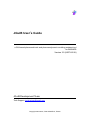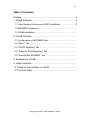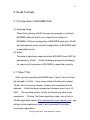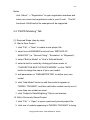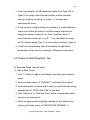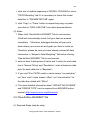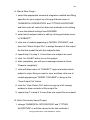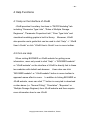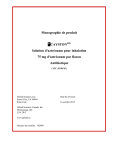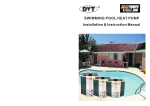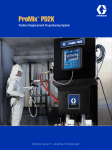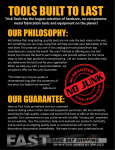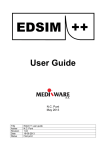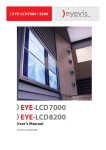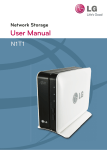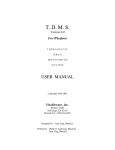Download JGuiB User's Guide
Transcript
JGuiB User’s Guide a GUI-based pharmacokinetic and pharmacodynamic modeling assistant tool for BOOMER Version 3.0 (2007-06-28) JGuiB Development Team Tech Support: [email protected] Copyright 2003-2007, PharmDataTech, Taiwan -2- Table of Contents Preface ......................................................................................3 1. JGuiB Software......................................................................4 1.1 Java Runtime Environment (JRE) Installation ......................... 3 1.2 BOOMER Installation................................................................. 1.3 JGuiB Installation....................................................................... 2. JGuiB Tutorials ........................................................................ 2.1 Configuration of BOOMER Path ................................................ 2.2 “About” Tab ................................................................................ 2.3 “PK/PD Modeling” Tab ............................................................... 2.4 “Subject’s Data/Weighting” Tab.................................................. 2.5 “Results/Run BOOMER” Tab ..................................................... 3. Examples in JGuiB .................................................................. 4. Help Functions......................................................................... 4.1 Help on the Interface of JGuiB ............................................ 4.2 On-Line Help........................................................................ Copyright 2003-2007, PharmDataTech, Taiwan -3- Preface Welcome to JGuiB (Java GUI for BOOMER), JGuiB is a graphic front-end (GUI) written in Java SE (used to be called "J2SE"; compiled with JDK v5.0 update 04) designed and implemented to work with BOOMER which is an excellent PK/PD modeling program. One does not eventually need JGuiB at all to run BOOMER if a user is familiar with BOOMER under MS-DOS or terminal mode (MacOS X). JGuiB turns interactive (menu-driven) mode of BOOMER into a GUI-based (window) application using command-line mode of BOOMER. JGuiB includes three most commonly used functions of BOOMER in PK/PD modeling: normal fitting, simulation and Bayesian estimation. JGuiB can process more than one PK/PD model (max. 4 models in one project file) with various weighting schemes simultaneously using one data set. Meanwhile, Bayesian estimation can also be applied to the field of clinical pharmacokinetic services with only one single data point Cp at steady-state. Currently, JGuiB supports both PC (Win 9.x/ME/NT/XP; Linux-Fedora Core 2 or 3 for PC Intel x86 or above) and Macintosh (MacOS X) computers. Acknowledgement Thanks to Dr. Bourne – the maker of BOOMER, for his sincere assistance through the whole project. Copyright 2003-2007, PharmDataTech, Taiwan -4- 1 JGuiB Software (http://jguib.pkpd.org.tw/) 1.1 Java Runtime Environment (JRE) Installation Regardless of running any Java application including JGuiB, users must download and install JRE in their respective systems in advance, and confirm the PATH of “java.exe” to be accessible in their systems. JRE v6.0 Update 1 is suggested for users of Windows and JRE v1.4.2_0x is suitable for users of Linux (Fedora Core2/3). JGuiB had something wrong with JRE v5.0 in Linux (Fedora Core 2/3), but was fine with JRE v1.4.2_0x. Because Apple has optimized built-in JRE on Mac OS X, such as iMac, users need not install JRE in Apple systems. Users can open a terminal (Mac OS X or Linux) or a MS-DOS in Windows, and then execute the command “java –version” to test if JRE has already been installed in their systems. For example, JRE v6.0 Update 1 in Windows XP for PC: C:\>java -version [Enter] java version “1.6.0_01“ Java (TM) SE Runtime Environment <build 1.6.0_01-b06> Java HotSpot (TM) Client VM (build 1.6.0_01-b06, mixed mode, sharing) If similar above messages show on screen, this means that JRE has been successfully installed. The only difference of messages may be the number of JRE version. More information about JRE Copyright 2003-2007, PharmDataTech, Taiwan -5- installation can be referred to JDK 6.0 Documentation on Java technology website (http://java.sun.com/javase/6/docs/). 1.2 BOOMER Installation JGuiB is just a GUI and will require working with BOOMER. Therefore, firstly users must go to BOOMER website (http://www.boomer.org/) to download the appropriate version for their systems. 30, 2007). The latest version of BOOMER is v3.3.3 (January After unzipping “BOOMER.exe” from the compressed file downloaded from BOOMER website, users must make sure if the “Permission Profile” of the BOOMER execution for Mac OS X or Linux (Fedora Core2/3) is setup well. If users ignore the procedure, JGuiB will always show an error message for users to configure BOOMER path for JGuiB, even users have done it before. 1.3 JGuiB Installation (1) Mac OS X for Mac JGuiB provides users of Mac OS X to download the .zip file (JGuiB_mac.zip). After downloaded into Mac, the .zip file will be automatically unzipped to “JGuiB_mac” folder on Desktop. Users can 1) open the “JGuiB_mac” folder, and then click “JGuiB.jar” to run JGuiB, or 2) open a terminal to type the command “java –jar Copyright 2003-2007, PharmDataTech, Taiwan -6- JGuiB.jar” in current directory to run JGuiB. (2) Windows (Win 9.x/ME/XP) for PC Windows users have two methods to install JGuiB. The .zip file (JGuiB_windows.zip, same as Mac OS X) can be provided, and the steps of installing and running JGuiB are similar with those in Mac OS X systems. The setup file (JGuiB_install.exe) is another file to install JGuiB for Windows users. Users only need to run the setup file to install JGuiB easily, and then just click JGuiB shortcut on Desktop to start JGuiB. (3) Linux (Fedora Core2/3) for PC For Linux users, we provide the .bin setup file (JGuiBv3.0_install.bin) with JRE v1.4.2_b01” to simultaneously install JGuiB and JRE. Users only run the command “./JGuiB_install.bin” in terminal mode to finish JGuiB and JRE installation without complicated commands in Linux. Clicking “JGuiB” icon in JGuiB program folder can run JGuiB in X Window, but JGuiB must be run by typing “java –jar JGuiB.jar” in Terminal for some Linux systems, such as Red Hat, Mandrake, and Debian. Copyright 2003-2007, PharmDataTech, Taiwan -7- 2 JGuiB Tutorials 2.1 Configuration of BOOMER Path (1) Required Steps When firstly starting JGuiB, the pop-up message to configure BOOMER path will direct you to specify the location of BOOMER. Without configuration of BOOMER path well, JGuiB will automatically close until the configuration of BOOMER path is specified corrctly. (2) Notes This step is absolutely required before BOOMER runs .BAT file generated by JGuiB. JGuiB will always prompt this message for users until the location of BOOMER is specified correctly. 2.1 “About” Tab After correctly specifying BOOMER path, “About” tab is the first tab showed in JGuiB. Here are provided full information about JGuiB, such as version number, authors and contacting E-mail address. 2007. JGuiB has been released as freeware since June 10, The provided version is fully functional only after a free registration. Clicking “Get free registration code” icon to link to JGuiB registration center (http://jguib.pkpd.org.tw/register.php), you will get a free registration code in your provided E-mail after completely registration. Copyright 2003-2007, PharmDataTech, Taiwan -8- Notes click “About” -> “Registration” to open registration windows and enter your name and registration code in your E-mail. The full functional JGuiB and all its examples will be supported. 2.2 “PK/PD Modeling” Tab (1) Required Steps (step by step) A. Start a New Project 1. click “File” -> ”New” to create a new project file. 2. select one of BOOMER functions from “METHOD OF ANALYSIS” (i.e. “Normal Fitting”, “Simulation” or “Bayesian”). 3. select “Built-in Model” or “User’s Defined Model”. 4. select a built-in model by clicking pull-down menu of “CHOOSE THE BUILT-IN PK/PD MODEL” or click “NEW” button to assign the name of your own model. 5. edit parameters in “PARAMETER TAB” or define your own model. 6. click “Add Model” button to add this model to appear at “MODEL TOOLBAR”, and then add other models one by one if more than one model are used. 7. click “Subject’s Data/Weighting” Tab to next session. B. Edit a Previously Saved Project 1. click “File” -> “Open” to open a previously saved project file. 2. click one of models appearing at “MODEL TOOLBAR” to bring Copyright 2003-2007, PharmDataTech, Taiwan -9- up its “PARAMETER TAB”. 3. edit or modify parameters in “PARAMETER TAB” one by one if more than one model are used and if necessary. 4. click “Remove Model” button to remove any previous defined model if necessary. 5. click “Subject’s Data/Weighting” Tab to next session. (2) Optional Functions 1. click “Type” in the panel of “PARAMETER TAB” to pop-up “Parameter Type Lists” to show BOOMER’s parameter types that JGuiB supports. 2. click “Parameter Name” in the panel of “PARAMETER TAB” to pop-up “Rules of Multiple Dosage Regimens” to express how to define multiple dosing model with “m_Dose” (Dose; Type 1) and “m_R0” (Zero-Order Constant; Type 3). 3. click “ (0) Fix, (1) Adjust, (2) SD, (3) DD” in the panel of “PARAMETER TAB” to pop-up “Parameter Properties Lists”. 4. click “Error Type” in the panel of “PARAMETER TAB” to pop-up “Error Type Lists” in “Simulation”. 5. click graphical window to zoom the model picture in a new window in “Built-in Model” or write a note to describe your own defined model at right of low text-field in “User’s Defined Model”. 6. When select a built-in model, and then click “Save as” button of “Built-in Model” to save this built-in model as your own model to further modify. 7. In “User’s Defined Model”, you can click “Enter” in last row of Copyright 2003-2007, PharmDataTech, Taiwan - 10 - “PARAMETER TAB” to add a row in “PARAMETER TAB” one by one if more than one row are increased. Click “Remove Parameter” to remove the last row in “PARAMETER TAB” if necessary. 8. You can use “Ctrl+ C” and “Ctrl+ V” to copy and paste your data in “PARAMETER TAB”. 9. click “?” button to select an auxiliary video (.avi file) demo (i.e. “Normal Fitting”, “Simulation”, “Bayesian” or “Multiple Dosage Regimen”) automatically downloaded from JGuiB website (http://jguib.pkpd.org.tw/). 10. click “Help” -> “BOOMER website” or “JGuiB website” to directly link respective websites; also can click “BOOMER website” or “JGuiB website” button in menu toolbar. (3) Notes 1. When click “Subject’s Data/Weighting” Tab to next session, JGuiB will automatically check if all parameters in “PARAMETER TAB” are defined well. Otherwise, debugged window will pop-up to show where your errors are and then guide you how to correct them. Therefore, please be sure to have completely entered all required information in “PK/PD Model” Tab before clicking “Subject’s Data/Weighting” Tab to next session. 2. The more detailed information about “Parameter Type Lists”, “Parameter Properties Lists” and “Error Type Lists can be acquired from BOOMER online manual (http://www.boomer.org/#bmanual). Copyright 2003-2007, PharmDataTech, Taiwan - 11 - 3. Users can employ JGuiB parameter types from Type 100 to Type110 to simply and effectively define uniform multiple dosing modeling including I.V. bolus, I.V. infusion and extravascular route. 4. If non-uniform multiple dosing is necessary in model definition, users must follow the rules of multiple dosage regimens to assign the name of dose as “m_Dose” and the name of zero-ordered constant as “m_R0”. You can define as many as 30 multiple doses (Type 1) or zero-order constants (Type 3). 4. JGuiB will automatically offer initial values for adjustable parameters when you do not assign in Bayesian estimation. 2.4 “Subject’s Data/Weighting” Tab (1) Required Steps (step by step) A. Start a New Project 1. click “+” button to add a new subject, and then give subject’s name. 2. click pull-down menu of “SUBJECT” and select this subject. 3. enter data points (X-value and Y-value) in each data line using spreadsheet of “DATA LINE TAB” to edit data 4. click “Add Row” or “Remove Row” button to separately add or remove your data points. 5. select an appropriate weighting scheme for this data line by clicking pull-down menu of “WEIGHTING SCHEME” in Copyright 2003-2007, PharmDataTech, Taiwan - 12 - “Normal Fitting” or “Bayesian”, and then enter values for this weighting scheme if necessary (such as “a” and “b” for “Weight by 1/(a*Cp^b)”). 6. select an appropriate error type for this data line by clicking pull-down menu of “ERROR TYPE” in “Simulation”, and then enter “ERROR FACTOR” for this error type if necessary. 7. click “data line tab” on the top of spreadsheet of “DATA LINE TAB” and select different data lines to edit data, and then select an suitable weighting scheme or error type for each data line if more than one data line are used. 8. click checking box at the left of “MODEL TOOLBAR” to assign which model wants to fit this subject’s data. 9. repeat step 1 to step 7 if more than one subject are used. 10. click “Results/Run BOOMER” Tab to next session. B. Edit a Previously Saved Project 1. select one subject by clicking pull-down menu of “SUBJECT” and bring up this subject’s data. 2. edit or modify this subject’s data including “WEIGHTING SCHEME” or “ERROR TYPE” if necessary (same as “A. Start a New Project”). 3. click checking box at the left of “MODEL TOOLBAR” to change which models want to fit this subject’s data if necessary. 4. click “-“ button to remove any previous subject if necessary. 5. repeat step 1 to step 3 if more than one subject are used. 6. click “Results/Run BOOMER” Tab to next session. (2) Optional Functions Copyright 2003-2007, PharmDataTech, Taiwan - 13 - 1. click one of models appearing at “MODEL TOOLBAR to return “PK/PD Modeling” tab if it is necessary to check this model definition in “PARAMETER TAB” again. 2. click “Copy” or “Paste” button to respectively copy or paste your data to “DATA LINE TAB” from other documentations (3) Notes 1. When click “Results/Run BOOMER” Tab to next session, JGuiB will automatically check if all your data are entered completely. Otherwise, debugged window will pop-up to show where your errors are and guide you how to make up. Therefore, please be sure you have already entered all data information in “Subject’s Data/Weighting” Tab before clicking “Results/Run BOOMER” Tab to next session. 2. enter at least 5 data points (X-value and Y-value) for each data line in “Normal Fitting” and “Simulation”; enter at least one data point for each data line in “Bayesian”. 3. If you use PD or PK/PD model, x-value means “concentration”, not “time” and Y-value means “effect”, not “concentration” for the data line related with “Effect”. 4. The more detailed information about “WEIGHTING SCHEME” and “ERROR TYPE” can be acquired from BOOMER online manual (http://www.boomer.org/#bmanual). 2.5 “Results/Run BOOMER” Tab (1) Required Steps (step by step) Copyright 2003-2007, PharmDataTech, Taiwan - 14 - A. Start a New Project 1. select the appropriate numerical integration method and fitting algorithm for your project by clicking pull-down menu of “NUMERICAL INTEGRATION” and “FITTING ALGORITHM”, and then enter all values for these two methods or do nothing to use the default settings from BOOMER. 2. select which subject wants to edit by clicking pull-down menu of “SUBJECT”. 3. click one of models appearing at “MODEL TOOLBAR”, and then click “Name Output File” to assign filename of this output file that this model fits with this subject’s data. 4. repeat step 2 to step 3, if more than one subject are used. 5. click “run JGuiB!” button to run this project. 6. after completely, you will see a message window to show “Execute completely”. 7. click pull-down menu of “SUBJECT” again and select which subject’s output files you want to view, and then click one of models appearing at “MODEL TOOLBAR” to bring up the “View Output File” button. 8. click the “View Output File” button to pop-up a full viewing window to show contents of this output file. 9. repeat step 7 to step 8, if more than one output file are viewed. B. Edit a Previously Saved Project 1. change “NUMERICAL INTEGRATION” and “FITTING ALGORITHM” or edit the values for the two methods if Copyright 2003-2007, PharmDataTech, Taiwan - 15 - necessary. 2. rename the output file (same as “A. Start a New Project: step 2 to step 4”) if necessary. 3. click “run JGuiB!” button to run this project. After JGuiB completely runs, you will see a message window to show “Execute completely”. 4. view output file (same as “A. Start a New Project: step 7 to step 9”). (2) Optional Functions 1. click the checking box in the left-hand side of model toolbar to select which output files you want to print on your printer; select “All” or “Selective” and click “Print Output File” button to print all or selected output files. 2. If only one model fits this subject’s data, you can ignore to click model toolbar in the steps of “Name Output File” and “View Output File”. 3. click the checking box of “Generate Batch File” to generate .BAT files for these output files if necessary. (3) Notes 1. When click “run JGuiB!” button to run your project, JGuiB will automatically check if “NUMERICAL INTEGRATION”, “FITTING ALGORITHM and “Name Output File” are properly prepared. Otherwise, debugged window will pop-up to show where your errors are and guide you how to do. Therefore, please be sure you have already assigned the filename of your necessary output files in “Results/Run BOOMER” Tab before Copyright 2003-2007, PharmDataTech, Taiwan - 16 - clicking “run JGuiB!” button to run BOOMER. 2. The output filename should be less than 8 characters without adding extension, such as “.OUT”. Only give like “test_001” and use legal characters for filename of output files. 3. When macro-constant exponential functions (parameter type 8-10) or Hill equation (parameter type 11-13) are only used for model definition, “NUMERICAL INTEGRATION” will be disabled for any integrated equation. JGuiB will automatically deal with this problem when generating .BAT files for your project. 4. “FITTING ALGORITHM” will be ignored in “Simulation” and JGuiB will take care of this problem when generating .BAT files for your project. 5. The more detailed information about “NUMERICAL INTEGRATION” and “FITTING ALGORITHM” can be accessed from BOOMER online manual (http://www.boomer.org/#bmanual). Copyright 2003-2007, PharmDataTech, Taiwan - 17 - 3 Examples of JGuiB JGuiB v3.0 package provides 19 examples of normal fitting (6’s), simulation (5’s) and Bayesian estimation (8’s). Six examples in BOOMER online manual (http://www.boomer.org/#bmanual) were completely converted into JGuiB and related model and data in some examples of JGuiB were acquired from other PK/PD software, such as ADAPT II, WinNonlin, WinBUGS and JavaPK. Generally speaking, JGuiB supports complicated examples of PBPK model and also contains four examples for TDM (Therapeutic Drug Monitoring) drugs (i.e. “Phenytoin”, “Gentamicin”, “Vancomycin” and “Cyclosporin-A”) in Bayesian estimation. Since version 3.0, JGuiB adds two new examples specially to estimate bioavailability using Bayesian estimation and they can be applied in BA/BE data analysis. Copyright 2003-2007, PharmDataTech, Taiwan - 18 - 4 Help Functions 4.1 Help on the Interface of JGuiB JGuiB provides 5 auxiliary functions in “PK/PD Modeling” tab including “Parameter Type Lists”, “Rules of Multiple Dosage Regimens”, “Parameter Properties Lists”, “Error Type Lists” and visualized modeling graphs in built-in library. Moreover, JGuiB also provide user’s guide that can be used to click “Help” -> “JGuiB User’s Guide” or click “JGuiB User’s Guide” icon in menu toolbar. 4.2 On-Line Help When visiting BOOMER or JGuiB website for getting more information, users only need to click “Help” -> “BOOMER website” or “JGuiB website” on the interface of JGuiB to directly link to these two websites with default web browser. Users also can click “BOOMER website” or “JGuiB website” button in menu toolbar to approach same effect in menu. In addition to linking BOOMER or JGuiB website, users can click “?” button in every tab to download a video demo (i.e. “Normal Fitting”, “Simulation”, “Bayesian” or “Multiple Dosage Regimen) from JGuiB website and then acquire more information how to use JGuiB. Copyright 2003-2007, PharmDataTech, Taiwan