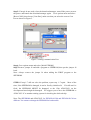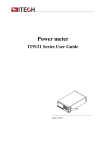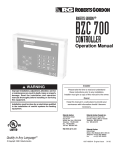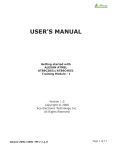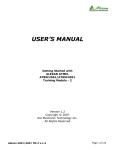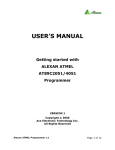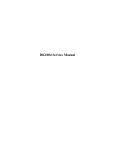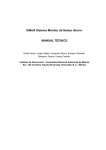Download Troubleshooting the Program for CIC-310
Transcript
Troubleshooting the Program Download for CIC-310 When you launch the download program, and you cannot see the program store inside the EEPROM, you can do the procedure from the attachment to fix the EEPROM. STEP1. Double click the download manager program, which can be found in supplied CD. Figure 1. Make sure that (a) The system is powered by the supplied power adaptor. (b) You have connect the RS-232 cable between PC and the CPLD/FPGA development board. (c) you launch the correct program (1). (2). (3). (4). DNLD3.exe for EPF8282ALC84 under WIN 98 DNLD10.exe for EPF10K10LC84 under WIN 98 DNLD82.exe for EPF8282ALC84 under WIN 2000/NT/XP DNLD102.exe for EPF10K10LC84 under WIN 2000/NT/XP You will see some programs stored in SEEPROM, as shown in Figure2. Configuration files in SEEPROM. The file marked by * will auto-execute when power up or system reset. Display the files in SEEPROM Download the selected configuration file to SEEPROM Configure FPGA with SEEPROM file selected Figure 2 Set auto-exec utable file Select the configuration file on disk Remove the selected file from SEEPROM Select the folder on disk Configure FPGA with disk file selected Download manager window STEP 2. If you can’t see the files in the SEEPROM, as shown in Fig.3 Figure 3 STEP 3. Remove the EXE MODE jumper (J6) and press the RESET button S1 several times on CPLD/FPGA module, as shown in Figure 4. After press S1 several times, place the jumper back to J6. Reset button: Reset the FPGA to EXE MODE jumper (J6) Figure 4 Step 4: Launch the download manager and click the [Dir] button, the stored program may show in SEEPROM section if it is not damaged, as shown in Figure 2. Step 5: If step 4 do not work, close the download manager, turn off the power, turn on the power, and launch the download manager again. Go to options menu and select [Reset COM], then choose [Com Port], make sure that you select the correct Com Port as shown in Figure 5. Figure 5: Setting communication Port Step 6 Go to options menu and select [Initial EEROM]. Step7 Remove jumper J6 and add a program to SEEPROM, then put the jumper J6 back. Note: Always remove the jumper J6 when adding the FIRST program to the SEEPROM. STEP 8 If step1~7 still not solve the problem, repeat step 1~7 again. Most of the time, if the SEEPROM is damaged, it can be fixed by initialized it. If it still can’t be fixed, the SEEPROM MIGHT be damaged, or the Chip AT89C2051 on the development board might be damaged. We suggest you to move the SEEPROM or AT89C2051 IC to another training system for checking the defected chip. Note: The SEEPROM and AT89C2051 for EPF8282ALC84 and EPF10k10LC84 are different. You cannot exchange the EEPROM for both models.