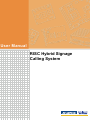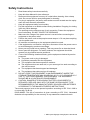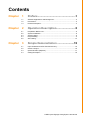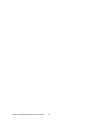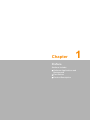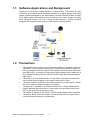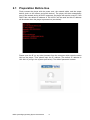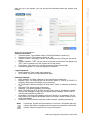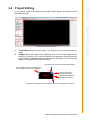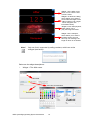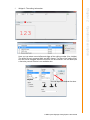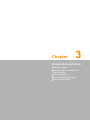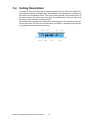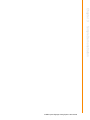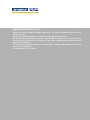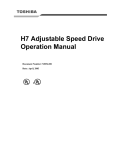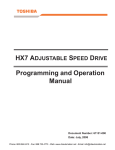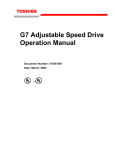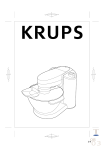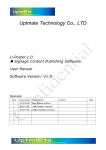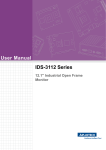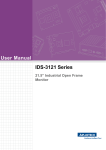Download User Manual RISC Hybrid Signage Calling - Login
Transcript
User Manual RISC Hybrid Signage Calling System Copyright The documentation and the software included with this product are copyrighted 2015 by Advantech Co., Ltd. All rights are reserved. Advantech Co., Ltd. reserves the right to make improvements in the products described in this manual at any time without notice. No part of this manual may be reproduced, copied, translated or transmitted in any form or by any means without the prior written permission of Advantech Co., Ltd. Information provided in this manual is intended to be accurate and reliable. However, Advantech Co., Ltd. assumes no responsibility for its use, nor for any infringements of the rights of third parties, which may result from its use. Acknowledgements Intel and Pentium are trademarks of Intel Corporation. Microsoft Windows and MS-DOS are registered trademarks of Microsoft Corp. All other product names or trademarks are properties of their respective owners. Product Warranty (2 years) Advantech warrants to you, the original purchaser, that each of its products will be free from defects in materials and workmanship for two years from the date of purchase. This warranty does not apply to any products which have been repaired or altered by persons other than repair personnel authorized by Advantech, or which have been subject to misuse, abuse, accident or improper installation. Advantech assumes no liability under the terms of this warranty as a consequence of such events. Because of Advantech’s high quality-control standards and rigorous testing, most of our customers never need to use our repair service. If an Advantech product is defective, it will be repaired or replaced at no charge during the warranty period. For outof-warranty repairs, you will be billed according to the cost of replacement materials, service time and freight. Please consult your dealer for more details. If you think you have a defective product, follow these steps: 1. Collect all the information about the problem encountered. (For example, CPU speed, Advantech products used, other hardware and software used, etc.) Note anything abnormal and list any onscreen messages you get when the problem occurs. 2. Call your dealer and describe the problem. Please have your manual, product, and any helpful information readily available. 3. If your product is diagnosed as defective, obtain an RMA (return merchandize authorization) number from your dealer. This allows us to process your return more quickly. 4. Carefully pack the defective product, a fully-completed Repair and Replacement Order Card and a photocopy proof of purchase date (such as your sales receipt) in a shippable container. A product returned without proof of the purchase date is not eligible for warranty service. 5. Write the RMA number visibly on the outside of the package and ship it prepaid to your dealer. Part No. 2008PHLM80 Edition 1 Printed in Taiwan February 2015 RISC Hybrid Signage Calling System User Manual ii Declaration of Conformity CE This product has passed the CE test for environmental specifications when shielded cables are used for external wiring. We recommend the use of shielded cables. This kind of cable is available from Advantech. Please contact your local supplier for ordering information. CE This product has passed the CE test for environmental specifications. Test conditions for passing included the equipment being operated within an industrial enclosure. In order to protect the product from being damaged by ESD (Electrostatic Discharge) and EMI leakage, we strongly recommend the use of CE-compliant industrial enclosure products. FCC Class B Note: This equipment has been tested and found to comply with the limits for a Class B digital device, pursuant to part 15 of the FCC Rules. These limits are designed to provide reasonable protection against harmful interference in a residential installation. This equipment generates, uses and can radiate radio frequency energy and, if not installed and used in accordance with the instructions, may cause harmful interference to radio communications. However, there is no guarantee that interference will not occur in a particular installation. If this equipment does cause harmful interference to radio or television reception, which can be determined by turning the equipment off and on, the user is encouraged to try to correct the interference by one or more of the following measures: Reorient or relocate the receiving antenna. Increase the separation between the equipment and receiver. Connect the equipment into an outlet on a circuit different from that to which the receiver is connected. Consult the dealer or an experienced radio/TV technician for help. iii RISC Hybrid Signage Calling System User Manual Technical Support and Assistance 1. 2. Visit the Advantech website at http://support.advantech.com where you can find the latest information about the product. Contact your distributor, sales representative, or Advantech's customer service center for technical support if you need additional assistance. Please have the following information ready before you call: – Product name and serial number – Description of your peripheral attachments – Description of your software (operating system, version, application software, etc.) – A complete description of the problem – The exact wording of any error messages Warnings, Cautions and Notes Warning! Warnings indicate conditions, which if not observed, can cause personal injury! Caution! Cautions are included to help you avoid damaging hardware or losing data. e.g. There is a danger of a new battery exploding if it is incorrectly installed. Do not attempt to recharge, force open, or heat the battery. Replace the battery only with the same or equivalent type recommended by the manufacturer. Discard used batteries according to the manufacturer's instructions. Note! Notes provide optional additional information. RISC Hybrid Signage Calling System User Manual iv Safety Instructions 1. 2. 3. Read these safety instructions carefully. Keep this User Manual for later reference. Disconnect this equipment from any AC outlet before cleaning. Use a damp cloth. Do not use liquid or spray detergents for cleaning. 4. For plug-in equipment, the power outlet socket must be located near the equipment and must be easily accessible. 5. Keep this equipment away from humidity. 6. Put this equipment on a reliable surface during installation. Dropping it or letting it fall may cause damage. 7. The openings on the enclosure are for air convection. Protect the equipment from overheating. DO NOT COVER THE OPENINGS. 8. Make sure the voltage of the power source is correct before connecting the equipment to the power outlet. 9. Position the power cord so that people cannot step on it. Do not place anything over the power cord. 10. All cautions and warnings on the equipment should be noted. 11. If the equipment is not used for a long time, disconnect it from the power source to avoid damage by transient overvoltage. 12. Never pour any liquid into an opening. This may cause fire or electrical shock. 13. Never open the equipment. For safety reasons, the equipment should be opened only by qualified service personnel. 14. If one of the following situations arises, get the equipment checked by service personnel: The power cord or plug is damaged. Liquid has penetrated into the equipment. The equipment has been exposed to moisture. The equipment does not work well, or you cannot get it to work according to the user's manual. The equipment has been dropped and damaged. The equipment has obvious signs of breakage. 15. DO NOT LEAVE THIS EQUIPMENT IN AN ENVIRONMENT WHERE THE STORAGE TEMPERATURE MAY GO BELOW -20° C (-4° F) OR ABOVE 60° C (140° F). THIS COULD DAMAGE THE EQUIPMENT. THE EQUIPMENT SHOULD BE IN A CONTROLLED ENVIRONMENT. 16. CAUTION: DANGER OF EXPLOSION IF BATTERY IS INCORRECTLY REPLACED. REPLACE ONLY WITH THE SAME OR EQUIVALENT TYPE RECOMMENDED BY THE MANUFACTURER, DISCARD USED BATTERIES ACCORDING TO THE MANUFACTURER'S INSTRUCTIONS. The sound pressure level at the operator's position according to IEC 704-1:1982 is no more than 70 dB (A). DISCLAIMER: This set of instructions is given according to IEC 704-1. Advantech disclaims all responsibility for the accuracy of any statements contained herein. v RISC Hybrid Signage Calling System User Manual Safety Precaution - Static Electricity Follow these simple precautions to protect yourself from harm and the products from damage. To avoid electrical shock, always disconnect the power from your PC chassis before you work on it. Don't touch any components on the CPU card or other cards while the PC is on. Disconnect power before making any configuration changes. The sudden rush of power as you connect a jumper or install a card may damage sensitive electronic components. RISC Hybrid Signage Calling System User Manual vi Contents Chapter Chapter Chapter 1 Preface..................................................1 1.1 1.2 1.3 Software Applications and Background .................................................... 2 Precautions ............................................................................................... 2 Product Description................................................................................... 3 2 Operation Description .........................5 2.1 2.2 2.3 2.4 2.5 Preparation Before Use............................................................................. 6 System Installation .................................................................................... 8 System Usage........................................................................................... 8 Project Editing ........................................................................................... 9 APP Calling ............................................................................................. 13 3 Simple Demonstration ......................15 3.1 3.2 3.3 3.4 Input IP Address and Set Content Directory ........................................... 16 Create a Project ...................................................................................... 16 Upload to RISC (Dispatch)...................................................................... 17 Calling Description .................................................................................. 18 vii RISC Hybrid Signage Calling System User Manual RISC Hybrid Signage Calling System User Manual viii Chapter 1 1 Preface Sections include: Software Applications and Background Precautions Product Description 1.1 Software Applications and Background Thank you for using RISC Hybrid Signage + Calling System. This product is a fast, convenient and network-based integrated solution for a digital signage and calling system, specially designed for the retail industry. Its main functions include: Combining a digital signage and calling system to help the store owner quickly and easily build marketing content; and use a calling function through a graphic interface; equipped with a specific Android App to offer wireless calling functions. 1.2 Precautions 1. 2. 3. 4. 5. 6. This software can be used only on Advantech platforms or systems certified by Advantech. For any problem arising out of non-Advantech platform usage, we will not provide full technical support (This software should be used with Advantech UBC-DS31 - a compact, energy-saving digital signage device which won a 2013 Taiwan Excellence Award. This user manual also gives demos based on UBC-DS31). This player is a Linux-based product. It uses Ethernet for network connection, users should setup the player on the same LAN as the PC uses. The admin software (RscEditor) should be installed on an x86 system, it allows the user to edit and dispatch projects to the player. The App can be installed on an Android mobile device. Please install HybridKeypad attached with this product. Please make sure the mobile device uses WiFi on the same LAN as the player uses. The default IP address is 192.168.0.2. DHCP priority setting is also supported. The screen will be turned on at 00:00 and turned off at 23:59 everyday, which can be adjusted according to requirements. RISC Hybrid Signage Calling System User Manual 2 This product is a powerful integration tool for quickly building a multimedia digital signage application for the retail industry. It helps customers minimize hardware and operation costs and lowers technical integration barriers. If you have any demands for large-scale customization or web-based digital signage integration, please refer to our official website or contact our project personnel by phone. This http://www.advantech.tw/ais/uretail/powersignlite.aspx Chapter 1 1.3 Product Description Preface 3 RISC Hybrid Signage Calling System User Manual RISC Hybrid Signage Calling System User Manual 4 Chapter 2 2 Operation Description Sections include: Preparation Before Use System Installation System Usage Project Editing APP Calling 2.1 Preparation Before Use Firstly connect the player with the power cord, the network cable, and the output device (such as the screen and audio device). The player will then automatically start. If the network device is DHCP supported, the player will acquire a new IP; if the DHCP fails, the default IP address of 192.168.0.2 will be used and this IP address will be shown when the player is powered on (see below): Please open the IE (or any other) browser from the computer which uses the same LAN as the player. Then please input the IP address (The default IP address is 192.168.0.2) to log in the system (see below). The default password is admin. RISC Hybrid Signage Calling System User Manual 6 Login Password: 1. New Password: Type a new login password. 2. Re-Confirm: Confirm the input password again. Common Settings: 1. MAC Address: The MAC address of the network card (read-only). 2. Network Type: The network type can be set as "Static" or "DHCP" (If "DHCP" is selected, other network settings are not required). 3. IP: The fixed IP address assigned to RISC when "Static" is selected in Network Type. 4. Submask: The subnet mask of the player. 5. Gateway: The default gateway of the player. 6. DNS: The DNS Server IP of RISC (Press "Enter" after an IP address is typed into the red rectangle to add it into the below green rectangle. Press "Del" to remove the unnecessary DNS IP). 7. Orientation: Set the screen display mode as "Portrait" or "Landscape" (So far this product only supports landscape mode and screen rotation function is currently unavailable). 8. Resolution: Set the screen resolution (width x height - updating frequency). Note! A message “System will be restarted in 5 seconds” will appear after the settings have been completed, which requires the operator to reboot the system. Please re-input the IP to log in the system. 7 RISC Hybrid Signage Calling System User Manual Operation Description Below are the descriptions: System Information: 1. Software Name: The software name is RiscOpenPlatform (read-only). 2. Software Version: The software version is 1.4.0. 3. System Volume: The system volume can be adjusted by clicking the two arrow icons. 4. System Datetime: "GET" can be clicked to get the current time of the player and "SET" can be clicked to set the system time of the player. 5. Free Space: Click the icon to get the free space of the system (KB). 6. Software Upgrade: It is used to upgrade the software. Chapter 2 After you log in the system, you can see all the information about the system (see below): 2.2 System Installation If you need to edit the project, please install RiscEditor attached with this product onto your admin PC. For detailed installation procedures, please refer to Installation Guide. 2.3 System Usage There are in all 5 blocks in the window, which allows the operators to quickly realize edit, upload or dispatch function. Below are the descriptions: A. Projects: All edited programs will be saved as projects which will be easy for query or modification. Select a project and click "Edit" to enter the editing page. B. Content Directory: The storage path of all projects and media files. It can be a newly created folder or an existing folder. All media files should be saved here so as to be added for editing. C. Language: English, Traditional Chinese and Simplified Chinese can be selected here. D. New, Edit and Remove: Add, edit or remove a project. E. RISC IP: After you have completed editing the program and you want to upload it to a specified player, please input the IP address of the player, then click "Upload to RISC". If you want to reboot the player, please input the IP address and click "Reboot RISC". Note! If the below message (shown as below) appears when uploading the program to RISC, it means there is no free space on the player or the connection is failed. Please remove the unnecessary files to get more free space or re-check the connection. RISC Hybrid Signage Calling System User Manual 8 If you want to create a new project and upload it RISC, please click "New" to enter the editing window. B. Project Name: Input a project name. The project can not be saved without a name. Widget: Select the widget to be displayed, then a zone of this widget will be shown in G area for you to edit. All zones will be displayed in the top left corner of the G area and labelled with a number for easy recognition. You can edit it by drag and drop (detailed descriptions below). Click the pencil icon to enter the editing page. The number represents a widget type. Every widget can only be used once. Click the X icon to remove the widget. Drag the widget frame to adjust its position Drag the small square in the lower right corner of the widget to re-size it. 9 RISC Hybrid Signage Calling System User Manual Operation Description A. Chapter 2 2.4 Project Editing Widget 1 is the affair name, which can be a store name or theme name. Widget 2 is about the calling, which allows you to set the sound effect and digits of the calling number (2 to 4 digits can be set) (See note information below). Widget 3 is the media playback, which allows you to play the image and video. Widget 4 is the marquee, which allows you to set the scrolling speed. One line has only one message, the length of which is not limited. Note! Only one font is supported by calling numbers, which can not be changed (see below). Below are the widget descriptions: 1. Widget 1: The affair name. Text area Text color, font and size. Preview area RISC Hybrid Signage Calling System User Manual 10 Widget 2: The calling information. Chapter 2 2. You can input the desired font size. 11 RISC Hybrid Signage Calling System User Manual Operation Description Here you can select sound effect and digits of the calling number (2 to 4 digits). The audio file only supports WAV and MP3 format. The font of the calling number can not be changed, while the font size can be modified. You can also input a font size yourself if there is no available size. 3. Widget 3: The media playback. Select an image or a video to play. For the image, you can input the display time in seconds; for the video, the next video will be played when the first one has finished. For the image format, JPG, BMP and PNG formats are supported; for the video format, AVI, MPG, MKV and MP4 formats are supported. 4. Widget 4: The marquee. The editing mode is the same as that of the Widget 1. One line represents one message. The number of the message is not limited. The scrolling speed of the marquee is as the follows: 1 represents the slowest and 5 represents the fastest. The default value is 2. RISC Hybrid Signage Calling System User Manual 12 Note! On/off means to turn on/turn off the screen, rather than the player. The player is on all the time. To avoid the influences caused by long-term memory consumption, the player will be automatically re-started during the screen off time to release resources. G. Editing Area: In this area, you can see clearly the editing, moving, re-sizing and deletion of the widget. H. Save & Exit: Save the project for uploading it to RISC or future use. I. Widget Location and Size: You can clearly know the widget location and size. 2.5 APP Calling Please install App - Hybridkeypad.apk attached with this product to use App calling (Only Android platform is supported). For detailed installation procedures, please refer to Installation Guide. 13 RISC Hybrid Signage Calling System User Manual Operation Description Widget List: When you choose to use widget, the widget will automatically display. However each widget type can only be used once. D. Resolution: The resolution of the screen. This product provides four options: 1920x1080, 168x1050, 1280x1024 and 1024x768. If your resolution is not supported, please select the closest one, then the player will automatically adjust it to full screen. E. Background: Choose an image to set it as the background. The image will be automatically scaled to fit the screen. F. Screen On/Screen Off: Set the screen on/off time. The default screen on time is 00:00, while the off time is 23:59. The player is on all the time. Chapter 2 C. RISC Hybrid Signage Calling System User Manual 14 Chapter 3 3 Simple Demonstration Sections include: Input IP Address and Set Content Directory Create a Project Upload to RISC (Dispatch) Calling Description 3.1 Input IP Address and Set Content Directory Please refer to Chapter 2 to get IP information and start RscEditor, then input the IP address. In this example, the IP address is 172.16.6.98 and the content directory is D:\RISC where you should put all the video, images and related materials. 3.2 Create a Project Please refer to Chapter 2 to create a new project. You can edit each widget as well as the sound effect, the font and the font color. Click "Save & Exit" after you have completed all the settings. At last, the screen below will display. RISC Hybrid Signage Calling System User Manual 16 Click "Upload to RISC" (See Chapter 2), then the upload window will appear. Please do not close the window or disconnect the cable during this process. 17 RISC Hybrid Signage Calling System User Manual Simple Demonstration If the player can not be connected during the uploading process, a message “Failed to get free space on the RISC” will appear. Please try re-connecting. If there is not enough space left, a message “Not enough free space” will appear and the information of the free space will also be shown, please remove any unnecessary files to release more space, then you can continue. After dispatch is finished, the window will automatically close and the program will be played. A message “No layout information” (see below) will appear in full screen if there is no program, please re-dispatch. Chapter 3 3.3 Upload to RISC (Dispatch) 3.4 Calling Description This product should be used with an Android mobile device to realize the calling function. Please install the dedicated App, the installation and configuration of which can be found in the Installation Guide. The mobile device should use the same WiFi on the same LAN as the player uses; otherwise, the mobile device may not connect to the player, which will fail the calling function. This product also supports connecting with a calling keypad. The product should connect to the socket (for RS-232 communication, see below). The calling App and calling keypad can be used at the same time. RISC Hybrid Signage Calling System User Manual 18 Chapter 3 Simple Demonstration 19 RISC Hybrid Signage Calling System User Manual www.advantech.com Please verify specifications before quoting. This guide is intended for reference purposes only. All product specifications are subject to change without notice. No part of this publication may be reproduced in any form or by any means, electronic, photocopying, recording or otherwise, without prior written permission of the publisher. All brand and product names are trademarks or registered trademarks of their respective companies. © Advantech Co., Ltd. 2015