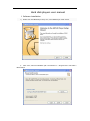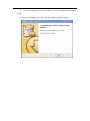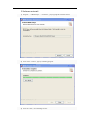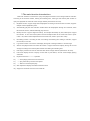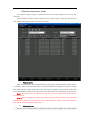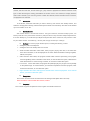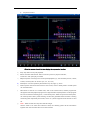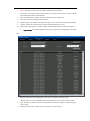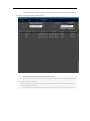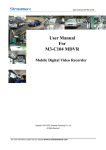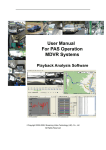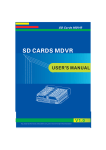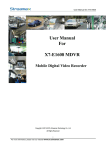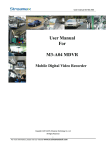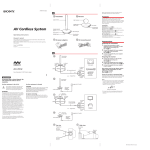Download Hard disk players user manual
Transcript
Hard disk players user manual 1 Software installation 1) Double-click the MDVR Player Setup. Exe, enter MDVR Player install wizard. 2) Click "next", select the installation path. The default is C: \ Program Files \ DVR Client \ MDVR Player 3) After set up installation path, click "installation" to start the installation disk broadcast program. 4) After the installation, click "finish", then the software installation success. 2 Software uninstall 1) Program "- >" MDVR Player "- >" Uninstall ", pop-up program Uninstall wizard. 2) Click on the "remove", pop-up unloading progress. 3) Click the "close", the unloading success. 3 The main function Introductions "Video file" interface to achieve the query and playback function of the storage medium video file: according to the channel number, starting and finishing time, video type and license plate number to query and playback the video file of the storage medium (hard disk or SD card). 1) Playback function: support single channel playback according to the documents and time; Supports multiple channel playback by time. 2) Automatically play the next video file: double-click a file will playback through four channels, when this video file is done, will automatically play the next. 3) Backup function: support single file backup, and multiple file backup by time; Backup file support two formats:. Ifv and. Avi format (select several nonadjacent files at the same time need to press CTRL + file; select several adjacent files at the same time, need to press ALT+ files). 4) File editing function: According to their own starting and finishing time editing a video file, support two formats, Ifv and Avi. 5) Log search function: Can search and display the log file of Storage medium or local storage. 6) Search and playback the local video file function: Support search and display the log file of local storage according to the license plate number and starting and finishing time. 7) Data empty function: Be used to clean the video file of storage medium (hard disk or SD card). 8) Full screen display function: "Replay" screen click on print button, can full screen display playing video files. 9) Keyboard shortcuts “←”“↓”“→”operation 10) “←”start playing video files a minute before 11) “→”play video file by 16 times fast speed. 12) “↓”Return to normal speed play. 13) GPS trajectories display and GPS information stack. 14) Support ifv format file convert to avi format file. 4 Software Operations Guide This software supports single or multi-channel audio and video playback and has total four interfaces: Video file search interface: system support query by channel number, video type, start and end time, and the license plate number to search for video files. 1) Playback by file: Set the channel number, start and end time Video Type (events), and license plate number, click on the "Search" button, all the video files which are meet the conditions are displayed in the list box. At this time select video file, double-click the file or click "play" button to playback, when playback, double-click the mouse switch the images from the big screen to the small screen, can only playback single channel. Note 1:"Start time" record, set start time, the next time you run the system start time remains the last set start time. Note 2:When the search the license plate number from the storage medium, all license plate numbers will be displayed in the drop-down list box, after replace the storage media it will update the license plate numbers in the drop-down list box. a) Playback by time: Playback by time support single or multi-channel audio and video playback, first set the channel number, start and end time, and the video type, "play" button to playback the selected channel’s some type of video file during the setting period.When the mouse move to one channel, it will play back the audio of this channel; If you want a big screen to watch the video file, double-click the mouse to achieve, can playback four channels. b) Backup file: In the list box, select the video files you want to back up, then click on the "backup" button, and select the storage path to backup, after the backup there will be a successful tip. The files can be backed up in two formats: IFY or AVI. c) Backup by time: After set the channel,the start and end time,the type of video file, click the “backup by time”, can backup multi-file in one period at the same time. (OR press the ALT key and select multiple adjacent files, then click "Backup";If you need backup multiple nonadjacent files at the same time, then press the CTRL key and select the files, click “Backup” ).Set the path and type of backup in "settings". d) Settings: For set the player related options, including the following content: Setting the path for backup files Setting the format for backup files: IFV OR AVI Stack the GPS information: after select, when program playing video files, if the video files have GPS information, it will be displayed in the video. GPS information including longitude, latitude, and speed. GPS correction: after select, the program will start GPS corrective processing. The program uses Google Maps, there is deviation in the China, so need to select this option, otherwise the track will be biased. If used in foreign countries, do not have to select this option. Four-in-one mode: after select, the program will quadruple play, the program can be partially on the partial image. To use this feature, you need the cooperation of the host program, under normal circumstances, do not select this option. Eight channels: After select, will support 8 channels video search and playback. For 8-channel device, you need to select this option. e) Empty data: This function is used to clear the video files in the storage media (hard disk or SD card). Note: The data is unrecoverable after cleared, caution! f) Language: This software supports Simplified Chinese, English and Traditional Chinese. 2) Playback interface When the mouse refers to the icon, display the represented function. a) Stop: Stop button to stop file playback. b) Pause and frame inlet:"Pause” button controls to pause or play the video file; Frame into: each point play a forward. c) Playback speed: according to the normal speed playback (1x), Fast Forward (2 times, 4 times, 8 times, 16 times),also can be slow (1/2, 1/4, 1/8, 1/16). d) Description: Can fast operate by the direction key: left, right, up, down。 e) Normal speed: when click fast forward or slow motion, want to directly back to normal speed can click this button f) Video shear: If need to cut a certain video, click on the "shear" button, another progress bar will appear under the playback progress bar. Right click the required position on this progress bar can "Increase the shearing point", "cancel shear point". When set up the two shear points, can "backup shear video".( After shearing, two files are generated when the video’s starting and ending time respectively as two files, and so on.) Shear supports two file formats: ifv and avi. g) Note 1: When set start and stop time interval is larger And the need to cut video time interval is small, two shearing points will be coincidence together. this does not affect the use of shear function. h) Note 2: Shearing backup the ifv file support multiple channels backup; But avi files only support single channel backup, that means mouse focus on which channel then backup that channel’s sheared files. i) GPS: Click this button to display vehicle running track in the Google map. j) Full screen: full-screen playback the video file. k) Display image scale: Display the image according to 4:3 or 16:9,also can adapt automatically. l) Capture: capture the current image of a point-in-time selected by the user. m) Open the file: This function is used for single-channel playback the video file at the PC end. 3) Log interface: the system supports query logs by type and ,the beginning and ending time. a) Browse: used to the set log file (log.bin), path, click on search to view the log file. When the path is not set, the default search log information in the current storage medium. b) Type: including all, alarms, abnormal, local operation and remote operation, select the type of logs to query. c) Start time and end time: set the start and end time to view the log file 4) Local video search interface: Use for Inquiry the video files in the local storage medium according to the license plate number and time. a) Browse: used to set the local stored video files folder. b) Search: select the license number and time, click “search” and the list would display the record of car situation in that time. Introduction: start time would be record, after setting, and the start time would record the setting and display next time. c) Play: set the route, license number and time, click “play”, and it would play the record.