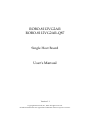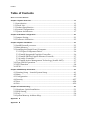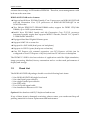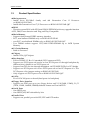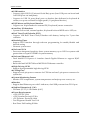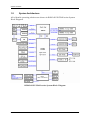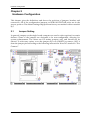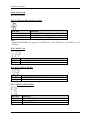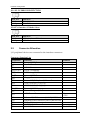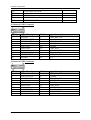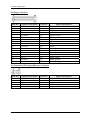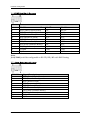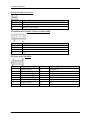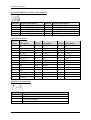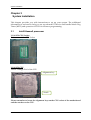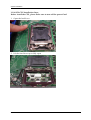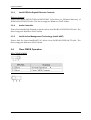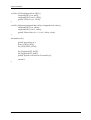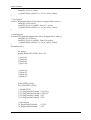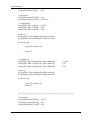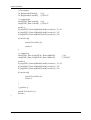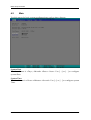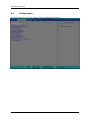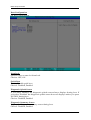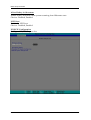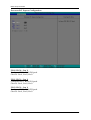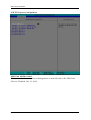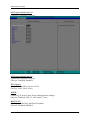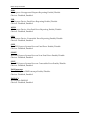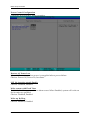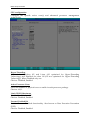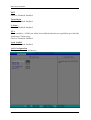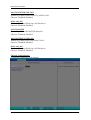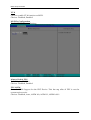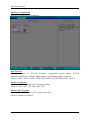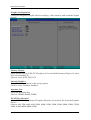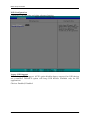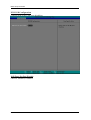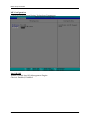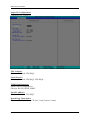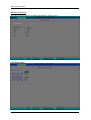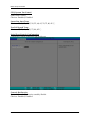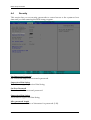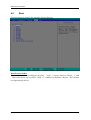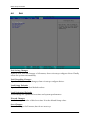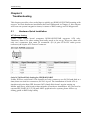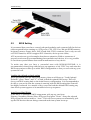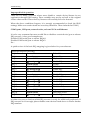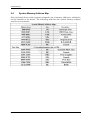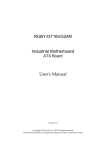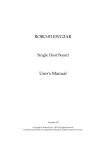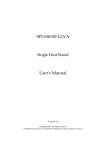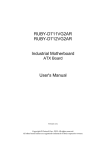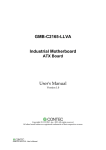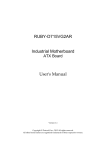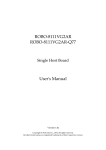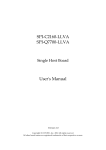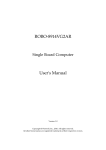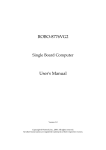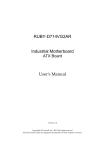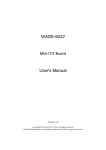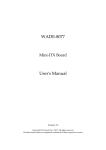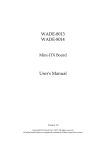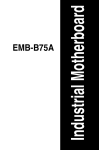Download ROBO-8112VG2AR ROBO-8112VG2AR-Q87 User's Manual
Transcript
ROBO-8112VG2AR
ROBO-8112VG2AR-Q87
Single Host Board
User's Manual
Version 1.1
Copyright © Portwell, Inc., 2014 All rights reserved.
All other brand names are registered trademarks of their respective owners.
Preface
Table of Contents
How to Use This Manual
Chapter 1 System Overview.......................................................................................................1-1
1.1 Introduction ....................................................................................................... 1-1
1.2 Check List........................................................................................................... 1-2
1.3 Product Specification........................................................................................ 1-3
1.4 System Configuration....................................................................................... 1-5
1.5 System Architecture.......................................................................................... 1-7
Chapter 2 Hardware Configuration ...........................................................................................2-1
2.1 Jumper Setting ................................................................................................... 2-1
2.2 Connector Allocation........................................................................................ 2-3
Chapter 3 System Installation....................................................................................................3-1
3.1 Intel® Haswell processor ................................................................................. 3-1
3.2 Main Memory .................................................................................................... 3-5
3.3 Installing the Single Board Computer............................................................ 3-6
3.3.1 Chipset Component Driver .................................................................... 3-6
3.3.2 Intel® Integrated Graphics Controller .................................................. 3-6
3.3.3 Intel® PROSet Gigabit Ethernet Controlle ........................................... 3-7
3.3.4 Audio Controller ...................................................................................... 3-7
3.3.5 Intel® Active Management Technology (Intel® AMT)...................... 3-7
3.4 Clear CMOS Operation .................................................................................... 3-7
3.5 WDT Function ................................................................................................... 3-8
3.6 GPIO.................................................................................................................. 3-10
Chapter 4 BIOS Setup Information............................................................................................4-1
4.1 Entering Setup - Launch System Setup.......................................................... 4-1
4.2 Main .................................................................................................................... 4-2
4.3 Configuration .................................................................................................... 4-3
4.4 Security ............................................................................................................. 4-27
4.5 Boot ................................................................................................................... 4-28
4.6 Exit..................................................................................................................... 4-29
Chapter 5 Troubleshooting ........................................................................................................5-1
5.1 Hardware Quick Installation........................................................................... 5-1
5.2 BIOS Setting ....................................................................................................... 5-2
5.3 FAQ ..................................................................................................................... 5-4
5.4 System Memory Address Map ....................................................................... 5-5
Appendix A
Appendix B
Preface
How to Use This Manual
The manual describes how to configure your ROBO-8112VG2AR series system to
meet various operating requirements. It is divided into five chapters, with each
chapter addressing a basic concept and operation of Single Host Board.
Chapter 1 : System Overview. Presents what you have in the box and give you an
overview of the product specifications and basic system architecture for this series
model of single host board.
Chapter 2 : Hardware Configuration. Shows the definitions and locations of Jumpers
and Connectors that you can easily configure your system.
Chapter 3 : System Installation. Describes how to properly mount the CPU, main
memory and Compact Flash to get a safe installation and provides a programming
guide of Watch Dog Timer function.
Chapter 4 : BIOS Setup Information. Specifies the meaning of each setup
parameters, how to get advanced BIOS performance and update new BIOS. In
addition, POST checkpoint list will give users some guidelines of trouble-shooting.
Chapter 5 : Troubleshooting. Provides various useful tips to quickly get
ROBO-8112VG2AR series running with success. As basic hardware installation has
been addressed in Chapter 3, this chapter will basically focus on system integration
issues, in terms of backplane setup, BIOS setting, and OS diagnostics.
The content of this manual is subject to change without prior notice. These changes
will be incorporated in new editions of the document. Portwell may make
supplement or change in the products described in this document at any time.
Updates to this manual, technical clarification, and answers to frequently asked
questions will be shown on the following web site : http://www.portwell.com.tw/.
Preface
Notice
SBC Handling and Installation Notice
Handling and Installing SBC
Caution: Do not just hold any single side of the SBC; hold evenly on both sides!
z Heavy processor cooler may bend the SBC when SBC being held just on one side.
z The bending may cause soldering or components damaged.
Preface
Fix your SBC in System
Caution: Suggest your S.I or vendor to use a metal bracket to hold/fix the desktop or server
grade SBC to avoid the vibration damage during transportation. Heavy processor
cooler may bend the SBC when systems are during transportation without any holder.
Example:
z
4U chassis :
Î Use L type mental or plastic or rubber bracket to hold SBC.
z
2U or 1U chassis: a mental bracket on the bottom of chassis to balance and
support SBC from bending.
System Overview
Chapter 1
System Overview
1.1
Introduction
ROBO-8112VG2AR series, the PICMG 1.3 SHB (Single Host Board) supports the
Intel® 4th Generation Core i3/i5/i7 and Xeon E3-1200v3 series processors. The
attractive Core i3/i5/i7 and Xeon E3-1200v3 family processors not only posses
amazing parallel computing power but also support ECC /non-ECC memory . That
makes the system more powerful.
The SHB adopted Intel® C226 / Q87 chipset and Core i7/i5/i3/Xeon E3-1200v3
family processors. The 4th Generation Core i series /Xeon E3-1200v3 family
processors integrated Intel® integrated graphics engine that supports 3D
performance, DirectX11.1, Shader model 4.0, OpenCL 1.2 and OpenGL 3.2. More
than that, user could utilize even higher-end, the latest PCI Express x16 interface
graphics card via backplane.
ROBO-8112VG2AR series built with dual Intel® Gigabit Ethernet. Two DDR3 long
DIMM sockets support system memory up to 16GB. Five SATA 600 ports (dual ports
via backplane) support RAID 0, 1, 5, 10. Support triple display by DVI-I (DVI-D +
VGA) on bracket and HDMI port on-board. The SBC also equipped with Six USB 3.0
ports (dual ports on bracket). It can offer 5Gbps data transfer rate which is higher
than the current USB 2.0.
To meet bandwidth of storage and expansion cards requirement, the
ROBO-8112VG2AR series were designed flexible with four PCI Express lanes via
backplane. Those four PCI Express lanes could be four PCI Express x1 links or one
PCI Express x4 link by different bios support. Four PCI Express x1 links
configuration can support more PCI Express x1 devices via backplane and one PCI
Express x4 link configuration can support RAID card or special add-on cards such as
image processing board. In addition, the flexible configuration can be leveraged with
bridge on backplane to support more PCI or PCI-X slots that benefits industries with
legacy support. PCI Express x16 from processors can be one PCI Express x16 or two
PCI Express x8 or One PCI Express x8 + Two PCI Express x4 by jumper setting with
C226 chipset. It only supports one PCI Express x16 with Q87 chipset. Intel C226
chipset be very flexible for customer to adopt with server or non-server BP.
Advanced Management Technology (AMT) 9.0 is feature that ROBO-8112VG2AR
series equipped with Xeon E3-1200v3 family and Core i5/i7 processors (Core i3
doesn’t support AMT). This technology provides remote access capability via Intel®
Gigabit Ethernet controller. The new technology is a hardware-based solution that
uses out-of-band communication for system management access to client systems.
Beside that, the hardware and software information can be gathering by 3rd party
ROBO-8112VG2AR User’s Manual
1-1
System Overview
software then storage in SPI interface EEPROM. Therefore, asset management could
be done at the same time.
ROBO-8112VG2AR series features:
z Support Intel® Xeon E3-1200v3 family/Core i3 processors on ROBO-8112VG2AR
and 4th Generation Core i7/i5 processors on ROBO-8112VG2AR-Q87 in an
LGA1150 socket
z Two 240-pin DDR3 ECC SDRAM DIMM socket, support for DDR3 1333/1066
DIMMs, up to 16GB system memory
z Intel® Xeon E3-1200v3 family and 4th Generation Core i7/i5/i3 processor
integrated graphic engine that supports MPEG-2 Decode, DirectX 11.1, OpenGL
3.2 and Shader Model 4.0
z Equipped dual Intel Gigabit Ethernet ports
z Support iAMT 9.0 on some sku
z Support five SATA 600 (dual ports via backplane)
z Support six USB 3.0 ports (dual ports on bracket)
z One PCI Express x16 external expansion, one PCI Express x4 link (can be
configured as four PCI Express x1 by bios) and four PCI devices via backplane
The PICMG 1.3 SHB is the best solution of applications such like flight simulation,
image processing, Medical, factory automation and so on that need performance of
display and storage.
1.2
Check List
The ROBO-8112VG2AR package should cover the following basic items:
9 One ROBO-8112VG2AR single host board
9 One dual Serial ports cable kit
9 One single Parallel port cable kit
9 One FDD cable
9 Two SATA 600 signal cable
9 One Installation Resources CD-Title
Optional: One bracket with PS/2 keyboard and mouse
If any of these items is damaged or missing, please contact your vendor and keep all
packing materials for future replacement and maintenance.
ROBO-8112VG2AR User’s Manual
1-2
System Overview
1.3
Product Specification
z Main processor
- Intel® Xeon E3-1200v3 family and 4th Generation Core i3 Processor
on ROBO-8112VG2AR
- Intel® 4th Generation Core i7/i5 Processor on ROBO-8112VG2AR-Q87
z BIOS
- Phoenix system BIOS with SPI Serial CMOS EEPROM with easy upgrade function
ACPI, DMI, Green function and Plug and Play Compatible
z Main Memory
- Support dual-channel DDR3 memory interface
- ECC, non-buffered DIMMs only on ROBO-8112VG2AR
- non-ECC, non-buffered DIMMs only on ROBO-8112VG2AR-Q87
- Two DIMM sockets support 1333/1600 DDR3-SDRAM up to 16GB System
Memory
z L2 Cache Memory
- Built-in Processor
z Chipset
- Intel® C226 /Q87 chipset
z Bus Interface
- Follow PICMG 1.3 Rev 1.0 standard (PCI Express and PCI)
- Support one PCI Express x4 (can be as four PCI Express x1 through backplane by
different bios), default is one PCI Express x4
- Support four PCI devices through backplane via ITE 8892E PCIEx1 to PCI bridge
- Support one PCI Express x16 or two PCI Express x8 or One PCI Express x8 + Two
PCI Express x4 by jumper setting on ROBO-8112VG2AR
- Only support one PCI Express x16 on ROBO-8112VG2AR-Q87
z SATA
Five SATA 300 ports on-board (dual ports via backplane)
z Floppy Drive Interface
- Support one FDD port up to two floppy drives and 5-1/4"(360K, 1.2MB), 3-1/2"
(720K, 1.2MB, 1.44MB, 2.88MB) diskette format and 3-mode FDD
z Serial Ports
- One RS232 port
- One RS232/422/485 selectable by bios
z Parallel Port
- Support one parallel port with SPP, EPP and ECP modes
ROBO-8112VG2AR User’s Manual
1-3
System Overview
z USB Interface
- Support eight USB 2.0 (Universal Serial Bus) ports (four USB ports on-board and
four USB ports via backplane)
- Support six USB 3.0 ports (dual ports on bracket that dedicated to keyboard &
mouse; two ports on board for high-speed I/O peripheral devices)
z PS/2 Mouse and Keyboard Interface
- Support one 10-pin header for external PS/2 keyboard/mouse connection
z Auxiliary I/O Interfaces
- System reset switch, external speaker, Keyboard lock and HDD active LED, etc
z Real Time Clock/Calendar (RTC)
- Support Y2K Real Time Clock/Calendar with battery backup for 7-year data
retention
z Watchdog Timer
- Support WDT function through software programming for enable/disable and
interval setting
- Generate system reset
z On-board VGA
- Processors integrated graphics, share system memory up to 1GB for system with
greater than or equal to 192MB of system memory
z On-board Ethernet LAN
- Dual Intel® PCI Express x1 interface based Gigabit Ethernet to support RJ-45
connector
- Built with Intel WGI217LM and WGI210AT Ethernet controller
z High Driving GPIO
- Support 8 programmable high driving GPIO
z Cooling Fans
- Support one 4-pin power connector for CPU fan and one 3-pin power connector for
system fan
z System Monitoring Feature
- Monitor CPU temperature, system temperature and major power sources, etc.
z Bracket
- Support dual Ethernet port with 2 indicators, dual USB ports and one DVI-I port
z Outline Dimension (L X W)
- 338.5mm (13.33”) X 126.39mm (4.98”)
z Power Requirements
- +12V (CPU)@ 3.56A
- +12V (System+Device)@ 5.29A
- +5V (System+ Device)@ 4.94A
- Test Programs: BurnIn Test V6.0
- Run Time: Full loading 30 Min.
ROBO-8112VG2AR User’s Manual
1-4
System Overview
1.4
System Configuration
System Configuration
CPU Type
SBC BIOS
Memory
Intel® Xeon® CPU E3-1275 V3 (ES) 3.50GHz L3:8M
VGA Card
VGA Driver
LAN Card
LAN Driver
Onboard Intel(R) HD Graphics P4600/P4700
LAN Card
LAN Driver
Audio Card
Audio Driver
Chip Driver
USB 3.0 Driver
SCSI Card
SCSI HDD
SATA HDD
Onboard Intel(R) Ethernet Connection I217-LM
Compact Flash
FDD
N/A
SATA CDROM
Power Supply
ASUS DRW-24B3ST DVD-ROM
Back plane
PBPE-11A3 (ZR0)
Portwell, Inc. ROBO-8112VG2AR Rev.:R1.00.W0 (04182003)
WARIS DDR3 ECC UB-DIMM 1600 8GB*2 (hynix H5TQ4G83MFR)
Intel(R) HD Graphics P4600/P4700 Version 9.18.10.3071
Onboard Intel(R) I210 Gigabit Network Connection
Intel(R) I210 Gigabit Network Connection Version 12.4.36.0
Intel(R) Ethernet Connection I217-LM Version 12.5.19.0
Onboard Realtek ALC886 High Definition Audio
Realtek High Definition Audio Version 6.0.1.6873
Intel(R) C226 Series Server Advanced SKU LPC Controller Version 9.4.0.1017
Intel® USB 3.0 eXtensible Host Controller Version 2.0.0.100
Adaptec 29160LP
Seagate ST39173W
WD WD1002FAEX 1TB
MITSUMI D353M3 1.44MB
FSP350-60GLC
z Operating Temperature:
- 0°C ~ 55°C (23°F ~ 140°F)
z Storage Temperature
- -20°C ~ 80°C
z Relative Humidity
- 5% ~ 90%, non-condensing
ROBO-8112VG2AR User’s Manual
1-5
System Overview
-
Mechanical Drawing
ROBO-8112VG2AR User’s Manual
1-6
System Overview
1.5
System Architecture
All of details operating relations are shown in ROBO-8112VG2AR series System
Block Diagram.
ROBO-8112VG2AR series System Block Diagram
ROBO-8112VG2AR User’s Manual
1-7
Hardware Configuration
Chapter 2
Hardware Configuration
This chapter gives the definitions and shows the positions of jumpers, headers and
connectors. All of the configuration jumpers on ROBO-8112VG2AR series are in the
proper position. The default settings shipped from factory are marked with an asterisk
(Ì).
2.1
Jumper Setting
In general, jumpers on the single board computer are used to select options for certain
features. Some of the jumpers are designed to be user-configurable, allowing for
system enhancement. The others are for testing purpose only and should not be
altered. To select any option, cover the jumper cap over (SHORT) or remove (NC) it
from the jumper pins according to the following instructions. Here NC stands for “Not
Connect”.
ROBO-8112VG2AR User’s Manual
2-1
Hardware Configuration
Jump Setting List
Ìis mean default
JP1: PCI Express Bifurcation Selection
PIN NO.
Function
Short (1-2 , 3-4)
1 x8, 2 x4 PCI Express (Support Three slot)
Short (1-2),Open(3-4) 2 x8 PCI Express (Support Two slot)
Open (1-2 , 3-4)
1 x16 PCI Express (Support One slot) Ì
Note:
ROBO-8112VG2AR can support one PCIEx16 or two PCIEx8 or one PCIEx8 + two
PCIEx4.
JP2: CMOS Clear
PIN NO.
1-2 Short
2-3 Short
Function
Normal Operation Ì
Clear CMOS Contents
JP3: TEST_SETUP_MENU
PIN NO F Function
1-2 Short
TEST SETUP MENU ENABLE
1-2 Open DISABLE Ì
JP5: CONFIG / RECOVERY
PIN NO.
1-2-3 Open
1-2 Short
2-3 Short
Function
RECOVERY
Normal Operation Ì
CONFIGURE
ROBO-8112VG2AR User’s Manual
2-2
Hardware Configuration
JP6: SPI OVERRIDE PROTECTION
PIN NO.
1-2 Short
1-2 Open
Function
DISABLE ME
ENABLE Ì
JP8:ATX Simulate AT Mode Select
PIN NO.
1-2 Short
1-2 Open
2.2
Function
ATX simulate AT Mode
ATX Mode Ì
Connector Allocation
I/O peripheral devices are connected to the interface connectors.
Connector Function List
Connector
J1/J9
Function
Internal USB3 Connector
J2
J3
Parallel Port Connector
J4/J11/J12
HDMI Connector
J5/J8
SATA 3 Connector
DDR3 Long SLOT
J6/J7
Internal USB2 Connector
J10
Floppy Connector
J13
External PS/2 Keyboard/Mouse Connector
J14
COM2 Serial Port 2 Connector
J15
COM1 Serial Port 1 Connector
J16/J20
External USB3 Connector
J17
General Purpose I/O Connector
J19
J21
J22
J23
J24
J26
Remark
+12V Power Connector
Ethernet RJ-45 Connector (LAN 2)WGI210AT
Ethernet RJ-45 Connector (LAN 1)WGI217LM
SMBus Connector
SYSTEM FAN Power Connector
POWER 4P
ROBO-8112VG2AR User’s Manual
Connect to
CPU
For USB Power
2-3
Hardware Configuration
J27
J28
J29
J30
J31
Front Panel Pin HDR
Audio Connector
DVI Connector
CPU FAN Power Connector
PICMG 1.3 SLOT
J1: Internal USB3 Connector
PIN No.
1
3
5
7
9
11
13
15
17
19
Signal Description
5V Dual
USB3_RX4_DP
USB3_TX4_DN
Ground
USB2_DP3
USB2_DP2
Ground
USB3_TX3_DN
USB3_RX3_DP
5V Dual
PIN No.
2
4
6
8
10
12
14
16
18
20
Signal Description
USB3_RX4_DN
Ground
USB3_TX4_DP
USB2_DN3
Ground
USB2_DN2
USB3_TX3_DP
Ground
USB3_RX3_DN
N/C
PIN No.
2
4
6
8
10
12
14
16
18
20
Signal Description
USB3_RX6_DN
Ground
USB3_TX6_DP
USB2_DN5
Ground
USB2_DN4
USB3_TX5_DP
Ground
USB3_RX5_DN
N/C
J9: Internal USB3 Connector
PIN No.
1
3
5
7
9
11
13
15
17
19
Signal Description
5V Dual
USB3_RX6_DP
USB3_TX6_DN
Ground
USB2_DP5
USB2_DP4
Ground
USB3_TX5_DN
USB3_RX5_DP
5V Dual
ROBO-8112VG2AR User’s Manual
2-4
Hardware Configuration
J2:Parallel Port Connector
PIN No.
1
3
5
7
9
11
13
15
17
19
21
23
25
Signal Description
Strobe#
Data0
Data1
Data2
Data3
Data4
Data5
Data6
Data7
Acknowledge#
Busy
Paper Empty
Printer Select
PIN No.
2
4
6
8
10
12
14
16
18
20
22
24
26
Signal Description
Auto Form Feed#
Error#
Initialization#
Printer Select IN#
Ground
Ground
Ground
Ground
Ground
Ground
Ground
Ground
NC
PIN No.
2
4
6
8
10
Signal Description
5V Dual
USBUSB+
Ground
N/C
J6/J7: External USB Connector
PIN No.
1
3
5
7
Signal Description
5V Dual
USBUSB+
Ground
Key( no pin )
ROBO-8112VG2AR User’s Manual
2-5
Hardware Configuration
J10:Floppy Interface
PIN No.
1
3
5
7
9
11
13
15
17
19
21
23
25
27
29
31
33
Signal Description
Ground
Ground
N/C
Ground
Ground
Ground
Ground
Ground
Ground
Ground
Ground
Ground
Ground
Ground
N/C
Ground
N/C
PIN No.
2
4
6
8
10
12
14
16
18
20
22
24
26
28
30
32
34
Signal Description
Density Select
N/C
N/C
Index#
Motor ENA#
N/C
Drive Select A#
N/C
Direction#
Step#
Write Data#
Write Gate#
Track 0#
Write Protect#
Read Data#
Head Select#
Disk Change#
J13: External PS/2 Keyboard/Mouse Connector
PIN No.
1
3
5
7
9
Signal Description
Mouse Data
N/C
Ground
PS2 Power
Mouse Clock
ROBO-8112VG2AR User’s Manual
PIN No.
2
4
6
8
10
Signal Description
Keyboard Data
N/C
Ground
PS2 Power
Keyboard Clock
2-6
Hardware Configuration
J14: COM2 Serial Port 2 Connector
PIN No.
1
2
3
4
5
6
7
8
9
10
Signal Description
RS-232
RS-422
DCD (Data Carrier Detect)
TXDSR (Data Set Ready)
N/C
RXD (Receive Data)
TX+
RTS (Request to Send)
N/C
TXD (Transmit Data)
RX+
CTS (Clear to Send)
N/C
DTR (Data Terminal Ready)
RXRI (Ring Indicator)
N/C
Ground
GND
N/C
N/C
RS-485
DATAN/C
DATA+
N/C
N/C
N/C
N/C
N/C
GND
N/C
Note:
J14 (COM2) could be configurable as RS-232/422/485 with BIOS Setting
J15 : COM1 Serial Port 1 Connector
PIN NO.
1
2
3
4
5
6
7
8
9
10
Signal Description
DCD (Data Carrier Detect)
DSR (Data Set Ready)
RXD (Receive Data)
RTS (Request to Send)
TXD (Transmit Data)
CTS (Clear to Send)
DTR (Data Terminal Ready)
RI (Ring Indicator)
Ground
N/C
ROBO-8112VG2AR User’s Manual
2-7
Hardware Configuration
J17: General Purpose I/O Connector
PIN No.
1
3
5
7
9
Signal Description
GPIO0
GPIO1
GPIO2
GPIO3
Ground
PIN No.
2
4
6
8
10
Signal Description
GPIO4
GPIO5
GPIO6
GPIO7
+5V
Note:
All General Purpose I/O ports can only apply to standard TTL ± 5% signal level
(0V/5V), and each Fan
J19 :+12V POWER Connector
PIN No.
1
3
5
7
Signal Description
Ground
Ground
+12V
+12V
PIN No.
2
4
6
8
Signal Description
Ground
Ground
+12V
+12V
J23:SMBUS Connector
PIN NO.
1
2
3
4
5
Signal Description
SMBus_CLK
N/C
Ground
SMBus_DAT
+5V
ROBO-8112VG2AR User’s Manual
2-8
Hardware Configuration
J24: System Fan Connector
PIN NO.
1
2
3
Signal Description
Ground
Fan speed control
Fan on/off output
J26:POWER 4P CONNECTOR for USB POWER
PIN NO.
1
2
3
4
Signal Description
N/C
Ground
Ground
+5V
J27:Front Panel Pin HDR
PIN No.
1
3
5
7
9
11
13
15
Signal Description
PWR_LED(+)
PWR_LED(-)
J22 LAN1_ACT(+)
J22 LAN1_ACT(-)
J21 LAN2_ACT(-)
J21 LAN2_ACT(+)
HDD_LED(+)
HDD_LED(-)
ROBO-8112VG2AR User’s Manual
PIN No.
2
4
6
8
10
12
14
16
Signal Description
Speaker(+)
N/C
N/C
Speaker(-)
NC
NC
NC
NC
2-9
Hardware Configuration
J28: Audio MIC/Line-in/Line-out Connector
PIN No.
1
3
5
7
9
Signal Description
MIC with Reference Voltage
Line-in Left Channel
Line-in Right Channel
Line-out Left Channel
Line-out Right Channel
PIN No.
2
4
6
8
10
Signal Description
Analog Ground
Analog Ground
Analog Ground
Analog Ground
N/C
J29: DVI Connector
PIN No
1
2
3
4
5
6
7
8
C1
C2
C3
C4
C5
C6
Signal
Description
D2D2+
GND
D4-(NC)
D4+(NC)
DDCCLK
DDCDATA
V_SYNC
Red
Green
Blue
H_SYNC
A_GND
A_GND
Signal
PIN No Description
9
D110
D1+
11
GND
12
D3-(NC)
13
D3+(NC)
14
VCC
15
GND
16
HPDET
CG1
AGND
CG2
AGND
Signal
PIN No Description
17
D018
D0+
19
GND
20
D5-(NC)
21
D5+(NC)
22
GND
23
CLK+
24
CLK-
J30: CPU Fan Connector
PIN NO.
1
2
3
4
Signal Description
Ground
+12V
Fan on/off output
Fan Speed control
ROBO-8112VG2AR User’s Manual
2-10
System Installation
Chapter 3
System Installation
This chapter provides you with instructions to set up your system. The additional
information is enclosed to help you set up onboard PCI device and handle Watch Dog
Timer (WDT) and operation of GPIO in software programming.
3.1
Intel® Haswell processor
LGA-1150 CPU Socket
Pin1 corner of the CPU Socket
LGA-1150 CPU
Yellow Triangle Pin1 of the CPU
Alignment key
Notch
Please remember to locate the alignment keys on the CPU socket of the motherboard
and the notches on the CPU.
ROBO-8112VG2AR User’s Manual
3-1
System Installation
LGA-1150 CPU Installation Steps
Before install the CPU, please make sure to turn off the power first!!
1. Open the load lever.
2. Lift the load lever up to fully open
ROBO-8112VG2AR User’s Manual
3-2
System Installation
3. Remove the plastic cap on the CPU socket. Before you install the CPU, always cover
it to protect the socket pin.
4. After confirming the CPU direction for correct mating, put down the CPU in the
socket housing frame. Note that alignment keys are matched.
ROBO-8112VG2AR User’s Manual
3-3
System Installation
5. Make sure the CPU has been seated well into the socket. If not, take out the CPU
and reinstall.
6. Engage the load lever while pressing down lightly onto the load plate.
ROBO-8112VG2AR User’s Manual
3-4
System Installation
7. Push the CPU socket lever back into its locked position.
3.2
Main Memory
ROBO-8112VG2AR provide 2 x240 pin DIMM sockets (Dual Channel) which supports
Dual channel 1333/1600 DDR3-SDRAM as main memory, non-register function.
ROBO-8112VG2AR just supports ECC and Non-ECC memory. The maximum memory
can be up to 16GB. Memory clock and related settings can be detected by BIOS via SPD
interface.
For system compatibility and stability, do not use memory module without brand.
Memory configuration can be set to either one double-sided DIMM in one DIMM
socket or two single-sided DIMM in both sockets.
Beware of the connection and lock integrity from memory module to socket. Inserting
improperly it will affect the system reliability.
Before locking, make sure that all modules have been fully inserted into the card slots
Note:
To insure the system stability, please do not change any of DRAM parameters in BIOS
setup to modify system the performance without acquired technical information.
ROBO-8112VG2AR User’s Manual
3-5
System Installation
3.3
Installing the Single Board Computer
To install your ROBO-8112VG2AR into standard chassis or proprietary environment,
please perform the following:
Step 1 : Check all jumpers setting on proper position
Step 2 : Install and configure CPU and memory module at right position
Step 3 : Place ROBO-8112VG2AR into the dedicated position in the system
Step 4 : Attach cables to existing peripheral devices and secure it
WARNING
Please ensure that SBC is properly inserted and fixed by mechanism.
Note
Please refer to section 3.3.1 to 3.3.7 to install INF/VGA/LAN/Audio drivers.
3.3.1
Chipset Component Driver
ROBO-8112VG2AR uses state-of-art Intel® Panther Point chipset. It’s a new chipset that
some old operating systems might not be able to recognize. To overcome this
compatibility issue, for previous Windows Operating Systems such as Windows XP,
please install its INF before any of other Drivers are installed. You can find very easily
this chipset component driver in ROBO-8112VG2AR CD-title.
Moreover, if using some old OS, the driver may not be supported anymore. We
recommend to change the different OS to comply with this new chipset.
3.3.2
Intel® Integrated Graphics Controller
With latest Intel® Core Haswell series structure, ROBO-8112VG2AR Intel® HD
Graphic is built in with CPU. Therefore 2nd Generation Core and 3nd Generation Core
CPUs provide HD integrated Graphic support sharing on board physical memories.
ROBO-8112VG2AR has both internal VGA & DVI interface. This combination makes
ROBO-8112VG2AR an excellent piece of multimedia hardware
With no additional video adaptor, this onboard video will usually be the system
display output. By adjusting the BIOS setting to disable on-board VGA, an add-on
PCI-Express Graphic card can take over the system display.
※To use Intel® Integrated HD Graphic, it’s required to choose the CPU which has
Integrated Graphic built-in. Otherwise there will be no display whatsoever.
ROBO-8112VG2AR User’s Manual
3-6
System Installation
3.3.3
Intel® PROSet Gigabit Ethernet Controlle
Drivers Support
Please find Intel® WG1217LM and WG1210AT LAN driver in /Ethernet directory of
ROBO-8112VG2AR CD-title. The driver supports Windows Win7 64-bits.
3.3.4
Audio Controller
Please find Intel® High Definition Audio driver form ROBO-8112VG2AR CD-title. The
driver supports Windows Win7 64-bits.
3.3.5
Intel® Active Management Technology (Intel® AMT)
Please find the latest Intel®AMT 9.0 driver from ROBO-8112VG2AR CD-title. The
driver supports Windows Win7 64-bits.
3.4
Clear CMOS Operation
JP2: CLEAR CMOS
ROBO-8112VG2AR User’s Manual
3-7
System Installation
3.5
WDT Function
The working algorithm of the WDT function can be simply described as a counting
process. The Time-Out Interval can be set through software programming. The
availability of the time-out interval settings by software or hardware varies from
boards to boards.
ROBO-8112VG2AR allows users control WDT through dynamic software
programming. The WDT starts counting when it is activated. It sends out a signal to
system reset or to non-maskable interrupt (NMI), when time-out interval ends. To
prevent the time-out interval from running out, a re-trigger signal will need to be
sent before the counting reaches its end. This action will restart the counting process.
A well-written WDT program should keep the counting process running under
normal condition. WDT should never generate a system reset or NMI signal unless the
system runs into troubles.
The related Control Registers of WDT are all included in the following sample
program that is written in C language. User can fill a non-zero value into the Time-out
Value Register to enable/refresh WDT. System will be reset after the Time-out
Value to be counted down to zero. Or user can directly fill a zero value into Time-out
Value Register to disable WDT immediately. To ensure a successful accessing to the
content of desired Control Register, the sequence of following program codes
should be step-by-step run again when each register is accessed. Additionally, there
are maximum 2 seconds of counting tolerance that should be considered into user’
application program. For more information about WDT, please refer to IT8728F/CXS
data sheet.
There are two PNP I/O port addresses that can be used to configure WDT,
1) 0x2E:EFIR (Extended Function Index Register, for identifying CR index number)
2) 0x2F:EFDR (Extended Function Data Register, for accessing desired CR)
Below are some example codes, which demonstrate the use of WDT.
#include <stdio.h>
#include <conio.h>
#include <dos.h>
#define SIO_Port 0x2E
#define SIO_Port2
#define GPIO_LDN
0x4E
0x07
void Enter_IT872x_SIO() {
outportb(SIO_Port, 0x87);
outportb(SIO_Port, 0x01);
outportb(SIO_Port, 0x55);
outportb(SIO_Port, 0x55);
}
ROBO-8112VG2AR User’s Manual
3-8
System Installation
void Set_LDN(unsigned char LDN) {
outportb(SIO_Port, 0x07);
outportb(SIO_Port+1, LDN);
printf("LDN=%x\n", LDN);
}
void Set_Register(unsigned char offset, unsigned char value) {
outportb(SIO_Port, offset);
outportb(SIO_Port+1, value);
printf("Write offset:%x = %x\n", offset, value);
}
int main(void) {
printf("test string\n");
Enter_IT872x_SIO();
Set_LDN(GPIO_LDN);
Set_Register(0x72, 0xC0);
Set_Register(0x73, 0x05);
printf("System will reset in 5 seconds\n");
return 0;
}
ROBO-8112VG2AR User’s Manual
3-9
System Installation
3.6
GPIO
The ROBO-8112VG2AR provides 8 programmable input or output ports that can be
individually configured to perform a simple basic I/O function. Users can configure
each individual port to become an input or output port by programming register bit of
I/O Selection. To invert port value, the setting of Inversion Register has to be
made. Port values can be set to read or write through Data Register.
J17: General Purpose I/O Connector
PIN No.
1
3
5
7
9
Signal Description
GPIO0
GPIO1
GPIO2
GPIO3
Ground
PIN No.
2
4
6
8
10
Signal Description
GPIO4
GPIO5
GPIO6
GPIO7
+5V
#include <stdio.h>
#include <conio.h>
#include <stdlib.h>
#define SIO_Port 0x2E
#define SIO_Port2
#define GPIO_LDN
#define GPIO_Base
0x4E
0x07
0x0A00
//Enter SIO
void Enter_IT872x_SIO() {
outp(SIO_Port, 0x87);
outp(SIO_Port, 0x01);
outp(SIO_Port, 0x55);
outp(SIO_Port, 0x55);
}
//Select LDN
void Set_LDN(unsigned char LDN) {
outp(SIO_Port, 0x07);
outp(SIO_Port+1, LDN);
//printf("LDN=%x\n", LDN);
}
//Set register offset to Value
void Set_Register(unsigned char offset, unsigned char value) {
outp(SIO_Port, offset);
ROBO-8112VG2AR User’s Manual
3-10
System Installation
outp(SIO_Port+1, value);
//printf("Write offset:%x = %x\n", offset, value);
}
//Or register
void Or_Register(unsigned char offset, unsigned char value) {
outp(SIO_Port, offset);
outp(SIO_Port+1, inp(SIO_Port+1) | value);
//printf("Write offset:%x = %x\n", offset, value);
}
//And register
void And_Register(unsigned char offset, unsigned char value) {
outp(SIO_Port, offset);
outp(SIO_Port+1, inp(SIO_Port+1) & value);
//printf("Write offset:%x = %x\n", offset, value);
}
int main(void) {
int result;
printf("ROBO-8112 GPIO Test:\n");
//pin1 =11
//pin3 =12
//pin5 =47
//pin7 =50
//pin2 =14
//pin4 =35
//pin6 =36
//pin8 =37
Enter_IT872x_SIO();
Set_LDN(GPIO_LDN);
//Enable GPIO
//Or_Register(0xC0,0x46) //11,12,14
//Or_Register(0xC2,0xE0) //35,36,37
//Or_Register(0xC3,0x80) //47
//Or_Register(0xC4,0x01) //50
//Set Output
Or_Register(0xC8,0x06);
Or_Register(0xCB,0x80);
ROBO-8112VG2AR User’s Manual
//11,12
//47
3-11
System Installation
Or_Register(0xCC,0x01);
//50
//Set Input
And_Register(0xC8,0xEF); //14
And_Register(0xCA,0x1F); //35,36,37
//output high
outp(GPIO_Base+0,0x06); //11,12
outp(GPIO_Base+3,0x80); //47
outp(GPIO_Base+4,0x01); //50
result=1;
if ((inp(GPIO_Base+0)&0x10)!=0x10) result=0;
if ((inp(GPIO_Base+2)&0xE0)!=0xE0) result=0;
if (result==0){
printf("Test fail!!\n");
return 1;
}
//output low
outp(GPIO_Base+0,inp(GPIO_Base+0)&0xF9);
outp(GPIO_Base+3,inp(GPIO_Base+3)&0x7F);
outp(GPIO_Base+4,inp(GPIO_Base+4)&0xFE);
//11,12
//47
//50
result=1;
if ((inp(GPIO_Base+0)&0x10)!=0x00) result=0;
if ((inp(GPIO_Base+2)&0xE0)!=0x00) result=0;
if (result==0){
printf("Test fail!!\n");
return 1;
}
///////////////////////////////////////////////////
//Set Input
And_Register(0xC8,0xF9); //11,12
And_Register(0xCB,0x7F); //47
And_Register(0xCC,0xFE); //50
ROBO-8112VG2AR User’s Manual
3-12
System Installation
//Set output
Or_Register(0xC8,0x10); //14
Or_Register(0xCA,0xE0); //35,36,37
//output high
outp(GPIO_Base+0,0x10); //14
outp(GPIO_Base+2,0xE0); //35,36,37
result=1;
if ((inp(GPIO_Base+0)&0x06)!=0x06) result=0; //11,12
if ((inp(GPIO_Base+3)&0x80)!=0x80) result=0; //47
if ((inp(GPIO_Base+4)&0x01)!=0x01) result=0; //50
if (result==0){
printf("Test fail!!\n");
return 1;
}
//output low
outp(GPIO_Base+0,inp(GPIO_Base+0)&0xEF);
outp(GPIO_Base+2,inp(GPIO_Base+2)&0x1F);
//14
//35,36,37
result=1;
if ((inp(GPIO_Base+0)&0x06)!=0x00) result=0; //11,12
if ((inp(GPIO_Base+3)&0x80)!=0x00) result=0; //47
if ((inp(GPIO_Base+4)&0x01)!=0x00) result=0; //50
if (result==0){
printf("Test fail!!\n");
return 1;
}
//getchar ();
printf("Test Pass!!\n");
return 1;
}
ROBO-8112VG2AR User’s Manual
3-13
BIOS Setup Information
Chapter 4
BIOS Setup Information
ROBO-8112VG2AR is equipped with the Phoenix BIOS stored in Flash ROM. These
BIOS has a built-in Setup program that allows users to modify the basic system
configuration easily. This type of information is stored in CMOS RAM so that it is
retained during power-off periods. When system is turned on, ROBO-8112VG2AR
communicates with peripheral devices and checks its hardware resources against the
configuration information stored in the CMOS memory. If any error is detected, or
the CMOS parameters need to be initially defined, the diagnostic program will
prompt the user to enter the SETUP program. Some errors are significant enough to
abort the start up.
4.1
Entering Setup - Launch System Setup
Power on the computer and the system will start POST (Power On Self Test) process.
When the message below appears on the screen, press <F2> key will enter BIOS setup
screen.
Press <F2> to enter SETUP
If the message disappears before responding and still wish to enter Setup, please
restart the system by turning it OFF and On or pressing the RESET button. It can be
also restarted by pressing <Ctrl>, <Alt>, and <Delete> keys on keyboard
simultaneously.
Press <F1> to Run General Help or Resume
The BIOS setup program provides a General Help screen. The menu can be easily
called up from any menu by pressing <F1>. The Help screen lists all the possible keys
to use and the selections for the highlighted item. Press <Esc> to exit the Help screen.
ROBO-8112VG2AR User’s Manual
4-1
BIOS Setup Information
4.2
Main
Use this menu for basic system configurations, such as time, date etc.
System Date
The date format is <Day>, <Month> <Date> <Year>. Use [+] or [-] to configure
system Date.
System Time
The time format is <Hour> <Minute> <Second>. Use [+] or [-] to configure system
Time.
ROBO-8112VG2AR User’s Manual
4-2
BIOS Setup Information
4.3
Configuration
Use this menu to set up the items of special enhanced features
ROBO-8112VG2AR User’s Manual
4-3
BIOS Setup Information
Boot Configuration
Set Boot Configuration.
NumLock:
Selects Power-on state for NumLock.
Choices: OFF, ON.
Quick Boot
Enable/Disable quick boot.
Choices: Disabled, Enabled.
Diagnostic Splash Screen
If you select ‘Enabled’ the diagnostic splash screen always displays during boot. If
you select ‘Disabled’ the diagnostic splash screen does not displays unless you press
HOTKEY during boot.
Choices: Disabled, Enabled.
Diagnostic Summary Screen
Display the Diagnostic summary screen during boot.
Choices: Disabled, Enabled.
ROBO-8112VG2AR User’s Manual
4-4
BIOS Setup Information
Allow Hotkey in S4 resume
Enable hotkey detection when system resuming from Hibernate state.
Choices: Disabled, Enabled.
UEFI Boot
Enable the UEFI boot.
Choices: Disabled, Enabled.
PCI/PCIE Configuration
Configure PCI/PCI Express slot.
ROBO-8112VG2AR User’s Manual
4-5
BIOS Setup Information
Processor PCI Express Configuration
FEG0 PEG0 – Gen X
Configure PFG0 B0:D0:F0 Speed.
Choices: Gen1, Gen2, Gen3
FEG1 PEG1 – Gen X
Configure PFG1 B0:D0:F1 Speed.
Choices: Gen1, Gen2, Gen3
FEG2 PEG2 – Gen X
Configure PFG2 B0:D0:F2 Speed.
Choices: Gen1, Gen2, Gen3
ROBO-8112VG2AR User’s Manual
4-6
BIOS Setup Information
ICH PCI Express Configuration
DMI Link ASPM Control
The control of active state Power Management on both NB side of the DMI Link.
Choices: Disabled, L0s, L1, L0sL1.
ROBO-8112VG2AR User’s Manual
4-7
BIOS Setup Information
PCI Express Root Port 5~8
Control PCI Express root port.
PCI Express Root Port 5~8
Control PCI Express root port.
Choices: Disabled, Enabled.
PCIe Speed
Select PCIe Speed to Gen1 or Gen2
Choices: Auto, Gen1, Gen2.
ASPM
Control PCIe Active State Power Management settings.
Choices: Disabled, L0S, L1, L0S And L1, Auto.
HOT PLUG
PCI Express Hot Plug Enabled/Disabled.
Choices: Disabled, Enabled.
ROBO-8112VG2AR User’s Manual
4-8
BIOS Setup Information
URR
PCI Express Unsupported Request Reporting Enable/Disable.
Choices: Disabled, Enabled.
FER
PCI Express Device Fatal Error Reporting Enable/Disable.
Choices: Disabled, Enabled.
NFER
PCI Express Device Non-Fatal Error Reporting Enable/Disable.
Choices: Disabled, Enabled.
CER
PCI Express Device Correctable Error Reporting Enable/Disable.
Choices: Disabled, Enabled.
SEFE
Root PCI Express System Error on Fatal Error Enable/Disable.
Choices: Disabled, Enabled.
SENFE
Root PCI Express System Error on Non-Fatal Error Enable/Disable.
Choices: Disabled, Enabled.
SECE
Root PCI Express System Error on Correctable Error Enable/Disable.
Choices: Disabled, Enabled.
PME Interrupt
Root PCI Express PME Interrupt Enable/Disable.
Choices: Disabled, Enabled.
PME SCI
PCI Express PME SCI
Choices: Disabled, Enabled.
ROBO-8112VG2AR User’s Manual
4-9
BIOS Setup Information
Power Control Configuration
Configure ACPI and RTC wake up setting.
Restore AC Power Loss
Select AC Power state when power is re-applied after a power failure.
Choices: Power Off, Power On, Last State.
SLP_S4 Assertion stretch Enable
Choices: Disabled, Enabled
Wake system with Fixed Time
Enable or disable system wake on alarm event. When Enabled, system will wake on
the hr::min::sec specified.
Choices: Disabled, Enabled
Wake up By Ring
Choices: Enabled, Disabled.
ROBO-8112VG2AR User’s Manual
4-10
BIOS Setup Information
CPU configuration
Configure the specific active core(s) and advanced processor management
technologies.
Hyper-Threading
Enabled for Windows XP and Linux (OS optimized for Hyper-Threading
Technology) and Disabled for other OS (OS not optimized for Hyper-Threading
Technology). When Disabled only one.
Choices: Disabled, Enabled.
Active Processor Cores
Select the number of physical cores to enable in each processor package.
Choices: All, 1.
Limit CPUID Maximum
Disabled for Windows XP.
Choices: Disabled, Enabled.
Execute Disabled Bit
Enabled Execute Disabled functionality. Also known as Data Execution Prevention
(DEP).
Choices: Disabled, Enabled.
ROBO-8112VG2AR User’s Manual
4-11
BIOS Setup Information
EIST
Choices: Disabled, Enabled.
Turbo Mode
Choices: Disabled, Enabled.
C-States
Choices: Disabled, Enabled.
VT-x
When enabled, a VWM can utilize the additional hardware capabilities provided by
Vanderpool Technology.
Choices: Disabled, Enabled.
Local x2APIC
Choices: Disabled, Enabled.
LAN Configuration
Configure onboard LAN device.
ROBO-8112VG2AR User’s Manual
4-12
BIOS Setup Information
Intel WG1217LM GbE LAN
Enabled/Disabled Intel WG1217-LM GbE LAN.
Choices: Disabled, Enabled.
Wake on LAN
Enabled/Disabled Wake on LAN Function.
Choices: Disabled, Enabled.
LAN Boot ROM
Control LAN Boot ROM (PXE) function.
Choices: Disabled, Enabled.
Intel WG1210AT GbE LAN
Enabled/Disabled Intel WG1210AT LAN.
Choices: Disabled, Enabled.
Wake on LAN
Enabled/Disabled Wake on LAN Function.
Choices: Disabled, Enabled.
Chipset Configuration
Configure Chipset provide feature.
ROBO-8112VG2AR User’s Manual
4-13
BIOS Setup Information
VT-d
Check to enable VT-d function on MCH.
Choices: Disabled, Enabled.
NB PCIe Configuration
Config NB PCI Express Settings.
Always Enable PEG
To Enable the PEG Slot.
Choices: Disabled, Enabled.
PEG ASPM
Control ASPM Support for the PEG Device. This has mp effect if PEF is not the
current active sevice.
Choices: Disabled, Auto, ASPM L0s, ASPM L1, ASPM L0sL1.
ROBO-8112VG2AR User’s Manual
4-14
BIOS Setup Information
Memory Configuration
Memory Configuration Parameters.
Max TOLUD
Maximum Value of TOLUD. Dynamic assignment would adjust TOLUD
automatically based on largest MMIO length of installed graphic controller.
Choices: 1GB, 1.25GB, 1.5GB, 1.75GB, 2GB, 2.25GB, 2.5GB, 2.75GB, 3GB, 3.25GB.
Memory Frequency
Maximum Memory Frequency Selections in Mhz.
Choices: Auto, 1067, 1333, 1600, 1867, 2133.
Memory ECC Support
Enabled/Disabled Memory ECC support function.
Choices: Enabled, Disabled.
ROBO-8112VG2AR User’s Manual
4-15
BIOS Setup Information
SB Azalia Config
SB Azalia Config Parameters.
Azalia
Control Detection of the Azalia device.
Choices: Disabled, Enabled.
Azalia PME Enabled
Enabled/Disabled PME for Azalia..
Choices: Disabled, Enabled.
ROBO-8112VG2AR User’s Manual
4-16
BIOS Setup Information
Graphic Configuration
Configure integrated Graphic like Boot display, video memory and external Graphic
feature.
Primary Display
Select which of IGFX/PEG/PCI Graphics device should be Primary Display Or select
SG for Switchable Gfx.
Choices: Auto, IGFX, PEG, PCI.
Internal Graphics
Keep IGD Enabled Based on the setup options,
Choices: Auto, Disabled, Enabled.
Aperture Size
Select the Aperture Size
Choices: 128MB, 256MB, 512MB.
DVMT Pre-Allocated
Select DVMT 5.0 Pre-Allocated Graphics Memory size used by the Internal Graphics
Device.
Choices: 0M, 32M, 64M, 96M, 128M, 160M, 192M, 224M, 256M, 288M, 320M , 352M,
384M, 416M, 448M, 480M, 512M.
ROBO-8112VG2AR User’s Manual
4-17
BIOS Setup Information
DVMT Total Gfx Mem
Select DVMT 5.0 Total Graphics Memory size used by the Internal Graphics Device.
Choices: 128MB, 256MB, MAX.
Primary Boot display
Choices: VBIOS Default, CRT, DVI, HDMI.
Secondary Boot display
Choices: VBIOS Default, CRT, DVI, HDMI.
SATA Configuration
Configure SATA controller and view detected HDD Information.
SATA Controller (s)
Determines how SATA controllers (s) operate.
Choices: Disabled, Enabled.
Launch Storage OpROM
Enable or Disable Boot Option for Legacy Mass Storage Devices with Option ROM.
Choices: Enabled, Disabled.
ROBO-8112VG2AR User’s Manual
4-18
BIOS Setup Information
SATA Mode
Determines how SATA controllers (s) operate.
Choices: Disabled, IDE, AHCI, RAID.
Serial ATA Port 0-4
Display the identity of the device attached.
Choices: Empty.
Port 0-4
Enabled or Disabled SATA Port.
Choices: Disabled, Enabled.
Hot Plug
Designates this port as Hot Pluggable.
Choices: Disabled, Enabled.
External Port
External SATA Support.
Choices: Disabled, Enabled.
SATA Device Type
Select ”Solid State Drive” only if a Solid State Drive is connected to this SATA port.
Choices: Hard Disk Driver, Solid State Driver.
ROBO-8112VG2AR User’s Manual
4-19
BIOS Setup Information
USB Configuration
Configure USB controller and other advanced setting.
Legacy USB Support
Enables Legacy USB support. AUTO option disables legacy support if no USB devices
are connected. DISABLE option will keep USB devices available only for EFI
applications.
Choices: Enabled, Disabled.
ROBO-8112VG2AR User’s Manual
4-20
BIOS Setup Information
PCH USB Configuration
Control each of the USB ports disabling.
USB Ports Per-Port Disable
Choices: Enabled, Disabled.
ROBO-8112VG2AR User’s Manual
4-21
BIOS Setup Information
ME Configuration
Configure Management Engine Technology Parameters.
Intel (R) ME
Enable/Disable Intel (R) Management Engine.
Choices: Enabled, Disabled.
ROBO-8112VG2AR User’s Manual
4-22
BIOS Setup Information
Super IO Configuration
Configure LPC Super IO.
FDC Address
Choices: Disabled, 3F0/IRQ6.
Serial Port 1-2
Choices: Disabled, 2F8/IRQ3, 3F8/IRQ4.
COM2 Configuration
Select Com2 Configuration.
Choices: RS-232, RS422, RS485.
Parallel Address
Choices: Disabled, 378/IRQ7.
Watch Dog Timer Select
Choices: Disabled, 15 secs, 30 secs, 1 min, 2 mins, 3 mins.
ROBO-8112VG2AR User’s Manual
4-23
BIOS Setup Information
Hardware Monitor
Provide on board sensor reading information. (Show only)
CPU Fan Feature
ROBO-8112VG2AR User’s Manual
4-24
BIOS Setup Information
CPU/System Fan Control
Smart Fan Control
Choices: Enabled, Disabled.
Smart Fan Start Temp
Choices: 25, 30, 35, 40, 45, 50, 55, 60, 65, 70, 75, 80, 85 ℃.
Fan Full Speed Temp
Choices: 50, 55, 60, 65, 70, 75, 80, 85 ℃.
Serial Port Console Configuration
Configure console redirection on serial port.
Console Redirection
Control Console Redirection enable/disable.
Choices: Enabled, Disabled
ROBO-8112VG2AR User’s Manual
4-25
BIOS Setup Information
SMBIOS Event Log
Clears SMBIOS events.
Choices: Enter
ROBO-8112VG2AR User’s Manual
4-26
BIOS Setup Information
4.4
Security
This section lets you set security passwords to control access to the system at boot
time and/or when entering the BIOS setup program.
Set Supervisor Password
Set or clear the Supervisor account’s password.
Supervisor Hint String
Press Enter to type Supervisor Hint String.
Set User Password
Set or clear the User account’ password.
Supervisor Hint String
Press Enter to type User Hint String.
Min. password length
Set the minimum number of characters for password (1-20).
ROBO-8112VG2AR User’s Manual
4-27
BIOS Setup Information
4.5
Boot
Use this menu to specify the priority of boot devices.
Boot Priority Order
Keys used to view or configure devices: ↑ and ↓ arrows Select a device. ‘+’ and
‘-‘move the device up or down. ‘Shift + 1’ enabled or disables a device. ‘Del’ deletes
an unprotected device.
ROBO-8112VG2AR User’s Manual
4-28
BIOS Setup Information
4.6
Exit
Exit Saving Changes
Equal to F10, save all changes of all menus, then exit setup configure driver. Finally
resets the system automatically.
Exit Discarding Changes
Equal to ESC, never save changes, then exit setup configure driver.
Load Setup Defaults
Equal to F9. Load standard default values.
Load Optimized Defaults
Load settings for optimized boot time and system performance.
Discard Changes
Load the original value of this boot time. Not the default Setup value.
Save Changes
Save all changes of all menus, but do not reset sys
ROBO-8112VG2AR User’s Manual
4-29
Troubleshooting
Chapter 5
Troubleshooting
This chapter provides a few useful tips to quickly get ROBO-8112VG2AR running with
success. As basic hardware installation has been addressed in Chapter 2, this chapter
will focus on system integration issues, in terms of BIOS setting, and OS diagnostics.
5.1
Hardware Quick Installation
ATX Power Setting
Unlike other Single board computer, ROBO-8112VG2AR supports ATX only.
Therefore, there is no other setting that really needs to be set up. However, there are
only two connectors that must be connected—J19 (4 pins CPU+12V main power
connector) & 24 pins ATX Power Connector.
Serial ATA Hard Disk Setting for IDE/RAID/AHCI
Unlike IDE bus, each Serial ATA channel can only connect to one SATA hard disk at a
time; there are total six connectors, SATA1~6 port. The installation of Serial ATA is
simpler and easier than IDE, because SATA hard disk doesn’t require setting up
Master and Slave, which can reduce mistake of hardware installation. All you need to
operate IDE, RAID (0/1/5/10) and AHCI application for system, please follow up
setting guide in BIOS setup utility
ROBO-8112VG2AR User’s Manual
5-1
Troubleshooting
5.2
BIOS Setting
It is assumed that users have correctly adopted modules and connected all the devices
cables required before turning on ATX power. CPU, CPU Fan, 204-pin DDR3 memory,
keyboard, mouse, floppy drive, SATA hard disk, DVI-I connector, but it only can use
on DVI-D function, doesn’t support DVI-I function, device power cables,
ATX accessories are good examples that deserve attention. With no assurance of
properly and correctly accommodating these modules and devices, it is very possible
to encounter system failures that result in malfunction of any device.
To make sure that you have a successful start with ROBO-8112VG2AR, it is
recommended, when going with the boot-up sequence, to hit “DEL” key and enter the
BIOS setup menu to tune up a stable BIOS configuration so that you can wake up your
system far well.
Loading the default optimal setting
When prompted with the main setup menu, please scroll down to “Load Optimal
Defaults”, press “Enter” and “Y” to load in default optimal BIOS setup. This will
force your BIOS setting back to the initial factory configuration. It is recommended to
do this so you can be sure the system is running with the BIOS setting that Portwell
has highly endorsed. As a matter of fact, users can load the default BIOS setting any
time when system appears to be unstable in boot up sequence.
Auto Detect Hard Disks
In the BIOS => Standard CMOS setup menu, pick up any one from
Primary/Secondary Master/Slave IDE ports, and press “Enter”. Setup the selected
IDE port and its access mode to “Auto”. This will force system to automatically pick
up the IDE devices that are being connected each time system boots up.
ROBO-8112VG2AR User’s Manual
5-2
Troubleshooting
Improper disable operation
There are too many occasions where users disable a certain device/feature in one
application through BIOS setting. These variables may not be set back to the original
values when needed. These devices/features will certainly fail to be detected.
When the above conditions happen, it is strongly recommended to check the BIOS
settings. Make sure certain items are set as they should be. These include the COM1/
COM2 ports, USB ports, external cache, on-board VGA and Ethernet.
It is also very common that users would like to disable a certain device/port to release
IRQ resource. A few good examples are
Disable COM1 serial port to release IRQ #4
Disable COM2 serial port to release IRQ #3
Etc…
A quick review of the basic IRQ mapping is given below for your reference.
Interrupt Request Lines IRQ
Current Use
IRQ#
Unused
IRQ 0
System ROM
IRQ 1
【Unassigned】
IRQ 2
System ROM
IRQ 3
System ROM
IRQ 4
【Unassigned】
IRQ 5
System ROM
IRQ 6
Unused
IRQ 7
System ROM
IRQ 8
【Unassigned】
IRQ 9
【Unassigned】
IRQ 10
【Unassigned】
IRQ 11
System ROM
IRQ 12
System ROM
IRQ 13
System ROM
IRQ 14
【Unassigned】
IRQ 15
Default Use
System Timer
Keyboard Event
Usable IRQ
COM2
COM1
Usable IRQ
Diskette Event
Usable IRQ
Real-Time Clock
Usable IRQ
Usable IRQ
Usable IRQ
IBM Mouse Event
Coprocessor Error
Hard Disk Event
Usable IRQ
It is then very easy to find out which IRQ resource is ready for additional peripherals. If
IRQ resource is not enough, please disable some devices listed above to release further
IRQ numbers.
ROBO-8112VG2AR User’s Manual
5-3
Troubleshooting
5.3
FAQ
Installation Problem
Question: How to update the BIOS file of the ROBO-8112VG2AR?
Answer:
Please visit web site of the Portwell download center as below hyperlink and registeran
account. http://www.portwell.com.tw/support/ Input your User name and password
to log in the download center. Select the "Search download" to input the keyword
"ROBO-8112VG2AR". Find the "BIOS" page to download the ROM file and flash utility.
Execute the zip file to root of the bootable USB Pen drive.
Insert your bootable USB Pen drive in ROBO-8112VG2AR board and power-on.
Input the "FPT /f XXXXX.ROM /BIOS" to start to update BIOS. (“XXXXX” is the file
name of the ROM file.)
Switch "Off" the Power Supply when you finished the update process.
To short the JP1 2-3 jumper for 5 seconds then set back to normal. (Clear
CMOS)
Switch "ON" the Power Supply then press the "del" key to BIOS to load "Restore
Defaults" then save them to exit.
Note:
Please visit our technical web site at http://www.portwell.com.tw
For additional technical information, which is not covered in this manual, you can
mail to [email protected] or to our sales for further assistance. Thank you.
ROBO-8112VG2AR User’s Manual
5-4
Troubleshooting
5.4
System Memory Address Map
Each On-board device in the system is assigned a set of memory addresses, which also
can be identical of the device. The following table lists the system memory address
used for your reference.
ROBO-8112VG2AR User’s Manual
5-5