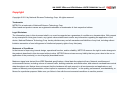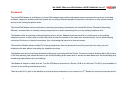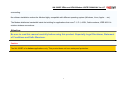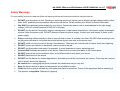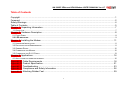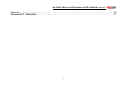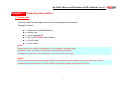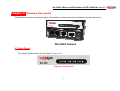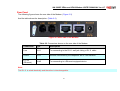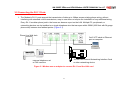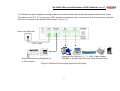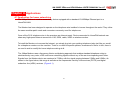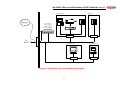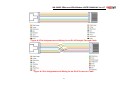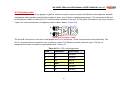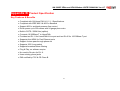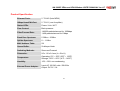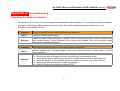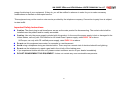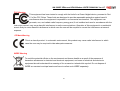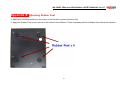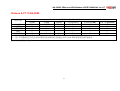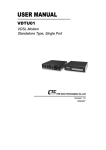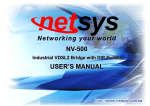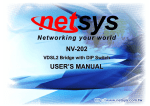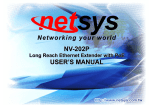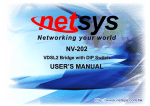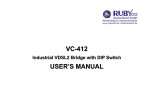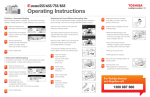Download NH-300SP User's Manual Ver_A7
Transcript
NH-300SP 2Ethernet HPNA Modem with splitter USER’S MANUAL NH-300SP 2Ethernet HPNA Modem USER’S MANUAL Ver. A.7 Copyright Copyright © 2011 by National Enhance Technology Corp. All rights reserved. Trademarks NETSYS is a trademark of National Enhance Technology Corp. Other brand and product names are registered trademarks or trademarks of their respective holders. Legal Disclaimer The information given in this document shall in no event be regarded as a guarantee of conditions or characteristics. With respect to any examples or hints given herein, any typical values stated herein and/or any information regarding the application of the device, National Enhance Technology Corp. hereby disclaims any and all warranties and liabilities of any kind, including without limitation warranties of non-infringement of intellectual property rights of any third party. Statement of Conditions In the interest of improving internal design, operational function, and/or reliability, NETSYS reserves the right to make changes to the products described in this document without notice. NETSYS does not assume any liability that may occur due to the use or application of the product(s) or circuit layout(s) described herein. Maximum signal rate derived form IEEE Standard specifications. Actual data throughput will vary. Network conditions and environmental factors, including volume of network traffic, building materials and construction, and network overhead lower actual data throughput rate. Netsys does not warrant that the hardware will work properly in all environments and applications, and makes no warranty and representation, either implied or expressed, with respect to the quality, performance, merchantability, or fitness for a particular purpose. Make sure you follow in line with the environmental conditions to use this product. 1 NH-300SP 2Ethernet HPNA Modem USER’S MANUAL Ver. A.7 Foreword The HomePNA Modem is an Ethernet to Home PNA adapter that enables high speed internet access and long driver to building residents, campuses students and hotel guests by connecting Ehternet equipped computers, set-top box or any internet access device to the existing telephone wires. The HomePNA Modem uses the phoneline networking technology endorsed by the HomePNA (Home Phoneline Networking Alliance), an association of industry-leading companies for in home networking focus on the existing telephone wire. The Modem utilize the already existing telephone wire to deliver 1Mbps internet access with no interference on the existing telephone service. It allows user to make calls while access the internet on the same wire simultaneously. It even allows staying connected 24 hours on internet connections, thus, eliminating dial up prior to internet access. The benefit of Modem allows multiple PC sharing peripherals, files and access the net at the same time by using only one telephone wire and without interupting the telephone services. The Modem can also act as bridge between buildings by connecting with the Router, Connect to another building within 500 meters (1600 feet) allowing fast internet access on the second building at the same time to access the data base from the first building and transferring data between the two buildings. The Modem is simple to install and use. Two RJ-45 Ethernet connects to a Router, HUB or to LAN card. The RJ11 ports available to connect to any existing modular phone jack. There are two RJ-11 jack on the Modem to provide a phone extensions or to connect to a 2nd Modem for a second computer and to 2 NH-300SP 2Ethernet HPNA Modem USER’S MANUAL Ver. A.7 succeeding. No software installation makes the Modem highly compatible with different operating system (Windows, Linux, Apple…. etc). The Modem distributes bandwidth inside the building for applications that uses T-1, E-1, xDSL, Cable modems, IEEE 802.11b outdoor wireless connections. Attention: Be sure to read this manual carefully before using this product. Especially Legal Disclaimer, Statement of Conditions and Safty Warnings. Caution: The NH-300SP is for indoor applications only. This product does not have waterproof protection. 3 NH-300SP 2Ethernet HPNA Modem USER’S MANUAL Ver. A.7 Safety Warnings For your safety, be sure to read and follow all warning notices and instructions before using the device. • DO NOT open the device or unit. Opening or removing covers can expose you to dangerous high voltage points or other risks. ONLY qualified service personnel can service the device. Please contact your vendor for further information. • Use ONLY the dedicated power supply for your device. Connect the power cord or power adapter to the right supply voltage (110V AC in North America or 230V AC in Europe). • DO NOT use the device if the power supply is damaged as it might cause electrocution. If the power supply is damaged, remove it from the power outlet. DO NOT attempt to repair the power supply. Contact your local vendor to order a new power supply. • Place connecting cables carefully so that no one will step on them or stumble over them. DO NOT allow anything to rest on the power cord and do not locate the product where anyone can work on the power cord. • • • • DO NOT install nor use your device during a thunderstorm. There may be a remote risk of electric shock from lightning. DO NOT expose your device to dampness, dust or corrosive liquids. DO NOT use this product near water, for example, in a wet basement or near a swimming pool. Connect ONLY suitable accessories to the device. Make sure to connect the cables to the correct ports. • • • DO NOT obstruct the device ventilation slots, as insufficient airflow may harm your device. DO NOT place items on the device. DO NOT use the device for outdoor applications, and make sure all the connections are indoors. There may be a remote risk of electric shock from lightning. • • • Be careful when unplugging the power, because the transformer may be very hot. Keep the device and all its parts and accessories out of children’s reach. Clean the device using a soft and dry cloth rather than liquid or atomizers. Power off the equipment before cleansing it. • This product is recyclable. Dispose of it properly. 4 NH-300SP 2Ethernet HPNA Modem USER’S MANUAL Ver. A.7 Table of Contents Copyright .............................................................................................................................................................. 1 Foreword .............................................................................................................................................................. 2 Safety Warnings.................................................................................................................................................... 4 Table of Contents .................................................................................................................................................. 5 Chapter 1. Unpacking Information......................................................................................................................... 7 1.1 CHECK LIST ..................................................................................................................................................................................7 Chapter 2. Hardware Description.......................................................................................................................... 8 2.1 FRONT PANEL ...............................................................................................................................................................................8 2.2 LED INDICATORS...........................................................................................................................................................................9 Chapter 3. Installing the Modem ......................................................................................................................... 11 3.1 HARDWARE INSTALLATION ............................................................................................................................................................ 11 3.2 PRE-INSTALLATION REQUIREMENTS .............................................................................................................................................. 11 3.3 GENERAL RULES .........................................................................................................................................................................12 3.4 CONNECTING THE MODEM ............................................................................................................................................................12 3.5 CONNECTING THE RJ-11 PORTS ...................................................................................................................................................13 Chapter 4. Applications ....................................................................................................................................... 16 4.1 APPLICATION FOR HOME NETWORKING ...........................................................................................................................................16 Appendix A: Cable Requirements ....................................................................................................................... 18 Appendix B: Product Specification ...................................................................................................................... 21 Appendix C: Troubleshooting .............................................................................................................................. 23 Appendix D: Compliance and Safety Information ................................................................................................ 26 Appendix E: Attaching Rubber Feet .................................................................................................................... 29 5 NH-300SP 2Ethernet HPNA Modem USER’S MANUAL Ver. A.7 Warranty ............................................................................................................................................................. 30 Chinese SJ/T 11364-2006.................................................................................................................................. 31 6 NH-300SP 2Ethernet HPNA Modem USER’S MANUAL Ver. A.7 Chapter 1. Unpacking Information 1.1 Check List Carefully unpack the package and check its contents against the checklist. Package Contents 1 x Ethernet to HomePNA Modem 4 x rubber feet 1 x User’s Manual CD 1 x AC to DC 5V/1A Power Adapter 1 x RJ-45 Cable 1 x RJ-11 cable Note1: Please inform your dealer immediately for any missing or damaged parts. If possible, retain the carton including the original packing materials. Use them to repack the unit in case there is a need to return for repair. Note2: Do not use sub-standard power supply. Before connecting the power supply to the device, be sure to check compliance with specifications. The NH-300SP of the power supply at least use DC 5V/1A. 7 NH-300SP 2Ethernet HPNA Modem USER’S MANUAL Ver. A.7 Chapter 2. Hardware Description This section describes the important parts of the Modem. It features the front indicators and rear connectors. NH-300SP Outlook 2.1 Front Panel The following figure shows the front panel. (Figure 2.1) Figure 2.1 Front Panel 8 NH-300SP 2Ethernet HPNA Modem USER’S MANUAL Ver. A.7 2.2 LED indicators. At a quick glance of the front panel, it will be easy to tell if the modem has power, signal from its Ethernet RJ-45 port or there is phone line signal RJ-11port. Front Indicators The Modem has Four LED indicators. The following Table shows the description. (Table 2-1) Table 2-1 LED Indicators Description and Operation LEDs Color Power Green E1 (Ethernet LED) E2 (Ethernet LED) HPNA (HPNA LED) Green Green Green Status Descriptions On The device is receiving the power and functioning properly. Off The device is not ready or has malfunctioned. On The device has a good Ethernet connection. Blinking The device is sending or receiving data. Off The LAN is not connected. On The device has a good Ethernet connection. Blinking The device is sending or receiving data. Off The LAN is not connected. On The device has a good HPNA connection. Blinking The device is sending or receiving data. Off The HPNA is not connected. 9 NH-300SP 2Ethernet HPNA Modem USER’S MANUAL Ver. A.7 Rear Panel The following figure shows the rear side of the Modem. (Figure 2.2) And the table shows the description. (Table 2-2) Figure 2.2 Rear side of the Modem Table 2-2 Connectors shown on the rear side of the Modem Connectors Type Description Line RJ-11 For connecting to the RJ-11 wall jack Using a RJ-11 cable Phone RJ-11 Must be connected by the telephone set or FAX machine E1, E2 (Ethernet) RJ-45 For connecting to a Ethernet equipped device Note: The RJ-11 is wired identically and therefore is interchangeable. 10 NH-300SP 2Ethernet HPNA Modem USER’S MANUAL Ver. A.7 Chapter 3. Installing the Modem 3.1 Hardware Installation This chapter describes how to install the Modem and establishes network connections. You may install the Modem on any level surface (ex. a table or shelf). However, please take note of the following minimum site requirements before you begin. Stick the 4 rubber feet at the bottom(Please refer to appendix E: Attaching Rubber Feet). 3.2 Pre-installation Requirements Before you start actual hardware installation, make sure you can provide the right operating environment, including power requirements, sufficient physical space, and proximity to other network devices that are to be connected. Verify the following installation requirement: • Power requirements: 5VDC (1A or above) • The Modem should be located in a cool dry place, with at least 10cm/4in of space at the front and back for well ventilation. • Place the Modem away from direct sunlight, heat sources or areas with a high amount of electromagnetic interference. • Check if network cables and connectors needed for installation are available. • Avoid installing this device with radio amplifying station nearby or transformer station nearby. 11 NH-300SP 2Ethernet HPNA Modem USER’S MANUAL Ver. A.7 3.3 General Rules Before making any connections to the Modem, note the following rules: • Ethernet Port (RJ-45) All network connections to the Modem Ethernet port must be made using Category 5 UTP for 100Mbps, Category 3, 4 UTP for 10Mbps. No more than 100 meters of cabling may be use between the MUX or HUB and an end node. • Home PNA Port (RJ-11) All Home network connections to the RJ-11Port made using 18 ~ 26 Gauge phone wiring. • We do not recommend using 28 Gauge or above phone line. 3.4 Connecting the Modem The Modem has one ethernet port which support connection to Ethernet operation. The devices attached to these ports must support auto-negotiation or 10Base-T or 100Base-TX unless they will always operate at half duplex. Use any of the Ethernet ports to connect to devices such as HUB, concentrator, bridge or router. You can also connect to another compatible Modem to one of the two RJ-45 ports on the other device. The 2x RJ11 port are use to connect to the wall RJ-11 modular socket or to another Modem that is connected through its RJ 45 to the LAN card of another set of PC, notebook, set-top box or other net access device. The 2 RJ11 port of the Modem an also be connected to a plain old telephone and a computer sharing one telephone wire for making calls and accessing the internet at the same time. 12 NH-300SP 2Ethernet HPNA Modem USER’S MANUAL Ver. A.7 3.5 Connecting the RJ-11 Ports 1. The Modem’s RJ-11 ports support the transmission of data up to 1Mbps across existing phone wiring, without interfering with standard voice transmissions, easy-to-use does not require the installation of any additional wiring. Every RJ-11 modular phone jack in the home can become a port on the LAN. Multiple PC, peripherals, or networking devices can be installed on a single telephone wire that can span within 500M (1600 feet with 24guage phone wire) between two farthest points. (Figure 3.1) Phone Line Wall Jack Cat.5 UTP cable to Ethernet port on computer 10/100 Fast Ethernet Networking Interface Card or other networking device External telephone set or FAX machine Figure 3.1 Modem use as adapter to connect RJ-11 and the LAN card 13 NH-300SP 2Ethernet HPNA Modem USER’S MANUAL Ver. A.7 2. The RJ-11 port supports 1 Mbps connections. When inserting a RJ-11 plug, be sure the tab on the plug clicks into position to ensure that it is properly seated. 3. Do not plug a RJ-11 phone jack connector into the Ethernet port (RJ-45 port). This may damage the Modem instead, use only twisted-pair cables with RJ-45 connectors that conform to FCC standard. Notes: 1. Be sure each twisted-pair cable (RJ-45) does not exceed 100 meters (333 feet). 2. RJ-11 port use 18 ~ 24 gauge phone wiring, we do not recommend 26 gauge or above. 3. We advise using Category 3, 4, 5 cable for Cable Modem or Router connections to avoid any confusion or inconvenience in the future when you upgrade attached to high bandwidth devices. 4. Phone port must be connecting by telephone set or FAX machine, which bound a POTS/ISDN splitter. 14 NH-300SP 2Ethernet HPNA Modem USER’S MANUAL Ver. A.7 The Modem can also be applied as bridge between the Internet external trunk and the telephone closet in the home. The external trunk E-1, T-1, Lease Line, xDSL, wireless connections or etc. connecting to a IP sharing device, using the RJ45 line to connect to the Modem Ethernet port. (Figure 3.2) Phone Line Wall Jack RJ-11 cable Computer, Set-Top Box, E-1, T-1, xDSL, Cable Modem, IEEE802.11 wireless connections or other External Trunk. Must be connected by telephone set or FAX machine Figure 3.2 Ethernet Connecting Application Diagram 15 NH-300SP 2Ethernet HPNA Modem USER’S MANUAL Ver. A.7 Chapter 4. Applications 4.1 Application for home networking The 1Mbps Modem is used to connect any device equipped with a standard 10/100Mbps Ethernet port to a HomePNA LAN. The Modem has been designed to operate on the telephone wire installed in homes throughout the world. They utilize the same modular patch cords and connectors commonly used for telephones. Once all the RJ11 telephone wire in the premises are Internet ready. Device connected to HomePNA network can share any high-speed Internet access line-V.90, ISDN, cable, XDSL or wireless modem. To install the Modem or to access the Internet, you simply plug into your existing telephone jacks just like you would for a telephone modem or a fax machine. There is no need for special splitters, terminators or filters. In fact, there is no need to add or modify the home telephone wiring at all. The 1Mbps Modem uses a frequency division multiplexing approach that enables standard telephone wiring to simultaneously carry voice, xDSL and home networking signals without any of the services impacting each other. Signals from the Modem device are centered at 7.5Mhz, with the signal ranging between 5.5Mhz and 9.5Mhz. As shown in the figure below, this range is well above the frequencies used by voice services (POTS) and digital subscriber line (xDSL) services. (Figure 4.1) 16 NH-300SP 2Ethernet HPNA Modem USER’S MANUAL Ver. A.7 Home Office Internet V.90 Modem xDSL Modem Cable Modem Wireless Modem Kitchen Link Power Ethernet Active HomeRun NH-200 RJ-11 RJ-11 To PSTN Living Room RJ-11 Figure 4.1 Application for home networking diagram 17 Kid's Bedroom RJ-11 NH-300SP 2Ethernet HPNA Modem USER’S MANUAL Ver. A.7 Appendix A: Cable Requirements A.1 Ethernet Cable A CAT 3, 4 or 5 UTP (unshielded twisted pair) cable is typically used to connect the Ethernet device to the modem. A 10Base-T cable often consists of four pairs of wires, two of which are used for transmission. The connector at the end of the 10Base-T cable is referred to as an RJ-45 connector and it consists of eight pins. The Ethernet standard uses pins 1, 2, 3 and 6 for data transmission purposes. (Table A-1) Table A-1 RJ-45 Ethernet Connector Pin Assignments MDI PIN # MDI-X Signal Media Dependant Media Dependant Signal interface interface-cross 1 TX+ Transmit Data + RX+ Receive Data + 2 TX- Transmit Data - RX- Receive Data - 3 RX+ Receive Data + TX+ Transmit Data + 4 -- Unused -- Unused 5 -- Unused -- Unused 6 RX- Receive Data - TX- Transmit Data - 7 -- Unused -- Unused 8 -- Unused -- Unused Figure A-1 Standard RJ-45 repectacle/connector Note: Please make sure your connected cables are with same pin assignment as above table before deploying the cables into your network. 18 NH-300SP 2Ethernet HPNA Modem USER’S MANUAL Ver. A.7 Figure A-2 Pin Assignments and Wiring for an RJ-45 Straight-Through Cable Figure A-3 Pin Assignments and Wiring for an RJ-45 Crossover Cable 19 NH-300SP 2Ethernet HPNA Modem USER’S MANUAL Ver. A.7 A.2 Telephone wire Standard telephone wire of any gauge or type-flat, twisted or quad is used to connect the Modem to the telephone network. A telephone cable typically consists of three pairs of wires, one of which is used for transmission. The connector at the end of the telephone cable is called an RJ-11 connector and it consists of six pins. POTS (plain old telephone services) use pins 3 and 4 for voice transmission. A telephone cable is shown below. (Figure A-4) A B Figure A-4 Telephone cable The A and B connectors on the rear of the Modem are RJ-11 connectors. These connectors are wired identically. The RJ-11 connectors have six positions, two of which are wired. The Modem uses the center two pins. The pin out assignment for these connectors is presented below. (Table A-2) Table A-2 RJ-11 Pin out Assignments Pin# MNEMONIC FUNCTION 1 NC Unused 2 NC Unused 3 TIP POTS 4 RING POTS 5 NC Unused 6 NC Unused_ 20 NH-300SP 2Ethernet HPNA Modem USER’S MANUAL Ver. A.7 Appendix B: Product Specification Key Features & Benefits • Compliant with 1M Home PNA V1.0 / 1.1 Specifications • • • • • • Compliant with IEEE 802.3 & 802.3u Standard Support 802.1x and back pressure flow control Driver power up to 500 meters with 24 gauge phone wire Build in POTS / ISDN filter (splitter) Connects 10/100Base-T to HomePNA Provides two RJ-11 for HomePNA & Line port and two RJ-45 for 10/100Base-T port • • • • Supports Auto MDIX for Fast Ethernet ports Support 4 wires pass through phone set Supports 1522 Long packet Supports broadcast storm filtering • • • • Plug & Play, no software require No need to Re-wire for RJ-11. Uses existing phone jacks EMI certified by FCC & CE Class B 21 NH-300SP 2Ethernet HPNA Modem USER’S MANUAL Ver. A.7 Product Specification Ethernet Ports: 2 * RJ-45 (Auto MDIX) 1Mbps HomePNA Port: 2 * RJ-11 (one for splitter) Status LEDs: Power / Link / ACT Flow Control: Back-pressure Filter/Forward Rate: 148,800 packets/second for 100Mbps 1,488 packets/second for 1Mbps Band Pass Spectrum: 5.5Mhz ~ 9.5Mhz Splitter Spectrum: 0 ~ 1.1Mhz MAC Address Table: 2K Queue Buffer: 2k bits per block Switching Methods: Store-and-Forward Dimension: 95 x 110 x 24 mm (L x W x H) Temperature: Operating: 0ºC ~ 50ºC (32ºF ~ 122ºF) Storage: -20ºC ~ 65ºC (-4ºF ~ 149ºF) Humidity: 10% ~ 90% non-condensing External Power Adapter: Input: AC 100-240 volts / 50-60Hz Output: DC 5V / 1A 22 NH-300SP 2Ethernet HPNA Modem USER’S MANUAL Ver. A.7 Appendix C: Troubleshooting Diagnosing the Modem’s Indicators The Modem can be easily monitored through its comprehensive panel indicators. These indicators assist the network manager in identifying problems the hub may encounter. This section describes common problems you may encounter and possible solutions. 1. Symptom: Cause: Solution: 2. Symptom: Cause: POWER indicator does not light up (green) after power on. Defective External power supply Check the power plug by plugging in another that is functioning properly. Check the power cord with another device. If these measures fail to resolve the problem, have the unit power supply replaced by a qualified distributor. Link indicator does not light up (green) after making a connection. Network interface (ex. a network adapter card on the attached device), network cable, or switch port is defective. 2.1 Verify that the switch and attached device are powered on. Solution: 2.2 2.3 2.4 2.5 2.6 Be sure the cable is plugged into both the switch and corresponding device. Verify that the proper cable type is used and its length does not exceed specified limits. Check the Modem on the attached device and cable connections for possible defects. Replace the defective Modem or cable if necessary. Check CO side must support long driver TYPE. 23 NH-300SP 2Ethernet HPNA Modem USER’S MANUAL Ver. A.7 System Diagnostics Power and Cooling Problems If the POWER indicator does not turn on when the power cord is plugged in, you may have a problem with the power outlet, power cord, or internal power supply as explained in the previous section. However, if the unit power is off after running for a while, check for loose power connections, power losses or surges at the power outlet, and verify that the fan on back of the unit is unobstructed and running prior to shutdown. If you still cannot isolate the problem, then the internal power supply may be defective. In this case, please contact your local dealer. Installation Verify that all system components have been properly installed. If one or more components appear to be malfunctioning (e.g., the power cord or network cabling), test them in an alternate environment where you are sure that all the other components are functioning properly. Transmission Mode The default method of selecting the transmission mode for RJ-45 ports is 10/100 Mbps ETHERNET, for RJ-11 port are 1M HomePNA. Therefore, if the Link signal is disrupted (e.g., by unplugging the network cable and plugging it back in again, or by resetting the power), the port will try to reestablish communications with the attached device via auto-negotiation. If auto-negotiation fails, then communications are set to half duplex by default. Based on this type of industry-standard connection policy, if you are using a full-duplex device that does not support auto-negotiation, communications can be easily lost (i.e., reset to the wrong mode) whenever the attached device is reset or experiences a power fluctuation. The best way to resolve this problem is to upgrade these devices to a version that support Ethernet and 1M Home PNA. 24 NH-300SP 2Ethernet HPNA Modem USER’S MANUAL Ver. A.7 External HomePNA interface card Make sure the network interface hardware and software drivers for the attached devices are functioning properly. Check the adapter cards and associated drivers used in any attached workstation or server. Physical Configuration If problems occur after altering the network configuration, restore the original connections, and try to track the problem down by implementing the new changes, one step at a time. Ensure that cable distances and other physical aspects of the installation do not exceed recommendations. System Integrity As a last resort verify the switch integrity with a power-on reset. Turn the power to the switch off and then on several times. If the problem still persists and you have completed all the preceding diagnoses, then contact your dealer. 25 NH-300SP 2Ethernet HPNA Modem USER’S MANUAL Ver. A.7 Appendix D: Compliance and Safety Information FCC Radio Frequency Interference Statement This equipment has been tested and found to comply with the limits for a computing device, pursuant to Part 15 of FCC class B rules. These limits are designed to provide reasonable protection against harmful interference when the equipment is operated in a commercial environment. This equipment generates, uses and can radiate radio frequency energy and, if not installed and used in accordance with the instructions, may cause harmful interference to radio communications. However, there is no guarantee that interference will not occur in a particular installation. If this equipment does cause harmful interference to radio or television reception, which can be determined by turning the equipment off and on, the user is encouraged to try to correct the interference by one or more of the following measures: 1. 2. 3. 4. Reorient or relocate the receiving antenna. Increase the separation between the equipment and receiver. The equipment and the receiver should be connected to outlets on separate circuits. Consult the dealer or an experienced radio/television technician for help. Changes or modifications not expressly approved by the party responsible for compliance could void the user’s authority to operate the equipment. If this telephone equipment causes harm to the telephone network, the telephone company will notify you in advance that temporary discontinuance of service may be required. But if advance notice isn’t practical, the telephone company will notify the customer as soon as possible. Also, you will be advised of your right to file a complaint with the FCC if you believe it is necessary. The telephone company may make changes in its facilities, equipment, operations or procedures that could affect the 26 NH-300SP 2Ethernet HPNA Modem USER’S MANUAL Ver. A.7 proper functioning of your equipment. If they do, you will be notified in advance in order for you to make necessary modifications to maintain uninterrupted service. This equipment may not be used on coin service provided by the telephone company. Connection to party lines is subject to state tariffs. Important Safety Instructions Caution: The direct plug-in wall transformer serves as the main product for disconnecting. The socket outlet shall be installed near the product and be readily accessible. Caution: Use only the power supply included with this product. In the event the power supply is lost or damaged:In the United States, use only with CSA certified or UL listed Class 2 power supply, rated 5VDC 1A or above. IN Europe, use only with CE certified power supply, rated 5VDC 1A or above. Do not use this equipment near water, for example in a wet basement. Avoid using a telephone during an electrical storm. There may be a remote risk of electrical shock from lightning. Do not use the telephone to report a gas leak in the vicinity of the leaking area. If you experience trouble with this unit, please contact customer service of your dealer immediately DO NOT DISASSEMBLE THIS EQUIPMENT. It does not contain any user serviceable components. 27 NH-300SP 2Ethernet HPNA Modem USER’S MANUAL Ver. A.7 FCC Warning This equipment has been tested to comply with the limits for a Class A digital device, pursuant to Part 15 of the FCC Rules. These limits are designed to provide reasonable protection against harmful interference when the equipment is operated in a commercial environment. This equipment can generate, use, and radiate radio frequency energy and, if not installed and used in accordance with the instruction manual, may cause harmful interference to radio communications. Operation of this equipment in a residential area is likely to cause harmful interference in which case the user will be required to correct the interference at owner’s expense. CE Mark Warning This is a class A product. In a domestic environment, this product may cause radio interference in which case the user may be required to take adequate measures. WEEE Warning To avoid the potential effects on the environment and human health as a result of the presence of hazardous substances in electrical and electronic equipment, end users of electrical and electronic equipment should understand the meaning of the crossed-out wheeled bin symbol. Do not dispose of WEEE as unsorted municipal waste and have to collect such WEEE separately. 28 NH-300SP 2Ethernet HPNA Modem USER’S MANUAL Ver. A.7 Appendix E: Attaching Rubber Feet 1. Make sure mounting surface on the bottom of the Modem is grease and dust free. 2. Apply the Rubber Feet to each corner on the bottom of the Modem. These footpads protect the Modem from shock and vibration. 29 NH-300SP 2Ethernet HPNA Modem USER’S MANUAL Ver. A.7 Warranty The original owner that the product delivered in this package will be free from defects in material and workmanship for one year parts after purchase. There will be a minimal charge to replace consumable components, such as fuses, power transformers, and mechanical cooling devices. The warranty will not apply to any products which have been subjected to any misuse, neglect or accidental damage, or which contain defects which are in any way attributable to improper installation or to alteration or repairs made or performed by any person not under control of the original owner. The above warranty is in lieu of any other warranty, whether express, implied, or statutory, including but not limited to any warranty of merchantability, fitness for a particular purpose, or any warranty arising out of any proposal, specification, or sample. Shall not be liable for incidental or consequential damages. We neither assume nor authorize any person to assume for it any other liability. 30 NH-300SP 2Ethernet HPNA Modem USER’S MANUAL Ver. A.7 Chinese SJ/T 11364-2006 有 毒 有 害 物 质 或 元 素 铅(Pb) 汞(Hg) 镉(Cd) 六价铬[Cr(VI)] 多溴联苯(PBB) 结构壳体 ○ ○ ○ ○ ○ 电路组 ○ ○ ○ ○ ○ 电源供应器 ○ ○ ○ ○ ○ 线材 ○ ○ ○ ○ ○ 包装及配件 ○ ○ ○ ○ ○ ○:表示该有毒物质在该部件所有均质材料中的含量均在 SJ/T 11364/2006 标准规定的限量要求以下。 ╳:表示该有毒物质至少在该部件的某依均质材料中的含量超出 SJ/T 11364-2006 标准规定的限量要求。 上述规范仅适用於中国法律 部件名称 31 多溴二苯醚(PBDE) ○ ○ ○ ○ ○