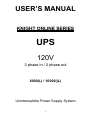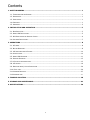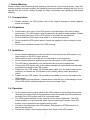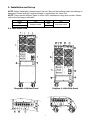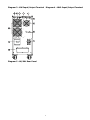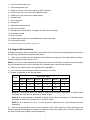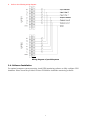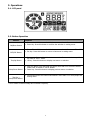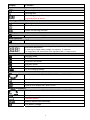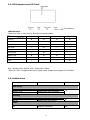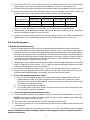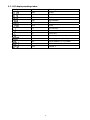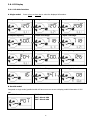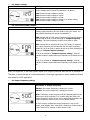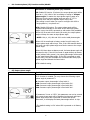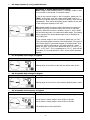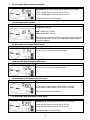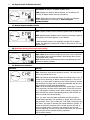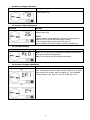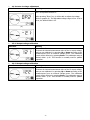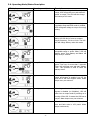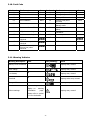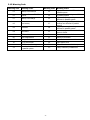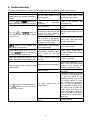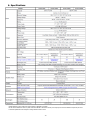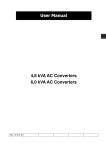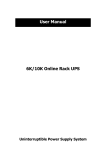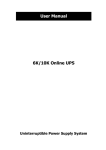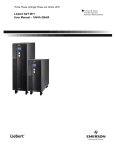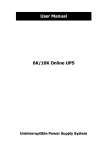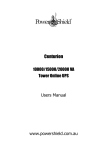Download USER'S MANUAL 120V
Transcript
USER’S MANUAL KNIGHT ONLINE SERIES UPS 120V 2 phase in / 2 phase out 6000(L) / 10000((L) Uninterruptible Power Supply System 0 Contents 1. SAFETY WARNING ......................................................................................................................... 1 1-1. TRANSPORTATION AND STORAGE ............................................................................................................ 1 1-2. PREPARATION ................................................................................................................................... 1 1-3. INSTALLATION ................................................................................................................................... 1 1-4. OPERATION ...................................................................................................................................... 1 1-5. STANDARDS ...................................................................................................................................... 2 2. INSTALLATION AND OPERATION .................................................................................................. 3 2-1. REAR PANEL VIEW.............................................................................................................................. 3 2-2. SINGLE UPS INSTALLATION................................................................................................................... 5 2-3. UPS INSTALLATION FOR PARALLEL SYSTEM ............................................................................................... 6 2-4. SOFTWARE INSTALLATION ..................................................................................................................... 7 3. OPERATIONS.................................................................................................................................. 8 3-1. LCD PANEL ...................................................................................................................................... 8 3-2. BUTTON OPERATION ........................................................................................................................... 8 3-3. LEC INDICATORS AND LCD PANEL......................................................................................................... 10 3-4. AUDIBLE ALARM ............................................................................................................................... 10 3-5. SINGLE UPS OPERATION .................................................................................................................... 11 3-6. PARALLEL OPERATION ....................................................................................................................... 13 3-7. LCD DISPLAY WORDINGS INDEX............................................................................................................ 13 3-8. LCD DISPLAY .................................................................................................................................. 16 3-9. OPERATING MODE / STATUS DESCRIPTION .............................................................................................. 26 3-10. FAULT CODE ................................................................................................................................. 26 3-11.WARNING INDICATOR ...................................................................................................................... 27 3-12.WARNING CODE ......................................................................................................................................................... 27 4. TROUBLE SHOOTING ................................................................................................................... 28 5. STORAGE AND MAINTENANCE..................................................................................................... 29 6. SPECIFICATIONS ......................................................................................................................... 30 0 1. Safety Warning Please comply with all warnings and operating instructions in this manual strictly. Save this manual properly and read carefully the following instructions before installing the unit. Do not operate this unit before reading through all safety information and operating instructions carefully 1-1. Transportation Please transport the UPS system only in the original package to protect against shock and impact. 1-2. Preparation Condensation may occur if the UPS system is moved directly from cold to warm environment. The UPS system must be absolutely dry before being installed. Please allow at least two hours for the UPS system to acclimate the environment. Do not install the UPS system near water or in moist environments. Do not install the UPS system where it would be exposed to direct sunlight or near heater. Do not block ventilation holes in the UPS housing. 1-3. Installation Do not connect appliances or devices which would overload the UPS system (e.g. laser printers) to the UPS output sockets. Place cables in such a way that no one can step on or trip over them. Do not connect domestic appliances such as hair dryers to UPS output sockets. The UPS can be operated by any individuals with no previous experience. Connect the UPS system only to an earthed shockproof outlet which must be easily accessible and close to the UPS system. Please use only VDE-tested, CE-marked mains cable (e.g. the mains cable of your computer) to connect the UPS system to the building wiring outlet (shockproof outlet). Please use only VDE-tested, CE-marked power cables to connect the loads to the UPS system. When installing the equipment, it should ensure that the sum of the leakage current of the UPS and the connected devices does not exceed 3.5mA. 1-4. Operation Do not disconnect the mains cable on the UPS system or the building wiring outlet (shockproof socket outlet) during operations since this would cancel the protective earthing of the UPS system and of all connected loads. The UPS system features its own, internal current source (batteries). The UPS output sockets or output terminals block may be electrically live even if the UPS system is not connected to the building wiring outlet. In order to fully disconnect the UPS system, first press the OFF/Enter button to disconnect the mains. Prevent no fluids or other foreign objects from inside of the UPS system. 1 1-5. Maintenance, service and faults The UPS system operates with hazardous voltages. Repairs may be carried out only by qualified maintenance personnel. Caution - risk of electric shock. Even after the unit is disconnected from the mains (building wiring outlet), components inside the UPS system are still connected to the battery and electrically live and dangerous. Before carrying out any kind of service and/or maintenance, disconnect the batteries and verify that no current is present and no hazardous voltage exists in the terminals of high capability capacitor such as BUS-capacitors. Only persons are adequately familiar with batteries and with the required precautionary measures may replace batteries and supervise operations. Unauthorized persons must be kept well away from the batteries. Caution - risk of electric shock. The battery circuit is not isolated from the input voltage. Hazardous voltages may occur between the battery terminals and the ground. Before touching, please verify that no voltage is present! Batteries may cause electric shock and have a high short-circuit current. Please take the precautionary measures specified below and any other measures necessary when working with batteries: - remove wristwatches, rings and other metal objects - use only tools with insulated grips and handles. When changing batteries, install the same number and same type of batteries. Do not attempt to dispose of batteries by burning them. This could cause battery explosion. Do not open or destroy batteries. Escaping electrolyte can cause injury to the skin and eyes. It may be toxic. Please replace the fuse only with the same type and amperage in order to avoid fire hazards. Do not dismantle the UPS system. 2 2. Installation and Set up NOTE: Before installation, please inspect the unit. Be sure that nothing inside the package is damaged. Please keep the original package in a safe place for future use. NOTE: There are two different types of online UPS: standard and long-time models. Please refer to the following model table. Model 6K 10K Type Model 6KL 10KL Standard model Type Long-time model 2-1. Rear Panel View Diagram1: 10K Rear Panel Diagram 2: 10KL Rear Panel 3 Diagram 3 : 10K Input/Output Terminal Diagram 4 : 10KL Input/Output Terminal Diagram 5 : 6K/6KL Rear Panel 4 1. RS-232 communication port 2. USB communication port 3. Emergency power off function connector (EPO connector) 4. Share current port (only reserved for parallel model) 5. Parallel port (only reserved for parallel model) 6. Intelligent slot 7. Power stage fan 8. Charger fan 9. Maintenance bypass switch 10. Input circuit breaker 11. Input/Output terminal (Refer to Diagram 4, 6 and 9 for the details) 12. Grounding terminal 13. Output terminal 14. External battery connector (only available for Long-time model) 15. Utility input terminal 16. External maintenance bypass switch port 2-2. Single UPS Installation Installation and wiring must be performed in accordance with the local electric laws/regulations and execute the following instructions by professional personnel. 1) Make sure the mains wire and breakers in the building are enough for the rated capacity of UPS to avoid the hazards of electric shock or fire. NOTE: Do not use the wall receptacle as the input power source for the UPS, as its rated current is less than the UPS’s maximum input current. Otherwise the receptacle may be burned and destroyed. 2) Switch off the mains switch in the building before installation. 3) Turn off all the connected devices before connecting to the UPS. 4) Prepare wires based on the following table: Model Wiring spec (AWG) Input L Input N Output L Output N 6K 10 8 10 8 6KL 10 8 10 8 10K 8 6 8 6 10KL 8 6 8 6 Battery Ground 8 8 8 6 6 6 NOTE 1: It is recommended to sue 10AWG or thicker wire for input L and output L of 6K/6KL model and 8AWG or thicker wire for N/G lines of 6K/6KL model. NOTE 2: It is recommended to use 8AWG or thicker wire for input L and output L of 10K/10KL model and 6AWG or thicker wire for N/G lines of 10K/10KL model. NOTE 3: The selections for color of wires should be followed by the local electrical laws and regulations. 5) Remove the terminal block cover on the rear panel of UPS. Then connect the wires according to the following terminal block diagrams: (Connect the earth wire first when making wire connection. Disconnect the earth wire last when making wire disconnection!) 5 Terminal Block wiring diagram NOTE 1: Make sure that the wires are connected tightly with the terminals. NOTE 2: Please install the output breaker between the output terminal and the load, and the breaker should be qualified with leakage current protective function if necessary. 6) Put the terminal block cover back to the rear panel of the UPS. Warning: (Only for standard model) ● Make sure the UPS is not turned on before installation. The UPS should not be turned on during wiring connection. ● Do not try to modify the standard model to the long-run model. Particularly, do not try to connect the standard internal battery to the external battery. The battery type and voltage may be different. If you connect them together, it maybe causes the hazard of electric shock or fire! Warning: (Only for long-time model) ● Make sure a DC breaker or other protection device between UPS and external battery pack is installed. If not, please install it carefully. Switch off the battery breaker before installation. NOTE: Set the battery pack breaker in “OFF” position and then install the battery pack. ● Pay highly attention to the rated battery voltage marked on the rear panel. If you want to change the numbers of the battery pack, please make sure you modify the setting simultaneously. The connection with wrong battery voltage may cause permanent damage of the UPS. Make sure the voltage of the battery pack is correct. ● Pay highly attention to the polarity marking on external battery terminal block, and make sure the correct battery polarity is connected. Wrong connection may cause permanent damage of the UPS. ● Make sure the protective earth ground wiring is correct. The wire current spec, color, position, connection and conductance reliability should be checked carefully. ● Make sure the utility input & output wiring is correct. The wire current spec, color, position, connection and conductance reliability should be checked carefully. Make sure the L/N site is correct, not reverse and short-circuited. 2-3. UPS Installation for Parallel System 1. If the UPS is only available for single operation, you may skip this section to the next. 2. Install and wires each UPS according to the section 2-3. 3. Connect the output wires of each UPS to an output breaker. 4. Connect all output breakers to a major output breaker. Then, this major output breaker will directly connect to the loads. 5. Each UPS is connected to an independent battery pack. NOTE: The parallel system can not use one battery pack. Otherwise, it will cause system permanent failure. 6 6. Refer to the following wiring diagram: Wiring diagram of parallel system 2-4. Software Installation For optimal computer system protection, install UPS monitoring software to fully configure UPS shutdown. Please insert the provided CD into CD-ROM to install the monitoring software. 7 3. Operations 3-1. LCD panel 3-2. Button Operation Button ON/Enter Button OFF/ESC Button Test/Up Button Mute/Down Button Test/Up + Mute/Down Button Function Turn on the UPS: Press and hold the button more than 0.5s to turn on the UPS. Enter Key: Press this button to confirm the selection in setting menu. Turn off the UPS: Press and hold the button more than 0.5s to turn off the UPS. Esc key: Press this button to return to last menu in setting menu. Battery test: Press and hold the button more than 2s to test the battery while in AC mode or CVCF* mode. UP key: Press this button to display next menu or selection. Mute the alarm: Press and hold the button more than 2s to mute the buzzer. Please refer to section 3-4-9 for details. Down key: Press this button to display previous menu or selection. Press and hold the two buttons simultaneous more than 1s to enter/escape the setting menu. * CVCF means Constant Voltage and Constant Frequency. 8 Function Display Estimated or running time setting and information Remaining backup time. Running time. Remaining backup / Running time in numbers. H: hour, M: minute, S: Second Warning and Fault information Warning occurred. Fault occurred. Codes for warning and fault. Setting operation Indicates that the setting occurs. Mute operation UPS alarm is disabled. UPS information Indicates the input and output voltage, frequency, battery voltage, load information, and internal temperature. V: input/output voltage/ battery voltage, Hz: frequency, %: load level, °C: temperature, KW: active power, KVA: apparent power, A: output current, Mode operation information ONLINE mode. BATTERY mode. CONVERTER mode. BYPASS mode. ECO mode. UPS is charging battery. Load information Load level under 0-25%, 26-50%, 51-75%, and 76-100%. Overload. Outlets with output voltage. Load or UPS output with “short circuit.” Battery information Battery level under 0-25%, 26-50%, 51-75%, and 76-100%. Charger is working. Indicates battery. Battery replacement necessary. Low battery voltage. 9 3-3. LED Indicators and LCD Panel LCD panel LED indicators LED Indicators: There are 4 LEDs on front panel to show the UPS working status: Mode LED UPS On No Output mode Bypass mode AC mode Battery mode CVCF mode Battery Test ECO mode Fault Note: Bypass Line Battery Fault ● ○ ● ○ ○ ○ ● ● ○ ● ○ ○ ● ○ ● ● ● ○ ● ○ ○ ○ ● ○ ● ○ ○ ● ○ ○ ○ ○ ○ ○ ○ ● ● means LED is lighting, and ○ means LED is faded. *When the UPS is in bypass mode but no bypass output voltage exists, Bypass LED will flicker. 3-4. Audible Alarm Description Buzzer status Muted Beeping once every 2 minutes Beeping once every 4 seconds Beeping continuously Yes Beeping twice every second Beeping once every second No Beeping continuously Yes UPS status Bypass mode Battery mode Fault mode Warning Overload Others Fault All 10 3-5. Single UPS Operation 1. Turn on the UPS with utility power supply (in AC mode) 1) After power supply is connected correctly, set the breaker of the battery pack at “ON” position (the step only available for long-time model). Then set the input breaker at “ON” position. At this time the fan is running and the UPS enter to power on mode for initialization, several seconds later, UPS operates in Bypass mode and supplies power to the loads via the bypass. NOTE: When UPS is in Bypass mode, the output voltage will directly power from utility after you switch on the input breaker. In Bypass mode, the load is not protected by UPS. To protect your precious devices, you should turn on the UPS. Refer to next step. 2) Press and hold the “ON” button for 0.5s to turn on the UPS and the buzzer will beep once. 3) A few seconds later, the UPS will enter to AC mode. If the utility power is abnormal, the UPS will operate in Battery mode without interruption. NOTE: When the UPS is running out battery, it will shut down automatically at Battery mode. When the utility power is restored, the UPS will auto restart in AC mode. 2. Turn on the UPS without utility power supply (in Battery mode) 1) Make sure that the breaker of the battery pack is at “ON” position (only for long-time model). 2) Press the “ON” button to set up the power supply for the UPS, UPS will enter to power on mode. After initialization UPS will enter to No Output mode, then Press and hold the “ON” button for 0.5s to turn on the UPS, and the buzzer will beep once. 3) A few seconds later, the UPS will be turned on and enter to Battery mode. 3. Connect devices to UPS After the UPS is turned on, you can connect devices to the UPS. 1) Turn on the UPS first and then switch on the devices one by one, the LCD panel will display total load level. 2) If it is necessary to connect the inductive loads such as a printer, the in-rush current should be calculated carefully to see if it meets the capacity of the UPS, because the power consumption of this kind of loads is too big. 3) If the UPS is overload, the buzzer will beep twice every second. 4) When the UPS is overload, please remove some loads immediately. It is recommended to have the total loads connected to the UPS less than 80% of its nominal power capacity to prevent overload for system safety. 5) If the overload time is over acceptable time listed in spec at AC mode, the UPS will automatically transfer to Bypass mode. After the overload is removed, it will return to AC mode. If the overload time is over acceptable time listed in spec at Battery mode, the UPS will become fault status. At this time, if bypass is enabled, the UPS will power to the load via bypass. If bypass function is disabled or the input power is not within bypass acceptable range, it will cut off output directly. 4. Charge the batteries 1) After the UPS is connected to the utility power, the charger will charge the batteries automatically except in Battery mode or during battery self-test. 2) Suggest to charge batteries at least 10 hours before use. Otherwise, the backup time may be shorter than expected time. 3) Make sure the battery numbers setting on the control board (Please refer to the section 3-4-12 for detailed setting) is consistent to real connection. 5. Battery mode operation 1) When the UPS is in Battery mode, the buzzer will beep according to different battery capacity. If the battery capacity is more than 25%, the buzzer will beep once every 4 seconds; If the battery voltage drops to the alarm level, the buzzer will beep quickly (once every sec) to remind users that the battery is at low level and the UPS will shut down automatically soon. Users could switch off some non-critical loads to disable the shutdown alarm and prolong the backup time. If there is no more load to be switched off at that time, you have to shut down all loads as soon as possible to 11 protect the devices or save data. Otherwise, there is a risk of data loss or load failure. 2) In Battery mode, if buzzer sound annoys, users can press the Mute button to disable the buzzer. 3) The backup time of the long-run model depends on the external battery capacity. 4) The backup time may vary from different environment temperature and load type. 5) When setting backup time for 16.5 hours (default value from LCD panel), after discharging 16.5 hours, UPS will shut down automatically to protect the battery. This battery discharge protection can be enabled or disabled through LCD panel control. (Refer to 3-7-2 LCD setting section) 6. Test the batteries 1) If you need to check the battery status when the UPS is running in AC mode/CVCF mode, you could press the “Test” button to let the UPS do battery self-test. 2) Users also can set battery self-test through monitoring software. 3) If the UPS is at battery self-test, the LCD display and buzzer indication will be the same as at Battery mode except that the battery LED is flashing. 7. Turn off the UPS with utility power supply in AC mode 1) Turn off the inverter of the UPS by pressing “OFF” button for at least 0.5s, and then the buzzer will beep once. The UPS will turn into Bypass mode. NOTE 1: If the UPS has been set to enable the bypass output, it will bypass voltage from utility power to output terminal even though you have turned off the UPS (inverter). NOTE 2: After turning off the UPS, please be aware that the UPS is working at Bypass mode and there is risk of power loss for connected devices. 2) In Bypass mode, output voltage of the UPS is still present. In order to cut off the output, switch off the input breaker. A few seconds later, there is no display shown on the display panel and UPS is complete off. 8. Turn off the UPS without utility power supply in Battery mode 1) Turn off the UPS by pressing “OFF” button for at least 0.5s, and then the buzzer will beep once. 2) Then UPS will cut off power to output and there is no display shown on the display panel. 9. Mute the buzzer 1) To mute the buzzer, please press the “Mute” button for at least 0.5s. If you press it again after the buzzer is muted, the buzzer will beep again. 2) Some warning alarms can’t be muted unless the error is fixed. Please refer to section 3-3 for the details. 10. Operation in warning status 1) When Fault LED flashes and the buzzer beeps once every second, it means that there are some problems for UPS operation. Users can get the warning indicator from LCD panel. Please check the trouble shooting table in chapter 4 for details. 2) Some warning alarms can’t be muted unless the error is fixed. Please refer to section 3-3 for the details. 11. Operation in Fault mode 1) When Fault LED illuminates and the buzzer beeps continuously, it means that there is a fatal error in the UPS. Users can get the fault code from display panel. Please check the trouble shooting table in chapter 4 for details. 2) Please check the loads, wiring, ventilation, utility, battery and so on after the fault occurs. Don’t try to turn on the UPS again before solving the problems. If the problems can’t be fixed, please contact the distributor or service people immediately. 3) For emergency case, please cut off the connection from utility, external battery, and output immediately to avoid more risk or danger. 12. Operation of changing battery numbers 1) This operation is only available for professional or qualified technicians. 12 2) Turn off the UPS. If the load couldn’t be cut off, you should remove the cover of maintenance bypass switch on the rear panel and turn the maintenance switch to “BPS” position first. 3) Switch off the input breaker, and switch off the battery breaker (only available for long-run model). 4) Remove the cabinet cover, and disconnect battery wire for standard model. Then, modify the jumper of JS3 on the control board to set the battery numbers as following table. JS3 Battery Number of each series pin1 & pin2 pin3 & pin4 Pin5 & pin6 pin7 & pin8 9 0 1 X X 10 1 0 X X Note:1 = insert with jumper; 0 = no jumper; x = these pins are for other functions. 5) Change battery packs according to jumper setting carefully. After complete it, put the cover back, switch on the battery breaker for long-run model. 6) Switch on the input breaker and the UPS will enter Bypass mode. If the UPS is in maintenance Bypass mode, turn the maintenance switch to “UPS” position and then turn on the UPS. 3-6. Parallel Operation 1. Parallel system initial startup First of all, please make sure all of the UPSs are parallel models and have the same configuration. 1) Turn on each UPS to AC mode respectively (Refer to section 3-4(1)). Then, measure the output voltage of each UPS to check if the voltage difference between actual output and setting value is less than 1.5V (typical 1V) with a multimeter. If the difference is more than 1.5V, please calibrate the voltage by configuring inverter voltage adjustment in LCD setting (Refer to Program 23 and 24 in section 3-7-2). If voltage difference remains more than 1.5V after calibration, please contact your local distributor or service center for help. 2) Calibrate the output voltage measurement by configuring output voltage calibration in LCD setting (Refer to Program 25 & 26 in section 3-7-2) to make sure that the difference between real output voltage and detected value of UPS is less than 1V. 3) Turn off each UPS (Refer to section 3-4(7.)). Then, follow the wiring procedure in section 2-4. 4) Remove the cover of parallel share current cable port on the UPS, connect each UPS one by one with the parallel cable and share current cable, and then screw the cover back. 5) Turn on the parallel system in AC mode: 6) a) Turn on the input breaker of each UPS. After all UPSs enter to bypass mode, measure the voltage between output L1 of each UPS and output L2 of each UPS. If these two voltage differences are less than 1V, that means all connections are correct. Otherwise, please check if the wirings are connected correctly. b) Turn on the output breaker of each UPS. c) Turn on each UPS in turns. After a while, the UPSs will enter to AC mode synchronously and then, the parallel system is completed. Turn on the parallel system in Battery mode: a) Turn on the battery breaker (only available in long-run model) and output breaker of each UPS. NOTE: It’s not allowed to share one battery pack for long-run UPSs in parallel system. Each UPS should be connected to its battery pack. b) Turn on any UPS. A few seconds later, the UPS will enter to battery mode. c) Then, turn on another UPS. A few seconds later, the UPS will enter to battery mode and add to the parallel system. d) If you have the third UPS, follow the same procedure of c). Then, the parallel system is complete. If more detailed information is needed, please contact supplier or service center for parallel operation instruction. 13 2. Add one new unit into the parallel system 1) You can not add one new unit into the parallel system when whole system is running. You must cut off the load and shut down the system first. 2) Make sure all of the UPS are the parallel models, and follow the wiring in section 2-4. 3) Install and start up new parallel system by following the previous section. 3. Remove one unit from the parallel system There are two methods to remove one unit from the parallel system: First method: 1) Press the “OFF” key twice and each time should be lasted for more than 0.5s. Then, the UPS will enter into bypass mode or no output mode without output. 2) Turn off the output breaker of this unit, and then turn off the input breaker of this unit. 3) After it shuts down, you can turn off the battery breaker (only for long-run model) and remove the parallel and share current cables. And then remove the unit from the parallel system. Second method: 1) If the bypass is abnormal, you can not remove the UPS without interruption. You must cut off the load and shut down the system first. 2) Make sure the bypass setting is enabled in each UPS and then turn off the running system. All UPSs will transfer to Bypass mode. Remove all the maintenance bypass covers and set the maintenance switches from “UPS” to “BPS”. Turn off all the input breakers and battery breakers in parallel system. 3) Turn off the output breaker and remove the parallel cable and share current cable of the UPS which you want to remove. Then, remove it from parallel system. 4) Turn on the input breaker of the remaining UPS and the system will transfer to Bypass mode. Set the maintenance switches from “BPS” to “UPS and put the maintenance bypass covers back. 5) Turn on the remaining UPS according to the section 3-5 (1). Warning: (Only for the parallel system) ● Before turning on the parallel system to activate inverter, make sure that all unit’s maintenance switch at the same position. ● When parallel system is turned on to work through inverter, please do not operate the maintenance switch of any unit. 14 3-7. LCD display wordings index Display content Abbreviation Meaning ENA Enable DIS Disable ATO Auto FBD Not allowed OPN Allow CHE Check L1 The first line L2 The second line LL Line to line CP Constant phase NOP Not output phases (L1, L2)parallel OP Output phases (L1, L2) parallel OP.1 Inverter 1 OP.2 Inverter 2 15 3-8. LCD Display 3-8-1. LCD Main Interface A. Single model: Press up key or down key to select the displayed information. 1 Output L1 Voltage 2 Output L2 Voltage 3 Output L1-L2 Voltage 4 Output Frequency 5 Input L1 Voltage 6 Input L2 Voltage 7 Input L1-L2 Voltage 8 Input Frequency 9 Battery Voltage 10 Load Level 11 Maximum Temperature 12 Warning Information B. Parallel model: Compared to single model, parallel model will have one more screen to display parallel information of UPS unit. Parallel information “P01”: Master UPS “P02”: Slave1 UPS “P03”: Slave2 UPS 16 3-8-2. LCD Setting At the main interface, press and hold the ‘up’ and ‘down’ buttons simultaneous for more than 1 second to enter/escape the setting menu. There are two parameters to set up the UPS. Parameter 2 Parameter 1: It’s for program alternatives. Refer to below table for the details. Parameter 1 Parameter 2: Setting options or values for each program. Programs available list for parameter 1: Code Description 01 02 03 Output voltage CVCF mode enable/disable Output frequency Constant phase (CP) function enable/disable Output phase angle Output phases (L1, L2) parallel Acceptable low voltage for bypass Acceptable high voltage for bypass Acceptable low frequency for bypass Acceptable high frequency for bypass ECO mode enable/disable Acceptable low voltage for ECO mode Acceptable high voltage for ECO mode Acceptable low frequency for ECO mode Acceptable high frequency for ECO mode Bypass mode allowed/forbidden Manual bypass enable/disable Maximum battery discharge time setting Neutral loss detection Battery voltage calibration Charger voltage adjustment Fan speed setting Inverter1 voltage adjustment Inverter2 voltage adjustment L1 Output voltage calibration L2 Output voltage calibration 04 05 06 07 08 09 10 11 12 13 14 15 16 17 18 19 20 21 22 23 24 25 26 Bypass / No Output mode Y* Y Y AC mode ECO mode CVCF mode Battery mode Battery Test Y Y Y Y Y Y Y Y Y Y Y Y Y Y Y Y Y Y Y Y Y Y Y Y Y Y Y Y Y Y Y Y Y Y Y Y Y Y Y Y Y Y Y Y Y Y Y Y Y Y Y Y Y Y Y Y Y Y *Y means that this program can be set in this mode. Note: All parameter settings will be saved only when UPS shuts down normally with internal or external battery connection. (Normal UPS shutdown means turning off input breaker in bypass/no output mode). 17 01: Output voltage Interface Setting Parameter 2: Output voltage Output voltage can be chosen in parameter 2 as below: 100: Presents output voltage is 100Vac 110: Presents output voltage is 110Vac 115: Presents output voltage is 115Vac 120: Presents output voltage is 120Vac, it is default setting. 127: Presents output voltage is 127Vac 02: CVCF mode enable/disable Interface Setting Parameter 2: Frequency mode Setting output frequency at CVCF mode or not CVCF mode. You may choose following two options in parameter 2: ENA: Setting UPS to CVCF mode. If selected, the output frequency will be fixed at 50Hz or 60Hz according to “Output frequency setting”. The input frequency could be from 46Hz to 64Hz. DIS: Setting UPS to normal mode (not CVCF mode). If selected, the output frequency will synchronize with the input frequency within 46~54 Hz at 50Hz or within 56~64 Hz at 60Hz according to setting in “Output frequency setting”. If 50 Hz is selected in “Output frequency setting”, UPS will transfer to battery mode when input frequency is not within 46~54 Hz. If 60 Hz is selected in “Output frequency setting”, UPS will transfer to battery mode when input frequency is not within 56~64 Hz. Note: For single unit, it will have bypass output for a couple of seconds after the unit is powered on. Therefore, to avoid damage on connected devices, it’s strongly suggested to add an additional Output relay board for CVCF application. 03: Output frequency setting Interface Setting Parameter 2: Output Frequency 50.0Hz: The output frequency is setting for 50.0Hz. 60.0Hz: The output frequency is setting for 60.0Hz. ATO: If selected, output frequency will be changed based on the latest input utility frequency. If it is within 46Hz and 54Hz, the output frequency will be 50.0Hz. If it is within 56Hz and 64Hz, the output frequency will be 60.0Hz. ATO is default setting. If CVCF mode is enabled and output frequency is set to ATO mode, it will display “A50” when UPS is working on 50Hz mode or “A60” when UPS is working on 60Hz mode in LCD. 18 04: Constant phase (CP) function enable/disable Interface Setting Parameter 2: Constant phase (CP) function CP: Enable CP function. If selected, the output phase angle will be fixed at 0°, 120°,180°or 240° according to setting in “Output phase angle” no matter the input phase angle is same as or different from the output phase angle set value. If “CP” is selected, there will be no bypass output at any time. This setting is useful when you need to configure this UPS to “single phase in / two-phase out”. ATO: Disable CP function. The output phase angle will be initialized automatically to the same as the valid input phase angle* every time UPS is powered on with mains utility available. When UPS is turned to line mode (AC mode), the output phase angle will keep the same as input phase angle. *NOTE: Only 0, 120, 180 and 240° are the valid phase angles. When UPS is transferred to battery mode from AC mode, the output phase angle will be kept. Then, if the UPS transfers back to AC mode, the input phase angle must be the same to the output phase angle. When UPS shuts down at battery mode, the latest phase angle will be saved in chip. If the UPS is turned on again directly at battery mode (without utility power), the output phase angle will be same to the saved latest phase angle. If the UPS is powered up with mains utility, the UPS will adapt the connected valid utility input phase angle and discard the saved value. ATO is default setting. 05: Output phase angle Interface Setting Parameter 2: Phase angle If CP function is enabled, you may choose the following output phase angle in parameter 2: 0: Presents output phase angle is fixed with 0°. 120: Presents output phase angle is fixed with 120°. 180: Presents output phase angle is fixed with 180°. 240: Presents output phase angle is fixed with 240°. If parameter 2 is set to “ATO”, this parameter can not be set and the output phase angle will be displayed as detected valid input phase angle when UPS is powered on with mains power. Otherwise, it will display the latest phase angle saved* in chip. *The default setting is 120° when UPS is powered on in Battery mode. 19 06: Output phases (L1, L2) parallel function Interface Setting Parameter 2: Output phase parallel setting NOP: Disable output parallel function. If selected, output L1 and L2 must NOT be connected. It is default setting. If you do not connect output L1 and L2 together, please set it to “NOP”. At this time, even the output phase angle is set to 0°, there are two-phase outputs (L1 phase & L2 phase), which are still independent. That means each phase power capacity is only half of the total power capacity of the UPS. OP: Enable parallel function to allow connecting two outputs in parallel to get only one phase output with 100% of UPS total capacity. When this function is enabled, output L1 and L2 MUST be connected and only 0°is valid output phase angle. This setting will be ignored if the output phase angle is set or initialized at 120°/180°/240°. If you connect output L1 and L2 together, please set it to “OP”. Then, the output phase becomes a real single phase. The input L1 and L2 also must be connected together as a single phase. That means the UPS is configured to a 1/1(single phase in / single phase out) UPS. Then, it is NOT allowed to set to “CP 120°”, “CP 180°”, or “CP 240°”. If it is programmed to “CP 0°”, there will be no bypass. If it is programmed to “ATO”, there will be automatic bypass. 07: Acceptable low voltage for bypass Interface Setting Parameter 2: Set the acceptable low voltage for bypass. Setting range is from 60V to 99V and the default value is 60V. 08: Acceptable high voltage for bypass Interface Setting Parameter 2: Set the acceptable high voltage for bypass. Setting range is from 131V to 140V and the default value is 140V. 09: Acceptable low frequency for bypass Interface Setting Parameter 2: Set the acceptable low frequency for bypass. 50 Hz system: Setting range is from 46.0Hz to 49.0Hz. 60 Hz system: Setting range is from 56.0Hz to 59.0Hz. The default value is 46.0Hz/56.0Hz. 20 10: Acceptable high frequency for bypass Interface Setting Parameter 2: Set the acceptable high frequency for bypass. 50 Hz: Setting range is from 51.0Hz to 54.0 Hz. 60 Hz: Setting range is from 61.0Hz to 64.0Hz. The default value is 54.0Hz/64.0Hz. 11: ECO mode enable/disable Interface Setting Parameter 2: Enable or disable ECO function. You may choose following two options: ENA: enable ECO function; DIS:: disable ECO function; If ECO function is disabled, voltage range and frequency range for ECO mode still can be set, but it is meaningless unless the ECO function is enabled. 12: Acceptable low voltage for ECO mode Interface 13: Acceptable high voltage for ECO mode Interface Setting Parameter 2: Low voltage point in ECO mode. The setting range is from -5% to -10% of the nominal voltage. Setting Parameter 2: High voltage point in ECO mode. The setting range is from 5% to 10% of the nominal voltage. 14: Acceptable low frequency for ECO mode Interface Setting Parameter 2: Set low frequency point for ECO mode. 50 Hz system: Setting range is from 46.0Hz to 48.0Hz. 60 Hz system: Setting range is from 56.0Hz to 58.0Hz. The default value is 48.0Hz/58.0Hz. 15: Acceptable high frequency for ECO mode Interface Setting Parameter 2: Set high frequency point for ECO mode . 50 Hz: Setting range is from 52.0Hz to 54.0 Hz. 60 Hz: Setting range is from 62.0Hz to 64.0Hz. The default value is 52.0Hz/62.0Hz. 21 16: Bypass mode forbidden/allowed Interface Setting Parameter 2: Allow or forbidden bypass mode FBD: Bypass not allowed. When selected, it’s not allowed for running in Bypass mode under any situations. OPN: Bypass allowed. When selected, UPS will run at Bypass mode depending on the setting of “Manual bypass enable/disable”. 17: Manual bypass enable/disable Interface Setting Parameter 2: ENA: Bypass enabled. When selected, bypass mode is activated DIS: Manual bypass disabled. When selected, automatic bypass is acceptable, but manual bypass* is not allowed. *Manual bypass means users manually operate UPS in Bypass mode. For example, pressing OFF button in AC mode to turn into Bypass mode. 18: Maximum battery discharge time setting Interface Setting Parameter 2: 001~999: Set the maximum backup time from 1 min to 999 min. UPS will shut down to protect battery after backup time arrives. The default value is 990. DIS: Disable battery discharge protection and backup time will depend on battery capacity. 19: Neutral loss detection Interface Setting Parameter 2: DIS: Disable the neutral loss detection function. The UPS will not detect the neutral loss or not. ATO: The UPS will automatically detect the neutral is lost or not. If neutral loss is detected, an alarm will be generated. If the UPS is turned on, it will transfer to battery mode. When neutral is restored and detected, the alarm will be muted automatically and the UPS will go back to normal mode automatically. CHE: The UPS will automatically detect the neutral loss. If neutral loss is detected, an alarm will be generated. If the UPS is turned on, it will transfer to battery mode. When neutral is restored, the alarm will NOT be muted automatically and the UPS will NOT go back to normal mode automatically. Here, you must mute the alarm and make the UPS go back to normal mode manually. The operation is: Firstly, enter this menu and press the “Enter” key to make the “CHE” flash. Secondly, press the “Enter” key again to activate the neutral detection (check). If neutral is detected, the alarm will be muted and the UPS will go back to normal mode. If neutral is not detected, the UPS will continue alarming and stay on the latest status until the neutral is detected well at next manual checking operation. CHE is default setting. 22 20: Battery voltage calibration Interface Setting Parameter 2: The voltage range is from -9.9V to 9.9V, the default value is 0V. 21: Charger voltage adjustment Interface Setting Parameter 2: The voltage range is from -9.9V to 9.9V, the default value is 0V. NOTE: *Before making voltage adjustment, be sure to disconnect all batteries first to get the accurate charger voltage. * We strongly suggest using the default value (0). Any modification should be suitable to battery specifications. 22: Fan speed setting Setting Parameter 2: ATO: The fan speed will be adjusted automatically according to the load level and the temperature. FUL: The fan speed will be the highest constantly. Interface 23: Inverter 1 voltage adjustment Interface Setting (a) Parameter 2: After entering this setting menu, it will display OP.1 to represent Inverter 1. After pressing “Enter” key, it will be able to adjust the voltage. Refer to graphic (b). The adjustable voltage range is from -9.9V to 9.9V, the default value is 0V. (b) 23 24: Inverter 2 voltage adjustment Interface Setting (a) Parameter 2: After entering this setting menu, it will display OP.2 to represent Inverter 2. After pressing “Enter” key, it will be able to adjust the voltage. Refer to graphic (b). The adjustable voltage range is from -9.9V to 9.9V, the default value is 0V. (b) 25: L1 Output voltage calibration Interface Setting Parameter 2: It shows the internal measurement value of the L1 output voltage, and you can calibrate it by pressing Up or Down according to the measurement from an external voltage meter. The calibration result will be effective by pressing Enter. The calibration range is limited within +/-9V. This function is normally used for parallel operation. 26: L2 Output voltage calibration Interface Setting Parameter 2: It shows the internal measurement value of the L2 output voltage, and you can calibrate it by pressing Up or Down according to the measurement from an external voltage meter. The calibration result will be effective by pressing Enter. The calibration range is limited within +/-9V. This function is normally used for parallel operation. 24 3-9. Operating Mode/Status Description LCD display Operating mode/status Description AC mode When the input voltage is within acceptable range, UPS will provide pure and stable AC power to output. The UPS will also charge the battery at AC mode. ECO mode When the input voltage is within voltage regulation range and ECO mode is enabled, UPS will bypass voltage to output for energy saving. CVCF mode When input frequency is between 46Hz and 64Hz, the UPS can be set at a constant output frequency, 50 Hz or 60 Hz. The UPS will still charge battery under this mode. Battery mode When the input voltage is beyond the acceptable range or power failure, UPS will backup power from battery and alarm will beep every 4 seconds. Battery Test When UPS is in AC mode or CVCF mode, press “Test” key for more than 2 seconds. Then, UPS will beep once and start “Battery Test”. This operation is used to check the battery status. Bypass mode When input voltage is within acceptable range and bypass is enabled, turn off the UPS and it will enter Bypass mode. Alarm beeps every two minutes. No output mode When bypass is out of acceptable range or bypass is disabled (or forbidden), UPS will enter into no-output mode if powering on or turning off the UPS. It means the UPS has no output. Alarm beeps every two minutes. Fault status When fault occurs in UPS, it will display fault icon and fault code in LCD panel. Alarm beeps continuously. 25 3-10. Fault Code Fault code 01 Fault event Bus start failure Icon None Fault code 1A Fault event L1 negative power fault Icon None 02 Bus over None 1B L2 negative power fault None 03 Bus under None 21 Battery SCR short circuited None 04 Bus unbalance None 24 None 06 Converter over current None 29 11 Inverter soft start failure None 31 12 High inverter voltage None 36 13 Low inverter voltage None 41 Inverter relay short circuited Battery fuse broken in Battery mode Parallel communication failure Parallel output current unbalance Over temperature 14 L1 Inverter output short circuited L2 Inverter output short circuited L1-L2 Inverter output (line to line) short circuited 43 Overload 46 UPS model abnormal 15 17 None None None None None 3-11. Warning Indicator Warning Description Battery is not connected Over charge Low battery Overload Charger failure code 01 Alarm Beeping every second 07 Beeping every second 08 Beeping every second 09 Beeping twice every second 0E Any warning Other warnings Icon (flashing) Beeping every second codes display on warning information page. Beeping every second Please refer to section 3-11 for the details. 26 3-12.Warning Code Warning code 01 Battery unconnected 22 02 IP Neutral loss or IP L2 fuse broken 24 07 Battery over charge 25 08 Low battery 27 09 Overload 28 0A Fan failure 33 0B EPO enable 34 Warning event Bypass situations are different in parallel system Inverter voltage settings are different in parallel system Inverter frequency settings are different in parallel system Output phases (L1, L2) parallel settings are different in parallel system Output phase angle settings are different in parallel system Locked in bypass after overload 3 times in 30min Converter current unbalance 0D Over temperature 35 Battery fuse broken 0E Charger failure 36 Inverter inter-current unbalance 10 L1 IP fuse broken 39 Input phase error 11 L2 IP fuse broken Line situations are different in parallel system 3A Cover of maintain switch is open 3C Utility extremely unbalanced 21 Warning event Warning code 27 4. Trouble Shooting If the UPS system does not operate correctly, please solve the problem by Possible cause Symptom No indication and alarm in the front The AC input power is not display panel even though the mains is connected well. normal. The external or internal The icon and flash on LCD battery is incorrectly display and alarm beeps every second. connected. Fault code is shown as 43. The icon lights on LCD display and alarm beeps continuously. Fault code is shown as 14, 15, or 17. The icon lights on LCD display, and alarm beeps continuously. Other fault codes are shown on LCD display and alarm beeps continuously. Battery backup time is shorter than nominal value UPS is overloaded. Devices connected to the UPS are fed directly by the electrical network via the Bypass. After repetitive overloads, the UPS is locked in the Bypass mode. Connected devices are fed directly by the mains. UPS is overload too long and becomes fault. Then UPS shut down automatically. The UPS shut down automatically because short circuit occurs on the UPS output. A UPS internal occurred. fault has Batteries are not fully charged Batteries defect The warning code 02 is shown and the icon flashes on LCD. The alarm beeps every second. The input neutral disconnected. wire is The second phase input fuse is broken. 28 Check if input cable firmly connected to the mains. Check if all batteries connected well. are Remove excess loads from UPS output. UPS is overload. The icon and flash on LCD display and alarm beeps twice every second. using the table below. Remedy Remove excess loads from UPS output. Remove excess loads from UPS output first. Then shut down the UPS and restart it. Remove excess loads from UPS output and restart it. Check output wiring and if connected devices are in short circuit status. Contact your dealer Charge the batteries for at least 7 hours and then check capacity. If the problem still persists, consult your dealer. Contact your dealer to replace the battery. Check and fix the input neutral connection. If the connection is ok and the alarm is still displaying, please refer to the LCD setting section to enter the “neutral loss detection” menu. If “CHE” is displayed in the parameter 3, please press the “Enter” key to make the “CHE” flash and press the “Enter” key again to mute the UPS. If the alarm still exists, please check the second phase input fuse. Replace the fuse. 5. Storage and Maintenance Operation This UPS system contains no user-serviceable parts. If the battery service life (3~5 years at 25°C ambient temperature) has been exceeded, the batteries must be replaced. In this case, please contact your dealer. Storage Before storing, charge the UPS at least 7 hours. Store the UPS covered and upright in a cool, dry location. During storage, recharge the battery in accordance with the following table: Storage Temperature Recharge Frequency Charging Duration -25°C - 40°C Every 3 months 1-2 hours 40°C - 45°C Every 2 months 1-2 hours 29 6. Specifications * Derate capacity to 90% when the output voltage is adjusted to 100VAC.. **If the UPS is installed or used in a place where the altitude is above than 1000m, the output power must be derated one percent per 100m. ***Product specifications are subject to change without further notice. 30