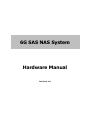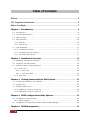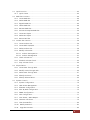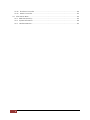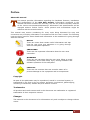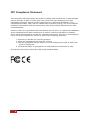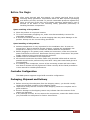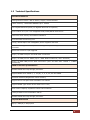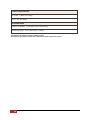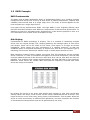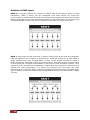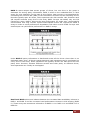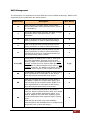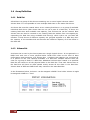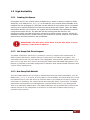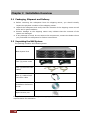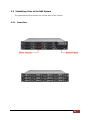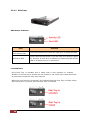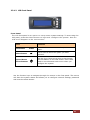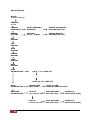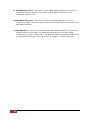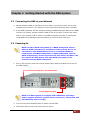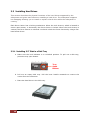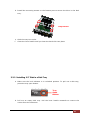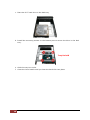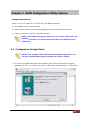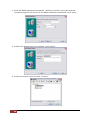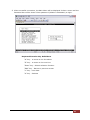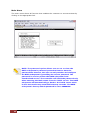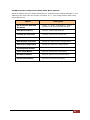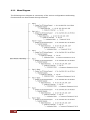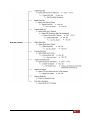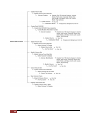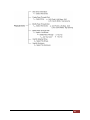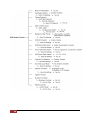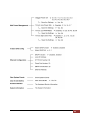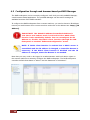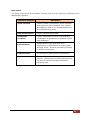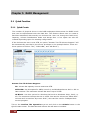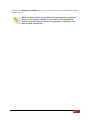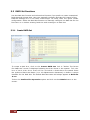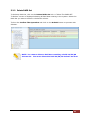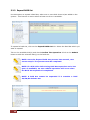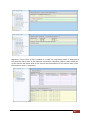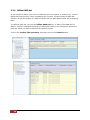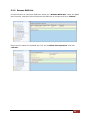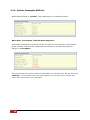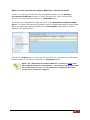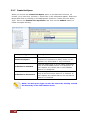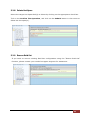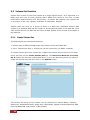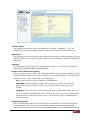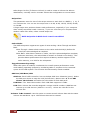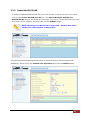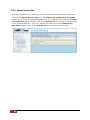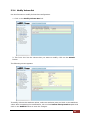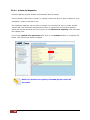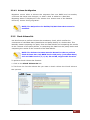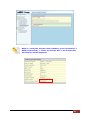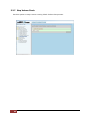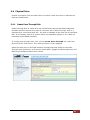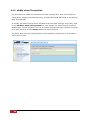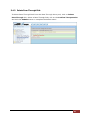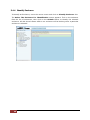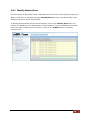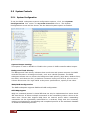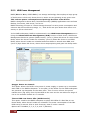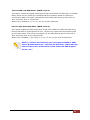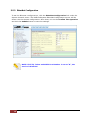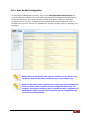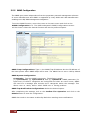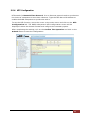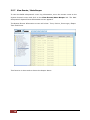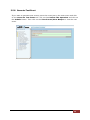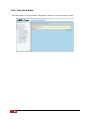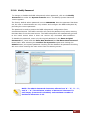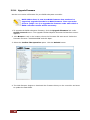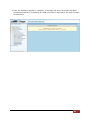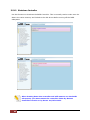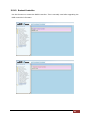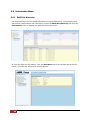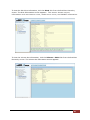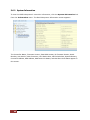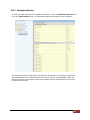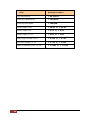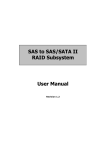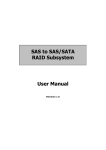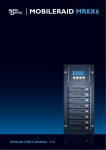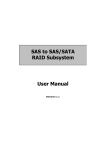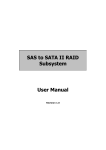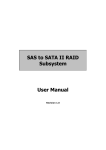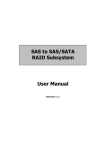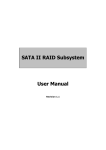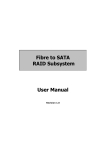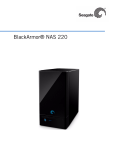Download NAS System User's Manual
Transcript
6G SAS NAS System Hardware Manual Revision 1.0 Table of Contents Preface ................................................................................................................................ 5 FCC Compliance Statement ............................................................................................ 6 Before You Begin ............................................................................................................. 7 Chapter 1 Introduction ............................................................................................... 8 1.1 Key Features .................................................................................................................................................................. 8 1.2 Technical Specifications ........................................................................................................................................... 9 1.3 RAID Concepts ...........................................................................................................................................................11 1.4 Array Definition .........................................................................................................................................................16 1.4.1 Raid Set ................................................................................................................................................................16 1.4.2 Volume Set .........................................................................................................................................................16 1.5 High Availability ........................................................................................................................................................17 1.5.1 Creating Hot Spares .......................................................................................................................................17 1.5.2 Hot-Swap Disk Drive Support ...................................................................................................................17 1.5.3 Hot-Swap Disk Rebuild..................................................................................................................................17 Chapter 2 Installation Overview ........................................................................... 18 2.1 Packaging, Shipment and Delivery ...................................................................................................................18 2.2 Unpacking the NAS System .................................................................................................................................18 2.3 Identifying Parts of the NAS System ...............................................................................................................19 2.3.1 Front View ...........................................................................................................................................................19 2.3.1.1 Disk Trays ...................................................................................................................................................20 2.3.1.2 LCD Front Panel ......................................................................................................................................21 2.3.2 Rear View.............................................................................................................................................................23 Chapter 3 Getting Started with the NAS System .............................................. 25 3.1 Connecting the NAS to your Network ...........................................................................................................25 3.2 Powering On ...............................................................................................................................................................25 3.3 Installing Hard Drives .............................................................................................................................................26 3.3.1 Installing 3.5” Disk in a Disk Tray ..............................................................................................................26 3.3.2 Installing 2.5” Disk in a Disk Tray ..............................................................................................................27 Chapter 4 RAID Configuration Utility Options .................................................. 29 4.1 Configuration through Telnet .............................................................................................................................29 4.1.1 4.2 Menu Diagram ..................................................................................................................................................34 Configuration through web browser-based proRAID Manager .........................................................40 Chapter 5 RAID Management ................................................................................. 42 2 User’s Manual 5.1 Quick Function ...........................................................................................................................................................42 5.1.1 5.2 Quick Create ......................................................................................................................................................42 RAID Set Functions ..................................................................................................................................................44 5.2.1 Create RAID Set ................................................................................................................................................44 5.2.2 Delete RAID Set ................................................................................................................................................45 5.2.3 Expand RAID Set ..............................................................................................................................................46 5.2.4 Offline RAID Set ...............................................................................................................................................48 5.2.5 Rename RAID Set ............................................................................................................................................49 5.2.6 Activate Incomplete RAID Set ...................................................................................................................50 5.2.7 Create Hot Spare .............................................................................................................................................52 5.2.8 Delete Hot Spare .............................................................................................................................................53 5.2.9 Rescue Raid Set ................................................................................................................................................53 5.3 Volume Set Function ...............................................................................................................................................54 5.3.1 Create Volume Set ..........................................................................................................................................54 5.3.2 Create Raid 30/50/60.....................................................................................................................................57 5.3.3 Delete Volume Set ..........................................................................................................................................58 5.3.4 Modify Volume Set .........................................................................................................................................59 5.3.4.1 Volume Set Expansion .........................................................................................................................60 5.3.4.2 Volume Set Migration ..........................................................................................................................61 5.3.5 Check Volume Set ...........................................................................................................................................61 5.3.6 Schedule Volume Check ...............................................................................................................................62 5.3.7 Stop Volume Check ........................................................................................................................................64 5.4 Physical Drive..............................................................................................................................................................65 5.4.1 Create Pass-Through Disk ...........................................................................................................................65 5.4.2 Modify a Pass-Through Disk ......................................................................................................................66 5.4.3 Delete Pass-Through Disk ...........................................................................................................................67 5.4.4 Identify Enclosure ............................................................................................................................................68 5.4.5 Identify Selected Drive ..................................................................................................................................69 5.5 System Controls ........................................................................................................................................................70 5.5.1 System Configuration ....................................................................................................................................70 5.5.2 HDD Power Management............................................................................................................................72 5.5.3 EtherNet Configuration .................................................................................................................................74 5.5.4 Alert By Mail Configuration ........................................................................................................................75 5.5.5 SNMP Configuration ......................................................................................................................................76 5.5.6 NTP Configuration...........................................................................................................................................77 5.5.7 View Events / Mute Beeper ........................................................................................................................78 5.5.8 Generate Test Event .......................................................................................................................................79 5.5.9 Clear Event Buffer ............................................................................................................................................80 5.5.10 Modify Password ...........................................................................................................................................81 5.5.11 Upgrade Firmware ........................................................................................................................................82 User’s Manual 3 5.5.12 Shutdown Controller ...................................................................................................................................84 5.5.13 Restart Controller ..........................................................................................................................................85 5.6 Information Menu ....................................................................................................................................................86 5.6.1 RAID Set Hierarchy .........................................................................................................................................86 5.6.2 System Information ........................................................................................................................................88 5.6.3 Hardware Monitor ...........................................................................................................................................89 4 User’s Manual Preface About this manual his manual provides information regarding the hardware features, installation and configuration of the SAS NAS System. Information contained in the manual has been reviewed for accuracy, but not for product warranty because of the various environment/OS/settings. Information and specifications will be changed without further notice. Some pictures and screenshots might be different with the actual machine. This manual uses section numbering for every topic being discussed for easy and convenient way of finding information in accordance with the user’s needs. The following icons are being used for some details and information to be considered in going through with this manual: NOTES: These are notes that contain useful information and tips that the user must give attention to in going through with the subsystem operation. IMPORTANT! These are the important information that the user must remember. WARNING! These are the warnings that the user must follow to avoid unnecessary errors and bodily injury during hardware and software operation of the subsystem. CAUTION: These are the cautions that user must be aware of to prevent damage to the equipment and its components. Copyright No part of this publication may be reproduced, stored in a retrieval system, or transmitted in any form or by any means, electronic, mechanical, photocopying, recording or otherwise, without the prior written consent. Trademarks All products and trade names used in this document are trademarks or registered trademarks of their respective owners. Changes The material in this document is for information only and is subject to change without notice. User’s Manual 5 FCC Compliance Statement This equipment has been tested and found to comply with the limits for a Class B digital device, pursuant to Part 15 of the FCC rules. These limits are designed to provide reasonable protection against harmful interference in residential installations. This equipment generates, uses, and can radiate radio frequency energy, and if not installed and used in accordance with the instructions, may cause harmful interference to radio communications. However, there is no guarantee that interference will not occur in a particular installation. If this equipment does cause interference to radio or television equipment reception, which can be determined by turning the equipment off and on, the user is encouraged to try to correct the interference by one or more of the following measures: 1. Reorient or relocate the receiving antenna 2. Move the equipment away from the receiver 3. Plug the equipment into an outlet on a circuit different from that to which the receiver is powered. 4. Consult the dealer or an experienced radio/television technician for help All external connections should be made using shielded cables 6 User’s Manual Before You Begin efore going through with this manual, you should read and focus on the following safety guidelines. Information about the NAS system’s packaging and delivery are also included. To provide reasonable protection against any harm on the part of the user and to obtain maximum performance, user is advised to be aware of the following safety guidelines particularly in handling hardware components: Upon receiving of the product: Place the product in its proper location. To avoid unnecessary dropping out, make sure that somebody is around for immediate assistance. It should be handled with care to avoid dropping that may cause damage to the product. Always use the correct lifting procedures. Upon installing of the product: Ambient temperature is very important for the installation site. It must not exceed 30°C. Due to seasonal climate changes; regulate the installation site temperature making it not to exceed the allowed ambient temperature. Before plugging-in any power cords, cables and connectors, make sure that the power switches are turned off. Disconnect first any power connection if the power supply module is being removed from the enclosure. Outlets must be accessible to the equipment. All external connections should be made using shielded cables and as much as possible should not be performed by bare hand. Using anti-static hand gloves is recommended. In installing each component, secure all the mounting screws and locks. Make sure that all screws are fully tightened. Follow correctly all the listed procedures in this manual for reliable performance. Controller Configuration This NAS system supports single RAID controller configuration. Packaging, Shipment and Delivery Before removing the subsystem from the shipping carton, you should visually inspect the physical condition of the shipping carton. Unpack and verify that the contents of the shipping carton are complete and in good condition. Exterior damage to the shipping carton may indicate that the contents of the carton are damaged. If any damage is found, do not remove the components; contact the dealer where you purchased the subsystem for further instructions. User’s Manual 7 Chapter 1 Introduction The NAS System 1.1 Key Features - Configurable to 19" rack-mountable 2U chassis - Supports up to Twelve (12) 2.5" and 3.5'' hot-swappable 6G SAS/SATA hard drives - Supports RAID levels 0, 1, 10(1E), 3, 5, 6, 50, 60 and JBOD - Support two Gigabit Ethernet port for NAS file-sharing application - Support one SAS port for direct access of RAID host connection - Maximal support up to 192 6G SAS/SATA disks totally based on: * Support one SAS Expansion port to connect up to 7 SAS JBOD enclosures for RAID expansion (up to 96 disks) * Support one SAS HBA port to connect second DAS enclosure to expand the RAID of NAS (max. 96 disks with 1RAID + 7 JBOD enclosures) - Supports hot spare and automatic hot rebuild. - Allows online capacity expansion within the enclosure 8 User’s Manual 1.2 Technical Specifications Hardware Platform Intel Quad Core Xeon 1.8G or above, single / dual Processor Cache memory:8GB DDR3 SDRAM up to 144GB Two Gigabit Ethernet ports (10 Gigabit Ethernet for options) Up to Twelve 2.5"/3.5” hot-swappable 6Gb/s SAS/SATA hard drives Real-time drive activity and status indicators Environmental monitoring unit Two(2) 460W 80plus hot-swappable power supplies with PFC Optional: Two(2) 550W 80plus hot-swappable power supplies with PFC for dual processor Spare PCI-E slot for H/W upgrade One(1) 4x SAS host port for RAID host connection One(1) 4x SAS port for JBOD (up to 7 SAS JBOD enclosures, max. 96 disks) One(1) 4x SAS HBA port for DAS connection (max. 96 disks with 1 RAID + 7 JBOD enclosures) RAID Controller Specifications 800MHz RAID-On-Chip storage processor Support RAID level: RAID 0, 1, 10(1E), 3, 5, 6, 50, 60 and JBOD Onboard 2GB ECC/Registered cache memory Support drive hot spare and automatic hot rebuild Support MAID (spin down drives when not in use) Allow online capacity expansion within the enclosure Locally audible event notification alarm 800MHz RAID-On-Chip storage processor Physical Dimension 88(H) x 482(W) x 620(D)mm User’s Manual 9 Power requirements AC 100V ~ 240V Full range 10A ~ 5A, 47~63Hz Environmental Relative humidity : 10%~85% Non-condensing Operating temp : 10oC~40oC(50oF~104oF) Specification is subject to change without notice. All company and product names are trademarks of their respective owners. 10 User’s Manual 1.3 RAID Concepts RAID Fundamentals The basic idea of RAID (Redundant Array of Independent Disks) is to combine multiple inexpensive disk drives into an array of disk drives to obtain performance, capacity and reliability that exceeds that of a single large drive. The array of drives appears to the host computer as a single logical drive. Five types of array architectures, RAID 1 through RAID 5, were originally defined; each provides disk fault-tolerance with different compromises in features and performance. In addition to these five redundant array architectures, it has become popular to refer to a non-redundant array of disk drives as a RAID 0 arrays. Disk Striping Fundamental to RAID technology is striping. This is a method of combining multiple drives into one logical storage unit. Striping partitions the storage space of each drive into stripes, which can be as small as one sector (512 bytes) or as large as several megabytes. These stripes are then interleaved in a rotating sequence, so that the combined space is composed alternately of stripes from each drive. The specific type of operating environment determines whether large or small stripes should be used. Most operating systems today support concurrent disk I/O operations across multiple drives. However, in order to maximize throughput for the disk subsystem, the I/O load must be balanced across all the drives so that each drive can be kept busy as much as possible. In a multiple drive system without striping, the disk I/O load is never perfectly balanced. Some drives will contain data files that are frequently accessed and some drives will rarely be accessed. By striping the drives in the array with stripes large enough so that each record falls entirely within one stripe, most records can be evenly distributed across all drives. This keeps all drives in the array busy during heavy load situations. This situation allows all drives to work concurrently on different I/O operations, and thus maximize the number of simultaneous I/O operations that can be performed by the array. User’s Manual 11 Definition of RAID Levels RAID 0 is typically defined as a group of striped disk drives without parity or data redundancy. RAID 0 arrays can be configured with large stripes for multi-user environments or small stripes for single-user systems that access long sequential records. RAID 0 arrays deliver the best data storage efficiency and performance of any array type. The disadvantage is that if one drive in a RAID 0 array fails, the entire array fails. RAID 1, also known as disk mirroring, is simply a pair of disk drives that store duplicate data but appear to the computer as a single drive. Although striping is not used within a single mirrored drive pair, multiple RAID 1 arrays can be striped together to create a single large array consisting of pairs of mirrored drives. All writes must go to both drives of a mirrored pair so that the information on the drives is kept identical. However, each individual drive can perform simultaneous, independent read operations. Mirroring thus doubles the read performance of a single non-mirrored drive and while the write performance is unchanged. RAID 1 delivers the best performance of any redundant array type. In addition, there is less performance degradation during drive failure than in RAID 5 arrays. 12 User’s Manual RAID 3 sector-stripes data across groups of drives, but one drive in the group is dedicated for storing parity information. RAID 3 relies on the embedded ECC in each sector for error detection. In the case of drive failure, data recovery is accomplished by calculating the exclusive OR (XOR) of the information recorded on the remaining drives. Records typically span all drives, which optimizes the disk transfer rate. Because each I/O request accesses every drive in the array, RAID 3 arrays can satisfy only one I/O request at a time. RAID 3 delivers the best performance for single-user, single-tasking environments with long records. Synchronized-spindle drives are required for RAID 3 arrays in order to avoid performance degradation with short records. RAID 5 arrays with small stripes can yield similar performance to RAID 3 arrays. Under RAID 5 parity information is distributed across all the drives. Since there is no dedicated parity drive, all drives contain data and read operations can be overlapped on every drive in the array. Write operations will typically access one data drive and one parity drive. However, because different records store their parity on different drives, write operations can usually be overlapped. Dual-level RAID achieves a balance between the increased data availability inherent in RAID 1 and RAID 5 and the increased read performance inherent in disk striping (RAID 0). These arrays are sometimes referred to as RAID 0+1 or RAID 1+0 and RAID 0+5 or RAID 50. User’s Manual 13 RAID 6 is similar to RAID 5 in that data protection is achieved by writing parity information to the physical drives in the array. With RAID 6, however, two sets of parity data are used. These two sets are different, and each set occupies a capacity equivalent to that of one of the constituent drives. The main advantage of RAID 6 is High data availability – any two drives can fail without loss of critical data. In summary: RAID 0 is the fastest and most efficient array type but offers no fault-tolerance. RAID 0 requires a minimum of one drive. RAID 1 is the best choice for performance-critical, fault-tolerant environments. RAID 1 is the only choice for fault-tolerance if no more than two drives are used. RAID 3 can be used to speed up data transfer and provide fault-tolerance in singleuser environments that access long sequential records. However, RAID 3 does not allow overlapping of multiple I/O operations and requires synchronized-spindle drives to avoid performance degradation with short records. RAID 5 with a small stripe size offers similar performance. RAID 5 combines efficient, fault-tolerant data storage with good performance characteristics. However, write performance and performance during drive failure is slower than with RAID 1. Rebuild operations also require more time than with RAID 1 because parity information is also reconstructed. At least three drives are required for RAID 5 arrays. RAID 6 is essentially an extension of RAID level 5 which allows for additional fault tolerance by using a second independent distributed parity scheme (two-dimensional parity). Data is striped on a block level across a set of drives, just like in RAID 5, and a second set of parity is calculated and written across all the drives; RAID 6 provides for an extremely high data fault tolerance and can sustain multiple simultaneous drive failures. It is a perfect solution for mission critical applications. 14 User’s Manual RAID Management The subsystem can implement several different levels of RAID technology. RAID levels supported by the subsystem are shown below. RAID Level Description Min. Drives 0 Block striping is provide, which yields higher performance than with individual drives. There is no redundancy. 1 1 Drives are paired and mirrored. All data is 100% duplicated on an equivalent drive. Fully redundant. 2 3 Data is striped across several physical drives. Parity protection is used for data redundancy. 3 5 Data is striped across several physical drives. Parity protection is used for data redundancy. 3 6 Data is striped across several physical drives. Parity protection is used for data redundancy. Requires N+2 drives to implement because of two-dimensional parity scheme. 4 1+0 (1E) Combination of RAID levels 1 and 0. This level provides redundancy through mirroring and striping. RAID 1+0 requires the use of an even number of disk drives to achieve data protection, while RAID 1E (Enhanced Mirroring) uses an odd number of drives. The RAID level shown will still be “1+0” where there is odd number of drives. 4 (3) 30 Combination of RAID levels 0 and 3. This level is best implemented on two RAID 3 disk arrays with data striped across both disk arrays. 6 50 RAID 50 provides the features of both RAID 0 and RAID 5. RAID 50 includes both parity and disk striping across multiple drives. RAID 50 is best implemented on two RAID 5 disk arrays with data striped across both disk arrays. 6 60 RAID 60 combines both RAID 6 and RAID 0 features. Data is striped across disks as in RAID 0, and it uses double distributed parity as in RAID 6. RAID 60 provides data reliability, good overall performance and supports larger volume sizes. 8 RAID 60 also provides very high reliability because data is still available even if multiple disk drives fail (two in each disk array). User’s Manual 15 1.4 Array Definition 1.4.1 Raid Set A Raid Set is a group of disk drives containing one or more logical volumes called Volume Sets. It is not possible to have multiple Raid Sets on the same disk drives. A Volume Set must be created either on an existing Raid Set or on a group of available individual disk drives (disk drives that are not yet a part of a Raid Set). If there are existing Raid Sets with available raw capacity, new Volume Set can be created. New Volume Set can also be created on an existing Raid Set without free raw capacity by expanding the Raid Set using available disk drive(s) which is/are not yet Raid Set member. If disk drives of different capacity are grouped together in a Raid Set, then the capacity of the smallest disk will become the effective capacity of all the disks in the Raid Set. 1.4.2 Volume Set A Volume Set is seen by the host system as a single logical device. It is organized in a RAID level with one or more physical disks. RAID level refers to the level of data performance and protection of a Volume Set. A Volume Set capacity can consume all or a portion of the r a w capacity available in a Raid Set. Multiple Volume Sets can exist on a group of disks in a Raid Set. Additional Volume Sets created in a specified Raid Set will reside on all the physical disks in the Raid Set. Thus each Volume Set on the Raid Set will have its data spread evenly across all the disks in the Raid Set. Volume Sets of different RAID levels may coexist on the same Raid Set. In the illustration below, Volume 1 can be assigned a RAID 5 level while Volume 0 might be assigned a RAID 0+1 level. 16 User’s Manual 1.5 High Availability 1.5.1 Creating Hot Spares A hot spare drive is an unused online available drive, which is ready to replace a failed disk drive. In a RAID level 1, 0+1, 3, 5 or 6 Raid Set, any unused online available drive installed but not belonging to a Raid Set can be defined as a hot spare drive. Hot spares permit you to replace failed drives without powering down the system. When the RAID subsystem detects a drive failure, the system will do automatic and transparent rebuild using the hot spare drives. The Raid Set will be reconfigured and rebuilt in the background while the RAID subsystem continues to handle system request. During the automatic rebuild process, system activity will continue as normal, however, the system performance and fault tolerance will be affected. IMPORTANT: The hot spare must have at least the same or more capacity as the drive it replaces. 1.5.2 Hot-Swap Disk Drive Support The RAID subsystem has built-in protection circuit to support the replacement of SATA II hard disk drives without having to shut down or reboot the system. The removable hard drive tray can deliver “hot swappable” fault-tolerant RAID solution at a price much less than the cost of conventional SCSI hard disk RAID subsystems. This feature is provided in the RAID subsystem for advance fault tolerant RAID protection and “online” drive replacement. 1.5.3 Hot-Swap Disk Rebuild The Hot-Swap feature can be used to rebuild Raid Sets with data redundancy such as RAID level 1, 0+1, 3, 5 and 6. If a hot spare is not available, the failed disk drive must be replaced with a new disk drive so that the data on the failed drive can be rebuilt. If a hot spare is available, the rebuild starts automatically when a drive fails. The RAID subsystem automatically and transparently rebuilds failed drives in the background with user-definable rebuild rates. The RAID subsystem will automatically continue the rebuild process if the subsystem is shut down or powered off abnormally during a reconstruction process. User’s Manual 17 Chapter 2 Installation Overview 2.1 Packaging, Shipment and Delivery Before removing the subsystem from the shipping carton, you should visually inspect the physical condition of the shipping carton. Unpack the subsystem and verify that the contents of the shipping carton are all there and in good condition. Exterior damage to the shipping carton may indicate that the contents of the carton are damaged. If any damage is found, do not remove the components; contact the dealer where you purchased the subsystem for further instructions. 2.2 Unpacking the NAS System The package contains the following items: NAS System Unit Two (2) power cords Two (2) Ethernet LAN cables One (1) USB-to-PS/2 converter cable Installation Reference Guide Spare screws, etc. If any of these items are missing or damaged, please contact your dealer or sales representative for assistance. 18 User’s Manual 2.3 Identifying Parts of the NAS System The illustrations below identify the various parts of the system. 2.3.1 Front View User’s Manual 19 2.3.1.1 Disk Trays HDD Status Indicator Part Function HDD Activity LED This LED will blink blue when the hard drive is being accessed. HDD Fault LED Green LED indicates power is on and hard drive status is good for this slot. If hard drive is defective or failed, the LED is Red. LED is off when there is no hard drive. Lock Indicator Every Disk Tray is lockable and is fitted with a lock indicator to indicate whether or not the tray is locked into the chassis or not. Each tray is also fitted with an ergonomic handle for easy tray removal. When the Lock Groove is horizontal, this indicates that the Disk Tray is locked. When the Lock Groove is vertical, then the Disk Tray is unlocked. 20 User’s Manual 2.3.1.2 LCD Front Panel Front Panel The LCD front panel is an option to setup some system settings. To start using the LCD panel, press the Select button to login and configure the system. See the LCD menu diagram in the next section. Parts Exit button Function EXIT Press this button to return to the previous menu. Select button This is used to enter the option you have selected. Up and Down Arrow buttons Use the Up or Down arrow keys to go through the information on the LCD screen. This is also used to move between each menu when you configure the system. Use the function keys to navigate through the menus in the front panel. The menus will show the system status and allows you to configure network settings, password and mute the alarm buzzer. User’s Manual 21 Menu Diagram MODEL xxx.xxx.xxx.xxx VERSION 3.x.xx CHANGE PASSWORD NEW PASSWORD 00000000 SUBMIT PASSWORD SETTING(YES/NO) BEEPER SETTING SETTING MUTE / ALARM SUBMIT BEEPER SETTING(YES/NO) CPU NORMAL FAN NORMAL DISK NORMAL POWER NORMAL TEMP NORMAL RAID NORMAL DISK INFORMATION DISK_1 *O* TEMP 35C : DISK_12 *O* TEMP 35C RAID INFORMATION ARRAY NAME RAID LEVEL NETWORK INFORMATION ETHO IP xxx.xxx.xxx.xxx ETH1 IP xxx.xxx.xxx.xxx 22 User’s Manual SIZE: xxxxGB NORMAL/REBUILD/INIT ETH0 NETMASK 255.255.255.0 SUBMIT IP SETTING(YES/NO) ETH1 NETMASK 255.255.255.0 SUBMIT IP SETTING(YES/NO) 2.3.2 Rear View 1. Power On/Off Switch – Use this switch to power on the NAS system. Note that there is a protective cover. 2. R-Link Port – The system is equipped with one 10/100 Ethernet RJ45 LAN port for remote RAID configuration and monitoring. Use a web browser to manage the RAID controller through proRAID Manager GUI. 3. Power Input Socket - Use this to connect the power cords connected from power source. 4. Power Supply Unit #1 and #2 – Two power supplies (PSU 1 and PSU 2) are located at the rear of the NAS system. If the power supply fails to function, the Power Fail LED will turn red and an alarm will sound. An error message will also appear on the LCD screen warning of power failure. 5. USB Ports – The NAS system has four USB 2.0 ports. NOTE: When connecting PS/2 keyboard and mouse, use the USBto-PS/2 converter cable, and then insert the USB connector of converter cable to the one of the USB ports of the NAS. 6. LAN0, and LAN1 Gigabit ports – The NAS system has two Gigabit data ports. 7. VGA Port – Use this to connect a VGA monitor. 8. COM1 Serial Port – The NAS system has one serial port. User’s Manual 23 9. SAS Expansion Port – Use this to connect SAS JBOD expansion enclosures to expand the storage capacity of the NAS. Up to 7 JBOD enclosures can be connected in daisy-chain. 10.SAS RAID Host Port – Use this to connect the RAID subsystem to a Host system’s SAS HBA. The host system will detect the RAID volume created from the NAS RAID controller. 11.SAS HBA Port – Use this to connect another SAS RAID subsystem to expand the storage capacity of the NAS. The SAS RAID subsystem can include 6 JBOD enclosures connected in daisy-chain. The NAS will detect all volumes created from the SAS RAID subsystem. (max. 96 disks with 1 RAID + 7 JBOD enclosures) 24 User’s Manual Chapter 3 Getting Started with the NAS System 3.1 Connecting the NAS to your Network 1. Attach network cable to the Ethernet port LAN0. Connect the other end to your network hub or switch. You may also connect the other Ethernet port if needed. 2. If the RAID controller will be configured using proRAID Manager Web GUI or RAID console (via Telnet), attach network cable to the R-Link port. Connect the other end to your network hub or switch. The RAID controller can also be configured using NAS Device Manager without needing to connect the R-Link port. 3.2 Powering On NOTE: If other JBOD subsystem(s) or RAID subsystem, with or without JBOD subsystem(s) connected in daisy-chain, are to be connected to the SAS Expansion Port or to the SAS HBA Port respectively, the JBOD subsystems or RAID subsystem (and its JBOD subsystem(s) must be powered on first before the NAS. This is to detect the disk drives from the JBOD subsystem or the volumes from the RAID subsystem. 1. Plug in the 2 power cords into the AC Power Input Socket located at the rear of the NAS system. Power On/Off Switch Power Input Socket NOTE: The NAS system is equipped with redundant, full range power supplies with PFC (power factor correction). The system will automatically select voltage. 2. Turn on the Power On/Off Switch to power on the NAS. 3. The Power LED on the front Panel will turn green. User’s Manual 25 3.3 Installing Hard Drives This section describes the physical locations of the hard drives supported by the subsystem and gives instructions on installing a hard drive. The subsystem supports hot-swapping allowing you to install or replace a hard drive while the subsystem is running. Each Drive Carrier has a locking mechanism. When the Lock Groove, which is located in carrier open button, is horizontal, the Drive Carrier is locked. When the Lock Groove is vertical, the Drive Carrier is unlocked. Lock and unlock the Drive Carriers by using a flathead screw driver. 3.3.1 Installing 3.5” Disk in a Disk Tray a. Make sure the lock indicator is in unlocked position. To pull out a disk tray, press the tray open button. Tray Open Button b. Pull out an empty disk tray. Pull the lever handle outwards to remove the carrier from the enclosure. c. Place the hard drive in the disk tray. 26 User’s Manual d. Install the mounting screws on the bottom part to secure the drive in the disk tray. Tray Hole A e. Slide the tray into a slot. f. Close the lever handle until you hear the latch click into place. 3.3.2 Installing 2.5” Disk in a Disk Tray a. Make sure the lock indicator is in unlocked position. To pull out a disk tray, press the tray open button. Tray Open Button b. Pull out an empty disk tray. Pull the lever handle outwards to remove the carrier from the enclosure. User’s Manual 27 c. Place the 2.5” hard drive in the disk tray. d. Install the mounting screws on the bottom part to secure the drive in the disk tray. Tray Hole W e. Slide the tray into a slot. f. Close the lever handle until you hear the latch click into place. 28 User’s Manual Chapter 4 RAID Configuration Utility Options Configuration Methods There are t h r e e methods of configuring the RAID controller: a. Front panel touch-control buttons b. Web browser-based remote RAID management via the R-Link Ethernet port c. Telnet connection via the R-Link Ethernet port NOTE: The RAID subsystem allows you to access using only one method at a time. You cannot use more than one method at the same time. 4.1 Configuration through Telnet NOTE: This example uses CRT terminal emulation program. You can also use Windows Hyper terminal as another option. 1. To connect to RAID subsystem using Telnet, open Terminal Emulation program (example, CRT 6.1) and start new session, and select Telnet protocol. Click “Next”. User’s Manual 29 2. Enter the RAID subsystem’s IP address. Make sure the PC running the terminal emulation program can connect to the RAID subsystem’s IP address. Click “Next”. 3. Rename the Session name if necessary. Click “Finish”. 4. Select the Session name and click “Connect”. 30 User’s Manual 5. After successful connection, the Main Menu will be displayed. Select a menu and the Password box will be shown. Enter password (default is 00000000) to login. Keyboard Function Key Definitions “A” key - to move to the line above “Z” key - to move to the next line “Enter” key - Submit selection function “ESC” key - Return to previous screen “L” key - Line draw “X” key – Redraw User’s Manual 31 Main Menu The main menu shows all function that enables the customer to execute actions by clicking on the appropriate link. NOTE: The password option allows user to set or clear the R AI D subsystem’s password protection feature. Once the password has been set, the user can only monitor and configure the RAID subsystem by providing the correct password. The password is used to protect the RAID subsystem from unauthorized access. The controller will check the password only when entering the Main menu from the initial screen. The RAID subsystem will automatically go back to the initial screen when it does not receive any command in twenty seconds. The RAID subsystem’s factory default password is set to 00000000. 32 User’s Manual VT100 terminal configuration Utility Main Menu Options Select an option and the related information or submenu items display beneath it. The submenus for each item are shown in Section 4.1.1. The configuration utility main menu options are: Option Description Quick Volume And Raid Set Setup Create a RAID configuration which consists of all physical disks installed Raid Set Functions Create a customized Raid Set Volume Set Functions Create a customized Volume Set Physical Drive Functions View individual disk information Raid System Functions Setting the Raid system configurations Ethernet Configuration Setting the Ethernet configurations Views System Events Record all system events in the buffer Clear Event Buffer Clear all event buffer information Hardware Monitor Show all system environment status System Information View the controller information User’s Manual 33 4.1.1 Menu Diagram The following menu diagram is a summary of the various configurations and setting functions that can be accessed through terminal. 34 User’s Manual User’s Manual 35 36 User’s Manual User’s Manual 37 38 User’s Manual User’s Manual 39 4.2 Configuration through web browser-based proRAID Manager The RAID subsystem can be remotely configured via R-Link port with proRAID Manager, a web browser-based application. The proRAID Manager can be used to manage all available functions of the RAID controller. To configure the RAID subsystem from a remote machine, you need to know its IP Address. Launch your web browser from remote machine and enter in the address bar: http://[IP Address]. IMPORTANT! The default IP address of Controller R-Link Port is 172.16.0.2 and subnet mask is 255.255.255.0. DHCP client function is also enabled by default. You can reconfigure the IP Address or disable the DHCP client function through the LCD front panel or terminal “Ethernet Configuration” menu. NOTE: If DHCP client function is enabled but a DHCP server is unavailable and the IP address is changed, a Controller Restart is necessary. If the DHCP client function is disabled and the IP address is changed, Controller Restart is not needed. Note that you may need to be logged in as administrator with local admin rights on the remote machine to remotely configure the RAID subsystem. The RAID subsystem controller default User Name is “admin” and the Password is “00000000”. 40 User’s Manual Main Menu The main menu shows all available function that user can execute by clicking on the appropriate hyperlink. Individual Category Description Quick Function Create a RAID configuration, which consists of all physical disks installed. The Volume Set Capacity, Raid Level, and Stripe Size can be modified during setup. Raid Set Functions Create customized Raid Sets. Volume Set Functions Create customized V olume S ets and allow m odification of parameters of existing Volume Sets parameter. Physical Drive Create pass through disks and allow modification of parameters of existing pass through drives. This also provides a function to identify a disk drive. System Control For setting the RAID system configurations. Information To view the controller and hardware monitor information. The Raid Set hierarchy can also be viewed through the Raid Set Hierarchy item. User’s Manual 41 Chapter 5 RAID Management 5.1 Quick Function 5.1.1 Quick Create The number of physical drives in the RAID subsystem determines the RAID levels that can be implemented with the Raid Set. This feature allows user to create a Raid Set associated with exactly one Volume Set. User can change the Raid Level, Capacity, Volume Initialization Mode and Stripe Size. A hot spare can also be created depending upon the existing configuration. If the Volume Set size is over 2TB, an option “Greater Two TB Volume Support” will be automatically provided in the screen as shown in the example below. There are three options to select: “No”, “64bit LBA”, and “4K Block”). Greater Two TB Volume Support: No: Volume Set capacity is set to maximum 2TB. 64bit LBA: Use this option for UNIX, Linux 2.6, and Windows Server 2003 + SP1 or later versions. The maximum Volume Set size is up to 512TB. 4K Block: Use this option for Windows OS such as Windows 2000, 2003, or XP. The maximum Volume Set size is 16TB. Just use the Volume as “Basic Disk”. Volume can’t be used as “Dynamic Disk”; also can’t be used in 512Bytes block service program. Tick on the Confirm The Operation o p t i o n and click on the Submit button in the Quick Create screen. The Raid Set and Volume Set will start to initialize. 42 User’s Manual You can use RaidSet Hierarchy feature to view the Volume Set information (Refer to Section 5.6.1). NOTE: In Quick Create your Raid Set is automatically configured based on the number of disks in your system. Use the Raid Set Function and Volume Set Function if you prefer to customize the Raid Set and Volume Set. User’s Manual 43 5.2 RAID Set Functions Use the Raid Set Function and Volume Set Function if you prefer to create customized Raid Sets and Volume Sets. User can manually configure and take full control of the Raid Set settings, but it will take a little longer to setup than the Quick Create configuration. Select the Raid Set Function to manually configure the Raid Set for the first time or t o delete existing R aid Set and reconfigure a R aid S et. 5.2.1 Create RAID Set To create a Raid S et, click on the Create RAID Set link. A “Select The Drives For RAID Set” screen is displayed showing the disk drives in the system. T i c k t h e b o x o f e a c h d i s k d r i v e t h a t w i l l b e i n c l u d e d i n Raid Set to be created. Enter the preferred Raid Set Name (1 to 16 alphanumeric characters) to define a unique identifier for the Raid Set. The default Raid Set name will always appear as Raid Set # xxx. Tick on the Confirm The Operation option and click on the Submit button in the screen. 44 User’s Manual 5.2.2 Delete RAID Set To delete a Raid Set, click on the Delete RAID Set link. A “Select The RAID SET To Delete” screen is displayed showing all Raid Sets existing in the system. Select the Raid Set you want to delete in the Select column. Tick on the Confirm The Operation and click on the Submit button to process with deletion. NOTE: You cannot delete a Raid Set containing a Raid 30/50/60 Volume Set. You must delete the Raid 30/50/60 Volume Set first. User’s Manual 45 5.2.3 Expand RAID Set Use this option to expand a Raid Set, when one or more disk drives is/are added to the system. This function is active when at least one drive is available. To expand a Raid Set, click on the Expand RAID Set link. Select the Raid Set which you want to expand. Tick on the available disk(s) and check Confirm The Operation. Click on the Submit button to add the selected disk(s) to the Raid Set. NOTE: Once the Expand Raid Set process has started, user cannot stop it. The process must be completed. NOTE: If a disk drive fails during Raid Set expansion and a hot spare is available, an auto rebuild operation will occur after the Raid Set expansion is completed. NOTE: A Raid Set cannot be expanded if it contains a Raid 30/50/60 Volume Set. 46 User’s Manual Migration occurs when a disk is added to a R aid Set. Migrating status is displayed in the Raid Set status area of the Raid Set information. Migrating status is also displayed in the Volume Set status area of the Volume Set Information for all Volume Sets under the Raid Set which is migrating. User’s Manual 47 5.2.4 Offline RAID Set If user wants to offline (and move) a Raid Set while the system is powered on, use the Offline Raid Set function. After completing the function, the HDD state of RAID Set member drives will change to “Offlined” Mode and the HDD Status LEDs will be blinking RED. To offline a Raid Set, click on the Offline RAID Set link. A “Select The RAID SET To Offline” screen is displayed showing all existing Raid Sets in the subsystem. Select the Raid Set which you want to offline in the Select column. Tick on the Confirm The Operation, and then click on the Submit button. 48 User’s Manual 5.2.5 Rename RAID Set Use this function to rename a RAID Set. Select the “Rename RAID Set” under the RAID Set Functions, and then select the Select the RAID Set to rename and click “Submit”. Enter the new name for the RAID Set. Tick the “Confirm The Operation” and click “Submit”. User’s Manual 49 5.2.6 Activate Incomplete RAID Set When Raid Set State is “Normal”, this means there is no failed disk drive. When does “Incomplete” Raid Set State Happens? If the RAID subsystem is powered off and one disk drive is removed or has failed in power off state, and when the subsystem is powered on, the Raid Set State will change to “Incomplete”. The Volume Set will not be visible and the failed or removed disk will be shown as “Missing”. At the same time, the Host system will not detect the Volume Set, hence the volumes are not accessible. 50 User’s Manual When can the “Activate Incomplete RAID Set” function be used? In order to access the Volume Set and corresponding data, use the Activate Incomplete RAID Set function to active the Raid Set. After selecting this function, the Raid State will change to “Degraded” state. To activate the incomplete the Raid Set, click on the Activate Incomplete RAID Set link. A “Select The Raid Set To Activate” screen is displayed showing all existing Raid Sets in the subsystem. Select the Raid Set with “Incomplete” state which you want to activate in the Select column. Click on the Submit button to activate the Raid Set. The Volume Set(s) associated with the Raid Set will become accessible in “Degraded” mode. NOTE: The “Activate Incomplete RAID Set” function is only used when Raid Set State is “Incomplete”. It cannot be used when Raid Set configuration is lost. In case Raid Set configuration is lost, contact your vendor for support. User’s Manual 51 5.2.7 Create Hot Spare When you choose the Create Hot Spare option in the Raid Set Function, all unused (n on R ai d S e t m e mb e r) disk drives in the subsystem appear. Select the target disk drive by clicking on the appropriate check box. Select the Hot Spare Type. Tick on the Confirm The Operation and click on the Submit button to create hot spare drive(s). Hot Spare Type Description Global Hot Spare The Hot Spare disk is a hot spare on all enclosures connected in daisy chain. It can replace any failed disk in any enclosure. Dedicated to RaidSet The Hot Spare disk is a hot spare dedicated only to the RaidSet where it is assigned. It can replace any failed disk in the RaidSet where it is assigned. Dedicated to Enclosure The Hot Spare disk is a hot spare dedicated only to the enclosure where it is located. It can replace any failed disk on the enclosure where it is located. NOTE: The Hot Spare Type can also be viewed by clicking on Raid Set Hierarchy in the Information menu. 52 User’s Manual 5.2.8 Delete Hot Spare Select the target Hot Spare disk(s) to delete by clicking on the appropriate check box. Tick on the Confirm The Operation, and click on the Submit button in the screen to delete the hot spare(s). 5.2.9 Rescue Raid Set If you need to recover missing Raid Set configuration using the “Rescue Raid Set” function, please contact your vendor’s support engineer for assistance. User’s Manual 53 5.3 Volume Set Function Volume Set is seen by the host system as a single logical device. It is organized in a RAID level with one or more physical disks. RAID level refers to the level of data performance and protection of a Volume Set. A Volume Set capacity can consume all or a portion of the r a w capacity available in a Raid Set. Multiple Volume Sets can exist on a group of disks in a Raid Set. Additional Volume Sets created in a specified Raid Set will reside on all the physical disks in the Raid Set. Thus each Volume Set on the Raid Set will have its data spread evenly across all the disks in the Raid Set. 5.3.1 Create Volume Set The following are the Volume Set features: 1. Volume sets of different RAID levels may coexist on the same Raid Set. 2. Up to 128 Volume Sets in a Raid Set can be created by the RAID controller. To create Volume Set from a Raid Set, expand the Volume Set Functions in the main menu and click on the Create Volume Set link. The Select The Raid Set To Create On It screen will show all existing Raid Sets. Tick on the Raid Set where you want to create the Volume Set and then click on the Submit button. The Volume Set setup screen allows user to configure the Volume Name, Capacity, RAID level, Initialization Mode, Stripe Size, Cache Mode, Tagged Command Queuing, SAS Port/LUN Base/LUN, and Volume To Be Created. 54 User’s Manual Volume Name: The default Volume Set name will appear as “Volume---VOL#XXX”. You can rename the Volume Set name provided it does not exceed the 16 characters limit. Raid Level: Set the RAID level for the Volume Set. Click the down-arrow in the drop-down list. The available RAID levels for the current Volume Set are displayed. Select the preferred RAID level. Capacity: The maximum Volume Set size is displayed by default. If necessary, change the Volume Set size appropriate for your application. Greater Two TB Volume Support: If the Volume Set size is over 2TB, an option “Greater Two TB Volume Support” will be automatically provided in the screen as shown in the example above. There are three options to select: “No”, “64bit LBA”, and “4K Block”). No: Volume Set size is set to maximum 2TB limitation. 64bit LBA: Use this option for UNIX, Linux kernel 2.6 or later, and Windows Server 2003 + SP1 or later versions. The maximum Volume Set size is up to 512TB. 4K Block: Use this option for Windows OS such as Windows 20 00, 2003, or XP. The maximum Volume Set size is 16TB. Just use the Volume as “Basic Disk”. Volume can’t be used as “Dynamic Disk”; also can’t be used in 512Bytes block service program. Initialization Mode: Set the Initialization Mode for the Volume Set. Initialization in Foreground mode is completed faster but must be completed before Volume Set becomes accessible. Background mode makes the Volume Set instantly available but the initialization process User’s Manual 55 takes longer. No Init (To Rescue Volume) is used to create a Volume Set without initialization; normally used to recreate Volume Set configuration to recover data. Stripe Size: This parameter sets the size of the stripe written to each disk in a RAID 0, 1, 10, 5 or 6 Volume Set. You can set the stripe size to 4 KB, 8 KB, 16 KB, 32 KB, 64 KB, or 128 KB. A larger stripe size produces better-read performance, especially if your computer does mostly sequential reads. However, if you are sure that your computer does random reads more often, select a small stripe size. NOTE Stripe Size in RAID level 3 can’t be modified. Cache Mode: The RAID subsystem supports two types of write caching: Write-Through and WriteBack. Write-Through: data are both written to the cache and the disk(s) before the write I/O is acknowledged as complete. Write-Back: when data is written to cache, the I/O is acknowledged as complete, and some time later, the cached data is written or flushed to the disk(s). This provides better performance but requires a battery module support for the cache memory, or a UPS for the subsystem. Tagged Command Queuing: When this option is enabled, it enhances the overall system performance under multi-tasking operating systems by reordering tasks or requests in the command queue of the RAID system. This function should normally remain enabled. SAS Port/LUN Base/LUN: SAS Port: Each RAID controller has two 6Gbps SAS Host Channels (ports). Select the SAS port where to map the LUN (Volume Set). Options are: 0, 1 and 0&1 Cluster. 0&1 Cluster will make the LUN visible on both SAS ports. LUN Base: T h e b ase LUN number. Each LUN Base supports 8 LUNs. LUN: Each Volume Set must be assigned a unique LUN ID number. A SAS Port can connect up to 128 devices (LUN ID: 0 to 127). Select the LUN ID for the Volume Set. Volumes To Be Created: Use this option to create several Volume Sets with the same Volume Set attributes. Up to 128 Volume Sets can be created. 56 User’s Manual 5.3.2 Create Raid 30/50/60 To create a Raid30/50/60 Volume Set, move the mouse cursor to the main menu and click on the Create Raid30/50/60 link. The Select Multiple RaidSet For Raid30/50/60 screen will show all R aid S ets. Tick on t h e R aid Sets that you want to include in the creation and then click on the Submit button. NOTE: Maximum of 8 Raid Sets is supported. All Raid Sets must contain the same number of disk drives. Configure the Volume Set attributes (refer to previous section for the Volume Set attributes). When done, tick Confirm The Operation and click on Submit button. User’s Manual 57 5.3.3 Delete Volume Set To delete a Volume S e t , select the Volume Set Functions in the main menu and click on the Delete Volume Set link. The Select The Volume Set To Delete screen will show all available Raid Sets. Tick on a Raid Set and check the Confirm The Operation option and then click on the Submit button to show all Volume Sets in the selected Raid Set. Tick on a Volume Set and ch e c k the Confirm The Operation option. Click on the Submit button to delete the Volume Set. 58 User’s Manual 5.3.4 Modify Volume Set Use this function to modify Volume Set configuration. 1. Click on the Modify Volume Set link. 2. Tick from the list the Volume Set you want to modify. Click on the Submit button. The following screen appears. To modify Volume Set attribute values, select an attribute item and click on the attribute value. After completing the modification, tick on the Confirm The Operation option and click on the Submit button to save the changes. User’s Manual 59 5.3.4.1 Volume Set Expansion Volume Capacity (Logical Volume Concatenation Plus Re-stripe) Use the Expand Raid Set function to expand a Raid Set when a disk is added to your subsystem. (Refer to Section 5.2.3) The expanded capacity can be used to enlarge the Volume Set size or create another Volume Set. Use the Modify Volume Set function to expand the Volume Set capacity. Select the Volume Set and move the cursor to the Volume Set Capacity item and enter the capacity size. Tick on the Confirm The Operation and click on the Submit button to complete the action. The Volume Set starts to expand. NOTE: The Volume Set capacity of Raid30/50/60 cannot be expanded. 60 User’s Manual 5.3.4.2 Volume Set Migration Migration a Volume Migrating Hierarchy occurs when a Volume Set migrates from one RAID level to another, S et stripe size changes, or when a disk is added to a Raid Set. status is displayed in the Volume S e t status area of the RaidSet screen during migration. NOTE: The Stripe Size of a Raid30/50/60 Volume Set cannot be modified. 5.3.5 Check Volume Set Use this function to perform Volume Set consistency check, which verifies the correctness of redundant data (data blocks and parity blocks) in a Volume Set. This basically means computing the parity from the data blocks and comparing the results to the contents of the parity blocks, or computing the data from the parity blocks and comparing the results to the contents of the data blocks. NOTE: The Volume Set state must be Normal in order to perform Check Volume Set. Only RAID levels with parity (redundant data) such as RAID Levels 3, 5, 6, 30, 50 and 60, support this function. To perform Check Volume Set function: 1. Click on the Check Volume Set link. 2. Tick from the list the Volume Set you want to check. Select the Check Volume Set options. User’s Manual 61 Check Volume Set Options: Scrub Bad Block If Bad Block Found, Assume Parity Data is Good Re-compute Parity if Parity Error, Assume Data is Good NOTE: When the 2 options are not selected, it will only check for errors. It is recommended to perform Check Volume Set with the 2 options unselected at first. If the result shows error, the two options can be selected and redo Check Volume Set to correct the errors. 3. Tick on Confirm The Operation and click on the Submit button. The Checking process will be started. The checking percentage can also be viewed by clicking on RaidSet Hierarchy in the Information menu. 5.3.6 Schedule Volume Check To perform Check Volume Set by schedule, follow these steps: 1. Click on the Schedule Volume Check link. 2. Select the desired schedule that you wish the Check Volume Set function to run. Tick on Confirm The Operation and click on the Submit button. Scheduler: Disabled, 1Day (For Testing), 1Week, 2Weeks, 3Weeks, 4Weeks, 8Weeks, 12Weeks, 16Weeks, 20Weeks and 24Weeks. Check After System Idle: No, 1 Minute, 3 Minutes, 5 Minutes, 10 Minutes, 15 Minutes, 20 Minutes, 30 Minutes, 45Minutes and 60 Minutes. 62 User’s Manual NOTE: To verify the Volume Check schedule, go to Information -> RAID Set Hierarchy -> select the Volume Set -> the Volume Set Information will be displayed. User’s Manual 63 5.3.7 Stop Volume Check Use this option to stop current running Check Volume Set process. 64 User’s Manual 5.4 Physical Drive Choose this option from the Main Menu to select a disk drive and to perform the functions listed below. 5.4.1 Create Pass-Through Disk A Pass-Through Disk is a disk drive not controlled by the internal RAID subsystem firmware and thus cannot be a part of a Volume Set. A Pass-Through disk is a separate and individual Raid Set. The disk is available to the host as an individual disk. It is typically used on a system where the operating system is on a disk not controlled by the RAID firmware. To create pass-through disk, click on the Create Pass-Through link under the Physical Drives main menu. The setting function screen appears. Select the disk drive to be made as Pass-Through Disk and configure the PassThrough Disk attributes, such as the Cache Mode, Tagged Command Queuing, and SAS Port/LUN Base/LUN for this volume. User’s Manual 65 5.4.2 Modify a Pass-Through Disk Use this option to modify the attribute of a Pass-Through Disk. User can modify the Cache Mode, Tagged Command Queuing, and SAS Port/LUN Base/LUN on an existing Pass-Through Disk. To modify the Pass-Through drive attribute from the Pass-Through drive pool, click on the Modify a Pass-Through Disk link. The “Select The Pass-Through Disk For Modification” screen appears. Tick on the Pass-Through Disk from the Pass-Through drive pool and click on the Submit button to select the drive. The Enter Pass-Through Disk Attribute screen appears. M odify the drive attribute values as you want. 66 User’s Manual 5.4.3 Delete Pass-Through Disk To delete Pass-Through Disk from the Pass-Through drive pool, click on Delete Pass-Through link. Select a Pass-Through Disk, tick on the Confirm The Operation and click the Submit button to complete the delete action. User’s Manual 67 5.4.4 Identify Enclosure To identify an Enclosure, move the mouse cursor and click on Identify Enclosure link. The Select The Enclosure For Identification screen appears. Tick on the enclosure from the list of enclosures, then click on the Submit button to identify the selected enclosure. All disk drives’ Status LEDs in an enclosure will be blinking when a particular enclosure is selected. 68 User’s Manual 5.4.5 Identify Selected Drive Use this option to physically locate a selected drive to prevent removing the wrong drive. When a disk drive is selected using the Identify Drive function, the Status LED of the selected disk drive will be blinking Red. To identify a selected drive from the drives pool, click on the Identify Drive link. The “Select The IDE Device For identification” screen appears. Tick on the IDE device from the drives list. After completing the selection, click on the Submit button to identify selected drive. User’s Manual 69 5.5 System Controls 5.5.1 System Configuration To set the RAID su b system system configuration options, cl i ck th e Sy st em Co nf i g ur a ti o n l i n k u n de r th e S y st em C on tr o ls m e n u . The System Configurations screen will be shown. Set the desired system option as needed. System Beeper Setting: This option is used to Disable or Enable the system’s RAID controller alarm beeper. Background Task Priority: The Background Task Priority indicates how much time and system resource the RAID controller devotes to a background task, such as a rebuild operation. The RAID subsystem allows user to choose the background task priority (High 80%, Medium 50%, Low 25%, and Ultra Low 5%) to balance between background task process and Volume Set access. For high R A ID s u b s y s t em performance, specify a low value. JBOD/RAID Configuration: The RAID subsystem supports JBOD and RAID configuration. SATA NCQ Support: NCQ is a command protocol in Serial ATA that can only be implemented on native Serial ATA hard drives. It allows multiple commands to be outstanding within a drive at the same time. Drives that support NCQ have an internal queue where outstanding commands can be dynamically rescheduled or re-ordered, along with the necessary tracking mechanisms for outstanding and completed portions of the workload. Disabled or Enable the SATA NCQ function. 70 User’s Manual HDD Read Ahead Cache: This option allows the users to disable the cache of the HDDs on the RAID subsystem. In some HDD models, disabling the cache in the HDD is necessary to prove the RAID subsystem functions correctly. Volume Data Read Ahead: This option allows the users to s e t t h e Volume Data Read Ahead function. Options are: Normal, Aggressive, Conservative, and Disabled. HDD Queue Depth: The queue depth is the number of I/O operations that can be run in parallel on a disk drive. HDD Queue Depth options are 1, 2, 4, 8, 16, and 32. Disk Write Cache Mode: The RAID subsystem supports Disk Write Cache Mode options: Auto, Enabled, and Disabled. If the RAID subsystem has BBM (battery backup module), selecting the Auto option will automatically enable Disk Write Cache. On the other hand, if there is no BBM, the Auto option will disable Disk Write Cache. Disk Capacity Truncation Mode: The RAID subsystem use drive truncation so that drives from different vendors are more likely to be able to be used as spares for each other. Drive truncation slightly decreases the usable capacity of a drive that is used in redundant units. Options are: Multiples Of 10G: If you have several 120GB drives from different vendors, chances are that the capacity varies slightly. For example, one drive might be 121.1 GB, and the other 120.4 GB. This drive truncation mode makes the 121.1 GB and 120.4 GB drives same capacity as 120 GB so that one could replace the other. Multiples Of 1G: If you have 120 GB drives from different vendors, chances are that the capacity varies slightly. For example, one drive might be 121.1 GB, and the other 121.4 GB. This drive truncation mode makes the 121.1 GB and 121.4 GB drives same capacity 121 GB so that one could replace the other. No Truncation: The capacity of the disk drive is not truncated. User’s Manual 71 5.5.2 HDD Power Management MAID (Massive Array of Idle Disks) is a storage technology that employs a large group of disk drives in which only those drives in active use are spinning at any given time. This reduces power consumption and prolongs the lives of the drives. MAID is designed for Write Once, Read Occasionally (WORO) applications such as Data Backup, Document, Mail server, and so on. MAID technology focuses on "Green Storage Concept" to save power consumption and enhance disk drives effective usage, i.e., "disk drives are spun down when there is no activity or I/O on the drives". In the RAID subsystem, MAID is implemented in the HDD Power Management menu. Using the Advanced Power Management (APM) function of disk drives, HDD Power Management has three options (MAID Levels): (Level 1) Place idle drives in Lower Power Mode, where the drives’ heads are unloaded; (Level 2) Place idle drives in Low RPM Mode, where drives’ heads are unloaded and slows down to around 4000 RPM; and (Level 3) Spin down idle drives, where drives stops spinning and goes into sleep mode. Stagger Power On Control: This option allows the RAID subsystem’s power supply to power up in succession each HDD in the RAID subsystem. In the past, all the HDDs on the RAID subsystem are powered up altogether at the same time. This function allows the power transfer time (lag time) from the last HDD to the next one be set within the range of 0.4 to 6.0 seconds. Default is 0.7 seconds. Time to HDD Low Power Idle: (MAID Level 1) This option enables the RAID subsystem to place idle HDDs of a Raid Set in Low Power Mode, where drives’ heads are unloaded. The power consumption of the Idle HDD saving is around 15% to 20%. Recovery time is under a second. Options are: Disabled, 2, 3, 4, 5, 6, and 7 (Minutes). 72 User’s Manual Time to HDD Low RPM Mode: (MAID Level 2) This option enables the RAID subsystem to place idle HDDs of a Raid Set in Low RPM Mode, where drives’ heads are unloaded and drive platters speed is reduced to around 4000 RPM. The power consumption of the Idle HDD saving is from 35% to 45%. Recovery time is 15 seconds. Options are: Disabled, 10, 20, 30, 40, 50, and 60 (Minutes). Time to Spin Down Idle HDD: (MAID Level 3) This option enables the Raid subsystem to spin down HDDs of a Raid Set after they become idle after a preset period of time. In this level, the drives stop spinning and go into sleep mode. The power consumption of the Idle HDD saving is from 60% to 70%. Recovery time is 30 to 45 seconds. Options are: Disabled, 1 (For Test), 3, 5, 10, 15, 20, 30, 40, and 60 (Minutes). NOTE: To verify if the disk drive you use supports MAID or APM, select “RaidSet Hierarchy” and click the disk drive (E# Slot#) link. Check in the Device Information screen if the Disk APM Support shows “Yes”. User’s Manual 73 5.5.3 EtherNet Configuration To set the Ethernet configuration, click the EtherNet Configuration link under the System Controls menu. The RAID subsystem EtherNet Configuration screen will be shown. Set the desired configuration. Once done, tick on the Confirm The Operation and click the Submit button to save the settings. NOTE: If HTTP, Telnet and SMTP Port Number is set to “0”, the service is disabled. 74 User’s Manual 5.5.4 Alert By Mail Configuration To set the Event Notification function, click on the Alert By Mail Configuration link under the System Controls menu. The RAID subsystem Event Notification configuration screen will be shown. Set up the desired function and option. When an abnormal condition occurs, an error message will be emailed to the email recipient(s) that a problem has occurred. Events are classified into 4 levels (Urgent, Serious, Warning, and Message). NOTE: If Event Notification by email is enabled, every 30 of event log will be sent to the email recipient(s) as one package log. NOTE: If different email recipients are setup, the event notification levels for each email recipient can be configured differently. For example, first email recipient can be configured with “Urgent Error Notification” while second email recipient can be configured with “Serious Error Notification”. User’s Manual 75 5.5.5 SNMP Configuration The SNMP gives users independence from the proprietary network management schemes of some manufacturers and SNMP is supported by many WAN and LAN manufacturers enabling true LAN/ WAN management integration. To set the SNMP function, move the cursor to the main menu and click on the SNMP Configuration link. The RAID subsystem’s SNMP Configurations screen will be shown. Select the desired function and set the preferred option. SNMP Trap Configurations: Type in the SNMP Trap IP Address box the IP address of the host system where SNMP traps will be sent. The SNMP Port is set to 162 by default. SNMP System Configuration: Community: Type the SNMP community. The default is public. (1) sysContact.0, (2) sysLocation.0, and (3) sysName.0: SNMP parameter (31 bytes max). If these 3 categories are configured and when an event occurs, SNMP will send out a message that includes the 3 categories within the message. This allows user to easily define which RAID unit is having problem. SNMP Trap Notification Configurations: Select the desired option. After completing the settings, tick on the Confirm The Operation and click on the Submit button to save the configuration. SNMP also works in the same as Alert By Mail when sending event notifications. 76 User’s Manual 5.5.6 NTP Configuration NTP stands for Network Time Protocol. It is an Internet protocol used to synchronize the clocks of computers to some time reference. Type the NTP Server IP Address to enable the RAID subsystem to synchronize with it. To set the NTP function, move the cursor to the main menu and click on the NTP Configuration link. The RAID subsystem’s NTP Configuration screen will be displayed. Select the desired function and configure the necessary option. After completing the settings, tick on the Confirm The Operation and click on the Submit button to save the configuration. User’s Manual 77 5.5.7 View Events / Mute Beeper To view the RAID subsystem’s event log information, move the mouse cursor to the System Controls menu and click on the View Events/Mute Beeper link. The Raid Subsystem’s System Events Information screen appears. The System Events Information screen will show: Time, Device, Event type, Elapse Time and Errors. This function is also used to silence the beeper alarm. 78 User’s Manual 5.5.8 Generate Test Event If you want to generate test events, move the cursor bar to the main menu and click on the Generate Test Event Link. Tick on the Confirm The Operation and click on the Submit button. Then click on the View Events/Mute Beeper to view the test event. User’s Manual 79 5.5.9 Clear Event Buffer Use this feature to clear the RAID subsystem’s System Events Information buffer. 80 User’s Manual 5.5.10 Modify Password To change or disable the RAID subsystem’s admin password, click on the Modify Password link under the System Controls menu. The Modify System Password screen appears. The factory-default admin password is set to 00000000. Once the password has been set, the user or administrator can only monitor and configure the RAID subsystem by providing the correct password. The password is used to protect the RAID subsystem’s configuration from unauthorized access. The RAID controller will check the password only when entering the Main Menu from the initial screen. The RAID subsystem will automatically go back to the initial screen when it does not receive any command after sometime. To disable the password, enter only the original password in the Enter Original Password box, leave both the Enter New Password and Re-Enter New Password boxes blank. After selecting the Confirm The Operation option and clicking the Submit button, the system password checking will be disabled. No password checking will occur when entering the main menu from the starting screen. NOTE: The admin Password characters allowed are ‘A’ – ‘Z’, ‘a’ – ‘z’, and ‘0’ – ‘9’. The minimum number of Password characters is null/empty (Password is disabled) and maximum number of Password characters is 15. User’s Manual 81 5.5.11 Upgrade Firmware Get the new version of firmware for your RAID subsystem controller. NOTE: When there is new boot ROM firmware that needs to be upgraded, upgrade first the boot ROM firmware. Then repeat the process (steps 1 to 3) to upgrade the firmware code after which a RAID controller restart will be necessary. 1. To upgrade the RAID subsystem firmware, click the Upgrade Firmware link under System Controls menu. The Upgrade The Raid System Firmware Or Boot Rom screen appears. 2. Click Browse. Look in the location where the firmware file was saved. Select the firmware file name “XXXXXXXX.BIN” and click Open. 3. Select the Confirm The Operation option. Click the Submit button. 4. The Web Browser begins to download the firmware binary to the controller and start to update the flash ROM. 82 User’s Manual 5. After the firmware upgrade is complete, a message will show “Firmware Has Been Updated Successfully”. Restarting the RAID controller is required for the new firmware to take effect. User’s Manual 83 5.5.12 Shutdown Controller Use this function to shutdown the RAID Controller. This is normally used to make sure the data in the cache memory are flushed to the disk drives before turning off the RAID subsystem. After shutting down the controller and still want to use the RAID subsystem, you must restart the controller either by Restart Controller function or by Power On/Off switch. 84 User’s Manual 5.5.13 Restart Controller Use this function to restart the RAID Controller. This is normally used after upgrading the RAID controller’s firmware. User’s Manual 85 5.6 Information Menu 5.6.1 RAID Set Hierarchy Use this feature to view the RAID subsystem’s existing Raid Set(s), Volume Set(s) and disk drive(s) configuration and information. Select the RAID Set Hierarchy link from the Information menu to display the Raid Set Hierarchy screen. To view the Raid Set information, click the Raid Set # link from the Raid Set Hierarchy screen. The Raid Set Information screen appears. 86 User’s Manual To view the disk drive information, click the Slot# link from the Raid Set Hierarchy screen. The Disk Information screen appears. This screen shows various information such as timeout count, media error count, and SMART information. To view the Volume Set information, click the Volume---VOL# link from the Raid Set Hierarchy screen. The Volume Set Information screen appears. User’s Manual 87 5.6.2 System Information To view the RAID subsystem’s controller information, click the System Information link from the Information menu. The Raid Subsystem Information screen appears. The Controller Name, Firmware Version, Boot ROM version, PL Firmware Version, Serial Number, Unit Serial #, Main Processor, CPU ICache Size, CPU DCache Size, System Memory, Current IP Address, SAS Address, SAS Port0 Link Status, and SAS Port1 Link Status appear in this screen. 88 User’s Manual 5.6.3 Hardware Monitor To view the RAID subsystem’s hardware information, click the Hardware Monitor link from the Information menu. The Hardware Monitor Information screen appears. The Hardware Monitor Information provides the temperature, fan speed (chassis fan) and voltage levels of the RAID subsystem. All items are also unchangeable. When the threshold values are surpassed, warning messages will be indicated through the LCD, LED and alarm buzzer. User’s Manual 89 Item 90 Warning Condition CPU Temperature > 90 Celsius Controller Temperature > 70 Celsius Controller Fan Speed < 700 RPM Power Supply +12V < 10.5V or > 13.5V Power Supply +5V < 4.7V or > 5.4V Power Supply +3.3V < 3.0V or > 3.6V DDR Supply Voltage +2.5V < 2.25V or > 2.75V CPU Core Voltage +1.3V < 1.17V or > 1.43V DDR Termination Power +1.25V < 1.125V or > 1.375V User’s Manual