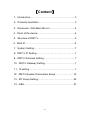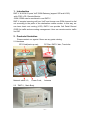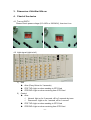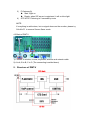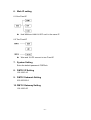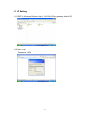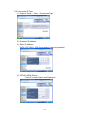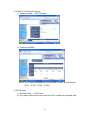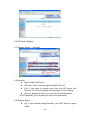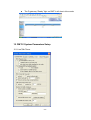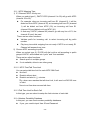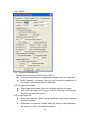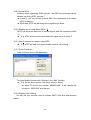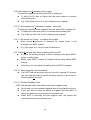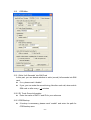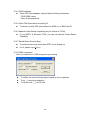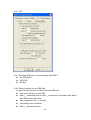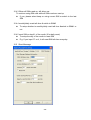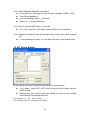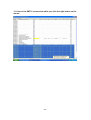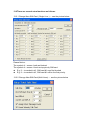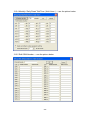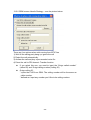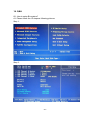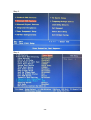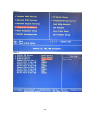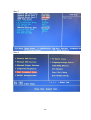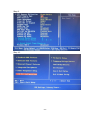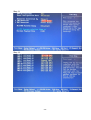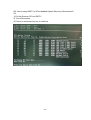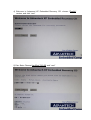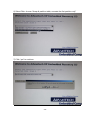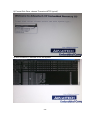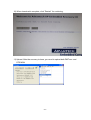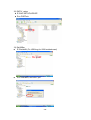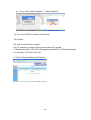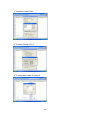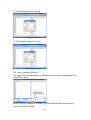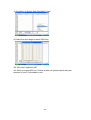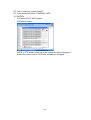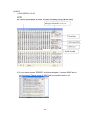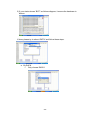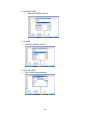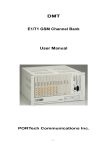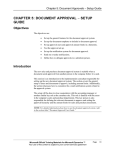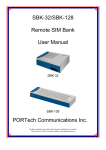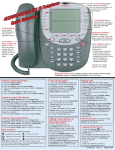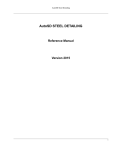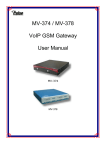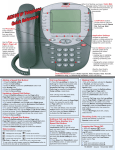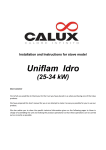Download VoIP GSM Channel Bank User Manual
Transcript
DMT-V VoIP GSM Channel Bank User Manual PORTech Communications Inc. -1- 【Content】 】 1. Introduction………………………………………………..3 2. Products illustration………………………………………3 3. Dimension: 43d×48w×24h cm…………………………..4 4. Chart of the device………………………………………..4 5. Structure of DMT-V……………………………………….6 6. Web IP……………………………………………………..6 7. System Setting……………………………………………7 8. DMT-V IP Setting…………………………………………7 9. DMT-V Submark Setting…………………………………7 10. DMT-V Gateway Setting………………………………..7 11. IP setting…………………………………………………7 12. DMT-V/System Parameters Setup………………......12 13. MT Group Setting……………………………………...22 14. Q&A……………………………………………………..27 -2- 1. Introduction DMT-V: 8/16/24/31 ports VoIP GSM Gateway (support SIP and H.323) -with CDR, LCR, Remote Monitor -GSM ,CDMA can be combined in one DMT-V DMT-V accepts incoming call from VoIP and choose one GSM channel to dial out according to the prefix of the destination mobile number. In this way, we can have least cost routing (LCR). DMT-V can provide Call Detail Record (CDR) for traffic and accounting management. User can remote monitor traffic via VNC 2. Products illustration Please contact our agents if there are any parts missing. 2.1 Hardware GTS Card(back-up use); PC Disc: DMT-V disc, Trend disc Network cable X 2; Antenna Power Cord; 2.2 「DMT-V」Main Body -3- 3. Dimension: 43d×48w×24h cm 4. Chart of the device 4.1 Turn on DMT-V Please Check power voltage (110-120V or 220-240V), then turn it on. 4.2 Light signal (right to left) 1) 2) IMS Alive (Every flicker for 3 seconds) STO TXD: Light on when sending to GTS Card STD RXD: Light on when receiving from GTS Card Control Alive Normal: light on for 3 seconds, off for 3 seconds by turns Disconnect: Light on for 1 second, off for 1 second STO TXD: Light on when sending to GTS Card STD RXD: Light on when receiving from GTS Card -4- 3) 4) P-Gateway(A) Start: Light on Ready: when SIP server is registered, it will on blue light GTS MTIC: Flickering in 2 seconds by turns NOTE: If everything is settle down, but no signal shows on the monitor; please try Crtl+Alt+F1 to remove Screen Saver mode 4.3 Back of DMT-V 1) Connect to monitor, mouse, keyboard, antenna and network cable 2) A to A; B to B; C to C (The connecting is settled down) 5. Structure of DMT-V -5- 6. Web IP setting 6.1 One Fixed IP Hub-WAN and LAN-1U-IPC can’t in the same IP 6.2 Two Fixed IP Wan and 1U-IPC connect to two Fixed IP. 7. System Setting Enter the default password: PORTech 8. DMT-V IP Setting 192.168.0.10 9. DMT-V Submark Setting 255.255.255.0 10. DMT-V Gateway Setting 192.168.0.25 -6- 11. IP Setting 11.1 DMT-V Windows Explore: http:// 192.168.0.25(p-gateway default IP) 11.2 User: voip Password: 1234 -7- 11.3 Connected IP Type 1) System Setup → Wan →Connected Type 2) Dynamic IP Address 3) Static IP address * MTU (576-1500): 1500 (keep default value as possible) 4) PPPoE: ADSL Dial-up * Only fill in User Name and Password -8- 11.4 DMT-V Call Transfer System 1) Advance Setup → VoIP Package 2) Preferred CODEC: NOTE: If you want to accepts all incoming calls, Codec Type should be G.711,G.723,G.729,G.726) 11.5 FXO setup 1) Routing Setup → VoIP Call in 2) Only setup Index Area Code: enter the FXO number for accepted calls -9- 11.6 SIP Server Register 11.7 Register Server → Server#1 11.8 Server#1 Mark “Enable SIP Proxy” SIP Proxy URL: Enter the registered SIP Server IP Port: If you need to register more than one SIP server with Dynamic IP, you must change the parameter of “Port” setting. Account, password: Enter your own account and password NOTE: Basically, you only setup for above five parameters 11.9 Register Status E.g. If you finished setting Server#1, your RS1 will be in green mode - 10 - The P-gateway “Ready” light on DMT-V will also in blue mode 12. DMT-V System Parameters Setup 12.1 Line/Talk Times - 11 - 12.1.1 MTIC Mapping Type 1) E1 Channel/ MTIC one by one When you select type 1), DMT E1-PRI (channel 0 to 29) will go with MTIC (channel 32 to 62). For example, when an incoming call from E1 (channel 0), it will be dialed out from MTIC (channel 32); an incoming call from E1 (channel 1) will be dialed out from MTIC (33); an incoming call from E1 (channel 29) and dialed out from MTIC (61). In that way, if MTIC (channel 62) doesn’t go with any line of E1, the channel 62 won’t be used. There are two other functions: Validate prefix for incoming call: to select incoming call by prefix number. Play busy tone while outgoing line not ready: if MTIC is not ready, E1 Channel will answer busy tone. 2) Choose MTIC according to prefix When you select type 2), E1-PRI will dial out the call according to prefix groups of MTIC; and divided into “cyclic” and “first available” There are two other functions: Search prefix in multiple groups If not available, allow to use other group 12.1.2 MTIC Total Talk Time Limit You can setup talk time limit for each MTIC SIM Card. Not limit Restrict without alert Restrict and alert in (_) minutes *E.g. when user reaches the talk time limit, it will send out DO DO tone to alert *force to cut line when exceed talk time 12.1.3 Talk Time Limit for Each Call In this type, you can select to setup the limit minutes of each talk. 12.1.4 Number Portability Database In this part, you can check number portability databases If yes, you need to input User ID and Password - 12 - 12.1.5 Log real talk time in CDR To setup the real talk time minutes in CDR If you don’t mark this, the system will write your billing charge according to your GSM operator into CDR database 12.1.6 Not available line reject code When there’s incoming call from E1 but cant’ find any available MTIC line, it will report to Protocol Q931 12.1.7 Line / Group Settings: Here’s screen shot showing all the setting You can make open use and line group setting for 31 ports of MTIC. If you put “0”, the line will be blocked. Total: 26 groups (A to Z) - 13 - 12.2 System 12.2.1 Password Management Please input a series password to enter DMT-V There are two password managements: “Supervisor” and “Operator” When “operator” is selected, the user can’t revise any parameters in the system, only checking data is available. 12.2.2 Program Shut Down Direct close the program: the user can direct end the all system. Wait till all incoming lines hang up: Until all incoming lines hang up, the user may close the system. 12.2.3 Log Debug Info When you mark this, DMT-V will automatically save all the following process for debug Remember to close this function when log debug is done because it will take lots of CPU-Time and Discs Space. - 14 - 12.2.4 Ignore SCID Normally, after registering GSM operator, the SIM Card message will be showed up during MTIC process. If mark it, you can choose to show SIM Card information or not when MTIC is starting. Otherwise, MTIC will be ready while registering is done. 12.2.5 Regard as not ready when RSSI < 5 MTIC will show the intension of internet signal, and the maximum will be 31 E.g. MTIC should not be used when the signal value is under 5. 12.2.6 Wait 2 seconds to resume using MTIC E.g. MTIC will wait for 2 seconds after another call coming 12.2.7 Prefix Transform Here is screen shot in this parameter: To setup Mobile Number with “Subtract” and “Add” function: E.g. As the above picture, the setup value is -886+0 So when E1 receive the number “8869331234”, it will transfer the number to “09331234” and dial out. 12.2.8 Display Color Setting You can use your favorite colors to indicate DMT-V free time and answers status. - 15 - 12.2.9 No ringback for 0 seconds notify or reject To setup the ringback seconds while MTIC is dialing out. To Notify Do Do alert or Reject the calls when there’s no answer within setting time E.g. If the setup value is 0, it won’t response any ringback. 12.2.10 Get ringback but 0 seconds no answer , reject call To setup the response within ringback seconds while MTIC is dialing out To Reject the calls when there’s no answer within setting time E.g. If the set value is 0, it won’t response any ringback. 12.2.11 No answer for 0 times , re-initialize the module When there’s continuous no answers for couple times, it will re-initialize the MTIC system. E.g. If the value is 0, it won’t make the difference. 12.2.12 Wait 0 seconds then allow incoming calls from PRI To setup the waiting seconds to allow incoming calls while DMT-V system is settle down. Mostly, when DMT-V is done, E1 channel will be ready before MTIC channel. In that way, you can adjust the waiting time for MTIC to prepare. 12.2.13 When Outgoing Line Unavailable If all MTIC channel are busy and can’t go with outgoing E1 channel, you can make the calls to wait till incoming hang up or auto hook on incoming after 0 seconds. 12.2.14 Emulate RingBack Tone MTIC line will take a little time while receiving the ringback tone. By this part, you can emulate ringback tone for this blank time or not If yes, you need to setup the period of ringback time after MTIC is dialing out and how long to stop the connection time When MTIC is receiving the real ringback tone, the system will automatically stop the emulating tone. - 16 - 12.3 CDR/Misc. 12.3.1 Write “Left Seconds” into SIM Card In this part, you can decide whether to write (record) left seconds into SIM card. If no, please mark “disable” If yes, you can make the record timing; like after each call, when switch SIM card or after every (__) minutes 12.3.2 E1 Trunk Group Information Enter the name of DMT-V and ID for your reference 12.3.3 CDR Backup If backup is necessary, please mark “enable” and enter the path for CDR backup save. - 17 - 12.3.4 CDR Database Write CDR into database, and put those following information * CDR ODBC name * User ID and password. 12.3.5 Write CDR Information According To To decide to write CDR information into GSM no. or SIM Card ID 12.3.6 Speech Codec Bearer Capability(only for Siemens TC35i) If your DMT-V is Siemens TC35i, you can use Speech Codec Bearer Capability 12.3.7 Redial When Remote Busy To setup remote busy times after MTIC line is dialing out. If not, please input 0 for it. 12.3.8 GSM congestion Here is screen shot in GSM congestion processing To define the period of busy signal regard as line congestion To try (_) times then abandon To return code (__) to PRI site - 18 - 12.4 SCE 12.4.1 To select SCE type to accommodate with DMT-V No SCE(SCB) SCE-900 SC-Box 12.4.2 When to switch to next SIM Card To select the timing when to switch the next SIM card Use up all the time of each SIM After (_) answered calls or after (_)continuous no-answer calls; block that SIM till manually reset After registered over (_) minutes According to time schedule After (_) minutes talk time - 19 - 12.4.3 When all SIMs used up, still allow use To continue using SIM card while all SIMs card are used up If yes, please select keep on using current SIM or switch to the last SIM 12.4.4 monthly/daily reset talk time & switch to SIM#1 To setup whether to monthly/daily reset talk time &switch to SIM#1 or not 12.4.5 reset SIM on day# 1 of the month (0 for daily reset) To setup the day of the month to reset SIM E.g. If you input “0” on it, it will reset SIM talk time everyday 12.5 Short Message - 20 - 12.5.1 Short Message Database Information In this part, you can setup the type of short message: ODBC or SQL User ID and password process database every (_) seconds Read out (_) records each time 12.5.2 Check received SIM every (_) seconds E.g. If you input 60, it will check received SM every 60 seconds 12.5.3 Regard as send fail after 60 seconds Retry 3 times then abort sending out if short message is failed, you can setup the retry seconds and times 13. MT Group Setting In the setting, you have to define the group ID for number prefix If you select “Hide CLID”, MTIC line will send out like hidden call with #31# number Besides that, you need to setup the Charge Unit for minimum charge seconds and next interval seconds For example : set 620 = 6200 to 6209 This Settings of prefix: Maximum 1000 Prefix. - 21 - 13.1 Here’s the DMT-V screen shot while you click the right button on the mouse: - 22 - 13.2 There are several extra functions as follows: 13.2.1 Change New SIM Card ( Single Line ) — see the picture below Please Notice: The symbol of ○ means “radio as blocked The symbol of □ means “check as top priority SIM card E.g. If ○ is marked in #1, SIM card #1 won’t be blocked E.g. If □ is marked in #1, SIM card #1 will be the first priority 13.2.2 Change New SIM Card (Multi Lines) — see the picture below - 23 - 13.2.3 Scheduling to Switch SIM Card (Multi Lines) — see the picture below Please Notice: Day of Week: The number of “1111111” represents Sunday to Monday, seven “1” means seven days If you input “1111111” , it means you need to use the SIM card every day E.g. If you don’t want to use on Sunday, please input “0111111” - 24 - 13.2.4 Monthly / Daily Reset Talk Time ( Multi Lines ) — see the picture below 13.2.5 Edit GSM Number — see the picture below - 25 - 13.2.6 GSM Income Handle Strategy— see the picture below There are four options when calls coming from MTIC line 1) Wait till the calling party hang up: ignore the call 2) Reject the call automatically 3) Answer the call and play a pre-recorded voice file 4) Divert the call to PRI channel: Transfer function If you select this one, you need to input the “Outgo called number” (called ID) and “Outgo calling number”(calling ID) Outgo calling ID: * quote the CLID from GSM: The calling number will be the same as caller number. * defined as: Input any number you’d like to be calling number - 26 - 14. Q&A Q1: How to setup Bio system? A1: Please follow the 12 steps as following pictures Step 1: Step 2: - 27 - Step 3: Step 4: - 28 - Step 5: Step 6: - 29 - Step 7: Step 8: - 30 - Step 9: Step 10: - 31 - Step 11: Step 12: - 32 - Q2: How to setup DMT-V’s XP embedded System Recovery Recommend? A2: 1) Put the Recover CD into DMT-V 2) Turn off the power 3) Power on and press any key to continue - 33 - 4) Welcome to Advanced XP Embedded Recovery CD: choose “English” version, and click “next” 5) Disc State: Choose HardDisk 75G OB, and “next” - 34 - 6) Select Disk: choose “Keep all partition table, recreate the first partition only” 7) Click “yes” to continue - 35 - 8) Format Disk Drive: choose “Format as NTFS (quick)” 9) Wait for about 10 minutes to run the system - 36 - 10) When download is complete, click “Restart” for continuing. 11) Upload: After the recovery is done, you need to upload both DMT exe. and GTS MON - 37 - 12) DMT-V -setup E:\DMT-SETUP\UPDATE Run PORTech 13) DisUSBer E:\DisUsbEr (Fix USB bug for 6008 motherboard) Run DisUsbEr, and click “yes" - 38 - Go to “Shut down” instead of “Reboot System” 13) Turn on the DMT-V and take out the Disc 14) All done Q3: How to setup Prefix number? A3: For example, to setup 2 sets of area code and 3 groups: 1. Please enter http:// 192.168.0.25(p-gateway default IP) on Windows Explore or enter http:// 192.168.0.25 on IE. 2. To click Routing Setup to VoIP Call in, - 39 - 1) Transform Area Code 2) To setup Group A, B, C 3) To setup area code of Group A - 40 - 4) To setup area code of Group B 5) To setup area code of Group C Q5: How to change SIM Card? A5: Please click the right button on the mouse, and choose “change New SIM Card (Multi Lines)”. Note: If you use SCBOX or SCE900, you can schedule SIM Card’s working days and times as follows: - 41 - 1) Scheduling to Switch SIM Card(Multi Lines) 2) Define the time range for each SIM Card Q6: Why can’t make the call? A6: When you setup #31# or *31# as private call, please check with your operator to see if it’s available or not. - 42 - Q7: How to check up system status? A7: It can divided into parts: CONTROL; MTIC 1) CONTROL 31(Control-PLCC-VOIP)-status 63(Control)-status NOTE: If CTR doesn’t show up in the monitor like above diagram, it means the control card or GTS card is broken or damaged. - 43 - b) MTIC 1)32-62(MTIC)-32~62 2) If your status shows “ERROR” as follows diagram, it means SIM Card is not functional. Please check if SIM Card has contact fault or not. - 44 - 3) If your status shows “BOT” as follows diagram, it means the hardware is broken. If does, please try to reboot DMT-V and follow these steps. a. By RACK Only choose RACK1 - 45 - b. By LINE CARD Start with RACK1 Card 0 c. By LINE Start with RACK1 Card 0 d. By GTS CARD Don’t make this parameter. - 46 -