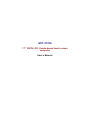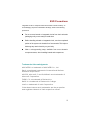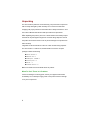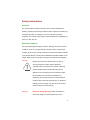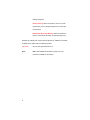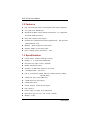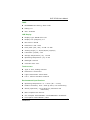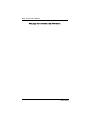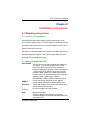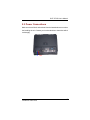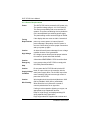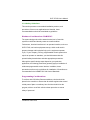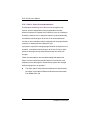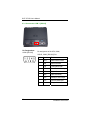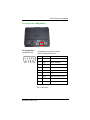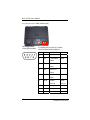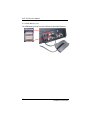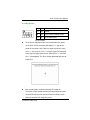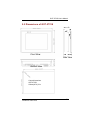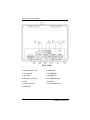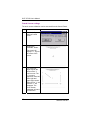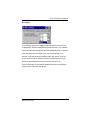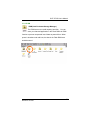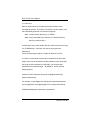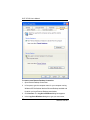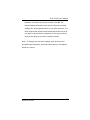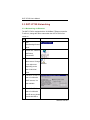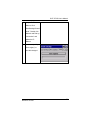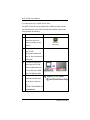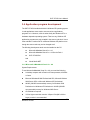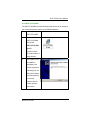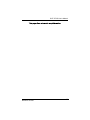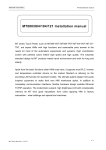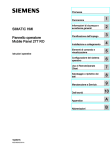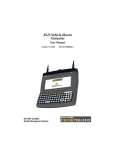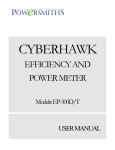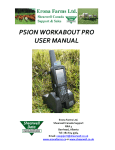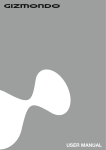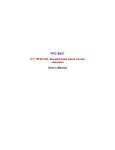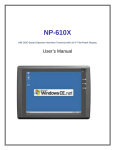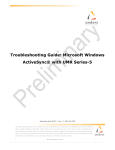Download MT-608S User's Manual
Transcript
GOT-2770S 7.7” DSTN LCD, Xscale-based touch screen computer User’s Manual Disclaimers The information in this manual has been carefully checked and is believed to be accurate. AXIOMTEK Co., Ltd. assumes no responsibility for any infringements of patents or other rights of third parties which may result from its use. AXIOMTEK assumes no responsibility for any inaccuracies that may be contained in this document. AXIOMTEK makes no commitment to update or to keep current the information contained in this manual. AXIOMTEK reserves the right to make improvements to this document and/or product at any time and without notice. No part of this document may be reproduced, stored in a retrieval system, or transmitted, in any form or by any means, electronic, mechanical, photocopying, recording, or otherwise, without the prior written permission of AXIOMTEK Co., Ltd. Copyright 2003 by AXIOMTEK Co., Ltd. All rights reserved. Nov. 2003, Printed in Taiwan Edition V1.00 ii ESD Precautions Integrated circuits on computer boards are sensitive to static electricity. To avoid damaging chips from electrostatic discharge, observe the following precautions: Do not remove boards or integrated circuits from their anti-static packaging until you are ready to install them. Before handling a board or integrated circuit, touch an unpainted portion of the system unit chassis for a few seconds. This helps to discharge any static electricity on your body. Wear a wrist-grounding strap, available from most electronic component stores, when handling boards and components. Trademarks Acknowledgments AXIOMTEK is a trademark of AXIOMTEK Co., Ltd. IBM is a registered trademark of International Business Machines Corporation. MS-DOS, Microsoft C and QuickBasic are trademarks of Microsoft Corporation. TURBO C is a trademark of Borland Inc. BASIC is a trademark of Dartmouth College. Intel is a trademark of Intel Corporation. Other brand names and trademarks are the properties and registered brands of their respective owners. iii Unpacking The GOT-2770S is packed in an anti-static bag. The product has components that are easily damaged by static electricity. Do not remove the anti-static wrapping until proper precautions have been taken. Safety instructions in front of this User’s Manual describe anti-static precautions and procedures. After unpacking the product, place it on a raised surface and carefully inspect the board for any damage that might have occurred during shipment. Ground the product and exercise extreme care to prevent damage to the product from static electricity. Integrated circuits will sometimes come out of their sockets during shipment. The GOT-2770S 7.7” DSTN LCD, Xscale-based touch screen computer package includes the following: GOT-2770S * 1 Driver CD *1 USB sync. cable *1 Touch pen * 1 Fuse * 1 Panel mount * 2 Make sure that all of the items listed above are present. What To Do If There Is A Problem If there are damaged or missing parts, contact your supplier and/or dealer immediately. Do not attempt to apply power to the product if there is damage to any of its components. iv Safety Instructions Overview This section states the safety instructions, which must be followed when installing, operating and servicing the GOT-2770S. If neglected, physical injury and death may follow, or damage may occur to controller and related equipment. The material in this chapter must be studied before attempting any work on, or with, the unit. Warnings and Notes This manual distinguishes safety instructions. Warnings are used to inform of conditions, which can, if proper steps are not taken, lead to a serious fault condition, physical injury or death. Notes are used when the reader is required to pay special attention or when there is additional information available on the subject. Notes are less crucial than warnings, but should not be disregarded. Warnings Readers are informed of situations that can result in serious physical injury and/or serious damage to equipment with the symbol shown to the left. A Warning symbol indicates that the reader should pay special attention to the accompanying text. Precautionary steps should be taken to insure that the installation is in compliance with warnings. Warnings include hazardous conditions that could cause personal injury or equipment damage if care is not taken. The text next to this symbol describes ways to avoid the danger. Warnings Dangerous Voltage Warnings: Warns of situations in which high voltage can cause physical injury and or v damage equipment. General warning: Warns of situations, which can cause physical injury and or damage equipment by means other than electrical. Electrostatic Discharge Warning: Warns of situations in which an electrostatic discharge can damage equipment. Readers are notified of the need for special attention or additional in formation available on the subject with the following symbols: CAUTION! Aims to draw special attention to it. Note: Note: gives additional information or points out more information available on the subject. vi Table of Contents Disclaimers ------------------------------------------ ii ESD Precautions --------------------------------- iii Unpacking ------------------------------------------- iv Safety Instructions ----------------------------- v Chapter 1 Introduction----------------------- 1 1.1 Introduction ------------------------------------------------ 1 1.2 Features ----------------------------------------------------12 1.3 Specifications ---------------------------------------------- 2 Chapter 2 Installation Instructions --- 5 2.1 Mounting Instructions..........................................5 2.1.1 Location Considerations.......................... 5 2.1.2 Making a NEMA-4 Mounting.................... 5 2.1.3 Environmental Considerations ................ 6 2.2 Power Connections ..............................................7 2.2.1 Power Requirements ................................ 8 2.2.2 Grounding Requirements ...................... 10 2.2.3 CE Requirements .................................... 10 2.2.4 Safety Guidelines ................................... 11 2.3 Communications Connections........................... 13 2.3.1 Connector COM 1 [RS232] .................... 14 2.3.2 Connector COM2 [RS232] ..................... 15 2.3.3 Connector COM3 [RS422/485] .............. 16 2.3.4 USB Client port ........................................ 17 2.3.5 USB Master port ...................................... 18 2.3.6 Dip Switch ............................................... 19 2.4 CE Requirements ............................................... 20 2.5 Dimensions of GOT-2770S ................................. 21 Table of Contents vii Chapter 3 Windows CE.NET --------------- 23 3.1 Introduction ....................................................... 23 3.2 Utilities ............................................................... 24 3.2.1 Soft-Keyboard ........................................ 24 3.2.2 System Settings ....................................... 25 3.2.3 IPSM ......................................................... 29 3.2.4 Startup..................................................... 30 3.2.5 Remote Desktop Connection (Windows XP only) .................................................. 31 3.3 GOT-2770S Networking ...................................... 34 3.3.1 Networking via Ethernet ........................ 34 3.3.2 Networking via USB Client Port .............. 36 3.3.3 Web browser........................................... 38 3.4 Application program development .................... 39 3.4.1 Microsoft eMbedded Visual C++ 4.0 .... 39 3.4.2 GOT-2770S SDK ....................................... 41 Appendix A Example Program ------------ 44 viii Table of Contents GOT-2770S User’s Manual Chapter 1 Introduction 1.1 Introduction The GOT-2770S series are fan-less and compact-size touch panel computers. It equips with 7.7” DSTN LCD display, Windows CE.NET and low power consumption CPU, Intel Xscale PXA255. Therefore, GOT-2770S series are good cost-effective choices for operator interface applications. The GOT-2770S adopts most reliable and stable design. With fan-less CPU and CompactFlash card, GOT-2770S is especially suitable for vibration environment such as transportation, semiconductor etc. In addition, GOT-2770S is also bundled with Windows CE.NET, which forms a bridge that lets GOT-2770S be an open HMI solution for system integration. Furthermore, GOT-2770S also supports Visual Studio Framework 1.1. For connecting other devices, the GOT-2770S provides several interfaces: USB, RS-232/422/485, Ethernet etc. Introduction 1 GOT-2770S User’s Manual 1.2 Features Fan-less and low power consumption CPU-Xscale PXA255 7.7” VGA color DSTN LCD Windows CE.NET/ Visual Studio Framework 1.1 supported and flash ROM on-board Slim and compact size design Suitable for reliable and vibration application – Fan less and CompactFlash card NEMA 4 / IP65 compliant front panel Support USB 2.0 host and client Over-voltage power protection – fuse 1.3 Specifications Construction: plastic molding housing Display: 7.7" VGA Color DSTN LCD CPU and core logic: Intel™ PXA255 DRAM: 64 MB on board Storage: 32 MB Flash memory on board, 1 CompactFlash™ card slot I/O: 3 serial ports (COM1 RS-232, COM2: RS232, COM3: RS422/485), 1 Ethernet port (10/100Base-T) 1 USB client for ActiveSync 2 USB Host ports Sound output: 16 bit sound output RTC: Built-in Power input: 24 VDC, 0.5A maximum Dimension (W x H x D): 231 x 176 x 55mm Weight: 1.3kg 2 Introduction GOT-2770S User’s Manual FUSE BUSSMANN Fast Acting, Glass Tube Rating: 1A Size: 5x20mm LCD Display Display type: DSTN color LCD Display size (diagonal) 7.7" Max colors: 65536 Resolution: 320 x 240 Pixel pitch (HxV, mm): 0.246 x 0.246 Viewing angle (°): 40/30/50/50 (T/B/R/L) Luminance (cd/m2): 150 Storage temperature (°C): -20~60 Operating temperature (°C): 0~45 Backlight: CCFLx2 Contrast ratio: 30:1 Touch screen Type: 4-wire, analog resistive Resolution: continuous Light transmission: above 80% Life: 1 million activation minimal Environmental Specifications Operating temperature: 0° ~ 45°C (32° ~ 113°F) Relative humidity: 10% ~ 90% @ 40°C, non-condensing Shock (operation): 10 to 25Hz(X,Y,Z direction 2G 30minutes) EMI: Complies FCC class A CE: Complies with EN50081-2 and EN50082-2 standards Front panel meets NEMA4 / IP65 Introduction 3 GOT-2770S User’s Manual This page does not contain any information. 4 Introduction GOT-2770S User’s Manual Chapter 2 Installation Instructions 2.1 Mounting Instructions 2.1.1 Location Considerations Care should be taken when locating equipment behind the unit to ensure that AC power wiring, PLC output modules, contactors, starters and relays, and any other source of electrical interference are located away from the back of the unit. Particular note should be taken to the position of variable speed drives and switching power supplies. Their input and load cables should be screened to a central star earth point. 2.1.2 Making a NEMA-4 Mounting Panel Details The unit can be mounted into panels with a depth of 4”(105mm). It is recommended that the unit be mounted on the front panel of a steel enclosure, through an appropriate opening*. Allow a clearance of 1”(25mm) around the sides of the unit for mounting hardware. Allow clearance for cable connections to the back of the unit. Unit depth may vary according to cable type used. Typically, plan a depth to accommodate at least 4”(105mm) behind the panel. NEMA-4 Mounting Put the unit through the panel cut out. Slide the clamps into the 6 holes provided around the case. Tighten the clamping screws in an even pattern until the unit is secured in the panel. Caution! Do not over tighten mounting clamps! Note: Specifications Note: To seal to NEMA-4 specifications, all supplied mounting clamps must be used and panel cannot flex more than 0.010”. Installation Instructions 5 GOT-2770S User’s Manual 2.1.3 Environmental Considerations The GOT-2770S are to be used indoors as built in displays. Make sure that the displays are installed correctly and that the operating limits are followed (See Specifications). Do not operate the unit in areas subject to explosion hazards due to flammable gases, vapors or dusts. The unit should not be installed where fast temperature variations and/or high humidity are present. This will cause condensation of water in the device. Do not install these terminals in environments where have inflammable gases. Panel-mounting clamp 4 places (only 2 shown) Side View 6 Installation Instructions GOT-2770S User’s Manual 2.2 Power Connections Make sure that all local and national electrical standards are met when the installing the unit. Contact your local authorities to determine which codes apply. FG 0V +24V Installation Instructions 7 GOT-2770S User’s Manual 2.2.1 Power Requirements Power The GOT-2770S can be powered by DC power only. The specified voltage range is +21 to 25 Volts DC. This insures compatibility with most controller DC systems. The power conditioning circuitry inside the unit is accomplished by a switching power supply. The peak starting current can be as high as 700mA. Fusing If the display does not come on within 2 seconds of power up, remove power. An internal fuse will prevent damage if the polarity of the DC power is incorrect. Check wiring to insure proper connections and try to power up again. Requirements Caution High Voltage Caution Emergency Stop An Internal fuse will prevent damage for over voltage condition however it isn’t guaranteed. DC voltage sources should provide proper isolation from main AC power and similar hazards. A Hard-wired EMERGENCY STOP should be fitted in any system using a GOT-2770S to comply with ICS Safety Recommendations. Do not power the GOT-2770S and inductive DC loads, or input circuitry to the controller, with the Supply Voltage same power supply. Note: The 24 VDC output from Condition some controllers may not have enough current to power the GOT-2770S. Caution Caution Wire Routing 8 Wire lengths should be minimized (Maximum 1600’ (500 m) shielded, 1000’ (300 m) unshielded). Wires should be run in pairs with a neutral or common paired with a hot or signal line. If wiring is to be exposed to lightning or surges, use appropriate surge suppression devices. Keep AC, high energy, and rapidly switching DC wiring separate from signal wires. Equip ungrounded DC supplies with a resistor and Installation Instructions GOT-2770S User’s Manual Connection capacitor in parallel to earth ground. This provides a path for static and high frequency dissipation. Typical values to use are 1MOhm and 4700pF. To make a connection, strip about 3/8” of insulation off the end of the wire, turn the connector screw counterclockwise until the gap is wide open, insert the wire all the way in, and turn the screw clockwise until it’s tight. Connect positive DC line to the ‘+24V’ terminal and the DC ground to the ‘GND‘ terminal. FUSE Replacement: The fuse use on GOT-2770S is: BUSSMANN Fast Acting, Glass Tube Rating: 1A Size: 5x20mm Warning: 1. Make sure the power off before replace the fuse. 2. Do not replace the fuse with a different rating fuse. Installation Instructions 9 GOT-2770S User’s Manual 2.2.2 Grounding Requirements Chassis ground must be used. DC ground is not directly coupled to Earth ground internally. It is preferable not to ground DC negative return to chassis ground as poor site earths can introduce noise into a system, but if necessary an earth connection should be made, from the power supply return point to the central star earth point. Ground conductors should be as short and as large in size as possible. The conductors must always be large enough to carry the maximum short circuit current of the path being considered. Ground conductors should be connected to a tree from a central star earth ground point. This ensures that no ground conductor carries current from any other branch. 2.2.3 CE Requirements To make an GOT-2770S comply with EMC directives, and to reduce susceptibility to electrical interference, a separate #14 AWG ground wire should be taken to the chassis ground terminal of the power connector. This ground connection should be run directly to the central star earth connection point (as recommended in most Installation Instructions). 10 Installation Instructions GOT-2770S User’s Manual 2.2.4 Safety Guidelines This section presents recommended installation practices, and procedures. Since no two applications are identical, these recommendations should be considered as guidelines. Hardware Considerations WARNING! The system designer should be aware that devices in Controller systems could fail and thereby create an unsafe condition. Furthermore, electrical interference in an operator interface, such as a GOT-2770S, can lead to equipment start-up, which could result in property damage and/or physical injury to the equipment operator. If you, or your company, use any programmable control systems that require an operator or attendant, you should be aware that this potential safety hazard exists and take appropriate precautions. Although the specific design steps depend on your particular application, the following precautions generally apply to installation of solid-state programmable control devices. In addition, these precautions conform to the guidelines for installation of Controllers as recommended in the NEMA ICS 3-304 Control Standards. Programming Considerations To conform with ICS Safety Recommendations, checks should be placed in the controller to ensure that all writable registers that control critical parts of plant or machinery have limit checks built into the program, with an out-of-limit safe shut down procedure to ensure safety of personnel. Installation Instructions 11 GOT-2770S User’s Manual ICS 3-304.81 Safety Recommendations: Consideration should be given to the use of an emergency stop function, which is independent of the programmable controller. Where the operator is exposed to the machinery, such as in loading or unloading a machine tool, or where the machine cycles automatically, consideration should be given to the use of an electromechanical override or other redundant means, independent of the programmable controller, for starting and interrupting the cycle. If provision is required for changing programs while the equipment is in operation, consideration should be given to the use of locks or other means of assuring that only authorized personnel can make such changes. These recommendations are intended as safeguards against the failure of critical components and the effects of such failures or the inadvertent errors that might be introduced if programs are changed while the equipment is in operation. * The ICS 3-304.81 Safety Recommendations are reproduced by permission of the National Electrical Manufacturers Association from NEMA ICS 3-304 12 Installation Instructions GOT-2770S User’s Manual 2.3 Communications Connections There are several ports in the back of the case. Please take the following information for reference. Cable Requirements Different cables are required for various devices. Caution Restrict cable length to less than 500’ (150m) for RS485/422 devices and 50’ (15m) for RS232 devices to avoid communications problems. The COM light on the front of the GOT-2770S will turn on with each communication. Shielded cable must be used for long lengths or cables run in an electrically noisy environment. Do not run cables next to AC power lines or near sources of electrical noise. Be sure that the cable ends have been inserted all of the way into mating connectors and are secure Installation Instructions 13 GOT-2770S User’s Manual 2.3.1 Connector COM 1 [RS232] Pin Designations COM1 [RS-232] 14 Pin assignment of the 9 Pin, Male, SUB-D, COM1 [RS-232] Port. Pin# Symbol Function 1 DCD Data Carrier Detect 2 RxD Received Data 3 TxD Transmitted Data 4 DTR Data Terminal Ready 5 GND Signal Ground 6 DSR Data Set Ready 7 RTS Ready to send output 8 CTS Clear to send input 9 RI Ring Indicator Installation Instructions GOT-2770S User’s Manual 2.3.2 Connector COM2 [RS232] Pin Designations COM2 [RS-232] Pin assignment of the 9 Pin, Male, SUB-D COM2 [RS-232] Port Pin# Symbol Function 2 RxD Received Data 3 TxD Transmitted Data GND Signal Ground 7 RTS Ready to send output 8 CTS Clear to send input 1 4 5 6 9 Pin 1,6,8 is short. Installation Instructions 15 GOT-2770S User’s Manual 2.3.3 Connector COM3 [RS422/485] Pin Designations COM3 [RS-422/485] Pin assignment of the 9 Pin, Female, SUB-D COM3 [RS-422/485] Port Pin# Symbol RS-422 RS-485 Tx+ Transmitted Data+ 1 2 Data+ 3 Tx- Transmitted Data- Data4 Rx+ Received Data+ 5 Rx- Received Data- 6 GND Signal Signal Ground Ground 7 8 9 16 Installation Instructions GOT-2770S User’s Manual COM3 [RS-485] connect RS-485 Device COM3 [RS-422] connect RS-422 Device RS-485 Device GOT-2770S COM3 [RS-485] 9P D-SUB Female 2 Data+ Data+ 3 Data- Data- 6 GND GOT-2770S COM3 [RS-422] 9P D-SUB Female RS-422 Device 2 Tx+ Tx+- RS422 Transmit 3 Tx- Tx- RS422 Transmit 4 Rx+ Rx+ RS422 Receive 5 Rx- Rx- RS422 Receive 6 GND 2.3.4 USB Client port The USB client port for ActiveSync,use a USB client to USB host cable connects the USB client port on GOT-2770S and the USB host port on user’s host PC. Installation Instructions Pin Function 1 N/C 2 USB_DATA- 3 USB_DATA+ 4 GND 17 GOT-2770S User’s Manual 2.3.5 USB Master port The USB Master port can connect USB mouse and USB keyboard. 18 Installation Instructions GOT-2770S User’s Manual 2.3.6 Dip Switch Pin1 Pin2 Mode OFF OFF Normal ON OFF Touch Screen Calibrate mode OFF ON Boot Loader mode Pin3,4 unused Touch Screen Calibrate mode: In this mode when you power on the GOT-2770S, the screen will display a “+” sign at the center of the screen. Use a stylus or finger to push the center of the “+” until it moves. The “+” moves to upper-left, lower-left, lower-right and upper-right corners. When all five “+” are done the “+” will disappear. The Touch Screen parameter will store at Flash Rom. Boot Loader mode: Load new Windows CE image file. If the GOT-2770S already load the CE image with boot loader. Set the DIP SW2 ON then power ON into boot loader mode. Refer the load Win CE image document. Installation Instructions 19 GOT-2770S User’s Manual 2.4 CE Requirements EU directives that apply to the GOT-2770S Series: EMC Directive (89/336/EEC, 92/31/EEC, 93/68/EEC) electromagnetic emissions and immunity Machinery Directive (89/392/EEC, 91/368/EEC, 93/44/EEC, 93/ 68/EEC) machine safety GOT-2770S products will be CE-marked to indicate compliance with the EMC Directive. The GOT-2770S Series has been designed to operate satisfactorily in electromagnetic noise (immunity) and without emitting high levels of electrical noise into the environment (emission). The units are designed to meet European Community standards when installed per the wiring instructions in this manual. Compatibility Standards The GOT-2770S has been designed to meet electromagnetic compatibility for industrial environments. • CISPR (EN 55011) Group 1, Class A Radiated Emissions levels • EN50081-2 Generic emission standard, industrial environment (Also US FCC Class A) • EN50082-2 Generic immunity standard, industrial environment 20 Installation Instructions GOT-2770S User’s Manual 2.5 Dimensions of GOT-2770S Front View Side View Bottom View Cutout dimensions: GOT-2770S: 222mm(8.74”) W x Installation Instructions 21 GOT-2770S User’s Manual a c f e h g b d i l j m k Rear View a. CompactFlash slot h. USB Master b. Sound ports i. Com1[RS232] c. MIC ports j. Com2[RS232] d. Ethernet port (RJ-45) k. Com3[RS422/485] e. Fuse l. Dip Switch f. Power connector m. Contrast Adjust VR g. USB client 22 Installation Instructions GOT-2770S User’s Manual Chapter 3 Windows CE.NET 3.1 Introduction The GOT-2770S series operator interface terminal is designed to serve on the Windows CE platform. Windows CE .NET is the successor to Windows CE 3.0. Designed from the ground up for the embedded marketplace, Windows CE .NET delivers a robust real-time operating system for rapidly building the next generation of smart mobile and small footprint devices. With a complete operating system feature set and end-to-end development environment, Windows CE .NET contains everything you need to create a custom Windows CE–based device that requires rich networking, hard real-time, and a small footprint, as well as rich multimedia and Web browsing capabilities. Windows CE.NET 23 GOT-2770S User’s Manual 3.2 Utilities There are several useful utilities built in the standard Windows CE OS of GOT-2770S. 3.2.1 Soft-Keyboard The GOT-2770S is dedicated to the small-sized operator interface. It is often inconvenient for users to attach a keyboard to such small machine. Thus, a software keyboard is embedded in the standard Windows CE OS. Upon boot-up, a small keyboard icon will appear on the status bar. Tap this icon by the stylus to activate/hide this Soft-keyboard. 24 Windows CE.NET GOT-2770S User’s Manual 3.2.2 System Settings GOT-2770S provides an integrated utility for users to make basic setting of the machine. Step 1. Tap the “cecp” icon from Desktop. 2. Launch the System Settings Control Panel. Windows CE.NET 25 GOT-2770S User’s Manual Touch Screen settings The touch screen calibration can be executed from the Control Panel. Step 1. Launch the System Settings Control Panel. Tapping the “Calibrate” button. The screen will display a “+” sign at the center of the screen. Use a stylus or finger to push the center of the “+” until it moves. The “+” moves to upper-left, lower-left, lower-right and upper-right corners. When all five “+” are done the “+” will disappear. The Touch Screen parameter will store at Flash Rom. 26 Windows CE.NET GOT-2770S User’s Manual Backlight “LCD Settings” page of the cecp provides the function to turn off the LCD backlight, and thus elongates the period of service. For example, if the user wants the backlight turned off automatically after 10 minutes when the device was no longer used. The user must select “10 minutes” in the put down box and then press “OK” button. Then the screen save function is enabled. Once the backlight was turned off, events or perturbations from the touch screen can turn it on. On the other hand, if users want to disable the screen save function, select “Never” and press “OK” button. Windows CE.NET 27 GOT-2770S User’s Manual MAC address The MAC address page the block shows the network MAC address. Save Tap the Save registry button, would save the registry data to the IPSM folder. Next time reboot the GOT-2770S, Windows CE system will use the stored registry data. 28 Windows CE.NET GOT-2770S User’s Manual 3.2.3 IPSM IPSM (Intel Persistent Storage Manager) The IPSM serves as a small capacity hard disk. You can store your data and application in the Flash ROM via IPSM function to prevent unexpected loss of data as power failure. When power is shutdown and cold boot, the data in the Flash ROM area would be saved. Windows CE.NET 29 GOT-2770S User’s Manual 3.2.4 Startup After the system boot up, the startup execution function would automatically perform. This function is useful for control system to do the initialization processes or some other programs. Step1: Create "startup" directory in in "\IPSM\". Step2: Copy executable files or Shortcut to "StartUp" directory which is created in Step 1. An alternative way to setup startup files is to make a shortcut and copy it to "IPSM\StartUp". A shortcut can execute a program with Parameters. Follow the following procedure to create the shortcut (.lnk) file. A .lnk file is a text file that contains the command line for the linked target, which may be enclosed in double quotation marks, along with the length of that command line. Optionally, you can also pass parameters into the linked target. By default, a .lnk file uses the following format. [number of ASCII characters after pound sign]#[command line] [optional parameters] For example, to start MyApp.exe and pass two optional parameters into the application, a sample MyApp.lnk file contains the following. 40#\Windows\MyApp.exe parameter1 parameter2 30 Windows CE.NET GOT-2770S User’s Manual 3.2.5 Remote Desktop Connection (Windows XP only) Use Remote Desktop Connection you can remotely control your computer. To use Remote Desktop, you need the following: Windows XP Professional installed on your office computer, or whichever computer you plan to operate remotely. This computer is known as the host. You must first enable the Remote Desktop feature on your office computer so that you can control it remotely from another computer. You must be logged on as an administrator or a member of the Administrators group to enable Remote Desktop on your Windows XP Professional-based computer. Windows CE.NET 31 GOT-2770S User’s Manual To create a new Remote Desktop Connection 1. Open Remote Desktop Connection. 2. In Computer, type the computer name for your computer running Windows XP Professional that has Remote Desktop enabled and for which you have Remote Desktop permissions. 3. Click Connect. The Log On to Windows dialog box appears. 4. In the Log On to Windows dialog box, type your user name, 32 Windows CE.NET GOT-2770S User’s Manual password, and domain (if required), and then click OK. The Remote Desktop window will open and you will see the desktop settings, files, and programs that are on your office computer. Your office computer will remain locked. Nobody will be able to work at your office computer without a password, nor will anyone see the work you are doing on your office computer remotely. Note: To change your connection settings, (such as screen size, automatic logon information, and performance options), click Options before you connect. Windows CE.NET 33 GOT-2770S User’s Manual 3.3 GOT-2770S Networking 3.3.1 Networking via Ethernet The GOT-2770S is equipped with a 10/100Base-T Ethernet controller. To utilize it, change the device name when the GOT-2770S is first turned on. Step 1 Click “Start/Settings/Control Panel” 2 Double click “Network and Dial-up Connections” 3 Find the default device name. Change it to a unique one LAN90001 depending on the plan of individual LANs. 4 If the GOT-2770S is a node of a LAN with DHCP servers, it is now available. 5 If the GOT-2770S is a node of a LAN with fixed IP server, please consult with MIS to 34 Windows CE.NET GOT-2770S User’s Manual get specific IP address. Click “Start/Settings/Control Panel”. Double click “Network and Dial-up Connections” and update the IP address. 6 Use the cecp utility “Save registry” to save this changed. Windows CE.NET 35 GOT-2770S User’s Manual 3.3.2 Networking via USB Client Port The GOT-2770S can use the USB client to USB host cable connect the USB client port of the GOT-2770S and the USB host port of the host computer as following: Step 1 Make sure the Microsoft ActiveSync service is properly installed on the host PC. 2 Microsoft ActiveSync Power ON the GOT-2770S. Before the Windows CE boot up, don’t connect the USB cable. 3 Connect the USB client port of the GOT-2770S and the USB host port of the host PC by the USB client to USB host cable. 4 When the “Add New Hardware Wizard” asks for the driver, select the file D:\GOT-2770S\USBdriver\ wceusbsh.inf 36 Windows CE.NET GOT-2770S User’s Manual 5 Run GOT-2770S \Windows\repllog.exe 6 Follow the onscreen instructions to establish a partnership and synchronize your GOT-2770S with your desktop computer. 7 Now you can synchronize the information between the GOT-2770S and host computer with ActiveSync. Windows CE.NET 37 GOT-2770S User’s Manual 3.3.3 Web browser The GOT-2770S built-in Windows CE OS includes Microsoft IE sample. It can be used to browse web pages on World Wide Web via LAN or dial-up connection. 38 Windows CE.NET GOT-2770S User’s Manual 3.4 Application program development The GOT-2770S is bundled with built-in Windows CE operating system. In real applications users need to execute various applications programs on it. However, unlike its other family the Windows CE is a hardware-dependent operating system. That is to say, Windows CE application programs are only portable in the source code level. Users must rebuild the runtime file for a different Windows CE platform even though the source code may not be changed at all. The following development tools must be installed on the PC: Microsoft eMbedded Visual C++ 4.0 Microsoft eMbedded Visual C++ 4.0 Service Pack 1 GOT-2770S SDK And Visual Studio.NET 3.4.1 Microsoft eMbedded Visual C++ 4.0 System Requirements To use Microsoft eMbedded Visual C++ 4.0 you need the following: A desktop computer with a Pentium-II class processor, 450 MHz or faster Microsoft Windows® 2000 Professional SP2, Microsoft Window 2000 Server SP2, or Microsoft Windows XP Professional. 96 MB (128 MB recommended) memory for Windows 2000 Professional or Windows XP Professional. 192 MB (256 MB recommended) memory for Windows 2000 Server. CD-ROM drive required VGA or higher-resolution monitor. A Super VGA (800 x 600 or larger) monitor is recommended. Windows CE.NET 39 GOT-2770S User’s Manual Mouse or compatible pointing device. 200 MB hard disk space. 40 Windows CE.NET GOT-2770S User’s Manual 3.4.2 GOT-2770S SDK The GOT-2770S SDK provides developers with access to an extensive set of functions that are specific to the MT606 hardware. Step Installing the GOT-2770S SDK 1. Download or from GOT-2770S SDK CD find the GOT-2770S_SDK. msi file. Double click the file’s name start the Setup Wizard. 2. The installer will be prompted for acceptance of a license agreement. Following that, the SDK should install itself automatically on the host machine without further operator intervention. Windows CE.NET 41 GOT-2770S User’s Manual 3. When installation completes the following message should appear: “Completing the GOT-2770S Setup Wizard”. The installer must press the “Finish” button in the install window to exit. 42 Windows CE.NET GOT-2770S User’s Manual This page does not contain any information. Windows CE.NET 43 GOT-2770S User’s Manual Appendix A Example Program The GOT-2770S offers loop back test program for three comports. Please select the program D:\GOT-2770S\Example\Serial Test. Serial port loop back test program Before running the program, you need a RS-232 to RS-485 converter such as AXIOMTEK I-7520 first. Then, you connect COM2 & COM3 of the GOT-2770S. Wiring diagram: GOT-2770S RS232/485 Converter GOT-2770S Com3[485] Com2[232] 9P D-SUB Female 232 485 9P D-SUB Male 2 TX TX Data- 2 RX - 3 RX RX Data+ 3 RX + 4 TX - 5 GND 44 GND 5 TX+ Windows CE.NET