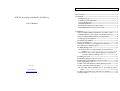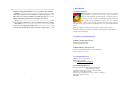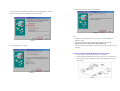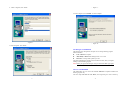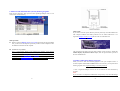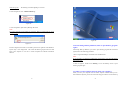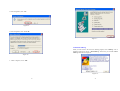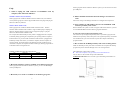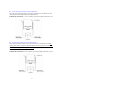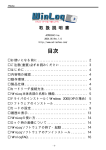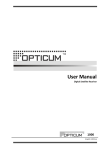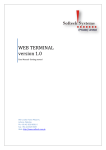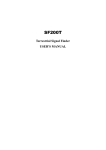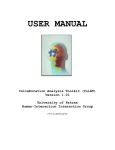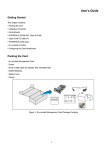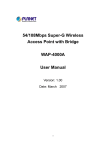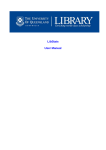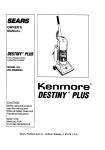Download PCR300 Proximity card Reader for WinLoq User's Manual
Transcript
Table of Contents PCR300 Proximity card Reader for WinLoq User’s Manual Table of Contents -------------------------------------------------------------------------- 2 1. Introduction ------------------------------------------------------------------------------4 1.1 WinLoq Program --------------------------------------------------------------- 4 1.2 Windows System Requirement ---------------------------------------------- 4 1.3 System Requirement ----------------------------------------------------------- 4 1.4 PCR300 specification ---------------------------------------------------------- 4 1.5 PCR300AU USB interface product contents ------------------------------ 5 1.6 PCR300AR RS232 interface product contents --------------------------- 5 2. Installation ------------------------------------------------------------------------------ 5 2.1 How to install PCR300AU(USB interface ) Proximity reader? -------- 5 2.2 Install USB driver to the computer ( For Windows 98 Users ) -------- 6 2.3 How to install PCR300AR (RS232) Proximity Reader?--------------------- 8 2.4 WinLoq program Installation -------------------------------------------------9 2.5 Manager card definition ------------------------------------------------------12 2.6 User card definition ------------------------------------------------------------12 2.7 Manager card and User card Applications Comparison ----------------13 2.8 Getting start for WinLoq program -----------------------------------------13 2.9 Adding Manager cards --------------------------------------------------------15 2.9.1 For the 1st time you register Manager card after WinLoq is Rev 1.2V GIGA-TMS, Inc. www.gigatms.com.tw Copyright 2002-2003 1 installed---------------------------------------------------------------------15 2.9.2 After the 1st time you have done the Manager card registration, you want to add more Manager cards-------------------------------17 2.10 Adding User cards -------------------------------------------------------------17 2.11 Modifying Manager cards / User cards -----------------------------------19 2.12 Removing registered Manager cards / User cards-----------------------20 2.13 Viewing WinLoq records -----------------------------------------------------21 2.14 How to lock and unlock the system by WinLoq program? -----------23 2.15 How to shut down WinLoq program? ------------------------------------24 2.16 After doing WinLoq shutdown, how to open WinLoq program again? --------------------------------------------------------------------------26 2.17 How to remove WinLoq program from your computer?--------------26 2.18 About WinLoq -----------------------------------------------------------------30 2 FAQ ----------------------------------------------------------------------------------------31 1.When you unplug the PCR300AU from your computer, what will be the influence? ------------------------------------------------------------------------31 2. How many Manager cards are available to use WinLoq program?-----31 3. How many User cards are available to use WinLoq program?-----------31 4. What is the different function between Manager card and User card? --------------------------------------------------------------------------------32 5. If my computer is Windows 95, can I use PCR300AU interface proximity card reader?------------------------------------------------------------------------32 6. Can I use a non-registered proximity card?-----------------------------------32 7. How to know the PCR300 proximity card reader working status? ------32 1. Introduction 1.1 WinLoq Program WinLoq Program is specially designed for the use of the computer system security. It contains the necessary security setting and operations under Windows Operation System. It would be perfect to use WinLoq software together with PROMAG PCR300 Proximity reader, which can stop unauthorized people to use your computer. WinLoq PCR300 would lock your computer (disable the monitor display, keyboard and mouse input) when you remove the Manager card / User card from the PCR300 reader. When the computer is locked by WinLoq program, only the monitor display, Keyboard and Mouse are disabled, the computer with the application program keeps running without interruption. 1.2 Windows System Requirement PCR300AU (USB) Standard Version Windows XP/2000/Me/98SE Internet Explorer 5.0 or Later PCR300AR (RS232) Optional Version Windows XP/2000/Me/NT4(SP4 or Later)/98/98SE/95 Internet Explorer 5.0 or Later 1.3 System Requirement 64MB or more for your computer Standard PS/2 Keyboard Note: USB keyboard is not support. 1.4 PCR300 Specifications Proximity Card Format: EM Format; 125KHz; ASK 64bits Manchester coding Proximity card dimension: 86 x 55 x 2mm Maximum USB Power: 5VDC (MAX 200mA) PCR300 main unit Dimension: 65 (W) x 100(L) x 23(H) mm Operating Temperature:0~55℃ Interface: 3 4 USB: PCR300AU RS232: PCR300AR (DC5V) / Baud rate 9600; None Parity; 8 data bits; 1 stop bit Mifare card version is available on request 2.2 Install USB driver to the computer (For Windows 98 Users) 1. Make sure the USB connector is completely plugged in your computer, Turn on computer, when this screen appears Add New Hardware Wizard , refer to below 1.5 PCR300AU USB interface product contents Figure1,Click “Next” to continue. WinLoq program CD Proximity card PCR300AU main unit Accessory bag with pad dual lock (ASY-M93-1049-3) 1.6 PCR300AR RS232 interface product contents WinLoq program CD Proximity card PCR300AR main unit Keyboard mini DIN cable (WAS-1536) for power supply Accessory bag with pad dual lock (ASY-M93-1049-3) - Figure 1 - 2. Installation 2.1 How to install PCR300AU(USB interface ) Proximity reader? Connect the USB connector of the PCR300AU proximity reader to the computer. Then system will request USB driver for windows system. 2. Refer to Figure2, when this screen appears, click “Next” computer will install the software automatically. - Figure 2 5 6 5. Refer to Figure 4b, click “Finish” to close Wizard. 3. Refer to Figure3, Insert WinLoq program CD into your CD ROM drive and wait for the drive start up, choose CD-ROM drive then click “Next”. - Figure 4b - - Figure 3 - Note: 1. PCR300AU is an USB interface version; you have to install USB Driver to Windows system. 2. There are 4 kinds of USB drivers included on the WinLoq program CD. Windows 98; Windows ME; Window 2000; Windows XP. You can choose the proper Windows system when you install USB driver to your computer. 4. Refer to Figure 4a click “ Next “. 2.3 How to install PCR300AR (RS232) Proximity Reader? 1. Connect RS232 connector of PCR300AR to your computer. 2. Connect the keyboard mini DIN cable to keyboard port of your computer, and connect the power plug to the RS232 connector from PCR300AR for 5VDC power supply. - Figure 4a - 7 8 3. Turn on the computer, and insert WinLoq program CD into your CD ROM drive, then install WinLoq program to Windows system, after installation Windows system will ask you to re-start computer. 4. Refer to RS232 setting and then run WinLoq program. RS232 setting: Baud rate 9600; None Parity; 8 data bits; 1 stop bit Note: You only have to install the WinLoq program to different Windows system, such as Win98SE / Win ME / Win 2000 / Win XP. 2.4. WinLoq Program installation - Figure 6 - 1. Insert WinLoq CD program into your CD-ROM drive, select “WinLoq V1.XXX” then your computer will automatically execute WinLoq program see Figure 5, then 3. Refer to Figure7, click “ Next “ click “Next” for installation. - Figure 5 - 2. Refer to Figure6, Click “Next” for installation - Figure 7 - 9 10 - 4. Refer to Figure8, click “ Next “ Figure 9 – 6. Refer to Figure10, click “Finish” to restart computer. - Figure 8 - Figure 10 – 5. Refer to Figure9, click “Next “ 2.5 Manager card definition The manager card is designed for the supervisor to manage WinLoq program. Function includes: z Lock / Unlock the computer z Add; Modify or Remove the Manager cards / User cards z Records for viewing WinLoq history records. You must input Manager Card ID / Password and user name, when you register Manager Card to WinLoq program. Note: Before you register the manager card, you must install WinLoq program. 2.6 User card definition The identification of User card is able to lock / unlock the computer installed with WinLoq program only. You must input User ID and User name, when registering user card to WinLoq 11 12 program. below Figure11, double click “ WinLoq “ icon on the desktop screen. Note: Before you register the user card, you must install WinLoq program and have registered Manager card. 2.7 Manager card and User card for WinLoq Applications Comparison Refer to Table1 difference in proximity cards comparison. Card Level Function Input Card ID and Password ; user name for WinLoq registration Shutdown program WinLoq Enter Properties WinLoq User Manager X O No password X 1. O for X O Adding Manager card / User cards X O Modifying Manager card / User cards X O Removing Manager / User cards X O Viewing Records X O To Unlock System *2 *1 *2 *1 To Lock System O : Available Double click “Win Loq “ Icon - 3. Choose 2. Click “ Properties” and click it “ Win Loq “ Icon Figure 11 - 2. Refer to Figure12, click “ OK “ Table 1 X : Not Available * 1 : Take the Manager Card or User card away from the slot of PCR300 unit, Windows System will be locked by WinLoq program automatically. * 2 : Put the registered Manager card or User card into the slot of the PCR300 unit, then you will see the left side LED of PCR300 unit is changing color from red to green. Windows system will be unlocked by WinLoq program automatically. - Figure 12 - 3. Refer to Figure11, Please find the Windows System Tray at lower right side, click the right button of the mouse on the small WinLoq icon, and choose “Properties, to get Figure13 for the functions of “ADD”,”Modify”,”Remove”,”Records” to proceed settings of Manager card / User card. 2.8 Getting start for WinLoq program 1. After WinLoq installation, your computer will be re-booting automatically; refer to 13 14 2.9 Adding Manager cards When you want to register Manager card, you must make sure WinLoq installation is done. 2.9.1 For the first time you register the Manager card after WinLoq software is installed When the first time you register the Manager card, you need to register the Manager card at least two or more Manager cards for one system and keep the spare registered Manager cards safely for future use. 1. Place a new proximity card into the slot of PCR300 unit and enter WinLoq program. Preparation: In order to avoid missing card ID / user name and password after finishing WinLoq Manager card registration, You need a marking pen and label to record the information on the registered proximity cards. - Figure 13 - 3. Refer to Figure14, click “Query ID “, to get the card ID and select level for “Manager”, key in Password “ 1234 “ for example and User name “ Jason XXX “ for example, then click “OK”. 4. Repeat the above registering /adding Manager cards procedure, when you want to register more cards. Note: 1. Password and User name are designed for the supervisor to define a Manager card, you can key in alphanumeric characters within 10 digits for the password and alphanumeric characters within 23 digits for User name. 2. You must input Manager card ID and Password and User name, when you are registering / adding Manager Card. 3. You must register two or more Manager cards for one system and keep the spare registered Manager cards safely. In order to maintain manager cards, it is necessary to stick a label with the User Name and Password on the individual issued Manager card, when you finish adding Manager cards operation. Note: If you see LED is red, adjusts the PCR300 unit with proximity card, until LED change from red to green. The meaning of red LED lighting is read error. 4. Do not forget the Password, and keep the list of card info somewhere you know, When you forget the password of the registered Manager card, use the spare registered Manager cards. 2. Refer to Figure13, click “ Add “ for registering /adding Manager card. Note: You may skip password setting for Manager if not necessary. 15 16 - Figure 14 - 2.9.2 After the 1st time you have done the Manager card registration, you want to add more Manager cards 1. 2. 3. You must place a registered Manager card into the slot of PCR300 unit and enter WinLoq program. Note: If you see LED is red, adjusts the PCR300 unit with proximity card, until LED Note: If you see LED is red, adjusts the PCR300 unit with proximity card, until change from red to green. LED change from red to green. 2. Refer Figure11 to begin with WinLoq, Click “ WinLoq “ icon. Then find the Windows System Tray at lower right side, click the small WinLoq icon, and The meaning of red LED lighting is read error. Refer Figure11, to begin with WinLoq, double click “ WinLoq “ icon. Then find the Windows System Tray at lower right side, click the small WinLoq icon, and choose “Properties” to click it. Take away the registered Manager card from PCR300 and place a new proximity card into the slot of PCR300 unit. Refer to Figure13 to add Manager cards. The meaning of red LED lighting is read error. choose “Properties”. 3. Take away the registered Manager card from PCR300 and place a new proximity card into the slot of PCR300 unit. 2.10 Adding User cards 4. Refer to Figure13, click ”Add” to register user cards. 5. Refer to Figure15, click “ Query ID “ and select Level for “ User “, key in “ Jerry XXX “ for example, for User Name, and click” OK”. 6. There is no need to input Password for User card. Preparation: In order to avoid missing card ID / user name after finishing User card registration, You need a marking pen and label to record the information on the registered proximity card. Note: User Name is designed for the supervisor to define a user card, you can key in alphanumeric characters within 23 digits. 4. 1. You must place a registered Manager card into the slot of PCR300 unit, and enter WinLoq program. 7. Repeat the above adding user cards procedure, when you want to register more user cards. Note: In order to maintain User cards, you have to stick a label with User name on the individual issued User card. 17 18 example, for a new password and “ADM000” for example for a new user name. 4. After finishing change, click “ OK “. - Figure 15 - 2.11 Modifying Manager cards / User cards When you want to modify some items, such as a password, either Manager or User card for level change and user name. Please refer to the procedure as below to modify Manager card or User card registrations. 1. Place a registered Manager card into the slot of PCR300 unit and enter WinLoq program. Note: If you see LED is red, adjusts the PCR300 unit with proximity card, until LED change from red to green. The meaning of red LED is read error. 2. Open “WinLoq Properties”, Refer to Figure16, before you want to modify a registered record, select the registered card ID / User name record, and then click “ Modify” - Figure 17 - 2.12 Removing registered Manager cards / User card When you want to remove registered Manager card or User card, from your computer. 1. Place a registered Manager card into the slot of PCR300 unit and enter WinLoq program. Note: If you see LED is red, adjusts the PCR300 unit with proximity card, until LED change from red to green. The meaning of red LED lighting is read error. 2. Open “WinLoq Properties” 3. Refer to Figure18, Before you want to remove either Manager card or User card from your computer, select the registered card ID / user name record, then click “ Remove “, to delete a registered record from your computer. - Figure 16 - 3. Refer to Figure 17, For a password and user name modification, key in “000” for 19 20 4. Refer to Figure 20, choose file name “200306” for example, click “Open”. - Figure 18 - 2.13 Viewing WinLoq records To view WinLoq history records, for example you want to know what cards have ever accessed your computer with PCR300 installation, Open WinLoq program to view the log file for tracking. - Figure 20 - 5. Refer to Figure 21, view the records for history of WinLoq. 1.Place a registered Manager card in the slot of PCR300 unit and enter WinLoq program. Card ID Year/Month/Date Note: If you see LED is red, adjusts the PCR300 unit with proximity card, until LED change from red to green. The meaning of red LED lighting is read error. 2. Open “WinLoq Properties”. 3. Refer to Figure19, click “Records” to view the WinLoq records. User name Hour/Minute/Second 00 stand for logout 01 stand for login - Figure 19 - 21 - Figure 21 – 22 2.14 How to lock and unlock the system by WinLoq program? Refer to below Figure22, when you have done registering Manager cards or User cards, Please close the WinLoq. - Figure 22 - WinLoq lock: If you want to lock the system, take the proximity card away from the PCR300 unit. The computer installed with WinLoq software will be locked when there is no registered Manager card or User card placed in the slot of PCR300 unit. WinLoq Unlock: z When a registered Manager card or User card is placed into the slot of PCR300 unit, you can access the computer operations just like a normal computer because the authorized card unlocks the computer. z Instant Privacy Button: This is a useful feature. When you are operating the computer system and you The lock function of WinLoq provides high computer system security to disable the need instant privacy to immediately shut down your monitor screen for a while Monitor display, Keyboard and Mouse inputs, when no registered card is placed in the slot of PCR300 unit. without removing the Manager card or User card from PCR300 slot, you can simply press the Instant Privacy Button on PCR300 to lock the system and also simply press the Instant Privacy Button again to unlock the system. 2.15 How to Shut down WinLoq program? When you want to shut down WinLoq program to turn your computer back to a normal computer without Lock / Unlock function for some time, you may shut down WinLoq program with a registered Manager card and a password. 1. Place a registered Manager card into the slot of PCR300 unit and enter WinLoq program. Note: If you see LED is red, adjust the PCR300 unit with proximity card, until LED change 23 24 from red to green. The meaning of red LED lighting is read error. 2. Refer to Figure23, click “ Shutdown WinLoq”. - Figure 23 3. Refer to Figure24, input WinLoq Manager Password. Note: If you have input the wrong number for password, WinLoq program will not access for any changes. - Figure 25 - Figure 24 4.Refer to Figure25; the small icon of WinLoq at the lower right side of the Windows System Tray is now disappeared. This means the WinLoq program has been shut down. Your computer is now like a normal computer and without lock/unlock function. 2.16 After doing WinLoq shutdown, How to open WinLoq program again? After doing WinLoq shutdown, you want to open WinLoq program and its function again, Refer to the following procedures. 1.Place a registered Manager card into the slot of PCR300 unit. Note: If you see LED is red, adjust the PCR300 unit with proximity card, until LED change from red to green. 2. Refer to Figure11, double click “WinLoq” icon on the desktop screen to open WinLoq program again. 2.17 How to remove WinLoq program from your computer? When you want your computer to be a normal computer without WinLoq lock / unlock function anymore, please refer to the following procedures to remove WinLoq 25 26 program from your computer. 1. First, repeat the procedure of how to Shut down WinLoq program. to shut down the WinLoq program. ☆ See Page24 2. Refer to Figure26, click “ Control Panel”. - Figure 27 – 4. Refer to Figure28, click” Change/Remove”. - Figure 26 - 3. Refer to Figure27, double click “ Add or Remove Programs” - Figure 28 27 28 5. Refer to Figure29, click “ Yes”. - Figure 29- 6. Refer to Figure30, click ” No to All “ - Figure 31 - 2.18 About WinLoq When you want to know the version of WinLoq program, Click “WinLoq” icon at Windows System Tray, choose “ About WinLoq ” and click it, you will find “About WinLoq” Information as Figure32. - Figure 30 - 6. Refer to Figure31, click “ OK “ -Figure 3229 30 WinLoq program must be installed to Windows system; you can issue the user cards FAQ: up to 128 pieces. 1. When I unplug the USB connector of PCR300AU from my computer, what will be the influence? Win2000 / Windows XP (SP1 and later) WinLoq program was installed to Windows 2000 or Windows XP ( SP1 and latter version), WinLoq program is able to support USB interface hot plug in and plug out functions without any influence. Windows 98SE / Windows ME WinLoq program was installed to Windows98SE or Windows ME. Because Windows 98SE or Windows ME is unable to support USB hot plug in and plug out functions, therefore WinLoq program is also not support hot plug in / plug out function on Windows98SE or Windows ME. For example, When the PCR300 proximity reader is unplugged from the computer accidentally during operating, the computer keep on operating until the computer is turned off. However, you must make sure that the USB connector is plugged in the PCR300 proximity reader before you restart the computer, then the computer can operate normally. If you did not plug in the PCR300 proximity reader before you restarted the computer, the computer would be locked up by WinLoq program due to no PCR300 reader with registered card. PCR300U (USB Reader) Plug and Unplug function: OS Plug-Out Plug-In Win2000/XP(SP1) Lock Unlock (With Card) Win98SE/Me No Support No Support 4. What is the different function between Manager card and User card? Please refer to Page12 for Manager card and User card application comparison. 5. If my computer is with Windows 95, can I use PCR300AU USB interface proximity card reader? Because Windows 95 system is not able to support USB interface function, you have to use PCR300AR RS232 model for WinLoq program installation. 6. Can I use a non-registered proximity card? You cannot use any non-registered proximity cards to your WinLoq program with PCR300 series proximity reader, when place a non-registered proximity card into the slot of PCR300 unit, you are not allowed to operate the computer with WinLoq program installed. 7. How to know the PCR300 proximity card reader working status? Make sure PCR300 proximity card reader is installed to the computer with WinLoq program and you have done the Manager card / User card registrations. The PCR300 unit working status includes: z Turn on the computer, no any proximity card on the PCR300 unit You will hear two short sounds of beep from PCR300 unit. PCR300 unit LED status: Power on LED is green and reading status LED is red. 2. How many Manager cards are available to use WinLoq program? WinLoq program must be installed to Windows system; you can issue the Manager cards up to 128 pieces. 3. How many User cards are available to use WinLoq program? 31 32 z A non-registered proximity card on PCR300 unit Once the non-registered proximity card is placed into the slot of PCR300 unit. You will hear three short sounds of beep from PCR300 unit. PCR300 unit LED status: Power on LED is green and reading status LED is red. z A registered proximity card on the PCR300 unit When the registered proximity card is placed into the slot of PCR300 unit and the reading status LED is red, please adjusts PCR300 unit with registered card until the status LED is change from red to green lighting. The meaning of red LED lighting is read error. PCR300 unit LED status: Power on LED is green and reading status LED is green. 33