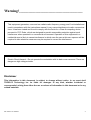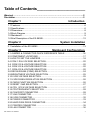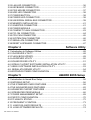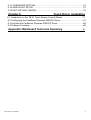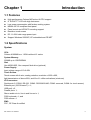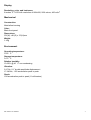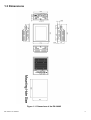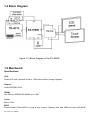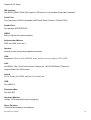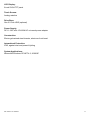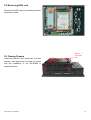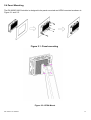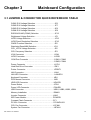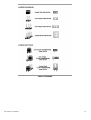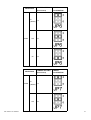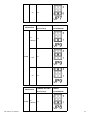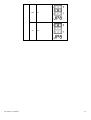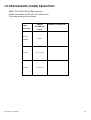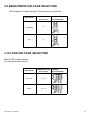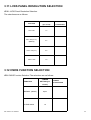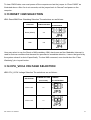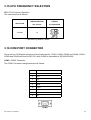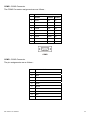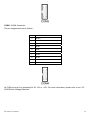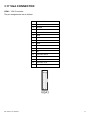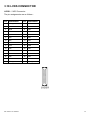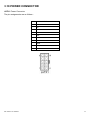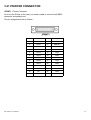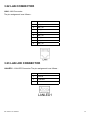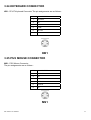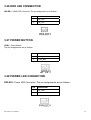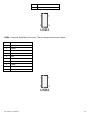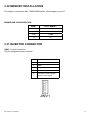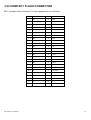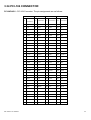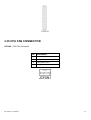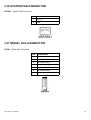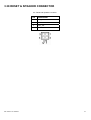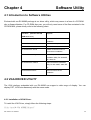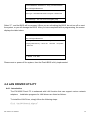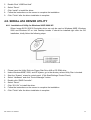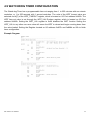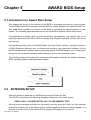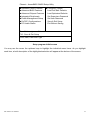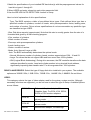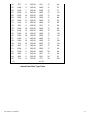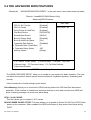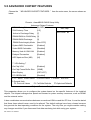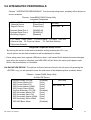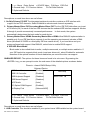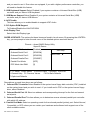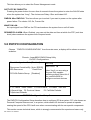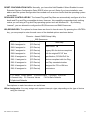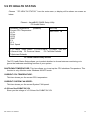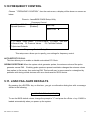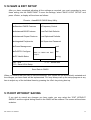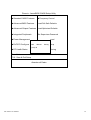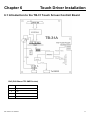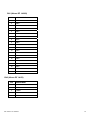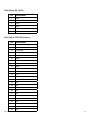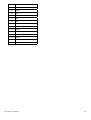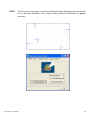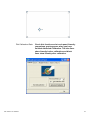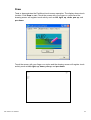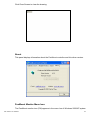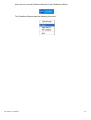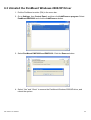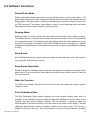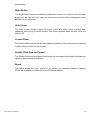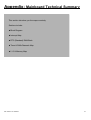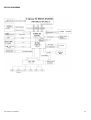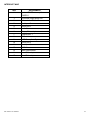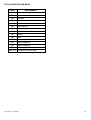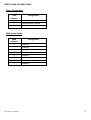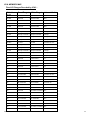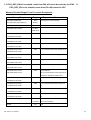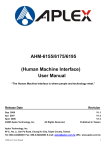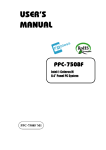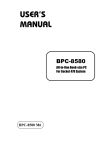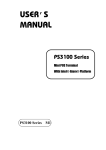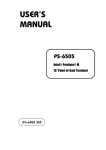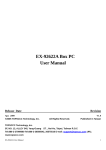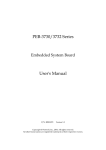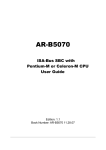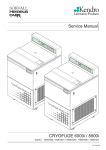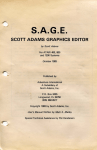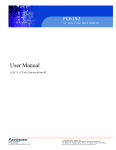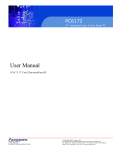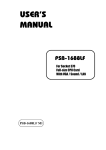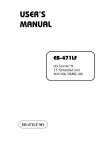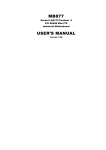Download EX-96085 (Human Machine Interface) User Manual
Transcript
EX-96085 (Human Machine Interface) User Manual “The Human Machine Interface is where people and technology meet.” Release Date Sep 2006 ®2005 TOPSCCC Technology, Inc. Taiwan Revision All Rights Reserved. V0.1 Published in TOPSCCC Technology, Inc. 5F, NO. 12, ALLEY 345, Yang-Guang ST. , Nei-Hu, Taipei, Taiiwan R.O.C Tel:886-2-27999080 Tel:886-2-26585042, 26575516 E-mail: [email protected] URL: www.topsccc.com EX-96085 User Manual 1 Warning!___________________________________ This equipment generates, uses and can radiate radio frequency energy and if not installed and used in accordance with the instructions manual, it may cause interference to radio communications. It has been tested and found to comply with the limits for a Class A computing device pursuant to FCC Rules, which are designed to provide reasonable protection against such interference when operated in a commercial environment. Operation of this equipment in a residential area is likely to cause interference in which case the user at his own expense will be required to take whatever measures may be required to correct the interference. Electric Shock Hazard – Do not operate the workstation with its back cover removed. There are dangerous high voltages inside. Disclaimer This information in this document is subject to change without notice. In no event shall TOPSCCC Technology Inc. be liable for damages of any kind, whether incidental or consequential, arising from either the use or misuse of information in this document or in any related materials. EX-96085 User Manual 2 Table of Contents______________________ Warning!…………………………………………………………………………….……..….2 Disclaimer………………………………………………………………….…………………2 Chapter 1 Introduction 1.1 Features .............................................................................................................6 1.2 Specifications .....................................................................................................6 1.3 Dimensions ........................................................................................................8 1.4 Block Diagram....................................................................................................9 1.5 Mainboard ..........................................................................................................9 1.6 Brief Description of the EX-96085....................................................................12 Chapter 2 System Installation 2.1 Installation of the EX-96085 .............................................................................13 Chapter 3 Mainboard Configuration 3.1 JUMPER & CONNECTOR QUICK REFERENCE TABLE ...............................16 3.2 COMPONENT LOCATIONS ............................................................................17 3.3 HOW TO SET THE JUMPERS ........................................................................18 3.4 COM 1 RI & VOLTAGE SELECTION ...............................................................20 3-5. COM 2 RI & VOLTAGE SELECTION..............................................................20 3-6. COM 3 RI & VOLTAGE SELECTION..............................................................20 3-7. COM 4 RI & VOLTAGE SELECTION..............................................................20 3.8 RS232/422/485 (COM2) SELECTION .............................................................24 3.9 BRIGHTNESS VOLTAGE SELECTION ...........................................................25 3.10 LVDS VOLTAGE SELECTION .......................................................................25 3.11 LVDS PANEL RESOLUTION SELECTION ....................................................26 3.12 CMOS FUNCTION SELECTION ...................................................................26 3.13 RESET / NMI SELECTION ............................................................................27 3.14 CPU_VCCA VOLTAGE SELECTION .............................................................27 3.15 CPU FREQUENCY SELECTION...................................................................28 3.16 COM PORT CONNECTOR............................................................................28 3.17 VGA CONNECTOR........................................................................................31 3.18 LVDS CONNECTOR ......................................................................................32 3.19 POWER CONNECTOR .................................................................................33 3.20 HARD DISK DRIVE CONNECTOR................................................................34 3.21 PRINTER CONNECTOR ...............................................................................35 3.22 LAN CONNECTOR ........................................................................................36 EX-96085 User Manual 3 3.23 LAN LED CONNECTOR ................................................................................36 3.24 KEYBOARD CONNECTOR ...........................................................................37 3.25 PS/2 MOUSE CONNECTOR .........................................................................37 3.26 HDD LED CONNECTOR ...............................................................................38 3.27 POWER BUTTON..........................................................................................38 3.28 POWER LED CONNECTOR .........................................................................38 3.29 UNIVERSAL SERIAL BUS CONNECTOR.....................................................39 3.30 MEMORY INSTALLATION .............................................................................41 3.31 INVERTER CONNECTOR .............................................................................41 3.32 POWER MODULE .........................................................................................42 3.33 COMPACT FLASH CONNECTOR.................................................................43 3.34 PCI-104 CONNECTOR..................................................................................44 3.35 CPU FAN CONNECTOR ...............................................................................45 3.36 SYSTEM FAN CONNECTOR ........................................................................46 3.37 SERIAL ATA CONNECTOR ...........................................................................46 3.38 RESET & SPEAKER CONNECTOR..............................................................47 Chapter 4 Software Utility 4.1 Introduction to Software Utilities.......................................................................48 4.2 VGA DRIVER UTILITY.....................................................................................48 4.3 FLASH BIOS UPDATE.....................................................................................49 4.4 LAN DRIVER UTILITY .....................................................................................50 4.5 SOUND DRIVER UTILITY ...............................................................................51 4.6 INTEL® C HIPSET SOFTWARE INSTALLATION UTILITY .............................52 4.7 USB2.0 SOFTWARE INSTALLATION UTILITY ...............................................53 4.8. SERIAL ATA DRIVER UTILITY .......................................................................54 4.9 WATCHDOG TIMER CONFIGURATION .........................................................55 Chapter 5 AWARD BIOS Setup 5.1 Introduction to Award Bios Setup .....................................................................56 5.2 ENTERING SETUP..........................................................................................56 5.3 THE STANDARD CMOS FEATURES ..............................................................58 5.4 THE ADVANCED BIOS FEATURES ................................................................62 5.5 ADVANCED CHIPSET FEATURES .................................................................64 5.6 INTEGRATED PERIPHERALS ........................................................................66 5.7 POWER MANAGEMENT SETUP ....................................................................69 5.8 PNP/PCI CONFIGURATION ............................................................................70 5.9 PC HEALTH STATUS.......................................................................................72 5.10 FREQUENCY CONTROL ..............................................................................73 5.11. LOAD FAIL-SAFE DEFAULTS ......................................................................73 5.12. LOAD OPTIMIZED DEFAULTS.....................................................................74 EX-96085 User Manual 4 5.13. PASSWORD SETTING .................................................................................74 5.14 SAVE & EXIT SETUP.....................................................................................75 5.15 EXIT WITHOUT SAVING ...............................................................................75 Chapter 6 Touch Driver Installation 6.1 Introduction to the TB-31 Touch Screen Controll Board………………….……..77 6.2 Configuring the PenMount Windows 2000/XP Driver.......................................81 6.3 Uninstall the PenMount Windows 2000/XP Driver ...........................................88 6.4 Software Functions ..........................................................................................89 Appendix: Mainboard Technical Summary EX-96085 User Manual 91 5 Chapter 1 Introduction 1.1 Features z z z z z z z z High performance Celeron M/Pentium M CPU support 8” SVGA TFT LCD with high luminance Low power consumption with fanless cooling system NEMA 4/IP 65 compliant front panel Panel mount and VESA 75 mounting support Resistive touch screen DC 11~28V wide range power input Support Windows 2000/XP, XP embedded and CE.NET 1.2 Specifications System CPU: Celeron M 600MHz or 1.0GHz without L2 cache System Memory: 256MB up to 1GB DDRAM Slot: One 40GB HDD, One compact flash drive (optional) Power Supply: Input voltage range of 10.8~28V Touch Screen: Touch screen with 4-wire, analog resistive; resolution of 800 x 600, light transmission of above 80%; and life of 1 million activations (minimum) I/O Connectors: Serial ports: 2 (COM1: RS-232, COM2: RS232/422/485, COM3: reserved, COM4: for touch screen) Ethernet port (10/100 base-T) x 1; USB port) x 2, Parallel port x 1; Stereo audio mic-in, line-in and line-out x 1; PS/2 keyboard x 1; and PS/2 mouse x 1 EMC: FCC, CE Class A certified EX-96085 User Manual 6 Display Resolution, color, and luminance: 8 inches TFT LCD with resolution of 800x600, 262k colors, 400 cd/m2 Mechanical Construction: Metal allow housing Color: Black front panel Dimensions: 231(W) x 81(D) x 176(H)mm Weight: 1.4 kg Environment Operating temperature: 0~50°C Storage temperature: 0~70°C Relative humidity: 10~95% @ 40°C non-condensing Vibration: 5~17Hz, 0.1” double amplitude displacement 17~640Hz, 1.5G acceleration peak to peak Shock: 10G acceleration peak to peak (11 millimeters) EX-96085 User Manual 7 1.3 Dimensions Figure 1.1: Dimensions of the EX-96085 EX-96085 User Manual 8 1.4 Block Diagram Figure 1.2: Block Diagram of the EX-96085 1.5 Mainboard Specifications CPU: Socket 478 Intel Celeron® M up to 1.0GHz Auto detect voltage regulator. Chipset: Intel® 855GME+ICH4 DRAM: One 200-pin DDRAM SO-DIMM up to 1GB Cache: Built-in CPU BIOS: Phoenix-Award Flash BIOS for plug & play function. Memory size with 4MB and with VGA BIOS. EX-96085 User Manual 9 Support S I/O Setup IDE Interface: One EIDE (UDMA-33/66/100) support 2 IDE devices, one compact flash type II onboard Serial Port: Four high speed 16550 Compatible UARTs with Send / Receive 16 Byte FIFOs. Parallel Port: One parallel (SPP/EPP/ECP) CMOS: Built-in chipset with external battery Keyboard and Mouse: PS/2 (mini DIN connector) Speaker: Internal buzzer and external speaker connector VGA: Integrated in Built-in Intel 855GME, share system memory, support CRT, LVDS LAN: Intel 82541 Chip. RJ-45 jack onboard, Support for 10/100/1000 Base-T Ethernet. Support Wake-On-LAN function. Sound: AC ’97 Codec, ALC202A, with line-in, line-out, mic USB: Two USB 2.0 Expansion Bus: One Mini-PCI Hardware Monitor: Voltage, CPU temperature and cooling fan Green Function: Controlled by hardware and software EX-96085 User Manual 10 LCD Display: 8-inch SVGA TFT panel Touch Screen: Analog resistive Drive Bays: One 2.5-inch HDD (optional) Power Supply: DC 11~28V with 12V/60W AC universal power adapter Construction: Electro galvanized steel chassis, aluminum front bezel International Protection: IP65, against dust and powerful jetting System Applications: Microsoft® Windows CE.NET 4.2, 2000/XP EX-96085 User Manual 11 1.6 Brief Description of the EX-96085 The EX-96085 is a compact, panel-mount industrial touch panel computer with 8-inch TFT LCD (400cd/m2). The EX-96085 is powered by a Intel Celeron 600MHz or Celeron M 1GHz processor. It comes with a compact flash, 256MB DDR RAM memory, 2 serial ports, audio, Ethernet, DC input, and USB ports. The unit supports Windows 2000 Professional, Windows XP, Windows XP Embedded and CE.Net. Its metal steel enclosure supports panel-mount are designed for ease of installation and maintenance. This compact touch panel computer is ideal for use as Web Browser, Terminal and HMI at all levels of automation control. Figure 1.3: Front View of EX-96085 Figure 1.4: Rear View of EX-96085 EX-96085 User Manual 12 Chapter 2 System Installation 2.1 Installation of the EX-96085 Fanless Touch Panel Computer 2.1 Removal of Heat pipe module & Chassis Cover There are 8 screws to deal with when enclosing or removing the chassis. Four are on the heat sink and four on the side of top-cover. 4 screws at side of top-cover EX-96085 User Manual 13 2.2 Removing HDD rack Remove the HDD rack by loosening the four screws as circled. 2.3 Closing Chassis Close the chassis in the same way as it was opened. Just tighten the 8 screws as circled and the installation of the EX-96085 is completely done. EX-96085 User Manual Both of 2 at the right side 14 2.4 Panel Mounting The EX-96085 HMI Controller is designed to be panel-mounted and VESA mounted as shown in Figure 2.1 and 2.2. Figure 2.1: Panel-mounting Figure 2.2: VESA Mount EX-96085 User Manual 15 Chapter 3 Mainboard Configuration 3.1 JUMPER & CONNECTOR QUICK REFERENCE TABLE COM1 RI & Voltage Selection …………..…………...... JP6 COM2 RI & Voltage Selection ……………………….… JP7 COM3 RI & Voltage Selection ………………………. …JP9 COM4 RI & Voltage Selection ……………………….… JP8 RS232/422/485 (COM2) Selection ..................…..….JP13 Brightness Voltage Selection ……………………..….... JP1 LVDS Voltage Selection ………………………………... JP12 LVDS Panel Resolution Selection …………………….. JP10 CMOS Function Selection …………………………….. .JP2 Watchdog Reset/NMI Selection ………..…………….. .JP4 CPU_VCCA Voltage Selection ……………………….. .JP5 CPU Frequency Selection …………………………….. .JP3 VGA Connector ………………………………………. .VGA1 LVDS Connector ............................................………. .LVDS1 COM Port Connector …………………………………....COM1, COM2 ………………………………………....COM3, COM4 Power Connector …………………………………….. .JATX1 Hard Disk Drive Connector …...........................……. IDE1 Printer Connector …………………………………….. JPRNT1 LAN Connector ….....................…....................……… LAN1 LAN LED Connector ……………………………………. LANLED1 Keyboard Connector …………………………………. KB1 PS/2 Mouse Connector …….........................………… MS1 HDD LED Connector ……………………………………HDLED1 Power Button …………………….…………………….JPW1 Power LED Connector ………………………………….PWLED1 USB Connector ………………………………………… USB1, USB2, USB3, USB4 Memory Installation …......................................…… DIMM1 Inverter Connector ……………………………………JINV1 IDE Power Module ……………………………………. POWER1 Compact Flash Connector …………………………….CF1 PC104+ Connector ………………………………….. PC104PLUS1 CPU Fan Connector ……………………………………JCFAN1 System Fan Connector …………………………………JSFAN1 EX-96085 User Manual 16 Serial ATA Connector …………………………………. SATA1 Reset & Speaker Connector ………………………….. J1 3.2 COMPONENT LOCATIONS Main Board’s Connector, Jumper and Component locations EX-96085 User Manual 17 3.3 HOW TO SET THE JUMPERS You can configure your board by setting the jumpers. Jumper is consists of two or three metal pins with a plastic base mounted on the card, and by using a small plastic "cap", Also known as the jumper cap (with a metal contact inside), you are able to connect the pins. So you can set-up your hardware configuration by "opening" or "closing" pins. The jumper can be combined into sets that called jumper blocks. When the jumpers are all in the block, you have to put them together to set up the hardware configuration. The figure below shows how this looks like. JUMPERS AND CAPS If a jumper has three pins for example, labelled PIN1, PIN2, and PIN3. You can connect PIN1 & PIN2 to create one setting and shorting. You can either connect PIN2 & PIN3 to create another setting. The same jumper diagrams are applied all through this manual. The figure below shows what the manual diagrams look and what they represent. EX-96085 User Manual 18 JUMPER DIAGRAMS EX-96085 User Manual 19 JUMPER SETTINGS Main board Jumper Illustration 3.4 COM 1 RI & VOLTAGE SELECTION JP6 : COM1 RI & Voltage Selection The selections are as follows: 3-5. COM 2 RI & VOLTAGE SELECTION JP7 : COM2 RI & Voltage Selection The selections are as follows: 3-6. COM 3 RI & VOLTAGE SELECTION JP9 : COM3 RI & Voltage Selection The selections are as follows: 3-7. COM 4 RI & VOLTAGE SELECTION JP8 : COM4 RI & Voltage Selection The selections are as follows: EX-96085 User Manual 20 SELECTION RI (default) COM1 (Pin Closed) ILLUSTRATION 1-2 3-4 5V 5-6 RI (default) 12V EX-96085 User Manual JUMPER 12V SELECTION COM2 JUMPER SETTING JUMPER SETTING JUMPER (Pin Closed) ILLUSTRATION 1-2 3-4 21 5V SELECTION RI (default) COM3 EX-96085 User Manual JUMPER SETTING JUMPER (Pin Closed) ILLUSTRATION 1-2 12V 3-4 5V 5-6 SELECTION COM4 5-6 RI (default) JUMPER SETTING JUMPER (Pin Closed) ILLUSTRATION 1-2 22 EX-96085 User Manual 12V 3-4 5V 5-6 23 3.8 RS232/422/485 (COM2) SELECTION JP13 : RS-232/422/485 (COM2) Selection COM2 is selectable for RS-232, 422, 485 function. The jumper settings are as follows : COM 2 FUNCTION RS-232 (default) EX-96085 User Manual JUMPER JUMPER ILLUSTRATION SETTING (pin closed) Open RS-422 1-2, 3-4, 9-10 RS-485 1-2, 5-6, 7-8 24 3.9 BRIGHTNESS VOLTAGE SELECTION JP1: Brightness Voltage Selection The selections are as follows : SELECTION JUMPER SETTING (Pin Closed) 5V (default) 2-3 2.5V 1-2 JUMPER ILLUSTRATION 3.10 LVDS VOLTAGE SELECTION JP12: LVDS Voltage Selection The selections are as follows : SELECTION EX-96085 User Manual JUMPER SETTING (Pin Closed) VCC 3.3 1-3, 2-4 VCC 5 3-5, 4-6 JUMPER ILLUSTRATION 25 3.11 LVDS PANEL RESOLUTION SELECTION JP10 : LVDS Panel Resolution Selection. The selections are as follows: JUMPER SETTING JUMPER FUNCTION (pin closed) 640 x 480 800 x 600 (10.4”) (default) ILLUSTRATION 1-2 3-4 1024 x 768 (15”) 5-6 1280 x 1024 7-8 3.12 CMOS FUNCTION SELECTION JP2: CMOS Function Selection The selections are as follows: JUMPER JUMPER FUNCTION SETTING (pin ILLUSTRATION closed) NORMAL (default) CLEAR CMOS EX-96085 User Manual Open 1-2 26 To clear CMOS data, user must power-off the computer and set the jumper to “Clear CMOS” as illustrated above. After five to six seconds, set the jumper back to “Normal” and power-on the computer. 3.13 RESET / NMI SELECTION JP4 : Reset/NMI/Clear Watchdog Selection The selections are as follows: JUMPER FUNCTION JUMPER SETTING ILLUSTRATION Reset (default) 3-4 NMI 5-6 User may select to use the Reset or NMI watchdog. NMI, also known as Non-Maskable Interrupt, is used for serious conditions that demand the processor’s immediate attention, it cannot be ignored by the system unless it is shut off specifically. To clear NMI command, user should short the “Clear Watchdog” pin via push button. 3.14 CPU_VCCA VOLTAGE SELECTION JP5: CPU_VCCA Voltage Selection The selections are as follows : SELECTION JUMPER SETTING (Pin Closed) VCCA 1.8V 1-2 VCCA 1.5V 1-3 JUMPER ILLUSTRATION *** Manufacturing Default: VCCA 1.8V. EX-96085 User Manual 27 3.15 CPU FREQUENCY SELECTION JP3: CPU Frequency Selection The selections are as follows : SELECTION JUMPER SETTING JUMPER (Pin Closed) ILLUSTRATION 100 MHz 1-2 *** Manufacturing Default: 100MHz. 3.16 COM PORT CONNECTOR There are four COM ports enhanced in this board namely: COM1, COM2, COM3 and COM4. COM1, COM3 and COM4 are fixed for RS-232, while COM2 is selectable for RS-232/422/485. COM1 : COM1 Connector The COM1 Connector assignments are as follows : PIN ASSIGNMENT 1 DCD1 2 RX1 3 TX1 4 DTR1 5 GND 6 DSR1 7 RTS1 8 CTS1 9 RI1 COM1 EX-96085 User Manual 28 COM2 : COM2 Connector The COM2 Connector assignments are as follows : PIN ASSIGNMENT RS-232 RS-422 RS-485 1 DCD2 TX- TX- 2 RX2 TX+ TX+ 3 TX2 RX+ RX+ RX- RX- GND GND 4 5 DTR2 GND 6 DSR2 RTS- NC 7 RTS2 RTS+ NC 8 CTS2 CTS+ NC CTS- NC 9 RI2 COM2 COM3 : COM3 Connector The pin assignments are as follows : PIN EX-96085 User Manual ASSIGNMENT 1 DCD3 2 RX3 3 TX3 4 DTR3 5 GND 6 DSR3 7 RTS3 8 CTS3 9 RI3 10 NC 29 COM4 : COM4 Connector The pin assignments are as follows : PIN ASSIGNMENT 1 DCD4 2 RX4 3 TX4 4 DTR4 5 GND 6 DSR4 7 RTS4 8 CTS4 9 RI4 10 NC All COM port’s pin 9 is selectable for RI, +5V or +12V. For more information, please refer to our “2-5 COM RI and Voltage Selection”. EX-96085 User Manual 30 3.17 VGA CONNECTOR VGA1 : VGA Connector The pin assignments are as follows: PIN 1 RED 2 GREEN 3 BLUE 4 NC 5 GND 6 GND 7 GND 8 GND 9 EX-96085 User Manual ASSIGNMENT VCC 10 GND 11 NC 12 VGA DDC DATA 13 HSYNC 14 VSYNC 15 VGA DDC CLK 16 NC 31 3.18 LVDS CONNECTOR LVDS1 : LVDS Connector The pin assignments are as follows : PIN ASSIGNMENT PIN ASSIGNMENT 1 LVDS_VCC 2 GND 3 ZCN 4 ZCP 5 GND 6 Z2N 7 Z2P 8 GND 9 Z1N 10 Z1P 11 Z3P 12 Z3N 13 Z0P 14 Z0N 15 GND 16 YCP 17 YCN 18 GND 19 Y2P 20 Y2N 21 GND 22 Y1P 23 Y1N 24 GND 25 Y0P 26 Y0N 27 Y3P 28 Y3N 29 LVDS_VCC 30 LVDS_VCC EX-96085 User Manual 32 3.19 POWER CONNECTOR JATX1: Power Connector The pin assignments are as follows : PIN ASSIGNMENT 5V 5V GND GND 12V 5VSB 5V GND PS_ON -12V EX-96085 User Manual 33 3.20 HARD DISK DRIVE CONNECTOR IDE1 : Hard Disk Drive Connector The pin assignments are as follows: PIN EX-96085 User Manual ASSIGNMENT PIN ASSIGNMENT 1 IDERSTJ 2 GND 3 PDD7 4 PDD8 5 PDD6 6 PDD9 7 PDD5 8 PDD10 9 PDD4 10 PDD11 11 PDD3 12 PDD12 13 PDD2 14 PDD13 15 PDD1 16 PDD14 17 PDD0 18 PDD15 19 GND 20 NC 21 DDREQA 22 GND 23 DIOWAJ 24 GND 25 DIORAJ 26 GND 27 HDRDYA 28 PULL LOW 29 DDACKAJ 30 GND 31 IDE_IRQ14 32 NC 33 PDA1 34 PD_80P 35 PDA0 36 PDA2 37 PDCSJ1 38 PDCSJ3 39 HDLEDJ1 40 GND 41 5V 42 5V 43 GND 44 NC 34 3.21 PRINTER CONNECTOR JPRNT1 : Printer Connector As to link the Printer to the card, you need a cable to connect both DB25 connector and parallel port. The pin assignments are as follows : EX-96085 User Manual PIN ASSIGNMENT PIN ASSIGNMENT 1 STROBE 14 AFDJ 2 PPD0 15 ERRORJ 3 PPD1 16 INITJ 4 PPD2 17 SLINJ 5 PPD3 18 GND 6 PPD4 19 GND 7 PPD5 20 GND 8 PPD6 21 GND 9 PPD7 22 GND 10 ACKJ 23 GND 11 BUSY 24 GND 12 PE 25 GND 13 SLCT 35 3.22 LAN CONNECTOR LAN1: LAN Connector. The pin assignment is as follows : PIN ASSIGNMENT 1 MDI_0P 2 MDI_0N 3 MDI_1P 4 MDI_2P 5 MDI_2N 6 MDI_1N 7 MDI_3P 8 MDI_3N 3.23 LAN LED CONNECTOR LANLED1 : LAN LED Connector The pin assignment is as follows : PIN EX-96085 User Manual ASSIGNMENT 1 LED100 2 CONTROL 3 LED1000 36 3.24 KEYBOARD CONNECTOR KB1 : PC/AT Keyboard Connector The pin assignments are as follows : PIN ASSIGNMENT 1 KB DATA 2 NC 3 GND 5 5VSB 6 KB CLK 8 NC KB1 3.25 PS/2 MOUSE CONNECTOR MS1 : PS/2 Mouse Connector The pin assignments are as follows : PIN ASSIGNMENT 1 MS DATA 2 NC 3 GND 5 5VSB 6 MS CLK 8 NC MS1 EX-96085 User Manual 37 3.26 HDD LED CONNECTOR HDLED1 : HDD LED Connector The pin assignment is as follows : PIN ASSIGNMENT 1 HD_LED+ 2 HD_LED- 3.27 POWER BUTTON JPW1 : Power Button The pin assignments are as follows: PIN ASSIGNMENT 1 PWR_BN1 2 PWR_BN2 3.28 POWER LED CONNECTOR PWLED1: Power LED Connector. The pin assignments are as follows : PIN EX-96085 User Manual ASSIGNMENT 1 PW_LED+ 2 GND 38 3.29 UNIVERSAL SERIAL BUS CONNECTOR USB1: Universal Serial Bus Connector. The pin assignments are as follows : PIN ASSIGNMENT 1 5V_USB0 2 USB0N 3 USB0P 4 GND USB2: Universal Serial Bus Connector. The pin assignments are as follows : PIN ASSIGNMENT 1 5V_USB1 2 USB1N 3 USB1P 4 GND USB3 : Universal Serial Bus Connector. The pin assignments are as follows : PIN EX-96085 User Manual ASSIGNMENT 1 5V_USB2 3 USB2N 5 USB2P 7 GND 9 GND 2 5V_USB3 4 USB3N 6 USB3P 39 8 GND 10 GND USB4 : Universal Serial Bus Connector. The pin assignments are as follows : PIN ASSIGNMENT 1 5V_USB4 3 USB4N 5 USB4P 7 GND 9 GND 2 5V_USB5 4 USB5N 6 USB5P 8 GND 10 GND EX-96085 User Manual 40 3.30 MEMORY INSTALLATION This system is enhanced with 1 DDR DRAM banks, which support up to 1G. DRAM BANK CONFIGURATION DIMM 1 TOTAL MEMORY 128M 128MB 256M 256MB 512M 512MB 1G 1G 3.31 INVERTER CONNECTOR JINV1: Inverter Connector. The pin assignments are as follows : PIN ASSIGNMENT 1 VCC12 2 GND 3 BRCTR 4 NC 5 ENVEE (Inverter backlight On/Off control signal) EX-96085 User Manual 41 3.32 POWER MODULE POWER1 : Power Module. The pin assignments are as follows : PIN EX-96085 User Manual ASSIGNMENT PIN ASSIGNMENT 1 +5V 2 5VSB 3 +5V 4 5VSB 5 +5V 6 5VSB 7 +5V 8 +5V 9 +5V 10 +5V 11 +5V 12 +5V 13 GND 14 GND 15 GND 16 GND 17 GND 18 GND 19 PS-ON 20 GND 21 NC 22 GND 23 NC 24 GND 25 -12V 26 +12V 27 -12V 28 +12V 29 -12V 30 +12V 31 NC 32 NC 33 NC 34 NC 35 NC 36 NC 37 NC 38 NC 39 NC 40 NC 42 3.33 COMPACT FLASH CONNECTOR CF1 : Compact Flash Connector. The pin assignments are as follows : PIN EX-96085 User Manual ASSIGNMENT PIN ASSIGNMENT 1 GND 26 GND 2 D03 27 D11 3 D04 28 D12 4 D05 29 D13 5 D06 30 D14 6 D07 31 D15 7 CSJ1 32 CSJ3 8 GND 33 GND 9 GND 34 SDIORDJ 10 GND 35 SDIOWRJ 11 GND 36 +5V 12 GND 37 IRQ15 13 +5V 38 +5V 14 GND 39 -CSEL 15 GND 40 NC 16 GND 41 RESETJ 17 GND 42 IORDY 18 A02 43 REQ 19 A01 44 ACKJ 20 A00 45 CF_LEDJ 21 D00 46 -PDIAG 22 D01 47 D08 23 D02 48 D09 24 NC 49 D10 25 GND 50 GND 43 3.34 PCI-104 CONNECTOR PC104PLUS1 : PCI-104 Connector. The pin assignments are as follows : A B PIN C D PIN ASSIGNMENT PIN ASSIGNMENT PIN ASSIGNMENT ASSIGNMENT A1 GND B1 SERIR C1 +5V D1 AD00 A2 NC B2 AD02 C2 AD01 D2 +5V A3 AD05 B3 GND C3 AD04 D3 AD03 A4 CBEJ0 B4 AD07 C4 GND D4 AD06 A5 GND B5 AD09 C5 AD08 D5 GND A6 AD11 B6 NC C6 AD10 D6 M66EN A7 AD14 B7 AD13 C7 GND D7 AD12 A8 +3.3V B8 CBEJ1 C8 AD15 D8 +3.3V A9 SERRJ B9 GND C9 NC D9 PAR A10 GND B10 PERRJ C10 +3.3V D10 SDONE A11 STOPJ B11 +3.3V C11 LOCKJ D11 GND A12 +3.3V B12 TRDYJ C12 GND D12 DEVSELJ A13 FRAMEJ B13 GND C13 IRDYJ D13 +3.3V A14 GND B14 AD16 C14 +3.3V D14 CBEJ2 A15 AD18 B15 +3.3V C15 AD17 D15 GND A16 AD21 B16 AD20 C16 GND D16 AD19 B17 AD23 C17 AD22 D17 +3.3V B18 GND C18 IDSEL1 D18 IDSEL2 A17 A18 IDSEL0 A19 AD24 B19 CBEJ3 C19 NC D19 IDSEL3 A20 GND B20 AD26 C20 AD25 D20 GND A21 AD29 B21 +5V C21 AD28 D21 AD27 A22 +5V B22 AD30 C22 GND D22 AD31 A23 REQJ0 B23 GND C23 REQJ1 D23 NC B24 REQJ2 C24 +5V D24 GNTJ0 A24 EX-96085 User Manual +3.3V GND A25 GNTJ1 B25 NC C25 GNTJ2 D25 GND A26 +5V B26 PCLK1 C26 GND D26 PCLK2 A27 PCLK3 B27 +5V C27 PCLK4 D27 GND A28 GND B28 INTDJ C28 +5V D28 RSTJ A29 +12V B29 INTAJ C29 INTBJ D29 INTCJ A30 -12V B30 NC C30 NC D30 GND 44 3.35 CPU FAN CONNECTOR JCFAN1 : CPU Fan Connector PIN EX-96085 User Manual ASSIGNMENT 1 GROUND 2 FAN_VCC12 3 FAN_SPEED OUT 4 FAN_PWM 45 3.36 SYSTEM FAN CONNECTOR JSFAN1 : System FAN Connector PIN ASSIGNMENT 1 VCC12 2 GND 3.37 SERIAL ATA CONNECTOR SATA1 : Serial ATA Connector PIN EX-96085 User Manual ASSIGNMENT 1 GND 2 SATAHDR_TXP0 3 SATAHDR_TXN0 4 GND 5 SATAHDR_RXN0 6 SATAHDR_RXP0 7 GND 46 3.38 RESET & SPEAKER CONNECTOR J1 : Reset and Speaker Connector PIN EX-96085 User Manual ASSIGNMENT 1 SPK_VCC 2 SPK 3 RST_SW 4 GND 47 Chapter 4 Software Utility 4.1 Introduction to Software Utilities Enclosed with our EX-96085 package is our driver utility, which may comes in a form of a CD ROM disc or floppy diskettes. For CD ROM disc user, you will only need some of the files contained in the CD ROM disc, please kindly refer to the following chart: Filename (Assume that CD Purpose ROM drive is D:) D:\6xx5\Driver\VGA Intel 855GME For VGA driver installation D:\6xx5\Driver\ Flash For flash BIOS update D:\6xx5\ Driver\ LAN For LAN Driver installation D:\ 6xx5\Driver\ Sound Realtel ALC202A AC97 For Sound driver installation D:\ 6xx5\Driver\ Utility Intel® Chipset Software Installation Utility For Win98SE, ME, 2000, XP D:\ 6xx5\Driver\ USB2.0 USB 2.0 Software Installation Utility For Win 98SE, 2000, ME, XP D:\6xx5\Driver\ SATA Silicon for SATA Driver installation 4.2 VGA DRIVER UTILITY The VGA interface embedded with our EX-96085 can support a wide range of display. You can display CRT, LVDS simultaneously with the same mode. 4.2.1 Installation of VGA Driver: To install the VGA Driver, simply follow the following steps: Click “intel® VGA 855GME Chipset” EX-96085 User Manual 48 4.3 FLASH BIOS UPDATE 4-3-1. Introduction Users of EX-96085 can use the program “Awdflash.exe” contained in the Utility Disk for system BIOS update. 4-3-2. Installation of system BIOS 1 2 3 Copy “Awdflash.exe” from Driver Disk to Drive C. Type the path to Awdflash.exe and execute the system BIOS AWDFLASH The screen will display the table below: 7500xxxx.bin FLASH MEMORY WRITER V7.XX (C) Award Software 2001 All Rights Reserved Flash Type -49LF004B File Name to Program: 7500xxxx.bin Error Message : Do You Want To Save BIOS (Y/N) If you want to save up the original BIOS, enter "Y" and press < Enter > . If you choose "N", the following table will appear on screen. EX-96085 User Manual 49 FLASH MEMORY WRITER V7.XX (C) Award Software 2001 All Rights Reserved Flash Type - 49LF004B File Name to Program: 7500xxxx.bin Error Message : Are You Sure To Program (Y/N) Select "Y", and the BIOS will be renewed. When you are refreshing the BIOS, do not turn off or reset the system, or you will damage the BIOS. After you have completed all the programming, the screen displays the table below: FLASH MEMORY WRITER V7.XX (C) Award Software 2001 All Rights Reserved Flash Type –49LF004B File Name to Program: 7500xxxx.bin Verifying Flash Memory – 7FFFF OK Write OK No Update Write Fail F1: Reset F10: Exit Please reset or power off the system, then the Flash BIOS is fully implemented. 4.4 LAN DRIVER UTILITY 4-4-1. Introduction The EX-96085 Panel PC is enhanced with LAN function that can support various network adapters. Installation programs for LAN drivers are listed as follows: To install the LAN Driver, simply follow the following steps: Click “intel® Network Adapter” EX-96085 User Manual 50 4.5 SOUND DRIVER UTILITY 4-5-1. Introduction The Realtek ALC202A sound function enhanced in this system is fully compatible with Windows 98, Windows NT 4.0, Windows 2000, Windows XP and Linux. Below, you will find the content of the Sound driver : To install the Sound Driver, simply follow the following steps: Click “Realtek AC97 Sound System” EX-96085 User Manual 51 4.6 INTEL® C HIPSET SOFTWARE INSTALLATION UTILITY 4-6-1. Introduction The Intel® Chipset Software Installation Utility installs to the target system the Windows* INF files that outline to the operating system how the chipset components will be configured. This is needed for the proper functioning of the following features: -Core PCI and ISAPNP Services -AGP Support -IDE/ATA33/ATA66/ATA100 Storage Support -USB Support -Identification of Intel® Chipset Components in Device Manager To install the Chipset Driver, simply follow the following steps: Click “intel® Chipset software installation Utility” EX-96085 User Manual 52 4.7 USB2.0 SOFTWARE INSTALLATION UTILITY 4-7-1. Installation of Utility for Windows 98SE/ 2000/XP Intel USB 2.0 Enhanced Host Controller driver can only be used on Windows 98SE, Windows 2000 and Windows XP on Intel Desktop boards. It should be installed right after the OS installation, kindly follow the following steps: 1 2 3 4 Place insert the Utility Disk into Floppy Disk Drive A/B or CD ROM drive. Under Windows 98SE, 2000, and XP system, go to the directory where Utility Disc is located. Start the “System” wizard in control panel. (Click Start/Settings/Control Panel). Select “Hardware” and click “Device Manager ” button. EX-96085 User Manual 53 5 6 7 8 9 Double Click “USB Root Hub”. Select “Driver”. Click “Install” to install the driver. Follow the instructions on the screen to complete the installation. Click “Finish” after the driver installation is complete. 4.8. SERIAL ATA DRIVER UTILITY 4-8-1. Installation of Utility for Windows 98SE/ 2000/ XP Silicon Image SATA Sil3512 Controller driver can only be used on Windows 98SE, Windows 2000 and Windows XP on Intel Desktop boards. It should be installed right after the OS installation, kindly follow the following steps: 1 2 3 4 5 6 7 8 9 Please insert the Utility Disk into Floppy Disk Drive A/B or CD ROM drive. Under Windows 98SE, 2000, and XP system, go to the directory where Utility Disc is located. Start the “System” wizard in control panel. (Click Start/Settings/ Control Panel). Select “Hardware” and click “Device Manager” button. Double click “RAID Controller”. Select “Driver”. Click “Si3112r” to install the driver. Follow the instructions on the screen to complete the installation. Click “Finish” after the driver installation is complete. EX-96085 User Manual 54 4.9 WATCHDOG TIMER CONFIGURATION The Watch-dog Timer has a programmable time-out ranging from 1 to 255 minutes with one minute resolution, or 1 to 255 seconds with 1 second resolution. The units of the WDT timeout value are selected via bit[7] of the WDT_TIMEOUT register, which is located on I/O Port address 0x865h. The WDT time-out value is set through the WDT_VAL Runtime register, which is located on I/O Port address 0x866h. Setting the WDT_VAL register to 0x00 disables the WDT function Setting the WDT_VAL to any other non-zero value will cause the WDT to reload and begin counting down from the value loaded. Setting the Register located on I/O address 0x867h and 0x868h as 00h to finish timer configuration. Example Program EX-96085 User Manual 55 Chapter 5 AWARD BIOS Setup 5.1 Introduction to Award Bios Setup This chapter will show you the function of the BIOS in managing the features of your system. The EX-96085 Panel PC is equipped with the BIOS for system chipset from Award Software Inc. This page briefly explains the function of the BIOS in managing the special features of your system. The following pages describe how to use the BIOS for system chipset Setup menu. Your application programs (such as word processing, spreadsheets, and games) rely on an operating system such as DOS or OS/2 to manage such things as keyboard, monitor, disk drives, and memory. The operating system relies on the BIOS (Basic Input and Output system), a program stored on a ROM (Read-only Memory) chip, to initialize and configure your computer's hardware. As the interface between the hardware and the operating system, the BIOS enables you to make basic changes to your system's hardware without having to write a new operating system. The following diagram illustrates the interlocking relationships between the system hardware, BIOS, operating system, and application program: 5.2 ENTERING SETUP When the system is powered on, the BIOS will enter the Power-On Self Test (POST) routines and the following message will appear on the lower screen: PRESS <DEL> TO ENTER SETUP, ESC TO SKIP MEMORY TEST As long as this message is present on the screen you may press the <Del> key (the one that shares the decimal point at the bottom of the number keypad) to access the Setup program. In a moment, the main menu of the Award SETUP program will appear on the screen: EX-96085 User Manual 56 Phoenix - AwardBIOS CMOS Setup Utility ►Standard CMOS Features ►Advanced BIOS Features ►Advanced Chipset Features ►Integrated Peripherals ►Power Management Setup ►PnP/PCI Configurations ►PC Health Status ►Frequency Control Load Fail-Safe Defaults Load Optimized Defaults Set Supervisor Password Set User Password Save & Exit Setup Exit Without Saving Esc : Quit ↑↓→← : Select Item F10 : Save & Exit Setup Time, Date, Hard Disk Type .… Setup program initial screen You may use the cursor the up/down keys to highlight the individual menu items. As you highlight each item, a brief description of the highlighted selection will appear at the bottom of the screen. EX-96085 User Manual 57 5.3 THE STANDARD CMOS FEATURES Highlight the 〝STANDARD CMOS FEATURES 〞and press the <ENTER> key and the screen will display the following table: Phoenix - AwardBIOS CMOS Setup Utility Standard CMOS Features Date (mm:dd:yy) Time (hh:mm:ss) ▶ IDE Primary Master ▶ IDE Primary Slave ▶ IDE Secondary Master ▶ IDE Secondary Slave Wed, Feb 23 2005 9 : 32 : 52 [ None] [ None] [ None] [ None] Video Halt On [EGA/VGA] [All, But Keyboard] Base Memory Extended Memory Total Memory 640K 1013760K 1014784K Item Help Menu Level ► Change the day, month, year and century ↑↓→←: Move Enter: Select +/-/PU/PD:Value F10:Save ESC:Exit F1:General Help F5: Previous Values F6: Fail-Safe Defaults F7:Optimized Defaults CMOS Setup screen In the above Setup Menu, use the arrow keys to highlight the item and then use the <PgUp> or <PgDn> keys to select the value you want in each item. Date: < Month >, < Date > and <Year >. Ranges for each value are in the CMOS Setup Screen, and the week-day will skip automatically. Time: < Hour >, < Minute >, and < Second >. Use 24 hour clock format, i.e., for PM numbers, add 12 to the hour. For example: 4: 30 P.M. You should enter the time as 16:30:00. IDE Primary Master / Slave: IDE Secondary Master / Slave: The BIOS can automatically detect the specifications and optimal operating mode of almost all IDE hard drives. When you select type AUTO for a hard drive, the BIOS detect its specifications during POST, every time system boots. If you do not want to select drive type AUTO, other methods of selecting drive type are available: EX-96085 User Manual 58 1.Match the specifications of your installed IDE hard drive(s) with the preprogrammed values for hard drive types 1 through 45. 2 Select USER and enter values into each drive parameter field. 3.Use the IDE HDD AUTO DETECTION function in Setup. Here is a brief explanation of drive specifications: Type: The BIOS contains a table of pre-defined drive types. Each defined drive type has a specified number of cylinders, number of heads, write precompensation factor, landing zone, and number of sectors. Drives whose specifications do not accommodate any predefine type are classified as type USER. ٛ ٛ ٛ ٛ ٛ ٛ ٛ ٛ ٛ ٛ ٛ ٛ ٛ ٛ •Size: Disk drive capacity (approximate). Note that this size is usually greater than the size of a formatted disk given by a disk-checking program. •Cyls: number of cylinders. •Head: number of heads. •Precomp: write precompensation cylinders. •Landz: landing zone. •Sector: number of sectors. •Mode: Auto, Normal, Large or LBA. Auto: The BIOS automatically determines the optimal mode. •Normal: Maximum number of cylinders, heads, sectors supported are 1024, 16 and 63. •Large: For drives that do not support LBA and have more than 1024 cylinders. •LBA (Logical Block Addressing): During drive accesses, the IDE controller transforms the data address described by sector, head and cylinder number into a physical block address, significantly improving data transfer rates. For drives greater than 1024 cylinders. DRIVE A AND DRIVE B: Select the type of floppy disk drive installed in your system. The available options are 360KB 5.25in, 1.2KB 5.25in, 720KB 3.5in, 1.44MB 3.5in, 2.88MB 3.5in and None. VIDEO: This category selects the type of video adapter used for the primary system monitor. Although secondary monitors are supported, you do not have to select the type in Setup. Available Options are as follows: EGA/VGA EX-96085 User Manual Enhanced Graphics Adapter/Video Graphics Array. For EGA, VGA, SEGA, SVGA or PGA monitor adapters. CGA 40 Color Graphics Adapter, power up in 40 column mode. CGA 80 Color Graphics Adapter, power up in 80 column mode. MONO Monochrome adapter, includes high 59 resolution monochrome adapters. HALT ON: This category allows user to choose whether the computer will stop if an error is detected during power up. Available options are “All errors”, “No errors”, “All, But keyboard”, “All, But Diskette”, and “All But Disk/Key”. BASE MEMORY: Displays the amount of conventional memory detected during boot up. EXTENDED MEMORY: Displays the amount of extended memory detected during boot up. TOTAL MEMORY: Displays the total memory available in the system. HARD DISK ATTRIBUTES: Typ e 1 2 3 4 5 6 7 8 9 10 11 12 Cylinde rs 306 615 615 940 940 615 642 733 900 820 855 855 Hea ds 4 4 6 8 6 4 8 5 15 3 5 7 V-P comp 128 300 300 512 512 65535 256 65535 65535 65535 65535 65535 LZone Sect Capacity 305 615 615 940 940 615 511 733 901 820 855 855 17 17 17 17 17 17 17 17 17 17 17 17 10 20 30 62 46 20 30 30 112 20 35 49 13 14 15 16 17 18 19 306 733 000 612 977 977 1024 8 7 0 4 5 7 7 128 65535 0000 0000 300 65535 512 319 733 000 663 977 977 1023 17 17 00 17 17 17 17 20 42 00 20 40 56 59 20 21 733 733 5 7 300 300 732 732 17 17 30 42 22 23 733 306 5 4 300 0000 733 336 17 17 30 10 EX-96085 User Manual 60 24 25 26 27 977 1024 1224 1224 5 9 7 11 65535 65535 65535 65535 976 1023 1223 1223 17 17 17 17 40 76 71 111 28 29 30 31 32 33 34 35 36 37 38 39 40 1224 1024 1024 918 925 1024 1024 1024 1024 1024 1024 918 820 15 8 11 11 9 10 12 13 14 2 16 15 6 65535 65535 65535 65535 65535 65535 65535 65535 65535 65535 65535 65535 65535 1223 1023 1023 1023 926 1023 1023 1023 1023 1023 1023 1023 820 17 17 17 17 17 17 17 17 17 17 17 17 17 152 68 93 83 69 85 102 110 119 17 136 114 40 41 42 43 44 45 1024 1024 809 809 776 5 5 6 6 8 65535 65535 65535 65535 65335 1023 1023 852 852 775 17 26 17 26 33 42 65 40 61 100 47 AUTO Award Hard Disk Type Table EX-96085 User Manual 61 5.4 THE ADVANCED BIOS FEATURES Choose the 〝ADVANCED BIOS FEATURES〞in the main menu, the screen shown as below. Phoenix - AwardBIOS CMOS Setup Utility Advanced BIOS Features Virus Warning CPU L1 & L2 Cache CPU L3 Cache Quick Power On Self Test First Boot Device Second Boot Device Boot Up Floppy Seek Boot Up NumLock Status Typematic Rate Setting x Typematic Rate (Chars/Sec) x Typematic Delay (Msec) Security Option [Enabled] [Enabled] [Enabled] [Enabled] [SATA/SCSI] [HDD-0] [Enabled] [On] [Disabled] 6 250 [Setup] Item Help Menu Level ► ↑↓→←: Move Enter: Select +/-/PU/PD:Value F10:Save ESC:Exit F1:General Help F5: Previous Values F6: Fail-Safe Defaults F7:Optimized Defaults BIOS Features Setup Screen The “BIOS FEATURES SETUP” allow you to configure your system for basic operation. The user can select the system’s default speed, boot-up sequence, keyboard operation, shadowing and security. A brief introduction of each setting is given below. Virus Warning: Allows you to choose the VIRUS warning feature for IDE Hard Disk boot sector protection. If this function is enabled and someone attempt to write data into this area, BIOS will show a warning message on screen and alarm beep. CPU L1 & L2 CACHE: This item allows you to enable L1 & L2 cache. QUICK POWER ON SELF-TEST: This item allows you to speed up Power On Self Test (POST) after power-up the computer. When enabled, the BIOS will shorten or skip some check items during POST. EX-96085 User Manual 62 FIRST/SECOND/BOOT DEVICE: The BIOS attempt to load the operating system from the devices in the sequence selected in these items. BOOT UP FLOPPY SEEK: You may enable / disable this item to define whether the system will look for a floppy disk drive to boot at power-on, or proceed directly to the hard disk drive. BOOT UP NUMLOCK STATUS: Select power on state for NumLock. TYPEMATIC RATE SETTING: Enable this item if you wish to be able to configure the characteristics of your keyboard. Typematic refers to the way in which characters are entered repeatedly if a key is held down. For example, if you press and hold down the "A" key, the letter "a" will repeatedly appear on your screen on your screen until you release the key. When enabled, the typematic rate and typematic delay can be selected. TYPEMATIC RATE (CHARS/SEC): This item sets the number of times a second to repeat a key stroke when you hold the key down. TYPEMATIC DELAY (MSEC): The item sets the delay time after the key is held down before it begins to repeat the keystroke. SECURITY OPTION: This category allows you to limit access to the system and Setup, or just to Setup. System The system will not boot and access to Setup will be denied if the correct password is not entered at the prompt. Setup The system will boot, but access to Setup will be denied if the correct password is not entered at the prompt. To disable security, select PASSWORD SETTING at Main Menu and then you will be asked to enter password. Do not type anything and just press <Enter>, it will disable security. Once the security is disabled, the system will boot and you can enter Setup freely. EX-96085 User Manual 63 5.5 ADVANCED CHIPSET FEATURES Choose the 〝ADVANCED CHIPSET FEATURES 〞from the main menu, the screen shown as below. Phoenix - AwardBIOS CMOS Setup Utility Advanced Chipset Features DRAM Timing Selectable [By SPD] Item Help [2.5] X CAS Latency Time Active to Precharge Delay [7] Menu Level ► X DRAM RAS# to CAS# Delay [3] X DRAM RAS# Precharge [3] DRAM Data Integrity Mode [Non-ECC] System BIOS Cacheable [Enabled] Video BIOS Cacheable [Disabled] Memory Hole At 15M-16M [Enabled] Delayed Transaction [Enabled] AGP Aperture Size (MB) [64] ** VGA Setting ** On-Chip VGA [Enabled] On-Chip Frame Buffer Size [32MB] Boot Display [CRT+LFP] PCI SERR# NMI [Disabled] ↑↓→←: Move Enter: Select +/-/PU/PD:Value F10:Save ESC:Exit F1:General Help F5: Previous Values F6: Fail-Safe Defaults F7:Optimized Defaults Chipset Features Setup Screen This parameter allows you to configure the system based on the specific features of the installed chipset. The chipset manages bus speed and access to system memory resources, such as DRAM and the external cache. It also coordinates communications between conventional ISA bus and the PCI bus. It must be stated that these items should never need to be altered. The default settings have been chosen because they provide the best operating conditions for the system. The only time you might consider making any changes would be if you discovered that data was being lost while using your system. EX-96085 User Manual 64 DRAM TIMEING SELECTABLE: The value in this field depends on performance parameters of the installed memory chips (DRAM). Do not change the value from the factory setting unless you install new memory that has a different performance rating than the original DRAMs. CAS LATENCY TIME: When synchronous DRAM is installed, the number of clock cycles of CAS latency depends on the DRAM timing. DRAM RAS# TO CAS# DELAY: This item let you insert a timing delay between the CAS and RAS strobe signals, used when DRAM is written to, read from, or refreshed. Fast gives faster performance; and Slow gives more stable performance. This field applies only when synchronous DRAM is installed in the system. The choices are 2 and 3. DRAM RAS# PRECHARGE TIME: If an insufficient number of cycles is allowed for the RAS to accumulate its charge before DRAM refresh, the refresh may be incomplete and the DRAM may fail to retain data. Fast gives faster performance; and Slow gives more stable performance. This field applies only when synchronous DRAM is installed in the system. The choices are 2 & 3. SYSTEM BIOS CACHEABLE: Selecting Enabled allows caching of the system BIOS ROM at F0000hFFFFFh, resulting in better system performance. However, if any program writes to this memory area, a system error may result. VIDEO BIOS CACHEABLE: Select Enabled allows caching of the video BIOS, resulting in better system performance. However, if any program writes to this memory area, a system error may result. On-Chip VGA To Enable/Disable the onboard display chip. Boot Display To select the boot-up display type. PCI SERR# NMI To Enable/Disable the PCI SERR# interrupt EX-96085 User Manual 65 5.6 INTEGRATED PERIPHERALS Choose〝INTEGRATED PERIPHERALS〞from the main setup menu, a display will be shown on screen as below: Phoenix - AwardBIOS CMOS Setup Utility Integrated Peripherals X OnChip IDE Device X Onboard Device X SuperIO Device [Press Enter] [Press Enter] [Press Enter] Onboard Serial Port 3 Onboard Serial Port 4 WatchDog Support Item Help Menu Level ► [3E8/IRQ10] [2E8/IRQ11] [Disabled] ↑↓→←: Move Enter: Select +/-/PU/PD:Value F10:Save ESC:Exit F1:General Help F5: Previous Values F6: Fail-Safe Defaults F7:Optimized Defaults Integrated Peripherals Setup Screen By moving the cursor to the desired selection and by pressing the <F1> key, the all options for the desired selection will be displayed for choice. If bios setup menu item supports USB device boot, it will cause Win9x detects the same storages twice when the system is rebooted, and USB HDD will fail. Note: this cause just happen under Win9x, the phenomenon is a limitation. VIA ONCHIP IDE DEVICE: The options for these items are found in its sub menu. By pressing the <ENTER> key, you are prompt to enter the sub menu of the detailed options as shown below: Phoenix – Award CMOS Setup Utility OnChip IDE Device OnChip Primary PCI IDE IDE Primary Master PIO IDE Primary Slave PIO IDE Primary Master UDMA IDE Primary Slave UDMA OnChip Secondary PCI IDE IDE Secondary Master PIO IDE Secondary Slave PIO IDE Secondary Master UDMA IDE Secondary Slave UDMA [Enabled] [Auto] [Auto] [Auto] [Auto] [Enabled] [Auto] [Auto] [Auto] [Auto] IDE HDD Block Mode [Enabled] EX-96085 User Manual Item Help Menu Level ► 66 ↑↓→←:Move Enter: Select +/-/PU/PD:Value F10:Save ESC:Exit F1:General Help F5: Previous Values F6:Fail-Safe Defaults F7:Optimized Defaults Descriptions on each item above are as follows: 1. OnChip Primary PCI IDE The integrated peripheral controller contains an IDE interface with support for two IDE channels. Select Enabled to activate each channel separately. 2. Primary Master/Slave PIO Secondary Master/Slave PIO The four IDE PIO fields allow you to set a PIO mode (0-4) for each of the four IDE devices that the onboard IDE interface supports. Modes 0 through 4 provide successively increased performance. In Auto mode, the system automatically determines the best mode for each device. 3. Primary Master/Slave UDMA Secondary Master/Slave UDMA Ultra DMA/33 implementation is possible only if your IDE hard drive supports it and the operating environment includes a DMA driver (Windows 95 OSR2 or a third-party IDE bus master driver). If you hard drive and your system software both support Ultra DMA/33, select Auto to enable BIOS support. 4. IDE HDD Block Mode: Block mode is also called block transfer, multiple commands, or multiple sector read/write. If your IDE hard drive supports block mode (most new drives do), select Enabled for automatic detection of the optimal number of block read/writes per sector the drive can support. ONBOARD DEVICE: The options for these items are found in its sub menu. By pressing the <ENTER> key, you are prompt to enter the sub menu of the detailed options as shown below: Phoenix – Award CMOS Setup Utility Onboard Device USB Controller [Enabled] USB 2.0 Controller [Enabled] USB Keyboard Support [Disabled] USB Mouse Support [Disabled] AC97 Audio [Auto] PCI Option ROM Support [Enabled] Init Display First [Onboard/AGP] Item Help Menu Level ► ↑↓→←:Move Enter: Select +/-/PU/PD:Value F10:Save ESC:Exit F1:General Help F5: Previous Values F6:Fail-Safe Defaults F7:Optimized Defaults Descriptions on each item above are as follows: 1. USB Controller This should be enabled if your system has a USB installed on the system board EX-96085 User Manual 67 and you want to use it. Even when so equipped, if you add a higher performance controller, you will need to disable this feature. 2. USB Keyboard Support Select Enabled if your system contains a Universal Serial Bus (USB) controller and you have a USB keyboard. 3. USB Mouse Support Select Enabled if your system contains a Universal Serial Bus (USB) controller and you have a USB Mouse. 4. AC97 Audio: This item allows you to enable/disable to support AC97 Audio. 5. PCI Option ROM Support To Enabled/Disable the LAN PXE ROM 6.Init Display First Select the initial Display type SUPER IO DEVICE: The options for these items are found in its sub menu. By pressing the <ENTER> key, you are prompt to enter the sub menu of the detailed options as shown below: Phoenix – Award CMOS Setup Utility SuperIO Device Onboard FDC Controller [Enabled] Onboard Serial Port 1 [3F8/IRQ4] Onboard Serial Port 2 [2F8/IRQ3] Onboard Parallel Port [378/IRQ7] Parallel Port Mode [SPP] ECP Mode Use DMA [3] Item Help Menu Level ► ↑↓→←:Move Enter: Select +/-/PU/PD:Value F10:Save ESC:Exit F1:General Help F5: Previous Values F6:Fail-Safe Defaults F7:Optimized Defaults Descriptions on each item above are as follows: 1. Onboard FDC Controller Select Enabled if the system has a floppy disk controller (FDC) installed on the system board and you wish to use it. If you install and-in FDC or the system has no floppy drive, select Disabled. 2. Onboard Serial Port 1/2 Select an address and corresponding interrupt for the first and second serial ports. 3. Onboard Parallel Port This item allows you to determine access onboard parallel port controller with which I/O address. 4. Parallel Port Mode Select an operating mode for the onboard parallel (printer) port. Select Normal, Compatible, or SPP unless you are certain your hardware and software both support one of the other available modes. EX-96085 User Manual 68 5. ECP Mode Use DMA Select a DMA channel for the parallel port for use during ECP mode. ONBOARD SERIAL PORT 3: ONBOARD SERIAL PORT 4: Select a logical COM port name and matching address for the third and forth serial ports. Select an address and corresponding interrupt for third and forth serial port. 5.7 POWER MANAGEMENT SETUP Choose 〝POWER MANAGEMENT SETUP 〞option on the main menu, a display will be shown on screen as below : Phoenix - AwardBIOS CMOS Setup Utility Power Management Setup ACPI Function 4Power Management Video Off Method Video Off In Suspend MODEM Use IRQ Suspend Mode [Enabled] [User Define] [DPMS] [Yes] [3] [Disabled] Soft-Off by PWR-BTTN PWRON After PWR-Fail Wake on LAN Power On by Ring Resume by Alarm x Date (of Month) Alarm x Time (hh:mm:ss) Alarm [Instant-Off] [Off] [Enabled] [Disabled] [Disabled] 0 0:0:0 ** Reload Global Timer Events ** FDD,COM,LPT Port PCI PIRQ[A-D]# [Disabled] [Disabled] Item Help Menu Level ► ↑↓→←: Move Enter: Select +/-/PU/PD:Value F10:Save ESC:Exit F1:General Help F5: Previous Values F6: Fail-Safe Defaults F7:Optimized Defaults Power Management Setup Screen The “Power Management Setup” allows the user to configure the system to the most effectively save energy while operating in a manner consistent with your own style of computer use. ACPI FUNCTION: Users are allowed to enable or disable the Advanced Configuration and Power Management (ACPI). POWER MANAGEMENT: EX-96085 User Manual 69 This item allows you to select the Power Management mode. SOFT-OFF BY PWR-BTTN: Pressing the power button for more than 4 seconds forces the system to enter the Soft-Off state when the system has “hung”. The choices are Delay 4 Sec and Instant-Off. PWRON After PWR-Fail: This item allows you to select if you want to power on the system after power failure. The choice: Off, On, Former-Sts. WAKE ON LAN: An input signal from PME on the PCI card awakens the system from a soft off state. RESUME BY ALARM: When Enabled, your can set the date and time at which the RTC (real-time clock) alarm awakens the system from Suspend mode. 5.8 PNP/PCI CONFIGURATION Choose 〝PNP/PCI CONFIGURATION〞from the main menu, a display will be shown on screen as below: Phoenix - AwardBIOS CMOS Setup Utility PnP/PCI Configurations Reset Configuration Data [Disabled] Resources Controlled By [Auto (ESCD)] x IRQ Resources Press Enter PCI/VGA Palette Snoop [Disabled] Item Help Menu Level ► Select Yes if you are using a Plug and Play capable operating system Select No if you need the BIOS to configure non-boot devices ↑↓→←: Move Enter: Select +/-/PU/PD:Value F10:Save ESC:Exit F1:General Help F5: Previous Values F6: Fail-Safe Defaults F7:Optimized Defaults PNP/PCI Configuration Setup Screen The PNP/PCI Configuration Setup describes how to configure PCI bus system. PCI, also known as Personal Computer Interconnect, is a system, which allows I/O devices to operate at speeds nearing the speed of the CPU itself uses when communicating with its own special components. This section covers technical items, which is strongly recommended for experienced users only. EX-96085 User Manual 70 . RESET CONFIGURATION DATA: Normally, you leave this field Disabled. Select Enabled to reset Extended System Configuration Data (ESCD) when you exit Setup if you have installed a new add-on and the system configuration has caused such a serious conflict that the operating system cannot boot. RESOURCE CONTROLLED BY: The Award Plug and Play Bios can automatically configure all of the booth and Plug and Play-compatible devices. However, this capability means absolutely nothing unless you are using a Plug and Play operating system such as Windows 95. By choosing “manual”, you are allowed to configure the IRQ Resources and DMA Resources. IRQ RESOURCES: The options for these items are found in its sub menu. By pressing the <ENTER> key, you are prompt to enter the sub menu of the detailed options as shown below: Phoenix – Award CMOS Setup Utility IRQ Resources IRQ-3 assigned to [PCI Device] IRQ-4 assigned to [PCI Device] IRQ-5 assigned to [PCI Device] Menu Level IRQ-7 assigned to [PCI Device] Legacy ISA for devices compliant IRQ-9 assigned to [PCI Device] with the original PC AT bus IRQ-10 assigned to [PCI Device] specification, PCI/ISA PnP for IRQ-11 assigned to [PCI Device] devices compliant with the Plug IRQ-12 assigned to [PCI Device] and Play standard whether IRQ-14 assigned to [PCI Device] designed for PCI or ISA bus IRQ-15 assigned to [PCI Device] architecture Item Help ► ↑↓→←:Move Enter: Select +/-/PU/PD:Value F10:Save ESC:Exit F1:General Help F5: Previous Values F6:Fail-Safe Defaults F7:Optimized Defaults Descriptions on each item above are as follows: IRQ-n Assigned to: You may assign each system interrupt a type, depending on the type of device using the interrupt. EX-96085 User Manual 71 5.9 PC HEALTH STATUS Choose 〝PC HEALTH STATUS〞from the main menu, a display will be shown on screen as below: Phoenix - AwardBIOS CMOS Setup Utility PC Health Status Shutdown Temperature [Disabled] Current CPU Temperature +2.5V VCore VCC3 VBAT 5V 12 V Fan1 Speed Item Help Menu Level ► ↑↓→←: Move Enter: Select +/-/PU/PD:Value F10:Save ESC:Exit F1:General Help F5: Previous Values F6: Fail-Safe Defaults F7:Optimized Defaults PC Health Status Setup Screen The PC Health Status Setup allows you to select whether to choose between monitoring or to ignore the hardware monitoring function of your system. SHUTDOWN TEMPERATURE: This item allows you to set up the CPU shutdown Temperature. This function is only effective under Windows 98 ACPI mode. CURRENT CPU TEMPERATURE: This item shows you the current CPU temperature. CURRENT SYSTEM FAN SPEED: This item shows you the current System FAN speed. +2.5/Vcore/Vcc3/VBAT/5V/12V Show you the voltage of +2.5/Vcore/Vcc3/VBAT/5V/12V EX-96085 User Manual 72 5.10 FREQUENCY CONTROL Choose 〝FREQUENCY CONTROL〞from the main menu, a display will be shown on screen as below: Phoenix - AwardBIOS CMOS Setup Utility Frequency Control Auto Detect PCI Clk Spread Spectrum [Enabled] [Enabled] Item Help Menu Level ► ↑↓→←: Move Enter: Select +/-/PU/PD:Value F10:Save ESC:Exit F1:General Help F5: Previous Values F6: Fail-Safe Defaults F7:Optimized Defaults Frequency Control Setup Screen This setup menu allows you to specify your settings for frequency control. AUTO DETECT PCI CLK: This item allows you to enable or disable auto detect PCI Clock. SPREAD SPECTRUM: When the system clock generator pulses, the extreme values of the pulse generate excess EMI. Enabling pulse spectrum spread modulation changes the extreme values from spikes to flat curves, thus reducing EMI. This benefit may in some cases be outweighed by problems with timing-critical devices such as a clock-sensitive SCSI device. 5.11. LOAD FAIL-SAFE DEFAULTS By pressing the <ENTER> key on this item, you get a confirmation dialog box with a message similar to the following: Load Fail-Safe Defaults ( Y/N ) ? N To use the BIOS default values, change the prompt to "Y" and press the <Enter > key. CMOS is loaded automatically when you power up the system. EX-96085 User Manual 73 5.12. LOAD OPTIMIZED DEFAULTS When you press <Enter> on this category, you get a confirmation dialog box with a message similar to the following: Load Optimized Defaults ( Y/N ) ? N Pressing "Y" loads the default values that are factory setting for optimal performance system operations. 5.13. PASSWORD SETTING User is allowed to set either supervisor or user password, or both of them. The difference is that the supervisor password can enter and change the options of the setup menus while the user password can enter only but do not have the authority to change the options of the setup menus. TO SET A PASSWORD When you select this function, the following message will appear at the center of the screen to assist you in creating a password. Enter Password: Type the password up to eight characters in length, and press < Enter >. The password typed now will clear any previously entered password from CMOS memory. You will be asked to confirm the password. Type the password again and press the < Enter > key. You may also press < Esc > to abort the selection and not enter a password. _ User should bear in mind that when a password is set, you will be asked to enter the password everything you enter CMOS setup Menu. TO DISABLE THE PASSWORD To disable the password, select this function (do not enter any key when you are prompt to enter a password), and press the <Enter> key and a message will appear at the center of the screen: PASSWORD DISABLED!!! Press any key to continue... Press the < Enter > key again and the password will be disabled. Once the password is disabled, you can enter Setup freely. EX-96085 User Manual 74 5.14 SAVE & EXIT SETUP After you have completed adjusting all the settings as required, you must remember to save these setting into the CMOS RAM. To save the settings, select “SAVE & EXIT SETUP” and press <Enter>, a display will be shown as follows: Phoenix - AwardBIOS CMOS Setup Utility ►Standard CMOS Features ►Frequency Control ►Advanced BIOS Features Load Fail-Safe Defaults ►Advanced Chipset Features Load Optimized Defaults ►Integrated Peripherals Set Supervisor Password ►Power Management word ►PnP/PCI Configura Save to CMOS and EXIT etup Y/N)? Y ►PC Health Status Saving Esc : Quit F10 : Save & Exit Setup ↑↓→← : Select Item Save Data to CMOS When you confirm that you wish to save the settings, your system will be automatically restarted and the changes you have made will be implemented. You may always call up the setup program at any time to adjust any of the individual items by pressing the <Del> key during boot up. 5.15 EXIT WITHOUT SAVING If you wish to cancel any changes you have made, you may select the “EXIT WITHOUT SAVING” and the original setting stored in the CMOS will be retained. The screen will be shown as below: EX-96085 User Manual 75 Phoenix - AwardBIOS CMOS Setup Utility ►Standard CMOS Features ►Frequency Control ►Advanced BIOS Features Load Fail-Safe Defaults ►Advanced Chipset Features Load Optimized Defaults ►Integrated Peripherals Set Supervisor Password ►Power Management ►PnP/PCI Configura word Quit Without Saving etup (Y/N)? N ►PC Health Status Esc : Quit F10 : Save & Exit Setup Saving ↑↓→← : Select Item Abandon all Datas EX-96085 User Manual 76 Chapter 6 Touch Driver Installation 6.1 Introduction to the TB-31 Touch Screen Controll Board CN5 (PH2.54mm FFC SMD Socket) PIN ASSIGNMENT 1 Right 2 Left 3 Bottom 4 Top EX-96085 User Manual 77 CN1 (Hirose DF 14-20S) PIN ASSIGNMENT 1 GND 2 GND 3 3.3V 4 3.3V 5 GND 6 GND 7 RX0_ 8 RX0+ 9 GND 10 RX1_ 11 RX1+ 12 GND 13 RX2_ 14 RX2+ 15 GND 16 RXC_ 17 RXC+ 18 GND 19 GND 20 GND CN2 (Hirose DF 14-5S) PIN ASSIGNMENT 1 12V 2 12V 3 ENBKL 4 GND 5 GND EX-96085 User Manual 78 CN4 (Hirose DF 14-6S) PIN ASSIGNMENT 1 TXD 2 RXD 3 RTS 4 GND 5 DSR 6 DTR CN3 (JAE IL-FPR-40S (Lower)) PIN ASSIGNMENT 1 12-FPVEE 2 12-FPVEE 3 12-FPVEE 4 12-FPVEE 5 12-FPVEE 6 GND 7 GND 8 GND 9 GND 10 GND 11 N.C 12 N.C. 13 DE 14 GND 15 B5 16 B4 17 B3 18 B2 19 B1 20 B0 21 GND 22 G5 23 G4 24 G3 25 G2 EX-96085 User Manual 79 26 G1 27 G0 28 GND 29 R5 30 R4 31 R3 32 R2 33 R1 34 R0 35 GND 36 GND 37 GND 38 GND 39 CLK 40 GND EX-96085 User Manual 80 6.2 Configuring the PenMount Windows 2000/XP Driver Upon rebooting, the computer automatically finds new touch screen controller. The touch screen is connected but not calibrated. Follow the procedures below to carry out calibration. 1. After installation, click the PenMount Monitor icon “PM” in the menu bar. 2. When the PenMount Control Panel appears, click “Calibrate”. PenMount Control Panel The functions of the PenMount Control Panel are Calibrate, Draw, Multiple Monitors, Option, and About, which are explained in the following sections. Calibrate This function offers two ways to calibrate your touch screen. “Standard Calibration” adjusts most touch screens. “Advanced Calibration” adjusts aging touch screens. Standard Calibration Click this button and arrows appear pointing to red squares. Use your finger or stylus to touch the red squares in sequence. After the fifth red point calibration is complete. To skip, press ‘ESC’. Advanced Calibration Advanced Calibration uses 4, 9, 16 or 25 points to effectively calibrate touch panel linearity of aged touch screens. Click this button and touch the red squares in sequence with a stylus. To skip, press ‘ESC’. EX-96085 User Manual 81 NOTE: The older the touch screen is, the more Advanced Mode calibration points you need for an accurate calibration. Use a stylus during Advanced Calibration for greater accuracy. EX-96085 User Manual 82 Plot Calibration Data EX-96085 User Manual Check this function and a touch panel linearity comparison graph appears when you have finished Advanced Calibration. The blue lines show linearity before calibration and black lines show linearity after calibration. 83 Draw Tests or demonstrates the PenMount touch screen operation. The display shows touch location. Click Draw to start. Touch the screen with your finger or a stylus and the drawing screen will register touch activity such as left, right, up, down, pen up, and pen down. Touch the screen with your finger or a stylus and the drawing screen will register touch activity such as left, right, up, down, pen up, and pen down. EX-96085 User Manual 84 Click Clear Screen to clear the drawing. About This panel displays information about the PenMount controller and this driver version. PenMount Monitor Menu Icon The PenMount monitor icon (PM) appears in the menu bar of Windows 2000/XP system EX-96085 User Manual 85 when you turn on the PenMount Monitor in the PenMount Utilities. The PenMount Monitor has the following functions: EX-96085 User Manual 86 Beep Turns beep on or off. Right Button When you select this function, a mouse icon appears in the right-bottom of the screen. Click this icon to switch between Right and Left Button functions. Pen Stabilizer Check this function to reduce cursor vibration for relatively unstable touch screens, or where there may be excess vibration. Normally this function is not checked. Exit Exits the PenMount Monitor function. EX-96085 User Manual 87 6.3 Uninstall the PenMount Windows 2000/XP Driver 1. Exit the PenMount monitor (PM) in the menu bar. 2. Go to Settings, then Control Panel, and then click Add/Remove program. Select PenMount DMC9000 and click the Add/Remove button. 3. Select PenMount DMC9000 and DMC9100. Click the Remove button. 4. Select “Yes” and “Close” to remove the PenMount Windows 2000/XP driver, and reboot the system. EX-96085 User Manual 88 6.4 Software Functions Stream/Point Mode Stream and point modes control the touch and drag function of the touch screen. The point mode only allows “touch” interaction with the screen and does not allow the user to drag objects. The point mode is useful for maintaining the location of screen icons such on POS terminals. The stream mode allows a user to touch and drag icons and other items around on the screen, similar to using a mouse. Drawing Mode Drawing mode is a utility that lets the user draw on the screen using a finger or stylus. This allows the user to test the touch screen and touch controller to see if it is operational or is mapped correctly. The drawing mode can display either the matrix address of points touched or just show lines drawn. One of the PenMount driver’s strengths is a special mathematical algorithm that minimizes the occurrence of noise and smooths the drawing of lines. Beep Sound All of PenMount’s drivers support the beep sound function; however, some PC systems may only offer a fixed buzzer sound. Beep Sound Adjustable Software drivers for Windows systems let the user adjust the frequency and length of the beep sound. The drivers let the user adjust the desired touch screen sound, as well as turn the sound off. Wake Up Function The Wake Up function lets the user touch the screen and wake the system up from ‘suspend’ mode. Point Calibration Data The Plot Calibration Data function displays the touch screen linearity map, which is available if the PenMount driver provides an Advance Calibration function when touch screens age their touch linearity declines. This non-linearity is apparent when the touched point on the touch screen is not the same as the point on the display. The plot calibration data function shows the linearity status of the touch screen. This is only a support function for the user. The exact linearity of a touch screen requires a linearity EX-96085 User Manual 89 test machine. Right Button The Right Button function simulates the right button function of a mouse. Click the right button and the user can only touch the screen once and the driver changes the touch definition to the left button. Hide Cursor The Hide Cursor function keeps the cursor arrow and other cursor symbols from appearing when using the touch screen. The cursor appears when the user turns this function off. Cursor Offset The Cursor Offset function lets the user adjust the position of the touch point to a desired location away from the real touch point. Double-Click Area and Speed The Double-Click Area and Speed function lets the user adjust the double-click area and speed to their personal preference. About This option shows the exact version of the drivers and controller firmware. Updated drivers are available for download on the PenMount website. EX-96085 User Manual 90 Appendix: Mainboard Technical Summary This section introduce you the maps concisely. Sections include: z Block Diagram z Interrupt Map z RTC (Standard) RAM Bank z Timer & DMA Channels Map z I / O & Memory Map EX-96085 User Manual 91 BLOCK DIAGRAM EX-96085 User Manual 92 INTERRUPT MAP IRQ ASSIGNMENT 0 System TIMER interrupt from TIMER-0 1 Keyboard output buffer full 2 Cascade for IRQ 8-15 3 Serial port 2 4 Serial port 1 5 Available 6 Floppy Disk adapter 7 Parallel port 1 8 RTC clock 9 ACPI-Compliant System 10 Serial port 3 11 Serial port 4 12 PS/2 Mouse 13 Math coprocessor 14 Hard Disk adapter 15 Hard Disk adapter EX-96085 User Manual 93 RTC (STANDARD) RAM BANK CODE ASSIGNMENT 00h Seconds 01h Second alarm 02h Minutes 03h Minutes alarm 04h Hours 05h Hours alarm 06h Day of week 07h Day of month 08h Month 09h Year 0Ah Status register A 0Bh Status register B 0Ch Status register C 0Dh Status register D 0Eh-7Fh 114 Bytes of User RAM EX-96085 User Manual 94 TIMER & DMA CHANNELS MAP Timer Channel Map : Timer Channel Assignment 0 System timer interrupt 1 DRAM Refresh request 2 Speaker tone generator DMA Channel Map : DMA Channel Assignment 0 Available 1 Available 2 Floppy Disk adapter 3 Available 4 Cascade 5 Available 6 Available 7 Available EX-96085 User Manual 95 I/O & MEMORY MAP Fixed I/O Ranges Decoded by ICH2 : I/O Address Read Target Write Target Internal Unit 00h-08h DMA Controller DMA Controller DMA 09h-0Eh Reserved DMA Controller DMA 0Fh DMA Controller DMA Controller DMA 10h-18h DMA Controller DMA Controller DMA 19h-1Eh Reserved DMA Controller DMA 1Fh DMA Controller DMA Controller DMA 20h-21h Interrupt Controller Interrupt Controller Interrupt 24h-25h Interrupt Controller Interrupt Controller Interrupt 28h-29h Interrupt Controller Interrupt Controller Interrupt 2Ch-2Dh Interrupt Controller Interrupt Controller Interrupt 2Eh-2Fh LPC SIO LPC SIO Forwarder to LPC 30h-31h Interrupt Controller Interrupt Controller Interrupt 34h-35h Interrupt Controller Interrupt Controller Interrupt 38h-39h Interrupt Controller Interrupt Controller Interrupt 3Ch-3Dh Interrupt Controller Interrupt Controller Interrupt 40h-42h Timer/Counter Timer/Counter PIT (8254) 43h Reserved Timer/Counter PIT 4E-4F LPC SIO LPC SIO Forwarder to LPC 50h-52h Timer/Counter Timer/Counter PIT 53h Reserved Timer/Counter PIT 60h Microcontroller Microcontroller Forwarder to LPC 61h NMI Controller NMI Controller Processor I/F 62h Microcontroller Microcontroller Forwarder to LPC 63h NMI Controller NMI Controller Processor I/F 64h Microcontroller Microcontroller Forwarder to LPC 65h NMI Controller NMI Controller Processor I/F 66h Microcontroller Microcontroller Forwarder to LPC 67h NMI Controller NMI Controller Processor I/F 5 70h Reserved NMI & RTC controller RTC 71h RTC Controller RTC Controller 72h RTC Controller NMI & RTC controller RTC 73h RTC Controller RTC Controller 74h RTC Controller NMI & RTC controller RTC 75h RTC Controller RTC Controller 76h RTC Controller NMI & RTC controller RTC 77h RTC Controller RTC Controller EX-96085 User Manual RTC RTC RTC RTC 96 I/O Address Read Target 80h DMA Controller Write Target DMA controller & Internal Unit DMA LPC/PCI 81h-83h DMA Controller DMA Controller DMA 84h-86h DMA Controller DMA Controller & DMA LPC or PCI 87h DMA Controller DMA Controller DMA 88h DMA Controller DMA Controller & DMA LPC or PCI 89h-8Bh DMA Controller DMA Controller DMA 8Ch-8Eh DMA Controller DMA Controller & DMA LPC or PCI 08Fh DMA Controller DMA Controller DMA 90h-91h DMA Controller DMA Controller DMA 92h Reset Generator Reset Generator Processor I/F 93h-9Fh DMA Controller DMA Controller DMA A0h-A1h Interrupt Controller Interrupt Controller Interrupt A4h-A5h Interrupt Controller Interrupt Controller Interrupt A8h-A9h Interrupt Controller Interrupt Controller Interrupt ACh-ADh Interrupt Controller Interrupt Controller Interrupt B0h-B1h Interrupt Controller Interrupt Controller Interrupt B2h-B3h Power Management Power Management Power Management B4h-B5h Interrupt Controller Interrupt Controller Interrupt B8h-B9h Interrupt Controller Interrupt Controller Interrupt BCh-BDh Interrupt Controller Interrupt Controller Interrupt C0h-D1h DMA Controller DMA Controller DMA D2h-DDh Reserved DMA Controller DMA DEh-DFh DMA Controller DMA Controller DMA F0h See Note 3 FERR# /IGNNE#/ Processor interface Interrupt Controller 170h-177h IDE Controller 1 IDE Controller1 Forwarded to IDE 1F0h-1F7h IDE Controller2 IDE Controller2 Forwarded to IDE IDE Controller 1 IDE Controller 1 Forwarded to IDE 3F6h IDE Controller 2 IDE Controller 2 Forwarded to IDE 4D0h-4D1h Interrupt Controller Interrupt Controller Interrupt CF9h Reset Generator Reset Generator Processor interface 376h Notes: 1. Only if IDE Standard I/O space is enabled for Primary Drive. Otherwise, the target is PCI. 2. Only if IDE Standard I/O space is enabled for Secondary Drive. EX-96085 User Manual Otherwise, the target is PCI. 97 3. If POS_DEC_EN bit is enabled, reads from F0h will not be decoded by the ICH2. POS_DEC_EN is not enabled, reads from F0h will forward to LPC. If Memory Decode Ranges From Processor Perspective : Memory Range 0000 0000h-000D FFFFh 0010 0000-TOM (Top of Memory) Target Main Dependency/Comments TOM registers in Host Controller Memory 000E 0000h-000F FFFFh FWH FEC0 0000h-FEC0 0100h I/O APIC Bit 7 in FWH Decode Enable Register is set inside ICH2 FFC0 0000h-FFC7 FFFFh FWH Bit 0 in FWH Decode Enable Register FWH Bit 1 in FWH Decode Enable Register FWH Bit 2 in FWH Decode Enable Register is set FWH Bit 3 in FWH Decode Enable Register is set FWH Bit 4 in FWH Decode Enable Register is set FWH Bit 5 in FWH Decode Enable Register is set FWH Bit 6 in FWH Decode Enable Register is set FWH Always Enabled. FF80 0000h-FF87 FFFFh FFC8 0000h-FFCF FFFFh FF88 0000h-FF8F FFFFh FFD0 0000h-FFD7 FFFFh FF90 0000h-FF97 FFFFh FFD8 0000h-FFDF FFFFh FF98 0000h-FF9F FFFFh FFE0 0000h-FFE7 FFFFh FFA0 0000h-FFA7 FFFFh FFE8 0000h-FFEF FFFFh FFA8 0000h-FFAF FFFFh FFF0 0000h-FFF7 FFFFh FFB0 0000h-FFB7 FFFFh FFF8 0000h-FFFF FFFFh FFB8 0000h-FFBF FFFFh The top two 64K blocks of this range can be swapped as described in Section 6.4.1. FF70 0000h-FF7F FFFFh FWH FF30 0000h-FF3F FFFFh FF60 0000h-FF6F FFFFh set FWH FF20 0000h-FF2F FFFFh FF50 0000h-FF5F FFFFh FWH Bit 1 in FWH Decode Enable 2 Register is set FWH FF00 0000h-FF0F FFFFh Anywhere in 4GB range Bit 2 in FWH Decode Enable 2 Register is set FF10 0000h-FF1F FFFFh FF40 0000h-FF4F FFFFh Bit 3 in FWH Decode Enable 2 Register is Bit 0 in FWH Decode Enable 2 Register is set D110 LAN Enable via BAR in Device 29:Function 0 Controller (D110 LAN Controller) All Other EX-96085 User Manual PCI None 98