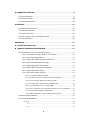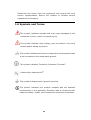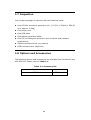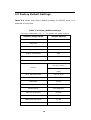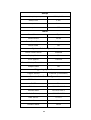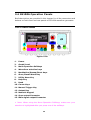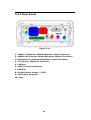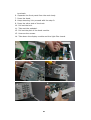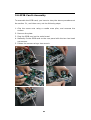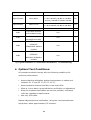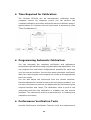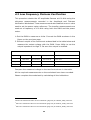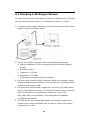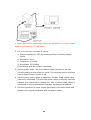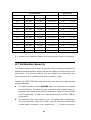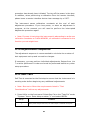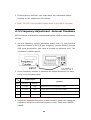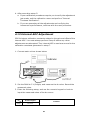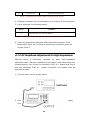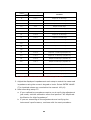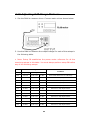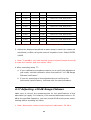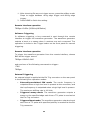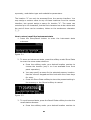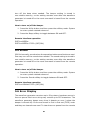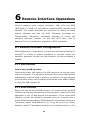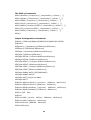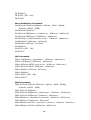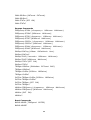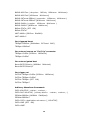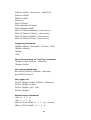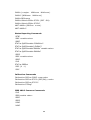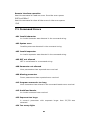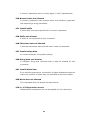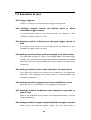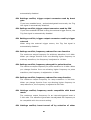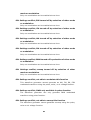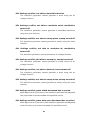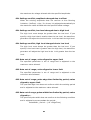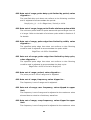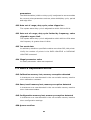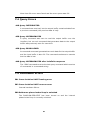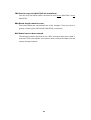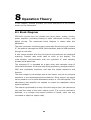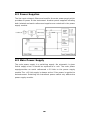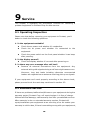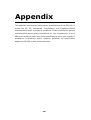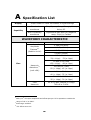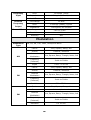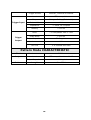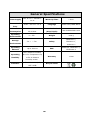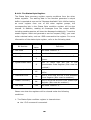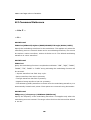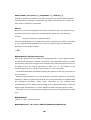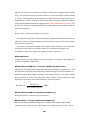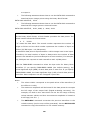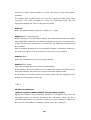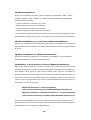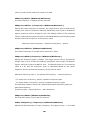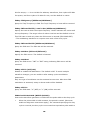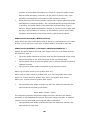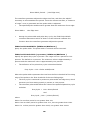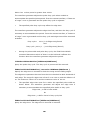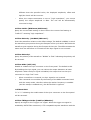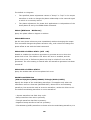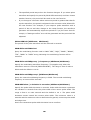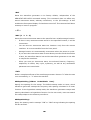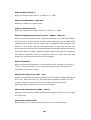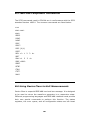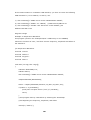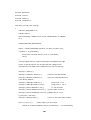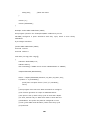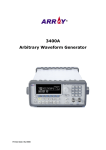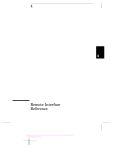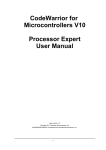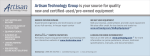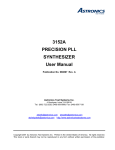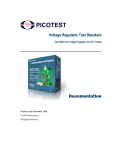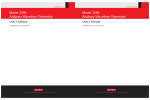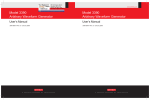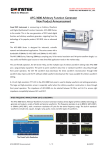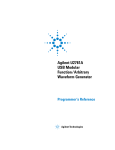Download Service Manual
Transcript
Service Manual 05/26/2011 Printed date: 05/2011 Version: 1.00 Table of Contents TABLE OF CONTENTS............................................................................................................ 2 1 GENERAL INFORMATION ............................................................................................... 6 1.1 FEATURE OVERVIEW ....................................................................................................... 6 1.2 WARRANTY INFORMATION ............................................................................................. 7 1.3 PRECAUTION OF OPERATION ......................................................................................... 8 1.4 UPKEEP OF G5100A...................................................................................................... 9 1.5 SAFETY INFORMATION.................................................................................................... 9 1.6 SYMBOLS AND TERMS .................................................................................................. 10 1.7 INSPECTION .................................................................................................................. 11 1.8 OPTIONS AND ACCESSORIES ....................................................................................... 11 2 OVERVIEW ........................................................................................................................... 12 2.1 TO ADJUST THE HANDLE ............................................................................................... 12 2.2 TO MOUNT G5100A ON THE RACK ............................................................................. 14 2.3 FACTORY DEFAULT SETTINGS ..................................................................................... 16 2.4 G5100A OPERATION PANELS .................................................................................... 18 2.4.1 Front Panel....................................................................................................... 18 2.4.2 Rear Panel ................................................................................................... 20 3 DISASSEMBLY & ASSEMBLY ...................................................................................... 21 3.1 CASE DISASSEMBLY ..................................................................................................... 21 3.2 FRONT PANEL DISASSEMBLY ....................................................................................... 22 3.3 POWER CONVERTER DISASSEMBLY ............................................................................. 24 3.4 REAR PANEL DISASSEMBLY ......................................................................................... 25 3.5 MAIN BOARD DISASSEMBLY ........................................................................................ 27 3.6 GPIB CARD’S ASSEMBLY ............................................................................................ 28 4 CALIBRATION PROCEDURES ..................................................................................... 29 4.1 INTERNAL TIMEBASE VERIFICATION ........................................................................... 36 4.2 AC AMPLITUDE VERIFICATION FOR HIGH IMPEDANCE .............................................. 36 4.3 LOW FREQUENCY FLATNESS VERIFICATION ............................................................... 38 4.4 CHECKING 0 DB RANGE FLATNESS ............................................................................ 39 4.5 CHECKING +10 DB RANGE FLATNESS....................................................................... 40 4.6 CHECKING +20 DB RANGE FLATNESS....................................................................... 41 4.7 CALIBRATION SECURITY .............................................................................................. 43 2 4.8 GENERAL CALIBRATION/ADJUSTMENT........................................................................ 44 4.9 ABORTING A CALIBRATION IN PROGRESS .................................................................. 44 4.10 ADJUSTMENTS SEQUENCE ......................................................................................... 45 4.11 SELF-TEST .................................................................................................................. 45 4.12 FREQUENCY ADJUSTMENT -INTERNAL TIMEBASE .................................................... 46 4.13 INTERNAL ADC ADJUSTMENT ................................................................................... 47 4.14 AC AMPLITUDE ADJUSTMENT FOR HIGH IMPEDANCE................................................................. 48 4.15 ADJUSTING 0DB RANGE FLATNESS.......................................................................... 50 4.16 ADJUSTING +10 DB RANGE FLATNESS................................................................... 51 4.17 ADJUSTING +20 DB RANGE FLATNESS................................................................... 53 4.18 CALIBRATION ERRORS ............................................................................................... 55 4.19 RESTORING CALIBRATION DATA .............................................................................. 56 5 SYSTEM OPERATIONS ....................................................................................................... 57 5.1 TRIGGERING .................................................................................................................. 57 5.2 STORING THE INSTRUMENT STATE .............................................................................. 59 5.3 DISPLAY CONTROL ....................................................................................................... 62 5.4 BEEPER .......................................................................................................................... 62 5.5 SOUND........................................................................................................................... 63 5.6 ERROR DISPLAY ............................................................................................................ 63 5.7 CALIBRATION ................................................................................................................ 64 6 REMOTE INTERFACE OPERATIONS............................................................................ 65 6.1 REMOTE INTERFACE CONFIGURATION ........................................................................ 65 6.1.1 USB Interface ............................................................................................. 65 6.1.2 GPIB Interface ........................................................................................... 65 6.1.3 LAN Interface ............................................................................................. 66 6.2 REMOTE INTERFACE COMMANDS................................................................................. 69 7 ERROR MESSAGES ........................................................................................................... 79 7.1 COMMAND ERRORS ...................................................................................................... 80 7.2 EXECUTION ERRORS ..................................................................................................... 82 7.3 DEVICE DEPENDENT ERRORS ...................................................................................... 92 7.4 QUERY ERRORS ............................................................................................................ 93 7.5 INSTRUMENT ERRORS .................................................................................................. 93 7.6 SELF-TEST ERRORS ..................................................................................................... 94 7.7 CALIBRATION ERRORS ................................................................................................. 95 7.8 ARBITRARY WAVEFORM ERRORS................................................................................. 96 3 8 OPERATION THEORY ...................................................................................................... 98 8.1 BLOCK DIAGRAM .......................................................................................................... 98 8.2 POWER SUPPLIES........................................................................................................ 100 8.3 MAIN POWER SUPPLY ................................................................................................. 100 9 SERVICE............................................................................................................................... 101 9.1 OPERATING INSPECTION ............................................................................................ 101 9.2 AVAILABLE SERVICE ................................................................................................... 101 9.3 RETURN PACKAGE....................................................................................................... 102 9.4 ELECTROSTATIC DISCHARGE PRECAUTIONS ............................................................ 102 9.5 SURFACE MOUNT ........................................................................................................ 102 APPENDIX ............................................................................................................................... 105 A SPECIFICATION LIST ................................................................................................ 106 B REMOTE INTERFACE REFERENCE ....................................................................... 113 B.1 AN INTRODUCTION TO THE SCPI LANGUAGE .......................................................... 113 B.1.1 Command Format Used in This Manual ......................................... 113 B.1.2 Command Separators ........................................................................... 114 B.1.3 Using the MIN and MAX Parameters ............................................... 115 B.1.4 Querying Parameter Settings ............................................................ 115 B.1.5 SCPI Command Terminators .............................................................. 116 B.1.6 IEEE-488.2 Common Commands ..................................................... 116 B.1.7 SCPI Parameter Types .......................................................................... 117 B.1.8 The SCPI Status System ...................................................................... 118 B.1.8.1 The Status Byte Register ...................................................................... 120 B.1.8.2 Using SRQ (Service Request) and Serial Poll ................................ 121 B.1.8.3 To read the Status Byte Using *STB? .............................................. 122 B.1.8.4 Using MAV (The Message Available) Bit .......................................... 122 B.1.8.5 To Interrupt Your PC Using SRQ ........................................................ 122 B.1.8.6 To Determine as a Command Sequence is Accomplished ........ 122 B.1.8.7 The Questionable Data Register......................................................... 123 B.1.8.8 Bit Definitions – Questionable Data Register ................................ 123 B.2 OUTPUT DATA FORMATS ............................................................................................ 124 B.3 COMMAND REFERENCE............................................................................................... 125 -- A to F -- ............................................................................................................. 125 -- A -- ........................................................................................................................... 125 -- B -- ........................................................................................................................... 128 4 -- C -- ........................................................................................................................... 130 -- D -- .......................................................................................................................... 131 -- F -- ........................................................................................................................... 136 -- I to O -- ............................................................................................................. 147 -- I -- ............................................................................................................................ 147 -- L -- ........................................................................................................................... 147 -- M -- .......................................................................................................................... 147 -- O -- .......................................................................................................................... 149 -- P to Z --............................................................................................................. 152 -- P -- ........................................................................................................................... 152 -- R -- ........................................................................................................................... 159 -- S -- ........................................................................................................................... 160 -- T -- ........................................................................................................................... 163 -- U --........................................................................................................................... 164 -- V -- ........................................................................................................................... 164 -- W --.......................................................................................................................... 169 B.4 SCPI COMPLIANCE INFORMATION ............................................................................ 169 B.5 IEEE-488 COMPLIANCE INFORMATION................................................................... 170 B.6 USING DEVICE CLEAR TO HALT MEASUREMENTS ................................................... 170 C. GENERAL SPECIFICATIONS ................................................................................. 172 D. APPLICATION PROGRAMS.................................................................................... 173 5 1 General Information This chapter contains general information about PICOTEST G5100A Waveform Generator. The information includes: Feature Overview Warranty Information Precaution of Operation Upkeep of G5100A Safety Information Symbols and Terms Inspection Options and Accessories You can contact Picotest Corp. via the following telephone number for warranty, service, or technical support information. Telephone: (886) 7-815-7183 Website http://www.picotest.com.tw Or contact Picotest for more help by email. Email: [email protected] or [email protected] 1.1 Feature Overview G5100A offers: 50 MHz sine and 25 MHz square waveforms. 14-bits, 125 MSa/s, 256 k-point arbitrary waveforms. Pulse, ramp, noise, and dc waveforms. AM, FM, PM, FSK, and PWM modulation types. Linear, logarithmic arbitrary sweeps and burst operation. Built-in external timebase (10MHz +/- 500Hz) synchronization. 16 bits pattern out with a synchronized clock (up to 50MHz). Connection via standard USB, LAN, and optional GPIB. Graph mode for visual verification of signal settings. Store up to 4 waveforms in nonvolatile memory. Easy-to-use shortcut keys and knobs. Free and easy-to-use PC applications. ※ Note: Full G5100A specifications are included in Appendix A. 1.2 Warranty Information If the equipment is used in a manner not specified by the manufacturer, the protection provided by the equipment may be impaired. 1. Warranty: PICOTEST CORP. guarantees that this product meets its published specifications. Under correct installation it should work as expected. 2. Warranty Period: This equipment is warranted against defects in material and manufacturing for a period of one year from the date of shipment. During the warranty period, PICOTEST is responsible for necessary repairs as long as the product can be proved to be defective. For warranty service or repair this product must be returned to a service facility designated by PICOTEST. Please contact your local service representative for further assistance. 3. Excluded Items: This warranty does not include consumptive parts such as fuses, USB cord, buttons and relays. Neither does this warranty cover defects caused by improper installation, improper or insufficient maintenance, unauthorized modification, improper peration, ignorance of environmental specifications or improper software or interfacing. 4. Remarks: No other warranty is expressed or implied, except for the above mentioned. The remedies provided herein are the buyer’s sole and exclusive remedies. PICOTEST shall not be liable for any direct, indirect, special, incidental or consequential damages. 7 Limitation of warranty 1. Our warranties do not cover any damage resulting from unauthorized modification or misuse. 2. Unless mentioned elsewhere in this document, our warranty does not apply to fuses and problems arising from normal wear or user’s failure to follow instructions. 3. Our warranties do not apply on any direct, incidental, special, or consequential damages. 4. The above warranties are exclusive, and no other warranty is expressed or implied. Picotest disclaims any implied warranties of MERCHANTABILITY, SATISFACTORY QUALITY, and FITNESS for any particular reasons. 1.3 Precaution of Operation Please carefully read the manual before operating this device. This manual is for reference only. Please consult your local service representative for further assistance. The contents of this manual may be amended by the manufacturer without notice. Never dismantle the equipment by any unauthorized person, or equipment may be damaged. The equipment has been strictly tested for quality before delivery from our factory. However, this equipment must not be used in dangerous situations where damage may result. This product should be placed in a safe area in case of unauthorized use. The rear protective conduct terminal needs to be connected to the actual earth ground or electrical shock may occur. The patent and the copyrights of the related documents for the equipment belong to PICOTEST CORP., any reproduction would be illegal. 8 1.4 Upkeep of G5100A Although G5100A waveform generator is very durable and weather resistant, care should be taken not to expose it to severe impact or pressure. Keep G5100A far from water and damp environment. Calibration will be taken every year. Please contact your local service representative for more information. If the incorrect display or abnormal beeps occurred, you should stop using the equipment at once. Do not use the waveform generator around explosive gas or inflammable vapor. To clean the surface of the waveform generator, wipe it with a piece of dry and clean cloth. 1.5 Safety Information Caution! Please read through the following safety information before using the product. To avoid possible electrical shock or personal injury, please read and follow these guidelines carefully: Follow the guidelines in this manual and DO NOT use the waveform generator if the case is damaged. Check the case and terminals, and make sure all the devices are in the proper positions. The waveform generator should be connected to the actual earth ground to avoid electrical shock. Do not apply excessive voltage to the waveform generator. Apply voltage within the rated range only. If you need to open the instrument case or replace any parts, follow the instructions in this manual. You must be a qualified technician to perform this action. The main power supply module contains a fuse rated 3.15A/250V. When replacing the fuse (BUSSMANN F3.15A250V), use only the same types and same rating as specified. Do not try to operate the waveform generator if it is damaged. 9 Disconnect the power from the equipment and consult the local service representative. Return the product to Picotest service department if necessary. 1.6 Symbols and Terms This symbol indicates hazards that may cause damages to the instrument or even result in personal injury. This symbol indicates high voltage may be present. Use extra caution before taking any action. This symbol indicates the frame or chassis terminal presented need to be connected to the actual earth ground. This symbol indicates “Protective Conductor Terminal”. Underwriters Laboratories®. This symbol indicates earth (ground) terminal. This symbol indicates this product complies with the essential requirements or the applicable European laws or directives with respect to safety, health, environment and consumer protections. 10 1.7 Inspection Your product package is supplied with the following items: One G5100A waveform generator unit. [ 107(H) x 224(W) x 380(D) mm, approx. 3.6Kg] One power cord. One USB cable. One pattern generator cable One CD (including this electronic User's Manual and software applications). Optional accessories as you ordered. GPIB interface card. (Optional) 1.8 Options and Accessories The following options and accessories are available from Picotest for use with G5100A. Please refer to Table 1-1. Table 1-1 Accessory list. Part Name Part Number GPIB Card M3500A-opt04 11 2 Overview This chapter prepares you for using the G5100A waveform generator. You may want to check if you have all the parts with your waveform generator first. All our products are handled and inspected professionally before shipping out to our customers. If you find any damaged/missing parts or have any doubts about the product, please contact your local service representative immediately and do not attempt to operate the damaged product. 2.1 To Adjust the Handle You may adjust the carrying handle to suit your needs. The following figures show you how to do it. I. Taking off the handle from the Waveform generator 【Step 1】(Turn up the handle) Pull slightly outward on both sides of the handle and slowly rotate it up vertically to 90º as shown in Figure 2-1. Figure 2-1 【Step 2】(Pull out the handle) When the handle is turned up to 90°, pull out the handle from the waveform generator as shown in Figure 2-2. Figure 1-2 Figure 2-2 Ⅱ. Adjusting the position for your convenience Here are some example positions for different needs. 【Position 1】 The default position is for packing as shown in Figure 2-3. 【Position 2】 Figure 2-3 The adjusted position is for operation as shown in Figure 2-4. Figure 2-4 13 【Position 3】 The adjusted position is for carrying as shown in Figure 2-5. Figure 2-5 2.2 To Mount G5100A on the Rack G5100A can be mounted in a standard 19-inch rack cabinet using one of two optional kits qualified. For each rack-mounting kit, there should be instructions and mounting hardware information. ※ Note: So far Picotest doesn’t provide the rack mount kits. You’d better to purchase them from other suppliers. If Picotest has the kits as the accessory item in the future, we’ll put the information on our website. To mount G5100A on the rack, follow the procedures below. 【Step 1】(Pull out the handle) When the handle is turned up to 90°, pull out the handle from the waveform generator as shown in Figure 2-6. Figure 2-6 14 【Step 2】(Release the bumpers) Disassemble the front and rear bumpers as shown in Figure 2-7. Figure 2-7 【Step 3】(Mount on the rack) a. This is for mounting a single instrument on the rack as shown in Figure 2-8. . Figure 2-8 b. This is for mounting two instruments side-by-side as shown in Figure 2-9. Figure 2-9 ※ Note:To prevent overheating, don’t retard the flow of air into or out of the instruments. It’s essential to clean at the rear, sides, and bottom of the instrument to allow enough internal air flow. 15 2.3 Factory Default Settings Table 2-1 shows the factory default settings of G5100A when it is powered-on first time. Table 2-1 Factory default settings Parameters marked with a star ( * ) are stored in non-volatile memory. Output Configuration Default Setting Function Sine wave Frequency 1 kHz Amplitude/Offset 100 mVpp/0.000Vdc Output Units Vpp Output Termination 50Ω Autorange On Modulation 1 kHz Sine (AM, FM, PM, FSK) Carrier 1 kHz Pulse (PWM) Mod. Waveform(AM) 100 Hz Sine Mod. Waveform(PM, FM, PWM) 10 Hz Sine AM Depth 100% FM Deviation 100 Hz PM Deviation 180 degrees FSK Hop Frequency 100 Hz FSK Rate 10 Hz PWM Width Deviation 10 µs Modulation State Off 16 Sweep Start/Stop Frequency 100 Hz/1 kHz Sweep Time 1 sec. Sweep Mode Linear Sweep State Off Burst Burst Count 1 Cycle Burst Period 10 ms Burst Start Phase 0 degree Burst State Off System-Related Operations Power-Down Recall Disabled Display Mode ON Error Queue 0 errors Stored States, Stored Arbs Output State Off Triggering Operations Trigger Source Internal (Immediate) Remote Interface Configuration GPIB Address 10 DHCP On IP Address 192.168.0.248 Subnet Mask 255.255.255.0 Default Getaway 192.168.0.250 DNS Server 0.0.0.0 Host Name None Domain Name None 17 2.4 G5100A Operation Panels Brief descriptions are provided in this chapter for all the connectors and buttons on both front and rear panels of G5100A waveform generator. 2.4.1 Front Panel 9 13 3 4 2 1 5 6 7 8 10 11 12 14 15 Figure 2-10 1. Power 2. Graph/Local 3. Menu Operation Softkeys 4. Waveform selection keys 5. Modulation/Sweep/Burst keys 6. Store/Recall Menu Key 7. Utility Menu Key 8. Help Key 9. Knob 10. Cursor Keys 11. Manual Trigger Key 12. Output Key 13. Numeric Keypad 14. Sync output Connector 15. Main signal output Connector ※ Note: When using the Menu Operation Softkeys, make sure your selection is highlighted after you press one of the softkeys. 18 2.4.1.1 Front Display (Menu Mode) When powering on G5100A, it shows the Menu Mode. The following example is under operations of the sinewave function and the burst modulation. 2.4.1.2 Front Display (Graph Mode) To enter or exit the Graph Mode, press the Graph key. 19 2.4.2 Rear Panel 1 2 6 9 10 3 8 4 5 7 Figure 2-11 1. 10MHz In (External 10 MHz Reference Input) Connector 2. 10MHz Out (Internal 10 MHz Reference Output) Connector 3. Modulation In (External Modulation Input) Connector 4. Trig In/Out, FSK/Burst Connector 5. LAN Port 6. GPIB Connector(Optional) 7. USB Port 8. Digital Pattern Output / LVTTL 9. Power cord Connector 10. Vent 20 3 Disassembly & Assembly This chapter describes the basic operations and configurations that are commonly used to set up a waveform output. Operations for outputting specific waveforms are covered in chapter 4. 3.1 Case Disassembly Before case disassembly, the handle has to be released.according to the section 2.1, step 2. The procedures are… 1. Turn off the power. 2. Remove all cables from the instrument. 3. Rotate the handle upright and pull off. 4. Disassemble the front bumpers. (Unnecessary) 5. Unscrew the six screws on the rear instrument bumper. 6. Then remove the rear bumper. 7. Unscrew the screw under a tamperproof seal. 8. Separate the case from the main body. 1 2 3 4 21 3 4 5 6 7 8 ※ Note: The warranty will be invalid once the tamperproof seal is ruined without an authorized permission. 3.2 Front Panel Disassembly To disassemble the front panel, you have to obey the above procedures from 1 to 8 of the section 3.1 first, and then carry out the following steps. 1. Use a slotted screwdriver to loose the two tenons. 2. Release the two cords from the main board. 3. Unscrew the two screws at one side of the front panel. 4. Unscrew the two screws at another side of the front panel. 5. Use a tool to unscrew the eight-angle screws which firm the BNC 22 terminals. 6. Separate the front panel from the main body. 7. Press the knob. 8. Keep stressing it to proceed with the step 9. 9. Press the other side of the knob. 10. Pull out the bolt. 11. Take out the pedestal. 12. Pull out the part of the knob module. 13. Unscrew the screws. 14. Take down the display module and the light filter board. 1 2 3 4 5 6 23 7 8 9 10 11 12 13 14 3.3 Power Converter Disassembly To disassemble the power converter, you have to obey the above procedures from 1 to 8 of the section 3.1 first, and then carry out the following steps. 24 1. Unplug the cord from the main board. 2. Unplug the cord from the power converter. 3. Loose the ground cord. 4. Unscrew the two screws on the side board. 5. Unscrew the other two screws on the side board. 6. Disassemble the power converter module. 1 2 3 4 5 6 . 3.4 Rear Panel Disassembly To disassemble the rear panel, you have to obey the above procedures from 1 to 8 of the section 3.1 first, and then carry out the following steps. 25 1. Unplug the cord from the time bass module. 2. Unplug the cord from the rear panel’s fan. 3. Unscrew the two screws fastening the side board and the rear panel. 4. Unscrew the other two screws fastening the side board and the rear panel. 5. Use a tool to unscrew the eight-angle screws which firm the BNC terminals. 6. Separate the rear panel from the main body. 1 2 3 4 5 6 . 26 3.5 Main Board Disassembly To disassemble the rear panel, you have to obey the above procedures from section 3.1 (step 1 ~ 6) to 3.4, and then carry out the following steps. 1. Unscrew the two screws fastening the side board and the main board. 2. Separate the side board from the main board. 3. Unscrew the other two scews fastening the side board and the main board. 4. Separate the other side board from the main board. 5. The replacement or repair can be done under the naked condition. 1 2 3 4 5 27 . 3.6 GPIB Card’s Assembly To assemble the GPIB card, you have to obey the above procedures at the section 3.1, and then carry out the following steps. 1. Grip the screw nuts using a needle nose plier, and unscrew the screws. 2. Remove the plate. 3. Plug the GPIB cord on the main board. 4. Manually fix the GPIB card on the rear panel with the two hex head cap screws. 5. Fasten the screws using a hex wrench. 1 2 3 4 5 28 4 Calibration Procedures This chapter contains procedures for verification of the instrument's performance and adjustment (calibration). There are two solutions to make the calibration. One is through the automatic software, and the other is through the manual operations. The automiatic software solution includes all procedures below. You can select all or some items you need to calibrate. While one of the items is finished with calibration, the software will lead you to change device connections. When the change is done, you’re allowed to do the next item you had selected then. For more calibration software’s information, please go to our website where you will find some useful sample codes http://www.picotest.com.tw/download_awg_sc.html . ※ Note: The samples are encoded under visual studio C++6, MFC and NI-VISA. For the manual operations, generally, they’re for the sub-item calibration purpose. If you don’t need a set of calibration procedures on an item, you can adopt the manual calibration for your G5100A. The instrument features closed-case electronic calibration. No internal mechanical adjustments are required. The instrument calculates correction factors based upon the input reference value you set. The new correction factors are stored in nonvolatile memory until the next calibration adjustment is performed. Nonvolatile FLASH calibration memory does not change when power has been off or after a remote interface reset. When your instrument is due for calibration, contact Picotest for a low-cost recalibration service. The Picotest G5100A is supported on automated calibration systems which allow Picotest to provide this service at competitive prices. In addition, you have to be aware of the 29 following information before calibration. Calibration Interval: The instrument should be calibrated on a regular interval determined by the measurement accuracy requirements of your application. A 1-year interval is adequate for most applications. Accuracy specifications are warranted only if adjustment is made at regular calibration intervals. Accuracy specifications are not warranted beyond the 1-year calibration interval. Picotest does not recommend extending calibration intervals beyond 2 years for any application. Adjustment is Recommended: Whatever calibration interval you select, Picotest recommends that complete re-adjustment should always be performed at the calibration interval. This will assure that the Picotest G5100A will remain within specification for the next calibration interval. This criterion for re-adjustment provides the best long-term stability. Performance data measured using this method can be used to extend future calibration intervals. Recommended Test Equipment: The test equipment recommended for the performance verification and adjustment procedures is listed below. If the exact instrument is not available, substitute must be compliant to the calibration standards of equivalent accuracy. Recommended Equipment Description Requirements Use* AC Volts, true RMS, AC coupled, Accuracy: ±0.02% to 1 MHz Agilent 3458A 8-1/2 Digit Multimeter DC Volts, Accuracy: 50 ppm, Resolution: μV Q, P, T 100 Resistance, Offset-compensated, 1Ω accuracy: ±0. 30 Agilent 53132A Universal Counter Accuracy: 0.1 ppm Q, P, T 100 KHz to 100 MHz Agilent E4418B Power Meter 1μW to 100 mW (–30 dBm to +20 dBm) Q, P, T Accuracy: 0.02 dB, Resolution: 0.01 dB Agilent 8482A Power Sensor Cable BNC to BNC Cable Cable Cable μ 100 KHz to 100 MHz 1 W to 100 mW (-30 dBm to +20 dBm) T-type BNC connector (Female/Male/Female) BNC Female to Double Stacking Banana Plug Q, P, T 2 set 2 1 Set 1 1 Set 1 1 Set 1 1 Set 1 ADAPTER-COAXIAL Cable STRAIGHT FEMALE-BNC MALE-N 50 OHM ADAPTER-COAXIAL Cable STRAIGHT MALE-BNC FEMALE-N 50 OHM * Q = Quick Verification P = Performance Verification T = Troubleshooting Optimal Test Conditions: All procedures should comply with the following conditions for optimum performance: • Assure that the calibration ambient temperature is stable and between 21 °C and 25 °C (23 °C ±2 °C) • Assure ambient relative humidity is less than 80%. • Allow a 1-hour warm-up period before verification or adjustment • Keep the measurement cables as short as possible, consistent with the impedance requirements • Use only 50Ω cable Manual adjustment and verification, using the recommended test equipment, takes approximately 35 minutes. 31 Time Required for Calibration: The Picotest G5100A can be automatically calibrated under computer control. By computer control you can perform the complete calibration procedure and performance verification tests in approximately 30 minutes once the instrument is warmed-up (See “Test Consideratons”). Programming Automatic Calibration: You can automate the complete verification and adjustment procedures outlined below using programmable test equipment. You can program the instrument configurations specified for each test over the remote interface. You can then enter read-back verification data into a test program and compare the results to the appropriate test limit values. You can also adjust the instrument from the remote interface. Remote adjustment is similar to the local front-panel procedure. You can use a computer to perform the adjustment by first selecting the required function and range. The calibration value is sent to the instrument and then the calibration is initiated over the remote interface. The instrument must be unsecured prior to initiating the calibration procedure. Performance Verification Tests Use the Performance Verification Tests to verify the measurement 32 performance of the instrument. The performance verification tests use the instrument’s specifications listed in the “Specifications”. You can perform three different levels of performance verification tests: • Self-Test: A brief memory self-test is executed automatically while turning on the instrument. This limited test assures that the instrument is operational. The operation procedures are… 1. Press Utility on the front panel. 2. Select the Self Test softkey from the “Test/Cal” submenu under system menu. The instrument will automatically perform the complete self-test procedure when you release the key. The self-test will complete in approximately 5 seconds. • If the self-test is successful, “Self Test Passed” is displayed on the front panel. • If the self-test fails, “Self Test Failed” and an error number are displayed. If repair is required, see chapter 9, “Service,” for further details. • Quick Verification: combination of an The internal quick performance self-test and an check is a abbreviated performance test (specified by the letter Q in the performance verification tests). This test provides a simple method to achieve high confidence in the instrument's ability to functionally operate and meet specifications. These tests represent the absolute minimum set of performance checks recommended following any service activity. Auditing the instrument’s performance for the quick check points (designated by a Q) verifies performance for normal accuracy drift mechanisms. This test does not check for abnormal component failures. To perform the quick performance check, do the following: 1. Perform a complete self-test. A procedure is given Self-Test. 2. Perform only the performance verification tests indicated with the letter Q. If the instrument fails the quick performance check, adjustment 33 or repair is required. • Performance Verification Tests: The performance verification tests are recommended as acceptance tests when you first receive the instrument. The acceptance test results should be compared against the “specifications”. After acceptance, you should repeat the performance verification tests at every calibration interval. If the instrument fails performance verification, adjustment or repair is required. Special Notice: Amplitude & Flatness Verification Procedures Measuring during the AC Amplitude (high-impedance) Verification procedure is used as reference measurements in the flatness verification procedures. Additional reference measurements and calculated references are used in the flatness verification procedures. Use the following table to record these reference measurements and perform the calculations. Use both a DMM and a Power Meter to make the flatness verification procedures. To correct the difference between the DMM and Power Meter measurements, you have to set the Power Meter with 0.00dB level to the DMM at 1 KHz. The flatness error of the DMM at 100 KHz is applied to set the required 0.00dB reference. The instrument internally corrects the difference between the high-Z input of the DMM and the 50Ω input of the Power Meter while setting the output level. You have to also let the reference measurements convert from Vrms (made by the DMM) to dBm (made by the Power Meter). For the conversion from Vrms (High-Z) to dBm (at 50Ω), the equation shows below. Power (dBm) = 10 x log(5.0 x Vrms2 ) Flatness measurements for the -10 db, -20 dB, and -30 dB attenuator ranges are verified during the 0 dB verification procedure. There is no separate verification given for these ranges. 34 Amplitude & Flatness Verification Worksheet 1. Enter the following measurements (from procedure on Page 36) 1 KHz_0dB_reference = Vrms 1 KHz_10dB_reference = Vrms 1 KHz_20dB_reference = Vrms 2. Calculation of the dBm value of the rms voltage. 1 KHz_0dB_reference_dBm 1 KHz_10dB_reference_dBm 1 KHz_20dB_reference_dBm 10 x log(5.0 x 1KHz_0dB_reference2) = = dBm = 10 x log(5.0 x 1KHz_10dB_reference2 = dBm = 10 x log(5.0 x 1KHz_20dB_reference2 = dBm 3. Enter the following measurements 100 KHz_0dB_reference = Vrms 100 KHz_10dB_reference = Vrms 100 KHz_20dB_reference = Vrms 4. Calculation of the dBm value of the rms voltages. 100 KHz_0dB_reference_dBm 100 KHz_10dB_reference_dBm 100 KHz_20dB_reference_dBm 10 x log(5.0 x 1KHz_0dB_reference2) = = dBm = 10 x log(5.0 x 1KHz_10dB_reference2) = dBm = 10 x log(5.0 x 1KHz_20dB_reference2) = dBm 5. Calculation of the offset values. 100kHz_0dB_offset = 100 KHz_0dB_reference_dBm – 1KHz_0dB_reference_dBm = 100kHz_10dB_offset dBm = 100 KHz_10dB_reference_dBm – 1KHz_10dB_reference_dBm = 100kHz_20dB_offset dBm = 100 KHz_20dB_reference_dBm – 1KHz_20dB_reference_dBm = dBm 35 4.1 Internal Timebase Verification This test verifies the output frequency accuracy of the G5100A. All of the output frequencies are acquired from a single generated frequency. 1. Connect a frequency counter as shown below (the frequency counter input should be terminated at 50 Ω). 2. Set the instrument to the output described in the table below and measure the output frequency. Be sure the instrument output is enabled. Picotest G5100A Measurement Function Amplitude Frequency Nominal Error Sine Wave 1.00 Vpp 10.000,000,0 MHz 10.000 MHz ± 200 Hz * The error is ± 100 Hz within 90 days of calibration, or ± 200 Hz within one year. 3. Compare the measured frequency to the test limits shown in the table. 4.2 AC Amplitude Verification for High Impedance This procedure checks the ac amplitude output accuracy at a frequency of 1 kHz, and establishes reference measurements for the higher frequency flatness verification procedures. 1. Set the DMM to measure Vrms Volts. Connect the DMM as shown below. 36 2. Set the outputs described in the table below and measure the output voltage with the DMM. Press Utility to set the output impedance to High–Z. Assure that the output is enabled. Picotest G5100A Measurement Output Setup Function Frequency Amplitude Nominal Error 5 High Z Sine Wave 1.000 KHz 20.0 mVrms 0.020 Vrms ± 0.00091 Vrms High Z Sine Wave 1.000 KHz 67.0 mVrms 0.067 Vrms ± 0.00138 Vrms High Z Sine Wave 1.000 KHz 200.0 mVrms 0.200 Vrms ± 0.00271 Vrms High Z Sine Wave 1.000 KHz 670.0 mVrms 0.670 Vrms1 ± 0.00741 Vrms High Z Sine Wave 1.000 KHz 2.000 mVrms 2.000 Vrms2 ± 0.0207 Vrms High Z Sine Wave 1.000 KHz 7.000 Vrms 7.000 Vrms3 ± 0.0707 Vrms High Z Square Wave4 1.000 KHz 900.0 Vrms 0.900 Vrms ± 0.0100 Vrms Compare the measured voltage to the test limits shown in the table. 1 Enter the measured value on the worksheet (Page 36 ) as 1 KHz_0dB_reference. 2 Enter the measured value on the worksheet (Page 36 ) as 1 KHz_10dB_reference. 3 Enter the measured value on the worksheet (Page 36 ) as 1 KHz_20dB_reference. 4 The square wave amplitude accuracy is not specified. This measurement and error may be used as a guideline for typical operation. 5 Based on 1% setting ±1 mVpp (50Ω) which is converted to Vrms for High-Z. 37 4.3 Low Frequency Flatness Verification This procedure checks the AC amplitude flatness at 100 KHz using the reference measurements recorded in the Amplitude and Flatness Verification Worksheet. These measurements also stablish an error value used to set the power meter reference. The transfer measurements are made at a frequency of 100 KHz using both the DMM and the power meter. 1. Set the DMM to measure ac Volts. Connect the DMM as shown in the figure on the previous page. 2. Set each output of the instrument as described in the table below and measure the output voltage with the DMM. Press Utility to set the output impedance to High-Z. Be sure the output is enabled. Picotest G5100A Measurement Output Setup Function Frequency Amplitude Normal Error High Z Sine Wave 100.000 KHz 670.0 mVrms 0.670 Vrms5 ± 0.0067 Vrms High Z Sine Wave 100.000 KHz 2.000 mVrms 2.000 Vrms6 ± 0.020 Vrms High Z Sine Wave 100.000 KHz 7.000 mVrms 7.000 Vrms7 ± 0.070 Vrms Compare the measured voltage to the test limits shown in the table. All the required mesaurements on the worksheet have been recorded. Please complete the worksheet by calculating all the indications. 5 Enter the measured value on the worksheet (page 36) as 100kHz_0dB_reference. 6 Enter the measured value on the worksheet (page 36) as 100kHz_10dB_reference. 7 Enter the measured value on the worksheet (page 36) as 100kHz_20dB_reference. 38 4.4 Checking 0 dB Range Flatness This part checks the high frequency ac amplitude flatness above 100 KHz on the 0 dB attenuator range. (The Flatness is relative to 1 KHz.) 1. To measure the output amplitude of the instrument as shown below, please connect the power meter. 2. Set up the function generator with the following perameters. a. Output impedance: 50Ω by pressing Utility and select Output Setup. b. Waveform: Sine c. Frequency: 100 KHz d. Amplitude: 3.51 dBm (Then assure that the output is enabled.) 3. Set the current reading as the reference value on the power meter using the relative power function. This can lead you to compare future measurement results in dB. 4. Set the power meter offset to equal the 100 KHz_0dB_offset value which is calculated previously. This sets the power meter to directly read the flatness error specification relative to 1 KHz. 100 KHz_0dB_offset is calculated on the Amplitude and Flatness Verification Worksheet. 5. Set G5100A to each output described in the following table and measure the output amplitude with the power meter (the relative measurement in dB.) 39 Picotest G5100A Output Setup Function 50 Ω Sine Wave 50 Ω Measurement Amplitude Frequency Nominal Error +2 dBm 100.000 KHz 0 dB ± 0.1 dB Sine Wave +2 dBm 500.000 KHz 0 dB ± 0.15 dB 50 Ω Sine Wave +2 dBm 1.000 MHz 0 dB ± 0.15 dB 50 Ω Sine Wave +2 dBm 5.000 MHz 0 dB ± 0.15 dB 50 Ω Sine Wave +2 dBm 10.000 MHz 0 dB ± 0.3 dB 50 Ω Sine Wave +2 dBm 15.000 MHz 0 dB ± 0.3 dB 50 Ω Sine Wave +2 dBm 17.000 MHz 0 dB ± 0.3 dB 50 Ω Sine Wave +2 dBm 20.000 MHz 0 dB ± 0.3 dB 50 Ω Sine Wave +2 dBm 25.000 MHz 0 dB ± 0.5 dB 50 Ω Sine Wave +2 dBm 29.000 MHz 0 dB ± 0.5 dB 50 Ω Sine Wave +2 dBm 37.000 MHz 0 dB ± 0.5 dB 50 Ω Sine Wave +2 dBm 47.000 MHz 0 dB ± 0.5 dB 50 Ω Sine Wave +2 dBm 50.000 MHz 0 dB ± 0.5 dB 6. Compare the measured output to the test limits shown in the table. 4.5 Checking +10 dB Range Flatness This procedure checks the high frequency ac amplitude flatness above 100 KHz on the +10dB attenuator range. (Flatness is relative to 1 KHz.) 1. Connect the power meter to measure the output amplitude of the instrument as shown in the section of 0 dB Range Flatness Verification 2. Set up the function generator as follows: a. Output impedance: 50Ω by pressing Utility and select Output Setup. b. Waveform: Sine c. Frequency: 100 KHz d. Amplitude: 13 dBm (Then assure that the output is enabled.) 3. On the power meter, use the Relative Power function to set the current reading as the reference value. This will allow you to compare 40 future measurement results in dB. 4. Set the power meter offset to equal the 100kHz_10dB_offset value previously calculated. This sets the power meter to directly read the flatness error specification relative to 1 kHz. 100kHz_10dB_offset is calculated on the Amplitude and Flatness Verification Worksheet. 5. Set the instrument to each output described in the table below and measure the output amplitude with the power meter (the relative measurement in dB). Picotest G5100A Measurement Output Setup Function Amplitude Frequency Nominal Error 50 Ω Sine Wave +12 dBm 100.000 KHz 0 dB ± 0.1 dB 50 Ω Sine Wave +12 dBm 500.000 KHz 0 dB ± 0.15 dB 50 Ω Sine Wave +12 dBm 1.000 MHz 0 dB ± 0.15 dB 50 Ω Sine Wave +12 dBm 5.000 MHz 0 dB ± 0.15 dB 50 Ω Sine Wave +12 dBm 10.000 MHz 0 dB ± 0.3 dB 50 Ω Sine Wave +12 dBm 15.000 MHz 0 dB ± 0.3 dB 50 Ω Sine Wave +12 dBm 17.000 MHz 0 dB ± 0.3 dB 50 Ω Sine Wave +12 dBm 20.000 MHz 0 dB ± 0.3 dB 50 Ω Sine Wave +12 dBm 25.000 MHz 0 dB ± 0.5 dB 50 Ω Sine Wave +12 dBm 29.000 MHz 0 dB ± 0.5 dB 50 Ω Sine Wave +12 dBm 37.000 MHz 0 dB ± 0.5 dB 50 Ω Sine Wave +12 dBm 47.000 MHz 0 dB ± 0.5 dB 50 Ω Sine Wave +12 dBm 50.000 MHz 0 dB ± 0.5 dB 6. Compare the measured output to the test limits shown in the table. 4.6 Checking +20 dB Range Flatness This procedure checks the high frequency ac amplitude flatness above 100 kHz on the +20dB attenuator range. (Flatness is relative to 1 kHz.) 1. Connect the power meter to measure the output voltage of the instrument as shown below. 41 ※ Note: Most Power meters will require an attenuator or special power head to measure the +20 dB ouput. 2. Set up the function generator as follows: a. Output impedance: 50Ω by pressing Utility and select Output Setup. b. Waveform: Sine c. Frequency: 100 KHz d. Amplitude: 23.90 dBm (Then assure that the output is enabled.) 3. On the power meter, use the Relative Power function to set the current reading as the reference value. This will allow you to compare future measurement results in dB. 4. Set the power meter offset to equal the 100kHz_20dB_offset value previously calculated. This sets the power meter to directly read the flatness error specification relative to 1 kHz. 100kHz_20dB_offset is calculated on the Amplitude and Flatness Verification Worksheet. 5. Set the instrument to each output described in the table below and measure the output amplitude with the power meter. 42 Picotest G5100A Measurement Output Setup Function Amplitude Frequency Nominal Error 50 Ω Sine Wave +18 dBm 100.000 KHz 0 dB ± 0.1 dB 50 Ω Sine Wave +18 dBm 500.000 KHz 0 dB ± 0.15 dB 50 Ω Sine Wave +18 dBm 1.000 MHz 0 dB ± 0.15 dB 50 Ω Sine Wave +18 dBm 5.000 MHz 0 dB ± 0.15 dB 50 Ω Sine Wave +18 dBm 10.000 MHz 0 dB ± 0.3 dB 50 Ω Sine Wave +18 dBm 15.000 MHz 0 dB ± 0.3 dB 50 Ω Sine Wave +18 dBm 17.000 MHz 0 dB ± 0.3 dB 50 Ω Sine Wave +18 dBm 20.000 MHz 0 dB ± 0.3 dB 50 Ω Sine Wave +18 dBm 25.000 MHz 0 dB ± 0.5 dB 50 Ω Sine Wave +18 dBm 29.000 MHz 0 dB ± 0.5 dB 50 Ω Sine Wave +18 dBm 37.000 MHz 0 dB ± 0.5 dB 50 Ω Sine Wave +18 dBm 47.000 MHz 0 dB ± 0.5 dB 50 Ω Sine Wave +18 dBm 50.000 MHz 0 dB ± 0.5 dB 6. Compare the measured output to the test limits shown in the table. 4.7 Calibration Security This feature allows you to enter a security code to prevent accidental or unauthorized adjustments of the instrument. When you first receive your instrument, it is secured. Before you can adjust the instrument, you must unsecure it by inputting the correct security code. Use the CAL:SEC:STAT ON command to enter the security code using the remote interface. The security code is set to G5100A when the instrument is shipped from the factory. The security code is stored in non-volatile memory, and does not change when power has been off, after a Factory Reset (*RST command), or after an Instrument Preset (SYSTem:PRESet command). The security code may contain up to 12 alphanumeric characters. The first character must be a letter, but the remaining characters can be letters, numbers, or an underscore ( _ ). You do not have to 43 use all 12 characters but the first character must always be a letter. ※ Note: If you forget the security code you set, please contact Picotest [email protected]. We’ll provide you the solution. 4.8 General Calibration/Adjustment The procedurs below is the recommended method to complete an instrument calibration. It’s regarding an overview of the steps required for a complete calibration. Other relative details are given in the sections of this chapter. 1. Read the “Test Considerations” in this chapter. 2. Unsecure the instrument for calibration (refer to the section 4.7). 3. Execute the verification tests to characterize the instrument (incoming data). 4. Press Utility on the front panel. 5. Select the “System” menu and then select the “Test/Cal” under System menu. 6. Select Run Cal 7. Enter the Setup Number for the procedure being performed. The default setup number is “1” and, from the front panel, the number will increase as the procedures are performed. 8. Select Begin. 9. For setups requiring an input, adjust the value shown in the display to the measured value and select ENTER VALUE. 10.The setup will automatically advance to the next required value. Note to cancel the adjustment procedure, select CANCEL SETP. The display will return to the setup number entry. 11.When finished, select END CAL. 12.Secure the instrument against calibration. 13.Note the new security code in the instrument’s maintenance records. 4.9 Aborting a Calibration in Progress From time to time you may need to abort a calibration after the 44 procedure has already been initiated. Turning off the power is the step. In addition, when performing a calibration from the remote interface, please issue a remote interface device clear message by a *RST. The instrument saves calibration constants at the end of each adjustment procedure. If you lose power, or abort an adjustment in progress, at the moment you will need to perform the interrupted adjustment procedure again. ※ Note: If power is lost when the instrument is attempting to write new calibration constants to FLASH MEMORY, all calibration constants for the function you set might lose. 4.10 Adjustments Sequence The adjustment sequence is recommended to minimize the number of test equipment set-up and connection changes. If necessary, you may perform individual adjustments. Setups from 1 to 7 must be performed in order and must be performed before any other setup procedure. 4.11 Self-Test Self-Test is executed as the first step to ensure that the instrument is in working order before beginning any additional adjustments. ※ Note: Be sure to follow the requirements listed in “Test Considerations” before any adjustments. 1. Press Utility on the front panel. Select Run Cal on the “Test/Cal” under “System” menu. Enter setup number “1” and select BEGIN. Set up 1 Condition When performing the Self-Test, the main output is disabled during test. 45 2. If failing at any self-test, you must repair the instrument before keeping on the adjustment procedures. ※ Note: The Self-Test procedure takes about 5 seconds to complete. 4.12 Frequency Adjustment -Internal Timebase G5100A stores a calibration constant setting the VCXO to output exactly 10 MHz. 1. Set the frequency counter resolution better than 0.1 ppm and the input termination to 50Ω (If your frequency counter doesn’t provide 50Ω input termination, you have to provide an external one). The connection is shown below. 2. Use a frequency counter to measure the output frequency for each setup in the following table. Nominal Signal Condition Setup Frequency Amplitude 2 < 10 MHz 1 Vpp Output frequency is a bit less than 10 MHz. 3 > 10 MHz 1 Vpp Output frequency is a bit more than 10 MHz. 4 ~ 10 MHz 1 Vpp Output frequency should be close to 10 MHz. 5* 10 MHz 1 Vpp Output frequency should be 10 MHz ± 1 ppm. ※ Note: Constants are saved after finishing this setup. 3. Adjust the displayed frequency at each setup to match the measured frequency using the numerical keypad or knob. Then select ENTER VALUE. 46 4. After executing setup 5: a. If your calibration procedures require you to verify the adjustment just made, exit the calibration menu and perform “Internal Timebase Verification”. b. If you are executing all the adjustments and verifying the instrument’s performance, continue with the next procedure. 4.13 Internal ADC Adjustment G5100A stores calibration constants related to the gain and offset of the internal ADC. You must always perform Setup 6 before any other adjustments are attempted. Ther internal ADC is used as a source for the calibration constants generated in setup 7. 1. Connect each unit as shown below. 2. Set the DMM to 5 1/2 digits, and measure the dc value. Record the measured value. 3. Enter the following setup, and use the numeric keypad or knob to input the measured value of the dc source. Nominal Signal Condition Setup DC Level 47 ~2.0 Vdc ± 30% 6* Calibrate the internal ADC. ※ Note: Constants are saved after finishing this setup. 4. Release all cables from the Modulation In connector of the rear panel. 5. Input and start the following setup. Set up 7* Condition Self Calibration. The output is disabled. ※ Note: Constants are saved after finishing this setup. 6. Since the generated constants affect almost all behavior of the instrument, there are no specific operational verification tests for steups 6 and 7. 4.14 AC Amplitude Adjustment for High Impedance G5100A stores a calibration constant for each high-impedance attenuator path. The gain coefficient of each path is calculated using two measurements; one is with the waveform DAC at + output and one is with the waveform DAC at – output. Therefore, the setups must be executed in pairs. 1. Connect each unit as shown below. 2. Use the DMM to measure the dc voltage at the front-panel output connector for each setup in the following table. 48 Nominal Signal Condition Set up DC Level 8 +1.0 V Output of -30 dB range 9 -1.0 V Output of +20 dB range 10 +0.3 V Output of -30 dB range 11* -0.3 V Output of 0 dB range 12 +0.015 V Output of -30 dB range 13* -0.015 V Output of -30 dB range 14 +0.05 V Output of -20 dB range 15 -0.05 V Output of -20 dB range 16 +0.15 V Output of -10 dB range 17* -0.15 V Output of -10 dB range 18 +0.50 V Output of 0 dB range 19* -0.50 V Output of 0 dB range 20 +0.16 V Output of -10 dB range(Amplifier In) 21* -0.16 V Output of -10 dB range (Amplifier In) 22 +0.51 V Output of 0 dB range (Amplifier In) 23* -0.51 V Output of 0 dB range (Amplifier In) 24 +1.6 V Output of +10 dB range (Amplifier In) 25* -1.6 V Output of +10 dB range (Amplifier In) 26 +5 V Output of +20 dB range (Amplifier In) 27* -5 V Output of +20 dB range (Amplifier In) ※ Note: Constants are saved after finishing this setup. 3. Adjust the displayed impedance at each setup to match the measured impedance using the numeric keypad or knob. Select ENTER VALUE. (The inputted values are rounded to the nearest 100 µV). 4. After executing setup 27: a. If your calibration procedures require you to verify the adjustment just made, exit the calibration menu and perform “AC Amplitude Verification for High Impedance”. b. If you are executing all the adjustments and verifying the instrument’s performance, continue with the next procedure. 49 4.15 Adjusting 0dB Range Flatness 1. Set the DMM to measure Vrms. Connect each unit as shown below. 2. Use the DMM to measure the output voltage for each of the setups in the following table. ※ Note: Setup 28 establishes the power meter reference for all the remaining setups in this table. You must always perform setup 28 before any of the following setups. Nominal Signal Condition Setup Frequency Amplitude 28* 100 KHz 0.28 Vrms 2 dBm Power Meter Reference for 0dB Range 29* 1MHz 0.28 Vrms 2 dBm Flatness for 0dB, Elliptical Filter 30* 5MHz 0.28 Vrms 2 dBm Flatness for 0dB, Elliptical Filter 31* 10MHz 0.28 Vrms 2 dBm Flatness for 0dB, Elliptical Filter 32* 15 MHz 0.28 Vrms 2 dBm Flatness for 0dB, Elliptical Filter 33* 20 MHz 0.28 Vrms 2 dBm Flatness for 0dB, Elliptical Filter 34* 21 MHz 0.28 Vrms 2 dBm Flatness for 0dB, Elliptical Filter 35* 22 MHz 0.28 Vrms 2 dBm Flatness for 0dB, Elliptical Filter 36* 23 MHz 0.28 Vrms 2 dBm Flatness for 0dB, Elliptical Filter 37* 24 MHz 0.28 Vrms 2 dBm Flatness for 0dB, Elliptical Filter 38* 25 MHz 0.28 Vrms 2 dBm Flatness for 0dB, Elliptical Filter 39* 26 MHz 0.28 Vrms 2 dBm Flatness for 0dB, Elliptical Filter 50 40* 27 MHz 0.28 Vrms 2 dBm Flatness for 0dB, Elliptical Filter 41* 28 MHz 0.28 Vrms 2 dBm Flatness for 0dB, Elliptical Filter 42* 29 MHz 0.28 Vrms 2 dBm Flatness for 0dB, Elliptical Filter 43* 32 MHz 0.28 Vrms 2 dBm Flatness for 0dB, Elliptical Filter 44* 37 MHz 0.28 Vrms 2 dBm Flatness for 0dB, Elliptical Filter 45* 38 MHz 0.28 Vrms 2 dBm Flatness for 0dB, Elliptical Filter 46* 39 MHz 0.28 Vrms 2 dBm Flatness for 0dB, Elliptical Filter 47* 40 MHz 0.28 Vrms 2 dBm Flatness for 0dB, Elliptical Filter 48* 41 MHz 0.28 Vrms 2 dBm Flatness for 0dB, Elliptical Filter 49* 42 MHz 0.28 Vrms 2 dBm Flatness for 0dB, Elliptical Filter 50* 43 MHz 0.28 Vrms 2 dBm Flatness for 0dB, Elliptical Filter 51* 48 MHz 0.28 Vrms 2 dBm Flatness for 0dB, Elliptical Filter 52* 50 MHz 0.28 Vrms 2 dBm Flatness for 0dB, Elliptical Filter ※ Note: Constants are saved after finishing this setup. 3. Adjust the displayed impedance at each setup to match the measured impedance using the numeric keypad or knob. Select ENTER VALUE. 4. After executing setup 52: a. If your calibration procedures require you to verify the adjustment just made, exit the calibration menu and perform “Low Frequency Flatness Verification”. b. If you are executing all the adjustments and verifying the instrument’s performance, continue with the next procedure. 4.16 Adjusting +10 dB Range Flatness *Note: the Linear Phase path is not adjusted. It is approximated using the other path’s values. 1. Connect the power meter as shown below. 51 2. Use the power meter to measure the output amplitude for each of the setups in the following table. ※ Note: Setup 53 establishes the power meter reference for all the remaining setups in theis table. You must always perform setup 53 before any of the following setups. Nominal Signal Condition Setup Frequency Amplitude 53* 100 KHz 0.9 Vrms 12 dBm Power Meter Reference for 0dB Range 54* 1MHz 0.9 Vrms 12 dBm Flatness for +10dB, Elliptical Filter 55* 5MHz 0.9 Vrms 12 dBm Flatness for +10dB, Elliptical Filter 56* 10MHz 0.9 Vrms 12 dBm Flatness for +10dB, Elliptical Filter 57* 15 MHz 0.9 Vrms 12 dBm Flatness for +10dB, Elliptical Filter 58* 20 MHz 0.9 Vrms 12 dBm Flatness for +10dB, Elliptical Filter 59* 21 MHz 0.9 Vrms 12 dBm Flatness for +10dB, Elliptical Filter 60* 22 MHz 0.9 Vrms 12 dBm Flatness for +10dB, Elliptical Filter 61* 23 MHz 0.9 Vrms 12 dBm Flatness for +10dB, Elliptical Filter 62* 24 MHz 0.9 Vrms 12 dBm Flatness for +10dB, Elliptical Filter 63* 25 MHz 0.9 Vrms 12 dBm Flatness for +10dB, Elliptical Filter 64* 26 MHz 0.9 Vrms 12 dBm Flatness for +10dB, Elliptical Filter 65* 27 MHz 0.9 Vrms 12 dBm Flatness for +10dB, Elliptical Filter 52 66* 28 MHz 0.9 Vrms 12 dBm Flatness for +10dB, Elliptical Filter 67* 29 MHz 0.9 Vrms 12 dBm Flatness for +10dB, Elliptical Filter 68* 32 MHz 0.9 Vrms 12 dBm Flatness for +10dB, Elliptical Filter 69* 37 MHz 0.9 Vrms 12 dBm Flatness for +10dB, Elliptical Filter 70* 38 MHz 0.9 Vrms 12 dBm Flatness for +10dB, Elliptical Filter 71* 39 MHz 0.9 Vrms 12 dBm Flatness for +10dB, Elliptical Filter 72* 40 MHz 0.9 Vrms 12 dBm Flatness for +10dB, Elliptical Filter 73* 41 MHz 0.9 Vrms 12 dBm Flatness for +10dB, Elliptical Filter 74* 42 MHz 0.9 Vrms 12 dBm Flatness for +10dB, Elliptical Filter 75* 43 MHz 0.9 Vrms 12 dBm Flatness for +10dB, Elliptical Filter 76* 48 MHz 0.9 Vrms 12 dBm Flatness for +10dB, Elliptical Filter 77* 50 MHz 0.9 Vrms 12 dBm Flatness for +10dB, Elliptical Filter ※ Note: Constants are saved after finishing this setup. 3. Adjust the displayed amplitude at each setup to match the measured amplitude (in dBm) using the numeric keypad or knob. Select ENTER VALUE ※ Note: To get dBm, you must use the numeric keypad (except the knob) to enter the number, and then select “dBm”. 4. After executing setup 77: a. If your calibration procedures require you to verify the adjustment just made, exit the calibration menu and perform “+10 dB Range Flatness Verification”. b. If you are executing all the adjustments and verifying the instrument’s performance, continue with the next procedure. 4.17 Adjusting +20 dB Range Flatness Make sure to correct the measurements for the specifications of the attenuator you apply. For instance, if the nominal attenuator value is -20 dB at the specified frequency, you have to add 20 dB to the power meter reading before inputting the value. ※ Note: Most power meters would require an attenuator -20 dB or 53 special power head to measure the +20 dB output. 1. Connect each unit as shown below. 2. Use the power meter to measure the output amplitude for each of the setups in the following table. Nominal Signal Condition Setup Frequency Amplitude 78* 100 KHz 1.77 Vrms 18 dBm Power Meter Reference 79* 1MHz 1.77 Vrms 18 dBm Flatness for +20dB, Elliptical Filter 80* 5MHz 1.77 Vrms 18 dBm Flatness for +20dB, Elliptical Filter 81* 10MHz 1.77 Vrms 18 dBm Flatness for +20dB, Elliptical Filter 82* 15 MHz 1.77 Vrms 18 dBm Flatness for +20dB, Elliptical Filter 83* 20 MHz 1.77 Vrms 18 dBm Flatness for +20dB, Elliptical Filter 84* 21 MHz 1.77 Vrms 18 dBm Flatness for +20dB, Elliptical Filter 85* 22 MHz 1.77 Vrms 18 dBm Flatness for +20dB, Elliptical Filter 86* 23 MHz 1.77 Vrms 18 dBm Flatness for +20dB, Elliptical Filter 87* 24 MHz 1.77 Vrms 18 dBm Flatness for +20dB, Elliptical Filter 88* 25 MHz 1.77 Vrms 18 dBm Flatness for +20dB, Elliptical Filter 89* 26 MHz 1.77 Vrms 18 dBm Flatness for +20dB, Elliptical Filter 90* 27 MHz 1.77 Vrms 18 dBm Flatness for +20dB, Elliptical Filter 91* 28 MHz 1.77 Vrms 18 dBm Flatness for +20dB, Elliptical Filter 92* 29 MHz 1.77 Vrms 18 dBm Flatness for +20dB, Elliptical Filter 93* 32 MHz 1.77 Vrms 18 dBm Flatness for +20dB, Elliptical Filter 54 94* 37 MHz 1.77 Vrms 18 dBm Flatness for +20dB, Elliptical Filter 95* 38 MHz 1.77 Vrms 18 dBm Flatness for +20dB, Elliptical Filter 96* 39 MHz 1.77 Vrms 18 dBm Flatness for +20dB, Elliptical Filter 97* 40 MHz 1.77 Vrms 18 dBm Flatness for +20dB, Elliptical Filter 98* 41 MHz 1.77 Vrms 18 dBm Flatness for +20dB, Elliptical Filter 99* 42 MHz 1.77 Vrms 18 dBm Flatness for +20dB, Elliptical Filter 100* 43 MHz 1.77 Vrms 18 dBm Flatness for +20dB, Elliptical Filter 101* 48 MHz 1.77 Vrms 18 dBm Flatness for +20dB, Elliptical Filter 102* 50 MHz 1.77 Vrms 18 dBm Flatness for +20dB, Elliptical Filter ※ Note: Constants are saved after finishing this setup. 3. Adjust the displayed amplitude at each setup to match the measured amplitude (in dBm) using the numeric keypad or knob. Select ENTER VALUE ※ Note: To get dBm, you must use the numeric keypad (except the knob) to enter the number, and select “dBm”. 4. After executing setup 102: a. If your calibration procedures require you to verify the adjustment just made, exit the calibration menu and perform “+20 dB Range Flatness Verification”. b. If you are executing all the adjustments and verifying the instrument’s performance, verify the output specifications of the instrument using the “Performance Verification Tests”. c. When you completed the recommended adjustment procedures, the next recommended step is to verify the output specifications. 4.18 Calibration Errors The error codes listed in the section 7.7 are faiures that may occur during a calibration. System error messages are described in other sections of the chapter 7. 55 4.19 Restoring Calibration Data Using this function can restore calibration data to the factory default. As the matter of the fact, while executing the function through the following procedures, calibrated data will be covered by the default. 1. Press Utility on the front panel. 2. Select the “System” menu and then select the “Test/Cal” under System menu. 3. Select Run Cal. 4. Press “Set to Def” then the calibration data will restore to the factory value. 56 5 System Operations 5.1 Triggering This feature is only available for bursts and sweeps. There are three options to choose from: internal triggering, external triggering and manual triggering. The default is the internal triggering in which the waveform generator continuously outputs the selected waveform. The Ext Trig connector on the rear panel is used to receive the external trigger signal. The waveform generator outputs a burst or a sweep each time the Ext Trig connector receives a TTL pulse. One may instruct the waveform generator to trigger on the ascending edge or the descending edge of the external trigger signal. In manual triggering, the waveform generator outputs a burst or a sweep each time the Trigger button on the front panel is pressed. The Trigger button is lit when the waveform generator is waiting for the next trigger event. Triggering is disabled when functions other than burst or sweep is chosen. How to choose a trigger source 1. Press the Trig Setup softkey after burst or sweep is activated. 2. Press the Src softkey and then select among Int (internal), Ext (external) and Man (manual). After your selection is made, the trigger setting will be shown on the display. 3. Press the DONE softkey to finish the setting. Note that the trigger source setting is stored in volatile memory. The default setting will be restored after the power is cycled. Remote interface operation TRIGger:SOURce {IMMediate|EXTernal|BUS} How to specify the trigger slope with external trigger source 57 1. After choosing Ext as your trigger source, press the softkey under Slope to toggle between rising edge trigger and falling edge trigger. 2. Press DONE to finish the setting. Remote interface operation TRIGger:SLOPe {POSitive|NEGative} Software Triggering In software triggering, a bus command is sent through the remote interface to trigger the waveform generator. The waveform generator outputs a burst or a sweep when it receives one such command. The operation is similar to the Trigger button on the front panel for manual triggering. Remote interface operation To trigger the waveform generator from the remote interface, choose BUS as the trigger source: TRIGger:SOURCe BUS and send one of the following commands to trigger: *TRG TRIGger External Triggering An external signal is applied at the Ext Trig connector on the rear panel in the following five operation modes: • Externally-modulated FSK mode: The carrier frequency is outputted when a logic low level is present at the connector, and the hop frequency is outputted when a logic high level is present. The maximum shifting rate is 100 kHz. • Triggered sweep mode: The waveform generator outputs a sweep on the specified edge each time a TTL pulse is received at the Ext Trig connector. • Triggered burst mode: The waveform generator outputs a burst each time a TTL pulse with specified polarity is received at the Ext Trig connector. 58 • External gated burst mode: The waveform generator outputs a continuous waveform when the external signal is true. When the external signal turns false, the waveform generator completes the current cycle and then stops at the same voltage level as the starting burst phase. For noise waveform, the output stops immediately when the external signal turns false. Trigger Out Signal G5100A may be configured to send out a TTL-compatible square wave at the Ext Trig connector on the rear panel with either a rising or a falling edge at the beginning of a sweep or burst. With internal trigger source, the trigger out signal is a square wave with 50% duty cycle. The period of the trigger out signal is equal to the sweep time or the burst period. With the manual trigger or BUS trigger source, the trigger out signal is a pulse with pulse width > 1 µs. With external trigger source, there is no trigger out signal as the Ext Trig connector is used to receive the trigger input signal. How to set up the trigger out signal 1. After sweep or burst mode is activated, press the Trig Setup softkey to enter the trigger setup submenu. 2. Press the Trig Out softkey and then select among OFF, rising-edge trigger and falling-edge trigger. 3. Press the softkey under DONE to finish the setting. Remote interface operation OutPut:TRIGger {OFF|ON} OutPut:TRIGger:SLOPe {POSitive|NEGative} 5.2 Storing the instrument state G5100A provides four storage locations, location 1~ 4, in non-volatile memory for user to store instrument state. A fifth storage location, location 0, holds the default configuration of the instrument. The stored instrument state holds all the parameters for the selected function, including the waveform, frequency, dc offset, amplitude, duty cycle, 59 symmetry, modulation type and modulation parameters. The location “0” can only be accessed from the remote interface. You may assign a custom name to any of these locations from the remote interface, but cannot assign a name for location “0”. The name can contains up to 12 characters, but the first character has to be a letter and the rest of them can be numbers, letters or the underscore character (“_”). How to store/recall the instrument state 1. Press the Store/Recall button to enter the instrument state submenu. Figure 5-1 2. To store an instrument state, press the softkey under Store State to enter the store-state submenu: a. Press the softkey under your desired location number to choose the location (only 1 to 4 are available from front panel operation). b. You may specify a name for the selected memory location. Use the numeric keypad and the knob with the cursor keys for entry. c. Press the Store State softkey to store the present setting in the memory or the Cancel softkey to cancel. Figure 5-2 3. To recall a saved state, press the Recall State softkey to enter the recall-state submenu: a. Press the softkey under your desired location number to 60 recall the state from that memory location. b. Press the Recall State softkey to restore from the selected state in the memory or the Cancel softkey to cancel. Figure 5-3 4. To delete a saved state, press the Del State softkey to enter the delete-state submenu: a. Press the softkey under your desired location number for deletion. b. Press the Delete State softkey to delete the selected state or the Cancel softkey to cancel. Figure 5-4 5. To set the power-on state (i.e., the instrument state restored when the waveform generator is powered on), press the Power On softkey to enter the power-on-state submenu: a. Press the softkey under your desired location number or the softkey under State Def (factory default). b. Make sure your selection is present under the Power On softkey. Figure 5-5 6. To restore the instrument state to the factory default, press the softkey under Set to Def. A message will be displayed for you to confirm the action. Press the Yes softkey to confirm or the Cancel 61 key to cancel the operation. See Figure 4-19. Remote interface operation *SAV {1|2|3|4} *RCL {0|1|2|3|4} MEMory:STATe:NAME {1|2|3|4} [,<name>] 5.3 Display Control G5100A provides an option to turn off the front display screen. One may choose to do it for security reason or for speeding up the command execution from the remote interface. This option is available from the remote operation only. Remote interface operation (only) Use this command to turn on the front panel display: DISP ON Use this command to turn off the front panel display: DISP OFF Use this command to display a message and turn the display back on: DISP:TEXT ‘message to display’ Use this command to clear the current message on display. DISP:TEXT:CLEar Notes • The display is automatically enabled when the waveform generator is powered on, the *RST (reset) command is issued or it is returned to the local front-panel operation. • Error messages are always displayed even when the display is turned off. • The display setting may be saved with the *SAV command. When the instrument state is restored using the *RCL command, the display setting will return to the saved state. 5.4 Beeper G5100A normally lets out a beeper when an error is detected. One may 62 turn off the beep when needed. The beeper setting is stored in non-volatile memory, so the setting remains even after the waveform generator is turned off or the reset command is issued from the remote operation. How to turn on/off the beeper 1. Press the Utility button and then press the softkey under System to enter system related submenu. 2. Press the Beep softkey to toggle between ON and OFF. Remote interface operation SYSTem:BEEPer SYSTem:BEEPer:STATe {OFF|ON} 5.5 Sound G5100A normally sounds when the operation buttons and knob are used. One may turn off the sound when needed. The sound setting is stored in non-volatile memory, so the setting remains even after the waveform generator is turned off or the reset command is issued from the remote operation. How to turn on/off the beeper 1. Press the Utility button and then press the softkey under System to enter system related submenu. 2. Press the Sound softkey to toggle between ON and OFF. Remote interface operation SYSTem:SOUNd:STATe {OFF|ON} 5.6 Error Display The waveform generator can store up to 20 syntax or hardware errors in its error queue. Each error string may contain up to 255 characters. The waveform generator beeps every time it detects an error (unless the beeper is turned off). Errors are stored in first-in-first-out (FIFO) order and they are cleared once read. To clear the error queue from the remote 63 interface, use the *CLS command. The error queue will not be cleared by the *RST command, but will be cleared when the waveform generator is turned off. Refer to Chapter 7 for more details about the error queue and error messages. How to read error messages 1. Press the Help button to enter the help topic selection. 2. Use the up and down softkeys to scroll the topic selection until “View remote command error” is highlighted. 3. Press the softkey under “Select” to display the error messages. 4. Press the softkey under DONE to leave the help topics. Remote interface operation Use this command to read one error from the error queue: SYSTem:ERRor? Use this command to clear all the errors in the error queue: *CLS 5.7 Calibration You need a security code to calibrate or perform self-test on the waveform generator. Front panel operation 1. Press the Utility button and then the softkey under System to enter the system related submenu. 2. Press the softkey under Test/Cal. Enter your security code by using the numeric keypad. 64 6 Remote Interface Operations G5100A supports three remote interfaces: USB, LAN and GPIB (IEEE-488). For GPIB, you will need an additional GPIB interface card installed. This chapter describes the operations for setting up these remote interfaces and lists the SCPI (Standard Commands for Programmable Instrument) commands available to control the waveform generator remotely. For first time SCPI users, refer to Appendix B for the introductory materials on SCPI commands. 6.1 Remote Interface Configuration G5100A have built in a web server, one may use the Internet Explorer of Microsoft® or Firefox of Mozilla Foundation to remotely control the waveform generator through the LAN interface. No extra software is needed. 6.1.1 USB Interface How to set up USB interface Connect the proper USB cable to the USB connector on the rear panel and your computer. The waveform generator sets up the USB interface automatically once the cable is properly connected. You may navigate from the Utility button, the IO softkey and then the Show USB Id softkey to verify the USB interface ID. 6.1.2 GPIB Interface Before you may set up the GPIB interface, you need to insert the GPIB interface card into the interface slot on the rear panel, install the G5100A application in your PC and execute the application. To set up the GPIB interface, connect the waveform generator and your computer with a proper GPIB cable and assign a GPIB address for the waveform generator. The factory default GPIB address is 10. It can be set to any number between 0 and 30. The address is stored in non-volatile memory, so it is 65 not affected by power cycle or a remote interface reset command. Avoid using the same address for the GPIB interface card in your computer. How to set up GPIB interface 1. Press the Utility button and then the I/O softkey. 2. Press the softkey under GPIB Addr and enter a GPIB address using the numeric keypad or the knob. 3. Press the softkey under DONE to finish the entry. 6.1.3 LAN Interface You need to set up a few parameters before you can use the LAN (Local Area Network) interface. Contact your network administrator to obtain the correct LAN settings for your waveform generator. These settings and the corresponding configurations are described below. IP Address An IP address is a unique identifier assigned to a device in the network. It is expressed in the dot notation: “nnn.nnn.nnn.nnn” where “nnn” is a byte value from 0 to 255. The value is stored in non-volatile memory, so it is not affected by power cycle or the remoter interface reset command. If MODE is AUTO, the device will automatically obtain an IP address from the DHCP server in the network. If G5100A fails to get an IP address from DHCP, the current IP address setting will be used. Subnet Mask Networking administrator uses subnetting to divide a network so that the network traffic is well distributed and the administration process is simplified. The subnet mask represents the portion of the host address to be used to identify the subnet. For example, the subnet mask 255.255.255.0 for a host IP address 10.10.3.101 indicates that the host belongs to the subnet of hosts addressed from 10.10.3.1 to 10.10.3.254 (10.10.3.0 and 10.10.3.255 are reserved for special purposes). The subnet mask setting is stored in non-volatile memory, so it is not affected by power cycle or the remoter interface reset command. If MODE is AUTO, the device will automatically obtain a subnet mask 66 from the DHCP server. Default Gateway A gateway is a network device that provides connectivity between two networks. The default gateway setting is the IP address of the gateway that the waveform generator is connected to. The value is stored in non-volatile memory, so it is not affected by power cycle or the remoter interface reset command. If MODE is AUTO, the device will automatically obtain the IP address of the default gateway from the DHCP server. Host Name Host name is the human-readable identifier for the device. Together with the domain name (see below), the host name can uniquely represent the device in the networks just like its host IP address. Each character in the name can be a number, letter, dash (“−“). Domain Name A domain is an administration unit for managing hosts in the networks. The name of a domain, just like host name, is in human-readable format. Each character in the name can be a number, letter, dash (“−”). Domains are hierarchically structured. There are top domains such as edu, com, org etc. And a sub-domain under a top domain usually represents an organization such as a company, a school, a government office etc. The smallest domain is a host itself. For example, domain “www.picotest.com.tw” consists of a host name “www” and three domains “picotest”, “com” and the country domain “tw”. The host name and names of its domains are concatenated with the period “.” in the full domain name of the host. DNS Server DNS (Domain Name Service) is an internet service that translates a domain name into IP address. The DNS server address is the IP address of the server that provides this service. The setting is stored in non-volatile memory, so it is not affected by power cycle or the remoter interface reset command. 67 How to set up LAN interface 1. Press the Utility button and then the softkey under I/O. 2. Press the softkey under LAN to enter the LAN submenu. You have the options to set up IP address and related parameters (under the IP Setup softkey), DNS configuration (under the DNS Setup softkey) or to view the current LAN configuration (under the Current Config softkey). IP Setup Submenu 3. Press IP Setup softkey to enter the submenu. 4. MODE a. Press the softkey under MODE to toggle between DHCP OFF and DHCP ON. b. With MODE OFF, you need to enter IP address, subnet mask and default gateway as the steps shown below. With MODE ON, all these settings will be automatically obtained from the DHCP server. 5. IP Address a. If MODE is off, press the softkey under IP Addr to set an IP address. b. Use only the numeric keys to enter an IP address. c. Press the softkey under Enter to finish the entry or the softkey under Cancel to withdraw the changes. 6. Subnet Mask a. If MODE is off, press the softkey under SubMask to set subnet mask. b. Use only the numeric keys to enter the value. c. Press the softkey under Enter to finish the entry or the softkey under Cancel to withdraw the changes. 7. Default Gateway a. If MODE is off, press the softkey under Def Gate to set up the IP address of the default gateway. b. Use only the numeric keys to enter the value. c. Press the softkey under Enter to finish the entry or the softkey under Cancel to withdraw the changes. 8. Press the DONE softkey to return to the LAN submenu. DNS Setup Submenu 68 9. Press the softkey under DNS Setup to enter the submenu. 10. Host Name a. Press the softkey under Host Name to set the host name for your waveform generator. b. Use the numeric keys and the knob with the arrow keys to enter your desired letters or symbols. 11. Domain Name a. Press the softkey under Domain Name. b. Use the numeric keys and the knob with the arrow keys to enter your desired letters or symbols. 12. DNS Server a. Press the softkey under DNS Serv. b. Use the numeric keys to enter the IP address of the DNS server. c. Press the softkey under Enter to finish the entry or the softkey under Cancel to withdraw the changes. 13. Press the DONE softkey to return to the LAN submenu. View Current Configuration 14. Press the softkey under Current Conf to display the current LAN configuration. 6.2 Remote Interface Commands You may instruct your G5100A waveform generator to output waveforms using the SCPI (Standard Commands for Programmable Instrument) commands after the selected remote interface is appropriately set up. This section lists the SCPI commands available for remotely controlling the waveform generator. For first time SCPI users, refer to Appendix B for the introductory materials on SCPI commands. Note that the following conventions are used in SCPI command syntax. The triangle brackets, <>, indicate that you must specify a value for the enclosed parameter. The square brackets, [], indicate that the parameter is optional and can be omitted. The curly braces, {}, enclose the parameter choices for a given command string. A vertical bar, |, separates several choices for a parameter. 69 The APPLy Commands APPLy:SINusoid [<frequency>[,<amplitude>[,<offset> ] ]] APPLy:SQUare [<frequency>[,<amplitude>[,<offset> ] ]] APPLy:RAMP [<frequency>[,<amplitude>[,<offset> ] ]] APPLy:PULSe [<frequency>[,<amplitude>[,<offset> ] ]] APPLy:NOISe [<frequency|DEF>[,<amplitude>[,<offset> ] ]] APPLy:DC [<frequency|DEF>[,<amplitude>[,<offset> ] ]] APPLy:USER [<frequency>[,<amplitude>[,<offset> ] ]] APPLy? Output Configuration Commands FUNCtion {SINusoid|SQUare|RAMP|PULSe|NOISe|DC|USER} FUNCtion? FREQuency {<frequency>|MINimum|MAXimum} FREQuency? [MINimum|MAXimum] VOLTage {<amplitude>|MINimum|MAXimum} VOLTage? [MINimum|MAXimum] VOLTage:OFFSet {<offset>|MINimum|MAXimum} VOLTage:OFFSet ?[MINimum|MAXimum] VOLTage:HIGH {<voltage>|MINimum|MAXimum} VOLTage:HIGH? [MINimum|MAXimum] VOLTage:LOW {<voltage>|MINimum|MAXimum} VOLTage:LOW? [MINimum|MAXimum] VOLTage:RANGe:AUTO {OFF|ON|ONCE} VOLTage:RANGe:AUTO? VOLTage:UNIT {Vpp|Vrms|dBm} VOLTage:UNIT? ︱ ︱ FUNCtion:SQUare:DCYCle? [MINimum︱MAXimum] FUNCtion:RAMP:SYMMetry {<percent>︱MINimum︱MAXimum} FUNCtion:RAMP:SYMMetry? [MINimum︱MAXimum] OUTPut {OFF︱ON} FUNCtion:SQUare:DCYCle {<percent> MINimum MAXimum} OUTPut? ︱ ︱ OUTPut:LOAD? [MINimum︱MAXimum] OUTPut:POLarity {NORMal︱INVerted} ︱ OUTPut:LOAD {<ohms> INFinity MINimum MAXimum} OUTPut:POLarity? 70 OUTPut:SYNC {OFF ︱ON} OUTPut:SYNC? Pulse Configuration Commands PULSe:PERiod {<seconds>|MINimum|MAXimum} PULSe:PERiod? [MINimum|MAXimum] ︱ FUNCtion:PULSe:HOLD? [WIDTh︱DCYCle] FUNCtion:PULSe:HOLD {WIDTh DCYCle} FUNCtion:PULSe:WIDTh {<seconds>|MINimum|MAXimum } FUNCtion:PULSe:WIDTh? [ MINimum|MAXimum ] FUNCtion:PULSe:DCYCle {<percent>|MINimum|MAXimum } FUNCtion:PULSe:DCYCle ? [MINimum|MAXimum] FUNCtion:PULSe:TRANsition {<seconds>|MINimum|MAXimum } FUNCtion:PULSe:TRANsition? [MINimum|MAXimum ] Amplitude Modulation Commands ︱ AM:INTernal:FUNCtion{SINusoid SQUare TRIangle ︱NOISe︱USER} AM:INTernal:FUNCtion? ︱RAMP︱NRAMp︱ ︱ ︱ AM:INTernal:FREQuency {<frequency> MINimum MAXimum} ︱ AM:INTernal:FREQuency? [MINimum MAXimum] ︱ ︱ AM:DEPTh {<depth in percent> MINimum MAXimum } ︱ AM:SOURce {INTernal︱EXTernal} AM:DEPTh? [MINimum MAXimum ] AM:SOURce? ︱ AM:STATe {OFF ON} AM:STATe? Frequency Modulation Commands ︱ FM:INTernal:FUNCtion{SINusoid SQUare TRIangle ︱NOISe︱USER} FM:INTernal:FUNCtion? ︱RAMP︱NRAMp︱ ︱ ︱ FM:INTernal:FREQuency {<frequency> MINimum MAXimum} ︱ FM:INTernal:FREQuency? [MINimum MAXimum] ︱ ︱ FM:DEViation {<peak deviation in Hz> MINimum MAXimum} ︱ FM:DEViation? [MINimum MAXimum] ︱ FM:SOURce {INTernal EXTernal} 71 FM:SOURce? ︱ FM:STATe {OFF ON} FM:STATe? Phase Modulation Commands ︱ PM:INTernal:FUNCtion{SINusoid SQUare TRIangle ︱NOISe︱USER} PM:INTernal:FUNCtion? ︱RAMP︱NRAMp︱ ︱ ︱ PM:INTernal:FREQuency {<frequency> MINimum MAXimum} ︱ PM:INTernal:FREQuency? [MINimum MAXimum] ︱ ︱ PM:DEViation {<peak deviation in Hz> MINimum MAXimum} ︱ PM:DEViation? [MINimum MAXimum] ︱ PM:SOURce {INTernal EXTernal} PM:SOURce? ︱ PM:STATe {OFF ON} PM:STATe? FSK Commands ︱ ︱ FSKey: FREQuency {<frequency> MINimum MAXimum } ︱ FSKey: FREQuency? [MINimum MAXimum] ︱ ︱ FSKey:INTernal:RATE? [MINimum︱MAXimum] FSKey:SOURce {INTernal︱EXTernal} FSKey:INTernal:RATE{<rate in Hz> MINimum MAXimum } FSKey:SOURce? ︱ FSKey:STATe {OFF ON} FSKey:STATe? PWM Commands ︱ PWM:INTernal:FUNCtion{SINusoid SQUare TRIangle ︱NOISe︱USER} PWM:INTernal:FUNCtion? ︱RAMP︱NRAMp︱ ︱ ︱ PWM:INTernal:FREQuency {<frequency> MINimum MAXimum} ︱ PWM:INTernal:FREQuency? [MINimum MAXimum] ︱ ︱ PWM:DEViation {<deviation in seconds> MINimum MAXimum} ︱ PWM:DEViation? [MINimum MAXimum] ︱ ︱ PWM:DEViation:DCYCle {<deviation in percent> MINimum MAXimum} ︱ PWM:DEViation:DCYCle? [MINimum MAXimum] 72 ︱ PWM:SOURce {INTernal EXTernal} PWM:SOURce? ︱ PWM:STATe {OFF ON} PWM:STATe? Sweeps Commands ︱ ︱ FREQuency:STARt {<frequency> MINimum MAXimum} ︱ FREQuency:STOP{<frequency>︱MINimum︱MAXimum} FREQuency:STOP? [MINimum︱MAXimum] FREQuency:CENTer {<frequency>︱MINimum︱MAXimum} FREQuency:CENTer? [MINimum︱MAXimum] FREQuency:SPAN{<frequency>︱MINimum︱MAXimum} FREQuency:SPAN? [MINimum︱MAXimum] SWEep:SPACing {LINear︱LOGarithmic︱User} FREQuency:STARt? [MINimum MAXimum] SWEep:SPACing? ︱ ︱ SWEep:TIME? [MINimum︱MAXimum] SWEep:STATe {OFF︱ON} SWEep:TIME {<seconds> MINimum MAXimum} SWEep:STATe? TRIGger:SOURce {IMMediate TRIGger:SOURce? TRIGger:SLOPe {POSitive ︱EXTernal︱BUS} ︱NEGative} TRIGger:SLOPe? OUTPut:TRIGger:SLOPe {POSitive ︱NEGative} OUTPut:TRIGger:SLOPe? OUTPut:TRIGger {OFF ︱ON} OUTPut:TRIGger? ︱ ︱ MARKer:FREQuency {<frequency> MINimum MAXimum} ︱ MARKer:FREQuency? [MINimum MAXimum] ︱ MARKer {OFF ON} MARKer? Burst Commands ︱ BURSt:MODE {TRIGgered GATED} BURSt:MODE? 73 ︱ ︱ ︱ BURSt:NCYCles? [MINimum︱MAXimum] BURSt:INTernal:PERiod {<seconds>︱MINimum︱MAXimum } BURSt:INTernal:PERiod? [MINimum︱MAXimum] BURSt:PHASe {<angle>︱MINimum︱MAXimum } BURSt:PHASe? [MINimum︱MAXimum] BURst:STATe {OFF︱ON} BURSt:NCYCles {<#cycles> INFinity MINimum MAXimum} BURst:STATe? ︱ UNIT:ANGLe {DEGree RAdIAN} UNIT:ANGLe? For triggered burst TRIGger:SOURce {IMMediate ︱EXTernal︱BUS} TRIGger:SOURce? For external source on “Ext Trig” connector TRIGger:SLOPe {POSitive ︱NEGative} TRIGger:SLOPe? For external gated bust ︱ Burst:GATE:POLarity {NORMal INVerted} Burst:GATE:POLarity? For trigger out OUTPut:TRIGger:SLOPe {POSitive ︱NEGative} OUTPut:TRIGger:SLOPe? OUTPut:TRIGger {OFF ︱ON} OUTPut:TRIGger? Arbitrary Waveform Commands DATA VOLATILE, <value>, <value>,… ︱ DATA:DAC VOLATILE, {<binary block> <value>, <value>,…} ︱ FORMat:BORDer {NORMal SWAPped} FORMat:BORDer? DATA:COPY <destination arb name> [, VOLATILE] ︱ DATA:LINE {OFF ON} DATA:LINE? 74 ︱ FUNCtion:USER {<arb name> VOLATILE} FUNCtion:USER? FUNCtion USER FUNCtion? DATA:CATalog? DATA:NVOLatile:CATalog? DATA:NVOLatile:FREE? DATA:ATTRibute:AVERage? [<arb name>] DATA:ATTRibute:CFACtor? [<arb name>] DATA:ATTRibute:POINts? [<arb name>] DATA:ATTRibute:PTPeak? [<arb name>] Triggering Commands TRIGger:SOURce {IMMediate ︱EXTernal︱BUS} TRIGger:SOURce? TRIGger *TRG For external source on “Ext Trig” connector TRIGger:SLOPe {POSitive ︱NEGative} TRIGger:SLOPe? For external gated bust ︱ Burst:GATE:POLarity {NORMal INVerted} Burst:GATE:POLarity? For trigger out OUTPut:TRIGger:SLOPe {POSitive ︱NEGative} OUTPut:TRIGger:SLOPe? OUTPut:TRIGger {OFF ︱ON} OUTPut:TRIGger? State Storage Commands ︱︱︱ *RCL {1︱2︱3︱4} *SAV {1 2 3 4} ︱︱︱ MEMory:STATe:NAME? {1︱2︱3︱4} MEMory:STATe:NAME {1 2 3 4} [,<name>] 75 ︱︱︱ MEMory:STATe:RECall:AUTO {OFF︱ON} MEMory:STATe:DELete {1 2 3 4} MEMory:STATe:RECall:AUTO? ︱ ︱ ︱ ︱4} MEMory:STATe:RECall:SELect {0 1 2 3 MEMory:STATe:RECall: SELect? ︱︱︱ MEMory:STATe:VALid? {1 2 3 4} MEMory:NSTates? Sysrem-related Commands SYSTem:ERRor? *IDN? ︱ DISPlay {OFF ON} DISPlay? DISPlay:TEXT <quoted string> DISPlay:TEXT? DISPlay:TEXT:CLEar *RST *TST? SYSTem:VERSion? SYSTem:BEEPer ︱ SYSTem:BEEPer:STATe {OFF ON} SYSTem:BEEPer:STATe? ︱ SYSTem:SOUNd:STATe {OFF ON} SYSTem: SOUNd:STATe? ︱ SYSTem:KLOCk[:STATe] {OFF ON} ︱ SYSTem:KLOCk:EXCLude {NONE LOCal} SYSTem:KLOCk:EXCLude? SYSTem:SECurity:IMMediate *LRN? *OPC *OPC? *WAI Interface Configuration Commands ︱ SYSTem:COMMunication:RLState {LOCal REMote Phase-lock Commands 76 ︱RWLock} ︱ ︱ PHASe? [MINimum︱MAXimum] PHASe {<angle> MINimum MAXimum} PHASe:REFerence ︱ PHASe:UNLock:ERRor:STATe {OFF ON} PHASe:UNLock:ERRor:STATe? ︱RADian} UNIT:ANGLe {DEGree UNIT:ANGLe? Status Reporting Commands *STB? *SRE <enable value> *SRE? STATus:QUEStionable:CONDition? STATus:QUEStionable[:EVENt]? STATus:QUEStionable:ENABle <enable value> STATus:QUEStionable:ENABle? *ESR? *ESE <enable value> *ESE? *CLS STATus:PRESet ︱ *PSC {0 1} *OPC Calibration Commands CALibration:SECure:CODE <new code> CALibration:SECure:STATe {OFF|ON},<code> CALibration:SECure:STATe? CALibration:STRing? IEEE 488.2 Common Commands *CLS *ESE<enable value> *ESE? *ESR? *IDN? *LRN? 77 *OPC *OPC? *PSC {0|1} *PSC? *RST ︱︱︱ *RCL {0︱1︱2︱3︱4} *SAV {1 2 3 4} *SRE <enable value> *SRE? *STB? *TRG *TST? 78 7 Error Messages Error messages are issued when an incorrect remote command is sent to your G5100A waveform generator for execution. This may occur for reasons such as incorrect command syntax, giving the parameters of a command that violate some system constraints, hardware failures and so. All possible error messages are categorized and listed in this chapter for your reference. If you cannot find a particular error message in this chapter, contact your service representative. Error messages are stored in an error queue in G5100A and may be retrieved in the first-in-first-out (FIFO) order. The first error returned is the first error that was stored. G5100A beeps once each time an error occurs and the ERROR annunciator is lit whenever there are error messages in the error queue. Only when all the errors in the queue are read, the ERROR annunciator is turned off. Should more than 20 errors have existed, the last error stored in the queue (the most recent error) is replaced with -350, “Queue Overflow”. No additional errors are saved until errors are read and cleared from the queue. If there is no error in the error queue, the waveform generator responds with +0, “No Error”. The error queue is cleared with a power cycle or a *CLS (clear status) command. The *RST (reset) command does not clear the error queue. How to read error messages 1. Press the Help button to enter the help topic selection. 2. Use the up and down softkeys to scroll the topic selection until “View remote command error” is highlighted. 3. Press the softkey under “Select” to display the error messages. 4. Press the softkey under DONE to leave the help topics. 79 Remote interface operation Use this command to read one error from the error queue: SYSTem:ERRor? Use this command to clear all the errors in the error queue: *CLS 7.1 Command Errors -101 Invalid character An invalid character was detected in the command string. -102 Syntax error Invalid syntax was detected in the command string. -103 Invalid separator An invalid separator was detected in the command string. -105 GET not allowed GET is not allowed in a command string. -108 Parameter not allowed More parameters than expected were received. -109 Missing parameter Fewer parameters than expected were received. -112 Program mnemonic too long More characters than allowed in the command header were received. -113 Undefined header An invalid command was received. -123 Exponent too large A numeric parameter with exponent larger than 32,759 was detected. -124 Too many digits 80 A numeric parameter with too many digits (> 255) was detected. -128 Numeric data not allowed A numeric parameter was received when the waveform generator was expecting a string parameter. -131 Invalid suffix A suffix was incorrectly specified for a numeric parameter. -138 Suffix not allowed A suffix is not supported for this command. -148 Character data not allowed A discrete parameter was received when it was not expected. -151 Invalid string data An invalid character string was received. -158 String data not allowed A character string was received when it was not allowed for this command. -161 Invalid block data For a definite-length block, the number of bytes of data sent does not match the number of bytes that you specified in the block header. -168 Block data not allowed This command does not accept the data format. -170 to -178 Expression errors Mathematical expressions are not acceptable for the instrument. 81 7.2 Execution Errors -211 Trigger ignored AGET or *TRG was received but the trigger was ignored. -221 Settings conflict; turned off infinite burst to allow immediate trigger source An infinite burst count is only allowed when an external or bus (software) trigger source is used. -221 Settings conflict; infinite burst changed trigger source to BUS An infinite burst count is only allowed when an external or bus (software) trigger source is used. -221 Settings conflict; burst period increased to fit entire burst The specified number of cycles in the BURS:NYNC command takes priority over the burst period and the waveform generator increased the burst period to accommodate the burst count or the waveform frequency. -221 Settings conflict; burst count reduced to fit entire burst Since the burst period is currently at its maximum, the waveform generator has adjusted the burst count to accommodate the waveform frequency. -221 Settings conflict; triggered burst not available for noise Noise function is not allowed in the triggered burst mode. -221 Settings conflict; amplitude units changed to Vpp due to high-Z load dBm is not available as unit when the output termination is set to “high impedance”. -221 Settings conflict; trigger output disabled by trigger external When using the external trigger source, the Trig Out signal is 82 automatically disabled. -221 Settings conflict; trigger output connector used by burst gate If you have enabled burst , and selected gated burst mode, the Trig Out signal is automatically disabled. -221 Settings conflict; trigger output connector used by FSK If you have enabled FSK and is using the external trigger source, the Trig Out signal is automatically disabled. -221 Settings conflict; trigger output connector used by trigger external When using the external trigger source, the Trig Out signal is automatically disabled. -221 Settings conflict; frequency reduced for user function The maximum output frequency for arbitrary waveform is 10 MHz. When you change function from one allowing higher frequency to arbitrary waveform, the frequency is adjusted to 10 MHz. -221 Settings conflict; frequency changed for pulse function The maximum output frequency for pulse waveform is 10 MHz. When you change function from one allowing higher frequency to pulse waveform, the frequency is adjusted to 10 MHz. -221 Settings conflict; frequency reduced for ramp function The maximum output frequency for ramp waveform is 200 kHz. When you change function from one allowing higher frequency to ramp waveform, the frequency is adjusted to 200 kHz. -221 Settings conflict; frequency made compatible with burst mode The maximum output frequency for an internal-triggered burst is 2.001 mHz. The waveform generator has adjusted the frequency to be compatible with the current setting. -221 Settings conflict; burst turned off by selection of other 83 mode or modulation Only one modulation can be enabled at one time. -221 Settings conflict; FSK turned off by selection of other mode or modulation Only one modulation can be enabled at one time. -221 Settings conflict; FM turned off by selection of other mode or modulation Only one modulation can be enabled at one time. -221 Settings conflict; AM turned off by selection of other mode or modulation Only one modulation can be enabled at one time. -221 Settings conflict; PM turned off by selection of other mode or modulation Only one modulation can be enabled at one time. -221 Settings conflict; PWM turned off by selection of other mode or modulation Only one modulation can be enabled at one time. -221 Settings conflict; sweep turned off by selection of other mode or modulation Only one modulation can be enabled at one time. -221 Settings conflict; not able to modulate this function This waveform generator cannot generate an AM, FM, PM, FSK modulated waveform using the pulse, noise, or dc voltage function. -221 Settings conflict; PWM only available in pulse function The waveform generator can only generate PWM modulated waveform using pulse function. -221 Settings conflict; not able to sweep this function The waveform generator cannot generate a sweep using the pulse, noise or dc voltage function. 84 -221 Settings conflict; not able to burst this function The waveform generator cannot generate a burst using the dc voltage function. -221 Settings conflict; not able to modulate noise, modulation turned off The waveform generator cannot generate a modulated waveform using the noise function. -221 Settings conflict; not able to sweep pulse, sweep turned off The waveform generator cannot generate a sweep using the pulse function. -221 Settings conflict; not able to modulate dc, modulation turned off The waveform generator cannot generate a dc voltage function. -221 Settings conflict; Not able to sweep dc, sweep turned off The waveform generator cannot generate a sweep using the dc voltage function. -221 Settings conflict; not able to burst dc, burst turned off The waveform generator cannot generate a burst using the dc voltage function. -221 Settings conflict; not able to sweep noise, sweep turned off The waveform generator cannot generate a sweep using the noise function. -221 Settings conflict; pulse width decreased due to period With edge time at its minimum, the waveform generator has adjusted the pulse width to accommodate the specified period. -221 Settings conflict; pulse duty cycle decreased due to period With edge time at its minimum, the waveform generator has adjusted pulse the duty cycle to accommodate the specified period. 85 -221 Settings conflict; edge time decreased due to period The edge time has been decreased to accommodate the period. -221 Settings conflict; pulse width increased due to large period The waveform generator has adjusted the pulse width to a greater minimum determined by the current period. -221 Settings conflict; edge time decreased due to pulse width The waveform generator adjusts first the edge time then the pulse width or duty cycle, then period if needed to accommodate the following the limitation: EdgeTime ≤ 0.625 x PulseWidth. In this case, the edge time is decreased by the waveform generator to accommodate the specified pulse width. -221 Settings conflict; edge time decreased due to pulse duty cycle The waveform generator adjusts first the edge time then the pulse width or duty cycle, the period if needed to accommodate the following the limitation: EdgeTime ≤ 0.625 x Period x DutyCycle. In this case, the edge time is decreased by the waveform generator to accommodate the pulse duty cycle. -221 Settings conflict; amplitude changed due to function When the new function chosen has a smaller maximum amplitude, the waveform generator will automatically adjust the amplitude from the old value to the new smaller maximum value. This may occur when the output units are Vrms or dBm due to the differences in crest factor for the various output functions. -221 Settings conflict; offset changed on exit from dc function In the dc voltage function, the voltage level is controlled by adjusting the offset voltage (the current amplitude is ignored). When you select a different function, the waveform generator will adjust the offset voltage as needed to be compatible with the current amplitude setting. 86 -221 Settings conflict; FM deviation cannot exceed carrier The frequency deviation cannot exceed the carrier frequency, or the waveform generator will adjust the deviation to a maximum allowed value. -221 Settings conflict; FM deviation exceeds max frequency The sum of the carrier frequency and the deviation cannot exceed the maximum frequency for the chosen function plus 100 kHz (20.1 MHz for sine and square, 300 kHz for ramp, and 5.1 MHz for arbitrary waveforms). If you set the carrier to a value that is not valid, the waveform generator will adjust the deviation to the maximum value allowed. -221 Settings conflict; PWM deviation decreased due to pulse parameters The PWM deviation must follow the limitation concerning the pulse width or duty cycle, edge time, and period (see Ch 4.11 for these limitations), or the waveform generator will adjust it automatically. -221 Settings conflict; frequency forced duty cycle change In the square wave function, if you change the frequency to a value that cannot produce the current duty cycle, the duty cycle will be automatically adjusted to the maximum value for the new frequency. -221 Settings conflict; marker forced into sweep span The marker frequency must be a value between the start and the stop frequency. -221 Settings conflict; selected arb is missing, changing selection to default If you delete an arbitrary waveform after storing its instrument state, you will lose the waveform data and not able to output the waveform. The built-in exponential-rise wave is outputted instead. -221 Settings conflict; offset changed due to amplitude When the existing offset voltage does not conform the following limitation: |Voffset| + Vpp / 2 ≤ Vmax, it is adjusted automatically to 87 the maximum dc voltage allowed with the specified amplitude. -221 Settings conflict; amplitude changed due to offset When the existing amplitude does not conform to the following limitation: |Voffset| + Vpp / 2 ≤ Vmax, it is adjusted automatically to the maximum value allowed with the specified offset voltage. -221 Settings conflict; low level changed due to high level The high level must always be greater than the low level. If you specify a high level that is smaller than the low level, the waveform generator will adjust the low level to be 1 mV less than the high level. -221 Settings conflict; high level changed due to low level The high level must always be greater than the low level. If you specify a low level that is greater than the high level, the waveform generator will adjust the high level to be 1 mV greater than the low level. -222 Data out of range; value clipped to upper limit The specified parameter is out of range and is adjusted to the maximum value allowed. -222 Data out of range; value clipped to lower limit The specified parameter is out of range and is adjusted to the minimum value allowed. -222 Data out of range; pulse edge time limited by period; value clipped to upper limit The specified edge time does not conform within the existing period and is adjusted to the maximum value allowed. -222 Data out of range; pulse width time limited by period; value clipped to… The specified pulse width does not conform to the following condition and is adjusted to accommodate the period: PulseWidth ≤ Period – (1.6 x EdgeTime) 88 -222 Data out of range; pulse duty cycle limited by period; value clipped to… The specified duty cycle does not conform to the following condition and is adjusted to accommodate the period: DutyCycle ≤ (1 – 1.6 x Edge time / Period) x 100% -222 Data out of range; large period limits minimum pulse width The minimum pulse width for pulse waves with period larger than 10 s is larger. Refer to the table of minimum pulse width in Section 4.5 for details. -222 Data out of range; pulse edge time limited by width; value clipped to… The specified pulse edge time does not conform to the following condition and is adjusted to accommodate the pulse width: EdgeTime ≤ 0.625 x PulseWidth -222 Data out of range; pulse edge time limited by duty cycle; value clipped to… The specified pulse edge time does not conform to the following condition and is adjusted to accommodate the duty cycle: EdgeTime ≤ 0.625 x Period x DutyCycle -222 Data out of range; period; value clipped to… The pulse period is out of range and is adjusted. -222 Data out of range; frequency; value clipped to… The frequency is out of range and is adjusted. -222 Data out of range; user frequency; value clipped to upper limit The frequency is out of range and is adjusted to the maximum value allowed due to selection of arbitrary waveform. -222 Data out of range; ramp frequency; value clipped to upper limit The frequency is out of range and is adjusted to the maximum value 89 allowed due to selection of ramp waveform. -222 Data out of range; pulse frequency; value clipped to upper limit The frequency is out of range and is adjusted to the maximum value allowed due to selection of pulse waveform. -222 Data out of range; burst period; value clipped to… The burst period is out of range and is adjusted. -222 Data out of range; burst count; value clipped to… The burst count is out of range and is adjusted. -222 Data out of range; burst period limited by length of burst; value clipped to lower limit The burst period is too short to accommodate the burst count and frequency and is adjusted to the minimum value allowed. -222 Data out of range; burst count limited by length of burst; value clipped to upper limit The burst count is out of range. When the immediate trigger source is selected, the burst count must be less than the product of the burst period and the waveform frequency. -222 Data out of range; amplitude; value clipped to… The amplitude is out of range and is adjusted. -222 Data out of range; offset; value clipped to… The offset voltage is out of range and is adjusted. -222 Data out of range; frequency in burst mode; value clipped to… The frequency is adjusted as indicated by the burst period. -222 Data out of range; frequency in FM; value clipped to… This message indicates that the carrier frequency is adjusted to the lower boundary determined by the FM:DEV command. The carrier 90 frequency must be greater than or equal to the frequency deviation. -222 Data out of range; marker confined to sweep span; value clipped to… The specified marker frequency is out of range and is adjusted to the start or stop frequency, whichever is closer. -222 Data out of range; pulse width; value clipped to… The desired pulse width is limited to the upper or lower boundary as indicated by the instrument hardware. -222 Data out of range; pulse edge time; value clipped to… The desired edge time is limited to the upper or lower boundary as indicated by the instrument hardware. -222 Data out of range; FM deviation; value clipped to… The desired frequency deviation is limited to the upper or lower boundary set by the carrier frequency. -222 Data out of range; FM deviation limited by minimum frequency The frequency deviation is limited to the lower limit. -222 Data out of range; FM deviation limited by maximum frequency; value clipped to upper limit The frequency deviation cannot exceed the carrier frequency. The maximum should be limited to 25.05 MHz for sine, 12.55 MHz for square carrier waveforms and 5.05 MHz for an arbitrary waveform. -222 Data out of range; PWM deviation The width deviation is allowed to be in the range of 0 and the width of the underlying pulse waveform, while the duty cycle deviation is in the range of 0 and the duty cycle of the underlying pulse waveform. But this message indicates that either parameter is further limited by minimum pulse width and edge time parameters. -222 Data out of range; PWM deviation limited by pulse 91 parameters The PWM deviation (width or duty cycle) is adjusted to accommodate the current pulse parameters such as pulse width/duty cycle, period and edge time. -222 Data out of range; duty cycle; value clipped to… The square wave duty cycle is adjusted to within 20% to 80%. -222 Data out of range; duty cycle limited by frequency; value clipped to upper limit The square wave duty cycle is adjusted to within 40% to 60% when the frequency is greater than 10 MHz. -223 Too much data An arbitrary waveform specified contains more than 262,144 points. Verify the number of points in the DATA VOLATILE or DATA:DAC VOLATILE command. -224 Illegal parameter value An exact parameter value was expected. 7.3 Device Dependent Errors -313 Calibration memory lost; memory corruption detected A checksum error was detected in the non-volatile memory used to store calibration constant. -314 Save/recall memory lost; memory corruption detected A checksum error was detected in the non-volatile memory used to store instrument states. -315 Configuration memory lost; memory corruption detected A checksum error was detected in the non-volatile memory used to store configuration settings. -350 Queue overflow 92 More than 20 errors were found and the error queue was full. 7.4 Query Errors -410 Query INTERRUPTED A command was received, but the output buffer contained data from a previous command (the previous data is lost). -420 Query UNTERMINATED A query command was sent to read the output buffer over the interface, but no such command that generates data to the output buffer was previously sent for execution. -430 Query DEADLOCKED An executed command generated too much data for the output buffer and the input buffer is also full. The command continues to execute but the data is lost. -440 Query UNTERMINATED after indefinite response The *IDN? command must be the last query command within a series of commands in a command string. 7.5 Instrument Errors 501 Cross-isolation UART framing error 502 Cross-isolation UART overrun error Internal hardware failure. 580 Reference phase-locked loop is unlocked The PHAS:UNL:ERR:STAT has been turned on and the internal phase-locked loop is currently unlocked. 93 7.6 Self-Test Errors 621 Self-test failed; square-wave threshold DAC A possible malfunctioning DAC, failed DAC multiplexer channels, or associated circuitry. 623 Self-test failed; dc offset DAC 624 Self-test failed; null DAC 625 Self-test failed; amplitude DAC A possible malfunctioning DAC, failed DAC multiplexer channels, or associated circuitry. 626 Self-test failed; waveform filter path select relay 627 Self-test failed; -10 dB attenuator path 628 Self-test failed; -20 dB attenuator path 629 Self-test failed; +20 dB amplifier path These errors indicate that the specified relay is not properly switched or the attenuator/amplifier does not provide the expected attenuation or gain. These self-tests use the internal ADC to verify whether the output path relays, output amplifier (+20 dB), and output attenuators properly operate or not. 630 Self-test failed; internal ADC over-range; condition A probable ADC failure. 631 Self-test failed; internal ADC measurement error A probable ADC failure. 632 Self-test failed; square/pulse DAC test failure A probable failure of the square/pulse DAC. 94 7.7 Calibration Errors 702 Calibration error; calibration memory is secured A calibration cannot be performed when calibration memory is secured. Use the CAL:SEC:STAT ON command to enter the security code using the remote interface. 703 Calibration error; secure code provided was invalid Invalid security code specified with the CAL:SEC:STAT ON command. 706 Calibration error; value out of range You have entered a value that was unexpected by the calibration firmware. For example, if a number is expected such a 270.XX mVrms, and you enter 100 mVrms, that number is outside the expected range of valid inputs. 707 Calibration error; signal input is out of range Occurs during the ADC Adjustment, setup 6, if the 2 Volt input voltage is too high. May also occur during self-calibration (setup 7), run self-test to diagnose cause of problem. 850 Calibration error; set up is invalid You have selected an invalid calibration setup number with the remote command. 851 Calibration error; set up is out of order Certain calibration steps require a specific beginning and ending sequence. You may not enter into the middle of a sequence of calibration steps. 95 7.8 Arbitrary Waveform Errors 770 Nonvolatile arb waveform memory corruption detected A checksum error was found in the non-volatile memory used to store arbitrary waveform. As a result, the arbitrary waveform cannot be retrieved. 781 Not enough memory to store new arb waveform; use DATA:DELETE All non-volatile memory locations are occupied. There is no room to store a new waveform. 781 Not enough memory to store new arb waveform; bad sectors Due to storage hardware failure, new waveforms cannot be saved. 782 Cannot overwrite a built-in waveform The five built-in waveform names (“EXP_RISE”, “EXP_FALL”, “NEG_RAMP”, “SINC”, and “CARDIAC”) are reserved and cannot be used with DATA:COPY command. 784 Name of source arb waveform for copy must be VOLATILE When using the DATA:COPY command, the data source must be the VOLATILE one. 785 Specified arb waveform does not exist Before using DATA:COPY command to copy from the volatile memory, be sure to download the waveform to it using the DATA VOLATILE or DATA:DAC VOLATILE command. 786 Not able to delete a built-in arb waveform Deleting the built-in waveform is not allowed. 787 Not able to delete the currently selected active arb waveform Deleting the waveform that is currently outputting is not allowed. 96 788 Cannot copy to VOLATILE arb waveform You can only use DATA:COPY command to copy from VOLATILE, not to VOLATILE. 800 Block length must be even The binary data are represented as 16-bit integers. They are sent in groups of two bytes (DATA:DAC VOLATILE command). 810 State has not been stored The storage location specified in the *RCL command was never used in previous *SAV commands. You cannot recall instrument state from an empty storage location. 97 8 Operation Theory In this chapter, picotest provides you some description of the circuitry shown on the schematics. 8.1 Block Diagram G5100A’s circuits here are divided into three parts: analog circuits, power suppliers (including floating & earth referenced circuitry), and digital circuits. The mentioned block diagram is shown after this discussion. The main processor combines many instrument functions to one custom IC. Its capacity manages the GPIB, LAN interfaces, and the USB interface through a controller. It also communicates with the front panel and performs the keyboard scanning. Picotest uses serial data to write to the display. The cross-isolation communication with the synthesis IC uses optically isolated serial data links. The synthesis IC is regarded as a gate array and manages most of instrument functions. It can also help clock generation, pulse generation, DDS and modulation functions, and sets the output waveform and function. The main output circuit accepts one of two inputs, such as the sine/arb waveform or the squarewave/pulse waveform. Once chosen, the signal can be used for one or both attenuators and/or a +20 dB amplifier. The attenuators and amplifier are applied to create the requested output signal amplitude. The output is protected by a relay. Once the relay is open, the instrument can read the value of the main output circuit. If a current overload is detected, or a voltage over-range condition is found, users can use command to open the output relay. 98 99 8.2 Power Supplies The line input voltage is filtere and used for the main power supply which provides all power to the instrument. Another power supplies including both isolated and earth-referenced supplies are contained in the power supply module. 8.3 Main Power Supply The main power supply is a switching supply. No schematic is given forthis supply since it should be replaced as a unit. The main power supplyprovides an earth referenced +12 Volts to the power supply module.The +12 Volt supply is always active if line power is applied to theinstrument. Switching the instrument power switch only affects the power supply module. 100 9 Service This chapter is regarding the procedures involved for returning a problem equipment to Picotest Corp for after-service. 9.1 Operating Inspection Please note that before returning your equipment to Picotest, you’d better to check the following questions: 1. Is the equipment workable? Check the ac power cord whether it’s conductive. Check the ac power cord whether it’s connected to the equipment. Check the power switch on the front panel whether it can beep after pressing. 2. Is the display normal? Check the display whether it’s normal after powering on. 3. Is there any error message after self-test? Remove all external connections from the equipment. Any external wiring with signals during a self-test might cause errors. Moreover, long test leads including otherwise unconnected leaders are regarded as an antenna receiving pick-up ac signals. If your equipment can’t work properly according to the above check, please proceed to do the next step mentioned in section 9.2. 9.2 Available Service If there are problems/malfunction/failures on your equipment during the warranty period, Picotest Corp. will repair/replace it in free of charge. Without artificial damage, valid warranty can offer you satisfied services. After warranty is due or extended warranty expires, Picotest will repair/recalibrate your equipment at an economy price. No matter your warranty is valid or due, if there is something wrong with your equipment, 101 send emails to Picotest [email protected] or leave messages on our website http://www.picotest.com.tw/contact.asp . We will give you immediate supports. Or you can also contact your distributor directly. 9.3 Return Package If the equipment is necessary to be shipped to Picotest for after-service, attend to the following points. 1. Return with an RMA form which we sent to you after issue confirmed. 2. Put the equipment without any accessories into its original carton or a proper package for shipping. It’s necessary to fill with enough protection stuff around the equipment. 3. Pack the carton firmly with strong tape or metal bands. 4. Select a reliable courier or carrier for the delivery. 9.4 Electrostatic Discharge Precautions It’s great possible to damage electrical components by electrostatic discharge (ESD). Any component damage might occur at ESD voltages as low as 50 V. Therefore, to prevent ESD damage as serving the equipment, you’d better to obey the following guidelines. 1. Clean your work station to be a static-free area, including moving away all plastic, foam, vinyl, paper, and other static-generating materials. 2. Lead away all possible ESD factors to reduce static charges. 3. Wear a conductive wrist strap to reduce static charge aggregation. 4. Avoid unnecessary touch. 5. Put replacement parts into a static-free package. 6. Use anti-static tools only. 9.5 Surface Mount It’s important to remove surface mount component using soldering irons or desoldering stations specificly designed for surface mount components. Using conventional solder removal instrument will cause 102 permanent damage on the printed circuit board, and your G5100A’s warranty will be invalid. 9.6 Troubleshooting Tips Before repairing or troubleshooting, make sure that the problem is in the equipment, not in any external connections, and the equipment is precisely calibrated in the recent 1 year. Then proceed with the section 9.1 to check. If there is no problem, turn to check the power supplies. ※ Note: To check the power supply, remove the power cord first. The main power supply outputs a +12 Vdc to the main circuit board. Other supplies are distributed from this supply. While the power cord is plugged, this supply (Min. 11.4 V / Max. 12.6 V) is energized all the time. Once your G5100A can’t work, you’d better to check the following points. 1. Sometimes circuit failure might pull down the supply output voltage and cause heavy supply loads. Disconnect the main supply from the circuit board to test. 2. Use an oscilloscope to check the supply whether it’s free of oscillations. 3. There is an input fuse (250V, 3.15A) located on the main power module to protect against the danger of fire in any failure event of the power supply circuitry. This fuse won’t fail under normal power supply operation, but it will be fails only in the event of an apparent overload showing failure from the power supply circuitry. If the output voltage from the power is incorrect after test, replace the entire main power module. On the other hand, it’s possible that the power supply failure is affected by others from the equipment. 9.7 Self-Test Procedures, To check whether your G5100A has problem or not, obey the following procedures to execute the self-test . The operation procedures are… 1. Press on the front panel. 103 2. Select the Self Test softkey from the “Test/Cal” menu. A complete description of the self-tests can be found in chapter 6. The instrument will automatically perform the complete self-test procedure when you release the key. The self-test will complete in approximately 15 seconds. 3. If the self-test is successful, “Self Test Passed” is displayed on the front panel. 4. If the self-test fails, “Self Test Failed” and an error number are displayed. If repair is required, see chapter 9, “Service,” for further details. If error messages show on the display, please refer to the section 7.6 to confirm the problem. Then send it and relative information to your local distributor or us [email protected] . We’ll contact you immediately. 104 Appendix This appendix contains the performance specifications of the G5100A. It covers the AC, DC, Resistance, Temperature, and Frequency/Period characteristics under a variety of conditions. It also contains the general characteristics and accuracy calculations for your convenience. A lot of efforts are made to make sure these specifications serve your needs for production, engineering and/or research purposes. All specification applies to G5100A unless noted otherwise. 105 A Specification List Display Graph mode for visual verification of signal settings Capability Standard Sine, Square, Ramp, Triangle, Pulse, waveforms Noise, DC Built-in arbitrary Exponential Rise and Fall, Negative waveforms ramp, Sin(x)/x, Cardiac WAVEFORM CHARACTERISTIC Frequency 1 uHz to 50 MHz 0.1dB(<100KHz) Amplitude 0.15dB(<5MHz) Flatness8,9 0.3dB(<20MHz) (Relative to 1K) 0.5dB(<50MHz) DC to 20 KHz -70(< 1Vpp) -70(≥ 1Vpp) 20 KHz to 100 KHz Sine -65(< 1Vpp) Harmonic -60(≥ 1Vpp) 100 KHz to 1 MHz distortion2,10 -50 (< 1Vpp) -45 (≥ 1Vpp) (unit: dBc) 1 MHz to 20 MHz -40 (< 1Vpp) -35 (≥ 1Vpp) 20 MHz to 50 MHz -35 (< 1Vpp) -30 (≥ 1Vpp) 8 Total DC to 20 kHz, Output ≥ 0.5Vpp Harmonic THD+N ≤ 0.06% Add 1/10th of output amplitude and offset spec per ºC for operation outside the range of 18 ºC to 28ºC. 9 10 Autorange enabled. DC offset set to 0V. 106 distortion2,3 DC to 1 MHz Spurious2,11 -70 dBc (non-harmonic) 1 MHz to 50 MHz -70 dBc + 6 dB/octave Square Phase Noise (10K -115/dBC/Hz, typical Offset) when f ≥ 1MHz, V ≥ 0.1Vpp Frequency 1 uHz to 25 MHz Rise/Fall time < 10 ns Overshoot < 2% Variable 20% to 80% (to 10 MHz) Duty Cycle 40% to 60% (to 25 MHz) 1% of period + 5 ns Asymmetry (@ 50% duty) 200 ps Jitter (RMS) Ramp, Triangle when f ≥ 1MHz, V ≥ 0.1Vpp Frequency 1 µHz to 200 KHz Linearity < 0.1% of peak output Symmetry 0.0% ~ 100.0% Frequency 500 µHz to 10 MHz 20 ns minimum Pulse width Pulse 10 ns res. (period ≤ 10s) Variable < 10 ns to 100 ns Edge Time Overshoot < 2% 200 ps Jitter (RMS) Noise Arbitrary 11 when f ≥ 50KHz, V ≥ 0.1Vpp Bandwidth 20 MHz typical Frequency 1 µHz to 10 MHz Length 2 to 256 K Resolution 14 bits (including sign) Spurious output at low amplitude is -75 dBm typical. 107 Sample Rate 125 MSa/s Min 30ns typical Rise/Fall Time Linearity < 0.1%of peak output Settling Time < 250ns to 0.5% of final value Jitter(RMS) 6ns + 30ppm Non-volatile 4 waveforms * 256K Points Memory COMMON CHARACTERISTIC Frequency Resolution 1uHz 10mVpp to 10Vpp in 50Ω Range 20mVpp to 20Vpp in Hi-Z 1,2 Amplitude DC Offset Accuracy ±1% 0f setting ± 1mVpp (at 1KHz) Units Vpp, Vrms, dBm Resolution 4 digits Range ±5V in 50Ω (Peak AC +DC) ±10V in Hi-Z ±2% of offset setting Accuracy1,2 ±0.5% of amplitude setting ±2 mV Resolution 4 digits Impedance 50 Ω typical Isolation 42 Vpk maximum to earth Main Output short-circuit protected; Protection overload automatically disables main output ±10ppm in 90 days ±20ppm in 1 year Internal Frequency reference 12 Accuracy External Frequency Standard /Option Standard Lock Range 10 MHz ± 500 Hz reference External 12 Add 1 ppm/ ºC average for operation outside the range of 18 ºC to 28 ºC. 108 Frequency Level 100mVpp ~5Vpp Input Impedance 1KΩ typical, AC coupled Lock Time < 2 Sec External Lock Range 10 MHz Frequency Level 632mVpp (0dBm), typical Output Impedance 50Ω typical, AC coupled Phase Offset Range -360º to +360º 0.001º Resolution Accuracy 8ns Modulation Modulation AM, FM, PM, FSK, PWM, Sweep and Burst Type Carrier Sine, Square, Ramp, Arb Source Internal / external Internal AM Modulation Sine, Square, Ramp, Triangle, Noise, Arb Frequency 2mHz to 20KHz (Internal) Depth 0.0% ~ 120.0% Carrier Sine, Square, Ramp, Arb Source Internal / external Internal FM Modulation Sine, Square, Ramp, Triangle, Noise, Arb Frequency 2mHz to 20KHz (Internal) Deviation DC ~ 25MHz Carrier Sine, Square, Ramp, Arb Source Internal / external Internal PM Modulation Sine, Square, Ramp, Triangle, Noise, Arb Frequency 2mHz to 20KHz (Internal) 0.0º to 360º Deviation 109 Carrier Pulse Source Internal / external Internal PWM Modulation Sine, Square, Ramp, Triangle, Noise, Arb Frequency 2mHz to 20KHz (Internal) FSK Deviation 0% ~ 100% of pulse width Carrier Sine, Square, Ramp, Arb Source Internal / external Internal 50% duty cycle Square Modulation Frequency 2mHz to 100KHz (Internal) External Voltage Range ±5V full scale Modulation Input Resistance 8.7KΩ typical Input13 Bandwidth DC to 20KHz Waveforms Sine, Square, Ramp, Arb Type Linear or logarithmic Direction up or down Sweep Time 1 ms ~ 500 Sec Trigger Internal , External or Manual SWEEP falling edge of sync signal Marker BURST14 (programmable frequency) Waveforms Sine, Square, Ramp, Triangle, Noise, Arb Type Internal / external Start/Stop Phase -360º to +360º Internal Period 1uS ~ 500Sec Gated Source External trigger 13 FSK uses trigger input (1 MHz maximum). 14 Sine and square waveforms above 10 MHz are allowed only with an “infinite” burst count. 110 Trigger Input Trigger Output Trigger Source Internal , External or Manual Level TTL compatible Slope Rising or Falling (Selectable) Pulse width > 100 ns Impedance > 10KΩ, DC coupled Latency < 500 ns Level TTL compatible into ≥ 1 KΩ Pulse width > 400 ns Output Impedance 50 Ω typical Maximum rate 1MHz Fan-out ≤ 4 Picotest G5100As Pattern Mode CHARACTERISTIC Clock Maximum rate 50MHz Output Level TTL compatible into ≥ 2 KΩ Output Impedance 110 Ω typical Length 2 to 256 K Pattern 111 General Specifications Power Supply CAT II 110 ~ 240VAC ± Warm-Up Time 1 Hour 50 Hz ~ 60 Hz ± 10 % Language SCPI-1993, IEEE-488.2 Power 80 VA Max. Dimension for Rack Consumption 35 VA Max. (W)x(H)x(D) Power Cord Freq. Operating 10 % 0 ~ 55 Environment Storage Environment Operating Altitude -30 ℃ Weight 214.6x88.6x346.9 mm 3100 g IEC61010-1, ℃ ~ 70 ℃ Safety EN61010-1, UL61010-1 Up to 2000 m EMC EN61326, IEC61000-3, IEC61000-4 Max. Relative Humidity Operating 80 % for Temperature up Humidity to 50 % Relative Humidity at 40 Interface Warranty ℃ STD. USB & LAN (LXI) Recycle Level OPT. GPIB 112 1 Year B Remote Interface Reference B.1 An Introduction to the SCPI Language SCPI (Standard Commands for Programmable Instruments) is an ASCII-based instrument command language designed for testing and measurement instruments. It is based on a hierarchical structure, also known as a tree system. In this system, associated commands are grouped together under a common node or root, thus forming subsystems. A portion of the SOURce subsystem is shown below to explain the tree system. SOURce: FREQuency: STARt {<frequency>|MINimum|MAXimum} STARt? [MINimum|MAXimum] FREQuency: STOP {<frequency>|MINimum|MAXimum} STOP? [MINimum|MAXimum] SWEep: SPACing {LINear|LOGarithmic|USER} SPACing? SWEep: TIME {<seconds>|MINimum|MAXimum} TIME? [MINimum|MAXimum] SOURce is the root keyword of the command, SWEep and FREQuency are second-level keywords, and STARt and STOP are third-level keywords. A colon ( : ) separates a command keyword from a lower-level keyword. B.1.1 Command Format Used in This Manual The command format used in this manual is shown below: 113 STARt {<frequency>|MINimum|MAXimum} Most commands (and some parameters) are expressed as a mixture of upper- and lower-case letters. The upper-case letters indicate the abbreviated part that must be specified for the command. For shorter program lines, send the abbreviated form. For better program readability, use the long form. For example, in the above syntax statement, STAR and START are both acceptable forms for the same command. You may also mix upper- or lower-case letters in a command. For example, START, star, and Star are all acceptable for the same command. Other forms, such as STA will generate an error. Braces ( { } ) enclose parameter choices for a given command string. The braces are not sent with the command. Vertical bars ( | ) separate multiple parameter choices for a given command string. Triangle brackets ( < > ) indicate that you must specify a value for the enclosed parameter. For example, the above START command accepts a frequency parameter enclosed in triangle brackets. The brackets are not sent with the command string. You must specify a value for the parameter such as "STAR 6000". Some parameters are enclosed in square brackets ( [ ] ). The brackets indicate that the parameter is optional and can be omitted. The brackets are not sent with the command string. If you do not specify a value for an optional parameter, the waveform generator uses the default value. B.1.2 Command Separators A colon ( : ) is used to separate a command keyword from a lower-level keyword. You must insert a blank space to separate a parameter from a command keyword. If a command requires more than one parameter, you must use a comma between two parameters: 114 "APPL:SIN 5 KHZ, 3.0 VPP, -2.5 V" A semicolon ( ; ) is used to separate commands within the same subsystem, and can reduce typing efforts. For example, sending the following command string: "BURSt:MODE TRIG; NCYCles 10" is the same as sending the following two commands: "BURS:MODE TRIG" "BURS:NCYCles 10" Use a colon and a semicolon to link commands from different subsystems. For example, in the following command string, an error is generated if you do not use both the colon and semicolon: "BURS:STATe ON;:TRIG:SOUR EXT" B.1.3 Using the MIN and MAX Parameters You may put MINimum or MAXimum in place of a parameter for many commands. For example, consider the following command: FREQuency: STARt {<frequency>|MINimum|MAXimum} Instead of specifying a specific frequency value, you may use MIN to set the frequency to its minimum value or MAX to its maximum value. B.1.4 Querying Parameter Settings You can query the current value of a parameter by adding a question mark ( ? ) to the command. For example, the following command sets the start frequency to 5000 Hz: 115 "STAR 5000" You can query the start frequency by executing: "STAR?" You can also query the minimum or maximum start frequency allowed for the current waveform function as follows: "STAR? MIN" "STAR? MAX" Caution If you send two query commands without reading the response from the first, then when you attempt to read the response, you may receive some data from the first response followed by the complete second response. To avoid this, do not send a query command without reading the response. When you cannot avoid this situation, send a device clear before sending the second query command. B.1.5 SCPI Command Terminators A command string sent to the multimeter must terminate with a <new line> character. The IEEE-488 EOI (end-or-identify) message is interpreted as a <new line> character and can be used to terminate a command string in place of a <new line> character. A <carriage return> followed by a <new line> is also accepted. Command string termination will always reset the current SCPI command path to the root level. B.1.6 IEEE-488.2 Common Commands The IEEE-488.2 standard defines a set of common commands that perform functions like reset, self-test, and status operations. Common 116 commands always begin with an asterisk ( * ), are four to five characters in length, and may include one or more parameters. The command keyword is separated from the first parameter by a blank space. Use a semicolon ( ; ) to separate multiple commands as shown below: "*RST; *CLS; *ESE 32; *OPC?" B.1.7 SCPI Parameter Types The SCPI language defines several different data formats to be used in program messages and response messages. Numeric Parameters Commands that require numeric parameters will accept all commonly used decimal representations of numbers including optional signs, decimal points, and scientific notation. Special values for numeric parameters like MINimum, MAXimum, and DEFault are also accepted. You can also send engineering unit suffixes with numeric parameters (e.g., Mhz or Khz). If only specific numeric values are accepted, the waveform generator will automatically round the input numeric parameters. The following example demonstrates a command with a numeric parameter option: FREQuency:STARt {<frequency>|MINimum|MAXimum} Discrete Parameters Discrete parameters are used in the settings where only a limited number of values (like BUS, IMMediate, EXTernal) are accepted. They have the short and long forms just like command keywords. You can mix upper- and lower-case letters. Query responses will always return the short form in all upper-case letters. The following example demonstrates a command with a discrete parameter: TRIGger:SOURce {BUS|IMMediate|EXTernal} Boolean Parameters A Boolean parameter represents a condition that is either true or false. For a false condition, the waveform generator accepts “OFF” or “0” as parameter value. For a true condition, the 117 multimeter accepts “ON” or “1” as parameter value. When you query a Boolean parameter, the instrument will always return “0” or “1”. The following example demonstrates a command with a Boolean parameter: SWEep:STATe {OFF|ON} String Parameters A string parameter can contain any set of ASCII characters. A string must begin and end with matching quotes, either with single or double quotes. You can include the quote delimiter as part of the string by typing it twice without any characters in between. The following example demonstrates a command with a string parameter: DISPlay:TEXT <quoted string> B.1.8 The SCPI Status System In this section you will know the structure of the SCPI status system used by the function generator. The following page shows the status system recording different conditions and states of the instrument in several register groups. Each of the register groups consists of several low level registers including Condition registers, Event registers and Enable restisters which control the action of specific bits within the register group. Please refer to the diagram below. A Condition Register monitors the state of the instrument continuously. The condition register bits are updated in real time and aren’t latched or buffered. Their characterics are read-only and can’t be cleared when you read the register. This register query returns a decimal value corresponding to the binary-weighted sum of all bits set in that register. An Event Register latches different events when changes occur in the condition register. No buffering is offered in this register. While setting an event bit, subsequent events corresponding to that bit will be ignored. The setting will be cleared by query commands, such as STAT:QUES:EVEN? and *CLS. This register query returns a decimal value corresponding to the binary-weighted sum of all bits set in that register. 118 An Enable Register defines which bits in the event register will be reported to the Status Byte register group. To write and to read from an enable register are allowable. The *CLS command won’t clear the enable register but it clears all bits in the event register. By contrast, the STAT:PRES command will clear all bits in the enable register. In order to enable bits in the enable register to be reported to the Status Byte Register, you have to write a decimal value corresponding to the binary-weighted sum of the corresponding bits. 119 B.1.8.1 The Status Byte Register The Status Byte summary register reports conditions from the other status registers. The waiting data in the function generator’s output buffer is reported at once on the “Message Available” bit 4. While clearing an event register from one of the other register groups, the corresponding bits in the Status Byte condition register will be also cleared. In addition, reading all messages from the output buffer including pending queries will clear the Message Available bit. To set the enable register mask and generate a service request (SRQ), you must write a decimal value, such as *SRE command to the register. For more information of the status byte register, refer to the following table. Bit Number Decimal Definition Value 0. Not Used 1 Not Used. Returns “0”. 1. Not Used 2 Not Used. Returns “0”. 2. Error Queue 4 3. Questionable Data One or more errors are stored in the Error Queue. One 8 or more bits are set in the Questionable Data Register (Bits must be enabled.). 4. Message Available 5. Standard Event 6. Master Summary 7. Not Used 16 32 64 128 Data is available in the equipment’s output buffer. One or more bits are set in the Standard Event Register (Bits must be enabled.). One or more bits are set in the Status Byte Register (Bits must be enabled.). Not Used. Returns “0”. Please note that the registers will be cleared under the following conditions. 1. The Status Byte condition register is cleared when… the *CLS command is executed. 120 the event register from one of the other register groups is read. (Only the corresponding bits are cleared.) 2. The Status Byte enable register is cleared when… the *SRE 0 command is executed. you turn the power on and use the *PSC 1 command on the previously-configured function generator. (Note: The enable register won’t be cleared after powering on if the *PSC 0 command is used on the previously-configured function generator.) B.1.8.2 Using SRQ (Service Request) and Serial Poll You must configure your PC to respond to the IEEE-488 SRQ and interreupt to use this capability. Using the Status Byte enable register (*SRE command) to select one of the condition bits will assert the IEEE-488 SRQ line. If bit 6 is transited from a “0” to a “1”, an IEEE-488 service request message will be sent to your PC. The PC will poll the equipment on the interface bus to identify which one is the asserting service request line. That’s why the equipment with bit 6 is set in its Serial Poll response. ※ Note: When a Serial Poll is issued, bit 6 will be cleared in the Serial Poll response. The service request line will be cleared as well. Other bits won’t be affected, including the “Master Summary Bit”. You can obtain the Serial Poll response by sending an IEEE-488 Serial Poll message. Then the equipment sends a one-byte binary response. In the meantime, the IEEE-488 bus interface hardware will handle a Serial Poll performance automatically. ※ Note: ASCII’s and some other GPIB’s commands are unlike a Serial Poll which is executed immediately and doesn’t involve the equpment’s main processor. So the status indicated by a Serial Poll might not indicate the effect of the most recent command. You can use the *OPC? Command to ensure that commands sent previously to the equipment have accomplished before executing a Serial Poll. 121 B.1.8.3 To read the Status Byte Using *STB? The *STB? command is like a Serial Poll, but its process is like ASCII equipment command. The *STB? Command’s result is the same as a Serial Poll, but bit 6 won’t be cleared once the conditions are still enabled. The *STB? command won’t be automatically handled by the IEEE-488 bus interface hardware and will be executed only after previous commands have accomplished. Using the *STB? command can’t clear an SRQ. B.1.8.4 Using MAV (The Message Available) Bit The Status Byte “Message Available” bit 4 can be used to determine as data is able to be read into your PC. The equipment continually clears bit 4 only after all messages are already read from the output buffer. B.1.8.5 To Interrupt Your PC Using SRQ 1. Send a Device Clear message to return the function generator to a responsive state, and clear its output buffer. 2. Use the *CLS command to clear the event registers and error queue. 3. Set up the register masks using the *ESE command to configure the Standard Event enable register and the *SRE command to configure the Status Byte enable register. 4. Send the *OPC? command and read the result to ensure synchronization. 5. Enable your PC’s IEEE-488 SRQ interrupt. B.1.8.6 To Determine as a Command Sequence is Accomplished 1. Send a Device Clear message to return the function generator to a responsive state, and clear its output buffer. 2. Use the *CLS command to clear the event registers and error queue. 3. Execute the *ESE 1 command to enable the “Operation Complete” bit 0 in the Standard Event register. 122 4. Send the *OPC command and read the result to ensure synchronization. 5. Execute your command string to program the desired configuration and the *OPC command as the last command. When the command sequence is accomplished, the “Operation Complete” bit 0 is set in the Standard Event register. 6. Use a Serial Poll to check when bit 5, which is routed from the Standard Event register, is set in the Status Byte condition register. Then send *SRE 32 (Status Byte enable register, bit 5) to configure the function generator for an SRQ interrupt. B.1.8.7 The Questionable Data Register The Questionable Data register group provides information about the quality or integrity of the function generator. All of these conditions can be reported to the Questionable Data summary bit through the enable register. To set the enable register mask, you have to use the STAT:QUES:ENABle command to write a decimal value to the register. B.1.8.8 Bit Definitions – Questionable Data Register Bit Number Decimal Definition Value Voltage overload on OUTPUT connector. 0. Voltage Overload 1 1. Not Used 2 Not Used. Returns “0”. 2. Not Used 4 Not Used. Returns “0”. 3. Not Used 8 Not Used. Returns “0”. 4. Not Used 16 Not Used. Returns “0”. 5. Loop Unlocked 32 6. Not Used 64 Not Used. Returns “0”. 7. Not Used 128 Not Used. Returns “0”. 8. Not Used 256 Error occurred during cal, or cal memory The Output has been disabled. Function generator has lost phase lock. Frequency accuracy will be affected. 123 lost, or calibration is unsecured. 9. External Reference 512 External timebase is being used. 10. Not Used 1024 Not Used. Returns “0”. 11. Not Used 2048 Not Used. Returns “0”. 12. Not Used 4096 Not Used. Returns “0”. 13. Not Used 8192 Not Used. Returns “0”. 14. Not Used 16384 Not Used. Returns “0”. 15. Not Used 132768 Not Used. Returns “0”. Please note that the registers will be cleared under the following conditions. 1. The Questionable Data event register is cleared when… the *CLS command is executed. using STAT:QUES:EVEN? command to query the event register. 2. The Questionable Data enable register is cleared when… the power is on (the *PSC command doesn’t apply). the STAT:PRES command is executed. the STAT:QUES:ENAB 0 command is executed. B.2 Output Data Formats Output data will be in one of formats shown in the table below. Type of Output Data Output Data Format Non-reading queries < 80 ASCII character string Single reading (IEEE-488) SD.DDDDDDDDESDD<nl> Multiple readings (IEEE-488) SD.DDDDDDDDESDD,...,...,<nl> S Negative sign or positive sign D Numeric digits E Exponent <nl> newline character 124 <cr> carriage return character B.3 Command Reference -- A to F -- -- A -AM:INTernal: FUNCtion{SINusoid|SQUare|RAMP|NRAMP|TRIangle|NOISe|USER} Specify the modulating waveform for the modulation. This applies only when the modulating source is internal. Noise can be a modulating waveform, but cannot be used as a carrier waveform, neither do Pulse nor dc. The default modulating waveform is a sine waveform. AM:INTernal: FUNCtion? Query the modulating function in amplitude modulation. “SIN”, “SQU”, “RAMP”, “NRAM”, “TRI”, “NOIS” or ”USER” string indicating the modulating function will be returned. -- Square waveform has 50% duty cycle. --Ramp waveform has 100% symmetry --Triangle waveform has 50% symmetry. --Negative Ramp waveform has 0% symmetry. --If an Arbitrary(USER) waveform is chosen to be the modulating waveform, it is automatically limited to 4k points. Extra points are removed using decimation. AM:INTernal: FREQuency{<frequency>|MINimum|MAXimum} Specify the frequency of the modulating waveform. This applies only when the modulating source is internal. The range is from 2 mHz to 20 kHz and the default is 100 Hz. 125 AM:INTernal: FREQuency? [MINimum|MAXimum] Query the internal modulating frequency. The frequency (in hertz) of the internal modulating waveform is returned. AM:DEPTh {<depth in percent>|MINimum|MAXimum} Specify the internal modulation depth (or “percent modulation”) in percent. The range is from 0% to 120% and the default is 100%. Notes: • When an external source is selected, the modulation depth is controlled by the ±5v external signal applied at the Modulation In connector on the rear panel. Specifically, the output will be at the maximum amplitude when the modulating signal is at +5v, and the output will be at the minimum amplitude when the modulating signal is at -5v. • The modulation output of G5100A will not exceed ±5V peak (into a 50Ω load) even if the modulation depth is greater than 100%. AM:DEPTh? [MINimum|MAXimum] Query the modulation depth in amplitude modulation. The modulation depth (in percent) is returned. AM:SOURce {INTernal|EXTernal} Specify the modulating signal source. If an External source is chosen, the carrier waveform is modulated with an external waveform. The modulation depth is controlled by the ±5v external signal applied at the Modulation In connector on the rear panel. Specifically, the output will be at the maximum amplitude when the modulating signal is at +5v, and the output will be at the minimum amplitude when the modulating signal is at-5v. AM:SOURce? Query the modulating source in amplitude modulation. “INT” or “EXT” string indicating the modulating source will be returned. AM:STATe {OFF|ON} Disable or Enable the amplitude modulation. The default is OFF. To avoid multiple waveform changes, you can enable AM after setting the modulation parameters. 126 AM:STATe? “0” (OFF) or ”1” (ON) will be returned. APPLy:SINusoid [<frequency> [,<amplitude > [,<offset>] ]] Output a sine wave with specific frequency, amplitude and offset. The waveform is output as soon as the command is executed. APPLy:SQUare [<frequency> [,<amplitude > [,<offset>] ]] Output a square wave with specific frequency, amplitude and offset. The duty cycle is set automatically to 50%. The waveform is output as soon as the command is executed. APPLy:RAMP [<frequency> [,<amplitude > [,<offset>] ]] Output a ramp wave with specific frequency, amplitude and offset. The symmetry is set automatically to 100%. The waveform is output as soon as the command is executed. APPLy:PULSe [<frequency> [,<amplitude > [,<offset>] ]] Output a pulse wave with specific frequency, amplitude and offset. The waveform is output as soon as the command is executed. This command works with the current edge time setting and the current duty cycle or pulse width setting, depending on which has been selected to “hold” (FUNC:PULS:HOLD command). However the waveform generator will adjust the pulse width or the edge time to comply with the frequency restrictions for pulse waveforms. APPLy:NOISe [<frequency ︱DEFault> [,<amplitude > [,<offset>] ]] Output Gaussian noise wave with the specific frequency, amplitude and (dc) offset. The waveform is outputted as soon as the command is executed. The specified frequency has no effect on the noise wave, but is remembered by the waveform generator and will be used on the next function you choose. ︱ ︱ APPLy:DC [<frequency DEFault> [,<amplitude DEFault> [,<offset>] ]] Output a dc voltage with the specified offset level. You can set the dc voltage to any value between ± 5Vdc into 50 ohms or ± 10Vdc into an open circuit. The waveform is output as soon as the command is executed. The specified frequency and amplitude have no effect on the pulse wave, but are remembered by the waveform generator and will be used on the next function you choose. 127 APPLy:USER [<frequency> [,<amplitude > [,<offset>] ]] Output an arbitrary waveform currently chosen by the FUNC:USER command with the specific frequency, amplitude and offset. The waveform is output as soon as the command is executed. APPLy? Query the current configuration and return a quoted string. The quoted string includes the function, frequency, amplitude and offset as in the following format: “function frequency amplitude offset” This command allows you to append this query response to an APPL: command in your programming application and use the result to place the waveform generator in the specified state. -- B -BURSt:MODE {TRIGgered|GATed} Specify the burst mode. The default is Triggered mode. In the triggered mode, the waveform generator outputs a waveform with specified number of cycles (burst count) each time a trigger is received from the specified trigger source. In the gated mode, the output waveform is either “on” or “off” based on the external signal level on the Ext Trig connector on the rear panel. --Use BURS:GATE:POL command to specify the polarity of Ext Trig connector on the rear panel. --When the gate signal is true, the waveform generator outputs a continuous waveform. When the gate signal is false, the current waveform is complete and the waveform generator stops while remaining at the voltage level corresponding to the starting burst phase of the selected waveform. And the output stops immediately in a noise waveform when the gate signal is false. --The burst count, burst period and trigger source are for triggered burst mode only. BURSt:MODE? “TRIG” or “GAT” will be returned. BURSt:NCYCles {<# cycles>|INFinity|MINimum|MAXimum} 128 Specify the number of cycles to be output in each burst (triggered burst mode only). The range is from 1 to 50,000 cycles in 1 cycle increments and the default is 1 cycle. The maximum value depends on the burst period and frequency as shown below. Specify Infinite to generate a continuous burst waveform When using the Immediate(Internal) trigger source (TRIG:SOUR IMM command), the burst count must be less than the product of the maximum burst period and the waveform frequency: Burst Count < Maximum period x Frequency. -- The waveform generator will automatically increase the burst period up to its maximum value to accommodate the specified burst count, but it won’t change the waveform frequency. -- The burst count does not apply in the gated mode. However, if you specify a new burst count while in the gated mode, the waveform generator will remember it and use it when the triggered mode is selected. BURSt:NCYCles? The burst count will be returned. The range is from 1 to 50,000, and 9.9E+37 is returned if Infinite is specified. BURSt:INTernal:PERiod {<seconds>|MINimum|MAXimum} Specify the burst period for bursts with internal (immediate) trigger source. The burst period is ignored when external or manual trigger source is enabled (or when the gated burst mode is chosen). The range is from 1 µs to 500 seconds and the default is 10 ms. The maximum value is 500 s, but the minimum value depends on the burst count and frequency as shown below: BurstPeriod > BurstCount + 200ns WaveformFrequency BURSt:INTernal:PERiod? [MINimum|MAXimum] The burst period in seconds will be returned. BURSt:PHASe {<angle>|MINimum|MAXimum} Specify the starting phase in degrees or radians according to UNIT:ANGL command. The range is from -360 degrees to +360 degrees (or from -2∏ to 129 +2∏ radians) and the default is 0 degree (0 radians). --For sine, square and ramp waveform, zero degrees is the point at which the waveform crosses zero volts or the dc offset in a positive going direction. For arbitrary waveform, it is the first waveform point downloaded to memory. The burst phase has no effect on pulse or noise waveform. --In the gated burst mode, when the gate signal turns false, the current waveform is complete and the waveform generator stops and the output remains at the voltage level corresponding to the starting burst phase. BURSt:PHASe? [MINimum|MAXimum] The starting phase in degree or radians will be returned. BURSt:STATe {OFF|ON} Disable or enable the burst mode. To avoid multiple waveform changes, you can enable burst after setting the modulation parameters. The waveform generator allows only one of burst, sweep and modulations enabled at one time. As long as one is enabled, the other will be turned off. BURSt:STATe? “0” (OFF) or ”1” (ON) will be returned. BURSt:GATE:POLarity {NORMal|INVerted} Specify whether the waveform generator uses true-high or true-low logic levels on the rear-panel Ext Trig connector for an externally-gated burst. The default is NORM (true-high logic). BUTSt:GATE:POLarity? “NORM” or “INV” will be returned. -- C -CALibration:SECure:CODE <new code> Set a new security code. You have to first use the old security code to unsecure the waveform generator and then set a new security code. A security code may contain up to 12 characters and the first character must be a letter (A-Z). The rest of the characters can be any combination of numbers (0-9), letters and underscore character (“_”). 130 CALibration:SECure:STATe {OFF|ON},<code> Unsecure or secure the waveform generator for calibration. CALibration:SECure:STATe? Query the secured state of the waveform generator. Return “0” (OFF) or “1” (ON). CALibration:STRing<quoted string> Record information about calibration. For instance, the name of the person who did the calibration, the date of the last calibration, or the date of next scheduled calibration. This information is stored in non-volatile memory and newly recorded message will overwrite the previous one. CALibration:STRing? Query the information about the calibration. Return a quoted string. -- D -DATA VOLATILE, <value>, <value>, … Download floating-point values from -1 to +1 into volatile memory. You can download from 1 to 262,144 points per waveform. The waveform generator takes the specified number of points and expands them to fill waveform memory. If the specified number is less than 16,384, the waveform generator automatically generates a waveform with 16,384 points. If the specified number is more than 16,384, a waveform with 65,536 points will be generated. And if the specified number is more than 65,536, a waveform with 262,144 will be generated. • The values -1 and +1 correspond to the peak values of the waveform when the offset is zero volts. • The maximum amplitude will be limited if the data points do not span the full range of the output DAC (Digital-to-Analog Converter). • The DATA command overwrites the previous waveforms in volatile memory. If you need to save it, use DATA:COPY command to copy the waveform to non-volatile memory. • Downloading floating-point values (using DATA VOLATILE) is slower than downloading binary values (using DATA:DAC VOLATILE) but is 131 more convenient when using trigonometric functions which return values from -1 to +1. • After downloading the waveform data to memory, use the FUNC:USER command to choose the active waveform and the FUNC USER command to output it. • The following statement shows how to use the DATA command to download seven points to volatile memory. DATA VOLATILE, 1, .67, .33, 0, -.33, -.67, -1 DATA:DAC VOLATILE, {<binary block>|<value>, <value>, …} Download binary or decimal integer values from -8191 to +8191 into volatile memory. You can download from 1 to 262,144 (256K) points per waveform in IEEE-488.2 binary block format or as a list of values. The range of values corresponds to the values available using internal 14-bit DAC (digital-to-Analog Converter) codes. The waveform generator takes the specified number of points and expands them to fill waveform memory. If you download less than 16,384 (16K) points, a waveform with 16,384 points will be automatically generated. If you download more than 16,384 points, a 65,536-point waveform will be generated. If you downlad more than 65,536 points, a 262,144-point waveform will be generated. The values -8191 and +8191 correspond to the peak values of the waveform (if the offset is 0 volts). For example, if you set the output amplitude to 10 Vpp, “+8191” corresponds to +5V and “-8191” corresponds to -5V. The maximum amplitude will be limited if the data points do not span the full range of the output DAC (Digital-to-Analog converter). For example, the built-in sine wave does not use the full range of binary values between ±1 and therefore its maximum amplitude is 6.087 Vpp (into 50 ohms). The DATA:DAC command overwrites the previous waveform in volatile memory (and no error will be generated). Use the DATA:COPY command to copy the waveform to non-volatile memory. The on-volatile memory can store up to four user-defined waveforms. Use DATA:CAT? Command to list all waveforms stored in volatile and non-volatile memory. After downloading the waveform data to memory, use the FUNC:USER command to choose the active waveform and the FUNC USER command 132 to output it. The following statement shows how to use the DATA:DAC command to download seven integer points using the binary block format. DATA:DAC VOLATILE, #214 The following statement shows how to use the DATA:DAC command to download five integer points in decimal format. DATA:DAC VOLATILE, 8191, 4096, 0, -4096, -8191 IEEE-488.2 Binary Block Format In the binary block format, a block header precedes the data points. The block header follows the format below: # 5 32768 “#” starts the data block. The second number represents the number of digits to follow and the third number represents the number of bytes to follow (32,768 bytes = 16,384 points). A waveform data point is represented as a 16-bit integer sent in two bytes. Therefore, the total number of bytes is always twice the number of data points in the waveform (and must always be an even number). For example, 32,768 bytes are required to load a waveform with 16,384 points. Use the FORM:BORD command to select the byte order for binary block transfers. If you specify FORM:BORD NORM (the default setting), the most-significant byte (MSB) of each data point is sent first. If you specify FORM:BORD SWAP, the least-significant byte (LSB) of each data point is sent first. Most computers use the “swapped” byte order. Notes: The values ±8191 correspond to the peak values of the waveform (if the offset is 0 volts). The maximum amplitude will be limited if the data points do not span the full range of the output DAC (Digital-to-Analog converter). For example, the built-in sinc wave does not use the full range of binary values between ±8191 and thus its maximum amplitude is limited to 6.087 Vpp (into 50 Ω ). The DATA:DAC command overwrites the previous waveform in the volatile memory (and no error will be generated). Use the DATA:COPY command to copy the waveform to non-volatile memory. 133 DATA:CATalog? List all waveform names available for use. The names of the five built-in waveforms (in non-volatile memory) and all user-defined waveforms (in volatile memory) will be returned. “Volatile” will be returned when a built-in waveform is currently downloaded to volatile memory. To remove a waveform from volatile memory or any use-defined waveforms in non-volatile memory, use DATA:DEL command. DATA:NVOLatile:CATalog? List the names of all user-defined arbitrary waveforms downloaded to non-volatile memory. Up to four waveform names will be returned. If there is no waveform currently downloaded, a null string “” will be returned. To remove any use-defined waveforms in non-volatile memory, use DATA:DEL command. DATA:NVOLatile:FREE? Query the number of available slots for storing the user-defined waveforms. DATA:DELete <arb name> Remove the specific arbitrary waveform from memory. It can be the waveforms in volatile memory or the user-defined waveforms in non-volatile memory. You cannot delete an arbitrary waveform that is currently output, or an error will be generated. DATA:DELete:ALL Remove all user-defined waveforms from memory. All waveforms in volatile memory and user-defined waveforms in non-volatile memory will be deleted, but the built-in waveforms in non-volatile memory will not be deleted. You cannot delete an arbitrary waveform that is currently output, or an error will be generated. DATA:ATTRibute:AVERage? [<arb name>] Query the arithmetic average of all data points for the specified waveform (-1≤average≤+1). The default waveform is the currently active one (FUNC:USER command). If you query a waveform which is not stored in memory, an error “Specified arb waveform does not exist” will be generated. 134 DATA:ATTRibute:CFACtor? [<arb name>] Query the crest factor of all data points for the specified waveform. The crest factor represents the ratio of the peak value to the RMS value of the waveform. The default waveform is the currently active one (FUNC:USER command). If you query a waveform which is not stored in memory, an error “Specified arb waveform does not exist” will be generated. DATA:ATTRibute:POINts? [<arb name>] Query the number of data points for the specified waveform. A value from 1 to 262,144 will be returned. The default waveform is the currently active one (FUNC:USER command). If you query a waveform which is not stored in memory, an error “Specified arb waveform does not exist” will be generated. DATA:ATTRibute:PTPeak? [<arb name>] Query the peak-to-peak value of all data points for the specified waveform. The default waveform is the currently active one (FUNC:USER command). A value from “0” to “+1.0” will be returned. “+1.0” indicates a full amplitude. The maximum amplitude will be limited if the data points do not span the full range of the output DAC (Digital-to-Analog converter). For example, the built-in sine wave does not use the full range of binary values between ±1 and therefore its maximum amplitude is 6.087 Vpp (into 50 ohms). If you query a waveform which is not stored in memory, an error “Specified arb waveform does not exist” will be generated. DATA:LINE {OFF ︱ON} The default for the function of linear expand points on the arbitrary waveform is OFF DATA:LINE? Query the enabled or disabled condition for the function of linear expand points on the arbitrary waveform, “1” stands for “ON”, and “0” stands for “OFF”. DISPlay {OFF|ON} Turn off or on the display. Disabling the front-panel display may speed up the command execution for remote interface operation. Remote interface error messages will be shown even when the display is off. Displaying a message on the front-panel display overrides the display state. The display is automatically enabled when the waveform generator has been 135 turned off or after *RST command, or when you return to local (front-panel) operation. The display state is saved when you store the instrument state using *SAV command. Use *RCL command to recall the instrument state and the front-panel display will return to the previous state. DISPlay? Query the display setting. Returns “0” (OFF) or “1” (ON). DISPlay:TEXT <quoted string> Show a message on the front panel display. This command overrides the display state (DISP OFF command). The allowed message can be up to 12 characters in a large font and more characters in a small font; Any additional characters will be truncated. With a message diaplaying on the front-panel display, information relating to the output waveform such as frequency is not shown on the display. DISPlay:TEXT? Query the message sent to the front panel display. DISPlay:TEXT:CLEar Clear the message shown on the front panel display. If the display is currently enabled, this command will clear the message on the front-panel display and return the normal front-panel display mode. If the display is currently disabled, this command will clear the message on the display, but the display remains off. -- F -FM:INTernal:FUNCtion {SINusoid|SQUare|RAMP|NRAMP|TRIangle|NOISe|USER} Specify the shape of the modulating waveform. This applies only when the modulation source is Internal (FM:SOUR INT command). Noise can be a modulating waveform, but cannot be used as a carrier waveform, neither do Pulse nor dc. The default modulating waveform is a sine waveform. 136 FM:INTernal:FUNCtion? Query the modulating function used in frequency modulation. “SIN”, “SQU”, “RAMP”, “NRAM”, “TRI”, “NOIS” or ”USER” string indicating the modulating function will be returned. -- Square waveform has 50% duty cycle. --Ramp waveform has 100% symmetry --Triangle waveform has 50% symmetry. --Negative Ramp waveform has 0% symmetry. --If an Arbitrary(USER) waveform is chosen to be the modulating waveform, it is automatically limited to 4k points. Extra points are removed using decimation. FM:INTernal:FREQuency {<frequency>|MINimum|MAXimum} Specify the frequency of the modulating waveform. This applies only when the modulating source is internal. The range is from 2 mHz to 20 kHz and the default is 10 Hz. FM:INTernal:FREQuency? [MINimum|MAXimum] Query the modulating frequency in frequency modulation. The modulating waveform frequency in hertz will be returned. FM:DEViation {<peak deviation in hertz>|MINimum|MAXimum} Specify the peak frequency deviation in hertz. This value represents the peak variation in frequency of the modulated waveform from the carrier frequency. The range is from 1µHz to 150 kHz for ramps, from 1µHz to 5.05 MHz for arbitrary waveforms, from 1µHz to 12.55 MHz for square waveforms and from 1µHz to 25.05 MHz for sine waveforms and the default is 100 Hz. The minimum value is 1 µHz, but the maximum value is calculated based on the frequency of the carrier waveform as below: Maximum deviation = carrier frequency if the carrier frequency is less than Maximum frequency/2 Maximum deviation = Maximum frequency – carrier frequency if the carrier frequency is greater than Maximum frequency/2 The frequency deviation must not be greater than the carrier frequency. If a greater value is set to be the deviation, G5100 waveform generator will adjust it automatically to the maximum value allowed. 137 The sum of frequency deviation and the carrier frequency must not be greater than the maximum frequency of the function used plus 100 KHz (50.1 MHz for sine and 25.1 MHz for square, 300 kHz for ramp, and 10.1 MHz for arbitrary waveforms). If a greater frequency deviation is specified, the waveform generator will automatically adjust it to the maximum value allowed. When an external source is selected, the carrier is modulated with an external waveform. The frequency deviation is controlled by the ±5v signal on the rear panel Modulation In connector. For instance, if a deviation of 100kHz is specified, then a +5V signal level corresponds to a 100KHz increase in frequency. Lower external signal levels produce less deviation and negative signal levels reduce the frequency below the carrier frequency. If the deviation causes the carrier waveform to exceed a frequency boundary for the current duty cycle (square waveform only), G5100A will automatically adjust the duty cycle to the maximum value allowed with the present carrier frequency. FM:DEViation? [MINimum|MAXimum] Query the peak frequency deviation in frequency modulation. The peak frequency deviation in hertz will be returned. FM:SOURce {INTernal|EXTernal} Specify the modulating signal source. The default is Internal. When an external source is selected, the carrier is modulated with an external waveform. The frequency deviation is controlled by the ±5v signal on the rear panel Modulation In connector. For instance, if a deviation of 100kHz is specified, then a +5V signal level corresponds to a 100kHz increase in frequency. Lower external signal levels produce less deviation and negative signal levels reduce the frequency below the carrier frequency. FM:SOURce? Query the modulating source in frequency modulation. “INT” or “EXT” string indicating the modulating signal source will be returned. FM:STATe {OFF|ON} Disable or Enable the frequency modulation. To avoid multiple waveform changes, you can enable it after setting up the modulation parameters. The 138 waveform generator allows only one of burst, sweep and modulations enabled at one time. As long as one is enabled, the other will be turned off. FM:STATe? “0” (OFF) or ”1” (ON) will be returned. ︱SWAPped} FORMat:BORDer {NORMal Used only for binary block transfers. Select the byte order for binary transfers in the block mode using the DATA:DAC command. The default is NORM. In NORM byte order, the most significant byte (MSB) of each data point is assumed first. In SWAP byte order, the least significant byte (LSB) of each data point is assumed first. Most computers use the “swapped” byte order. The waveform generator represents binary data as signed 16-bit integers, which are sent as two bytes. Therefore, each waveform data point requires 16 bits, which must be transferred as two bytes on the waveform generator’s interfaces. FORMat:BORDer? Query the byte order for binary transfers in the block mode. “NORM” or “SWAP” will be returned. FREQuency:STARt {<frequency>|MINimum|MAXimum } Specify the start frequency in Sweeps. The range is from 1µHz to 200 KHz for ramps, from 1µHz to 10 MHz for arbitrary waveforms, from 1µHz to 25 MHz for square, and from 1µHz to 50 MHz for sine. The default is 100 Hz. The minimum value is 1µHz and the maximum value is 50 MHz. FREQuency:STARt? [MINimum|MAXimum] The start frequency in sweeps will be returned. FREQuency:STOP {<frequency>|MINimum|MAXimum } Specify the stop frequency in Sweeps. The range is from 1µHz to 200 KHz for ramps, from 1µHz to 10 MHz for arbitrary waveforms, from 1µHz to 25 MHz for square, and from 1µHz to 50 MHz for sine. The default is 1 KHz. The minimum 139 value is 1µHz and the maximum value is 50 MHz. FREQuency:STOP? [MINimum|MAXimum] The stop frequency in sweeps will be returned. FREQuency:CENTer {<frequency>|MINimum|MAXimum } Specify the center frequency in sweeps. The range is from 1µHz to 200 kHz for ramps, from 1µHz to 10 MHz for arbitrary waveforms, from 1µHz to 25 MHz for square, and from 1µHz to 50 MHz for sine. The default is 550 Hz. The minimum value is 1µHz and the maximum value is calculated based on the frequency span and the maximum frequency of the function used. Maximum center frequency = Maximum frequency – span/2 FREQuency:CENTer? [MINimum|MAXimum] The center frequency in sweeps will be returned in hertz. FREQuency:SPAN{<frequency>|MINimum|MAXimum } Specify the frequency span in sweeps. The range is from 0 Hz to 200 KHz for ramps, from 0 Hz to 10 MHz for arbitrary waveforms, from 1µHz to 25 MHz for square, and from 1µHz to 50 MHz for sine. The default is 900 Hz. The minimum value is 0 Hz and the maximum value is calculated based on the center frequency and the maximum frequency of the function used. Maximum frequency span = 2 X (Maximum frequency – center frequency) --To sweep up in frequency, specify a positive frequency span. --To sweep down in frequency, specify a negative frequency span. The following equation shows the relationship between frequency span and start/stop frequency. Frequency span = Stop frequency – Start frequency FREQuency:SPAN? [MINimum|MAXimum] The frequency span in hertz will be returned. FSKey: FREQuency {<frequency>|MINimum|MAXimum} Specify the FSK alternate (or ”hop”) frequency. The range is from 1 140 μ Hz to 200 kHz for ramps, 1 μ Hz to 10 MHz for arbitrary waveforms, from 1µHz to 25 MHz for square, and from 1µHz to 50 MHz for sine, and the default is 100Hz. FSKey: FREQuency? [MINimum|MAXimum] Query the “hop” frequency in FSK. The “hop” frequency in hertz will be returned. FSKey: INTernal:RATE {<rate in Hz>|MINimum|MAXimum } Specify the rate at which the output frequency “shifts” between the carrier and the hop frequency. The range is from 2 mHz to 100 kHz and the default is 10 Hz. This FSK rate is used only when the FSK source is internal (FSK:SOUR INT). --The modulating waveform is a square wave with a 50% duty cycle. FSKey: INTernal:RATE? [MINimum|MAXimum] Query the FSK rate. The FSK rate will be returned. FSKey: SOURce {INTernal|EXTernal} Specify the FSK source. The default is Internal. FSKey: SOURce? Query the FSK source. “INT” or “EXT” string indicating FSK source will be returned. FSKey: STATe {OFF|ON} Disable or enable FSK Modulation. The default is Off. To avoid multiple waveform changes, you can enable it after setting up the modulation parameters. Only one type of modulation can be activated at one time. Also when FSK modulation is activated, sweep or burst mode will be disabled. FSKey: STATe? Query the FSK state. “0” (OFF) or ”1” (ON) will be returned. FUNCtion:PULSe:HOLD {WIDTh|DCYCle} Instruct the waveform generator to hold either the pulse width or the duty cycle. When the pulse width is held constant, the period is varied. (Minimum width and edge time restrictions apply.) If a command specifying the duty cycle is received, the duty cycle is converted into equivalent pulse width in 141 seconds. If Pulse Width Modulation is turned on, the pulse width is held, and the width deviation is held too, as the period is varied. Duty cycle deviation commands are converted to width deviation values. When the duty cycle is held constant, the period is varied. (Minimum width and edge time restrictions apply.) If a command specifying the pulse width is received, the pulse width is converted into equivalent duty cycle in percent. If Pulse Width Modulation is turned on, the duty cycle is held, and the duty cycle deviation is held too, as the period is varied. Pulse width deviation commands are converted to duty cycle deviation values. FUNCtion:PULSe:HOLD? [WIDTh|DCYCle] Query either the value of the pulse width or the duty cycle being held. The value of duty cycle in percent or the value of pulse width in seconds is returned. FUNCtion:PULSe:WIDTh {<seconds>|MINimum|MAXimum } Specify the pulse width in seconds. The range is from 20 ns to 2000 seconds. The default is 100μs. The pulse width represents the time from the 50% threshold of the rising edge of the pulse to the 50% threshold of the next falling edge. The minimum value of the pulse width is 20 ns and the maximum value is 1999.99 seconds. The minimum pulse width is restricted by the period as below: Wmin=20 ns when period is not greater than 10s. Wmin=200 ns when period is greater than 10 s, but not greater than 100s. Wmin=2μs when period is greater than 100d, not greater than 1000s. Wmin=20μs when period is greater than 1000s. The specified pulse width must be less than the difference between the period and the minimum pulse width. Pulse Width ≤Period – Wmin The waveform generator adjusts the edge time first, and then the width if necessary to accommodate the period. From the remote interface, a “Setting conflict” error is generated and the pulse width is adjusted. The specified pulse width must be less than the difference between the period and the edge time. 142 Pulse Width ≤Period – (1.6x Edge time) The waveform generator adjusts the edge time first, and then the width if necessary to accommodate the period. From the remote interface, a “Data out of range” error is generated and the pulse width is adjusted. The specified pulse width must be greater than the total time of one edge: Pulse Width ≧ 1.6x Edge time Among the pulse width and pulse duty cycle, the FUNC:PULS:HOLD command determines which of them is to be held and it affects this function when the waveform generator adjusts the period. FUNCtion:PULSe:WIDTh? [MINimum|MAXimum ] Query the pulse width. The pulse width in seconds will be returned. FUNCtion:PULSe:DCYCle {<percent>| MINimum|MAXimum } Specify the pulse duty cycle in percent. The range is from 0 percent to 100 percent. The default is 10 percent. The minimum value is approximately 0 percent and the maximum value is approximately 100 percent. The definition of the pulse duty cycle is described below: Duty Cycle = 100 x Pulse width/Period Where the pulse width represents the time from the 50% threshold of the rising edge of the pulse to the 50% threshold of the next falling edge. The duty cycle is restricted by minimum pulse width and edge time, which prevents you from setting exactly 0 percent or 100 percent. The minimum pulse width affects the value of the specified pulse duty cycle as below: Duty Cycle ≧ 100 x Wmin/Period And Duty Cycle ≤ 100 x (1-Wmin/Period) where Wmin=20 ns when period is not greater than 10s. Wmin=200 ns when period is greater than 10 s, but not greater than 100s. Wmin=2μs when period is greater than 100d, not greater than 1000s. 143 Wmin=20μs when period is greater than 1000s. The waveform generator adjusts the pulse duty cycle when needed to accommodate the specified pulse period. From the remote interface, a “Data out of range” error is generated and the pulse duty cycle is adjusted. The specified pulse duty cycle may affect the edge time. The waveform generator adjusts the edge time first, and then the duty cycle if necessary to accommodate the period. From the remote interface, a “Data out of range” error is generated and the duty cycle and edge time will be restricted as below: Duty cycle ≧ 100 x (1.6x Edge time)/Period And Duty cycle ≤100 x (1 – (1.6x Edge time)/Period) Among the pulse width and pulse duty cycle, the FUNC:PULS:HOLD command determines which of them is to be held and it affects this function when the waveform generator adjusts the period. FUNCtion:PULSe:DCYCle? [MINimum|MAXimum] Query the pulse duty cycle. The duty cycle in percent will be returned. FUNCtion:PULSe:TRANsition {<seconds> MINimum|MAXimum } Specify the edge time in seconds for both the rising and the falling edges. The edge time represents the time from the 10% threshold to 90% threshold of each edge. The range for edge time is from 5 ns to 100 ns, and the default is 5 ns. The minimum value is 5 ns and the maximum value is 100 ns. The specified edge time must fit in within the specified pulse width as shown below. The waveform generator will adjust the edge time if necessary to accommodate the specified pulse width or duty cycle. Edge time ≤ 0.625 x Pulse width Or Edge time ≤ 0.625 x Period x Duty cycle/100 FUNCtion:PULSe:TRANsition? [MINimum|MAXimum] Query the edge time. The edge time in seconds is returned. 144 FUNCtion:RAMP:SYMMetry {<percent> ︱ MINimum|MAXimum } Specify the symmetry percentage for ramp waves. Symmetry represents the amount of time per cycle that the ramp wave is rising (supposing the waveform polarity is not inverted). The range is from 0% to 100% and the default is 100%. The APPLY command overrides the current symmetry setting and used 100% symmetry. The specified symmetry is remembered and will be used when you change the function and then come back to ramp waves. The symmetry setting does not apply when you use a ramp wave as the modulating wave in AM or FM. FUNCtion:RAMP:SYMMetry? [MINimum|MAXimum] Query the current symmetry setting in percent. FUNCtion:SQUare:DCYCle {<percent> ︱ MINimum|MAXimum } Specify the duty cycle percentage for square waves. Duty cycle represents the time per cycle that a square wave is at its high level (supposing the waveform polarity is not inverted). The default is 50%. The range is from 20% to 80% when the waveform frequency is not greater than 10 MHz and from 40% to 60% when the waveform frequency is greater than 10 MHz. The APPLY commands overrides this command and sets the duty cycle to 50%. The specified duty cycle is remembered and will be used when you change the function and then come back to square waves. The duty cycle setting does not apply when you use square wave as the modulating wave in AM, PM, FM, or PWM. The duty cycle of 50% for square waves is used. When you use the square waveforms, but then later specify a frequency that cannot produce the current duty cycle, the waveform generator automatically adjust the duty cycle to accommodate the newly specified frequency. From the remote interface, a “Settings conflict” error will be generated. FUNCtion:SQUare:DCYCle? [MINimum|MAXimum] Query the current duty cycle in percent. FUNCtion:USER {<arb name> ︱VOLATILE} Choose one of the five built-in arbitrary waveform functions, one of four 145 user-defined waveforms, or the waveform currently downloaded to volatile memory. The names of the five built-in arbitrary waveforms are “EXP_RISE”, “EXP_FALL”, “NEG_RAMP”, “SINC”, and “CARDIAC”. The default is “EXP_RISE”. If a waveform stored in volatile memory is desired, specify the VOLATILE parameter. This command does not output the chosen waveform. Use FUNCtion USER command to output the waveform. If you specify a waveform name that is not currently downloaded, a “Specified arb waveform does not exist” error is generated. FUNCtion:USER? Query the selection of waveform specified by FUNCtion USER {<arb name>︱ VOLATILE} command. FUNCtion USER Select the arbitrary waveform function and output the current arbitrary waveform. The selected waveform is output using the current frequency, amplitude and offset settings. You can use the APPLy command or the FREQ, VOLT, and VOLT:OFFS commands to specify the frequency, amplitude, and offset. The maximum amplitude will be limited if the data points do not span the full range of the output DAC (Digital-to-Analog converter). For example, the built-in sine wave does not use the full range of binary values between ±1 and therefore its maximum amplitude is 6.087 Vpp (into 50 ohms). When you use an arbitrary waveform as your modulating waveform(“USER”), the waveform is automatically limited to 4k points. Extra waveform points are removed using decimation. FUNCtion? Query the selection made by FUNCtion USER command. One of the strings “SIN”, “SQU”, “RAMP”, “PULS”, “NOIS”, “DC”, and “USER” will be returned. 146 -- I to O -- -- I -*IDN? Query the waveform generator’s identification string which contains four fields separated by commas. The descriptions of these four fields are shown below: Manufacturer’s Name, Model Number, Serial Number, Revision Code • The Revision code contains four numbers separated by dashes. Firmware revision number-Book kernel revision number-ASIC revision number-Printed circuit board revision number -- L -*LRN? Query the waveform generator and return a string of SCPI commands containing the current settings (learn string). You can then send the string back to the instrument to restore this state at a later time. For proper operation, do not modify the string before sending it back to the waveform generator. The string should contain about 1,500 characters. To avoid possible instrument errors, execute the *RST command first, and then send the string back to the waveform generator. -- M -MARKer {OFF ︱ON} Disable or enable the frequency marker. The default is OFF. When the frequency marker is off, the signal output from the Sync connector is the normal Sync signal for the carrier waveform. The OUTP:SYNC command is overridden by the setting of the MARK command, so when the marker frequency is turned on ( and the sweep mode is also turned 147 on), the OUTP:SYNC command is ignored. MARKer? “0” or “1” indicating the enable state of the frequency marker will be returned. MARKer:FREQuency {<frequency> ︱MINimum︱MAXimum} Specify the marker frequency. The signal on the front-panel Sync connector goes to a logic low at the marker frequency during the sweep. The range is from 1μHz to 200 MHz (limited to 200 kHz for ramps and 10MHz for arbitrary waveforms) and the default is 500 Hz. The minimum value is the lower one of the start and stop frequencies and the maximum value is the higher one of the start and stop frequencies. The marker frequency must be a value between the specified start and stop frequencies. If you select an out-of-range value, a ”Settings conflict” error is generated and the waveform generator will automatically set it to either the start or the stop frequency depending on which is the closer one. MARKer:FREQuency? [MINimum ︱MAXimum] Query the marker frequency. ︱2︱3︱4} [,<name>] MEMory:STATe:NAME {1 Assign a custom name for the specified storage location. You can assign a name to a location from either the front panel or the remote interface, but you can only recall a state by name from the front panel. The custom name can contain up to 12 characters. The first character must be a letter (A-Z), but the remaining characters can be letters, numbers or the underscore character (“_”). Blank spaces are not allowed. Assigning the same name to different locations is allowed. You cannot assign a name to storage location “0” from the front panel. ︱2︱3︱4} MEMory:STATe:NAME? {1 Query the name of the specified storage location. If the specified location has no custom name, its default name will be returned. MEMory:STATe:DELete {1 ︱2︱3︱4} Erase the instrument state from the specified storage location, including the 148 custom name specified to that location, if any, and restore the default name. You cannot recall the instrument state from a storage location that is empty or an error will be generated. MEMory:STATe:RECall:AUTO {OFF ︱ON} This instrument doesn't support automatic recall of the power-down state. So it always returns “0” (OFF). MEMory:STATe:RECall:AUTO? This instrument doesn't support automatic recall of the power-down state. So it always returns “0” (OFF). MEMory:STATe:RECall:SELect {0 ︱1 ︱ 2︱3︱4} Select power-on state from stored state when power is turned on. The default is “0” (the default state). MEMory:STATe:RECall: SELect? Query the power-on state when power is turned on. The value 0 ~ 4 will be returned. 0: default state, 1: state 1, 2: state 2, 3: state 3, 4: state 4 ︱2︱3︱4} MEMory:STATe:VALid? {1 Query the specified storage location to determine if it currently stores a valid instrument state. “0” is returned when there is no valid state stored in that location and “1” is returned when there is a valid state stored in that location. MEMory:NSTates? Query the number of storage locations available for storing the states. “4” is returned. -- O -*OPC Set the “Operation complete” bit (bit 0) in the Standard Event Register after all of the previous commands have been completed. Other commands may be executed before the bit is set. This command is used in the triggered sweep or triggered burst modes to provide a way to poll or interrupt the computer when 149 the *TRG command is complete. *OPC? Returns “1” to the output buffer after the previous commands have been completed. Other commands can not be executed until this command completes. OUTPut {OFF|ON} Disable or enable the Output connector on the front panel. The default is OFF. The Output key is lit when enabled. • The APPLy command overrides the current OUTP command setting and automatically enables the Output connector. • The Output connector will be disabled when an excessive external voltage is applied to it. To re-enable it, remove the excessive voltage and use this command to enable it again. • This command changes the state of the output connector by switching the output relay. However, this command does not zero the voltage to be output before switching the relay. Thus, the output signal may have “glitches” for about a millisecond until the signal stabilizes. You can minimize these glitches by first setting the amplitude to the minimum (using the VOLTage command) and the offset to zero (using the VOLTage:OFFSet command) before changing the output state. OUTPut? “0” or “1” indicating the on/off state of the Output connector on the front panel is returned. OUTPut:LOAD {<ohms>|INFinity|MINimum|MAXimum} Select the desired output termination. It can be any value (in ohms) between 1Ω and 10kΩ. INF sets the output termination to “high impedance” (>10 kΩ). The default is 50Ω. The specified value is used for amplitude, offset, and high/low level settings. • When the output termination is changed, the displayed output amplitude, offset, and high/low levels are automatically adjusted, and no errors will be generated. • The waveform generator has a fixed series output impedance of 50 ohms to the front-panel Output connector. If the actual load impedance is 150 different than the specified value, the displayed amplitude, offset and high/low levels will be incorrect. • When the output termination is set to “high impedance”, you cannot specify the output amplitude in dBm. The unit will be automatically converted to Vpp. OUTPut:LOAD? [MINimum|MAXimum] Query the current load setting in ohms. Return the current load setting or “9.9E+37” meaning “high impedance”. OUTPut:POLarity { NORMal|INVerted } Invert the waveform relative to the offset voltage. The default is NORM, in which the waveform goes positive during the first part of the cycle and in INV mode the waveform goes negative during the first part of the cycle. The offset remains the same when the waveform is inverted and the Sync signal is not inverted. OUTPut:POLarity? Query the polarity of the waveform. “NORM” or “INV” indicating the polarity will be returned. OUTPut:SYNC {OFF|ON} Disable or enable the Sync connector on the front-panel. The default is ON. By disabling the Sync signal, you can reduce the output distortion at lower amplitude. When the Sync signal is disabled, the output level on the Sync connector is a logic “low” level. • When a waveform is inverted, its Sync signal is not inverted. • This command is overridden by the setting of the MARK command used with the sweep mode, therefore when the marker frequency is enabled (and the sweep is enabled too), the OUTP:SYNC is ignored. OUTPut:SYNC? “0” or “1” indicating the enable state of the Sync connector on the front panel will be returned. OUTPut:TRIGger:SLOPe {POSitive|NEGative} Specify an edge for the “trigger out” signal. When the trigger out signal is enabled by OUTP:TRIG command, a TTL-compatible square waveform with the 151 specified edge is output from the Ext Trig connector on the rear panel at the beginning of the sweep or burst. For a pulse with a rising edge, use Positive and for a pulse with a falling edge, use Negative. When using the Immediate (internal) trigger source (the TRIG:SOUR IMM command), the waveform generator outputs a square waveform with a 50% duty cycle (the rising edge is the sweep trigger) from the Ext Trig connector on the rear panel. The period is equal to the sweep time. When using the External trigger source (the TRIG:SOUR EXT command), the waveform generator disables the “trigger out” signal and the Ext Trig connector is use for sending an externally-triggered sweep. When using the Bus (software) trigger source (the TRIG:SOUR BUS command), the waveform generator outputs a pulse (>1 μ s pulse width) from the Ext Trig connector at the beginning of the sweep. OUTPut:TRIGger:SLOPe? “POS” or “NEG” string indicating the edge for the “trigger out” signal will be returned. OUTPut:TRIGger {OFF ︱ON} Disable or enable the trigger out signal. The default is OFF. When the trigger out signal is enabled, a TTL-compatible square waveform with the specified edge is output from the Ext Trig connector on the rear panel at the beginning of the sweep or burst. OUTPut:TRIGger? “0” or “1” indicating the trigger out signal state will be returned. -- P to Z -- -- P -PHASe {<angle> ︱MINimum︱MAXimum} Adjust the phase offset of the output waveform in degrees or radians as specified by the previous UNIT:ANGL command (not available for pulse and noise). The range is form -360 degrees to 360 degrees or -2∏ to +2∏ radians. 152 The default is 0 degrees. The specified phase adjustment causes a “bump” or “hop” in the output waveform in order to change the phase relationship to the external signal to which it is currently locked. The phase adjustment for phase-lock applications is independent of the burst phase as set by the BURS:PHAS command. PHASe [MINimum ︱MAXimum] Query the phase offset in degree or radians. PHASe:REFerence Set the zero-phase reference point immediately without changing the output. This command changes the phase reference only, and it does not change the phase offset as set with the PHAS command. PHASe:UNLock:ERRor:STATe {OFF ︱ON} Disable or enable the waveform generator to generate an error when the phase-lock is lost. The default is off. When the error is enabled, and the phase-lock is lost, a ”Reference phase-lock loop is unlocked” error will be generated. The error setting is cleared after the waveform generator has been turned off. PHASe:UNLock:ERRor:STATe? Query the enable state of the lost phase-lock error. PM:INTernal:FUNCtion {SINusoid|SQUare|RAMP|NRAMP|TRIangle|NOISe|USER} Specify the shape of the modulating waveform. This applies only when the modulation source is Internal (PM:SOUR INT). Noise can be a modulating waveform, but cannot be used as a carrier waveform, neither do Pulse nor dc. The default modulating waveform is a sine waveform. -- Square waveform has 50% duty cycle. --Ramp waveform has 100% symmetry --Triangle waveform has 50% symmetry. --Negative Ramp waveform has 0% symmetry. --If an Arbitrary(USER) waveform is chosen to be the modulating waveform, it is 153 automatically limited to 4k points. Extra points are removed using decimation. PM:INTernal:FUNCtion? Query the modulating function used in phase modulation. “SIN”, “SQU”, “RAMP”, “NRAM”, “TRI”, “NOIS” or ”USER” string indicating the modulating function will be returned. PM:INTernal:FREQuency {<frequency>|MINimum|MAXimum} Specify the modulating waveform frequency. This applies only the modulation source is internal (PM:SOUR INT). The range is from 2 mHz to 20 kHz and the default is 10 Hz. PM:INTernal:FREQuency? [MINimum|MAXimum] Query the internal modulating frequency in Phase modulation. The internal modulating frequency in hertz will be returned. PM:DEViation {<peak deviation in hertz>|MINimum|MAXimum} Specify the phase deviation in degrees. Phase deviation represents the peak variation in phase of the modulated waveform from the carrier waveform. The range is from 0 to 360 degrees and the default is 180 degrees. When an external source is selected, the carrier is modulated with an external waveform. The phase deviation is controlled by the ±5v signal on the rear panel Modulation In connector. It means that when you choose to have a deviation of 180 degrees, then a +5V signal level corresponds to a 180 degree phase shift. Lower the external signal level is, less the deviation is. PM:DEViation? [MINimum|MAXimum] Query the phase deviation in phase modulation. The phase deviation in degree will be returned. PM:SOURce {INTernal|EXTernal} Specify the modulating signal source. The default is INTernal. When an external source is selected, the carrier is modulated with an external waveform. The phase deviation is controlled by the ±5v signal on the rear panel Modulation In connector. It means that when you choose to have a deviation of 180 degrees, then a +5V signal level corresponds to a 180 degree phase shift. Lower the external signal level is, less the deviation is. 154 PM:SOURce? Query the modulating source in phase modulation. “INT” or “EXT” string indicating the modulating source will be returned. PM:STATe {OFF|ON} Disable or enable Phase Modulation. The default is Off. To avoid multiple waveform changes, you can enable it after setting up the modulation parameters. Only one type of modulation can be activated at one time. Also when Phase modulation is activated, sweep or burst mode will be disabled. PM:STATe? “0” (OFF) or ”1” (ON) will be returned. PWM:INTernal:FUNCtion {SINusoid|SQUare|RAMP|NRAMP|TRIangle|NOISe|USER} Specify the shape of the modulating waveform. The default is sine. This applies when the modulation source is internal (PWM:SOUR INT). The carrier is a pulse wave in PWM. -- Square waveform has 50% duty cycle. --Ramp waveform has 100% symmetry --Triangle waveform has 50% symmetry. --Negative Ramp waveform has 0% symmetry. --If an Arbitrary(USER) waveform is chosen to be the modulating waveform, it is automatically limited to 4k points. Extra points are removed using decimation. PULSe:PERiod {<seconds> ︱MINimum︱MAXimum} Specify the pulse period. The range is from 200 ns to 2000 seconds. The default is 1 ms. The specified period must be greater than the sum of the pulse width and the edge time, if not, the waveform generator automatically adjust the edge time first and the pulse width (if needed) to accommodate the period. Period ≧ Pulse Width + (1.6 x Edge Time) Or Period ≧ (Period X Duty Cycle/100)+ (1.6 x Edge Time) 155 The specified period stays when the function changes. If you select pulse waveform and specify the period by PULS:PER command, and then choose another function, the period will be used on the new function. If you change to a function whose minimum period is greater than that for a pulse waveform, the period is adjusted to the minimum value allowed for the new function. For example, if you output a pulse waveform with a period of 200 ns and then change to the ramp function, the waveform generator will automatically adjust the period to 5 µs (the lower limit for ramps). A “Settings conflict” error will be generated and the period will be adjusted. PULSe:PERiod? [MINimum ︱MAXimum] The period of the pulse waveform will be returned in seconds. PWM:INTernal:FUNCtion? Query the modulating function used in PWM. “SIN”, “SQU”, “RAMP”, “NRAM”, “TRI”, “NOIS” or ”USER” string indicating the modulating function will be returned. PWM:INTernal:FREQuency {<frequency>|MINimum|MAXimum} Specify the modulating waveform frequency. This applies only when the modulation source is internal (PWM:SOUR INT). The range is from 2 mHz to 20kHz and the default is 10 Hz. PWM:INTernal:FREQuency? [MINimum|MAXimum] Query the internal modulating frequency in PWM. The internal modulating frequency in hertz will be returned. PWM:DEViation {< deviation in seconds>|MINimum|MAXimum} Specify the pulse width deviation in seconds. Pulse width deviation represents the variation in seconds from the pulse width of the carrier pulse width. The range is from 0 to 1000 seconds and the default is 10μs. The pulse width deviation cannot exceed the current pulse width. The minimum value is 0 seconds and the maximum value is determined by period, minimum pulse width and edge time. Here’s the constraints pulse width deviation has to conform: 156 Width Deviation ≤ Pulse Width – Wmin And Width Deviation ≤ Period - Pulse Width – Wmin Where: Wmin = 20 ns for period ≤ 10 s. Wmin = 20 ns for period > 10 s, but ≤ 100 s. Wmin = 2 μ s for period > 100 s, but ≤ 1000 s. Wmin = 20 μ s for period > 1000 s. Also Width Deviation ≤ Pulse width – (1.6 X Edge time) And Width Deviation ≤ Period - Pulse width – (1.6 X Edge time) When you choose an external source (PWM:SOUR EXT), the width deviation is controlled by the ±5V signal level shown on the Modulation In connector on the rear panel. It means that when the modulating signal is at +5V, the output will be at its maximum width deviation, and when the modulating signal is at -5V, the output will be at its minimum duty cycle. Lower external signal levels produce less deviation, and negative signal levels produce negative deviation. Note: The operation of this command is affected by FUNC:PULS:HOLD command. FUNC:PULS:HOLD command decides if the pulse width or the duty cycles are to be held constant as the period varies. If the pulse width is held constant, so is the pulse width deviation; If the duty cycle is held constant, so is the duty cycle deviation. If one is held constant, the other specified in the command will be automatically converted to the equivalent value. PWM:DEViation? [MINimum|MAXimum] Query the pulse width deviation. The pulse width deviation is seconds will be returned. PWM:DEViation:DCYCle {< deviation in percent>|MINimum|MAXimum} Specify the duty cycle deviation in percent. This value represents the duty cycle variation in the modulated waveform from the duty cycle in the original pulse waveform, and it is in the form of a percentage of the period. The default duty cycle deviation is 1%, and the range is from 0% to 100%. The 157 minimum value is 0% and the maximum value is approximately 100% (limited by the period, minimum pulse width, and edge time). More over, it must not be greater than the pulse duty cycle and is under the following constraints: Duty Cycle Deviation ≤ Duty Cycle – 100 Χ Minimum Width/Period And Duty Cycle Deviation≤ 100 – Duty Cycle – 100 Χ Minimum Width/Period Where Wmin = 20 ns for period ≤ 10 s. Wmin = 20 ns for period > 10 s, but ≤ 100 s. Wmin = 2 μ s for period > 100 s, but ≤ 1000 s. Wmin = 20 μ s for period > 1000 s. The duty cycle deviation also needs to conform to the following rules: Duty Cycle Deviation≤Duty Cycle-(160Χ Edge Time)/Period And Duty Cycle Deviation≤100-Duty Cycle-(160Χ Edge Time)/Period When you choose an external source (PWM:SOUR EXT), the duty cycle deviation is controlled by the ±5V signal level shown on the Modulation In connector on the rear panel. It means that when the modulating signal is at +5V, the output will be at its maximum width deviation, and when the modulating signal is at -5V, the output will be at its minimum duty cycle. Lower external signal levels produce less deviation, and negative signal levels produce negative deviation. Note: The operation of this command is affected by FUNC:PULS:HOLD command. FUNC:PULS:HOLD command decides if the pulse width or the duty cycles are to be held constant as the period varies. If the pulse width is held constant, so is the pulse width deviation; If the duty cycle is held constant, so is the duty cycle deviation. If one is held constant, the other specified in the command will be automatically converted to the equivalent value. PWM:DEViation:DCYCles? [MINimum|MAXimum] Query the duty cycle deviation in PWM. The duty cycle deviation in percent will be returned. 158 PWM:SOURce {INTernal|EXTernal} Specify the modulating signal source. The waveform generator takes either an internal or an external source. The default is internal. When choosing an external source, the pulse waveform is modulated with an external waveform. The width/duty cycle deviation is controlled by the ±5V signal level shown on the Modulation In connector on the rear panel. It means that when the modulating signal is at +5V, the output will be at its maximum duty cycle, and when the modulating signal is at -5V, the output will be at its minimum duty cycle. PWM:SOURce? Query the modulating source in PWM. “INT” or “EXT” string indicating modulating source will be returned. PWM:STATe {OFF|ON} Disable or enable PWM. The default is Off. To avoid multiple waveform changes, you can enable it after setting up the modulation parameters. Only one type of modulation can be activated at one time. Also when PWM is activated, sweep or burst mode will be disabled. PWM is allowed only when pulse is used. PWM:STATe? Query the PWM state. “0” (OFF) or ”1” (ON) will be returned. -- R -*RCL {0 ︱1︱2︱3︱4} Recall the instrument state previously stored in the non-volatile storage location. • Storage location 0 stores the waveform generator’s power-on state and storage location 1 to 4 are empty when the instrument is shipped out from the factory. • You can not recall a state from a storage location which is empty. • Storage location 0 is automatically overwritten when the power is cycled. 159 *RST Reset the waveform generator to its factory default, independent of the MEM:STAT:REC:AUTO command setting. This command does not affect any stored instrument states, arbitrary waveforms, or the I/O settings. It also enables the front-panel display if it has been turned off. This command will abort a sweep or burst in progress. -- S -*SAV {1 ︱2︱3︱4} Store the current instrument state to the specified non-volatile storage location. • If there is any instrument state stored in the specified location, it will be overwritten. • You can store an instrument state into location 0 only from the remote interface. It is not accessible from the front panel. • Storage location 0 is automatically overwritten when the power is cycled. • If you store the instrument state for an arbitrary waveform and then delete it later, the waveform data is lost and the waveform generator is not able to output the waveform. • When you store an instrument state, the selected function, frequency, amplitude, dc offset, duty cycle, symmetry, as well as any modulation parameters are saved also. *TST? Order a complete self-test of the waveform generator. Returns “0” when the test runs successfully, or “1” when the test fails. ︱LOGarithmic︱User} SWEep:SPACing {LINear Specify the spacing for the sweep. The default sweep mode is Linear, which waveform generator sweeps the frequency with spacing calculated in a linear function. In the logarithmic sweep mode, the waveform generator sweeps with spacing calculated in a logarithmic function. In the user mode, users can switch the sweep shape to the arbitrary waveform. SWEep:SPACing? Query the spacing used in sweeps. “LIN” or ”LOG” string indicating the spacing will be returned. 160 SWEep:TIME {<seconds> ︱MINimum︱MAXimum} Specify the time duration in seconds to sweep from the start frequency to the stop frequency. The range is from 1 ms to 500 seconds and the default is 1 second. The number of discrete frequency points in the sweep will be calculated according to the specified sweep time. SWEepe:TIME? Query the sweep time. The sweep time in seconds will be returned. SWEep:STATe{OFF ︱ON} Disable or enable the sweep mode. The default is Off. To avoid multiple waveform changes, you can enable it after setting up the modulation parameters. Only one type of modulation can be activated at one time. Also when Sweep is activated, modulation or burst mode will be disabled. SWEep:STATe? Query the sweep state. “0” (OFF) or ”1” (ON) will be returned. SYSTem:ERRor? Query and clear one error from the waveform generator’s error queue. Up to 20 errors can be stored in the queue. Errors are retrieved in first-in-first-out (FIFO) order. Each error string may contain up to 255 characters. The waveform generator beeps every time it detects an error unless the beeper is turned off. Errors are cleared once you read them. If more than 20 errors are detected, “too many Errors” show up in the last place of the error queue. Unless user read the errors in the queue, the additional errors will not be stored. If there is no error in the error queue when you read it, “No error” string will be displayed. SYSTem:BEEPer Issue a single beeping tone. SYSTem:BEEPer:STATe {OFF|ON} Disable or enable the beeper. 161 SYSTem:BEEPer:STATe? Query the beeper state. Return “0” (OFF) or “1” (ON). SYSTem:SOUNd:STATe {OFF|ON} Disable or enable the keypad sound. SYSTem: SOUNd:STATe? Query the keypad sound state. Return “0” (OFF) or “1” (ON). ︱REMote︱RWLock} SYSTem:COMMunicate:RLSTate {LOCal Set the remote/local state of the waveform generator over the LAN interface from a Telnet or socket session. Provides control analogous to the IEEE-488.2 commands such as GTL (Go To Local) over the GPIB and USB interfaces. The default is Local which sets the instrument state to local and removes any annunciator and locks the front-panel keyboard. The Remote parameter sets the instrument state to remote, display the annunciators and locks the keyboard. The RWLock parameter sets the instrument state to remote with lock and display the rwl annunciator and locks the keyboard. SYSTem:VERSion? Query the waveform generator’s current SCPI version. A string in the form of “YYYY.V” will be returned. “YYYY” represents the year of the version and “V” represents the version number. SYSTem:KLOCk[:STATe] {OFF ︱ON} Disable or enable the front panel keyboard lock. The default is OFF(meaning the lock is off). When the lock is on, the front panel keyboard is locked. You can exclude “local” key when locking the front panel keyboard by using SYST:KLOC:EXCL LOC before you lock the keyboard. SYSTem:KLOCk:EXCLude {NONE ︱LOCal} Specify if locking the front panel keyboard including the “local” key or excluding the “local” key. SYSTem:KLOCk:EXCLude? Query which key is excluded when locking the front panel keyboard. 162 SYSTem:SECurity:IMMediate Clears all instrument memory except for the boot parameters and calibration constants. Reset all instrument setting to their *RST values. This command clears all user-defined state information, user-defined arbitrary waveforms, and user-defined I/O settings. This command is usually used to clear all memory for security purpose, therefore it is not recommended for use in routine applications because of the possibility of unintended loss of data. -- T -TRIGger Issue an immediate trigger from the remote interface. This command can trigger a sweep or burst with any available trigger source (TRIG:SOUR command). ︱EXTernal︱BUS} TRIGger:SOURce {IMMediate Specify a trigger source for the triggered burst mode only. The waveform generator accepts a software (BUS) trigger, an immediate (internal) trigger, or a hardware trigger from the rear-panel EXT TRIG connector. The default is IMM. When using the Immediate (internal) source, the frequency at which the burst is generated is determined by the burst period. When using the External source, the waveform generator takes hardware trigger from the Trig In connector on the rear panel. When using the Bus (software) trigger source, the waveform generator outputs one burst each time it receives a bus trigger command. Use *TRG to trigger from the remote interface. The Trigger button is lit when the waveform generator is waiting for a trigger. The APPLY automatically sets the trigger source to be Immediate. When the External or the Bus source is selected, the burst count and the burst phase remain in effect, but the burst period is ignored. To ensure synchronization when the Bus source is selected, send the *WAI (wait) command. When the *WAI command is executed, the waveform generator waits for all pending operations to complete before executing any additional commands. For example, the following command string guarantees that the first trigger is accepted and the operation is executed before the second trigger is recognized. 163 TRIG:SOUR BUS;*TRG;*WAI;*TRG;*WAI You can use the *OPC? (operation complete query) command or the *OPC (operation complete) command to signal when the burst is complete. The *OPC? Command returns “1” to the output buffer when the burst is complete. The *OPC command sets the “Operation Complete” bit (bit 0) in the Standard Event register when the burst is complete. TRIGger:SOURce? Query the trigger source. “IMM” or “BUS” or “EXT” string indicating the trigger source will be returned. ︱NEGative} TRIGger:SLOPe {POSitive Specify whether the rising (positive) or falling (negative) edge of the trigger signal is to be used for an externally-triggered sweep. The default is POS. TRIGger:SLOPe? Query the trigger slope. “POS” or “NEG” string indicating the trigger slope will be returned. -- U -UNIT:ANGLe {DEGree ︱RADian} Specified the unit of the starting phase for the burst with the BURS:PHAS command. The default is DEG. Radians are not available from the front panel, so if switching to the front panel operation after using radians on the remote interface operation, the waveform generator automatically converts the unit back to degrees for you. UNIT:ANGLe? “DEG” or “RAD” indicating the unit of the starting phase for the burst will be returned. -- V -VOLTage {<amplitude> ︱MINimum︱MAXimum} 164 Specify the output amplitude. The minimum value is 10 mVpp into 50Ω and the maximum value is the largest amplitude for the chosen function (at most 10 Vpp into 50Ω depending on the chosen function and the offset voltage). The output amplitude and offset voltage are related to Vmax as shown below: |Voffset| + Vpp ÷ 2 ≤ Vmax Where Vmax is the maximum peak voltage for the selected output termination (5 volts for a 50Ω load or 10 volts for a high-impedance load), the function generator will take the new specified output amplitude, but the offset voltage may be reduced accordingly, and a “Settings conflict” error is generated. Output Termination Limits: When the Output Termination Setting is changed, the Output Amplitude is automatically adjusted. For instance, when you change the output termination from 50 ohms to “high impedance”, your offset voltage doubles, thus it affects your output amplitude, and when Output Termination has been changed from “high impedance” to 50 ohms, the offset voltage decreases in half. Output amplitude in dBm is not available when the output termination is set to “high impedance”. The units will be Vpp. For arbitrary waveforms, if the waveform data points do not span the full range of output DAC (Digital-to-Analog Converter), the maximum offset and amplitude will be limited. Setting a high level and low level is another way to specify the output amplitude. For instance, you will have an amplitude of 5 Vpp (with an associated offset voltage of -500 mV) when you set your high level to +2 Vpp and low level to -3 Vpp. While changing amplitude, you may notice a momentary disruption in the output waveform at certain voltages due to switching of the output attenuators. The amplitude is controlled, however, so the output voltage will never exceed the current setting while switching ranges. You may use the VOLT:RANG:AUTO command to disable the voltage autoranging to prevent this output disruption. To output a dc voltage level, select the dc voltage function using the FUNC DC command and then set the offset voltage level using the VOLT:OFFS command. You can set the dc level to any value between ±5 Vdc into 50 ohms or ±10 Vdc into an open circuit. 165 VOLTage? [MINimum ︱MAXimum] Query the output amplitude for the current function. The value is returned in the unit chosen by the VOLT:UNIT command. VOLTage:OFFSet {<offset> ︱MINimum︱MAXimum} Specify the dc offset voltage. The default is 0 volts. The minimum value is the most negative dc offset for the chosen function and amplitude and the maximum value is the largest dc offset for the chosen function and amplitude. The output amplitude and offset voltage are related to Vmax as shown below: |Voffset| + Vpp ÷ 2 ≤ Vmax Where Vmax is the maximum peak voltage for the selected output termination (5 volts for a 50Ω load or 10 volts for a high-impedance load). The function generator will take the new specified output amplitude, but the offset voltage may be reduced accordingly, and a “Settings conflict” error is generated. When the Output Termination Setting is changed, the offset limits are automatically adjusted. For instance, when you change the output termination from 50 ohms to “high impedance”, your offset voltage doubles, thus it affects your output amplitude, and when Output Termination has been changed from “high impedance” to 50 ohms, the offset voltage decreases in half. For arbitrary waveforms, if the waveform data points do not span the full range of output DAC (Digital-to-Analog Converter), the maximum offset and amplitude will be limited. Setting a high level and low level is another way to specify the offset. For instance, you will have an amplitude of 5 Vpp (with an associated offset voltage of -500 mV) when you set your high level to +2 Vpp and low level to -3 Vpp. VOLTage:OFFSet? [MINimum ︱MAXimum] Query the dc offset voltage for the current function. VOLTage:HIGH {<voltage> ︱MINimum︱MAXimum} Specify the high voltage level. The default high level for all functions is +50 mV. The minimum value is the most negative voltage level and the maximum value is the largest voltage level for the chosen function. The high and low voltage level must conform the following restriction: 166 Vhigh – Vlow ≤ Vpp (max) and Vhigh, Vlow ≤ Vpp (max)/2 Where Vpp (max) is the maximum peak-to-peak amplitude for the chosen output termination (10 Vpp for a 50-ohm load or 20 Vpp for a high-impedance load). If you specify an invalid voltage level, the waveform generator will adjust it automatically to the highest allowed value and “Data out of range” error is generated. The high voltage level should always be greater than the low level. If not, a “Setting conflict” error is generated and the waveform generator automatically set the high level to 1 mV larger than the specified low level. specifying a high level and low level also sets the offset. For instance, you will have an amplitude of 5 Vpp (with an associated offset voltage of -500 mV) when you set your high level to +2 Vpp and low level to -3 Vpp. When the Output Termination Setting is changed, the voltage levels are automatically adjusted. For instance, when you change the output termination from 50 ohms to “high impedance”, your voltage shown on the display doubles, and when Output Termination has been changed from “high impedance” to 50 ohms, the voltage decreases in half. To invert the waveform relative to the offset voltage, you can use the OUTP:POL command. VOLTage:HIGH? [MINimum ︱MAXimum] Query the high voltage level. VOLTage:LOW {<voltage> ︱MINimum︱MAXimum} Specify the low voltage level. The default low level for all functions is -50 mV. The minimum value is the most negative voltage level and the maximum value is the largest voltage level for the chosen function. The high and low voltage level must conform the following restriction: Vhigh – Vlow ≤ Vpp (max) and Vhigh, Vlow ≤ Vpp (max)/2 Where Vpp (max) is the maximum peak-to-peak amplitude for the chosen output termination (10 Vpp for a 50-ohm load or 20 Vpp for a high-impedance load). If you specify an invalid voltage level, the waveform generator will adjust it automatically to the highest allowed value and “Data out of range” error is generated. The high voltage level should always be greater than the low level. If not, 167 a “Setting conflict” error is generated and the waveform generator automatically set the high level to 1 mV larger than the specified low level. specifying a high level and low level also sets the offset. For instance, you will have an amplitude of 5 Vpp (with an associated offset voltage of -500 mV) when you set your high level to +2 Vpp and low level to -3 Vpp. When the Output Termination Setting is changed, the voltage levels are automatically adjusted. For instance, when you change the output termination from 50 ohms to “high impedance”, your voltage shown on the display doubles, and when Output Termination has been changed from “high impedance” to 50 ohms, the voltage decreases in half. To invert the waveform relative to the offset voltage, you can use the OUTP:POL command. VOLTage:LOW? [MINimum ︱MAXimum] Query the low voltage level. VOLTage: RANGe:AUTO{OFF ︱ON︱ONCE} Disable or enable the voltage auto-ranging. The default is “On” where the waveform generator selects an optimal setting for the output amplifier and attenuators. When the auto-ranging is “Off”, the current setting is used. The “ONCE” parameter enables the auto-ranging, selects an optimal setting and then disables it. The APPLY command overrides this command and turns the auto-ranging on. Disabling the auto-ranging can avoid momentary disruption caused by attenuators switching while changing amplitudes. However, the amplitude and offset accuracy may be adversely affected when reducing the amplitude below the expected range change. VOLTage: RANGe:AUTO? “0” (off) or “1” (on) indicating the auto-ranging enable state is returned. VOLTage:UNIT {VPP ︱VRMS︱DBM} Select the unit of the output amplitude. The default is VPP. The waveform generator used the same unit for front panel and the remote interface, so the front panel display in the unit that you select from remote interface. 168 If you don’t specify the unit in the APPLy or VOLT commands, the function generation uses the unit specified in this command. When the output termination is set to “high impedance”, you cannot specify the output amplitude in dBm. The unit will be automatically converted to Vpp. VOLTage:UNIT? Query the unit of the output amplitude. “VPP”, “VRMS” or “DBM” will be returned. -- W -*WAI Wait for all pending operation to complete before executing any additional commands over the interface. B.4 SCPI Compliance Information This section encloses a list of commands that are device-specific to G5100A. Although not included in the 1999.0 version of the SCPI standard, these commands are designed with the SCPI format in mind and they follow all of the syntax rules of the standard. Many of the required SCPI commands are accepted by the waveform generator but are not described in this manual for simplicity or clarity. Most of these non-documented commands duplicate the functionality of a command already described in this chapter. 169 B.5 IEEE-488 Compliance Information The SCPI commands used in G5100A are in conformance with the SCPI standard Version 1992.0. The common commands are listed below: *CLS *ESE <NRf> *ESE? *ESR? *IDN? *LRN? *OPC *OPC? *PSC {0|1} *PSC? ︱︱︱︱ *RCL <0 1 2 3 4> *RST ︱︱︱ *SAV <1 2 3 4> *SRE <NRf> *SRE? *STB? *TRG *TST? *WAI B.6 Using Device Clear to Halt Measurements Device Clear is a special IEEE-488 low-level bus message. It is designed to be used to return the waveform generator to a responsive state. Different programming languages and IEEE-488 interface cards provide their own special commands to perform this function. The status registers, the error queue, and all configuration states are left intact 170 when a device clear is performed. In particular, device clear performs the following actions: The input and output buffers are cleared. An overlapped command, if any, will be terminated without “Operation Complete” indication (applies to the *TRG command). Any sweep or burst in progress will be immediately aborted. Get the waveform generator ready to accept a new command string. 171 C. General Specifications item Power Supply Voltage Power Consumption Limitation & description 100V/240V 50Hz~60Hz 100V/120V 400Hz 80 VA Maximum ℃/30%RH 3) 23 ℃/40%RH 5) 35 ℃/80%RH 0 to 55 ℃ - 30 ℃ to 70 ℃ 1) Operating Humidity Operating Environment Storage Temperature Operating Altitude Bench Dimensions (WxHxD) Weight 0 ℃/40%RH 4) 28 ℃/40%RH 6) 50 ℃/30%RH 2) 18 Up to 2000m 253mm x 107mm x 380mm 4.08 kg IEC61010-1:2001/EN61010-1:2001 (2nd Safety Edition) UL61010-1:2004 EN61326:1997+A1:1998+A2:2001+A3:2003 EMI: CISPR 11:1997+A1:1999+A2:2002 Class A IEC61000-3-2:2000 IEC61000-3-3:1994+A1:2001 EMS: EMC IEC61000-4-2:1995+A1:1998+A2:2000 IEC61000-4-3:2002 IEC61000-4-4:2004 IEC61000-4-5:1995+A1:2000 IEC61000-4-6:1996+A1:2000 IEC61000-4-8:1993+A1:2000 IEC61000-4-11:1994+A1:2000 172 D. Application Programs This chapter contains several remote interface example programs to help you develop programs for your own application. “Remote Interface Reference” starting lists the syntax for the SCPI (Standard Commands for Programmable Instruments) commands available to program the function generator. Introduction Five example programs are included in this chapter to demonstrate controlling the PICOTEST G5100A using SCPI commands. All of these programs are written in Microsoft® Visual C++® 6.0 and use the NI-VISA. If you want to modify the example programs, or write your own programs and compile them, you will need to install the NI-VISA. • If you are using GPIB. The software should have been loaded when you installed your GPIB interface card in your PC. • If you are using USB or LAN. You must have NI-VISA version to support USB and LAN. Microsoft® and Visual C++® 6.0 are U.S. registered trademarks of Microsoft Corporation. All of the sample application programs in this chapter are example programs intended for use with Microsoft Visual C++ 6.0 and the NI-VISA by USB. To use VISA in another Visual C++ project, you have to set the environmental variable in Microsoft Visual C++ 6.0. The procedures are in the following. • In the VC++, after the path Tools\Options\Directories\include has been entered, you have to add an “Include” path offered by NI-VISA, such as C:\VXIPNP\WinNT\include. • Add C:\VXIPNP\WinNT\lib\msc\visa32.lib to Project folder. The command for USB interface in the following or others will be different on other unit. If you have to check the right information, please do the procedure of Utility/IO/Show USB Id (for USB interface) to get it. char instrDesc[]="USB0::5710::5100::TW00009009::INSTR"; 173 If the communication is via GPIB or LAN interface, you have to revise the following USB command 1). to be GPIB 2). or LAN 3). one. 1). char instrDesc[]="USB0::5710::5100::TW00009009::INSTR"; 2). char instrDesc[]="GPIB0::10:: INSTR"; //GPIB control,Address:10 3). char instrDesc[]="TCPIP0::192.168.0.123::inst0::INSTR";//IP address:192.168.0.123 Program Listings Example: A Simple Sine Waveform This program (found in the “Examples\Sine” subdirectory on the CDROM) selects the function as “sine,” and then sets the frequency, amplitude and offset of the waveform. //A Simple Sine Waveform #include <visa.h> #include <stdio.h> #include <ctype.h> #include <dos.h> void main (int argc,char *argv[]) { ViSession defaultRM,vi=0; ViStatus status; char instrDesc[]="USB0::5710::5100::TW00009009::INSTR"; viOpenDefaultRM (&defaultRM); status = viOpen(defaultRM,instrDesc, VI_NULL,VI_NULL, &vi); if (status != VI_SUCCESS){ printf("Can not Open device:\"%s\"\n",instrDesc); return; } //This program sets up a waveform by selecting the waveshape //and adjusting the frequency, amplitude, and offset. viPrintf(vi,"*RST\n"); 174 viPrintf(vi,"FUNCtion SINusoid\n");//Select waveshape // Other options are SQUare, RAMP, PULSe, NOISe, DC, and USER viPrintf(vi,"OUTPut:LOAD 50\n"); //Set the load impedance in Ohms //(50 Ohms default) // May also be INFinity, as when using oscilloscope or DMM viPrintf(vi,"FREQuency 12500\n"); viPrintf(vi,"VOLTage 1.25\n"); //Set the frequency. //Set the amplitude in Vpp. //Also see VOLTage:UNIT viPrintf(vi,"VOLTage:OFFSet 0.5\n"); //Set the offset in Volts //Voltage may also be set as VOLTage:HIGH and VOLTage:LOW for low level //and high level viPrintf(vi,"OUTPut ON\n"); // Turn on the instrument output viClose (vi); viClose (defaultRM); } Example: Amplitude Modulation This program (found in the “Examples\ AM” subdirectory on the CDROM) configures a waveform with amplitude modulation using lower-level SCPI commands. It also shows how to use the *SAV command to store the instrument configuration in the function generator’s internal memory. //Amplitude Modulation #include <visa.h> #include <stdio.h> void main (int argc,char *argv[]) { ViSession defaultRM,vi=0; ViStatus status; char instrDesc[]="USB0::5710::5100::TW00009009::0::INSTR"; viOpenDefaultRM (&defaultRM); status = viOpen(defaultRM,instrDesc, VI_NULL,VI_NULL, &vi); if (status != VI_SUCCESS){ 175 printf("Can not Open device:\"%s\"\n",instrDesc); return; } // This program uses low-level SCPI commands to configure // the function gnerator to output an AM waveform. // This program also shows how to use "state storage" to // store the instrument configuration in memory. viPrintf(vi,"*RST\n"); viPrintf(vi,"OUTPut:LOAD 50\n"); //Output termination is 50 Ohms viPrintf(vi,"FUNCtion:SHAPe SINusoid\n"); //Carrier shape is sine viPrintf(vi,"FREQuency 6000;VOLTage 3\n");//Carrier freq is 6 kHz @ 3 Vpp viPrintf(vi,"AM:INTernal:FUNCtion SINusoid\n");//Modulating shape is sine viPrintf(vi,"AM:INTernal:FREQuency 300\n"); viPrintf(vi,"AM:DEPTh 90\n"); //Modulation freq = 300 Hz //Modulation depth = 90% viPrintf(vi,"AM:STATe ON\n"); //Turn AM modulation on viPrintf(vi,"OUTPut ON\n"); //Turn on the instrument output viPrintf(vi,"*SAV 2\n"); //Store state in memory location 2 // Use the "*RCL 2" command to recall the stored state output viClose (vi); viClose (defaultRM); } Example: Linear Sweep This program (found in the “Examples\Linear_Sweep” subdirectory on the CDROM) creates a linear sweep for a sine wave. It sets the start and stop frequencies, and the sweep time. //Linear Sweep #include <visa.h> #include <stdio.h> void main (int argc,char *argv[]) { 176 ViSession defaultRM,vi=0; ViStatus status; char instrDesc[]="USB0::5710::5100::TW00009009::0::INSTR"; viOpenDefaultRM (&defaultRM); status = viOpen(defaultRM,instrDesc, VI_NULL,VI_NULL, &vi); if (status != VI_SUCCESS){ printf("Can not Open device:\"%s\"\n",instrDesc); return; } //This program sets up a linear sweep using a sinusoid //waveform. It sets the start and stop frequency and sweep //time. viPrintf(vi,"*RST\n"); viPrintf(vi,"FUNCtion SINusoid\n"); //Select waveshape viPrintf(vi,"OUTPut:LOAD 50\n"); //Set the load impedance to // 50 Ohms (default) viPrintf(vi,"VOLTage 1\n"); //Set the amplitude to 1 Vpp. viPrintf(vi,"SWEep:SPACing LINear\n"); //Set Linear or LOG spacing viPrintf(vi,"SWEep:TIME 1\n"); //Sweep time is 1 second viPrintf(vi,"FREQuency:STARt 100\n"); //Start frequency is 100 Hz viPrintf(vi,"FREQuency:STOP 20e3\n"); //Stop frequency is 20 kHz //Frequency sweep limits may also be set as FREQuency:CENTer and viPrintf(vi,"OUTPut ON\n"); //Turn on the instrument output viPrintf(vi,"SWEep:STATe ON\n"); //Turn sweep on viClose (vi); viClose (defaultRM); } Example: A Pulse Waveform This program (found in the “Examples\Pulse” subdirectory on the CD-ROM) configures a pulse waveform, setting pulse width, period, and high/low levels. The edge time is then incremented. 177 //A Pulse Waveform #include <visa.h> #include <stdio.h> #include <windows.h> void main (int argc,char *argv[]) { ViSession defaultRM,vi=0; ViStatus status; char instrDesc[]="USB0::5710::5100::TW00009009::0::INSTR"; int i; viOpenDefaultRM (&defaultRM); status = viOpen(defaultRM,instrDesc, VI_NULL,VI_NULL, &vi); if (status != VI_SUCCESS){ printf("Can not Open device:\"%s\"\n",instrDesc); return; } //This program sets up a pulse waveshape and adjusts the edge //time. It also shows the use of high and low voltage levels //and period. The edge time is adjusted by 5 nsec increments. viPrintf(vi,"*RST\n"); viPrintf(vi,"FUNCtion PULSe\n"); //Select pulse waveshape viPrintf(vi,"OUTPut:LOAD 50\n"); //Set the load impedance to // 50 Ohms (default) viPrintf(vi,"VOLTage:LOW 0\n"); //Low level = 0 V viPrintf(vi,"VOLTage:HIGH 0.75\n"); //High level = .75 V viPrintf(vi,"PULSe:PERiod 1e-3\n"); //1 ms intervals viPrintf(vi,"PULSe:WIDTh 100e-6\n"); //Pulse width is 100 us viPrintf(vi,"PULSe:TRANsition 10e-9\n");//Edge time is 10 ns //(rise time = fall time) viPrintf(vi,"OUTPut ON\n"); for(i=0;i<19;i++){ //Turn on the instrument output //Vary edge by 5 nsec steps viPrintf(vi,"PULSe:TRANsition %E\n",0.00000001 + i * 0.000000005); 178 Sleep(300); //Wait 300 msec } viClose (vi); viClose (defaultRM); } Example: Pulse Width Modulation (PWM) This program (found in the “Examples\PWM” subdirectory on the CD-ROM) configures a pulse waveform with duty cycle, which is then slowly modulated by a triangle waveform. //Pulse Width Modulation (PWM) #include <visa.h> #include <stdio.h> void main (int argc,char *argv[]) { ViSession defaultRM,vi=0; ViStatus status; char instrDesc[]="USB0::5710::5100::TW00009009::0::INSTR"; viOpenDefaultRM (&defaultRM); status = viOpen(defaultRM,instrDesc, VI_NULL,VI_NULL, &vi); if (status != VI_SUCCESS){ printf("Can not Open device:\"%s\"\n",instrDesc); return; } //This program uses low-level SCPI commands to configure //the function gnerator to output an PWM waveform. //The pulse is set up with a duty cycle of 35% and a depth //of 15%, and will vary in width from 20% to 50% with the //modulation. The pulse may also be configured in time //units (pulse width and deviation) rather than duty cycle //if preferred. 179 viPrintf(vi,"*RST\n"); viPrintf(vi,"OUTPut:LOAD 50\n"); //Set the load impedance to // 50 Ohms (default) viPrintf(vi,"FUNCtion:SHAPe PULSe\n"); //Carrier waveshape is pulse viPrintf(vi,"FREQuency 5000\n"); //Carrier frequency is 5 kHz viPrintf(vi,"VOLTage:LOW 0\n"); //Set parameters to 5 V TTL viPrintf(vi,"VOLTage:HIGH 5\n"); viPrintf(vi,"FUNCtion:PULSe:DCYCle 35\n");//Begin with 35% duty cycle viPrintf(vi,"PWM:INTernal:FUNCtion TRIangle\n");//Modulating waveshape //is triangle viPrintf(vi,"PWM:INTernal:FREQuency 2\n");//Modulation frequency is 2 Hz viPrintf(vi,"PWM:DEViation:DCYCle 15\n"); //Modulation depth is 15% viPrintf(vi,"PWM:SOURce INTernal\n"); //Use internal signal for //modulation //If using an external signal for PWM, connect the signal to the //rear-panel BNC and use the command PWM:SOURce EXTernal viPrintf(vi,"PWM:STATe ON\n"); //Turn PWM modulation on viPrintf(vi,"OUTPut ON\n"); //Turn on the instrument output viClose (vi); viClose (defaultRM); } 180 Conformity with the following European Directives: The product herein conforms with the requirements of the Low Voltage Directive 2006/95/EC and the EMC Directive 2004/108/EC and goes with the CE Marking accordingly. Conformity with the following product standards: Manufacturer Name: Picotest Corp. Manufacturer Address: 5F-1, 286-9, Hsin-Ya Rd, 80673, Kaohsiung, Taiwan Declaration of Product Product Name: Arbitrary Waveform Generator Model Number: G5100A Product Accessories: This declaration applies to all accessories of the above product(s). EMC: EN61326-1:2006 EN61326-2-1:2006 EMI: CISPR 11:2003 Class A EN61000-3-2:2000+A2:2005 EN61000-3-3:1995+A1:2001 EMS: IEC61000-4-2:1995+A1:1998+A2:2000 IEC61000-4-3:2002+A1:2002 IEC61000-4-4:2004 IEC61000-4-5:1995+A1:2000 IEC61000-4-6:1996+A1:2000 IEC61000-4-8:1993+A1:2000 IEC61000-4-11:2004 Safety: IEC61010-1:2001/EN61010-1:2001(2nd Edition) 13 Aug. 2009 Date Mr. Hawk Shang General Manager For more information, please contact your local supplier, sales office or distributor. 181