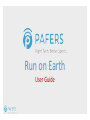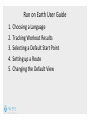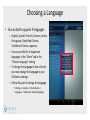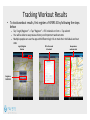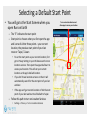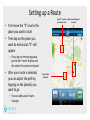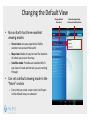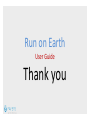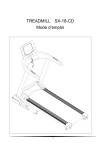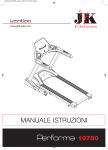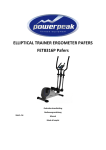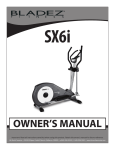Download User Guide - GPI Sport & Fitness
Transcript
Run on Earth User Guide Run on Earth User Guide 1. 2. 3. 4. 5. Choosing a Language Tracking Workout Results Selecting a Default Start Point Setting up a Route Changing the Default View Choosing a Language • Run on Earth supports 9 languages – English, Spanish, French, German, Italian, Portuguese, Simplified Chinese, Traditional Chinese, Japanese – You can see the list of supported languages in the “More” tab in the “Choose Language” setting – To change the language in Run on Earth, you must change the language in your iOS device settings – Follow this path to change the language • Settings -> General -> International -> Language -> Select your desired language Tracking Workout Results • To track workout results, first register a PAFERS ID by following the steps below – Tap “Login/Register” -> Tap “Register” -> Fill in details on form -> Tap submit – You will be able to see previous history and important workout stats – Multiple people can use the app with different login IDs to track their individual workout stats Login/Register Button Register a PAFERS ID Fill in form and hit submit See previous workout stats Selecting a Default Start Point • You will go to the Start Screen when you open Run on Earth – The “S” indicates the start point – Start point is chosen when you first open the app and is one of either three points - your current location, the previous start point of your last route or Taipei, Taiwan • To set the start point as your current location, first go to Privacy Setting in your iOS device and turn on location services. Then open the app and allow it to access your location. This will set your current location as the app’s default location • If you don’t have location services on then it will automatically search for the start point of your last workout • If the app can’t get current location or find the start point of your last workout it will default to Taipei – Follow this path to turn on Location Services • Settings -> Privacy -> Turn on Location Services Turn on Location Services and allow app to access your location Setting up a Route Drag “S” to place Make route changes to you want to start the path • First move the “S” icon to the place you want to start • Then tap on the place you want to end and an “E” will appear – If you tap on the wrong place, just hit the “reset” button and the select the correct end point • After your route is selected, you can adjust the path by tapping on the place(s) you want to go – You can add up to 8 route changes Tap to Select End Point Changing the Default View Change Default View Here • Run on Earth has three excellent viewing modes – Street view: Lets you experience lifelike outdoor runs around the world – Map view: Makes it easy to track the location of where you are on the map – Satellite mode: Provides an excellent bird’s eye view of roads and terrain you are running through • Can set a default viewing mode in the “More” section – Every time you start a new route it will open in the default view you selected Choose between Map, Street and Satellite Views Run on Earth User Guide Thank you