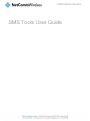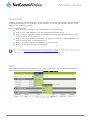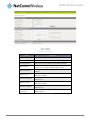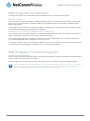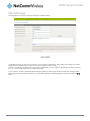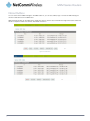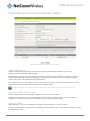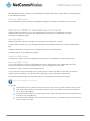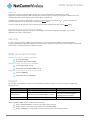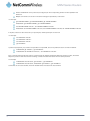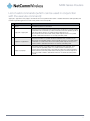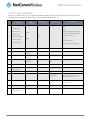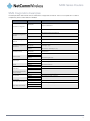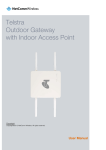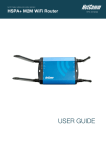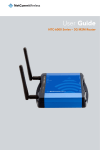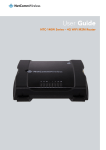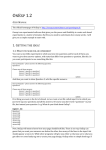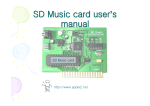Download SMS Tools User Guide
Transcript
M2M Series Routers SMS Tools User Guide M2M Series Routers Introduction The SMS tools application has been developed to include basic SMS functionality such as sending a message, receiving a message and redirecting an incoming message to another destination. You can also utilise this functionality to read and change run-time variables on the router. Basic functionality supported: Ability to send a text message via a 3G network and store in permanent storage Ability to receive a text message via a 3G network and store in permanent storage Ability to forward incoming text messages via a 3G network to another remote destination which may be a TCP/UDP server or other mobile devices. Ability to read run-time variables from the device (e.g. uptime) and send result to a remote destination which may be a TCP/UDP server or other mobile devices. Ability to change live configuration on the device (e.g. connection APN) Ability to execute supported commands (e.g. reboot) Note: Before performing the instructions in this guide, please ensure that you have the latest firmware version on your router. Visit http://www.netcommwireless.com/products/m2m-wireless to find your device and download the latest firmware. Please also ensure that the SMS service is available on your SIM. Setup General SMS functionality is enabled by default. You can open the Setup page in order to configure additional settings. From the menu bar along the top of the screen, navigate to Services > SMS > Setup. Figure 1: Services - SMS – Setup SMS Tools User Guide 2 www.netcommwireless.com M2M Series Routers Figure 2: SMS Setup page ITEM DEFINITION SMS Enable/Disable Enables or disables the SMS functionality of the router. Messages / Page Enter the number of SMS messages to display per page. Encoding Scheme Select the encoding method used for SMS messages. SMSC Address The short message service center (SMSC) address is the number of your mobile broadband SMS provider. Redirect to Mobile Forward incoming text messages to the remote destination defined. Redirect to TCP Forward incoming text messages to the remote TCP destination defined. TCP Port to Redirect The TCP port on which to connect to the remote destination on. Redirect to UDP Forward incoming text messages to the remote UDP destination defined. UDP Port to redirect The UDP port on which to connect to the remote destination on. Enable Remote Diagnostics Enable diagnostics to be performed by a specially crafted SMS message. Table 1: SMS Setup descriptions www.netcommwireless.com SMS Tools User Guide 3 M2M Series Routers SMS Configuration for Redirection Incoming text messages can be redirected to another mobile device and/or a TCP/UDP message server. Redirect To Mobile You can forward incoming text messages to a different destination number. This destination number can be another mobile phone or 3G router phone number. To disable the feature, simply delete the number in the ‘Redirect To Mobile” field and click the “Save” button. For Example: If someone sends a text message and Redirect To Mobile is set to “0412345678”, this text message is stored on the router and forwarded to “0412345678” at the same time. Redirect to TCP & TCP Port, Redirect to UDP & UDP Port You can also forward incoming text messages to a TCP/UDP based destination. The TCP or UDP server can be any kind of public or private server if the server accepts incoming text-based message. The TCP/UDP address can be an IP address or domain name. The port number range is from 1 to 65535. Please refer to your TCP/UDP based SMS server configuration for which port to use. For Example: If someone sends a text message and Redirect to TCP is set to “192.168.20.3” and “2002”, this text message is stored in the router and forwarded to “192.168.20.3” on port “2002” at the same time. SMS Configuration for Remote Diagnostics Enable Remote Diagnostics Enable or disable the Remote Diagnostics feature. If this setting is enabled all incoming text messages are parsed and tested for if they contain Remote Diagnostics commands. If Remote Diagnostics commands are found, the router executes those commands. This feature is disabled by default. Note: It is possible to adjust settings and prevent your router from functioning correctly. If this occurs, you will need to perform a factory reset in order to restore normal operation. It is highly recommended that you enable security when using this feature. See the Inbox/Outbox section below for further details. SMS Tools User Guide 4 www.netcommwireless.com M2M Series Routers New Message This page allows you to send a new text message to multiple recipients. Figure 3: SMS New Message page A new SMS message can be sent to a maximum of 100 recipients simultaneously. After sending the message, the result is displayed next to the destination number as “Success” (in blue) or “Failure” (in red). There are 10 recipient entry fields shown on this page by default but you can increase or decrease this number by pressing the + or – button at right side of the last recipient entry field. You can select to enable or disable individual message recipients by selecting the checkbox beside each entered number. After entering the desired recipient numbers, type your SMS message in the “Message Body” field and then click the Send button. www.netcommwireless.com SMS Tools User Guide 5 M2M Series Routers Inbox/Outbox You can check all sent SMS messages in the SMS Outbox or you can read, delete, reply or forward an SMS message to another mobile device from the SMS Inbox. SMS message senders can be added to the “White List” which is used to secure the Remote Diagnostics feature. Select the sender or recipient number and click the “Add White List” button. Figure 4: SMS Inbox Figure 5: SMS Outbox SMS Tools User Guide 6 www.netcommwireless.com M2M Series Routers Diagnostics and Command Execution Setup Figure 6: Diagnostics and Command Execution Setup Enable Authentication Enable or disable checking the sender’s phone number against the allowed sender “White List” for incoming Diagnostics/Command Execution SMS messages. If authentication is enabled, the router will check if the sender’s number exists in the White List. If it exists, the router then checks the password in the incoming message against the password in the White List for the corresponding sending number. If they match, the Diagnostics/Command is executed. If the number does not exist in the White List or the password does not match, the router does not execute the incoming Diagnostics/Command Execution SMS message. This is enabled by default. Note: It is highly recommended to enable security when using the Diagnostics/Command Execution feature. Send Ack. SMS for Set Command Enable or disable sending an acknowledge message after execution of a Set command. If disabled the router does not send any acknowledgement after execution of a Set command. This can be useful to determine if a command was received and executed by the router. This is disabled by default. Send Ack. SMS to Select destination to send an acknowledgement message to after the execution of a “Set” command. If “Fixed Ack. SMS Number” is selected, the acknowledgement message will be sent to the predefined number in the “Fixed Ack. SMS Number” field. www.netcommwireless.com SMS Tools User Guide 7 M2M Series Routers If the SMS Sender Number is selected, the acknowledgement message will be sent to sender directly. The default setting is to use “SMS Sender Number”. Fixed Ack. SMS Number Enter the destination number to which acknowledgement messages are sent after the execution of a Set command. Send Error SMS for Get/Set/Exec Command Enable or disable the sending of an error message resulting from the execution of a Get/Set/Exec command. If disabled, the router does not send any error notifications after the execution of a Get/Set/Exec command. This function is disabled by default. Send Error SMS to Select the destination of the error messages from the execution of a Get/Set/Exec command. If “Fixed Number” is selected, any error messages will be sent to the predefined number in the “Fixed Error SMS Number” field. If “SMS Sender Number” is selected, any error messages will be sent to the sender directly. The default setting is to use “SMS Sender Number”. Fixed Error SMS Number The destination number to which error messages from the execution of a Get/Set/Exec command should be sent. Max. Diag. SMS Tx Limit You can set the maximum number of acknowledgement and error messages sent when an SMS Diagnostics and/or Command is executed. You can set the maximum limit on a per hour/day/week or month basis. The default is to send a maximum of 100 messages per day. You can check the current sent message count by looking next to the “Max. Diag. SMS Tx Limit” field. If the maximum number has been exceeded, you can also reset sent the message counter by pressing the “Reset” button. The Total transmitted message count resets after a reboot or at the beginning of the time frame specified. Note: Times displayed are in UTC format. For example: If the time frame is set to “HOUR” and the current time is “04:30”, then the counter will reset to zero at “05:00”. If time frame is set to “DAY” and current date and time is “04:30” 17th of March, then the counter will reset to zero at “00:00” 18th of March. If time period is set to “WEEK” and current date and time is “04:30” Saturday, then the counter will reset to zero at “00:00” on the coming Monday. If time period is set to “MONTH” and current date and time is “04:30” 17th of March, then the counter will reset to zero at “00:00” 1st of April. SMS Tools User Guide 8 www.netcommwireless.com M2M Series Routers White List A maximum number of 20 entries can be stored in the router. If Authentication is enabled, any incoming Diagnostics/Command Execution SMS messages are processed only if the sender’s number exists in White List and the message password matches with the password specified in the White List. One blank entry is shown by default and you can add or delete an entry by pressing the + or – button. The White List numbers and passwords can be cleared by pressing the Delete button. To add a number to the white list, enter the desired phone number and password then click the Save button. Message Storage for Diagnostic Messages Diagnostic messages (Diagnostic commands, acknowledgements and error notification messages) sent to remote destination are stored in Inbox/Outbox. Security In order to provide security for SMS command execution, it is recommended that all SMS commands be subject to successful authentication against the White List as well as setting a password for each phone number entered. This prevents unauthorised or accidental execution of SMS commands. SMS Command format Generic Format for reading variables: get VARIABLENAME PASSWORD get VARIABLENAME Generic Format for writing to variables: set VARIABLENAME=VALUE PASSWORD set VARIABLENAME=VALUE Generic Format for executing a command: execute COMMAND PASSWORD execute COMMAND Replies Upon receipt of successfully formatted and authenticated (if required) command, the router will reply to the SMS in the following format: TYPE SMS CONTENTS Get Command “VARIABLENAME=VALUE” Set Command “Successfully set VARIABLENAME to VALUE” Execute Command “Successfully executed command COMMAND” NOTES Only sent if the acknowledgment message function is enabled Where “VARIABLENAME” is the name of the value to be read Where “VARIABLENAME(x)” is the name of another value to be read Where “VALUE” is the content to be written to the “VARIABLENAME” Where “COMMAND” is a supported command to be executed by the device (e.g reboot) www.netcommwireless.com SMS Tools User Guide 9 M2M Series Routers Where “PASSWORD” is the password (if configured) for the corresponding sender number specified in the White List Multiple commands can be sent in the same message, if separated by a semicolon. For Example: get VARIABLENAME1; get VARIABLENAME2; get VARIABLENAME3 PASSWORD get VARIABLENAME1; get VARIABLENAME2 set VARIABLENAME=VALUE1 ; set VARIABLENAME2=VALUE2 PASSWORD set VARIABLENAME1=VALUE1; set VARIABLENAME2=VALUE2; set VARIABLENAME3=VALUE3 If required, values can also be bound by an apostrophe, double apostrophe or back tick. For Example: “set VARIABLE=’VALUE’” “set VARIABLE=”VALUE”” “set VARIABLE=`VALUE`” “get VARIABLE” A password (if required), only needs to be specified once per SMS, but can be prefixed to each command if desired. “PASSWORD get Variable1”; “get VARABLE2” “PASSWORD set VARIABLE1=VALUE1”; “set VARIABLE2=VALUE2” If the command sent includes the “reboot” command and has already passed the White List password check, the device keeps this password and executes the remaining command line after the reboot with this same password. For Example: “PASSWORD execute reboot; get Variable1”; “get VARABLE2” “PASSWORD execute reboot; PASSWORD get Variable1”; “get VARABLE2” Commands are not case sensitive, however variable names and values are case sensitive. SMS Tools User Guide 10 www.netcommwireless.com M2M Series Routers List of valid commands (which can be used in conjunction with the execute command): “pdpcycle”, “pdpdown” and “pdpup” commands can have a profile number suffix ‘x’ added. Without the suffix specified, the command operates against the current active profile or last active profile. # 1 2 3 4 COMMAND NAME DESCRIPTION reboot Immediately perform a soft reboot pdpcycle or pdpcyclex Disconnect (if connected) and reconnect the 3G connection. If a profile number is selected in the command, try to disconnect/reconnect the specified profile in case the profile is active. If no profile number is selected, try to disconnect/reconnect the current active profile. Reports an error if no profile number is selected and there is no currently activated profile. pdpdown or pdpdownx Disconnect the PDP. If a profile number is selected in the command, try to disconnect the specified profile in case the profile is active. If no profile number is selected, try to disconnect the current active profile. Reports an error if no profile number is selected and there is no currently activated profile. pdpup or pdpupx Reconnect the PDP. If a profile number is selected in the command, try to connect with the specified profile. If no profile number is selected, try to connect to the last active profile. The router will check the currently activated profile and disconnect this profile before executing the command. Reports an error if no profile number is selected and there is no stored last active profile number. www.netcommwireless.com SMS Tools User Guide 11 M2M Series Routers List of valid variables: Where “x” is a profile number (1-6). If no profile is specified, variables are read or written to for the current active profile. If a profile is specified, variables are read or written to for the specified profile number (‘x’). # RDB VARIABLE NAME SMS VARIABLE NAME READ/WRITE DESCRIPTION EXAMPLE Profile link.profile.x.enable Read: link.profile.x.apn (profile no,apn,user,pass,auth,iplocal,status) link.profile.x.user profile 1,Telstra.internet,username,password, chap,202.44.185.111,up link.profile.x.pass 0 or RW link.profile.x.auth_type Write: profilex link.profile.x.iplocal (apn, user, pass,auth) link.profile.x.status Telstra.internet,username,password 1 link.profile.x.apn apn or apnx RW APN telstra.internet 2 link.profile.x.user username or usernamex RW 3G username Guest, could also return “null” 3 link.profile.x.pass password or password RW 3G password Guest, could also return “null” 4 link.profile.x.auth_type authtype or authtypex RW 3G Authentication type ”pap” or”chap” 5 link.profile.x.iplocal wanip or wanipx R WAN IP address 202.44.185.111 6 wwan.0.radio.informatio n.signal_strength rssi R 3G signal strength 65 dBm 7 wwan.0.imei imei R IMEI number 359102128941027512 8 statistics.usage_current usage R 3G data usage of current session “Rx 500 bytes, Tx 1024 bytes, Total 1524 bytes” or “Rx 0 byte, Tx 0 byte, Total 0 byte” when wwan down 9 statistics.usage_current wanuptime R Up time of current 3G session 1 days 02:30:12 or 0 days 00:00:00 when wwan down 10 /proc/uptime deviceuptime R Device up time 1 days 02:30:12 11 wwan.0.system_networ k_status.current_band band R Current 3G frequency WCDMA 850 SMS Tools User Guide 12 www.netcommwireless.com M2M Series Routers SMS Diagnostics Examples The examples below demonstrate various combinations of supported commands. This is not a complete list. To obtain a complete list, please contact NetComm Wireless. DESCRIPTION AUTHENTICATION INPUT EXAMPLE set apn1=Telstra.internet Not Required set apn2=”3netaccecss” Send SMS to change APN Required Password1234 set apn1=Telstra.internet Password1234 set apn2=3netaccecss Not Required set username=’NetComm’ Required Password1234 set username= ”NetComm” Send SMS to change the 3G password Not required set password= `NetComm` Required Password1234 set password= `NetComm` Send SMS to change the 3G authentication Not required set authtype= ‘pap’ Required Password1234 set authtype = pap Not Required execute reboot Send SMS to change the 3G username Send SMS to reboot Required Password1234 execute reboot Send SMS to check the WAN IP address Not Required get wanip Required Password1234 get wanip Send SMS to check the 3G signal strength Not Required get rssi Required Password1234 get rssi Send SMS to check the IMEI number Not Required get imei Required Password1234 get imei Send SMS to check the current band Not Required get band Required Password1234 get band Not Required execute pdpcycle Required Password1234 execute “pdpcycle1” Send SMS to Disconnect (if disconnected) and reconnect the 3G connection Send SMS to disconnect the 3G connection Send SMS to connect the 3G connection Send multiple get command Send multiple set command www.netcommwireless.com Not Required execute pdpdown1 Required Password1234 execute “pdpdown1” Not Required execute pdpup Required Password1234 execute pdpup1 Not Required get wanip; get rssi Required Password1234 get wanip; get rssi Not Required set apn1=”3netaccecss”; set password1=’NetComm’ Required Password1234 set apn=”3netaccecss”; set password=NetComm SMS Tools User Guide 13