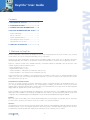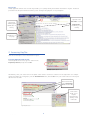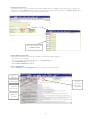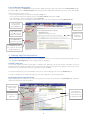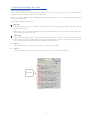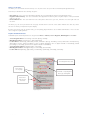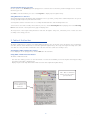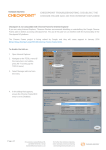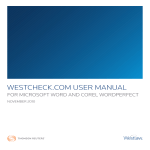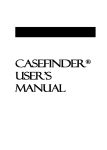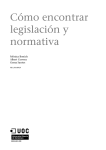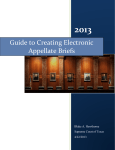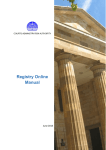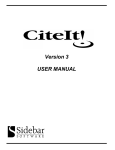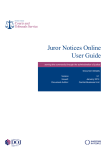Download KeyCite User Guide
Transcript
KeyCite™ User Guide Contents 1. WELCOME TO KEYCITE.......................... 1 2. ACCESSING KEYCITE .............................. 2 3. VIEWING KEYCITE INFORMATION ........ 4 4. KEYCITE INFORMATION FOR CASES ..... 5 - KeyCite Status Flags............................................. 5 - History of the Case .............................................. 6 - KeyCite Treatment Phrases ................................... 6 - Customising the History You View ....................... 7 - Citing References to the Case .............................. 7 5. TABLE OF AUTHORITIES ........................ 7 1. Welcome to KeyCite Because an appellate court’s decisions are binding on lower courts in that jurisdiction, when you research a case, you must ensure that the case you are viewing and intending to rely on is good law. This means you need to affirm that a case has not been overruled by a higher court or later case, or called into question by subsequent appellate cases. Failure to do exhaustive research may mean that you can fail to uncover applicable case law. KeyCite is a citation research service available exclusively on Westlaw Australia for Australian cases reported from 1825 onwards. KeyCite provides information such as: - Direct appellate history of a case Negative indirect history of a case Citations and links to subsequent cases that have cited your case Citations and links to cases that have been cited within your case KeyCite information is also available for cases that have been cited within secondary sources on Westlaw Australia. KeyCite enables you to view your case’s history and subsequent treatment of your case to ensure you are certain how the case has been treated before you rely on it. Comprehensive & Authoritative The scope of coverage in KeyCite is extensive and inclusive. KeyCite conveniently integrates the full litigation history of a case - not just the immediate appellate history - into a single display. For example, you don’t have to check every case in the appellate chain to determine whether there is negative history associated with that case. KeyCite shows an entire integrated display within the appellate history chain on the one page. KeyCite is available over reported Australian cases dating back to 1825 which amounts to over 160,000 cases with more added daily. KeyCite is also available for selected unreported judgments since 1999 for every State and Territory Supreme Court, Court of Appeal, Court of Criminal Appeal, Federal Magistrates Court, and the Federal Administrative Appeals Tribunal. Flexible Easy to use search screens enable you to search by Fields including date, key words, judge, case nickname, title etc. This means you don’t need to know the exact citation of your case to find it, or its citation information. Accurate The editorial process used for KeyCite is rigorous and thorough. Thomson Legal & Regulatory legal editors analyse the direct and indirect history of a case. As a negative treatment is discovered, yellow or red status flags are assigned to the decisions. A sophisticated computer program then augments the editorial process by scanning cases for citations. 1 KEYCITE USER GUIDE Easy to Use Unique graphical elements such as status flags enable you to quickly identify and evaluate information in KeyCite. Results are presented in the left pane with the document you are viewing in the right pane for easy navigation. Split Pane View Left frame - Results Status flags enabling quick identification of history Right Frame document you are viewing Full History on one page Results Screen 2. Accessing KeyCite There are several ways to access information in KeyCite: From the Begin Research Screen: At the Begin Research Screen, type in a citation in the KeyCite by Citation prompt and click Go. KeyCite by Citation Prompt Alternatively enter your search terms in the Quick Search Terms & Connectors search box in the right frame (for example refugee & member! /p “social group”), tick the Australian Cases box, and Click Go. From your search result access the KeyCite tabs from the left frame. Enter Search Terms - Check Australian Cases and click Go From Search Result, access KeyCite information by clicking on left frame tabs Begin Research Screen Result List KEYCITE USER GUIDE 2 From any Search Screen: You can also conduct your search using the various Fields available within your database such as date, key words, judge, case nickname etc. Click the Fields prompt to be taken to the Fields screen. Enter field information and click Add to Search. When you retrieve your results, access the KeyCite tabs from the left frame. Search Screen Enter fields information and click Add to Search Fields Screen Using a KeyCite Status Flag: Where KeyCite information for a document is available, a KeyCite status flag is displayed: - in the header of the document next to a document’s citation in a list of citations on the Result List tab in the KeyCite History (KC History) tab and the Table of Authorities (TOA) tab. From a Search Result: Click the KC History or the KC Citing Ref tab in the left frame of a search result page. Table of Authorities KC History tab Click on Status flag to access KeyCite information KC Citing Reference tab Full history on one page Results Screen 3 KEYCITE USER GUIDE From any Westlaw Australia Page: At the top of any page, click KeyCite in the grey toolbar to display the KeyCite screen. Type a citation in the Enter citation prompt box and click Go, or click on KeyCite by Title, enter the party name(s) and jurisdiction in which you wish to search, and click Go. When in the KeyCite screen, you can: - View coverage information for KeyCite by clicking the Scope icon. - Access KeyCite information by typing a citation in the Enter citation prompt and click Go. - View a descriptive overview of KeyCite by clicking Overview. - View a list of publications and publication abbreviations that can be used in KeyCite by clicking Publications List. View coverage information by clicking Scope icon Access from Grey Toolbar Enter Citation and click Go to access KeyCite information Application and Meaning of Status flags Click Overview for descriptive overview Click Publications List for list of that can be used in KeyCite publications KeyCite Screen 3. Viewing KeyCite Information When you first access KeyCite, the history of a case is displayed. Note - If you access KeyCite by clicking the green C on a case, or by clicking the KC Citing Ref tab, a list of citing references is displayed. Selecting a Page View You can view KeyCite information in split-page or full-page view. Split-page view presents KeyCite information in the left frame alongside the full-text (if available) of the document you are viewing in the right frame. Full-page view presents KeyCite information across the full width of the page, enhancing its online readability. To view the KeyCite history across the full width of the screen, click the full-page view icon on the KC History tab. To return to split-page view, click the split-page view icon on the right side of the document header. Browsing Documents in KeyCite Results While viewing KeyCite information, you can browse the full-text of referenced documents in the Link Viewer by clicking the number preceding the referenced document. KeyCite Reference tab lists citing references View full-text of referred documents in the Link Viewer by clicking its number. Click Icon for full page view Result List KEYCITE USER GUIDE 4 4. KeyCite Information for Cases KeyCite Status Flags for Cases KeyCite employs a unique system of visual indicators to alert the user that a case has some type of direct or indirect history that should be investigated or that the case has been cited by others. KeyCite uses an easy-to-identify system of status flags to help you discover whether a case is good law or whether it can be relied on for its precedential value. The immediate warnings you will see are: Red Flag: A red flag warns that the case is no longer good law for at least one of its issues. A red flag can also mean that a case has negative indirect history. When a citing case is from the same jurisdiction as the cited case and when the citing case’s opinion is binding on the cited case, a red flag is assigned to the cited. Yellow Flag: A yellow flag warns that the case has some negative history but has not been reversed or overruled. Like red flags, yellow flags are displayed even if the negative history occurs beyond the next appellate court in the case’s litigation history. A yellow flag is used to warn the researcher that the case should be investigated further. H Blue H: C Green C: A blue H indicates that a case has some history but it is not known to be negative. A green C indicates that a case has some citing references but no direct or negative indirect history. Status Flags KeyCite Warnings 5 KEYCITE USER GUIDE History of the Case The history of a case includes the direct history of a case, that is the case’s prior direct and subsequent appellate history. Case history is divided into the following categories: - Direct History - traces your case through the appellate process and includes both prior and subsequent history. - Negative Indirect History - lists cases outside the direct appellate line that may have a negative impact on the precedential value of your case. - Related References - lists cases that involve the same parties and facts as your case, whether or not the legal issues are the same. The history of your case is presented in the one page. The blue arrow to the left of the citation indicates the cited case, that is the case for which you requested a KeyCite display. By using case history from the KeyCite result, you can quickly gauge whether a case is reliable and whether or not to use the case to support a legal argument. KeyCite Treatment Phrases Australian KeyCite treatment phrases are categorised as Direct or Indirect, Severe Negative, Mild Negative or Positive. - Severe Negative Direct: Reversed by, reversed in part by, varied by - Mild Negative Direct: Special leave to appeal granted by - Positive Direct: Affirmed by, affirmed by consent, affirmed in part by, allowed by consent, dismissed as incompetent by, dismissed by consent, earlier proceeding of, leave to appeal granted by, leave to appeal refused or rescinded by, related proceeding of, restored by, special leave to appeal refused or rescinded by - Severe Negative Indirect: Disapproved by, overruled by - Mild Negative Indirect: Distinguished by, not followed by, questioned by - Positive Indirect: Applied by, approved by, considered by, explained by, followed by, referred by KC Citing References tab Case History on one page View Full or only Negative history by clicking link. Blue arrow indicates the cited case KeyCite History Tab KEYCITE USER GUIDE 6 Customising the History You View Use the options on the KC History tab in split-page view or at the bottom of the History result in full-page view to customise the History you view. Click Full to view the full history of a case or click Negative to display only its negative history. Citing References to the Case After finding appropriate legal authority and ensuring that a case is good law, you may wish to further interpret the case you are viewing especially in light of a particular client’s needs. You may find it useful to read other cases or secondary materials that have cited and analysed the case. To view a list of cases and secondary sources that cite your case, click the KC Citing Ref tab in split-page view or the KC Citing Ref link at the bottom of the KeyCite History page in full-page view. The first portion of the KeyCite Citing References result lists all negative citing cases, followed by a list of other cases and secondary sources citing your case. 5. Table of Authorities The Table of Authorities is a useful tool for finding hidden weaknesses in a case because it not only lists the cases on which the case relies, but also shows whether those cases have significant negative history. Not only does KeyCite list citing cases (other cases that cite a case), the Table of Authorities service also lists cited cases (other cases cited by a case). Accessing the Table of Authorities Service From a displayed case in split-page view, click the TOA tab in the left frame. Using Table of Authorities Information The Table of Authorities result: - Lists each case cited by your case. To view the full-text of a cited case (if available), click on the KeyCite status flag preceding the citation in the Table of Authorities list. - Displays KeyCite status flags that indicate which cited cases have significant negative history. TOA - Table of Authorities tab lists cases upon which your case relied Click on a status flag to view full-text of a cited case Table of Authorities Tab 7 KEYCITE USER GUIDE For information on any aspect of Westlaw Australia including research assistance, contact us: Phone: 1800 110 009 Email: [email protected] visit westlaw.com.au KEYCITE USER GUIDE 8