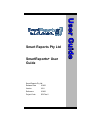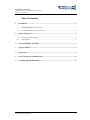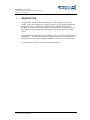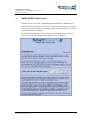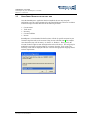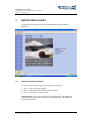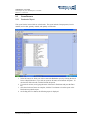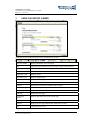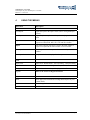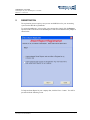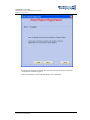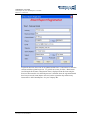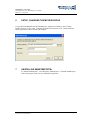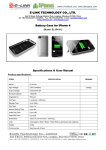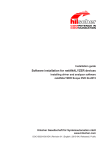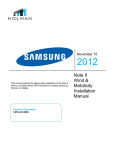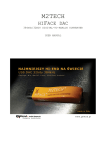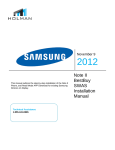Download Smart Reports Pty Ltd SmartReports+ User Guide
Transcript
Smart Reports Pty Ltd SmartReports+ User Guide Smart Reports Pty Ltd. Release Date 6/3/06 Version V6.0 Reference 6/3/06 Project Code SR Plus 6 SmartReports+ User Guide Smart Reports Pty Ltd - SmartReports+ User Guide Reference -6/3/06-V6.0 Table of Contents 1 2 Introduction .............................................................................................................................. 2 1.1 SMART REPORTS+ Main screen ...................................................................................... 3 1.2 Using Smart Reports for the first time................................................................................ 4 Reports Menu Screen............................................................................................................... 5 2.1 Creating Your First Report ................................................................................................ 5 2.2 Sales Reports ...................................................................................................................... 6 3 Using the REPORT VIEWER ................................................................................................ 7 4 Using the MENUS .................................................................................................................... 8 5 Registration............................................................................................................................... 9 6 Setup: Changing the MYOB Datafile................................................................................... 12 7 Unistalling SMARTREPORTS+........................................................................................... 12 © 2005 Smart Reports Pty Ltd Smart Reports User Guide-MYOB.doc Commercial-in-Confidence Page i SmartReports+ User Guide Smart Reports Pty Ltd - SmartReports+ User Guide Reference -6/3/06-V6.0 1 INTRODUCTION Congratulations on your purchase of SmartReports+! This Hi-Speed system is your friendly, secure, and comprehensive reporting system for your existing MYOB Business Management system. You can view, print and export (to multiple formats) Sales, Inventory, Job Costing and Financial reports using Smart Reports (including graphs for those who are visually minded) while continuing to work on your existing accounting system. Once installed and configured for your accounting system, you can have unlimited use of SmartReports+. You can extract reports based on transaction dates, financial years and also compare yourselves against industry benchmarks if you have access to such figures. Use the following sections to generate your own Smart Reports. © 2005 Smart Reports Pty Ltd Smart Reports User Guide-MYOB.doc Commercial-in-Confidence Page 2 SmartReports+ User Guide Smart Reports Pty Ltd - SmartReports+ User Guide Reference -6/3/06-V6.0 1.1 SMART REPORTS+ MAIN SCREEN Smart Reports can be accessed via Start!Programs!SmartReports+!SmartReports. When launched for the first time, the user will be asked enter their Company and Contact details. It is important that these are completed properly as the information is required for support and maintenance purposes. On launching Smart Reports from your desktop or from the Startup Group, the Smart Reports application will be loaded and the following screen is displayed. © 2005 Smart Reports Pty Ltd Smart Reports User Guide-MYOB.doc Commercial-in-Confidence Page 3 SmartReports+ User Guide Smart Reports Pty Ltd - SmartReports+ User Guide Reference -6/3/06-V6.0 1.2 USING SMART REPORTS FOR THE FIRST TIME Once the SmartReports+ application has been installed, the user must setup the application to use the correct parameters for the Financial Reports. These are in relation to General Ledger accounts that relate to the following accounts: • • • • • Current Assets Total Assets Inventory Current Liabilities Income SmartReports+, when launched for the first time, will ask for specific accounts in your General Ledger that refer to the accounts if they are not called the same. For example, some businesses may call ‘Inventory’ as ‘Stocks’ or ‘Products’. Please specify the relevant General Ledger account descriptions that refer to the above. This setup may be modified at any time by selecting ‘Map GL Accounts’ from the ‘Tools’ menu. The following screen will be displayed. The user can select the appropriate mappings based on their requirements. © 2005 Smart Reports Pty Ltd Smart Reports User Guide-MYOB.doc Commercial-in-Confidence Page 4 SmartReports+ User Guide Smart Reports Pty Ltd - SmartReports+ User Guide Reference -6/3/06-V6.0 2 REPORTS MENU SCREEN The following is the main screen displayed upon launching the Smart Reports application. 2.1 CREATING YOUR FIRST REPORT To create a report, use the prompts as specified in the screen above. 1. Step 1 – Click on the report required 2. Step 2 – Enter the fields listed under ‘Select Parameters’ 3. Step 3 – View, Print or Cancel the report Congratulations! You have now created your first Smart Report. The methods are similar for extracting reports from other areas. The following sections describe the reports in further detail. © 2005 Smart Reports Pty Ltd Smart Reports User Guide-MYOB.doc Commercial-in-Confidence Page 5 SmartReports+ User Guide Smart Reports Pty Ltd - SmartReports+ User Guide Reference -6/3/06-V6.0 2.2 SALES REPORTS 2.2.1 Backorder Report This report lists the items which are on backorder. The report includes Company name, invoice number, invoice date, quantity ordered, and quantity on backorder. 1. Select the item(s) for which you wish to extract the Backorder report by clicking the check boxes as displayed above; if you wish to report for all items, select Include All option. To de-select the items selected, click the Exclude All option. 2. To search for an item, start typing the name of the item in Find items and press the Enter key 3. Once the selection of items are complete, click the View button to view the report or the Print button to print the report 4. On clicking the View button, the following report is displayed. © 2005 Smart Reports Pty Ltd Smart Reports User Guide-MYOB.doc Commercial-in-Confidence Page 6 SmartReports+ User Guide Smart Reports Pty Ltd - SmartReports+ User Guide Reference -6/3/06-V6.0 3 USING THE REPORT VIEWER The Report Viewer toolbar buttons above are described below in order. Table of Contents Displays thumbnail views of all pages. Print Opens the print setup form to allow selection of pages and the printer. Copy Allows the report to be copied and pasted in Richtext format. Find Allows a search of text within the report. Single Page View Displays 1 page Multi Page View Displays multiple pages Continuous Scroll Displays scrolling pages which can be viewed using the vertical scrollbar. Zoom out Increases the viewed area within the report window. Zoom in Decreases the viewed area within the report window. Zoom percentage Allows a zoom percentage to be entered to resize the report. Previous page Displays the previous page. Next page Displays the next page. Current Page Number Displays and allows entry of the current page. Backward Displays the previous page. Forward Displays the next page (enabled after ‘Backward’ is used.) Exit Closes the report viewer © 2005 Smart Reports Pty Ltd Smart Reports User Guide-MYOB.doc Commercial-in-Confidence Page 7 SmartReports+ User Guide Smart Reports Pty Ltd - SmartReports+ User Guide Reference -6/3/06-V6.0 4 USING THE MENUS Menu Item Description File View Report Opens the report in the report viewer (refer to Using the Report Viewer) Print Report Opens the print setup form to allow printer and page selections to print. Export Available in report preview mode only. This allows exporting the reports into HTM, PDF, RTF, TIF, TXT and XLS formats. Report One of the following selections is used to determine whether a report view opened in the same window or a new window. View report in same window Enables you to view the report on the same SmartReports+ window. View report in new window A separate window is displayed for the report. Tools Report Lists Select on of ‘Default Order’, ‘Sort Ascending’, ‘Sort Descending’ Map GL Accounts Refer to the section on Using Smart Reports for the First time Change Datafile Refer to the section on Setup: Changing the Datafile Register Refer to the section on Registration below Help About Show application information including Smart Reports Pty Ltd contact details. Exit Close the application. © 2005 Smart Reports Pty Ltd Smart Reports User Guide-MYOB.doc Commercial-in-Confidence Page 8 SmartReports+ User Guide Smart Reports Pty Ltd - SmartReports+ User Guide Reference -6/3/06-V6.0 5 REGISTRATION The registration process requires you to procure an ODBC driver for your Accounting system such as MYOB or Quickbooks. To register SmartReports+ to be used for your company data, simply click the Register option from the Tools menu on the SmartReports+ main screen and follow the prompts as shown below. To Register Smart Report for your company data, click the Next>> button. You will be presented with the following screen. © 2005 Smart Reports Pty Ltd Smart Reports User Guide-MYOB.doc Commercial-in-Confidence Page 9 SmartReports+ User Guide Smart Reports Pty Ltd - SmartReports+ User Guide Reference -6/3/06-V6.0 If you have live Internet connection, then select the first option, otherwise select the second option to manually register. If the second option is selected, the following screen is displayed. © 2005 Smart Reports Pty Ltd Smart Reports User Guide-MYOB.doc Commercial-in-Confidence Page 10 SmartReports+ User Guide Smart Reports Pty Ltd - SmartReports+ User Guide Reference -6/3/06-V6.0 Any details shown on the screen can be updated and the Next>> button must be clicked to continue with the registration process. To go back one screen, click the <<Back button. On clicking the Next button, a Registration form is displayed. Print this form using the Print icon shown and fax it to Smart Reports at 07 30203848. Once the registration details have been processed, Smart Reports will send you the registration key and necessary instructions to utilise SmartReports+ for your company data. © 2005 Smart Reports Pty Ltd Smart Reports User Guide-MYOB.doc Commercial-in-Confidence Page 11 SmartReports+ User Guide Smart Reports Pty Ltd - SmartReports+ User Guide Reference -6/3/06-V6.0 6 SETUP: CHANGING THE MYOB DATAFILE To setup the MYOB datafile that the SmartReports+ application is linked to, select ‘Change Datafile’ from the ‘Tools’ menu. Complete the fields below and select ‘OK’. Restart the Smart Report application to allow the link to be changed. 7 UNISTALLING SMARTREPORTS+ To uninstall SmartReports+, select Programs->SmartReports+->Uninstall SmartReports+. Follow the prompts on the screen to uninstall the application. © 2005 Smart Reports Pty Ltd Smart Reports User Guide-MYOB.doc Commercial-in-Confidence Page 12