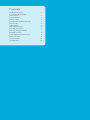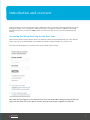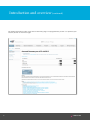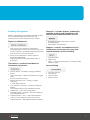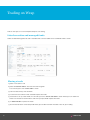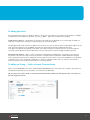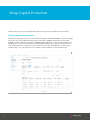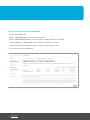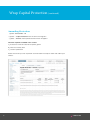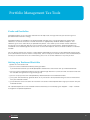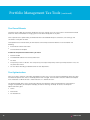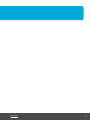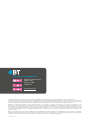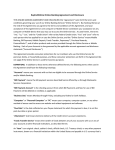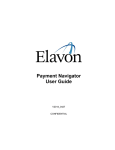Download Flyer: 14150-0213ms BT Wrap desktop user guide
Transcript
Wrap DeskTop user guide Contents Introduction & Overview 1 Accessing the Wrap DeskTop L2 for Heading the first time L2 Heading Desktop Navigation 12 33 Listed Securities and Managed Funds 4 Placing a trade 4 Trading specifics 5 Wrap Capital Protection 6 Protecting an investment 6 Protecting existing investments 7 Amending Protection 8 Portfolio Management and Tax Tools 9 Preferred Portfolios 9 L1 heading L2 Heading Trading on Wrap 45 Tax Parcel Resets 10 Tax Optimisation 10 Introduction and overview Welcome to Wrap. This user guide is designed to provide you with an overview of the Wrap DeskTop, taking you through key aspects such as navigation, trading and account management functions. Additionally, the Wrap DeskTop also contains an extensive ‘Help’ section and ‘Research’ tools to assist you with specific topis and queries. Accessing the Wrap DeskTop for the first time Your Investor number and password to access the DeskTop should have been provided to you in two separate letters. If you have not received either of these please call Wrap Customer Relations on 1300 657 010. Visit www.investorwrap.com.au and enter your Investor number and Password Note: After you have logged in successfully for the first time you will be able to change your password. If you forget your password you are now able to reset this online by selecting the ‘Forgotten Password’ link. bt.com.au 1 Introduction and overview (continued) You will be automatically taken to the Account Summary page. This page provides you with a snapshot of your account position at the time of logon. 2 1300 553 764 Desktop Navigation Below is a description of the different headings (or tabs) on the Wrap DeskTop and the information and functionality that can be accessed in each section: Reports & eStatements Research - includes features and benefits available on Wrap and SuperWrap, with links to relevant documentation such as `` `` `` `` View 12 of the most commonly used reports. Including portfolio valuation, transaction history, cash account statement, estimated unreleased/realised tax gains and losses and asset allocation `` Access Annual Statements, Income Payment Schedules (SuperWrap), PAYG Payment Summary (SuperWrap) and Tax Statements Transactions – perform amendment or investment transactions `` `` `` `` `` `` `` `` Account Details – drawdown strategy, distribution options Investment Orders – apply for and redeem managed funds, buy and sell listed securities Regular Investment Plan – maintain a regular investment at a pre-defined amount Cash Account Transaction – Investment Wrap only. Deposit and withdraw funds to your linked bank account Order Status – track your existing orders Preferred Portfolio – establish, amend or re-balance your preferred portfolio Corporate Actions \ IPOs – view and participate in actions that may affect your existing investment Capital Protection – Manage Wrap Capital Protection bt.com.au Managed fund and listed security searches Portfolio Builders Market News & Commentary Support – contains a comprehensive list of questions and answers you may have around the Wrap service including: `` `` `` Offer documents Help section Forms – a library of all Wrap forms, including a ‘quick reference’ guide Account Setup `` `` `` `` Change Password Link Account Unlink Account Select Account 3 ``Trading on Wrap Trading on Wrap Find out how you can use the Wrap DeskTop to start trading. Listed securities and managed funds Orders for both Managed Funds and Listed Securities can be traded via the Combined Orders screen. Placing a trade 1_Select ‘Transactions’ tab 2_Select ‘Investment Orders’ from the left-hand navigation. This will take you to the ‘Create orders’ screen 3_Enter the relevant buy and sell details 4_Ensure there are sufficient funds available to place the trade 5_Once order is set up, select ‘next’, this will take you to the ‘review and submit’ screen where you can review the order. Tick the relevant confirmations and enter your password to place the trade. 6_Hit ‘Submit Orders’ to place the trade. 7_You will then be taken to the receipt tab where you are able to review the order status for your trade(s). 4 1300 553 764 Trading Specifics For Listed Securities select the number of ‘units’ or shares you wish to buy or sell. Trades can be placed at a ‘market’ or ‘limit’ price and the expiry can be ‘DO’ – day only or ‘GUC’ – good until cancelled (30 day expiry). Listed Security switches – Wrap allows you to place a buy trade with the proceeds of an outstanding unsettled sell order that has filled and is showing in the outstanding cash movements report. For Managed Funds trade amounts are expressed in $ values. You are also able to select the distribution option for the fund and select whether or not to ‘protect’ the fund with Wrap Capital Protection (approved funds only). If you place managed funds orders by 11am (EST), your order will more than likely be sent to the fund manager the same day (see our product disclosure documents for more information on how managed fund pooling works). Managed Fund switches – When a switch is placed, the redemption and applications are treated as two separate transactions. All trades will settle via the Cash Account. If multiple trades are placed to ‘switch’ between managed funds, the processing times of the underlying fund managers may vary, and as a result the redemptions may complete at different times, as can the pending applications. If there are sufficient funds in the Cash Account, we will fund a trade, or partly fund one (in full) of many trades that have been placed. Trading on Wrap – Cash Account Transactions Whilst in the ‘Transactions’ tab, select ‘Cash Account Transactions’. From here select from 4 options: (these will vary according to the product you are invested in; ie Investment or SuperWrap) NB: You must ensure that a bank account has been linked for both withdrawals and deposits. This can be done via the initial application form. bt.com.au 5 Wrap Capital Protection Find out how to access and use Wrap Capital Protection to enhance and protect your investments. Protecting an investment Protecting a fund at point of purchase can be done through the ‘Investment Orders’ screen. Go through the steps as for any managed fund trade and you will notice a ‘Protect’ tick box. By ticking the box ‘Protect’ and then selecting a date from the ‘Maturity Date’ drop down list, Wrap Capital Protection will be applied to the investment. Proceed with the Managed Fund purchase as per normal. NB: Where a fund is protected at point of purchase, you will notice that the trades will be placed in tranches over a number of days. This is to reduce the risk of sudden market movements on the Protected Fund. 6 1300 553 764 Protecting existing investments 1_Select ‘Transactions’ tab 2_Select ‘Capital Protection’ from the left-hand navigation 3_Select ‘Protect Existing Funds’ and the investments available for protection will appear 4_Select ‘Protect’, then ‘Maturity date’ and hit ‘next’ at the bottom of the screen 5_Review and submit your protection request and enter your desktop password 6_The investment(s) are now protected bt.com.au 7 Wrap Capital Protection (continued) Amending Protection 1_Select ‘Transactions’ tab 2_Select – ‘Capital Protection’ from the left-hand navigation 3_Select – ‘Amend’ and the protected investments will appear You have 3 options available in this screen: a_Increase the minimum outcome to capture growth b_Extent the maturity date c_Cancel the protection Select the function you wish to perform and then follow the steps to review and submit your choices. 8 1300 553 764 Portfolio Management Tax Tools Preferred Portfolios Preferred Portfolios are an investment allocation tool to help create, manage and track your account against a pre-determined investment strategy. Preferred Portfolios are available on the Wrap DeskTop and allow you to set up a portfolio that automatically rebalances, to counter the effects of market movements or appropriately distribute additional deposits. The rebalancing can occur automatically at specified time periods. It also allows you to conduct ad-hoc rebalances ensuring your asset allocation decisions are not thrown out by rising or falling markets. Preferred Portfolios are available for Cash and Managed Funds due to the nature of Term Deposits; these cannot be included in a Preferred Portfolio. You can specify whether your account is to be rebalanced periodically. Accounts can be rebalanced either quarterly (or on around the 8th of the last month of the quarter), semi-annually (on or around the 8th of June and December) or annually on or around the 8th of June. Alternatively, you can run an ad-hoc rebalance at any time you wish. Setting up a Preferred Portfolio 1_Select the ‘Transactions Tab’ 2_You can create a Preferred Portfolio by clicking Establish. If you hold listed securities you will be prompted to exclude these investments from your Preferred Portfolio 3_You can create a Preferred Portfolio consisting of percentage allocations in particular funds and select funds from the available managed funds listing (including cash) 4_You can set up your account to be periodically rebalanced back to the Preferred Portfolio 5_The system will automatically generate details of any transactions to be placed to bring the account into balance with your Preferred Portfolio 6_On confirmation of the transaction all investment transactions will be implemented to align your account with your Preferred Portfolio. For a detailed explanation of the Preferred Portfolio functionality on the Desktop, go to ‘Support’ – ‘Help’ – Portfolio management and preferred portfolio’. bt.com.au 9 Portfolio Management Tax Tools (continued) Tax Parcel Resets Tax parcel resets apply to Investment Wrap accounts only and will assist you if you used a sale allocation method other than FIFO and had been managing your tax outside of Wrap prior to July 2011. Once a parcel reset is performed, you will benefit from consolidated Wrap tax statements, tax warnings and simulations at the point of trade. To complete the Tax Parcel Reset you will need to call the Wrap Customer Relations team and obtain the following: `` Parcel Reset Authorisation Form `` The Parcel Reset Template In order to complete these documents you need: `` Your M number `` The ASX/APIR code for the security to be reset `` Tax Date `` The quantity of units to be rest. The unit quantity must equal the quantity held in your Wrap account. If not, the tax parcel rest will fail. `` Tax cost base excluding tax deferred and tax free adjustments. Tax Optimisation Prior to July 2011, all partial sale trades were filled using the ‘First In First Out’ (FIFO) methodology. Since this date, the default for partial sales across the Wrap platform has changed. For Investment accounts and Personal Super Plans the default is ‘Minimum Gain’ and for Pension’s it is ‘Maximum Gain’. The Wrap DeskTop allows you to amend your default sale allocation method (tax preference), view historical changes and provides you the option to display or hide tax warnings on Wrap. To access the Wrap tax optimisation tools go to: 10 `` Home `` Your Details `` Tax Preferences 1300 553 764 bt.com.au 11 For more information BT Portfolio Wrap Essentials GPO Box 2337 Adelaide SA 5001 1300 657 010 investorwrap.com.au This document has been prepared by BT Portfolio Services Ltd ABN 73 095 055 208, AFSL No. 233715 (BTPS) and is current as at March 2013. The information in this document has been prepared without taking account of your objectives, financial situation or needs. Because of this you should, before acting on the information, consider its appropriateness, having regard to your objectives, financial situation and needs. The tax position described in the sample report is provided as an example only and does not constitute tax advice. Past performance is not a reliable indicator of future performance. BTPS has not verified the information in this document and makes no representation or warranty of any kind as to the accuracy or completeness of the information. It is general information only and should not be considered as a comprehensive statement on any matter and should not be relied upon as such. None of BTPS, any company in the Westpac Group of companies or any of their directors, employees and associates gives any warranty of reliability or accuracy or accepts any responsibility arising in any other way including by reason of negligence for errors in, or omissions from, the information in this document and does not accept any liability for any loss or damage, however caused, as a result of any person relying on any information in this document, subject to any requirement of law. BTPS operates Wrap and SuperWrap. BT Funds Management Limited ABN 63 002 916 458, AFSL No. 233724 (BTFM) is the trustee and issuer of SuperWrap. An IDPS Guide is available for Wrap and can be obtained from your financial adviser. You should obtain and consider the IDPS Guide before deciding whether to acquire, continue to hold or dispose of interests in Wrap. © 2013 BT Portfolio Services Ltd ABN 73 095 055 208 BT14150-0914rk