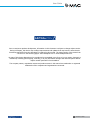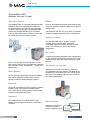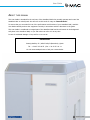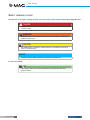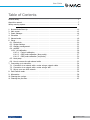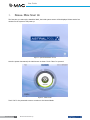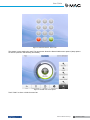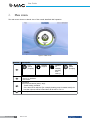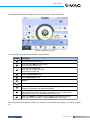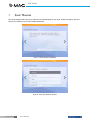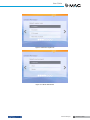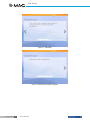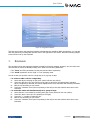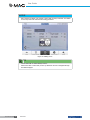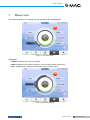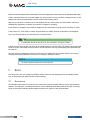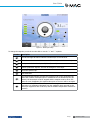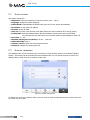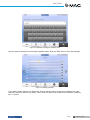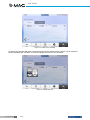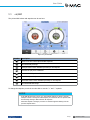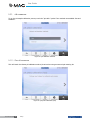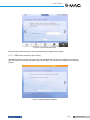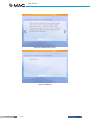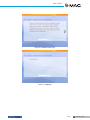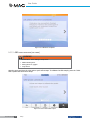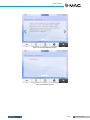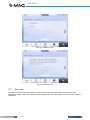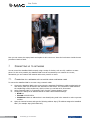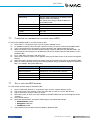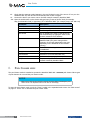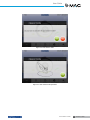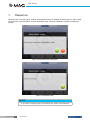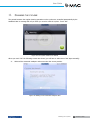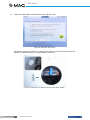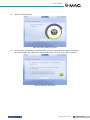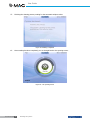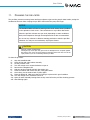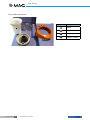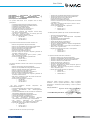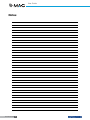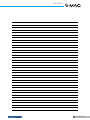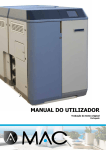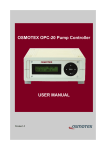Download USER GUIDE - AstralPool
Transcript
USER GUIDE Translation of original text English User Guide General safety • Never disassemble, modify or attempt to repair the AstralPool MAC or any of its parts, as you may be exposed to an electric shock or the AstralPool MAC could operate abnormally. If you believe that the AstralPool MAC is not working properly, please contact AstralPool. • Make sure that the AstralPool MAC is safe from possible flooding and receives dry ventilation. • All installation, maintenance, repair and dismantling operations must be carried out only by authorized AstralPool personnel only. • The electrical installation, servicing and maintenance must be done by someone qualified in working with electrical equipment. • Connect the AstralPool MAC to the specified voltage: 220-240 V c.a. Do not try to connect the AstralPool MAC to other working voltage. • Use an appropriate 220/240 Vca electrical cable with phase, neutral and ground cables to connect the power supply to the electrical box. • Plugs need to have IPX4 or higher. • Installation need to follow DIN VDE 0100 Part 702. • This device must be stored and used in accordance with the regulations applicable in the relevant country or region. • The pool's water must be maintained at a level of alkalinity of between 50 and 250 ppm CaCo3. The use of water outside these limits may constitute a hazard to bathers. • AstralPool MAC should only be installed for the treatment of the water in pools with a minimum volume of water of 40 m³. Where the machine is being used with pools smaller than 40 m³ will need to use external methods to verify the pH levels and chlorine concentrations periodically. • The on/off switch needs to be in the installation. • The machine must be installed at a distance and with the protective measures required by local regulations for electrical devices used in swimming pools. • Turn off the AstralPool MAC and disconnect its power supply before doing the installation or maintenance. • It is essential that you use a multiple disconnection device with a space of at least 3 mm between surfaces to disconnect the equipment from the electrical current. • Use a rigid cable to connect to the mains. If you use a flexible cable to connect to the mains, it must have cable lugs to connect to the terminals. We recommend a minimum section of 2.5 mm², for example, a 2.5 mm² H05RN-K3G cable. • The equipment should be connected to an alternating current supply (see data on the pump’s plate) with earth connection, protected by a residual current device (RCD) having a rated residual operating current not exceeding 30 mA. 3 AstralPool MAC User Guide • Adjust the value of the thermal relay, which is located in the switch box to an appropriate value depending on the device's nominal current, which will be listed on its rating plate. • Do not manipulate any lead or plug provided initially. • Install the AstralPool MAC on a strong and stable flat surface or floor. Placing the AstralPool MAC in an unstable site could lead to injury or trouble. When selecting the installation site, take into account the installation guidelines. • The AstralPool MAC is not intended to be used by people (including children) with reduced physical, sensory or mental capabilities, or lack of experience and knowledge, unless they have been given supervision and instruction concerning the use of the AstralPool MAC by a person responsible for their safety. • Only operations and adjustments described in this manual may be performed. Performing operations other than those described in this manual may pose a risk to users, for which you will be exclusively liable. • Only the products and materials referred to in this manual should be used. The use of any other materials or products may pose risks to users, for which you will be exclusively liable. • A drainage pipe must be provided at the location where the AstralPool MAC is to be installed for the disposal of any water discharges that may occur at any time during its useful life. • Do not permit children nor adults to sit or lean on the AstralPool MAC. Children should be supervised to ensure that they do not play with the AstralPool MAC. • When the useful life of the product has concluded it must be disassembled and transported to a place of collection in accordance with local regulations. In any case of doubt, contact your local AstralPool office. AstralPool MAC - Characteristic data Ref. 56748 Voltage: 220-240 Vac Frequency: 50/60 Hz Power rating: 1350 W IP X4 AstralPool MAC 4 User Guide Due to continuous product development, information in this document is subject to change without notice. During its lifespan, this device may undergo improvements and updates that may have the effect that its functioning may differ from the descriptions contained in this manual. The latest version of the manual can be found on the following pages: www.astralpool.com or www.astralpoolmac.com. No part of this Service Manual may be reproduced or transmitted in any form or by any means, electronic or mechanical, including photocopying, recording, or by any information storage and retrieval system without express written permission from AstralPool. The company names, organization names and product names in this manual are trademarks or registered trademarks of the companies and organizations concerned. 5 AstralPool MAC User Guide The AstralPool MAC: Welcome the new 3.0 pool Total Pool Control Dosing The AstralPool MAC is a compact filtering and water treatment device for swimming pools that uses the salt dissolved in the water for the production of chlorine using electrolysis. The AstralPool MAC controls the pH automatically by the controlled injection of an acid solution in order to ensure that the quality of water in the pool is optimal. Enjoy an automatized clear and crystal water thanks to its salt chlorinator (including ORP control) and pH dosing pump. This treatment will save you up to 90% on chemical products, avoiding chemical products manipulation. Heating (optional) The AstralPool MAC has a “by-pass” to make installing the heat pump easier, preventing chlorinated water from passing through the heat pump. You can enjoy the pool at the desired temperature. All-in-one Easy-to-use through its Smart Manager, you will have a total control of all pool parameters (efficiency level, filtration, dosing, temperature,...) at the most efficient way. Smart Manager Choose your pool specifications and the AstralPool MAC will be adjusted avoiding waste of power through its intuitive Smart Manager program. Compact and modular, AstralPool MAC is designed to do the physical and chemical treatment of your pool. It takes up little space and easy to transport, install and use. Tailor-made for your pool Adjusted to your pool (up to 80 m³). Enter your pool parameters and the software will adapt all the parameters to the selected pool size, saving energy and water, thus avoiding waste of power thanks to the variable pump speed. Filtration Control all the filtration process through its software. Filtration pump can operate at variable speeds (more than 50% on energy savings) and therefore optimizes performance and noise. Innovation The AstralPool MAC is a unique product in the market, a new concept for the pool, an authentic revolution. AstralPool MAC 6 Remote control Manage your pool from anywhere through a tablet, smartphone or PC. User Guide About this manual This User Guide is intended for the end user of the AstralPool MAC who normally operates and control the AstralPool MAC on a daily basis. We will refer to this mode of usage as “Normal Mode”. To ensure that you can make full use of the performance and functions of your AstralPool MAC, read this User Guide carefully and use the equipment correctly in accordance with the directions in the guide. This User Guide is considered an integral part of the AstralPool MAC and should remain in the designated safe place in the AstralPool MAC, so you and others can refer to it at any time. In case of accidental damage or lost, ask for a new one at: ASTRALPOOL Passeig Sanllehy 25 | 08213 Polinyà (Barcelona) | Spain Tel.: + 34 93 713 18 55 | Fax: + 34 93 713 41 11 Or visit www.astralpool.com to find your nearest dealer 7 AstralPool MAC User Guide Safety warning system Pay attention to the safety warnings showed in this User Guide. Please read the explanations detailed below. DANGER DANGER indicates a hazardous situation which, if not avoided, will result in death or serious injury. WARNING WARNING indicates a hazardous situation which, if not avoided, could result in death or serious injury. CAUTION CAUTION indicates a hazardous situation which, if not avoided, could result in minor or moderate injury. NOTICE NOTICE is used to address practices not related to personal injury. For other information: TIP TIP is used to show other useful information, like best practices and other practical advices. AstralPool MAC 8 User Guide Table of Contents General safety . . . . . . . . . . . . . . . . . . . . . . . . . . . . . . . . . . . . . . . . . . . . . . . . . . . . . . . . . 3 About this manual . . . . . . . . . . . . . . . . . . . . . . . . . . . . . . . . . . . . . . . . . . . . . . . . . . . . . . 7 Safety warning system . . . . . . . . . . . . . . . . . . . . . . . . . . . . . . . . . . . . . . . . . . . . . . . . . . . 8 1. Normal Mode Start Up . . . . . . . . . . . . . . . . . . . . . . . . . . . . . . . . . . . . . . . . . . . . . . . . 10 2. Main screen . . . . . . . . . . . . . . . . . . . . . . . . . . . . . . . . . . . . . . . . . . . . . . . . . . . . . . . 12 3. Smart Manager . . . . . . . . . . . . . . . . . . . . . . . . . . . . . . . . . . . . . . . . . . . . . . . . . . . . . 14 4. Scheduler . . . . . . . . . . . . . . . . . . . . . . . . . . . . . . . . . . . . . . . . . . . . . . . . . . . . . . . . . 17 5. Manual mode . . . . . . . . . . . . . . . . . . . . . . . . . . . . . . . . . . . . . . . . . . . . . . . . . . . . . . 19 6. Setup . . . . . . . . . . . . . . . . . . . . . . . . . . . . . . . . . . . . . . . . . . . . . . . . . . . . . . . . . . . . 20 6.1. Electrolysis . . . . . . . . . . . . . . . . . . . . . . . . . . . . . . . . . . . . . . . . . . . . . . . . . . . . . . 20 6.2. System settings . . . . . . . . . . . . . . . . . . . . . . . . . . . . . . . . . . . . . . . . . . . . . . . . . . 22 6.3. Auxiliary management . . . . . . . . . . . . . . . . . . . . . . . . . . . . . . . . . . . . . . . . . . . . . . 22 6.4. pH/ORP . . . . . . . . . . . . . . . . . . . . . . . . . . . . . . . . . . . . . . . . . . . . . . . . . . . . . . . . 25 6.4.1. pH calibration . . . . . . . . . . . . . . . . . . . . . . . . . . . . . . . . . . . . . . . . . . . . . . . . . 26 6.4.1.1. Fast pH calibration . . . . . . . . . . . . . . . . . . . . . . . . . . . . . . . . . . . . . . . . . 26 6.4.1.2. ORP probe calibration (blue probe) . . . . . . . . . . . . . . . . . . . . . . . . . . . . . 27 6.4.1.3. ORP probe calibration (red probe) . . . . . . . . . . . . . . . . . . . . . . . . . . . . . . 30 6.5. Heat pump . . . . . . . . . . . . . . . . . . . . . . . . . . . . . . . . . . . . . . . . . . . . . . . . . . . . . . 32 6.6. How to remove the pH reducer bottle . . . . . . . . . . . . . . . . . . . . . . . . . . . . . . . . . . . 33 7. Connecting up to networks . . . . . . . . . . . . . . . . . . . . . . . . . . . . . . . . . . . . . . . . . . . . . 34 7.1. Connection to a network with a router using a network cable . . . . . . . . . . . . . . . . . . 34 7.2. Connection to a network with a router using a WiFi . . . . . . . . . . . . . . . . . . . . . . . . . 35 7.3. Set up your own WiFi network . . . . . . . . . . . . . . . . . . . . . . . . . . . . . . . . . . . . . . . . 35 8. Pool Cleaner mode . . . . . . . . . . . . . . . . . . . . . . . . . . . . . . . . . . . . . . . . . . . . . . . . . . . 36 9. Hibernation . . . . . . . . . . . . . . . . . . . . . . . . . . . . . . . . . . . . . . . . . . . . . . . . . . . . . . . . 38 10.Cleaning the cyclone . . . . . . . . . . . . . . . . . . . . . . . . . . . . . . . . . . . . . . . . . . . . . . . . . 39 11.Cleaning the pre-filter . . . . . . . . . . . . . . . . . . . . . . . . . . . . . . . . . . . . . . . . . . . . . . . . 43 9 AstralPool MAC User Guide 1. Normal Mode Start Up The first time you start up the AstralPool MAC, the initial system screen will be displayed. Please wait a few minutes for the system to fully start up. Figure 1: System initialization screen Once the system has started, the initial screen is shown. Touch “Menu” to proceed. Figure 2: Initial screen Touch “OK” in the password screen to continue to the Normal Mode. AstralPool MAC 10 Normal Mode Start Up User Guide Figure 3: Password screen. Touch “OK”. The system is now ready to be used. The next screen shows the Normal Mode menu options (setup options are shown opened in the following screenshot). Figure 4: Normal user menu options Touch “Main” to show or hide the menu bar. Normal Mode Start Up 11 AstralPool MAC User Guide 2. Main screen The main screen shows a reduced view of the normal AstralPool MAC operation. 1 4 2 3 Figure 5: Main screen Number Description 1 AstralPool MAC 12 Low speed pumping Machine stopped Machine on standby, pending next start-up High speed pumping 2 Status Green: no incidents. Red: alarm. 3 Countdown Time until next action (start / stop). - Timed sensing excluded. - If the time left is unknown (for example, heating pump in master mode) the bar that is shown will be full and time will be set to 0 m 0 s. 4 Time elapsed from last action to next action. Main screen User Guide An expanded main screen is available by touching in the center of the main screen: 10 1 9 2 8 3 4 5 7 6 Figure 6: Expanded main screen The expanded main screen shows the basic pool parameters: Number Description 1 Shows the actual ORP (Oxidation Reduction Potential) level in the water. The set ORP point is also shown. 2 Shows the actual pH level in the water. The set pH point is shown too. 3 Shows the actual salt status. Green indicates a correct salt level. Red indicates low salt level. 4 Access to pool cleaner mode. 5 Activate hibernation mode. 6 Menu bar. 7 Access the system help. 8 Approximate indication of machine efficiency with the setup parameters entered, compared to parameters calculated automatically. 9 Shows the actual water temperature. Water temperature measured inside the equipment or in the heating pump (depending on setup). The temperature set is also shown. 10 Touch once: Stops the operation of the AstralPool MAC (stops the pump). Touch and hold for more than 3 seconds: Close the current session. By touching each of the different sections you will access to the specific Setup dialogs. See “Setup” on page 20. Main screen 13 AstralPool MAC User Guide 3. Smart Manager The smart manager will help you to find the most optimal setup for your pool. Follow the steps in the next screens, introducing your pool and usage parameters. Figure 7: Smart manager explanation Figure 8: Select your filtration schedule AstralPool MAC 14 Smart Manager User Guide Figure 9: Select the regular use Figure 10: Select environment Smart Manager 15 AstralPool MAC User Guide Figure 11: Calculating Figure 12: Schedule successfully completed AstralPool MAC 16 Smart Manager User Guide Figure 13: Suggested schedule This last screen shows the suggested schedule calculated by the AstralPool MAC. Nonetheless, you can edit each day options by touching each specific circle in the right side of the screen. Read the following chapter to know how to set up the scheduler. 4. Scheduler The scheduler shows the suggested schedule created by the smart manager. However, you can create new rules and edit or delete the already existing ones. Each rule has three parameters: • The “From” and “To” parameters set the start and end time respectively. • The “mode” parameter set the “high” or “low” pumping mode. You can create your specific rules for a single day or for a group of days: • To create or edit a rule for a single day: 1- Select the day by touching its gray circle (which will turn into yellow). 2- Touch the edit arrow (the one pointing to the right) to access to the selected day’s schedule. When a single day is selected, the screen displays all the rules associated with that day’s schedule. 3- Edit the rule according to your needs. 4- Touch the “Visualize” arrow (the one pointing to the left) to save the schedule and return to the Scheduler. • To create the same rule simultaneously for a group of days: 1- Select the two or more days by touching their gray circles (which will turn into yellow). 2- Touch the “More” arrow (the one pointing to the right). 3- Touch the “+” symbol to create the rule. 4- Edit the rule according to your needs. 5- Touch the “Visualize” arrow (the one pointing to the left) to save the schedule and return to the Scheduler. Scheduler 17 AstralPool MAC User Guide NOTICE Rules cannot be edited, just created, if more than one day is selected. The edition screen only shows the rules that are being generated. Figure 14: Editing a rule TIP Touch “Select all” to select all days at once. When more than 4 rules exist, use the up and down arrows to navigate through the different pages. AstralPool MAC 18 Scheduler User Guide 5. Manual mode The manual mode allows to manually activate and operate the AstralPool MAC. Figure 15: The manual mode OPERATION: • START is displayed if the pump is stopped. • STOP is displayed if the pump is pumping. The flow measurement is also shown. • GO is displayed when selecting a new position for the selection valve. Figure 16: Backwash pumping Manual mode 19 AstralPool MAC User Guide Should 12 seconds elapse before confirmation, the screen displays the current status of the AstralPool MAC again. If GO is touched before the 12 seconds elapse, the valve begins to move to make the change and the screen displays the selected position flashing until the valve reaches that position. After the new position is reached, the screen displays the new valve position and the indicator switches to START/STOP, depending on whether the machine is stopped or pumping. If the machine is stopped, touch START to display the flow measured; the push button will switch to STOP. If the pump is on, touch STOP to switch the push button to START; the flow measurement will disappear. In the rest of the positions, the maximum time is fixed (full bar). TIP In washing and rinsing, the bar shows the time remaining to change the position. In filter and recirculate modes, the flow can be changed using the circular slide. The default values displayed when the motor is activated in these positions will correspond to the high speed filtering flow parameters of the machine. The flow cannot be displayed, because the flow meter is installed after the selection valves in the rinsing, washing and emptying positions. However, the “Pumping” message is shown. NOTICE The pump cannot be activated in the closed position. 6. Setup The Setup menu lets you configure and adjust several functions and setting points in the AstralPool MAC, such as electrolysis, pH, ORP and other system settings. 6.1. Electrolysis The benefits of salt systems in pools are the convenience and the constant delivery of pure chlorine-based sanitizer. The reduction of irritating chloramines versus traditional chlorinating methods and the “softening” effect of electrolysis reducing dissolved alkali minerals in the water are also great benefits. AstralPool MAC 20 Setup User Guide 8 1 2 7 3 4 6 5 Figure 17: Electrolysis setup To change the setpoints, touch the circular slide or use the “+” and “-” symbols. Number Description 1 Low salt and high salt alarms indicate insufficient/too much salt level. 2 This indicates whether the ORP is set to AUTO mode (or to MANUAL mode). 3 Polarity mode of the electrolysis cell (Direct/Inverted). 4 Chlorine production setpoint. This can be changed in 10% steps. 5 Access the system help. 6 Runs a salt test. 7 The Low flow/gas indicator will show the presence of air in the electrolysis cell. When flow is under electrolysis Qmin or insufficient flow is detected by the gas detector, the electrolysis must be stopped and the setpoint must be set to 0%. When the error disappears, the setpoint value prior to the error will be set again. 8 The level of salinity detected in the water is shown in gr/L. This value is an estimation calculated from the qualitative level returned by the electrolysis equipment after a salt test, and the ambient temperature detected at that time. Setup 21 AstralPool MAC User Guide 6.2. System settings The system settings are: • • • • • • • • • • • • Brightness: adjust the brightness of the touch screen (20% - 100%). Language: change the system language. Enable DCHP: enable/disable the DCHP which gives an IP to the system automatically. IP address: set the system IP address. IP mask: set the IP mask. Time off: how much user idle time must elapse before the screen switches off for energy saving. Locking time: time that elapses between the last interaction with the screen and screen locking. The minimum lock time that can be set is the time it takes for the backlight to switch off. Boot time: 1s - 10s. Minimum waiting time in stand by: 30 min. - 1.440 min. Enable Stand-By: yes/no. Software version: shows the actual software version. Password: changes the system password. 6.3. Auxiliary management The AstralPool MAC can be connected up to a maximum of three auxiliary devices (for example a lighting system). This devices can be controlled from the AstralPool MAC. You can specify a name for each of the auxiliary devices. Each one has an auxiliary output relay. Figure 18: Auxiliary management To change the name of an auxiliary device, touch its name to show the keyboard. Enter the name and touch the “Enter” key to confirm. AstralPool MAC 22 Setup User Guide Figure 19: Keyboard to change the auxiliary name Once the name is changed, set the auxiliary operation mode. Touch the “Edit” arrow to show the scheduler. Figure 20: Auxiliary scheduler If you want to apply changes to a specific day, select it first by touching its gray circle located on the right side of the screen (it will turn into yellow). Then, touch the “Edit” arrow. Create a new schedule by touching the “+” symbol. Setup 23 AstralPool MAC User Guide Figure 21: Create a new schedule To change the schedule and mode, touch them and enter the desired values. Use the “Cross” symbol to delete a schedule and “Visualize” to save the changes and return to aux scheduler. Figure 22: Change the time AstralPool MAC 24 Setup User Guide 6.4. pH/ORP The pH and ORP values and setpoints can be set here. 1 2 8 3 7 4 5 6 Figure 23: pH and ORP Number Description 1 Touch to see the current pH and ORP setpoints. 2 Recommended pH range. 3 Actual pH value. Green indicates proximity to the setpoint. 4 Executes the pH probe calibration. 5 Executes the ORP probe calibration. 6 Access the system help. 7 Actual ORP value. Green indicates proximity to the setpoint. 8 Recommended ORP range. To change the setpoints, touch the circular slide or use the “+” and “-” symbols. NOTICE If the ORP AUTO mode is set to “no”, the indicator will not be shown; when an attempt is made to change the ORP setpoint, the measured value is replaced with the following message: “Manual Mode. No setpoint”. When the setpoint is changed, a second “I” indicator appears flashing over the previous setpoint value. Setup 25 AstralPool MAC User Guide 6.4.1. pH calibration To run the pH sample calibration process, touch the “pH calib.” symbol. Two methods are available: fast and standard. Figure 24: pH calibration methods 6.4.1.1. Fast pH calibration This will launch the fastest pH calibration method, that involves using an external pH metering kit. Figure 25: pH probe calibration (fast) AstralPool MAC 26 Setup User Guide Figure 26: pH probe calibration (fast) Enter the value measured by your external pH testing kit to calibrate the pH probe. 6.4.1.2. ORP probe calibration (blue probe) Immediately after the system priming process, the AstralPool MAC will ask you to calibrate the pH probe. Stop the pump and close the inlet valve to pool as first steps. The next screens will guide you through the process. Figure 27: Standard pH probe calibration Setup 27 AstralPool MAC User Guide Figure 28: Standard solution (green) Figure 29: Calibrating AstralPool MAC 28 Setup User Guide Figure 30: Standard solution (red) Figure 31: Calibrating Setup 29 AstralPool MAC User Guide Figure 32: Calibration completed 6.4.1.3. ORP probe calibration (red probe) WARNING Chemical burn. Tissue damage. Always wear: • Alkali-resistant gloves • Safety glasses or goggles • Long sleeves Stop the pump and close the inlet valve to pool as first steps. To calibrate the ORP sample, press the "Calib. ORP" symbol and follow these steps: Figure 33: Close outlet valve to pool AstralPool MAC 30 Setup User Guide Figure 34: Introduce standard solution Figure 35: Calibration process Setup 31 AstralPool MAC User Guide Figure 36: Calibration process Figure 37: Calibration done 6.5. Heat pump The heat pump is an optional accessory. You can check the heating pump status and change the pool temperature setpoint from here. Please, contact AstralPool for more information in case you want to install a heat pump. AstralPool MAC 32 Setup User Guide 6.6. How to remove the pH reducer bottle The AstralPool MAC has a pH reducer bottle located behind the frontal door. The pH reducer is introduced by the peristaltic pump into the water to control the pool water pH level. When the level of the pH reducer is low inside the bottle, a warning will show in the touch screen. Be careful with the pH reducer, it is a corrosive liquid. WARNING Chemical burn. Tissue damage. Always wear: • Alkali-resistant gloves • Safety glasses or goggles • Long sleeves Figure 38: pH reducer bottle To replace the pH reducer bottle: 1- Open the frontal door. 2- Unscrew the top of the bottle which is equipped with a level sensor. 3- Be careful with the particle filter. It may contains some rest of pH reducer liquid, which is corrosive. Shake the level sensor inside the bottle a few times to make sure the level sensor is empty before taking it outside the bottle. Setup 33 AstralPool MAC User Guide Figure 39: Particle filter Now you can remove the empty bottle and replace it with a new one. Insert the level sensor inside the new pH reducer bottle to finish. 7. Connecting up to networks You can control the AstralPool MAC remotely using a variety of devices, such as a PC, a tablet or a smart phone. For this to be possible, the AstralPool MAC must be connected up to a network via a router; alternatively you can create a WiFi network without any need for a router. 7.1. Connection to a network with a router using a network cable To connect the AstralPool MAC to a router using a network cable: 1- Connect the AstralPool MAC to the router using the standard UTM Ethernet cable provided with the new device, which can be found in the switch box of the device. The connection is made between the outside edge of the touchscreen, which is where you can find an RJ-45 terminal. 2- Select "Network Cable" in "Connection Type" from the "System Settings" menu. 3- Configure the DCHP, the IP address and the IP mask. Recommended settings: • DCHP: no • IP mask: 255.255.255.0 • IP Address: select an address that is not already being used in the network in order to prevent conflicts. 4- Open the internet browser and type the following address :http://”IP address assigned to AstralPool MAC" (for example: http://192.168.0.163). AstralPool MAC 34 Connecting up to networks User Guide 7.2. Parameter Description Enable DCHP YES: the router will supply an IP address to the AstralPool MAC automatically. NO: allows you to assign a fixed IP address to the AstralPool MAC. IP Address The IP address assigned to the AstralPool MAC IP mask The IP masked used for the AstralPool MAC Access port Not used IP DNS 1 Not used IP DNS 2 Not used Connection to a network with a router using a WiFi To connect the AstralPool MAC to a network using a WiFi: 1- 2- 3- 4- 5- 6- 7- 8- 7.3. Select "WiFi" in "Connection Type" from the "System Settings" menu. In "Available networks" select the WiFi network to which you want to connect the AstralPool MAC. Type in the password for the network you have selected in the "Network password" field. Make sure that the router has DHCP enabled. Assign a fixed IP address to the AstralPool MAC. You will normally do this using a list of IP addresses reserved for DCHP using the "MAC address" of the AstralPool MAC. Go to "Make WiFi connection" and select "Yes". Wait until the antenna symbol, which appears at the top left-hand corner of the screen has stopped blinking. Make sure that the IP shown on the next screen is the one reserved in the router for the AstralPool MAC. Open the Internet browser and type the following address :http://”IP address assigned to AstralPool MAC" (for example: http://192.168.0.163). Set Parameter Description Available networks The list of available networks Network password Password for your selected WiFi network Make your WiFi connection Select "Yes" to try to connect IP Address for WiFi The IP address assigned to the AstralPool MAC IP mask for WiFi The IP masked used for the AstralPool MAC up your own WiFi network To create a WiFi network using the AstralPool MAC: 1- 2- 3- 4- Select "Create WiFi Network" in "Connection Type" from the "System Settings" menu. Type in the name of the network. This is the name that you will see on your WiFi devices. Type in the device's name in "Name of Device". Select the country in which you have installed the AstralPool MAC from the list that appears under "Location". 5- Select a WiFi channel. 6- Select the authentication, encryption and decryption. Recommended settings: • Authentication: WAP2 • Encryption: WPA-PSK • IP Address: CCMP 7- Type a password for the WiFi network created by AstralPool MAC. Connecting up to networks 35 AstralPool MAC User Guide 8- Check that the antenna symbol appears in the top left-hand corner of the screen. If not, turn the AstralPool MAC off, wait at least 10 seconds and turn it back on again. 9- Connect the device you want to use to the WiFi network created by AstralPool MAC. 10-Open the web browser on the device and type http://”name of device”.local (for example, http://poolmac092c.local) or type http://”IP of AstralPool MAC” (for example, http://192.168.4.16) 8. Parameter Description Name of network The name of the WiFi network Name of device The name assigned to the device IP of the device The IP assigned to the device Web access This is related to the name of the device You can access directly by typing the name in the browser instead of the IP address. Location Country in which you have installed the AstralPool MAC (the power rating and the frequency of the radio transmission may vary depending on the standards of the relevant country) WiFi Channel The WiFi channel using which communication is established Encryption Security protocol Authentication Distribution of the authentication key Encryption Mechanism for cryptographic encapsulation WiFi password The password you need to connect to the WiFi network created by AstralPool MAC. Pool Cleaner mode The pool cleaner mode is intended to operate the AstralPool MAC with a vacuum pool cleaner. Other types of pool cleaners do not need the pool cleaner mode. NOTICE Make sure to have the pool cleaner correctly connected before activating the pool cleaner mode. The aspiration valves must also set accordingly. To enter the pool cleaner mode, touch the “Clean” symbol in the expanded main screen. See “Main screen” on page 12. Touch “Yes” to activate the pool cleaner mode. AstralPool MAC 36 Pool Cleaner mode User Guide Figure 40: Pool Cleaner mode Figure 41: Pool cleaner mode operative Pool Cleaner mode 37 AstralPool MAC User Guide 9. Hibernation When the pool is not going to be used for a long period of time, for example in winter, and you want to keep the pool water in good condition, use the hibernation mode. Touch the “Hibernate” symbol to activate the process. Figure 42: Hibernation mode confirmation Figure 43: Hibernation mode NOTICE If you want to completely empty your AstralPool MAC, please contact AstralPool. AstralPool MAC 38 Hibernation User Guide 10. Cleaning the cyclone The periods between the regular cleaning operations on the cyclone are controlled automatically by the AstralPool MAC. A message will tell you when you need to wash the cyclone. Touch “OK”. Figure 44: The cyclone needs to be cleaned When you touch “OK” the following screens are shown (you will have to take some of the steps manually): 1- Wait until the automatic multiport valve moves into the correct position. Figure 45: Waiting for the automatic multiport valve Cleaning the cyclone 39 AstralPool MAC User Guide 2- Follow the steps listed on the following screen and touch "OK". Figure 46: Follow the steps shown The plastic access cover to the key for cleaning the cyclone can be found on the side of the machine. To release the key, turn it anti-clockwise, as shown. Figure 47: Open the cover and turn the key to the "Open" position. AstralPool MAC 40 Cleaning the cyclone User Guide 3- Start the cleaning process. Figure 48: Cyclone cleaning in progress 4- Once you have completed the cleaning process, close the cyclone valve by turning it clockwise to the "Close" position and replace the cover to block access to the key. Touch "OK" to continue. Figure 49: Follow the steps shown Cleaning the cyclone 41 AstralPool MAC User Guide 5- Finishing the cleaning process, waiting for the automatic multiport valve. Figure 50: Washing completed 6- Once washing has been completed, you are brought back to the opening screen. Figure 51: The opening screen AstralPool MAC 42 Cleaning the cyclone User Guide 11. Cleaning the pre-filter The pre-filter prevents incoming leaves and larger objects to get into the pump’s water intake, easing the workload of the main filter. Keeping the pre-filter clean makes the pump life longer. NOTICE The AstralPool MAC will show a warning in the touch screen when a problem in the aspiration circuit occurs. This could be due to a pre-filter obstruction. Clean the pre-filter at least once per week, depending on water conditions. Daily visual inspections through the transparent lid are also recommended. Do not use any solvents or abrasive cleaning products to clean the pre-filter elements. You may use a non-abrasive, all-purpose cleaner. CAUTION Impacts. Possible entanglement. Leaving the top cover open may pose a risk of entanglement or of impact against the head or arms if it is left open without monitoring. Never leave the cover in the open position if you are not working with the pre-filter. To clean the pre-filter: 1- Stop the AstralPool MAC. 2- Close all inlet and outlet valves manually. 3- Lift the pre-filter cover. 4- Turn the orange cover counterclockwise to open it. 5- Remove the transparent lid. 6- Grab the strainer’s handle and pull the strainer out. 7- Clean the strainer and remove any dirt, using plain water. 8- Once clean, put the strainer back in place again. 9- Place the plastic lid. Make sure that the O-Ring is in place and in good condition. 10-Turn the orange cover clockwise to close it. 11-Open all valves manually leaving them as they were before the pre-filter cleaning process. 12-Start filtering again. Cleaning the pre-filter 43 AstralPool MAC User Guide The pre-filter elements are: 2 1 4 AstralPool MAC 44 Cleaning the pre-filter 3 Element Description 1 Strainer 2 Transparent lid 3 Orange cover 4 Strainer’s housing User Guide EVIDENCE OF CONFORMITY / DECLARACIÓN DE CONFORMIDAD / DÉCLARATION DE CONFORMITÉ / KONFORMITÄTSERKLÄRUNG /DICHIARAZIONE DI CONFORMITA / OVEREENSTEMMINGSVERKLARING / DECLARAÇÃO DE CONFORMIDADE - The products listed above are in compliance with the safety prescriptions: 2006/42/EC Machine Directive Safety prescriptions. 2004/108/EC Electromagnetic compatibility Directive. 2006/95/EC Low voltage Directive. 2000/14/EC Noise emission Directive. Standards IEC EN 60335-1 and 60335-2-41. 2002/95/EC European Directive (RoHS) EN 13451, Swimming pool equipment. General safety requirements and test methods ¥ DIN 19643-1, Treatment of water of swimming pools and baths - Part 1: General requirements ¥ Harmonized standards applied, in particular: o DIN EN 809 o EN ISO 14121-1 o DIN EN 60034-1 ¥ ¥ ¥ ¥ ¥ ¥ ¥ - Los productos arriba enumerados se hallan conformes con : Directiva de seguridad de máquinas 2006/42/CE. Directiva de compatibilidad electromagnética 2004/108/CE. Directiva de equipos de baja tensión 2006/95/CE. Directiva de emisión sonora 2000/14/CE. Normas IEC EN 60335-1 y 60335-2-41. Directiva Europea 2002/95/CE (RoSH) EN 13451, equipo de la piscina. Requisitos generales de seguridad y métodos de ensayo ¥ DIN 19643-1, Tratamiento de agua de piscinas y baños Parte 1: Requisitos generales ¥ Normas armonizadas aplicables, particularmente: o DIN EN 809 o EN ISO 14121-1 o DIN EN 60034-1 ¥ ¥ ¥ ¥ ¥ ¥ ¥ - Les produits énumérés ci-dessus sont conformes aux presciptions de sécurité: Directive de sécurité de machines 2006/42/CE. Directive de compatibilité électromagnétique 2004/108/CE. Directive d´équipes de basse tension 2006/95/CE. Directive d´émission sonore 2000/14/CE. Norme Européenne IEC EN 60335-1 et 60335-2-41. Directive Européenne 2002/95/CE (RoSH) EN 13451, Piscine Equipements. Exigences générales de sécurité et méthodes d'essai ¥ DIN 19643-1, traitement de l'eau des piscines et des bains Partie 1: Exigences générales ¥ Normes harmonisés utilisées, notamment : o DIN EN 809 o EN ISO 14121-1 o DIN EN 60034-1 ¥ ¥ ¥ ¥ ¥ ¥ ¥ - Die oben angeführten Sicherheitsbestimmungen: Produkte entsprechen den ¥ Richlinie 2006/42/EWG über die Sicherheit von Maschinen. ¥ Richtlinie 2004/108/EWG über elektromagnetische Verträglichkeit. ¥ Richtlinie 2006/95/EWG über die Sicherheit von elektrischen Betriebsmitteln (Niederspannungsrichtlinie). ¥ Richtlinie 2000/14/EWG über Geräuschemissionen. ¥ Normen IEC EN 60335-1 und 60335-2-41. ¥ Europäischen Richtlinie 2002/95/EWG (RoSH). ¥ EN 13451, Schwimmbad Ausrüstung. Allgemeine sicherheitstechnische Anforderungen und Prüfverfahren ¥ DIN 19643-1, Aufbereitung von Schwimm-und Badebeckenwasser - Teil 1: Allgemeine Anforderungen ¥ Angewendete harmonisierte Normen, insbesondere: o DIN EN 809 o EN ISO 14121-1 o DIN EN 60034-1 Direttiva sulla sicurezza delle macchine 2006/42/CE. Direttiva sulla compatibilità elettromagnetica 2004/108/CE. Direttiva apparecchiatura in bassa tensione 2006/95/CE. Direttiva sulle emissioni sonore 2000/14/CE. Norme IEC EN 60335-1 e 60335-2-41. Direttiva Europea 2202/95/CE (RoSH). EN 13451, attrezzature piscina. Requisiti generali di sicurezza e metodi di prova ¥ DIN 19643-1, Trattamento delle acque di piscine e vasche Parte 1: Requisiti generali ¥ Norme armonizzate applicate, in particolare: o DIN EN 809 o EN ISO 14121-1 o DIN EN 60034-1 ¥ ¥ ¥ ¥ ¥ ¥ ¥ - De bovengenoemde produkten zijn conform de zekerheidsrichtlijnen: ¥ De machinerichtlijn 2006/42/EEG ¥ De richtlijn betreffende elektromagnetische compatibiliteit 2004/108/EEG ¥ De laagspanningsrichtlijn 2006/95/EEG ¥ De geluidsrichtlijn 2000/14/EEG ¥ Normen IEC EN 60335-1 und 60335-2-41. ¥ Europese Richtlijn 2992/95/EEG (RoSH). ¥ EN 13451, Zwembad apparatuur. Algemene veiligheidseisen en beproevingsmethoden ¥ DIN 19643-1, Behandeling van het water van zwembaden en baden - Deel 1: Algemene eisen ¥ toegepaste geharmoniseerde normen, in het bijzonder: o DIN EN 809 o EN ISO 14121-1 o DIN EN 60034-1 - Os productos da lista acima estáo conformes as: Directiva de segurança de máquinas 2006/42//CE. Directiva de compatibilidade electromagnética 2004/108/CE. Directiva de equipamentos de baixa tensão 2006/95/CE. Directiva de emissão sonora 2000/14/CE. Normas IEC EN 60335-1 e 60335-2-41. Directiva Europeia 2002/95/CE (RoSH) EN 13451, equipamentos da piscina. Requisitos gerais de segurança e métodos de ensaio ¥ DIN 19643-1, tratamento de água de piscinas e banheiras Parte 1: Requisitos gerais ¥ Normas harmonizadas aplicadas, em particular: o DIN EN 809 o EN ISO 14121-1 o DIN EN 60034-1 ¥ ¥ ¥ ¥ ¥ ¥ ¥ Signed the present conformity evidence / Signe la présente déclaration / Firma la presente declaración / Firma la seguente dichiarazione / Unterzeichnet diese Erklärung / Assina a presente declaração: Polinyà, 02/05/2013 Signature / Firma/ Unterschrift / Assinatura D. José Manuel Aquilue Ferrer , Managing Director of Metalast S.A.U. - I prodotti su elencati sono conformi al quanto segue: 45 AstralPool MAC User Guide Notes AstralPool MAC 46 User Guide 47 AstralPool MAC 56748-0015-01 [email protected] | www.astralpool.com