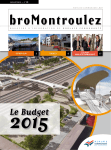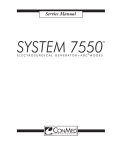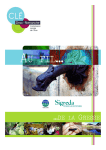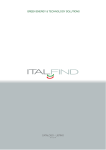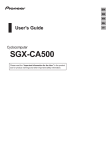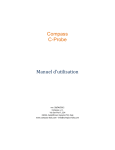Download SOC 410 DHR Reflectometer User's Guide
Transcript
SOC 410 DHR Reflectometer User’s Guide Prepared by: Surface Optics Corporation 11555 Rancho Bernardo Road San Diego, CA 92127 Tel: (858) 675-7404 • Fax: (858) 675-2028 Surface Optics Corporation 11555 Rancho Bernardo Rd San Diego, CA 92127 Phone: 858/ 675-7404 Fax: 858/ 675-2028 Web site: www.surfaceoptics.com SOC 410 DHR (.9 to 12 microns) MODEL 0410-0030 Command Module MODEL 0410-0032 DHR Measurement Head User’s Guide Version CEA.2.1.2.4 US Patent # 5,714,758, and 7,236,243 The SOC 410 has been developed with support from the U.S. Department of the NAVY under Contract N41756-04-D-1356. CompactFlash and CF are trademarks of SanDisk Corporation. All trade names are either registered trade names or trademarks of their respective holders. TABLE OF CONTENTS PAGE 1. INTRODUCTION ..............................................................................................................1 2. DELIVERY PACKAGE.....................................................................................................2 3. WARNINGS......................................................................................................................3 4. SOC 410 DHR COMPONENTS .......................................................................................4 4.1 Command Module ..............................................................................................4 4.1.1 Battery Cartridge ...................................................................................5 4.1.2 PDA Computer ......................................................................................5 4.1.3 LED Indicator ........................................................................................5 4.1.4 Software ................................................................................................5 4.1.5 CompactFlash Memory Card Port.........................................................6 4.1.6 CompactFlash Memory Card Adaptor Assy ..........................................6 4.1.7 Trigger...................................................................................................6 4.1.8 Vibrator Motor .......................................................................................6 4.1.9 Measurement Head Interface................................................................6 4.1.10 Factory Diagnostics Port .......................................................................6 4.2 Measurement Head ..............................................................................................6 4.2.1 Integrating Sphere.................................................................................7 4.2.2 Sampling Port Cap ................................................................................8 4.2.3 Command Module Interface ..................................................................8 5. OPERATION ....................................................................................................................8 5.1 Engineering Mode of Operation............................................................................9 5.1.1 Engineering Menu .................................................................................9 5.1.1.1 Device Status......................................................................9 5.1.1.2 Calibration.........................................................................10 5.1.1.3 Eng Measurement.............................................................11 5.1.1.4 Setup.................................................................................13 5.1.1.4.1 Template Setup ...........................................13 5.1.1.4.2 Calibration Setup .........................................15 5.1.1.4.3 Device Setup ...............................................15 5.1.1.5 Diagnostics .......................................................................15 5.1.1.6 Measurement Files ...........................................................16 5.1.1.7 Options..............................................................................16 5.1.1.7.1 Color Scheme:.............................................16 5.1.1.7.2 Password Change .......................................17 5.1.1.7.3 About…:.......................................................17 5.1.1.7.4 Calibrate Screen..........................................17 5.2 Measurement Mode Step-by-Step Instructions ..................................................18 5.2.1 Turn on the SOC 410 DHR .................................................................18 5.2.2 Measurement Setup ............................................................................18 5.2.3 Calibration ...........................................................................................19 5.2.4 Reference Coupon Measurement .......................................................20 i 5.2.5 5.2.6 5.2.7 5.2.8 5.2.9 5.2.10 Reference Coupon Identification .........................................................20 Measurement ......................................................................................21 Measurement Finished........................................................................22 Measurement Interrupted ....................................................................23 Low Battery Interruption ......................................................................23 Measurement Recovery ......................................................................23 6. HARDWARE OPERATION ............................................................................................24 6.1 Installing and Removing the Battery Cartridge ...................................................24 6.2 Recharging the Battery Cartridge .......................................................................24 6.3 Installing and Removing the CompactFlash Card w/ Adaptor ............................24 6.4 Disconnecting and Reconnecting the DHR Head...............................................25 6.5 Taking Care of the Display Screen.....................................................................25 6.6 Taking Care of the Calibration Coupon ..............................................................25 6.7 SOC 410 Maintenance .......................................................................................25 6.8 Shipping Container .............................................................................................26 6.9 Environmental Recommendations......................................................................26 7. COMPUTER MEMORY AND SOFTWARE COMPONENTS .........................................26 7.1 PDA Operating System ......................................................................................27 7.2 SOC 410 Control Software .................................................................................28 7.3 Software Installer................................................................................................28 7.4 Memory and CompactFlash Card.......................................................................28 8. SOFTWARE DETAILED DESCRIPTION.......................................................................29 8.1 Measurement Mode............................................................................................29 8.1.1 Measurement Setup Screen ...............................................................29 8.1.2 Calibrate Screen .................................................................................31 8.1.3 Reference Screen ...............................................................................31 8.1.4 Reference Identification Screen ..........................................................32 8.1.5 Measurement Screen ..........................................................................32 8.1.6 Measurement Recovery Screen..........................................................33 8.2 Engineering Mode ..............................................................................................33 8.2.1 Password Screen ................................................................................33 8.2.2 Engineering Screen.............................................................................34 8.2.2.1 Device Status Screen .......................................................34 8.2.2.2 Calibration Screen ............................................................35 8.2.2.3 Engineering Measurement Screen ...................................36 8.2.2.4 Setup Screen ....................................................................38 8.2.2.4.1 Template Setup Screen...............................38 8.2.2.4.2 Calibration Setup screen .............................39 8.2.2.4.3 Device Setup Screen...................................40 8.2.2.4.4 Diagnostics Screen......................................42 8.2.2.5 Measurement Files Screen ...............................................42 8.2.2.6 Options Screen .................................................................43 8.2.2.6.1 Color Scheme Screen .................................43 8.2.2.6.2 Password Change Screen...........................43 8.2.2.6.3 About…Screen ............................................43 8.2.2.6.4 Calibrate Screen Screen .............................43 9. PRACTICAL COMMENTS ON MEASUREMENT PROCEDURES ...............................44 ii 10. REFLECTANCE CALCULATION ..................................................................................44 10.1 Directional Reflectance Theory ..........................................................................44 10.2 SOC 410 General Equation................................................................................45 10.3 Data Measurement .............................................................................................47 10.3.1 Values Measured during Calibration ...................................................48 10.3.2 Values Measured during Sample Measurement .................................48 10.4 Data Processing ................................................................................................48 10.4.1 Calibration Factors ..............................................................................48 10.4.2 DHR Calculation..................................................................................49 11. SPECTRAL RESPONSE ...............................................................................................49 12. NIST TRACEABILITY ....................................................................................................51 13. SOC 410 FILES DESCRIPTION AND MANAGEMENT..................................................52 13.1 SOC 410 Files.....................................................................................................52 13.2 Engineering Measurement Data File (*.ems) Description ...................................53 13.3 Data transfer from the SOC 410 to a PC .............................................................57 13.4 Software Upgrade ...............................................................................................57 APPENDIX A..................................................................................................................59 APPENDIX B..................................................................................................................60 APPENDIX C..................................................................................................................61 APPENDIX D..................................................................................................................64 iii iv 1. INTRODUCTION The Surface Optics Corporation (SOC) 410 Command Module with Directional Hemispherical Reflectance (DHR) Measurement Head is a product of collaboration between the Naval Air Systems Command, Code 4.9.6 Aircraft Survivability Division and Surface Optics Corporation with vital input from the Naval Research Lab (NRL) and National Institute of Standards and Technology (NIST). It was developed to answer a broad need for a portable device for verification of optical properties of large objects in the field. The SOC 410 is a handheld, cordless, modular reflectometer powered by a commercial-off-theshelf (COTS), rechargeable battery. It consists of two modules, the Command module and the Measurement Head. The Command Module can operate other, easily interchangeable SOC Measurement Heads. The Measurement Head can also be operated using a properly configured PC as well as the Command Module. The SOC 410’s lightweight, counter-balanced, pistol-grip design allows single-handed carry and use. Hold the unit against the surface to be tested, press the trigger to take the measurement, hold the unit away from the surface and press the trigger again to complete the measurement and read the pass/fail results on the PDA screen. Measurements can be taken on curved surfaces without special jigs or fixtures. The SOC 410 equipped with the DHR Measurement Head measures the integrated surface reflectance of a surface at two different angles of incidence (20° and 60°) and for six discreet wavelength bands in the .9 µm to 12 µm spectral range. The integrating sphere captures the reflected light from the target material, integrating reflections in all directions. Wavelengthfiltered detectors measure the total light reflected in each wavelength band and converts it to an analog electrical signal. The SOC 410 Electronics processes the detector signals for initial amplification (fixed), filtering, offset adjustment, secondary amplification (variable), and analog to digital conversion. The digitized signals are read by a PDA type computer, stored in memory, and then processed to determine the target sample reflectance at each incident angle and wavelength band. Results are displayed on a liquid crystal graphic display, and stored on a CompactFlash™ card. 1 SOC 410 DHR User’s Guide Surface Optics Corporation 2. DELIVERY PACKAGE SOC 410 Command Module with safety strap SOC 410 DHR Measurement Head with cap CompactFlash card reader on a USB cable CompactFlash card for data storage, 128 MB SOC 410 software on a CompactFlash card 12 Volt battery cartridge – 2 batteries total 110 Volt/60 Hz AC battery charger Calibration coupon in storage container User’s Guide Engineering Quick Reference Card Shipping/Storage Container Accessory Container Model 0410-0030 Model 0410-0032 Commercial SOC 0410-0396 SOC410DHR Ver. 2.1.0.4 Makita Model 1234 Makita Model DC1414 SOC 0410-0200 SOC 0410-9492 SOC 0410-9493 Pelican Case 1550 Pelican Case 1030 Shipping/Storage Container User’s Guide Accessory Case w/ CF Card Reader and USB Cable SOC 410C DHR w/ Battery Cartridge Installed Extra Battery Cartridge Battery Cartridge Charger Calibration Coupon Figure 2-1: SOC 410 DHR Delivery Package. 2 SOC 410 DHR User’s Guide Surface Optics Corporation 3. WARNINGS While using the SOC 410: Do not overreach. Keep proper footing and balance at all times. Proper footing and balance enable better control of the unit in unexpected situations. Be sure that no one is below when using the unit in high locations. Do not carry the unit using only the lanyard. Do not drop, shake, or strike the unit. Do not store at temperatures below -25°C (-13°F) or above 70°C (158°F). Warm unit to at least 0°C (32°F) for two hours before using if stored below 0°C (32°F). Do not operate at ambient temperatures below 0°C (32°F) or above 50°C (122°F). Do not touch the surface of the calibration coupon. Do not remove the two screws in the factory diagnostics port cover. Removal of the screws, cover or accessing the port will void the warranty. Avoid working in heavy fog, snow, or rain. Avoid working under condition of blowing dust. Avoid leaving the SOC 410 outside the shipping container for long periods of time. Avoid inserting objects inside the integrating sphere. Avoid laying the SOC 410 down on any surface covered with movable dust or dirt, such as on the ground or a floor. Use of the lanyard is encouraged. Protect against electrostatic discharge. Replace the sampling port cap when not taking measurements. Do not blow air inside the integrating sphere. Do not use electronic cleaning canisters inside the integrating sphere. Do not use solvents inside the integrating sphere. Use the storage/shipping container or another airtight barrier when not in use. Warm unit to at least 0°C for two hours before using if stored below 0°C. Be careful not to scratch or physically damage the screen. The surface of the calibration coupon should be protected from scratches and contamination. Always cover the Calibration coupon and put away immediately after the calibration is accomplished. Replace the calibration coupon if it becomes damaged or contaminated. 3 SOC 410 DHR User’s Guide Surface Optics Corporation 4. SOC 410 DHR COMPONENTS The SOC 410 is a modular device with interchangeable heads. The instrument consists of two units, the Command Module and the Measurement Head. PDA Computer Sampling port CF Card port Threaded Collar LED Measurement Head Factory D iagnostic port Trigger Command Module Battery Figure 4-1: SOC 410 DHR. The Command Module consists of a handle, battery, a PDA computer with CompactFlash memory card, an IO port, measurement head interface, LED and vibrator motor indicators, and a trigger. The Measurement Head consists of the integrating sphere with sampling port, integrating sphere boot, sampling port cap, DHR optics and electronics inside the cylindrical cover, and command module interface with threaded collar. 4.1 Command Module The Command Module provides computer processing, electrical power, and support for the Measurement Head. The Command Module housing contains the Trigger, Battery Cartridge, PDA, LED & Vibrator Motor indicators, CF card port, Measurement Head mechanical and electrical connections, IO port, safety strap, and is itself the integrated, pistol-grip, handle. The model and serial number plate is located in the base of the Command Module; remove the battery cartridge to view it. 4 SOC 410 DHR User’s Guide Surface Optics Corporation The command module is designed to operate a variety of easily interchangeable measurement heads. It is packaged into a user-friendly format that is identical to the common battery operated cordless power drill. This includes a pistol grip with trigger and a battery that inserts into the bottom of the handle. The computer is located in the handle with a touch screen display that faces the user during operation. The user controls the unit by selecting various software functions from the touch screen interface and pressing the trigger when a measurement is to be made. Measurement heads are attached to the front of the command module using a captive, triple-threaded collar design that is rotated independently of the measurement head and the command module. One combination electrical connection is made when attaching the measurement head. It provides power and data communications between the command module and measurement head. It is important to note that the command module has the familiar shape of a cordless power drill and is easily carried in one hand, leaving the other hand free to operate the computer via the touch screen interface. This cordless power drill form factor was intentional and its purpose is to provide a functional paradigm (how to use the instrument) that most people are familiar with and that is: insert battery for power, hold the unit using the ergonomic handgrip, and press the trigger when operating the unit. 4.1.1 Battery Cartridge The SOC 410 DHR employs commercial power tool battery technology. These fast-charging, high watt-hour capacity battery cartridges are quickly and easily interchanged. Their nickel metal hydride composition is preferred over environmentally sensitive nickel-cadmium cells. The location of the battery cartridge in the base of the command module counterbalances the measurement head in the hand of the user. A second battery cartridge is provided as a reserve for nearly uninterrupted use. 4.1.2 PDA Computer The computer which controls the SOC 410 is a powerful 400 MHz, with 64 MB memory PDA type computer manufactured by InHand Electronics. The InHand products are designed for industrial applications such as this one. The FT3 (Finger Tip) model provides full support of serial port and allows communication with external devices. The touch screen supports soft buttons and allows for creative development of instrument controls. The PDA is shock isolated and protected by a rubber housing. 4.1.3 LED Indicator The LED is located in the upper left corner of the rubber housing for the PDA. The LED provides additional user interface to indicate that the unit is ready for the next step during measurement. 4.1.4 Software The software operates like a smart calculator. Control, measurement or data processing functions are exercised by pressing soft buttons on the PDA screen. The data is formatted and stored in a standard spreadsheet format, which can be opened from the Microsoft Excel application. 5 SOC 410 DHR User’s Guide Surface Optics Corporation For security reasons, no data is stored in non-volatile memory. All data are stored on CompactFlash card and volatile memory while the device is on. When the device is powered off, all data are erased and are maintained only on the CompactFlash card, which can be easily removed for secure storage. 4.1.5 CompactFlash Memory Card Port The CompactFlash (CF) memory card port is located on the top of the PDA. 4.1.6 CompactFlash Memory Card Adaptor Assy The CompactFlash Memory Card Adaptor Assembly provides a handy grip allowing the user to orient the card quickly for proper insertion into the command module. The grip also provides a barrier to keep debris from entering the CF card port. The command module stores all data onto the CF card. 4.1.7 Trigger The trigger placed at the top of the handle performs two different functions. Its first function is to turn the system on. The trigger is pressed to start the measurement as the sampling port is held against each measurement point and again as the sampling port is held away to start the normalizing measurement. 4.1.8 Vibrator Motor The vibrator motor is mounted inside the handle. It provides an additional user interface in the form of a tactile signal transmitted through the handle to signal the operator that the unit is ready for the next step in the measurement or that the measurement is finished. 4.1.9 Measurement Head Interface The command module can interface with any available measurement head. Three inserts in the command module mate with the alignment pins of the measurement head. A single electrical connector provides power to the measurement head, control signals, and transmits status signals to the PDA computer. Once aligned, the measurement head collar screws onto the triple male thread of the command module’s threaded retainer and seats the connector. 4.1.10 Factory Diagnostics Port This port should not be accessed by the user. It is strictly for factory use at this time. 4.2 Measurement Head The DHR Head is based on a modified integrating sphere. It measures Directional Hemispherical Reflectance in six bands in the .9-12 µm spectral range using six different filter/detector combinations. Two angles of illumination are provided at 20 and 60 degrees. Directional Reflectance is recorded for the data at the incident angles and spectral bands measured. A total of twelve data points are produced during a single data acquisition cycle. The entire optical measurement assembly is mounted on a flexible universal coupling. It is important to the integrity of the measurement that the sample port is pressed squarely up against the sample surface. Without this flexible coupling the user would have to hold the entire 6 SOC 410 DHR User’s Guide Surface Optics Corporation unit very precisely perpendicular to the sample surface during a measurement. This is very difficult to do, if not impossible, in many situations. The flexible universal coupling allows the user to push the measurement head up against the surface and it will compliantly align itself without requiring the user to hold the unit very still during a measurement. 4.2.1 Integrating Sphere The integrating sphere is pressed directly against the surface to be measured. A rubber ring protects the measured surface from contact with the metal surface of the integrating sphere and provides a non-skid surface to press against the sample surface. The round opening at the “end” of the sphere is a port for infrared light to illuminate the measured surface and for returned light scattered and/or reflected by the measured surface. The integrating sphere sample port is pressed against the sample to make a measurement. The infrared beam is rotated through its various positions during a measurement at which point the sample is illuminated at a 20° and 60° incident beam. The sample is removed from the sample port when the reference beam is measured. All three beam positions result in light being scattered up into the integrating sphere. Integrating Sphere Sample Figure 4-2: Schematic of the integrating sphere. Red arrow – illuminating beam; purple arrow – reflected beam; green arrows – scattered light. The light scattered into the integrating sphere bounces around until it is absorbed by the gold coating, the sample, escapes out the incident beam port, or passes through the detector baffles. The light traveling into the detector baffles and onto the detectors is what is measured. The voltages measured at the detectors are directly proportional to the reflectance of the sample when the sample is located at the sample port. The detector ports are used to allow six different detector elements to view the interior of the integrating sphere. The baffles prevent the detectors from viewing the sample directly. The four 7 SOC 410 DHR User’s Guide Surface Optics Corporation PbSe detector elements are housed inside a single thermo-electrically cooled package and sees into the integrating sphere thru the baffle. Each detector element has a filter placed above it so that it only sees the band of interest. The Si and DTGS detectors are mounted in the other baffle. 4.2.2 Sampling Port Cap The sampling port cap protects the internal components of the integrating sphere when the unit is not in use. Keeping debris and fluids out of the integrating sphere is critical to achieving accurate measurements. 4.2.3 Command Module Interface The head at its base is finished with a female triple threaded ring which mates with the male thread on the command module. The three alignment pins correspond to the Command Module inserts for smooth connector mating with the Command Module. Make sure that the command module is off before removing or installing the Measurement Head. 5. OPERATION The SOC 410 has been designed for easy operation with minimum training required. It has two modes of operation: Measurement and Engineering. The Measurement mode collects data for multiple inspection points and gives a Pass/Fail indication based on a reference coupon measurement and a given tolerance. Operation in that mode is described in Section 5.2, Measurement Mode Step-by-Step Instructions. In the Engineering mode the measurement values are displayed for each angle and band instead of showing Pass/Fail. The Engineering mode allows the user to set up measurement templates, manually input calibration values, change internal device settings, monitor device status, and view device diagnostics. The access to the engineering mode can be password protected and its access can be limited to authorized personnel. If you prefer to see the measured reflectance values while taking the data, use the Engineering mode of operation. Since many SOC 410 users prefer seeing the reflectance values as they are being measured, the SOC 410 is shipped configured to operate in the Engineering mode. If you need to access the inspection mode, referred to below as the “Measurement mode,” go to Setup, select Device setup, and change the Eng. setting from “on” to “off;” turn the SOC 410 off, and then turn it back on. In both Measurement and Engineering modes the icon in the upper right corner indicates the usable battery cartridge voltage. A Low Battery warning supplements this icon. TO BEGIN OPERATION: Open the shipping/storage case and allow the SOC 410 DHR to equilibrate to the ambient temperature and humidity of the measurement environment. Secure the wrist strap around one wrist, grasp the handle of the Command Module and remove it from the case. Press and release the trigger once and wait. The PDA screen will flash white 8 SOC 410 DHR User’s Guide Surface Optics Corporation and then stay dark for several seconds. Fifteen seconds after pressing the trigger, the System Test screen will appear. When the System Test is complete, the Measurement Setup screen will appear. Figure 5-1: SOC 410 DHR software, System Test. 5.1 Engineering Mode of Operation The SOC 410 DHR is shipped with factory settings for device setup. These initial values and any future changes can be recorded in Table 1 in the Appendix B. 5.1.1 Engineering Menu The Engineering screen will open with the following menu: Device Status Calibration Eng Measurement Setup M Files Options Figure 5-2: SOC 410 DHR software, Engineering. 5.1.1.1 Device Status Press Device Status to display the internal operating parameters. This information is available for troubleshooting when consulting SOC Technical Support. 9 SOC 410 DHR User’s Guide Surface Optics Corporation Figure 5-3: SOC 410 DHR software, Device Status. 5.1.1.2 Calibration Press Calibration to display the Calibrate screen. The Calibration Coupon is the coupon provided by the manufacturer to calibrate the SOC 410. Figure 5-4: Calibration. WARNING: Do Not Touch the Surface of the Calibration Coupon! Remove the Sampling Port Cap from the integrating sphere and hold the calibration coupon tight over the sampling port and press the trigger. Continue to hold the coupon over the sampling port while the measurement is taken and the hourglass indicator is shown. The LED and vibrator motor will indicate that the measurement step is complete. Remove the calibration coupon from in front of the sampling port and press the trigger. The hourglass indicator will appear until the calibration is complete. The LED and vibrator motor will indicate that the calibration is complete. Figure 5-5: SOC 410 DHR software, Calibrate. After the “Done” appears, press the back arrow. 10 SOC 410 DHR User’s Guide Surface Optics Corporation 5.1.1.3 Eng Measurement Take the unit to the surface to be tested. Press the sampling port tight against the measured object and press the trigger. Continue to hold the sampling port against the measured surface while the measurement is taken and the hourglass indicator is shown (about 10 seconds, depending on settings). Figure 5-6: Proper holding of the SOC 410 during measurement of a large object. To indicate that the measurement is finished, the hourglass will disappear, the LED in the upper left hand corner of the PDA housing will light, and the handle will vibrate. Hold the sampling port away from any objects or sources of IR light and press the trigger. The hourglass indicator will appear while the unit performs an internal calibration measurement. When this is accomplished, the hourglass will disappear, the LED in the upper left hand corner of the PDA housing will light, and the handle will vibrate. 11 SOC 410 DHR User’s Guide Surface Optics Corporation 1) Units indicator 2) File name button 10) Sample name button 3) Spectral bands 9) Standard deviations 4) Measurement results 8) Overwrite last measurement button 5) Browser 6) Range of averaged measurements 7) Measurement repeat indicator Figure 5-7: SOC 410 DHR software, Engineering Measurement. 1) 2) 3) 4) 5) 6) 7) 8) 9) 10) Units indicator – emissivity (E) , reflectance (R) File name button – allows entering or changing data file name Column of spectral bands, limits in µm Measurement results in bold for 20° and 60° incidence angle respectively Browser allows reviewing the measured data Single number refers to a single measurement; a range refers to the averaged data Measurement repeat indicator establishes how many times the measurement has to be repeated and the data averaged Last measurement can be overwritten after pressing this button, uncheck it to record new data Standard deviations of averaged measurements Sample name button, allows changing the sample name 12 SOC 410 DHR User’s Guide Surface Optics Corporation Figure 5-8: SOC 410 DHR software, Engineering Measurement –File Name. The measured data are always saved into a file. Press the left top button to select an existing data file or create a new one. To overwrite the current measurement values, check the ”Overwrite” box. Remember to uncheck the box to save the next measurements. The note at the left lower corner, “Reflectance,” indicates that the measurements are displayed and saved as absolute reflectance values. Alternatively, Emissivity values can be displayed and stored. See Section 8.2.2.4.3 Device Setup Screen for description. The sample name button allows to annotate data with sample name or number. The sample names are stored in file: samnames.txt. You can open that file on your desktop computer and type in the names of the expected samples, and then only select them on the PDA screen. 5.1.1.4 Setup There are four options in the Setup menu: Template Setup Calibration Setup Device Setup Diagnostics Figure 5-9: SOC 410 DHR software, Setup. 5.1.1.4.1 Template Setup No measurement can be taken unless a measurement template has been defined and made active. The templates contain settings such as the selection of bands and angles to be measured, and tolerances for the inspection mode referred to as the Measurement Mode of operation. 13 SOC 410 DHR User’s Guide Surface Optics Corporation New Template Press New in the Template Setup screen. The first time the template definition screen opens with the Name tab selected. Figure 5-10: SOC 410 DHR software, Template Setup. Enter a unique name for the template and press the Bands tab. Press the boxes next to the band numbers and angles to choose what data to measure for this template. Press the Points: display to change the number of engineering measurement points to collect data for using this template. Press the Tol tab to show the Pass/Fail tolerance for each band/angle combination. Press a tolerance display window to open the input keypad and change the tolerance as desired. The tolerances are used in the Measurement mode. The Pass/Fail decisions are made based on the tolerances entered here. Press OK to return to the Template Setup screen. Press the new template name to highlight it and press Make Active to select it as the active template. Edit Template Press the template name to highlight it and press Edit to change the settings for an existing template. Press the Name, Bands, and/or Tol to make the changes and press OK when done. Note: If engineering measurements have been taken using the template then the angles and bands cannot be changed. Delete Template Press the template name to highlight the template to delete. Press Del, which opens the “Do you really want to delete ‘template name’” window. Press Yes to complete the deletion. Note: If the template you delete is the active template, another template must be made active in order to take measurements. Change between templates Highlight any template name to select it as the active template. Press “Make Active” to make it active. The “>” symbol will appear in front of the template name to identify it as the active template. 14 SOC 410 DHR User’s Guide Surface Optics Corporation 5.1.1.4.2 Calibration Setup Consult the known reflectance values for the calibration coupon. These are the values measured in the laboratory and supplied with the calibration coupon and will not change unless a different calibration coupon is used, or the surface of the calibration coupon is scratched, contaminated, or altered in some other way. Figure 5-13: SOC 410 DHR software, Calibration Setup. 5.1.1.4.3 Device Setup The Device Setup screen displays the top four device parameters. Use the scroll bar arrows to view all parameters. Consult SOC Technical Support when changing these values. Press Apply to set changed values and continue changing other values. Press OK to set changed values and close the Device Setup screen. Figure 5-14: SOC 410 DHR software, Device Setup. 5.1.1.5 Diagnostics Press Diagnostics on the Setup menu to show the Alignment screen. Use the Motor position and detector voltage (values in the rows under the buttons) when troubleshooting the unit as directed by SOC Technical Support. 15 SOC 410 DHR User’s Guide Surface Optics Corporation Figure 5-15: SOC 410 DHR software, Diagnostics – Alignment. 5.1.1.6 Measurement Files The files generated in the Measurement mode of operation can be opened from the Engineering menu. Press M Files to open the Measurement Files screen. Press the desired file name and then press View. The view data screen is opened with the file name as the title. Use the up and down arrows to view results for the desired inspection points. If the measurement failed, the data that fell outside the range defined by the measured reference coupon and the tolerances in Template Setup are shown in red. Figure 5-16: SOC 410 DHR software, Measurement Files. 5.1.1.7 Options The Engineering menu Options button opens a screen that allows the user to change administrative settings or view unit information. 5.1.1.7.1 Color Scheme Black and White Windows type Gray SOC colors Figure 5-17: SOC 410 DHR software, Options. 16 SOC 410 DHR User’s Guide Surface Optics Corporation 5.1.1.7.2 Password Change Figure 5-18: SOC 410 DHR software, Options, Password Change. 5.1.1.7.3 About…: Software & OS version Figure 5-19: SOC 410 DHR software, Options, About… 5.1.1.7.4 Calibrate Screen Aligns touch point LCD screen. If the buttons don’t respond as expected, the PDA screen may need to be calibrated. Enter the Calibrate screen and perform calibration. Figure 5-20: SOC 410 DHR software, Options, Calibrate Screen. 17 SOC 410 DHR User’s Guide Surface Optics Corporation 5.2 Measurement Mode Step-by-Step Instructions A single measurement can be accomplished by pressing the sampling port of the integrating sphere against the inspection point and pressing the trigger, holding the unit away from the inspection point and pressing the trigger again. The unit is calibrated at the beginning of each session with a specular gold coupon with verified reflectance values. 5.2.1 Turn on the SOC 410 DHR Open the shipping/storage case and allow the SOC 410 DHR and the two coupons (calibration and reference) to equilibrate to the ambient temperature and humidity of the measurement environment. Figure 5-21: SOC 410 DHR software, System Test. Secure the wrist strap around one wrist, grasp the handle of the Command Module and remove it from the case. Press and release the trigger once and wait. The PDA screen will flash white and then stay dark for several seconds. Fifteen seconds after pressing the trigger, the System Test screen will appear. When the System Test is complete, the Measurement Setup screen will appear. 5.2.2 Measurement Setup Press the text box under File Name: to open the multi-tap, alphanumeric keypad. Enter the name for this measurement and press the OK on the alphanumeric keypad. Press the text box next to Points: to open the numeric keypad. Press <- to clear the default value and enter the number of measurement points for this measurement. Press OK on the numeric keypad. Press OK on the Measurement Setup screen to close it and open the Calibrate screen. Figure 5-22: SOC 410 DHR software, Measurement Setup. 18 SOC 410 DHR User’s Guide Surface Optics Corporation 5.2.3 Calibration Calibration Coupon: The coupon provided by the manufacturer to calibrate the SOC 410. WARNING: Do Not Touch the Surface of the Calibration Coupon! Remove the Sampling Port Cap from the integrating sphere and hold the calibration coupon tight over the sampling port and press the trigger. Continue to hold the coupon over the sampling port while the measurement is taken and the hourglass indicator is shown. The LED and vibrator motor will indicate that the measurement step is complete. Remove the calibration coupon from in front of the sampling port and press the trigger. The hourglass indicator will appear until the calibration is complete. The LED and vibrator motor will indicate that the calibration is complete. The Calibrate screen will close and the Reference screen will open. Immediately cover the calibration coupon. Figure 5-23: SOC 410 DHR software, Calibrate, Coupon Measurement. Calibration Failure After First Attempt If the calibration fails, the Calibrate screen does not close. Repeat the calibration as above. Figure 5-24: SOC 410 DHR software, Calibrate – First Failure. Calibration Failure After Second Attempt If the calibration fails again, the Calibration screen does not close. Press the Back Arrow to return to the Measurement Setup screen. Press Exit and then Yes to confirm Shut Down. Repeat the process from the beginning. 19 SOC 410 DHR User’s Guide Surface Optics Corporation Figure 5-25: SOC 410 DHR software, Calibrate – Second Failure. Calibration Failure After Reboot If the calibration fails after rebooting the unit, the Calibration screen does not close. Do not repeat the measurement. Press the Back Arrow to return to the Measurement Setup screen. Press Exit and then Yes to confirm Shut Down. Contact SOC Technical Support. 5.2.4 Reference Coupon Measurement Reference Coupon: The coupon provided by the user for a specific inspection. Do not touch the surface of the reference coupon. Hold the reference coupon tight over the sampling port and press the trigger. Continue to hold the coupon over the sampling port while the measurement is taken and the hourglass indicator is shown. The LED and vibrator motor will indicate that the measurement step is complete. Remove the reference coupon from in front of the sampling port and press the trigger. The hourglass indicator will appear until the reference measurement is complete. The LED and vibrator motor will indicate that the measurement step is complete. The Reference screen will close and the Reference Identification screen will open. Figure 5-26: SOC 410 DHR software, Reference Coupon Measurement 5.2.5 Reference Coupon Identification Input the reference coupon identification and press OK. The Reference Identification screen will close and the measurement screen will open. The header of the Measurement screen will display the file name from Measurement Setup. 20 SOC 410 DHR User’s Guide Surface Optics Corporation Figure 5-27: SOC 410 DHR software, Reference Identification. 5.2.6 Measurement Take the unit to the surface to be tested. Press the sampling port tight against the first measured point and press the trigger. Figure 5-28: SOC 410 DHR software, Measurement – Sample Measurement. Continue to hold the sampling port against the measured point while the measurement is taken and the hourglass indicator is shown (about 10 seconds). To indicate that the measurement is finished, the hourglass will disappear, the LED in the upper left hand corner of the PDA housing will light, and the handle will vibrate. Hold the sampling port away from any objects and press the trigger. The hourglass indicator will appear while the unit compares the measurement to the reference coupon measurement. To indicate that the reference comparison is finished, the hourglass will disappear, the LED in the upper left hand corner of the PDA housing will light and the handle will vibrate. Passing Measurement Figure 5-29: SOC 410 DHR software, Measurement – Pass. 21 SOC 410 DHR User’s Guide Surface Optics Corporation A measurement where all the reflectance values fall within the tolerances of the measured reference coupon is a Pass. The measurement point counter will increment to the current point number and the measurement screen will show “Pass”. Go to the next sampling point and repeat the measurement procedure. Failing Measurement After First Attempt A measurement where one of the reflectance values falls outside the tolerances of the measured reference coupon is a Fail. The measurement point counter will NOT increment and the Measurement screen will show “Fail. Must Repeat Measurement”. Repeat the measurement at the current point. Figure 5-30: SOC 410 DHR Software, Measurement – First Failure. Failing Measurement After Second Attempt If the measurement fails again, the data for the measurement is saved. The measurement point counter will increment and the measurement screen will show “Fail.” Go to the next sampling point and repeat the measurement procedure. Figure 5-31: SOC 410 DHR Software, Measurement – Second Failure. 5.2.7 Measurement Finished When the last measurement point has been measured, the Measurement Finished./File locked./OK window opens. Press OK and return to the Measurement Setup screen. Enter the next measurement file name or put the sampling port cap back into the integrating sphere and press Exit to shut off the unit. Remove the CompactFlash card and store as appropriate. Store the reference coupon as appropriate. Return the SOC410 and the calibration coupon to the shipping/storage container. 22 SOC 410 DHR User’s Guide Surface Optics Corporation Figure 5-32: SOC 410 DHR Software, Measurement – Measurement Finished. 5.2.8 Measurement Interrupted Figure 5-33: SOC 410 DHR Software, Measurement – Measurement Interrupted. Press the back arrow to stop the measurement and open the Measurement Interrupted screen. Press Lock File when no further measurements will be taken under this file name. The Measurement Setup screen opens; start a new measurement or exit. Press Leave File Open to shut off the unit for a brief period when, for example, the unit prompts the user to replace a low battery. The user may proceed with the same measurement file from the Measurement Recovery screen when the unit is turned on again. 5.2.9 Low Battery Interruption When voltage drops to about 10 Volt (usually 2 battery icon bars left) a message appears: “Battery is low. You should change it immediately. OK”. Press OK. Interrupt the measurement, leave the file open and exit, install a charged battery cartridge, and press the trigger. Recover the measurement and continue at the next point after the number indicated on the Measurement screen. If you do not manually interrupt the measurement, you have a few more minutes before the voltage drops to the level where the message appears “Battery Level Critical/ Shutting Down” and the unit automatically shuts off, leaving the file open for recovery. 5.2.10 Measurement Recovery When the unit is turned on again after a file was left open, the System Test screen is followed by the Measurement Recovery screen. Choose between continuing the previous inspection or closing the file and starting a new file. Press Cancel to shut down the unit. Figure 5-34: SOC 410 DHR software, Measurement Recovery. 23 SOC 410 DHR User’s Guide Surface Optics Corporation To access the Engineering section, start the unit as described in the Measurement section. At the Measurement Setup screen, press “Eng”. The Enter Password screen will appear. Use the multi-tap keypad to enter the password and press OK. 6 HARDWARE OPERATION 6.1 Installing and Removing the Battery Cartridge The SOC 410 is shipped with one battery installed in the Command Module and one located in the shipping container. Two batteries are provided for the purpose of supporting continuous SOC 410 operation. One battery will supply electrical power for about two hours of continuous operation at room temperature. To remove the battery, simultaneously press the grey buttons on the battery and pull it down away from the handle. To load the battery, align the tongue on the battery cartridge with the groove in the housing and slide it into the handle and press firmly until you hear a “click”. Verify that both clips are locked and the battery sits securely. 6.2 Recharging the Battery Cartridge To charge battery cartridge, plug the battery charger into the proper 110 V AC voltage source. The charging light will flash green. Insert the battery cartridge so that the plus and minus terminals on the battery cartridge are on the same sides as their respective markings on the high capacity battery charger. Insert the cartridge fully into the port so that it rests on the charger port floor. When the battery cartridge is inserted, the charging light will change from green to red and charging will begin. The charging light will remain lit steadily during charging. When the charging light changes from red to green, the charging cycle is complete. If you leave the battery cartridge in the charger after the charging cycle is complete, the charger will switch into its “trickle charge (maintenance charge)” mode. After charging, unplug the charger from the power source. It takes about an hour to fully recharge a new battery at room temperature. The battery should be recharged at temperatures between 10°C (50°F) and 40°C (104°F). 6.3 Installing and Removing the CompactFlash Card w/ Adaptor The CompactFlash card adaptor provides a convenient handle, an orientation guide for inserting the card, and an environmental cover for the CompactFlash card slot in the PDA. Hold the CompactFlash card with the adaptor pointing up and the card label facing toward the user. Gently slide the CompactFlash card into the PDA. Press it all the way in; you will feel a noiseless click just before it settles. To remove the card, grasp the adaptor, and pull the card out. Commercial CompactFlash cards should not be used with the SOC 410. When inserted, they cannot be pulled out without the adaptor on them. Lack of an adaptor makes the unit susceptible to damage. 24 SOC 410 DHR User’s Guide Surface Optics Corporation 6.4 Disconnecting and Reconnecting the DHR Head There is no need to disconnect the DHR head from the Command Module other then to install a different head. With the battery cartridge removed, place the unit on a stable, flat surface with the PDA screen facing down. Hold the handle firmly in one hand and turn the interface collar counter clockwise approximately one and one-half turns until the Head becomes disconnected. Be careful not to drop the head when it becomes loose. To reconnect the Head, place the Command Module on a stable, flat surface with the PDA screen facing down. Align the prongs in the Head with the plastic nests in the Command Module. Seat the threads of the collar and command module interface. Making a 30° counterclockwise turn helps to align the threads. Turn the interface collar clockwise approximately two turns until the parts are securely mated. 6.5 Taking Care of the Display Screen The SOC 410 PDA uses a standard display screen as you can find on any popular PDA type computer. Be careful not to scratch or physically damage the screen. If you wish you may use a protective sleeve available from office supply stores but it is not required. 6.6 Taking Care of the Calibration Coupon The calibration coupon is shipped with the SOC 410 DHR. It is a gold plated disk with a specular finish, or vacuum deposited gold over a glass disk. The surface of the calibration coupon should be protected from scratches and contamination. Never touch the surface of the calibration coupon. Always cover the sample and put it away immediately after the calibration is accomplished. Replace the calibration coupon if it becomes damaged or contaminated. 6.7 SOC 410 Maintenance The SOC 410 does not require any short-term maintenance. However there are parts in it with limited lifetimes: the IR source, and the chopper motor. Both parts are specified for 2000 hours of performance. At this point, SOC does not have enough experience to recommend service time for those parts. As this knowledge becomes available SOC will provide this information to the users. The critical part of the SOC 410 is the integrating sphere. By the nature of the performed measurement, the entrance to the integrating sphere has to remain open. With that there is a potential for dust, dirt, and moisture entering the sphere. Any of those elements can alter the performance of the SOC 410 or even damage the device. Special care should be taken to protect the interior of the sphere. The following situations should be avoided: • • • • • working in heavy fog, snow, or rain; working under condition of blowing dust; leaving the SOC 410 outside the shipping container for long periods of time; inserting objects inside the integrating sphere; laying the SOC 410 down on a surface covered with movable dust or dirt, such as on the ground or a floor. 25 SOC 410 DHR User’s Guide Surface Optics Corporation DO NOT USE ELECTRONIC CLEANING CANISTERS. This may leave a residue on the walls of the integrating sphere. Do not use solvents to clean the inside of the integrating sphere. Small amounts of dirt inside the sphere might affect the signal-to-noise but should not affect the data quality. Heavier buildup will affect the data. At that point the optics should be factory replaced. 6.8 Shipping Container The SOC 410 is shipped in an airtight container. The foam inside provides protection during shipping conditions. Use the container or another protective cover to store the SOC 410 when not in use. Keep the container closed while the unit is in use to keep out dust and debris. 6.9 Environmental Recommendations The SOC 410 should be used inside the temperatures and humidity specified in Appendix A. If the SOC 410 is shipped or stored in temperatures below 0°C, it should be brought to at least 0°C inside the shipping container and left for two hours to warm up before operating. It should not be used at temperatures below 0°C (32°F) and above 50°C (122°F). 7 COMPUTER MEMORY AND SOFTWARE COMPONENTS By Software Components we mean: PDA Operating System SOC 410 DHR control software Software Installer The SOC 410 DHR device, in a very simplified definition, consists of the PDA connected to the DHR Head unit via a serial cable. The PDA hosts the Windows CE operating system and software that controls the SOC 410 DHR. The DHR Head is an independent unit, which can be controlled via a serial communication from any device capable of serial communication. This means that the DHR head, for example, can be detached from the SOC 410 and connected to a regular PC and it will function exactly the same as long as the application on the PC knows how to communicate with it. 26 SOC 410 DHR User’s Guide Surface Optics Corporation DHR Head PDA Serial Communication (RS232) Figure 7-1: Simplified schematic of SOC 410 DHR device. 7.1 PDA Operating System The operating system is the customized version of Windows CE 4.2 (or later) compatible with the InHand Electronics’ FT3 device. It is custom built using the Microsoft Platform Builder tools. The purpose of the operating software is to: Control the DHR head Obtain measurement data from the head Display measurement data to the user Store measurement data to the CompactFlash card The following are the features of the OS: Small footprint Auto-loading software application User NEVER sees Windows CE No ability to enter Windows CE GUI No screen calibration on reset Small Footprint Since the operating system is loaded into memory each time the device is turned on (powered), the size of the O/S image has been optimized to include only the necessary components. Auto-loading Software Application The custom built operating system is preprogrammed to automatically load the DHR software application on startup. No Ability to Enter Windows CE GUI There is NO interface in the SOC 410 DHR application, which allows the user to enter Windows CE GUI in any way. 27 SOC 410 DHR User’s Guide Surface Optics Corporation No Screen Calibration on Reset Since the screen calibration information is stored in the Registry, which in turn is stored in the Flash Persistent RAM, after rebooting the screen calibration will not come up. 7.2 SOC 410 Control Software Features - The SOC 410 DHR control software consists of a single application that has the following features: GUI allowing operation by a finger Serial communication with the Head unit Interface to define measurement templates Interface to measure reflectance data Data always written to the CompactFlash card Data file in text format readable by Excel Application Files Stored in the Flash Permanent RAM The application and all its files are stored in the Flash Permanent RAM. There are two benefits from keeping them there: Files remain even if power is completely cut off from the device. Files can be updated/upgraded without affecting the operating system. 7.3 Software Installer The Installer can be used to setup the device for the first time or to upgrade the existing PDA Operating System and/or the SOC 410 DHR application to their next versions. The Installer is configured to run from the CompactFlash card. All that is necessary is to insert the card into the PDA and the Installer will start automatically. Follow the directions on the screen. The Purpose of the Installer is to: Upload Operating System to the PDA Install the SOC 410 DHR application 7.4 Memory and CompactFlash Card The SOC 410 utilizes two physically separate memory domains: PDA’s memory CompactFlash card PDA’s Memory The PDA provides a minimum of 32 MB of onboard Flash memory. The usual Windows CE images require only 14 MB or less of Flash. The remaining portion of Flash is available for other purposes, including the creation of Persistent RAM for file and registry storage. 28 SOC 410 DHR User’s Guide Surface Optics Corporation Flash ROM Flash ROM is where the Windows CE operating system resides. This area of memory cannot be written to by any of the applications running on the PDA. DRAM (data storage) DRAM (data storage) is the portion of the PDA’s RAM designated for the storing of applications and data files for standard use of the PDA. If SOC 410’s PDA were used as a regular PDA, this is where all applications and data would be stored. The usual PDA when turned off would supply a minimal amount of power necessary to maintain data stored in this section of RAM. However, the SOC 410 does not supply any power to the PDA when it is turned off, therefore, any data written to this memory location is lost each time the device is turned off. DRAM (runtime memory) This is the memory which is used by the operating system and the applications when they are running. The SOC 410 DHR application is running in this memory area when it is started. CompactFlash card The compact flash card is used for storage of measurement data. The measurement data is NOT written to any parts of the PDA’s Flash or RAM. As soon as the measurement is finished, it is immediately written to the CompactFlash card. 8. SOFTWARE DETAILED DESCRIPTION The basic software functions were described in the operation mode. Here we provide detailed description of the screens and settings. Most of the screens are divided into three sections: top, middle, and bottom. The top section usually provides the screen title. In the Measurement menu, the top section provides the name of the current measurement file. The middle section forms the main body of the screen with action buttons or setup information displayed there. The bottom section is separated by a horizontal line. Under the line on most of the screens there is a back arrow button and on some of them an additional support button. 8.1 Measurement Mode 8.1.1 Measurement Setup Screen The screen appears after the SOC 410’s software is loaded. If the SOC 410 is configured to operate in the Engineering mode, go to the Device Setup and change the Eng. setting from “on” to “off,” turn the SOC 410 off, and then turn it back on. There are eight soft buttons on this screen. 29 SOC 410 DHR User’s Guide Surface Optics Corporation File Name: Text Box Pressing the text box opens the multi-tap keypad. The keypad operates similar to a twelvebutton cellular phone keypad. Press a button once to enter the first character for that button. Press a button repeatedly to cycle through the characters shown on the button. Pressing a button when the last character is shown starts the sequence at the first character. The text box accepts only ten characters. The available characters are: Numbers: 0-9 Lowercase letters: a-z Punctuation: period, comma, hyphen Space (shown as brackets, [] on the ’1” button) The Delete key deletes the character to the left of the cursor. OK The lower left button is the OK key. Press OK on the keypad to close it. When the text box is empty or contains only spaces, a warning window will show up only after the Measurement Setup OK button is pressed. Points: Text Box Pressing the text box opens the numeric only keypad. It will only accept three digits. Press OK on the keypad to close it or press the Measurement Setup OK button to continue. When the text box is empty or contains only zeros, a warning window will show up only after the Measurement Setup OK button is pressed. Points: Up Arrow The Up Arrow increments the value shown in the text box once for each press and release. Hold the button down and the value will increment repeatedly until released. Points: Down Arrow The Down Arrow decrements the value shown in the text box once for each press and release. Hold the button down and the value will decrement repeatedly until released. Engineering Button The soft button labeled Eng leads to one of two screens. If the password protection is not used the Engineering screen appears. If the password protection is in use then the Enter Password screen is shown. OK Button The OK Button closes the Measurement Setup screen and opens the Calibrate screen. If the File Name text box is empty or contains only spaces the program prompts the user to enter the measurement name. If the Points text box is empty or contains zeros the program prompts the user to enter the points number or that the number is incorrect, respectively. If the File Name exists in memory, the user is prompted to select a different File Name. 30 SOC 410 DHR User’s Guide Surface Optics Corporation Exit Button The Exit Button takes the user to the Shut Down confirmation screen. Pressing Yes turns off the SOC 410 DHR. Pressing No returns the user to the Measurement Setup screen. 8.1.2 Calibrate Screen At the Calibrate screen only two user inputs are accepted. Back Arrow The Back Arrow soft button cancels the measurement and returns the user to the Measurement Setup screen. Trigger The other input is through the trigger. Four messages prompt the user: Place Calibration Coupon/Press TRIGGER Remove Calibration Coupon/Press TRIGGER Place Calibration Coupon/Press TRIGGER/Calibration Fail!/Must Repeat Measurement Place Calibration Coupon/Press TRIGGER/Calibration Fail!/Re-boot unit & repeat process Once the trigger is pressed, the hourglass screen shows that the calibration measurement is occurring. If the calibration passes, the screen automatically changes to the Reference Screen. 8.1.3 Reference Screen At the Reference screen only two user inputs are accepted. Back Arrow The Back Arrow soft button cancels the measurement and returns the user to the Measurement Setup screen. Trigger The other input is through the trigger. Two messages prompt the user: Place Reference Coupon/Press TRIGGER Remove Reference Coupon/Press TRIGGER Once the trigger is pressed, the hourglass screen shows that the reference measurement is occurring. When the reference measurement is done, the screen automatically changes to the Reference Identification Screen. 31 SOC 410 DHR User’s Guide Surface Optics Corporation 8.1.4 Reference Identification Screen The Reference Identification screen shows the soft buttons for the multi-tap keypad, Cancel, and OK. The Reference Identification is limited to 16 characters. Reference Identification Text Box The soft button keypad for Reference Identification operates the same as the keypad for the Measurement File Name. Cancel The Cancel soft button returns the user to the Measurement Setup screen. OK The OK soft button saves the Reference Identification name and opens the measurement screen. 8.1.5 Measurement Screen The Measurement screen displays the File Name as the screen name. At the Measurement Screen four user inputs are accepted. Up Arrow The Up Arrow soft button takes the user back to the previously measured point. It is disabled and shown “grayed out” except on the Pass or Fail (after repeating measurement) screen. It is also “grayed out” when the first measurement is reached. Note: The Pass/Fail shown on the Measurement screen is for the last measurement point. It does not indicate the Pass/Fail of the previously measured points. The Up Arrow only takes the user to an earlier point to overwrite that measurement. Down Arrow The Down Arrow soft button takes the user to next most recently measured point. It is disabled and shown “grayed out” except on the Pass or Fail (after repeating measurement) screen. It is also “grayed out” when the last point measured is reached. The user cannot skip points that have not been measured. The fourth input is through the trigger. Note: The Pass/Fail shown on the Measurement screen is for the last measurement point only. It does not indicate the Pass/Fail of the previously measured points. The Down Arrow only takes the user to the next point to overwrite that measurement. Trigger Five messages prompt the user to press the trigger: Press Against Sample/Press TRIGGER Remove Sample/Press TRIGGER Press Against Sample/Press TRIGGER/Pass 32 SOC 410 DHR User’s Guide Surface Optics Corporation Press Against Sample/Press TRIGGER/Fail/Must repeat measurement Press Against Sample/Press TRIGGER/Fail Once the specified number of measurement points have been measured, any further measurements will overwrite the last measurement data. Back Arrow The Back Arrow soft button opens the Inspection Finished & Exit screen. Three soft buttons are available: Lock File, Leave File Open, and Cancel. Lock File closes the file so that it cannot be accessed from the Command Module and shuts down the unit. Leave File Open closes the file so that it can be accessed again from the Command Module and shuts down the unit. Cancel closes the Inspection Finished & Exit screen and returns to the last measurement point. 8.1.6 Measurement Recovery Screen The message “The measurement “File Name” was not completed properly.” appears above three soft buttons. Proceed with “File Name” This allows the user to continue taking measurements when the Leave File Open soft button was selected at the Inspection Finished & Exit screen. Close file “File Name” Press this soft button to lock the file and open the Measurement Setup screen. Cancel shuts down the unit. Chose this if the Measurement Recovery screen was unexpected and the status of the old file is not decided. 8.2 Engineering Mode 8.2.1 Password Screen The Enter Password screen only appears if a password has been selected. The Enter Password Screen shows the soft buttons for the multi-tap keypad, Cancel, and OK. The password is limited to 16 characters. Input Keypad The soft button keypad for the password text box operates the same as the keypad for the Measurement File Name. Cancel The Cancel soft button returns the user to the Measurement Setup screen. 33 SOC 410 DHR User’s Guide Surface Optics Corporation OK The OK soft button enters the password. If the password is correct the Engineering screen opens. If the password is incorrect, Incorrect password. Please try again. OK. appears. 8.2.2 Engineering Screen The Engineering screen has six soft buttons: Device Status Calibration Eng Measurement Setup M Files Back Arrow Options 8.2.2.1 Device Status Screen The screen displays current values of all the monitored parameters. The values update every five seconds. The Device status screen has only one soft button user interface. Back Arrow The Back Arrow returns the user to the Engineering screen. The following values are displayed: Battery – indicates current voltage on the battery cartridge leads and current drawn from the battery cartridge. Normal operation Voltage 10 to 13 V. Current .2 to .6 A Micro indicates Voltage to power digital electronics. Normal operation: 3.3 V ± 5%. FPGA 2.5 – indicates Voltage on the FPGA. Normal operation: 2.5 V ± 5%. FPGA 1.2 – indicates Voltage on the FPGA. Normal operation: 1.2 V ± 5%. PDA – indicates Voltage supplying the PDA computer. Normal operation: 9.0 V ± 5%. Analog – indicates voltage provided by the analog power supply. Normal operation: 5.0 V ± 5% and -5.1 V ± 5%. Source – indicates voltage and current on the source of infrared radiation. The Voltage on the source is user controlled from the Engineering, Device Setup menu. It is recommended that the voltage is not set higher than 5 V, usually the source is operated at about 4.8V 34 SOC 410 DHR User’s Guide Surface Optics Corporation PbSe T – indicates the temperature of the lead selenide detector. The temperature of the detector is monitored inside the detector’s housing. It is user controlled in the Engineering Device Setup menu. The recommended setting is between 5 and 10°C. Higher operating temperatures result in higher noise levels. DLATGS T – indicates the temperature of the DLATGS detector. The temperature of the detector is monitored inside the detector’s housing. It is user controlled in the menu. The recommended setting is between 30 and 35°C. Sphere T – indicates temperature of the Integrating Sphere. It is monitored by a thermocouple. This temperature will vary as a function of the IR source power, TEC coolers power, external temperature, and external radiation sources such as the sun illuminating directly onto the SOC 410. Chopper – indicates frequency at which the chopper rotates. Recommended setting is slightly less than 100 Hz. Note: The numerical value for Chopper (0-100) in Engineering Device Setup that produces a 100 Hz chopper speed may differ from one unit to the next. Always check the chopper frequency in Device Status after changing the chopper speed value. 8.2.2.2 Calibration Screen The Calibration Screen displays the calculated calibration factors. The calibration factors are stored in the data file. Although all values exist in the data file, only the values for bands and angles selected in the active template are displayed. These factors are used to calculate reflectance values. If the unit was calibrated at some point during the measurement, a set of new calibration factors will be entered into the data file. Reflectance values will be calculated using the most recent calibration factors. The data already stored will not be recalculated. At the Calibration Screen (Engineering) only two user inputs are accepted. Back Arrow The Back Arrow soft button cancels the measurement and returns the user to the Engineering screen. Trigger The other input is through the trigger. Three messages prompt the user: Place Calibration Coupon/Press TRIGGER Remove Calibration Coupon/Press TRIGGER Place Calibration Coupon/Press TRIGGER/Done Once the trigger is pressed, the hourglass screen shows that the calibration measurement is occurring. The new calibration factors are shown when the Done message is displayed. 35 SOC 410 DHR User’s Guide Surface Optics Corporation 8.2.2.3 Engineering Measurement Screen Below the screen title is the active engineering measurement file name and the current sample name. Reflectance values for six bands each for two illumination angles are displayed in the middle section of the screen. The battery status is displayed in the right corner. At the Engineering Measurement screen eight user inputs are accepted. F: File name Button S: Sample name button Left Arrow Right Arrow Averaging button Overwrite Back Arrow Trigger F: Edit name button The F: Button opens the Select File screen. Select File There are six soft button inputs: File name list Up Arrow Down Arrow New Cancel Open File Name List The scrolling list shows four file names at a time. Press a file name to highlight it. Up Arrow The Up Arrow scrolls to the top of the list. Down Arrow The Down Arrow scrolls to the bottom of the file name list. New This soft button opens the Enter New File Name multi-tap input keypad. Cancel Cancel closes the Select File screen and opens the Engineering Measurement screen. 36 SOC 410 DHR User’s Guide Surface Optics Corporation Open The Open soft button makes the highlighted file name active and opens the Engineering Measurement screen. S: Sample name button Select Sample Select a sample name from the list or enter a new sample name. The sample name will be displayed on the S: button, and stored with the data into the data file. Left Arrow The Up Arrow soft button takes the user back to the previously measured point. It is disabled and shown “grayed out” until a second measurement is taken. It is also “grayed out” when the first measurement is viewed. Right Arrow The Down Arrow soft button takes the user to the next most recently measured point. It is disabled and shown “grayed out” until a second measurement is taken. It is also “grayed out” when the last point measured is viewed. The user cannot scroll beyond points that have not been measured. Averaging button Press this button to change the number of measurments you intend to make and average. Select X To change the number of measurements to be averaged press the backspace button on the keypad, and type in the desired value. Press OK. If value 1 is entered, only one measurment will be taken, and no standard deveitions will be displayed in the data columns. If the value is larger then one, after the first data point is measured, the current reflectance (emissivity) values will be displayed and the remaining number of mesuremnts will be displayed in red on the button. Continue measurments of the same sample untill the number on the averaging button resets itself changes color to black. Overwrite The Overwrite soft button toggles between saving new measurement values and keeping the previous measurement value. To overwrite the displayed reflectance values, check the ”Overwrite” box. With the “Overwrite box checked any subsequent measurement will be written to the current measurement point. To continue to the next measurement point leave the “Overwrite” box uncheck. Trigger The sixth input is through the trigger. Two messages prompt the user: 37 SOC 410 DHR User’s Guide Surface Optics Corporation Ready Remove, Press Again Back Arrow The Back Arrow soft button cancels the measurement and returns the user to the Engineering screen. Once the specified in the template number of measurement points have been measured, any further measurements will overwrite the last measurement data point. 8.2.2.4 Setup Screen The Setup soft button opens the Setup screen menu. There are five soft buttons Template Setup Calibration Setup Device Setup Diagnostics Back Arrow 8.2.2.4.1 Template Setup Screen The Template Setup screen has nine user inputs. The New and Edit soft buttons open the Template Definition screens. One of three tabbed screens will appear - Name, Bands, and Tol. When the Template Definition screen is accessed for the first time the Name screen is shown. Subsequently the screen opens to whichever screen was open last. Press either of the two soft button tabs for the screens not shown to access that screen. The Template Definition screens have two soft buttons in common. The Cancel and OK buttons are common to the three Template Definition screens. Cancel The Cancel soft button returns the user to the Template Setup screen without changing template parameters. OK The OK soft button saves the template parameters and returns the user to the Template Setup screen. Template Name The Template definition Name screen is the same multi-tap keypad as the measurement File Name and engineering Password keypads. The template name is limited to 16 characters. If the Template Name text box is blank or contains only spaces when the OK soft button is pressed the user is prompted to enter a template name. 38 SOC 410 DHR User’s Guide Surface Optics Corporation Bands and Points The Bands tab soft button opens a screen with 11 specific soft buttons. Eight soft toggle buttons select the six desired bands and two desired angles for the template. A soft text box button opens a numeric keypad to enter the number of points for the template. Up and Down arrow soft buttons allow incremental changes to the Points value. If all band soft buttons are unchecked, the user is warned to select at least one band. If both angles are unchecked, the user is warned to select at least one angle. If the Points text box is blank the user is asked to enter the points number. If the Points text box is contains only zeros, the user is warned that the Points Number is incorrect. Tolerances The Tol tab soft button shows the Tolerance values used to evaluate the measurements for Pass/Fail. The twelve soft text box buttons open a numeric keypad to edit the tolerance value for that angle/band combination. If the text box is left blank then the values defaults to zero if the OK soft tab is pressed. Delete The Del soft button opens the “Do you really want to delete ‘File Name?’” decision box with a Yes and No soft button. Make Active The Make Active soft button selects the template that will be used for subsequent measurements in both the Measurement and Engineering modes. A “>” character will appear to the left of the Template Name. Template Name List The Template Name List shows four Template Names at a time. Each name is a soft button that highlights that name when pressed. The scroll bar on the right side of the List has Up and Down Arrow soft buttons to view other Template Names not visible. The “=” bottom in between the arrows indicates the location of the Template Names in the List. It will also function as an Up Arrow soft button. 8.2.2.4.2 Calibration Setup screen The Calibration Setup screen has 14 soft buttons. Cancel The Cancel soft button returns the user to the Setup screen without changing calibration reflectance values. OK The OK soft button saves the calibration reflectance values and returns the user to the Setup screen. 39 SOC 410 DHR User’s Guide Surface Optics Corporation Know Calibration Coupon Reflectance Values The twelve soft text box buttons open a numeric keypad to edit the calibration coupon reflectance value for that angle/band combination. If the text box is left blank then the value defaults to the previously saved value if the OK soft tab is pressed. 8.2.2.4.3 Device Setup Screen There are ten soft buttons on the Device Setup screen visible at time. The Cancel soft button returns the user to the Setup screen without changing Device Setup values. The OK soft button saves the Device Setup values and returns the user to the Setup screen. The Apply soft button saves the Device Setup values without leaving the Device Setup screen. The Device Setup parameters are shown four at a time. The scroll bar on the right side of the screen has Up and Down Arrow soft buttons to view other Device Setup parameters not visible. The “=” button in between the arrows indicates the location of the Device Setup parameters in the List. It will also function as an Up Arrow soft button. Each Device Setup Parameter text box is a soft button that opens a numeric keypad except for the Power Management parameter. The Power Management text box is an off/on toggle soft button. The numeric range for a given parameter is shown below the parameter name. A warning appears if values outside of this range are entered when either Apply or OK are pressed. Points: Relates to the number of readings collected and averaged by the electronics. The number of averaged readings can be as large as 900. Usually about 40 points should be enough for recording repeatable data. If the measurements are not repeatable, increase the number of points. The larger the number of points the longer the measurement process (almost three minutes of sample contact at 900 points). The user is encouraged to experiment with this. A lower number of points might satisfy a particular requirement and shorten the measurement time. Source: Refers to the power of the IR source. The source power values are set from 0 to 100%. Set to 0 to turn the source off. The value 75 is recommended for normal operation. Too high of a value shortens the life of the source, and also causes excessive heat generation by the filament. That heat is transferred to the Integrating Sphere and to the detector. The temperature of the detector will rise triggering the TEC element, resulting in more heat generation and higher power consumption. Chopper: This parameter controls the frequency at which the chopper rotates. The value is set from 0 to 100%. We recommend a value of 25, which relates to about a 90 Hz frequency. Verify the chopper frequency using the Device Status screen. If at a setting of 25 the chopper frequency is below 90 Hz, increase the value. Do not exceed 100 Hz. PbSe TEC: The Thermal electrical controller sets the temperature of the PbSe IR detector. The power of the TEC is set between 0 and 100%. We recommend setting it at 40. It will result in the detector’s temperature of about 10°C at moderate environment temperatures. 40 SOC 410 DHR User’s Guide Surface Optics Corporation DTGS TEC: The Thermal electrical controller sets the temperature of the DTGS IR detector. The power of the TEC is set between 0 and 100%. We recommend setting it at 60. It will result in the detector’s temperature of about 35°C at moderate environment temperatures. HV BIAS: This is a detector related setting. It is recommended to set it at 100%, which is equivalent to 100 Volts. Trigger Response (Trig Res): When this value is set to a number larger than 0, LED/Vib comes on after the trigger is pressed. Do not set too high values; long lasting vibrations can affect the data. We recommended setting it at .3. When the value is set to 0, there is no trigger response. Trigger Delay: Delay time in seconds from the time the trigger is pressed to the measurement start. Usually, the hand jerks when the trigger is pressed, to avoid its negative consequences about .7 to 1.0 seconds is selected. Step delay: Delay time in seconds from the time the illumination angle is selected by the moving mirror to the time data collection starts. The recommended setting is 0.25 seconds. LED Time: Period of time for which the LED and vibrator come on to signal the end of the measurement sequence. Depending on the ambient noise level, this setting can be as short as 0.3 seconds and as long as 10 seconds. Pressing the trigger to start the next measurement step turns off the LED and vibrator. To turn the LED/Vibrator off, set time to 0 seconds. Battery Warning: This sets the battery voltage level that prompts the user to recharge the battery. The warning is set between 0 and 100%. The recommended setting is 22, which corresponds to about 10 volts. Shut off: This sets the battery voltage level that automatically shuts off the unit. The shut off is set between 0 and 100%. The recommended setting is 10, which corresponds to about 9.6 volts. Emissivity (Emis): Depending on your measurement needs, you may prefer to see the emissivity values, not the reflectance values reported on the screen and saved to the data file. The emissivity values are calculated as ε=1–ρ (ε – emissivity; ρ – reflectance). Remember that this equation is valid only for non-transparent samples. on – selects emissivity units; off – selects reflectance units. After changing the units, create a new data file for saving the measured values. Engineering (Eng.): When this is set to “on,” the program skips the Measurement Mode and operates only in the Engineering mode. To operate in the Measurement mode, change this setting to “off” power the SOC 410 off, and turn it back on. Band description (Band): the spectral bands can be described by numbers (from 1 to 6) or by their spectral limits. To see the limits description, set this parameter to “des”. To see just the band numbers, set it to “num”. Cal x ( 1 to 99): This setting allows for multiple measurements of the calibration coupon in the Calibrate window. 41 SOC 410 DHR User’s Guide Surface Optics Corporation Sample x (1 to 99): This setting allows for multiple measurements of the analyzed sample. Trn Off (0-15 min): The infrared source is turned off after the set number of minutes, and a warning comes on. To turn the source on, press the trigger or press the OK button on the screen. Recommended value 5 minutes. Wait (3-300s): It takes this many seconds to turn the source on the source to stabilize. Recommended value 10 seconds. Dev Off (0-60 min): The SOC 410 turns itself off if not used for a set number of minutes. Recommended value 30 minutes. 8.2.2.4.4 Diagnostics Screen Press Diagnostics on the Setup menu to show the Alignment screen. Use the pivot mirror position and detector voltage information when troubleshooting the unit as directed by SOC Technical Support. 8.2.2.5 Measurement Files Screen Press M Files on the Engineering screen to view data taken in the Measurement mode. The screen has five soft buttons. File name list Pressing a file name selects that file. Scroll up arrow View file names that are above the files shown. Scroll down arrow View file names that are below the files shown. Back Arrow Return to the Engineering screen. View Open the Measurement data screen. Measurement Data Screen The Measurement Data screen has the selected file name as the screen title. If the measurement failed, the data that fell outside the range defined by the measured reference coupon and the tolerances in Template Setup are shown in red. There are three soft buttons on the screen. Down Arrow The Down Arrow operates the same as in the Engineering Measurement screen. Up Arrow The Up Arrow operates the same as in the Engineering Measurement screen. 42 SOC 410 DHR User’s Guide Surface Optics Corporation Back Arrow The Back Arrow take the user to the Measurement Files screen. 8.2.2.6 Options Screen The Options screen has six soft buttons. 8.2.2.6.1 Color Scheme Screen Press the Down Arrow soft button to open the Color Scheme drop down menu. The Up and Down Scroll Bar Arrow soft buttons scroll through the available color schemes when there are more than four color schemes. To select a new color scheme press the soft button name of the color scheme. The color scheme is immediately shown in the Options screen. To close the drop down menu without changing the color scheme, press the Up Arrow soft button or the name of the current color scheme in the list. 8.2.2.6.2 Password Change Screen The Password change soft button opens the Password Change screen that has five soft buttons. Enter old password: text box Enter new password: text box Confirm new password: text box Each of the three Password Change text boxes is a soft button that opens the multi-tap keypad. An error message appears if the old password is incorrect. An error message also appears if the new password and the confirmation of the new password do not match. Cancel The Cancel soft button returns the user to the Options screen without changing the Password. OK The OK soft button changes the Password and returns the user to the Options screen. 8.2.2.6.3 About…Screen The About … screen has only one soft button, OK. After viewing the software version and OS version, the OK soft button returns the user to the Options screen. 8.2.2.6.4 Calibrate Screen Screen The PDA computer that operates the SOC 410 is controlled by means of the touch screen display. The soft buttons are located at selected X-Y coordinates. The buttons are pressed and the computer performs the desired function. Before that information can be processed correctly, the computer has to be trained how to recognize pressure on the screen and its coordinates. The calibration screen serves that purpose. The PDA delivered with the SOC 410 is calibrated before it leaves the factory, however, if you experience problems with the computer responding to pressing the buttons, press the Calibrate Screen soft button and calibrate the display screen. Use a dull, non-marking stylus or your finger to press the points on the screen. Make sure to 43 SOC 410 DHR User’s Guide Surface Optics Corporation confirm the calibration within 30 seconds of tapping the last calibration point by tapping the screen. If you experience problems with the soft buttons, like pressing one of them does not result in a desire action, or a different action is performed by the PDA perform screen calibration. Cancel The Cancel soft button returns the user to the Engineering screen. OK The OK soft button saves the Color scheme and returns the user to the Engineering screen. 9. PRACTICAL COMMENTS ON MEASUREMENT PROCEDURES The SOC 410 is meant to be tool for rapid reflectance inspections. However, to trust the results, the measurements must be taken with observance of good measurement practices. The basic requirements are: select a representative measurement spot, but preferably flat, with no local scratch or dirt, not on a rivet or a screw (unless such a measurement is requested). Press the sampling port flat against the inspected surface. Keep it steady during the entire measurement. If the user is not sure if the sampling port is pressed directly against the surface, hold the SOC 410 DHR so you can see the interfacing elements. Correct the position if required, and then press the trigger. 10. REFLECTANCE CALCULATION 10.1 Directional Reflectance Theory The directional reflectance (DR) of a surface is defined as the ratio of the total energy reflected into the subtending hemisphere to the energy incident on the surface from the direction θi,φi (Figure 12-1). 44 SOC 410 DHR User’s Guide Surface Optics Corporation Figure 10-1: Diagram Illustrating Concept of Directional Reflectance. Following the notation of Nicodemus1, the directional reflectance may be expressed in terms of primary quantities as 2π ρ d ( θi , φi ) = π /2 ∫0 ∫0 N r sin θr cos θr dθr dφr N i sin θi cos θi dθi dφi . (10-1) The relation between directional and bidirectional reflectance (BDR) is given by the integral of the latter over the viewing hemisphere ρd ( θi , φi ) = ∫02 π ∫0π / 2 ρ' ( θi , φi ; θr , φr ) sin θr cos θr d θr d φr . (10-2) For a perfectly diffuse isotropic reflector (ρ′(θi,φi;θr,φr) = constant), integration of (10-2) gives ρd = πρ' . 10.2 (10-3) SOC 410 General Equation The measurement method consists of 4 calibration measurements and 4 sample measurements. The 4 calibration measurements are: VCal, calibration standard: V Cal = [(ΦinCal − ΦZeroCal ) ρCal τ Cal + Φ ZeroCal ρ wτ Cal ]FCal ; (10-4) VRefCal, reference with the standard in the sample port: V RefCal = Φ inCal ρ Ref τ Cal FCal ; (10-5) 1 Nicodemus, F., “Directional Reflectance and Emissivity of an Opaque Surface”, Applied Optics, Vol. 4, No. 7 (July 1965). 45 SOC 410 DHR User’s Guide Surface Optics Corporation VZero, for empty sample port: V ZeroCal = ΦZeroCal ρwτ Zero FCal ; and (10-6) VRefZero, reference with an empty sample port: V RefZero = Φ inCal ρ Ref τ Zero FCal . (10-7) where Φin is the input flux ρ is the reflectance, τ is the sphere throughput, and F is the proportionality factor between the output voltage and the flux reaching the detector Additional subscripts allow for drift/variation between the calibration and sample measurement sets. Then ratio Equations (10-4) to (10-5) to obtain: ℜ Cal = Cal ρ Cal [1 − f ZeroCal ] + ρ w f ZeroCal = VRe fCal , ρ R ef ρ Ref V (10-8) where fZeroCal , the fraction of input flux overfilling the sample port, is f ZeroCal = Φ ZeroCal . ΦinCal (10-9) and ratio Equations (10-6) to (10-7) to obtain ℜ ZeroCal = f ZeroCal ρ w V ZeroCal = . ρ Ref V Re fZero (10-10) The 4 sample measurements are similarly: VSam, for a sample: V Sam = [(ΦinSam − Φ ZeroSam ) ρ Sam τ Sam + ΦZeroSam ρ w τ ZeroSam ]FSam ; and (10-11) VRefSaml, reference with the sample the in the sample port: V RefSam = Φ inSam ρ Ref τ Sam FSam . (10-12) VZeroSam, for empty sample port: V ZeroSam = ΦZeroSam ρ wτ Zero FSam ; and (10-13) 46 SOC 410 DHR User’s Guide Surface Optics Corporation VRefZero, reference with an empty sample port: V RefZero = Φ inSam ρ Ref τ Zero FSam . (10-14) Taking the ratio of Equation (10-11) to (10-12), we obtain ℜ Sam = Sam ρ Sam [1 − f ZeroSam ] + ρ w f ZeroSam = VRe fSam ρ Ref ρ Ref V (10-15) where f ZeroSam = ΦZeroSam Φ inSam (10-16) and ratio Equations (10-13) to (10-14) to obtain ℜ ZeroSam = f ZeroSam ρ w V ZeroSam = . ρ Ref V Re fZero (10-17) to obtain the sample reflectance, we first combine the R’s of Equations (10-8), (10-10), (10-15) and (10-17): ℜ Sam − ℜ ZeroSam ρ Sam 1− f ZeroSam = , ℜCal − ℜ ZeroCal ρCal 1− f ZeroCal (10-18) which after employing Equations (10-10) and (10-17) again, becomes: ρ Sam = ρCal ℜ Sam − ℜ ZeroSam 1 − ℜ ZeroCal (ρ Ref ρ w ) . ℜCal − ℜ ZeroCal 1 − ℜ ZeroSam (ρ Ref ρ w ) (10-19) If the calibration standard has high reflectance similar to the sphere wall, we can approximate Equation (10-19) with ρ Sam ≈ ρCal ℜ Sam − ℜ ZeroSam 1− ℜ ZeroCal . ℜCal − ℜ ZeroCal 1− ℜ ZeroSam (10-20) The method presented here takes into account sample port overfilling as well as instrument drift between measurements, including drift in the port overfilling. The error produced by the approximation of Equation (10-20) is insignificant, especially when compared to other potential errors. 10.3 Data Measurement For the purpose of practical implementation the symbolism of the equations above was modified to account for multiple illumination angles and multiple spectral bands. 47 SOC 410 DHR User’s Guide Surface Optics Corporation 10.3.1 Values Measured during Calibration With the calibration coupon at the measurement port, values VmCal , n are measured, where index m takes values: Ref, 20 and 60. Ref – is the internal reference position, 20 and 60 are sample illumination angles. Index n takes values: 1 to 6, and refers to the spectral bands. are measured. With the calibration coupon removed from the measured port values VmCalZero ,n Index Zero means no sample at the measurement port. Indexes m and n as defined above. 10.3.2 Values Measured during Sample Measurement With the sample on at the measurement port, values VmSam , n are measured. are measured. With no sample at the port, values VmSamZero ,n Summary of indexes: Superscripts: Cal – calibration measurement Sam – sample measurement Zero – no sample at the sample port Subscripts: m – illumination positions (R, 20, 60) n – spectral bands (1 to 6) 10.4 Data Processing 10.4.1 Calibration Factors The calibration factors are calculated following equation (10-8) as the ratio of detector voltages measured when the sample is illuminated at 20 and 60 degrees to the detector voltages measured when the internal reference spot is illuminated ARmCal, n = Values Cal Cal AR20 , n and AR60 , n VmCal ,n . Cal VR , n (10-21) are displayed on the Calibration screen after the calibration is performed. Similar values calculated following equation (10-10) from detector voltages measured during calibration but with no calibration coupon at the measurement port are stored in the data file but not displayed on the screen. Those values are used to account for instrument drift in the DHR value calculations. = ARmCalZero ,n VmCalZero ,n CalZero VR, n (10-22) 48 SOC 410 DHR User’s Guide Surface Optics Corporation 10.4.2 DHR Calculation The DHR values are calculated according to equation (10-20) from the paragraph 10.2 expressed here as follows: DHRm, n = RmCal, n SamZero ARmSam 1 − ARmCalZero , n − ARm , n ,n . Cal CalZero SamZero ARm, n − ARm, n 1 − ARm, n (10-23) where: ARmCal,n are reflectance values for the calibration coupon ARmSam ,n = VmSam ,n (see (10-15)) and Sam VR, n = ARmSamZero ,n VmSamZero ,n (see (10-17)). SamZero VR , n (10-24) The DHR values are displayed on the Eng Measurement screen and stored in the data files. 11. SPECTRAL RESPONSE The spectral response of the SOC 410 was characterized. The filament spectrum was measured. The filter spectra were independently measured. These results were combined with the response of the detectors to create an aggregate system response. The individual spectra and responses were combined to form an aggregate response: SR(λ ) = Φ filament (λ ) × S det (λ ) × Roptics (λ ) × T filter (λ ) . (11-1) Figure 11-1 shows the aggregate system response curves for each of the bands. 49 SOC 410 DHR User’s Guide Surface Optics Corporation Figure 11-1: Aggregate System Response curves for appropriate bands: 1) .9 to 1.1 µm; 2) 1.9 to 2.6 µm; 3) 3 to 3.9 µm; 4) 3 to 5 µm; 5) 4 to 5 µm; 6) 8 to 12 µm. Calculations of the DHR Values from Spectral Reflectance Curves The Aggregate System Spectral Response curves are provided on the User’s CD. They should be used to calculate reflectance values from spectral reflectance curves when comparing with the SOC 410 discrete data. The aggregate system response curves are used to calculate DHR values from curves recorded with spectroscopic devices, usually FTIR spectrometers like the SOC 100 DHR or those furnished with integrating spheres. The following procedure is used to extract DHR values in the operational bands of the SOC 410 from spectral reflectance data for each band. The FTIR reflectance spectrum (ρ(λ )) is multiplied by an appropriate aggregate system response curve P (λ ) = ρ (λ )SR(λ ) (11-2) The product of multiplication is integrated over the spectral range of the band producing value χ χ= ∫ P(λ )dλ (11-3) band The aggregate system response curve is integrated over the spectral range of the same band producing value ϕ ϕ= ∫ SR(λ )dλ (11-4) band 50 SOC 410 DHR User’s Guide Surface Optics Corporation Figure 11-2: Red curve – reflectance spectrum (I(λ); purple curve – aggregate system response (RSystem(λ)); blue curve – product of multiplication of system response and reflectance spectrum (P(λ). The result of the first integration χ is divided by the result of the second integration ϕ ; the result is the DHR value for the band comparable with the SOC 410 measured reflectance value for that band. DHR = ρ = χ ϕ (11-5) The aggregate system response curves are not perfect. A few assumptions were made in the process of generating them. The reflectance values generated here are also not accurate. If the reflectance curve is constant in the band, then the prediction will be very accurate. If the spectral reflectance curve changes drastically its values within the analyzed band, the error of computed reflectance values might be larger depending on how accurate the aggregate system responses curves are. 12. NIST TRACEABILITY The SOC 410 is calibrated with a calibration coupon provided by SOC. The reflectance values entered in the Calibration Setup were measured in reference to the calibration sample provided by NIST. NIST provides a sample of specular gold, and its reflectances are measured at 8 and 60 degrees incidence. It is assumed that reflectances at 8 degrees are equal to reflectances at 20 degree incidence. NIST provides reflectance values in the function of wavelength as it is generated by FTIR; the method described in Chapter 11 was used to generate reflectance values for the bands utilized by the SOC 410. Those reflectances were entered as the calibration values to the SOC 410 and the SOC calibration coupon was measured. The obtained reflectance values were in turn entered as the calibration values. 51 SOC 410 DHR User’s Guide Surface Optics Corporation Each Measurement head produced by SOC is evaluated with a selection of samples measured by NIST. The comparison of NIST data and the SOC 410 data is provided with each shipped unit. In most cases the SOC 410 readings are within the NIST uncertainties. 13. SOC 410 FILES DESCRIPTION AND MANAGEMENT 13.1 SOC 410 Files The following files are located on the data CompactFlash card: SOC410DHR.ini SOC410DHR.log filename. tpl filename. tbk filename. ms filename. ems filename. mbk filename. ebk samenames.txt SOC410DHR.ini is the SOC 410 DHR setup file. It contains variable parameters, which control performance of the reflectometer. This file must not be deleted from the data card, nor must it be altered unless instructed by a manufacturer’s technical support personnel. Deletion or modification of this file will result in malfunction and in extreme cases may lead to serious malfunction of the SOC 410 DHR. If a blank CFC card, other than provided by SOC is used for data collection, the SOC410DHR.ini file has to be copied onto the new card. It is advised to copy the .tpl, and .tbk files as well. Insert the original data card provided by SOC into the card reader connected to the computer. Copy the SOC410DHR.ini file onto the computer. Insert the new card into the card reader. Copy the file onto the new CompactFlash card. After you load a fresh CompactFlash card, the software will ask you to enter a file name after the Engineering Measurement screen is selected for the first time. SOC410DHR.log records technical information about the performance of the SOC410 during operation. No data is written to this file. If a problem occurs the SOC’s technical support personnel might ask for a copy of this file to be emailed for troubleshooting. filename.ms files contain measurement mode data. These files are your basic data files generated in the Measurement mode of the SOC410 software. Those are ASCII coma delimited files and can be opened directly in Microsoft Excel. The detailed description of this file is located in section SOC410 DHR Data file description. filename.mbk is a backup file of the filename.ms file. Both files are appended with every measurement. The filename.ms file is appended first, and then the filename.mbk file. This double file system assures that no data is lost during potential system crash. 52 SOC 410 DHR User’s Guide Surface Optics Corporation filename.tpl file is the file created in the Template Setup section of the Engineering Mode of operation. It serves as a template for the measurement files created in the Measurement and Engineering modes of operation. filename.tbk files are backup files of the filename.tpl files. Both files are constantly updated as measurements are recorded. filename.ems file contains measurement data taken in the Engineering mode. filename.ebk is the backup file for filename.ems. samenames.txt file contains names of measured samples. This file can be created on a desktop computer in Windows Notepad. That will eliminate need for typing the sample names on the PDA. 13.2 Engineering Measurement Data File (*.ems) Description The data file opens as a spreadsheet in Microsoft Excel with each cell in the spreadsheet having a row number and a column letter. The following is a description of the contents of this file referring to the Excel rows and columns. The Measurement file (*.ms) has a similar structure, with Pass/Fail indications. Configuration and Setup, Rows 1 through 6, columns A and B. Column A describes the data in Column B. Row 1 identifies Measurement Head Model Number, Row 2 shows Measurement head serial number. Row 3 identifies the of the software version. Row 4 identifies the Operating System (OS) version. Row 5 identifies firmware version programmed into the Measurement Head. Row 6 indicates version of the FPGA firmware. Row 7 is the filename and is limited to 16 characters. Row 8 says whether this Measurement file (*.ms) is locked (yes) or not (no). All files except the current file will be locked. Row 9 lists the IR bands selected in the template. Row 10 lists the incidence angles selected for measurement. Row 11 indicates selected data units; no – Reflectance, yes - Emissivity 1 2 3 4 5 6 7 8 9 10 11 Model: Head: Software Version: OS Version: Firmware Version: FPGA Version: File Name: Lock: Selected Bands: Selected Angles: Emissivity: 410-0032 CEA-19032 2.1.2.4 1.1.0.2 Product ID 1, App Number 1, 7.5 Product ID 1, App Number 1, 7.2 Test No 1, 2, 3, 4, 5, 6 20, 60 No 53 SOC 410 DHR User’s Guide Surface Optics Corporation Calibration Reflectance Values RCalm,n A B C D E F G 13 Calibration Reflectance: 14 Angle Band 1 Band 2 Band 3 Band 4 Band 5 Band 6 15 20 0.98 0.985 0.986 0.986 0.987 0.989 16 60 0.98 0.987 0.986 0.983 0.985 0.982 17 Reference Reflectance Values Tolerance (+/-) - range for Pass/Fail evaluation (for the *.ms files ONLY) Points Number - total number of data points in the file 11 12 13 14 15 16 17 18 19 20 21 22 23 24 25 A B C D E F G Calibration Reflectance: Angle Band 1 Band 2 Band 3 Band 4 Band 5 Band 6 20 0.975 0.983 0.983 0.983 0.983 0.983 60 0.975 0.981 0.983 0.983 0.983 0.985 Reference Reflectance: Band 1 Band 2 Band 3 Band 4 Band 5 Band 6 Angle 20 Tolerance (+ -) 0.2 0.2 0.2 0.2 0.2 0.2 Angle 60 Tolerance (+ -) 0.2 0.2 0.2 0.2 0.2 0.2 Points Number: 200 Measured Reflectance Values (in the *.ems files) for 20° incidence angle: A 19 20 21 22 23 24 25 26 27 28 29 B Point # 1 2 3 4 5 Averaged StDev RStDev Date/Time 12/4/2007 5:40 12/4/2007 5:40 12/4/2007 5:41 12/4/2007 5:41 12/4/2007 5:42 C Sample Diff Gold Diff Gold Diff Gold Diff Gold Diff Gold Diff Gold Diff Gold Diff Gold D E 0.9-1.1 1.9-2.4 Reflectance Reflectance 0.913 0.908 0.916 0.911 0.916 0.911 0.917 0.915 0.915 0.91 0.916 0.911 0.001 0.002 0.157 0.274 F G H I Angle 20 3.0-3.9 3.0-5.0 4.0-5.0 8.0-12.0 Reflectance Reflectance Reflectance Reflectance 0.878 0.908 0.911 0.883 0.879 0.91 0.911 0.874 0.88 0.913 0.918 0.883 0.882 0.913 0.915 0.885 0.879 0.911 0.912 0.878 0.88 0.911 0.913 0.881 0.002 0.002 0.003 0.004 0.176 0.192 0.305 0.511 Averaged values are automatically calculated if multiple measurements are selected. Standard deviations, and relative standard deviations in percentile are calculated. Reflectances for 60° incidence angle. The bottom three rows refers to the averaged value, standard deviation and relative standard deviation, as above. 54 SOC 410 DHR User’s Guide Surface Optics Corporation J 19 20 21 22 23 24 25 26 27 28 29 Sample Diff Gold Diff Gold Diff Gold Diff Gold Diff Gold Diff Gold Diff Gold Diff Gold K L 0.9-1.1 1.9-2.4 Reflectance Reflectance 0.908 0.92 0.915 0.928 0.923 0.931 0.921 0.935 0.921 0.932 0.918 0.929 0.006 0.006 0.668 0.618 M N O P Angle 60 3.0-3.9 3.0-5.0 4.0-5.0 8.0-12.0 Reflectance Reflectance Reflectance Reflectance 0.889 0.911 0.927 0.888 0.897 0.918 0.933 0.884 0.902 0.925 0.942 0.897 0.904 0.923 0.94 0.904 0.904 0.924 0.939 0.9 0.899 0.92 0.936 0.895 0.007 0.006 0.006 0.008 0.726 0.645 0.67 0.904 Device Status 21 R S Battery Voltage Battery Current 22 5.04 -5.25 4.75 T Microprocessor Voltage 0.5 U V W FPGA 2.5 Voltage FPGA 1.2 Voltage PDA Voltage Supply 9.54 X Y Z AA 21 Analog Voltage Source Voltage Source Current Detector Temp (PbSe) 22 5.04 -5.25 4.75 0.5 9.54 32.44 AB Detector Temp (DTGS) 32.44 41.31 AC AD Sphere Temp Chopper Freq. 41.31 105.72 Measured Calibration Raw Values VCalm,n 21 AE V, Cal Angle R Band 1 AF V, Cal Angle R Band 2 AG V, Cal Angle R Band 3 AH V, Cal Angle R Band 4 AI V, Cal Angle R Band 5 AJ V, Cal Angle R Band 6 AK V, Cal Angle 20 Band 1 AL V, Cal Angle 20 Band 2 AM V, Cal Angle 20 Band 3 AN V, Cal Angle 20 Band 4 AO V, Cal Angle 20 Band 5 AP V, Cal Angle 20 Band 6 AQ V, Cal Angle 60 Band 1 AR V, Cal Angle 60 Band 2 AS V, Cal Angle 60 Band 3 AT V, Cal Angle 60 Band 4 22 21 22 21 AU V, Cal Angle 60 Band 5 AV V, Cal Angle 60 Band 6 22 55 SOC 410 DHR User’s Guide Surface Optics Corporation Measured Calibration Zero Values VCalZerom,n 21 AW V, CalZero Angle R Band 1 AX V, CalZero Angle R Band 2 AY V, CalZero Angle R Band 3 AZ V, CalZero Angle R Band 4 BA V, CalZero Angle R Band 5 BB V, CalZero Angle R Band 6 BC V, CalZero Angle 20 Band 1 BD V, CalZero Angle 20 Band 2 BE V, CalZero Angle 20 Band 3 BF V, CalZero Angle 20 Band 4 BG V, CalZero Angle 20 Band 5 BH V, CalZero Angle 20 Band 6 BI V, CalZero Angle 60 Band 1 BJ V, CalZero Angle 60 Band 2 BK V, CalZero Angle 60 Band 3 BL V, CalZero Angle 60 Band 4 22 21 22 22 BM V, CalZero Angle 60 Band 5 BN V, CalZero Angle 60 Band 6 BS AR, Cal Angle 20 Band 5 BT AR, Cal Angle 20 Band 6 22 Calculated Calibration Factors ARCalm,n 21 BO AR, Cal Angle 20 Band 1 BP AR, Cal Angle 20 Band 2 BQ AR, Cal Angle 20 Band 3 BR AR, Cal Angle 20 Band 4 BU AR, Cal Angle 60 Band 1 BV AR, Cal Angle 60 Band 2 BW AR, Cal Angle 60 Band 3 BX AR, Cal Angle 60 Band 4 22 21 BY AR, Cal Angle 60 Band 5 BZ AR, Cal Angle 60 Band 6 22 Measured Sample Raw Values VSamm,n 21 CA V, Sam Angle R Band 1 CB V, Sam Angle R Band 2 CC V, Sam Angle R Band 3 CD V, Sam Angle R Band 4 CE V, Sam Angle R Band 5 CF V, Sam Angle R Band 6 CG V, Sam Angle 20 Band 1 CH V, Sam Angle 20 Band 2 CI V, Sam Angle 20 Band 3 CJ V, Sam Angle 20 Band 4 CK V, Sam Angle 20 Band 5 CL V, Sam Angle 20 Band 6 CM V, Sam Angle 60 Band 1 CN V, Sam Angle 60 Band 2 CO V, Sam Angle 60 Band 3 CP V, Sam Angle 60 Band 4 22 21 22 21 CQ V, Sam Angle 60 Band 5 CR V, Sam Angle 60 Band 6 22 56 SOC 410 DHR User’s Guide Surface Optics Corporation Measured Sample Zero Raw Values VSamZerom,n CS V, SamZero 21 Angle R Band 1 22 CT V, SamZero Angle R Band 2 CU V, SamZero Angle R Band 3 CV V, SamZero Angle R Band 4 CW V, SamZero Angle R Band 5 CX V, SamZero Angle R Band 6 CY V, SamZero 21 Angle 20 Band 1 22 CZ V, SamZero Angle 20 Band 2 DA V, SamZero Angle 20 Band 3 DB V, SamZero Angle 20 Band 4 DC V, SamZero Angle 20 Band 5 DD V, SamZero Angle 20 Band 6 DE V, SamZero 21 Angle 60 Band 1 22 DF V, SamZero Angle 60 Band 2 DG V, SamZero Angle 60 Band 3 DH V, SamZero Angle 60 Band 4 DI V, SamZero Angle 60 Band 5 DJ V, SamZero Angle 60 Band 6 DK DL DM DN DO Averaged Data Points Source Power Chopper Speed PbSe TEC Setting DLATGS TEC Setting DP High Voltage PbSe Detector Bias DQ Trigger Response DR DS Trigger Delay Step Delay DT LED/Vibrator Setting DU Low Battery Warning Device Setup 21 22 21 DV Battery Shut Off 22 21 22 13.3 DW DX DY DZ EA EB Emissivity units off Eng Mod of Operation on Band presentation des Calibration repeat x 5 Sample repeat x 5 IR source Turn Off 5 EC ED Wait after Device IR source Off if not turn on used 10 30 Data transfer from the SOC 410 to a PC To transfer the data from the SOC 410 to a PC, remove the ComapctFlash card from the SOC 410 by pressing the release button, and pull the card up. Attach the provided card reader to your computer. If you are running Windows XP on your computer, the card reader will be installed automatically; if you are running an older OS version, you may need to install the reader application software. Once the card reader is installed, place the CompactFlash card with the data in the card reader. Open the directory; right click on the data file of interest, select Open with, select Excel. It is suggested that once the file is opened into Excel, save it in Excel format for future use, unless you intend to add data to that file. In that case, keep it in the comma-delimited format. 13.4 Software Upgrade To install updated OS: With the SOC 410 off, insert the update card. 57 SOC 410 DHR User’s Guide Surface Optics Corporation Press the trigger. A split screen will come up. The top portion will inform you about the OS updates, the bottom about the Application updates. To update OS press the appropriate button. Follow instructions. When done, remove the update card, insert the data card, press EXIT. To restore to original OS With SOC 410 off, insert the Restore CF card. Press the trigger. The computer with black screen will sit for under 8 minutes. It will come back to the calibration screen. Perform calibration. Select CF card folder. Activate ClearPersistentStorage.exe Turn the SOC 410 off. Turn the SOC 410 on. The Persistent should be gone at this point. Software update Manufacturer might in the future provide software update for your SOC 410. The updated version of software is installed via a CompactFlash card. Turn the SOC 410 on. Remove the Data card. Observe the operating program posing on screen: “Insert CompacFlash Card or EXIT”. Insert CF card with the new software version. A split screen will come up. The lower portion refers to the software update. Press the Install button. Follow instructions. When done, remove the update card, insert the data card, press EXIT. 58 SOC 410 DHR User’s Guide Surface Optics Corporation SOC 410 DHR Technical Manual Surface Optics Corporation APPENDIX A SPECIFICATIONS MODEL 0410-0030 410 Command Module MODEL 0410-0032 DHR Measurement Head Physical Description (including battery cartridge, sampling port cap, and CF card) Dimensions Weight and Balance 4 lb., 8 oz. 9.04 in. Net weight Overall length 11.54 in. Overall height 3.72 in. Center of Gravity At Trigger Overall width Trigger switch, springLED Vibrator Pistol-grip handle Operator ¼ VGA, LCD, return, momentary-on. interface touch-screen A rubber ring surrounding the 0.520-inch diameter sampling port in the spring Sample interface mounted integrating sphere makes contact with the sample surface. Directional Hemispherical Reflectance (DHR) Measured Parameter Absolute Reflectance (0-1) Measured Value Simultaneous measurement of DHR in all spectral ranges for Measuring sequence each angle. Integrated Total Reflectance in a band, for a given angle of incidence using an Method integrating sphere to capture and measure all the reflected light. Bands Wavelength Range Detector Angles 1 0.9 to 1.1 µm Si 20° ± 1° 60° ± 1° 2 1.9 to 2.6 µm PbS 20° ± 1° 60° ± 1° 3 3 to 4 µm PbSe 20° ± 1° 60° ± 1° 4 3 to 5 µm PbSe 20° ± 1° 60° ± 1° 5 4 to 5 µm PbSe 20° ± 1° 60° ± 1° 6 8 to 12 µm DLATGS 20° ± 1° 60° ± 1° 6 in. Radius Convex to 12 in. Radius Concave Surface Curvature Limits ± 0.03 reflectance units Reflectance Accuracy, 0°C to 40°C (32°F to 104°F) for 20° angle ± 0.05 reflectance units 40°C to 50°C (104°F to 122°F) 2 hr Warm-up time Below 0°C (32°F) 5 min 0°C to 10°C (32°F to 50°F) 90 sec Above 10°C (50°F) < 10 sec Measurement time (sample contact time) 2 hrs Run Time, fully charged, new battery, 10°C to 40°C (50°F to 104°F) Storage Temp. (desiccated in case) -25°C to 60°C (-13°F to 140°F) Operating Temp. 0°C to 50°C (32°F to 122°F) Below 30°C (86°F) 5 to 95%RH Relative Humidity, non5 to 75%RH 0°C to 40°C (32°F to 104°F) condensing Above 40°C (104°F) 5 to 45%RH 12 V, 2.6 Ah, NiMH, Makita Model1234 Battery Cartridge, Rechargeable A.C. 120V, 50 - 60 Hz Input, D.C. 7.2 V - 14.4 V Output, Makita Model, Battery Charger DC1414, 60 min. Charging time 59 SOC 410 DHR User’s Guide Surface Optics Corporation SOC 410 DHR Technical Manual Surface Optics Corporation APPENDIX B SOFTWARE SPECIFICATIONS Operating system: Custom OS based on WindowsCE, SOC version 2.0.0 (or newer), (Windows environment not accessible to the user during operation) Menu environment: Soft button driven menus Major functions: Calibrate the instrument. Perform measurements. Data safety: The measured reflectance values saved immediately after they are measured. Permanent storage: The data are stored on a CompactFlash card. Data security: The measured values are not stored in the computer’s volatile memory. The measured values are permanently erased from the computer’s memory on power down. Operation modes: Two modes of operation: (1) measurement, (2) engineering. Pass/fail evaluation: For each measurement, immediate "Pass/Fail" evaluation is displayed. Stored data file format: ASCII file, coma delimited. Information stored in the data file: Software version, measurement file name. Stored data: Directional Hemispherical Reflectance (DHR) reflectance values for all measured angles at each specified band. Collection documentation: Essential performance parameters stored with the data: Source filament voltage and current Detector temperature Integrating sphere temperature Data tagging: Time and date stored for every measurement point. Data transfer: via CompactFlash card. 60 SOC 410 DHR User’s Guide Surface Optics Corporation SOC 410 DHR Technical Manual Surface Optics Corporation APPENDIX C Device Setup Record Setup ID Parameter Points: (1-1600) Source: (0-100) Chopper: (0-100) PbSe TEC: (0-100) DLATGS TEC: (0-32767) HV Bias: (0-100) Trig Res (0-2) Trig Delay: (.7-1.0) Step Delay: (0-1.0) LED Time: (0-1.0) Bat. Warning (1-100) Shutoff (1-100) Power Mngmt.: (off/on) Emis.: off/on Eng.: off/on Table C-1: Device Setup Record. 61 SOC 410 DHR User’s Guide Surface Optics Corporation SOC 410 DHR Technical Manual Surface Optics Corporation Template Setup Record Template Name Number of Points Band 1 (Y/N) Band 2 (Y/N) Band 3 (Y/N) Band 4 (Y/N) Band 5 (Y/N) Band 6 (Y/N) 20° Angle (Y/N) 60° Angle (Y/N) Tolerances 1 2 3 20° 4 5 6 1 2 3 60° 4 5 6 Table C-2: Template Setup Record. 62 SOC 410 DHR User’s Guide Surface Optics Corporation SOC 410 DHR Technical Manual Surface Optics Corporation Calibration Coupon Reflectance Value Record Coupon ID Angle 20 60 Band 1 2 3 4 5 6 1 2 3 4 5 6 Table C-3: Calibration Coupon Reflectance Value Record. 63 SOC 410 DHR User’s Guide Surface Optics Corporation SOC 410 DHR Technical Manual Surface Optics Corporation APPENDIX D SURFACE OPTICS LIMITED TWELVE (12) MONTH WARRANTY WARRANTY SOC warrants that any Products manufactured by SOC are free from defects in materials and workmanship and perform in accordance with the applicable data sheet or agreed upon specifications when operated within the temperature and all other operating condition limitations set forth therein under normal use for a period of twelve (12) months from date of shipment. The warranty is void if failure of the Product has resulted from accident, abuse, misapplication, or act of God, or if the Product has been repaired or altered by someone other than SOC or its authorized repair agent, or if any event in SOC’s Standard Conditions of Quotation or specific SOC Quotation that would render warranty voided has occurred. SOC’s entire liability and exclusive remedy shall be the repair or replacement, at SOC’s sole discretion, of the Products which do not meet the limited warranty, and which are returned freight prepaid by Customer, to SOC, or its authorized repair agent. Products must be shipped in original containers. If the original container is not available, customer shall contact SOC to make arrangements for a suitable shipping container. Any replacement Products are warranted for the remainder of the original warranty period or for ninety (90) days, whichever is longer. THE WARRANTY AS SET FORTH HEREIN IS IN LIEU OF ALL OTHER WARRANTIES, WHETHER EXPRESSED, IMPLIED OR STATUTORY, INCLUDING BUT NOT LIMITED TO IMPLIED WARRANTIES OF MERCHANTABILITY AND FITNESS FOR A PARTICULAR PURPOSE. Prior to returning any Product, Customer must obtain a Returned Material Authorization (RMA) number from SOC. Product returned shall be shipped F.O.B. Destination, freight prepaid by Customer. LIMITED WARRANTIES AND DISCLAIMER IN NO EVENT WILL EITHER PARTY BE LIABLE FOR (I) SPECIAL, INDIRECT, INCIDENTAL, OR CONSEQUENTIAL DAMAGES, OR (II) ANY DAMAGES RESULTING FROM INACCURATE OR LOST DATA OR LOSS OF USE OR PROFITS ARISING OUT OF OR IN CONNECTION WITH THIS AGREEMENT, THE FURNISHING OF SERVICES, OR THE USE OR PERFORMANCE OF PRODUCTS, EVEN IF INFORMED OF SUCH DAMAGES. IN NO EVENT WILL SOC’S TOTAL LIABILITY FOR ANY DAMAGES IN ANY ACTION BASED ON OR ARISING OUT OF OR IN CONNECTION WITH THE AGREEMENT EXCEED THE TOTAL AMOUNT PAID TO SOC PURSUANT TO THE AGREEMENT. POST WARRANTY SERVICE AGREEMENT At the expiration of the standard warranty period, SOC may have available ongoing service contracts for consideration, which, if available, could be purchased prior to the expiration of the existing Warranty. CompactFlash and CF are trademarks of SanDisk Corporation. All trade names are either registered trademarks or trademarks of their respective holders. 64 SOC 410 DHR User’s Guide Surface Optics Corporation SOC 410 DHR Technical Manual Surface Optics Corporation 11555 Rancho Bernardo Road San Diego, CA 92127 Surface Optics Corporation