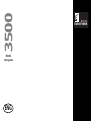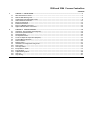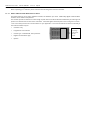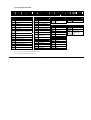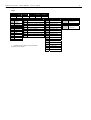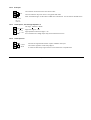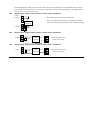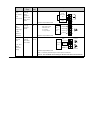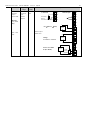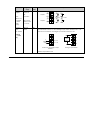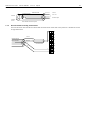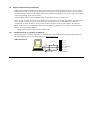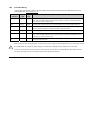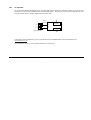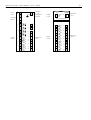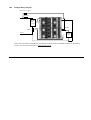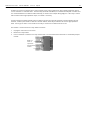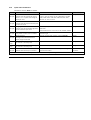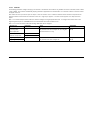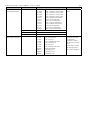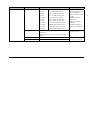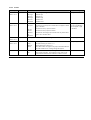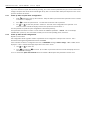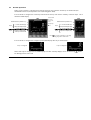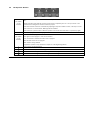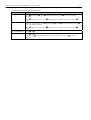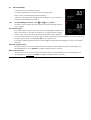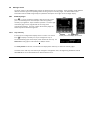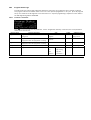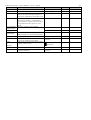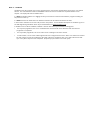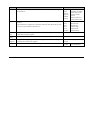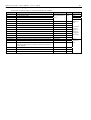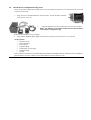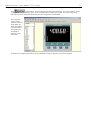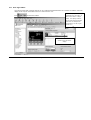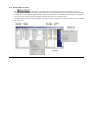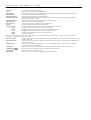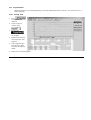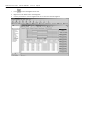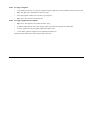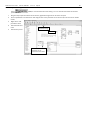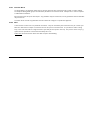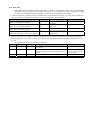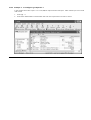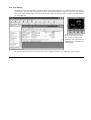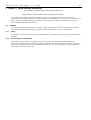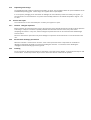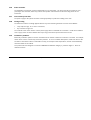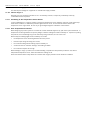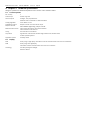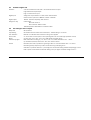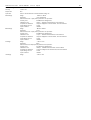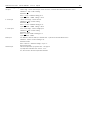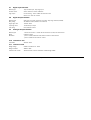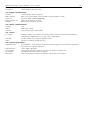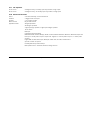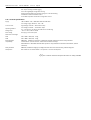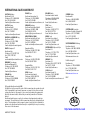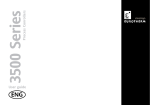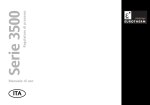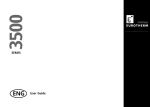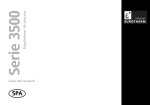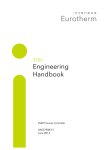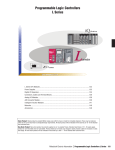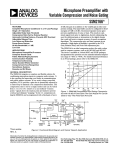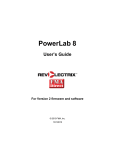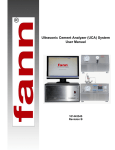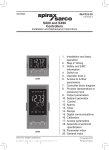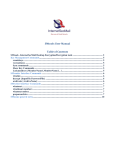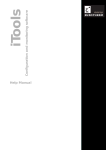Download EUROTHERM 3500SERIES User guide
Transcript
3500 SERIES User guide ENG E U ROT H E R M 3508 and 3504 Process Controllers Contents 1. CHAPTER 1 INSTALLATION...........................................................................................................................3 1.1 1.2 1.3 1.4 1.5 1.6 1.7 1.8 2. What Instrument Do I Have?........................................................................................................................................... 3 3504 and 3508 Ordering Code ......................................................................................................................................... 6 Configuration Code (Quick Start Code) .......................................................................................................................... 8 How to Install the Controller ........................................................................................................................................ 12 Electrical Connections .................................................................................................................................................. 15 Standard Connections................................................................................................................................................... 16 Plug in I/O Module Connections ................................................................................................................................... 22 Digital Communications Connections ........................................................................................................................... 29 CHAPTER 2: GETTING STARTED..................................................................................................................39 2.1 2.2 2.3 2.4 2.5 2.6 2.7 2.8 2.9 2.10 2.11 2.12 2.13 2.14 2.15 2.16 Quick Start - New Controller (Unconfigured) ............................................................................................................... 39 To Re-enter Quick Start Mode ...................................................................................................................................... 48 Normal Operation ........................................................................................................................................................ 49 The Operator Buttons................................................................................................................................................... 51 To Set The Required Temperature (Setpoint) ............................................................................................................... 53 To Select Manual Operation ......................................................................................................................................... 54 Alarm Indication........................................................................................................................................................... 55 Message Centre ............................................................................................................................................................ 57 Introduction to Configuration using iTools ................................................................................................................... 69 Device panel................................................................................................................................................................. 72 User Pages Editor.......................................................................................................................................................... 73 Recipe Editor in iTools.................................................................................................................................................. 75 Program Editor ............................................................................................................................................................. 77 Graphical Wiring Editor ................................................................................................................................................ 80 User Text ...................................................................................................................................................................... 83 Loop Naming ................................................................................................................................................................ 87 3500 Series User Guide Part No HA027987 Issue 7.0 May-06 1 3500 Series User Guide 3. Part No HA027987 Issue 7.0 May-06 2 CHAPTER 3 SAFETY AND EMC INFORMATION ........................................................................................... 88 3.1 3.2 3.3 3.4 4. GENERAL .......................................................................................................................................................................88 Service and repair.........................................................................................................................................................89 Installation Safety Requirements ..................................................................................................................................90 Installation Requirements for EMC................................................................................................................................93 CHAPTER 4 TECHNICAL SPECIFICATION..................................................................................................... 94 4.1 4.2 4.3 4.4 4.5 4.6 4.7 4.8 4.9 4.10 4.11 4.12 4.13 4.14 4.15 4.16 4.17 4.18 4.19 Control Options ............................................................................................................................................................94 Display ..........................................................................................................................................................................94 Standard Digital I/O ......................................................................................................................................................95 All Analogue and PV Inputs...........................................................................................................................................95 PV Input........................................................................................................................................................................96 Analogue Input Module ................................................................................................................................................98 Digital Input Modules ...................................................................................................................................................99 Digital Output Modules.................................................................................................................................................99 Analogue Output Modules ............................................................................................................................................99 Transmitter PSU ............................................................................................................................................................99 Transducer PSU.............................................................................................................................................................99 Potentiometer Input ................................................................................................................................................... 100 Digital communications .............................................................................................................................................. 100 Master communications .............................................................................................................................................. 100 Alarms ........................................................................................................................................................................ 100 Setpoint programmer.................................................................................................................................................. 100 I/O Expander ............................................................................................................................................................... 101 Advanced functions .................................................................................................................................................... 101 General specification .................................................................................................................................................. 102 Issue status of this manual Issue 7 section 4.19 - ‘With Ethernet or DeviceNet module fitted product is only suitable for industrial environments, (class A emissions)’. 3508 and 3504 Process Controllers 1. Chapter 1 Installation 1.1 What Instrument Do I Have? Thank you for choosing this Controller. The 3508 controller is supplied in the standard 1/8 DIN size (48 x 96mm front panel). The 3504 controller is supplied in the standard ¼ DIN size (96 x 96mm front panel). They are intended for permanent installation, for indoor use only, in an electrical panel which encloses the rear housing, terminals and wiring on the back. 3508 Controller Whenever the symbol 3500 Series User Guide 3504 Controller ☺ appears in this handbook it indicates a helpful hint Part No HA027987 Issue 7.0 May-06 3 3500 Series User Guide 1.1.1 Part No HA027987 Issue 7.0 May-06 4 Contents of Package When unpacking your controller please check that the following items have been included. 1.1.1.1 3508 or 3504 Controller Mounted in its Sleeve The 3504 contains up to six plug-in hardware modules; the 3508 has up to three. Additionally digital communications modules can be fitted in two positions. The modules provide an interface to a wide range of plant devices and those fitted are identified by an ordering code printed on a label fixed to the side of the instrument. Check this against the description of the code given in section 1.2 to ensure that you have the correct modules for your application. This code also defines the basic functionality of the instrument which may be:• Controller only • Programmer and controller • Control type – Standard PID, valve positioner • Digital communications type • Options Label showing:Instrument Order Code 1.1.1.2 Panel Retaining Clips Two clips are required to secure the instrument sleeve in the panel. These are supplied fitted to the sleeve. 1.1.1.3 Accessories Pack For each input a 2.49Ω resistor is supplied for mA measurement. This will need to be fitted across the respective input terminals 1.1.1.4 This User Guide Issue 6 of this guide applies to instrument software versions, V2.30+, and explains:- 1.1.2 • How to install the controller • Physical wiring to the plant devices • First switch on - ‘out of the box’. • Principle of operation using the front panel buttons • Introduction to configuration through iTools PC software • Ethernet adaptor if Ethernet communications has been ordered Accessories The following accessories may be ordered:Engineering Manual This may also be downloaded from www.eurotherm.co.uk HA027988 2.49Ω Precision resistor SUB35/ACCESS/249R.1 Configuration IR Clip ITools/None/30000IR Configuration Clip ITools/None/30000CK 10In,10Out IO Expander 2000IO/VL/10LR/XXXX 20In,20Out IO Expander 2000IO/VL/20LR/20LR 3500 Series User Guide Part No HA027987 Issue 7.0 May-06 5 3500 Series User Guide 1.2 Part No HA027987 Issue 7.0 May-06 6 3504 and 3508 Ordering Code The controller may have been ordered in accordance with the hardware code listed below. Alternatively, it may have been ordered by quoting the ‘Quick Code’ listed in section 1.4. If ordered to the quick code the controller will be configured in the factory. If it is not ordered using the quick code then it will be necessary to configure the controller when it is first switched on. This is described in Chapter 2. Hardware/Options Coding Model Number Function Supply Voltage Number of Loops Model Number Application Programs Recipes 3504 Standard VH 100-240Vac X 3508 3508 Standard VL 20-29Vac/dc Function Loops Standard 1 One loop F Profibus 2 Two loops Application XXX 1 1 prog 20 segments 60 60 wires 10 10 prog 500 segments 120 120 wires 25 25 prog 500 segments 250 250 wires 50 50 prog 500 segments X No recipe Standard 1 1 recipe ZC Zirconia 4 4 recipes VP Dual Valve Position (1) 8 8 recipes XX Toolkit Wires No programs Recipes (1) Provides Valve Position option in Heat/Cool applications. Single channel VP included as standard. Fascia Programs Supply Voltage 3504 CC Toolkits Std 30 wires Fascia G Eurotherm green S Silver Example (order code) 3504/CC/VH/2/XX/50/X/S/R2/D4/AM/XX/XX/XX/A2/XX/XX/ENG/ENG/XXXXX/XXXXX This code describes a two loop 3504 with 50 programs. Additionalmodules for dual relay, analogue control, analogue input and EIA232 communications. English language and manuals with silver fascia. Input and Output Modules I/O Slot 1 I/O Slot 2 I/O Slot 3 I/O Slot 4 (2) I/O Slot 5 (2) IO Slots 1, 2, 3, 4 (2), 5 (2), 6 (2) I/O Slot 6 (2) H Comms Slot J Comms Slot H Comms Slot Config Tools Product Language Manuals Language Warranty Calibration Certificate Warranty Config Tools XX None fitted XX Not Fitted XX None XXXXX Standard R4 Change over relay A2 232 Modbus IT WL005 Extended 5 year R2 2 pin relay Y2 2-wire 485 Modbus Standard iTools (CD only) RR Dual relay F2 4-wire 485 Modbus T2 Triac AE 232 EI-Bisynch TT Dual triac YE 2-wire 485 EI-Bisynch ENG English XXXXX D4 DC control FE 4-wire 485 EI-Bisynch FRA French CERT1 Cert of conformity DO Dual DC output 4-20mA OP/24Vdc. Slots 1, 2 and 4 only ET Ethernet 10base GER German CERT2 AM Analogue input (not slot 2 or 5) PB Profibus (3) SPA Spanish D6 DC retransmission PD Profibus with D type connector (3) ITA Italian Factory input calibration per input TL Triple logic input DN Devicenet TK Triple contact input TP Triple logic output VU Potentiometer input MS 24Vdc transmitter PSU G3 Transducer PSU 5 or 10Vdc LO Isolated single logic output Product Language Calibration Certificate None Manuals Language J Comms Slot ENG XX Not Fitted FRA English French A2 232 Modbus GER German Y2 2-wire 485 Modbus SPA Spanish F2 4-wire 485 Modbus ITA Italian EX IO Expander XXX None (2). I/O slots 4, 5 and 6 are only available on the 3504 (3). Only available with the Profibus Controller 3500 Series User Guide Part No HA027987 Issue 7.0 May-06 7 3500 Series User Guide 1.3 Part No HA027987 Issue 7.0 May-06 8 Configuration Code (Quick Start Code) Loop 1 Config Loop 1 Units Loop 1 Function Config STD CFG Standard config (1) Factory configured Loop 1 units C Centigrade F Fahrenheit % Percent H %RH Loop 1 PV Loop 1 Range Lo Loop 1 Range Hi Loop 1 Function Loop 1 PV PX Single Chan. PID X Unconfigured FX Single Chan. VP with Feedback J J Thermocouple VX Single Chan. VP without Feedback K K Thermocouple NX Single Chan. On/Off T T Thermocouple PP Dual Chan. PID L L Thermocouple PN Dual Chan. PID/OnOff N N Thermocouple FF Dual Chan. VP with Feedback R R Thermocouple VV Dual Chan. VP without Feedback S S Thermocouple PF Dual Chan. PID/VP with Feedback B B Thermocouple PV Dual Chan. PID/VP without P PSI B Bar P Platinell II M mBar C C Thermocouple X None Z Pt 100 A 4-20mA Linear Y 0-20mA Linear W 0-5Vdc Linear G 1-5Vdc Linear V 0-10Vdc Linear Q Custom Curve 1. If standard config is selected an instrument without configuration will be supplied. Loop 1 Range Low XXXXX Enter value with decimal point Loop 1 Range High XXXXX Enter value with decimal point Loop 2 Loop 2 Units Loop 2 Function Loop 2 PV Loop 2 Units Loop 2 Range Lo Loop 2 Range Hi Loop 2 Function Loop 2 PV C Centigrade (2) XX Single Loop Only X Unconfigured F Fahrenheit (2) PX Single Chan. PID J J Thermocouple % Percent FX Single Chan. VP with Feedback K K Thermocouple H %RH VX Single Chan. VP without Feedback T T Thermocouple P PSI NX Single Chan. On/Off L L Thermocouple B Bar PP Dual Chan. PID N N Thermocouple M mBar PN Dual Chan. PID/OnOff R R Thermocouple X None FF Dual Chan. VP with Feedback S S Thermocouple VV Dual Chan. VP without Feedback B B Thermocouple PF Dual Chan. PID/VP with Feedback P Platinell II PV Dual Chan. PID/VP without C C Thermocouple Z Pt 100 A 4-20mA Linear Y 0-20mA Linear W 0-5Vdc Linear G 1-5Vdc Linear V 0-10Vdc Linear Q Custom Curve (2). If C or F units are selected they must be the same for both loops. If C or F are not selected for Loop 1 they cannot be selected for Loop 2 3500 Series User Guide Part No HA027987 Issue 7.0 May-06 Loop 2 Range Low XXXXX Enter value with decimal point Loop 2 Range High XXXXX Enter value with decimal point 9 3500 Series User Guide Part No HA027987 Issue 7.0 May-06 10 Alarms and Input/Outputs Alarm 1 Alarm 2 Alarm 3 Alarm 1 Alarm 4 Logic LA Alarm 3 Logic LB Relay AA I/O Slot 1 Logic LA I/O Slot 2 I/O Slot 3 I/O Slot 4 (3) Logic LB I/O Slot 5 (3) I/O Slot 6 (3) Relay AA XXX Unconfigured XXX Unconfigured XX Unconfigured XX Unconfigured XX Unconfigured 1_ _ Loop 1 1_ _ Loop 1 1_ Loop 1 1_ Loop 1 1_ Loop 1 2_ _ Loop 2 2_ _ Loop 2 2_ Loop 2 2_ Loop 2 2_ Loop 2 _FH Full scale high _FH Full scale high _B Sensor Break _B Sensor Break _H Control Ch1 OP _FL Full scale low _FL Full scale low _M Manual Select _M Manual Select _C Control Ch2 OP _DH Deviation high _DH Deviation high _H Control Ch1 OP _H Ch1 OP _B Sensor Break _DL Deviation low _DL Deviation low _C Control Ch2 OP _C Ch2 OP SB _DB Deviation band _DB Deviation band _R Remote SP _R Remote SP Sensor Break (any loop) _S Setpoint 2 Enable _S Setpoint 2 Enable A_ Alarm A_ Alarm A_ Alarm _A Any Alarm Active _A Acknowledge All Alarms _A Acknowledge All Alarms _N _1 Alarm 1 OP _1 Alarm 1 OP New Alarm Active _2 Alarm 2 OP _2 Alarm 2 OP _1 Alarm 1 OP P_ Programmer P_ Programmer _R Run _R Run _H Hold _H Hold _A Reset _A Reset _1 Prg Ch1 Event 1 _1 Prg Event 1 _2 Prg Ch1 Event 2 _2 Prg Event 2 Alarm 2 Alarm 4 XXX Unconfigured XXX Unconfigured 1_ _ Loop 1 1_ _ Loop 1 2_ _ Loop 2 2_ _ Loop 2 _FH Full scale high _FH Full scale high _FL Full scale low _FL Full scale low _DH Deviation high _DH Deviation high _DL Deviation low _DL Deviation low _DB Deviation band _DB Deviation band (3). I/O slots 4, 5 and 6 are only available on the 3504. _2 Alarm 2 OP P_ Programmer _1 Prg Event 1 _2 Prg Event 2 Slot Functions 1 – 6 CH1 = Heat, CH2 = Cool XXX Unconfigured HHX 1_ _ Loop 1 CCX 2_ _ Loop 2 SBR Changeover Relay Ch1 OP for loops 1 & 2 Potentiometer Input * Ch2 OP for loops 1 & 2 _RS Remote SP Sensor Break both loops _VF VP Feedback Ch1 _VG VP Feedback Ch2 Dual Triac _HX Control Ch1 OP _HC Triple Logic Input _CX Control Ch2 OP Ch1 OP & Ch2 _VT ___ _BX Sensor Break VP Ch1 _VR VP Ch2 P12 Prg Ch1 Event 1 & 2 2-Pin Relay _HX Control Ch1 OP _CX Control Ch2 OP P56 _BX Sensor Break Prg Ch1 Event 5 & 6 P78 Prg Ch1 Event 7 & 8 Single Logic _HX Control Ch1 OP _CX Control Ch2 OP Single Triac _HX Control Ch1 OP _CX Control Ch2 OP Dual Relay _HC Ch1 OP & Ch2 _VT VP Ch1 _VR VP Ch2 P12 Prg Event 1 & 2 P34 Prg Event 3 & 3 P56 Prg Event 5 & 6 P78 Prg Event 7 & 8 A12 A34 P34 A12 A34 HHX CCX Prg Ch1 Event 3 & 3 Alarm 1 & 2 OP Alarm 3 & 4 OP Ch1 OP for loops 1 & 2 Ch2 OP for loops 1 & 2 DC Control X Unconfigured L Loop 2 Control Ch2 OP M Loop 1 Manual A Alarm 1 OP N Loop 2 Manual B Alarm 2 OP Q Loop 1 Remote SP C Alarm 3 OP V Loop 2 Remote SP D Alarm 4 OP S Loop 1 Setpoint 2 1 Program Event 1 T Loop 2 Setpoint 2 2 Program Event 2 E Acknowledge All Alarms 3 Program Event 3 P Program Run 4 Program Event 4 Program Reset 5 Program Event 5 Program Hold 6 Program Event 6 7 Program Event 7 8 Program Event 8 Ch2 OP H DC Retransmission * * For range, select from Table A below Table 1 Analogue Input * 2PV Loop 2 PV _R_ Remote SP Y 0-20mA Linear W 0-5Vdc Linear Alarm 1 & 2 OP G 1-5Vdc Linear Alarm 3 & 4 OP V 0-10Vdc Linear Part No HA027987 Issue 7.0 May-06 Loop 1 Ch1 OP Loop 1 Ch2 OP A 3500 Series User Guide Unconfigured F Loop 2 Ch1 OP Ch1 OP SP Retransmission X K _C_ _S_ Select function below for each channel G R PV Retransmission ___ Select function below for each channel _H_ _T_ Triple Logic OP 4-20mA Linear 11 3500 Series User Guide 1.4 Part No HA027987 Issue 7.0 May-06 12 How to Install the Controller This instrument is intended for permanent installation, for indoor use only, and to be enclosed in an electrical panel. Select a location where minimum vibrations are present and the ambient temperature is within 0 and 50oC (32 and 122oF). The instrument can be mounted on a panel up to 15mm thick. To assure IP65 and NEMA 4 front protection, use a panel with smooth surface texture. Please read the safety information, at the end of this guide, before proceeding and refer to the EMC Booklet part number HA025464 for further information. This and other relevant manuals may be downloaded from www.eurotherm.co.uk. 1.4.1 Dimensions 48mm (1.89in) 96mm (3.78in) 150mm (5.91in) Panel retaining clips 96mm (3.78in) Panel retaining clips Latching ears 3500 Series User Guide Part No HA027987 Issue 7.0 May-06 13 3500 Series User Guide Part No HA027987 1.4.2 To Install the Controller 1.4.2.1 Panel Cut-out May-06 1. Prepare the panel cut-out to the size shown in the diagram 2. Insert the controller through the cut-out. 3. Spring the panel retaining clips into place. Secure the controller in position by holding it level and pushing both retaining clips forward. 4. 1.4.2.2 Issue 7.0 14 92 mm - 0.0 + 0.8 45 mm - 0.0 + 0.6 3.62 in -0.00, +0.03 1.77 in -0.00, +0.02 92 mm 3504 3508 0.0 + 0.8 3.62 in 0.00, +0.03 Peel off the protective cover from the display Recommended Minimum Spacing 5. The recommended minimum spacing between controllers shown here should not be reduced to allow sufficient natural air flow 10mm (0.4 in) 38mm (1.5 in) (Not to scale) 1.4.3 Unplugging the Controller The controller can be unplugged from its sleeve by easing the latching ears outwards and pulling it forward out of the sleeve. When plugging it back into its sleeve, ensure that the latching ears click back into place to maintain the IP65 sealing. Electrical Connections Polarising Keys (1) One per module Fixed Relay (form C) T/C RTD mV COMMS MODULE H Polarising Keys (1) mA One per module PV Input Live or 24V (2) Neutral or 24V (2) Ground Logic I/O A Logic I/O B Logic I/O Com COMMS MODULE J Outputs MODULE 2 Inputs/ MODULE 4 Digital MODULE 5 Power Supply MODULE 6 COMMS MODULE 1 COMMS MODULE 1 MODULE 1 MODULE 2 MODULE 3 Live or 24V (2) Neutral or 24V (2) Ground Logic I/O A Logic I/O B Logic I/O Com MODULE 1 3504 3508 MODULE 3 1.5 Power Supply Digital Input/ Outputs Fixed Relay (form C) T/C RTD mV mA PV Input (1) Polarising keys are intended to prevent modules which are not supported in this controller from being fitted into the controller. An example might be an unisolated module (coloured red) from a 2400 controller series. When pointing towards the top, as shown, the key prevents a controller, fitted with an unsupported module, from being plugged into a sleeve which has been previously wired for isolated modules. If an unisolated module is to be fitted, it is the users responsibility to ensure that it is safe to install the controller in the particular application. When this has been verified the polarising key may be adjusted with a screwdriver to point in the down direction. (2) High or low voltage versions are orderable. Ensure you have the correct version 3500 Series User Guide Part No HA027987 Issue 7.0 May-06 15 3500 Series User Guide 1.5.1 Part No HA027987 Issue 7.0 May-06 16 Wire Sizes The screw terminals accept wire sizes from 0.5 to 1.5 mm (16 to 22AWG). Hinged covers prevent hands or metal making accidental contact with live wires. The rear terminal screws should be tightened to 0.4Nm (3.5lb in). 1.6 Standard Connections These are connections which are common to all instruments in the range. 1.6.1 PV Input (Measuring Input) Notes: 1.6.1.1 1. Do not run input wires together with power cables 2. When shielded cable is used, it should be grounded at one point only 3. Any external components (such as zener barriers, etc) connected between sensor and input terminals may cause errors in measurement due to excessive and/or un-balanced line resistance or possible leakage currents 4. Not isolated from logic I/O A and logic I/O B Thermocouple or Pyrometer Input VI Use the correct type of thermocouple compensating cable, preferably shielded, to extend wiring V+ V- T/C 1.6.1.2 RTD Input VI V+ The resistance of the three wires must be the same RTD The line resistance may cause errors if it is greater than 22Ω V- Note: the RTD wiring is not the same as 2400 series instruments. It is the same as 26/2700 series For 2-wire this is a local link 1.6.1.3 Linear Input V, mV and High Impedance V VI +80mV V+ 0 – 2V V- 0 – 10V mV range +40mV or +80mV High level range 0 – 10V High Impedance mid level range 0 – 2V A line resistance for voltage inputs may cause measurement errors 1.6.1.4 Linear Input mA VI V+ 0 – 20mA V- 4- 20mA 3500 Series User Guide Connect the supplied load resistor equal to 2.49Ω for mA input The resistor supplied is 1% accuracy 50ppm A resistor 0.1% accuracy 15ppm resistor can be ordered as a separate item Part No HA027987 Issue 7.0 May-06 17 3500 Series User Guide 1.6.2 Part No HA027987 Issue 7.0 May-06 18 Digital I/O These terminals may be configured as logic inputs, contact inputs or logic outputs in any combination. It is possible to have one input and one output on either channel. ! 1.6.2.1 Logic Inputs LA Input 1 LB Input 2 LC 1.6.2.2 Voltage level logic inputs, 12V, 5-40mA Active > 10.8V Inactive < 7.3V Common Contact Closure Inputs LA Input 1 LB Input 2 LC 1.6.3 The Digital IO is not isolated from the PV input Common Contact open > 1200Ω Contact closed < 480Ω Digital (Logic) Outputs LA Output 1 LB Output 2 LC Common The logic outputs are capable of driving SSR or thyristors up to 9mA, 18V It is possible to parallel the two outputs to supply 18mA, 18V. Note : The Digital IO terminals are not isolated from the PV. The fixed digital logic outputs may be used to power remote 2 wire transmitters. The fixed digital I/O are, however, not isolated from the PV input circuit, so this does not allow the use of 3 or 4 wire transmitters. An isolated module must be used for the 3 and 4 wire types. 1.6.4 Digital (Logic) Outputs used to power a remote 2 wire transmitter. Output 1 LA Output 2 LB LC VI 4- 20mA V+ V- 1.6.5 The parallel logic outputs supply >20mA, 18V. Note : The Digital IO terminals are not isolated from the PV. 2 Wire Connect the supplied load resistor equal to 2.49Ω for mA input Transmitter 2.49Ω Digital (Logic) Outputs used to power a remote 3 wire transmitter. VI 4- 20mA V+ V- 1.6.6 2.49Ω 3 Wire Transmitter + - A B Isolated Transmitter Option module +24V >20mA Digital (Logic) Outputs used to power a remote 4 wire transmitter. VI 4- 20mA V+ V- 3500 Series User Guide 2.49Ω Part No HA027987 4 Wire + Transmitter - Issue 7.0 May-06 A B Isolated Transmitter Option module +24V >20mA 19 3500 Series User Guide 1.6.7 1.6.7.1 Part No HA027987 Issue 7.0 May-06 20 Relay Output AA Relay rating, min: 1V, 1mAdc. Max: 264Vac 2A resistive AB Relay shown in de-energised state AC Isolated output 240Vac CATII General Note About Inductive Loads High voltage transients may occur when switching inductive loads such as some contactors or solenoid valves. For this type of load it is recommended that a ‘snubber’ is connected across the contact of the relay switching the load. The snubber typically consists of a 15nF capacitor connected in series with a 100Ω resistor and will also prolong the life of the relay contacts. ! When the relay contact is open and it is connected to a load, the snubber passes a current (typically 0.6mA at 110Vac and 1.2mA at 240Vac. It is the responsibility of the installer to ensure that this current does not hold on the power to an electrical load. If the load is of this type the snubber should not be connected. See also section 1.7.9. 1.6.8 Power Supply Connections L N 24 24 100 to 240Vac 50/60Hz 1. Before connecting the instrument to the power line, make sure that the line voltage corresponds to the description on the identification label 2. For supply connections use 16AWG or larger wires rated for at least 75oC 3. Use copper conductors only 4. For 24V the polarity is not important 5. It is the Users responsibility to provide an external fuse or circuit breaker. For 24 V ac/dc fuse type T rated 4A 250V 24V ac or dc For 100/240Vac fuse type T rated 1A 250V Safety requirements for permanently connected equipment state: • a switch or circuit breaker shall be included in the building installation • it shall be in close proximity to the equipment and within easy reach of the operator • it shall be marked as the disconnecting device for the equipment Note: a single switch or circuit breaker can supply more than one instrument 3500 Series User Guide Part No HA027987 Issue 7.0 May-06 21 3500 Series User Guide 1.7 Part No HA027987 Issue 7.0 May-06 22 Plug in I/O Module Connections Plug in I/O modules can be fitted in three positions in the 3508 and six positions in 3504. The positions are marked Module 1, 2, 3, 4, 5, 6. With the exception of the Analogue Input module, any other module listed in this section, can be fitted in any of these positions. To find out which modules are fitted check the ordering code printed on a label on the side of the instrument. If modules have been added, removed or changed it is recommended that this is recorded on the instrument code label. The function of the connections varies depending on the type of module fitted in each position and this is shown below. All modules are isolated. 1.7.1 I/O Modules I/O Module Typical usage H/W Code Connections and examples of use Note: The order code and terminal number is pre-fixed by the module number. Module 1 is connected to terminals 1A, 1B, 1C, 1D; module 2 to 2A, 2B, 2C, 2D, etc. Relay (2 pin) and Dual Relay 2A, 264Vac max 1mA 1V min Heating, cooling, alarm, program event, valve raise, valve lower R2 and RR Contactor First relay Relay Panel lamp etc Contactor Relay Panel lamp etc Isolated output 240Vac CATII A Voltage supply B C D Second relay (dual relay only) I/O Module Change Over Relay (2A, 264Vac max) 1mA 1V min Typical usage Heating, cooling, alarm, program event, valve raise, valve lower H/W Code Connections and examples of use R4 Contactor, Relay A , Panel lamp etc B Voltage supply C D Isolated output 240Vac CATII Triple Logic and Isolated Single Logic Output Heating, cooling, program events TP and LO D – Common A – Logic Output and Dual Triac + SSR or thyristor unit Output A Output B Output C - (18Vdc at 8mA max.) Triac Single Logic Output connections are:- Common + + + _ A B C + _ D Isolated output 240Vac CATII Heating, cooling, valve raise, valve lower (0.7A, 30 to 264Vac combined rating) T2 Raise and TT Motorised valve Voltage supply Lower First triac A B C D Second triac Isolated output 240Vac CATII Note 1: Dual relay modules may be used in place of dual triac. Note 2:- The combined current rating for the two triacs must not exceed 0.7A. 3500 Series User Guide Part No HA027987 Issue 7.0 May-06 23 3500 Series User Guide I/O Module Part No HA027987 Typical usage DC Control Heating, cooling (10Vdc, 20mA max) e.g. to a DC Retransmission (10Vdc, 20mA max) Issue 7.0 H/W Code Actuator Isolated output 240Vac CATII D6 e.g. Program Run, Reset, Hold A 0-20mA B or Isolated output 240Vac CATII TL TK Contact inputs <100 ON - + - Logic inputs Input 1 A <5V OFF Input 2 B Limits: Input 3 C -3V, +30V Common D External Switches or Relays Input 1 Input 2 Input 3 >28K OFF Isolated output 240Vac CATII + 0-10Vdc >10.8V ON Isolated output 240Vac CATII Events B 0-10Vdc To other controllers e.g. Program Run, Reset, Hold Triple Contact Input A or (0 to 10Vdc, Events Connections and examples of use 0-20mA 0 to 20mA) Triple Logic Input 24 D4 4-20mA process actuator Logging of PV, SP, output power, etc., May-06 Common A B C D I/O Module 24V Transmitter Supply (20mA) Potentiometer input 100Ω to 15KΩ Typical usage To power an external transmitter H/W Code Connections and examples of use MS + Transmitter B Isolated output 240Vac CATII Valve position feedback VU A +0.5V B Remote setpoint C G3 Transducer Power Supply 10Vdc power supply A B Internal switch to connect Rcal Configurable 5V or 10Vdc Minimum load resistance 300Ω D 0V Isolated output 240Vac CATII Transducer + A - C D V- V+ B V+ V- Isolated output 240Vac CATII C D 3500 Series User Guide A - Part No HA027987 Issue 7.0 May-06 Input Controller Calibration resistor Rcal This may be fitted either in the transducer or in the controller Input if an analogue input module is used in the appropriate slot 25 3500 Series User Guide I/O Module Part No HA027987 Typical usage Analogue Input Second PV input (T/C & RTD) Remote setpoint Modules 1, 3, 4 & 6 only Issue 7.0 May-06 26 H/W Code Connections and examples of use 3-wire RTD AM B B For 2-wire this is a local link + C D - C D A + mV (40mV or 80mV) B mVolt source C (mV, V and mA) A Thermocouple A D Isolated output 240Vac CATII A + Voltage -3 to 10V or –1.4 to 2V Volt source B C - D A + Current 0 to 20mA Or (4 to 20mA) Current source - B 2.49Ω resistor supplied C D I/O Module Dual DC Output (each channel can be 4-20mA or 24Vdc power supply) Analogue Input Typical usage Control output 12 bit resolution H/W Code Connections and examples of use DO + Output 1 + Output 2 Can only be fitted in slots 1, 2 and 4 Zirconia Probe (T/C & RTD) AM - A B C 4-20mA 20V – 30V D The temperature sensor of the zirconia probe can be connected to the Fixed PV input, terminals V+ and V-, or to an Analogue Input module, terminals C & D. The Volt Source connected to an Analogue Input module, terminals A & D. Modules 1, 3, 4 & 6 only + + - V+ or C V- or D Fixed PV (or an Analogue Input Module) Zirconia Volt source - A B C D Analogue Input Module Isolated output 240Vac CATII 3500 Series User Guide Part No HA027987 Issue 7.0 May-06 27 3500 Series User Guide 1.7.2 Part No HA027987 Issue 7.0 May-06 28 Zirconia Probe Construction Outer Electrode Hot End Zirconia Sensor 1.7.3 Ceramic Insulator Screen + + - Inner Electrode Zirc. mV Thermocouple Outer metallic shell of the probe Zirconia Probe Screening Connections The zirconia sensor wires should be screened and connected to the outer shell of the probe if it is situated in an area of high interference. + A B Screen Outer Electrode Inner Electrode Zirc. mV + C - - + A Screened Cable T.C. - D B + - C D 1.8 Digital Communications Connections Digital Communications modules can be fitted in two positions in both 3508 and 3504 controllers. The connections being available on HA to HF and JA to JF depending on the position in which the module is fitted. The two positions could be used, for example, to communicate with ‘iTools’ configuration package on one position, and to a PC running a supervisory package on the second position. Communications protocols may be ModBus, EIBisynch, DeviceNet, Profibus or ModBus TCP. Note:- In order to reduce the effects of RF interference the transmission line should be grounded at both ends of the screened cable. However, if such a course is taken care must be taken to ensure that differences in the earth potentials do not allow circulating currents to flow, as these can induce common mode signals in the data lines. Where doubt exists it is recommended that the Screen (shield) be grounded at only one section of the network as shown in all of the following diagrams. • 1.8.1 Digital communications modules isolated 240Vac CATII Modbus Slave (H or J Module) or EIBisynch A further description of ModBus and EIBisynch communications is given in 2000 series Communications Handbook, Part No. HA026230, which can be downloaded from www.eurotherm.co.uk. RS232 Connections Screen HA or JA HB or JB Com HC 0r JC Tx HD or JD Common Rx HE or JE Rx HF or JF Tx Local Ground 3500 Series User Guide Part No HA027987 Issue 7.0 May-06 RS232 Connections 29 3500 Series User Guide Part No HA027987 Issue 7.0 May-06 30 RS485 2-Wire Connections Daisy Chain to further controllers 220Ω termination resistor on last HA or JA controller in the line HB or JB 220Ω termination resistor HC 0r JC Screen Com Com Tx Rx Rx Tx HD or JD Com Com RxA RxB TxA TxB HE or JE Rx HF or JF Tx RS232/RS485 2-wire communications converter Twisted pairs The KD485 communications converter is recommended for interfacing to RS485. This unit is also used to buffer an RS485 network when it is required to communicate with more than 32 instruments on the same bus, and may also be used to bridge 2-wire RS485 to 4-wire RS422. RS422/RS485 4-Wire Connections 220Ω termination resistor on last controller in the line Daisy Chain to further controllers HA or JA Screen Com Tx Rx Com Tx Rx HB or JB TxA TxB Com RxA RxB RS232 to RS422/RS485 4-wire communications converter HC 0r JC HD or JD Common HE or JE Rx HF or JF Tx 220Ω termination resistor Twisted pairs The 261 or KD485 communications converter is recommended for: Interfacing 4-wire to 2-wire connections. To buffer an RS422/485 network when more than 32 instruments on the same bus are required To bridge 2-wire RS485 to 4wire RS422. 1.8.2 DeviceNet Wiring A description of DeviceNet is given in the DeviceNet Communications Handbook Part No HA027506 which can be downloaded from www.eurotherm.co.uk. Terminal Reference CAN Label Color Chip Description HA V+ Red DeviceNet network power positive terminal. Connect the red wire of the DeviceNet cable here. If the DeviceNet network does not supply the power, connect to the positive terminal of an external 11-25 Vdc power supply. HB CAN_H White DeviceNet CAN_H data bus terminal. Connect the white wire of the DeviceNet cable here. HC SHIELD None Shield/Drain wire connection. Connect the DeviceNet cable shield here. To prevent ground loops, the DeviceNet network should be grounded in only one location. HD CAN_L Blue DeviceNet CAN_L data bus terminal. Connect the blue wire of the DeviceNet cable here. HE V- Black DeviceNet network power negative terminal. Connect the black wire of the DeviceNet cable here. If the DeviceNet network does not supply the power, connect to the negative terminal of an external 11-25 Vdc power supply. HF Connect to instrument earth Note: Power taps are recommended to connect the DC power supply to the DeviceNet trunk line. Power taps include: ! A Schottky Diode to connect the power supply V+ and allows for multiple power supplies to be connected. 2 fuses or circuit breakers to protect the bus from excessive current which could damage the cable and connectors. The earth connection, HF, to be connected to the main supply earth terminal. 3500 Series User Guide Part No HA027987 Issue 7.0 May-06 31 3500 Series User Guide 1.8.3 Part No HA027987 Issue 7.0 May-06 32 Example DeviceNet Wiring Diagram 5-Position COMBICOM V+ 5 Wht CAN-H 4 Drain 3 CAN-L 2 V- Red 1 3500 Controller L HA V+ N HB CAN-H Blu HC Drain Blk HD CAN-L HE Card Top HF Diag Typical Interface Card (MASTER) (SLAVE) Address 11 HA V+ HB CAN-H HC Drain L N E HE HF V(SLAVE) Address 12 V+ 3500 Controller L HA N V- HB Network Supply 250mV p-p Ripple E HD CAN-L MON 24Vdc ( +1%) V- 3500 Controller DB-9M RDY RUN NET 121 1% 1/4W terminating resistor required fitted if not internally HC V+ E 121 * HD HE HF Daisy chain to further instruments V(SLAVE) Address N+1 * Fit to last instrument in the chain 1.8.4 Profibus A description of Profibus is given in the Profibus Communications Handbook Part No HA026290 which can be downloaded from www.eurotherm.co.uk. 1.8.5 D Type Connector for rear terminal mounting if digital communications options code PD is ordered Example Profibus Wiring Connections ‘daisy chained’ to other instruments HA Master A B Shield HC VP (+5V) HD Rx/Tx +ve HE Rx/Tx -ve HF Dig Grnd 9 Pin connector assembly Plastic spacer Rear terminal block HA Twisted pairs 390Ω 220Ω Last controller only 390Ω requires terminating resistors 3500 Series User Guide HB Part No HA027987 Issue 7.0 HA: Spare HB Shield HC VP (+5V) HD Rx/Tx +ve HE Rx/Tx -ve HF Dig Grnd May-06 HB: Shield Pin 5: Ground HC: +5V Pin 9: Spare Pin8 : Tx/Rx –ve 9 Pin3: Tx/Rx +ve Pin6: +5V Pin1: Shield 8 6 1 3 HD: Tx/Rx -ve HE: Tx/Rx +ve 5 HF: Ground 33 3500 Series User Guide 1.8.6 Part No HA027987 Issue 7.0 May-06 34 Ethernet (ModBus TCP) When the controller is supplied with the Ethernet communications option a special cable assembly is also supplied. This cable must be used since the magnetic coupling is contained within the RJ45 connector. It consists of an RJ45 connector (socket) and a termination assembly which must be connected to terminals HA to HF. View of cable which may also be ordered separately as Part No SUB3500/COMMS/EA Activity and transmit data LED indicators Cable connected to terminals HA to HF 1.8.7 I/O Expander An I/O expander (Model No 2000IO) can be used with 3500 series controllers to allow the number of I/O points to be increased by up to a further 20 digital inputs and 20 digital outputs. Data transfer is performed serially via a two wire interface module which is fitted in digital communications slot J. Data transfer JE E1 JF E2 20 Inputs IO Expander 20 Outputs 3500 Controller A description of the IO Expander is given in Handbook Part No HA026893 which can be downloaded from www.eurotherm.co.uk. The connections for this unit are reproduced below for convenience. 3500 Series User Guide Part No HA027987 Issue 7.0 May-06 35 3500 Series User Guide 1.8.8 Part No HA027987 Issue 7.0 May-06 36 IO Expander Connections Comms E1 E2 24 24 E Screen Transmitter PSU Out ac or dc dc polarity not important 30 Outputs A B C A C Outputs A C A C 21 23 A C 1 2 3 24 4 25 5 26 A C A C Additional IO Expander Board 22 A B C 1 to 10 10 IO Expander Board A B C Digital Inputs 10 21 to 30 + A B C 21 to 30 24V Supply 27 6 7 28 8 29 9 30 10 + + + + + + + + + + - Digital Inputs Outputs 1 to 10 31 to 40 A C 31 A C 32 A C 33 A C 34 A C 35 A C 36 A C 37 A C 38 A C A C 39 40 11 12 13 14 15 16 17 18 19 20 + + + + + + + + + + - Digital Inputs 11 to 20 1.8.9 Example Wiring Diagram Controller fuse 2A type T Heater fuse Line Solid State Relay (e.g. TE10) + Heater Snubber - Neutral Cooling or alarm relay Please refer to the EMC Electromagnetic Compatibility Handbook Part No. HA025464 for details of good wiring practice. This can be downloaded from www.eurotherm.co.uk. 3500 Series User Guide Part No HA027987 Issue 7.0 May-06 37 3500 Series User Guide Part No HA027987 Issue 7.0 May-06 38 1.8.10 Snubbers Snubbers are used to prolong the life of relay contacts and to reduce interference when switching inductive devices such as contactors or solenoid valves. The fixed relay (terminals AA/AB/AC) is not fitted internally with a snubber and it is recommended that a snubber be fitted externally, as shown in the example wiring diagram. If the relay is used to switch a device with a high impedance input, no snubber is necessary. All relay modules are fitted internally with a snubber since these are generally required to switch inductive devices. However, snubbers pass 0.6mA at 110V and 1.2mA at 230Vac, which may be sufficient to hold on high impedance loads. If this type of device is used it will be necessary to remove the snubber from the circuit. The snubber is removed from the relay module as follows:1. Unplug the controller from its sleeve 2. Remove the relay module 3. Use a screwdriver or similar tool to snap out the track. The view below shows the tracks in a Dual Relay Output module. Break out tracks as required to disconnect the snubber 2. Chapter 2: Getting Started A brief start up sequence consists of a self test in which all elements of the display are illuminated and the software version is shown. What happens next depends on one of two conditions;- 2.1 1. Power up out of the box – when the controller has no preset configuration and is switched on for the very first time it will start up in 'QuickStart mode. This is an intuitive tool for configuring the controller and is described in section 2.1 below. 2. The controller has been powered up previously and is already configured. In this case go to section 2.3. Quick Start - New Controller (Unconfigured) Quick Start is a tool which enables the controller to be matched to the most common processes without the need to go to full configuration level described in the Engineering Manual Part No. HA027988. When the controller is switched on for the very first time it will display the 'Startup' screen shown below. Manual mode, section 2.6, is always selected when in Quick Start mode because the controller resets to cold start when Quick Start is selected. 3504 Display ! 3508 Display Incorrect configuration can result in damage to the process and/or personal injury and must be carried out by a competent person authorised to do so. It is the responsibility of the person commissioning the controller to ensure the configuration is correct 3500 Series User Guide Part No HA027987 Issue 7.0 May-06 39 3500 Series User Guide 2.1.1 Part No HA027987 Issue 7.0 May-06 40 To Configure Parameters in Quick Start Mode With ‘QckStart’ selected, press Edit the parameters using the Each time ▲ to scroll through the list of parameters or ▼ buttons button is pressed a new parameter will be presented This is illustrated by the following example:- (The views shown are taken from the 3504 controller). ☺ From the Startup view, shown in the previous section, you can press ▲ or ▼ to select Configuration Mode. To fully configure the controller refer to the Engineering Handbook Part No HA027988. ☺ Backscroll – to scroll back through parameters press and hold parameters. You can also press and hold + ▼ then press ▲ to go back through the list of to go forward - this has the same effect as pressing alone. Example Do This 1. From the Start view press 2. Press 3. 5. or ▼ to change the ‘Units’ A different parameter is selected each time 4. ▲ Display is pressed. Additional Notes The first parameter to be configured is ‘Units’. It resides in the ‘PV Input List’ because it is associated with the process variable. When the required choice is selected a brief blink of the display indicates that it has been accepted Continue setting up the parameters presented until the ‘Finished’ view is displayed. If you wish to scroll around the parameters again do If all parameters are set up as required The ‘HOME’ display - section 2.3 is then shown. press ▲ or ▼ to ‘Yes’ not select Yes but continue to press . When you are satisfied with the selections select ‘Yes’. The following table summarises all the parameters which can be set up by the above procedure. 2.1.2 Quick Start Parameters Parameters shown in Bold are defaults. Group Parameter Value Availability Always LP1 Units C, F, K PV Input Used to select the engineering units for the PV. (C, F, K options also change the displayed units) V. mV, A, mA, pH, mmHg, psi, Bar, mBar, %RH, %, mmWG, inWG, inWW, Ohms, PSIG, %O2, PPM, %CO2, %CP, %/sec, Vacuum, sec, min, hrs, None LP1 Resolution XXXXX, XXXX.X, XXX.XX, XX.XXX, X.XXXX Always PV Input Used to select the required decimal point position for the PV LP1 Range Type Thermocouple: J, K, L, R, B, N, T, S, PL2, C, CustC1(2&3) Always PV Input Used to select the linearisation algorithm required and the input sensor. RTD: Pt100 LP1 IO Type PV Input Only shown if custom curve is selected Thermocpl, RTD, Pyrometer, mV40, mV80, mA, Volts, HIZVolts, Log10 LP1 Range High/Low Depends on Range type selected. Default 1372/-200 Always PV Input Configures the maximum/minimum display range and SP limits LP1 Control Channel 1. Sets the control type for channel 1 (normally Heat) PID, VPU, VPB, Off, OnOff Always Control Channel 2. Sets the control type for channel 2 (normally Cool) PID, VPU, VPB, Off, OnOff Always Loop LP2 Source PV Input Defines where the PV input is wired to None, FixedPV, Module6. Available only if an analogue input module is fitted. If a dual loop controller Loop LP1 Linear: 0-50mV, 0-5V, 1-5V, 0-10V, 2-10V, 0-20mA, 4-20mA The LP1 parameters listed above are repeated for LP2 if the LP2 PV Input is configured 3500 Series User Guide Part No HA027987 Issue 7.0 May-06 41 3500 Series User Guide Group Init LgcIO LA Part No HA027987 Issue 7.0 May-06 Parameter Logic function (input or output) The LA Logic I/O port can be an output or an input. This parameter is used to select its function. 42 Value Availability Not Used, Lp1 Ch1, Lp1 Ch2, Lp2 Ch1, Lp2 Ch2, Alarm 1 to 8, Any Alarm, New Alarm, ProgEvnt1 to 8, LP1SBrkOP, LP2SBrkOP*, LPsSBrk*, (outputs) [Note 1] LP1 A-M, LP1 SPsel, LP2 A-M, LP2 SPsel, AlarmAck, ProgRun, ProgReset, ProgHold (Inputs) Programmer options only available if the controller is a programmer/controller [Note 2] * LP2 and LPs (both loops) only shown if the second loop is configured Init Min OnTime Auto [Note 2] LgcIO LA This applies to both LA and LB inputs 0.01 to 150.00 [Note 3] The above two parameters are repeated for the LB Logic I/O (LgcIO LB) Init Relay function RlyOP AA This relay is always fitted. Init Min On Time RlyOP AA Not Used, Lp1 Ch1, Lp1 Ch2, Lp2 Ch1, Lp2 Ch2, Alarm 1 to 8, Any Alarm, New Alarm, ProgEvnt1 to 8, LP1SBrkOP, LP2SBrkOP*, LPsSBrk*. Always. Auto [Note 2] 0.01 to 150.00 [Note 3] [Note 4] Programmer options only available if the controller is a programmer/controller) Note 1) Parameters only appear if the function has been turned on, eg If ‘Control Channel 1’ = ‘Off’, ‘Chan 1’ does not appear in this list. When a control channel is configured for valve positioning, LgcIO LA and LgcIO LB act as a complementary pair. If, for example, Chan 1 is connected to LgcIO LA (valve raise) then LgcIO LB is automatically set to Chan 1 (valve lower). This ensures the valve is never raised and lowered simultaneously. The same complementary behaviour also applies to dual output modules and channels A and C of triple output modules Note 2) If any input function, for example Chan 1, is connected to another input it will not appear in this list Note 3) Is available if the Control Channel is not On/Off and is allocated to the LA, LB or AA output as applicable Note 4) For valve position control Chan 1 or Chan 2 will not appear in this list. Valve position outputs can only be dual outputs such as LA and LB or dual relay/triac output modules 2.1.2.1 Modules The following parameters configure the plug in I/O modules. I/O Modules can be fitted in any available slot in the instrument (6 slots in 3504, 3 slots in 3508). The controller automatically displays parameters applicable to the module fitted - if no module is fitted in a slot then it does not appear in the list. Each module can have up to three inputs or outputs. These are shown as A, B or C after the module number and this corresponds to the terminal numbers on the back of the instrument. If the I/O is single only A appears. If it is dual A and C appears if it is triple A, B and C appear. Note 1: If a Dual DC Output module is fitted, it cannot be configured using the Quick Start Code. To configure this module refer to the Engineering Manual part no. HA027988 which can be downloaded from www.eurotherm.co.uk. Note 2: If an incorrect module is fitted the message ‘Bad Ident’ will be displayed. Module type Parameter Value Availability Change over relay (R4) Relay (Triac) function Not Used Always (if the module is fitted) All parameters the same as RlyOP AA, including Min OnTime if the OP is a relay 2 pin relay (R2) Triac output (T2) Dual Relay (RR) Relay (Triac) function Dual triac output (TT) Relay function Single Logic Output (LO) Logic Out function Triple Logic Output (TP) 3500 Series User Guide Not Used All parameters the same as RlyOP AA Part No HA027987 Issue 7.0 May-06 Always (if the module is fitted) 43 3500 Series User Guide Part No HA027987 Module type DC Output (D4) Triple Contact Input (TK) May-06 Parameter Value DC Output function Not Used LP1 Ch1OP LP1 Ch2OP LP2 Ch1OP LP2 Ch2OP LP1 SP Tx LP1 PV Tx LP1 ErrTx LP1 PwrTx LP2 SP Tx LP2 PV Tx LP2 ErrTx LP2 PwrTx DC Retransmission (D6) Triple Logic Input (TL) Issue 7.0 44 Availability Module fitted but not configured Loop 1 Channel 1 control output Loop 1 Channel 2 control output Loop 2 Channel 1 control output Loop 2 Channel 2 control output Loop 1 setpoint retransmission Loop 1 PV retransmission Loop 1 error retransmission Loop 1 output retransmission Loop 2 setpoint retransmission Loop 2 PV retransmission Loop 2 error retransmission Loop 2 output retransmission Range Type 0–5V, 1-5V, 1–10V, 2–10V, 0-29mA, 4-20mA Display High 100.0 Display Low 0 Logic In function Not Used LP1 A-M LP1 SPsel LP1 AltSP LP2 A-M LP2 SPsel LP2 AltSP AlarmAck ProgRun ProgReset ProgHold Module fitted but not configured Loop 1 Auto/manual Loop 1 SP select Loop 1 Alternative SP select Loop 2 Auto/manual Loop 2 SP select Loop 2 Alternative SP select Alarm acknowledge Programmer run Programmer reset Programmer hold Always (if the module is fitted) A function can only be allocated to one input. eg if AlarmAck is configured on X*A it is not offered for the other inputs * is the module number. LP2 does not appear if loop 2 is not configured. Module type Parameter Value Analogue Input (AM) Analogue IP function Not Used Module fitted but not configured LP1 AltSP Loop 1 alternative setpoint LP1 OPH Loop 1 remote OP power max LP1 OPL Loop 1 remote OP power min LP2 AltSP Loop 2 alternative setpoint LP2 OPH Loop 2 remote OP power max LP2 OPL Loop 2 remote OP power min LP1 V1Pos To read valve position from the feedback potentiometer loop 1 LP1 V2Pos LP2 V1Pos LP2 V2Pos Range Type Availability To read valve position from the feedback potentiometer loop 2 Thermocouple: J, K, L, R, B, N, T, S, PL2, C. RTD: Pt100 LP1 V1Pos and LP1 V2Pos only appear if the control channel 1 or control channel 2 is set to VPB. Remote SP does not appear if the programmer option is supplied. LP2 does not appear if loop 2 is not configured. Not shown if analogue IP function not used Linear: 0-50mV, 0-5V, 1-5V, 0-10V, 2-10V, 0-20mA, 420mA 3500 Series User Guide Display High 100.0 Display Low 0.0 Part No HA027987 Issue 7.0 May-06 These parameters only appear for Linear Range 45 3500 Series User Guide Part No HA027987 Issue 7.0 Module type Parameter Potentiometer Input (VU) Pot Input function May-06 46 Value Availability Not Used Module fitted but not configured LP1 AltSP Loop 1 Alternative setpoint LP1 OPH Loop 1 output power maximum LP1 OPL Loop 1 output power minimum LP2 AltSP Loop 2 Alternative setpoint LP2 OPH Loop 2 output power maximum LP2 OPL Loop 2 output power minimum LP1 V1Pos To read valve position from the feedback potentiometer loop 1 LP1 V2Pos LP2 V1Pos LP2 V2Pos Ch1VlvPos/Ch2VlvPos only appear if the channel = VPB Remote SP does not appear if the programmer option is supplied. LP2 does not appear if loop 2 is not configured. To read valve position from the feedback potentiometer loop 2 Transducer Power Supply (G3) TdcrPSU function 5 Volts Transmitter power supply (MS) No parameters. Used to show the ID of the module if fitted 10 Volts Always (if the module is fitted) 2.1.2.2 Alarms Group Init Parameter Type Alarm 1 to 8 Init Source Alarm 1 to 8 Value No alarm type configured Abs High Absolute high Abs Low Absolute low Dev High Deviation high Dev Low Deviation low Dev Band Deviation band None Not connected Always if Type ≠ None PV Input Connected to current process variable does not appear if Alarm Type = Deviation LP1 PV Connected to Loop 1 process variable PV Input and ModX Ip do not appear if Type = Deviation LP2 PV Connected to Loop 2 process variable Module1 to Module6 Connected to an analogue input module and only of the Alarm Type is not a deviation alarm Init Alarm 1 to 8 Setpoint To adjust the alarm threshold within the range of the source. Init Latch None No latching Auto Automatic latching see section 2.7.1 Manual Manual latching see section 2.7.1 Event Alarm beacon does not light but any output associated with the event will activate and a scrolling message will appear. No Continue back around the quick configuration list Yes Go to normal operation. The loop(s) are set to Auto on exit from quickstart mode and the controller re-starts in Level 2. Alarm 1 to 8 Finished Exit 3500 Series User Guide Availability Always None Part No HA027987 Issue 7.0 May-06 Always if Type ≠ None Always if Type ≠ None 47 3500 Series User Guide 2.2 Part No HA027987 Issue 7.0 May-06 48 To Re-enter Quick Start Mode If you have exited from Quick Start mode (by selecting ‘Yes’ to the ‘Finished’ parameter) and you need to make further changes, the Quick start mode can be entered again at any time. The action which takes place depends on one of two previous conditions as follows:- 2.2.1 Power up After a Quick Start Configuration 1. Hold down then power up the controller. Keep this button pressed until the Quick start screen as shown in section 2.1 is displayed. 2. Press 3. Use ▲ or ▼ to enter the passcode – default 4 – the same as the configuration level passcode. If an incorrect code is entered the display reverts to the ‘Quick Start’ view section 2.1. to enter the quick start list. You will then be asked to enter a passcode. It is then possible to repeat the quick configuration as described previously. The Quick Start view shown in section 2.1 now contains an additional parameter - ‘Cancel’. This is now always available after a power up, and, if selected, will take you into normal operating mode, section 2.3. 2.2.2 Power up After A Full Configuration Repeat 1,2 and 3 above. Full configuration allows a greater number of parameters to be configured in a deeper level of access. This is described in the Engineering Handbook Part No. HA027988. If the controller has been re-configured in this level, a ‘WARNING’ message, ‘Delete config?’ - ‘No’ or ‘Yes’, will be displayed. If ‘No’ is selected the display drops back to the ‘GoTo’ screen. 1. Use ▲ or ▼ to select ‘Yes’ Press to confirm or to cancel. (If no button is pressed for about 10 seconds the display returns to the WARNING message). If ‘Yes’ is selected the Quick start defaults will be re-instated. All the Quick start parameters must be reset. 2. 2.3 Normal Operation Switch on the controller. Following a brief self-test sequence, the controller will start up in AUTO mode (see AUTO/MAN section 2.6) and Operator Level 2 (following Quick Start). If the controller is configured as a dual loop instrument the start up view shows a summary of the two loops. This is called the HOME display. Current level of access Lev1; Lev2; Lev3 (3504 only) 3504 Indicator beacons (section 2.3.1) Process Variable (PV) 3508 Indicator beacons (section 2.3.1) Process Variable (PV) Loop 1 Loop 1 Output and Setpoint (SP) Output and Setpoint (SP) Loop 2 Process Variable (PV) Output and Setpoint (SP) and loop 2 in Auto mode Loop 2 Press Process Variable (PV) Output and Setpoint (SP) to scroll to parameters on this page including programmer status details If the controller is configured as a single loop the HOME displays will vary as shown below:- Loop 1 configured Loop 2 configured Other views may be configured as the HOME display and other summary displays can be selected using See Message Centre section 2.8. 3500 Series User Guide Part No HA027987 Issue 7.0 May-06 button. 49 3500 Series User Guide 2.3.1 Part No HA027987 Issue 7.0 May-06 50 Beacon Display and Description Beacon Description OP1 Illuminates when output 1 is ON (normally heating) OP2 Illuminates when output 2 is ON (normally cooling or alarm) MAN Illuminates when manual mode active. If the HOME display is showing the dual loop overview, MAN illuminates if Loop 1 is in manual. If the Loop 1 or Loop 2 overviews are being displayed MAN applies to the loop being displayed. REM Illuminates when remote setpoint active SPX Illuminates when alternative setpoint active ALM If an alarm occurs the red alarm beacon flashes. This is accompanied by a message showing the source of the alarm, for example ‘Boiler overheating’. To acknowledge press and ▼ . The message disappears. If the alarm condition is still present the beacon lights continuously. When cleared it will extinguish. A full description of the alarm operation is given in section 2.7 RUN Illuminates when programmer running – flashing indicates End HLD Illuminates when programmer held J Flashes when J Channel comms active H Flashes when H Channel comms active IR Flashes when infra red communications active In general throughout this handbook instrument views will use the 3504. The displayed information is similar for the 3508 but in some cases is shortened due to display limitations. 2.4 The Operator Buttons Page A/MAN This button can be disabled Scroll Lower Raise Toggles the selected loop between Auto and Manual operation. The action of this button is described in section 2.6. Manual operation means that the controller output power is adjusted by the user. The input sensor is still connected and reading the PV but the control loop is open. Auto means that the controller is automatically adjusting the output to maintain control, ie the loop is closed. If the controller is in manual mode, ‘MAN’ light will be indicated. If the controller is powered down in Manual operation it will resume this mode when it is powered up again. PROG To select the programmer summary page RUN/HOLD Press once to start a program. ‘RUN’ will be indicated This button can be disabled Press again to hold a program. ‘HLD’ will be indicated Press and hold for at least two seconds to reset a program. ‘RUN’ will flash at the end of a program ‘HLD’ will flash during holdback Programmer operation is fully described in chapter 21 of the Engineering Manual Press to select new PAGE headings Press to select a new parameter in the page ▼ Press to decrease an analogue value, or to change the state of a digital value ▲ Press to increase an analogue value, or to change the state of a digital value 3500 Series User Guide Part No HA027987 Issue 7.0 May-06 51 3500 Series User Guide 2.4.1 Part No HA027987 Issue 7.0 May-06 52 Shortcut Key Presses The following Short Cut Key presses are provided:Action Key Presses Backpage followed by Press backwards. (With alone). Backscroll ▲ . With still pressed you can press When in a list of parameters, press to scroll parameters backwards. (With still pressed you can press alone). Jump to HOME display Press + Alarm Ack/reset Press + page. Pressing operation. held down continue to press ▼ to scroll page headers to page forward. This action is the same as pressing followed by ▼ ▲ ▲ . With held down continue to press to page forward. This action is the same as pressing ▲ when the HOME screen is being displayed to jump to the ‘Acknowledge All alarms’ acknowledges all alarms if it can, see section 2.7.1. Pressing cancels the 2.5 To Set The Required Temperature (Setpoint) A parameter value can be changed if it is preceded by v. In the example shown below this is the setpoint for loop 1. To change the value, press ▼ or ▲ . The output level shown in the HOME display will change to indicate the source of the setpoint while either of the buttons is pressed, in this example SP 1. 3504 View 3508 View ▲ When the ▼ or button is pressed the setpoint source is shown, e.g. SP1 Loop 1 Setpoint Value Press and hold ▼ to lower the setpoint Press and hold ▲ to raise the setpoint ▲ When the ▼ or button is pressed the setpoint source is shown, e.g. SP1 Loop 1 Setpoint Value Press and hold ▼ to lower the setpoint Press and hold ▲ to raise the setpoint To change Loop 2 setpoint, press . Loop 2 SP value is preceded by v. Press ▼ or ▲ as above to change the value. The action is then the same as for loop 1. A momentary press of either button will show the setpoint in use eg SP1. The new setpoint is accepted when either ▼ or ▲ is released and is indicated by a brief flash of the setpoint display If a single loop is configured (or the individual loop summary is selected – see section 2.8.1) pressing setpoint in the same way as described above. 3500 Series User Guide Part No HA027987 Issue 7.0 May-06 ▼ or ▲ will change the 53 3500 Series User Guide 2.6 Part No HA027987 Issue 7.0 May-06 54 To Select Manual Operation 3504 The MAN beacon illuminates Press (A/MAN) button. If two loops are enabled and the dual loop overview is being displayed, pressing the A/MAN button will toggle loop 1 between Auto and Manual. The beacon ‘MAN’ will light and the indication of output power is preceded by v. Press and hold ▼ or ▲ The SP line changes to show output demand. to decrease or increase the output power. The output power will change continuously while either To switch loop 2 between Auto and Manual, press loop 2 section, then press A/MAN. 3508 ▼ or ▲ is pressed to scroll into the If loop 1 overview is being displayed, press the A/MAN button to toggle loop 1 between Auto and Manual. If loop 2 overview is being displayed, press the A/MAN button to toggle loop 2 between Auto and Manual. If any other overview is being displayed, the first press of the A/MAN button will select the dual loop overview and the action is as described above. ☺ Summary pages may be disabled in configuration level. If none of the above summary pages are enabled:- • • • ☺ ☺ For a dual loop controller, Auto/Manual cannot be selected. If loop 1 is enabled and loop 2 disabled, pressing A/MAN toggles Auto/Manual for loop 1. If loop 2 is enabled and loop 1 disabled, pressing A/MAN toggles Auto/Manual for loop 2. For a single loop controller, Auto/Manual will apply regardless of whether summary pages are enabled or not. If the controller is switched off in either Auto or Manual operation it will resume the same mode when powered up again. 2.7 Alarm Indication If an alarm occurs it is indicated as follows:The red alarm (ALM) beacon in the top left of the display flashes Alarm number is indicated together with the flashing A default or pre-programmed message appears showing the source of the alarm Invitation to acknowledge the new alarm 2.7.1 To Acknowledge an Alarm Press and (Ack) together. The action, which now takes place, will depend on the type of latching, which has been configured Non Latched Alarms If the alarm condition is present when the alarm is acknowledged, the alarm beacon will be continuously lit. This state will continue for as long as the alarm condition remains. When the alarm condition disappears the indication will also disappear. If a relay has been attached to the alarm output, it will de-energise when the alarm condition occurs and remain in this condition until the alarm is acknowledged AND it is no longer present. If the alarm condition disappears before it is acknowledged the alarm indication disappears as soon as the condition disappears. Automatic Latched Alarms The alarm continues to be active until both the alarm condition is removed AND the alarm is acknowledged. The acknowledgement can occur BEFORE the condition causing the alarm is removed. Manual Latched Alarms The alarm continues to be active until both the alarm condition is removed AND the alarm is acknowledged. The acknowledgement can only occur AFTER the condition causing the alarm is removed. 3500 Series User Guide Part No HA027987 Issue 7.0 May-06 55 3500 Series User Guide Part No HA027987 Issue 7.0 May-06 56 2.7.2 Sensor Break Indication An alarm condition (S.Br) is indicated if the sensor or the wiring between sensor and controller becomes open circuit or the input is over-range. The message ‘Sbreak’ is shown in the message centre together with the source of the sensor connection. This may be ‘PVInupt’ or ‘Modx’ if an analogue module is fitted. For a resistance thermometer input, sensor break is indicated if any one of the three wires is broken. For mA input sensor break will not be detected due to the load resistor connected across the input terminals. For Volts input sensor break may not be detected due to the potential divider network connected across the input terminals. 2.8 Message Centre The lower section of the HOME display contains an alpha-numeric set of messages. These messages change between different controller types and operating modes and are grouped in summary pages. The 3504 contains more information than the 3508, and generally the parameter descriptions are longer due to the larger display.. 2.8.1 Summary Pages 3504 3508 Press . A set of pre-defined summary pages are shown at each press - the following views show examples. These are typically a summary of programmer, loops and alarm operation. A further eight customised pages can be programmed off line using iTools programming software. The level in which the Summary Pages are shown may also be defined using iTools. 2.8.1.1 Loop Summary If two loops are configured the display shown in section 2.3 is shown. Press Press At each press a new display will be shown to display a summary for Loop1 and again for Loop 2. The horizontal bar graph shows output power demand for the loop. For heat/cool the bar graph is bi-directional (+ 100%) as shown:For valve position control the user interface will display either heat only or heat/cool summary pages. A timeout to the dual loop overview may be changed in configuration level, see Engineering Handbook, Part No HA027988 which can be downloaded from www.eurotherm.co.uk.. 3500 Series User Guide Part No HA027987 Issue 7.0 May-06 57 3500 Series User Guide 2.8.1.2 Part No HA027987 Issue 7.0 May-06 58 3504 Program Status This display is only shown if the Programmer option has been enabled SyncAll and single programmers → SyncStart programmer → 2.8.1.3 Program Edit Allows the program to be created or edited. SyncAll and single programmers → SyncStart programmer → A full list of parameters is given in section 2.8.3. Note:- For a SyncStart programmer it is possible to select between Channel 1 and Channel 2. 3508 2.8.1.4 Alarm Summary Press to scroll through the alarms. A New Alarm occurs when any new alarm becomes active. This parameter may be used to activate a relay output to provide external audible or visual indication. 2.8.1.5 Alarm Settings All configured alarms (up to eight) will be listed. 2.8.1.6 Press to scroll through the alarms. Press ▲ or ▼ to set the threshold values Control To set parameters which define the operation of the loops. A full list of parameters is given in section 2.8.4. 2.8.1.7 Transducer This display is only shown if the Transducer option has been enabled. For further details see the 3500 Engineering Manual HA027988. Further customised pages may be available if they have been configured. 3500 Series User Guide Part No HA027987 Issue 7.0 May-06 59 3500 Series User Guide 2.8.2 Part No HA027987 Issue 7.0 May-06 60 How to Edit Parameters In the above summary pages, press Press ▼ or ▲ to scroll to further parameters (where applicable). to change the value of the parameter selected. Any parameter preceded by v is alterable provided the system is in a safe state to allow the parameter to be changed. For example, ‘Program Number’ cannot be changed if the program is running - it must be in ‘Reset’ or ‘Hold’ mode. If an attempt is made to alter the parameter its value is momentarily replaced by ‘- - - ‘ and no value is entered. Some parameters are protected under a higher level of security – Level 2. In these cases it will be necessary to select ‘Access Level 2’. This is carried out as follows:- 1. Press and hold 2. ▲ Press until the display shows to select Level 2 ▲ 3. again to enter a security code. This is defaulted to 2. If an incorrect code is entered the display reverts Press to that shown in 1 above. If the default of 2 is not accepted this means that the code has been changed on your particular controller. It will be necessary to refer to the Engineering Handbook. 4. ‘Pass’ is displayed momentarily. You are now in Level 2. 2.8.3 Program Status Page Provided it has been ordered and enabled the 3500 series controllers can program the rate of change of setpoint. Two program channels are available which can be run as two separate programmers or as a pair. Up to 50 programs and up to a maximum of 500 segments can be stored and run. Setpoint programming is explained in more detail in the 3500 Engineering Manual HA027988. 2.8.3.1 To Select a Parameter Press to scroll through a list of parameters. On the ‘Programmer Summary’ shown here, the list of parameters which can be selected are:Parameter Name Parameter Description Value Default Available in Level Program Program number (and name if this has been configured) 1 to max number of programs 1 L1 Alterable when prog in reset Segment Segment number (and type on 3504) 1 L1 Only appears when the programmer is running 1 to max number of segments Segment Time Left hrs:mins:secs Read only L1 Seg Time Left Only appears when the programmer is running Delayed Start Program will run after a set time has elapsed 0:00 to 499:99 Status Program Status End Prog ended Run Prog running Hold Prog held Holdback In holdback (1) 3500 Series User Guide Part No HA027987 Issue 7.0 May-06 0:00 L1 if configured L1 61 3500 Series User Guide Parameter Name Part No HA027987 Issue 7.0 May-06 62 Parameter Description Value Default Available in Level Ch1 PSP (or PSP) Profile setpoint value channel 1 Can be changed in Hold L1 Ch2 PSP Profile setpoint value channel 2 Can be changed in Hold L1 Fast Run This allows the program to be run at a fast rate and may be used for testing the program. It can only be selected before the program is run. No/Yes Rst UsrVal User value to be used in reset state. Defines the value for ‘UsrValOP’. In segments that specify ‘PVEvent’, ‘UsrValOP’ is set to this value No Only appears when the program is in reset mode. Ch1 Seg Target (or Segment Target) Requested setpoint at end of segment Ch2 Seg Target Seg. Duration (or Segment Rate) Segment time – Time to Target programmer Cur. Seg Type Single programmer only Cycles Left Rate of change of SP – Ramp Rate programmer Number of repeat cycles left to run Can only be changed in Hold or Reset 1 to maximum number of cycles set Events or Rst Events State of the event outputs when the program is running or when in reset PrgTimeLeft Time remaining to end of selected program hrs:mins:secs GoBackCyclesLeft The number of cycles left if Go Back is configured and active 1 to maximum number of cycles set Event inactive L1 R/O in Run L1 Event active L1 Note 1:- Holdback Holdback freezes the program if the process value (PV) does not track the setpoint (SP) by more than a user defined amount. The instrument will remain in HOLDBACK until the PV returns to within the requested deviation from setpoint. The display will flash the HOLD beacon. In a Ramp it indicates that the PV is lagging the SP by more than the set amount and that the program is waiting for the process to catch up. In a Dwell it freezes the dwell time if the difference between the SP and PV exceeds the set limits. In both cases it maintains the correct soak period for the product. A more detailed description of Holdback is given in the 3500 Engineering Handbook which may be downloaded from www.eurotherm.co.uk. In addition to the usual PV Holdback, Holdback is also the state when synchronisation is taking place. • • • For a SyncAll programmer, this occurs if Holdback has caused one PSP to be held back while the other has progressed to completion. For a SyncStart programmer, this occurs when Ch1/2 is waiting for the other channel. In both models, it occurs when a Wait segment has been configured and is active. When one channel has reached the end of the first cycle and is waiting fro the other channel to complete its first cycle. Both channels will start cycle 2 only when they have both completed. (Implied Sync point at the end of each cycle). 3500 Series User Guide Part No HA027987 Issue 7.0 May-06 63 3500 Series User Guide 2.8.3.2 Part No HA027987 Issue 7.0 May-06 64 To Select and Run a Program In this example it is assumed that the program to be run has already been entered. Setpoint programming is described in detail in Chapter 22 of the Engineering Handbook. Do This The Display You Should See Additional Notes 1. Press In this example Program Number 1. It may also have a user defined name. 2. Press ▲ or ▼ to choose the program number to be run In the 3504 Program names can be entered using the off-line programming package ‘iTools’ 3. Press If a delayed start has been configured the program will start to run after the delay period set.. The ‘RUN’ beacon is illuminated at the top of the display. again The view shown here shows program being run, segment number and type and time left to complete this segment. 4. Repeated pressing of will scroll through parameters associated with the running program. The parameters are listed in the above table 5. To Hold a program press These show current value of channel 1 setpoint and current value of channel 2 setpoint. The target value of channel 1 is also shown. Press again to continue the program. When the program is complete ‘RUN’ will flash 6. To Reset a program press and hold ‘RUN’ will extinguish and the controller will return to the HOME display shown in section 2.3. for at least 3 seconds Alternatively, run, hold or reset a program by scrolling to ‘Program Status’ using The and select ‘Run’, ‘Hold’ or ‘Reset’ using button (3504 only) provides a short cut to the Program Status page from any view. ▲ or ▼ . 2.8.3.3 Program Edit Page A program can be edited in any level. A summary of the Edit Page is given here but for a full description refer to Chapter 22 in the Engineering Manual HA027988. A program may be only edited when it is in Reset or Hold. Press until the Program Edit page is shown. Then press to scroll through a list of parameters shown in the following table – parameters only appear in this table if the relevant option has been configured: Para Name Parameter Description Value Program Program number (and name if this has been configured) 1 to max number of programs Segments Used Displays the number of segments in the program. This value automatically increments each time a new segment is added 1 to max number of segments Cycles Number of times the whole program repeats Cont Continuous 1 to 999 Repeats 1 to 999 times Segment To select the segment number 1 to 50 Segment Type Defines the type of segment. The type of segment varies depending on whether the program is Single, SyncAll or SyncStart. Rate Time Dwell Step Wait GoBack Call End Call only available in single programmer Rate, Dwell, Step not available in SyncAll programmer Target SP Value of SP required at the end of the segment Rate of change of SP Time to target Soak at constant SP Step change to new SP Wait for condition Repeat previous segs Insert new program Final segment Range of controller Ramp Rate Rate of change of SP Units/sec, min or hour Holdback Type Deviation between SP and PV at which the program is put into a hold condition to wait for the PV to catch up. Off Low High Band Only appears if configured 3500 Series User Guide Part No HA027987 Issue 7.0 May-06 No holdback PV<SP PV>SP PV<>SP 65 3500 Series User Guide Part No HA027987 Para Name PV Event Time Event Issue 7.0 May-06 66 Parameter Description Value To set the analogue PV event in the selected segment. None No PV Event If PV Event ≠ None it is followed by ‘PV Threshold’ which sets the level at which the event becomes active. Abs Hi Absolute high Abs Lo Absolute low Only appears if configured Dev Hi Deviation high Dev Lo Deviation low Dev Band Deviation band To allow an On Time and an Off Time to be set in the first program event output. If set to ‘Event1’ an On time parameter and an Off Time parameter follow. Off Event1 Only appears if configured UsrVal Sets the value of an analogue signal which can be used in the segment. Range Only appears if configured. Using iTools configuration package, it is possible to give this parameter an 8 character name. PID Set To select the PID set most relevant to the segment. Set1, Set2, Set3 Only appears if configured Event Outs Defines the state of up to eight digital outputs. 1 to 8 can be configured to ■■■■■■■■ or to ■ ■ ■ ■ ■ ■ ■ ■ T T = Time event: = event off; ■ = event on Duration Time for a Dwell or Time segment 0:00:00 to 500.00 secs, mins or hours GSoak Type Applies a guaranteed soak in a Dwell segment. If configured is followed by a G.Soak Value Off, Low, High, Band End Type Defines the action to be taken at the end of the program Dwell Contiue at current SP SafeOP Go to a defined level Reset Reset to start of prog Para Name Wait For Parameter Description Only appears if the segment is set as Wait. Defines the condition that the program should wait for. Value PrgIn1 PrgIn2 PrgIn1n2 PrgIn1or2 PVWaitIP Ch2Sync PV Wait The first four parameters are digital values which can be wired to suitable sources Analogue wait value A Ch2 segment input Only appears if ‘PVWaitIP’ is configured and defines the type of alarm which can be applied. None No wait Abs Hi Absolute high If this parameter is configured it is followed by ‘Wait Val’ which allows the trip level to be set for the condition to become true Abs Lo Absolute low Dev Hi Deviation high Dev Lo Deviation low Dev Band Deviation band GoBack Seg Only appears if the segment type is ‘GoBack’. It defines the segment to return to to repeat that part of the program 1 to the number of segments defined GoBack Cycles Sets the number of times the chosen section of the program is repeated 1 to 999 Call Program Only applies to single program and only if the segment is ‘Call’. Enter the program number to be inserted in the segment Up to 50 (current program number excluded Call Cycles Defines the number of times the called program repeats 3500 Series User Guide Part No HA027987 Issue 7.0 May-06 Cont Continuous 1 to 999 Once to 999 times 67 3500 Series User Guide 2.8.4 Part No HA027987 Issue 7.0 May-06 68 Control Summary Page On the Control Summary page the following parameters are available:- Para Name Parameter Description Value Default Between range limits set in higher levels of access As order code To start self tuning Off, On Off PB* To set proportional band 0 to 99999 Ti* To set integral time Off to 99999 Td* To set derivative time Off to 99999 SP Select To select SP1 or SP2 SP1 To set the value of SP1 SP2 To set the value of SP2 SP Rate To set the rate at which the setpoints change Tune* To set relative cool gain 0.1 to 10.0 CBH* To set cut back high Auto to 99999 CBL* To set cut back low Auto to 99999 Output Hi To set a high limit on the control output -100.0 to 100.0% 100.0 Output Lo To set a low limit on the control output -100.0 to 100.0% 0.0 Ch1 OnOff Hyst Channel 1 hysteresis (Only if configured and for On/Off control) 0.0 to 200.0 Ch2 OnOff Hyst Channel 2 hysteresis (Only if configured and for On/Off control) 0.0 to 200.0 Ch2 DeadB Channel 2 deadband. To set the period in which there is no output from either channel. (This does not appear if channel 2 is not configured) Off to 100.0 Ch1 TravelT Motor travel time if valve control output on channel 1 0.0 to 1000.0 sec Motor travel time if valve control output on channel 1 0.0 to 1000.0 sec Safe OP To set an output level under sensor break conditions -100.0 to 100.0% Lev1 Lev1 R2G* Ch1 TravelT Availability Lev1 Lev 1 alterable in Lev2 * Parameter does not appear if control is configured for On/Off Lev 1alterable in Lev2 0.0 2.9 Introduction to Configuration using iTools iTools is a PC based configuration package which is used to configure instruments. The controller may be connected to the PC in three ways:1. Using an infra red clip (IR) attached to the front fascia. Set the parameter ‘IR Mode’ in the ‘Access’ list to ‘On’. 2. Using a configuration clip which plugs into the side of the controller. NOTE:- Any Ethernet or DeviceNet module must be removed before connecting the configuration clip. Both items are available from your supplier 3. Using a RS232, RS485 or RS422 digital communications interface connected to the H or J terminals iTools provides:• Parameter Set up • Device Operation • Device Recipe • Program Editing • Configuration of User Pages • Graphical Wiring • Cloning Further details are explained in the 3500 Engineering Handbook HA027988 and iTools Handbook part no HA026179. Both handbooks and iTools software can be downloaded from www.eurotherm.co.uk. 3500 Series User Guide Part No HA027987 Issue 7.0 May-06 69 3500 Series User Guide 2.9.1 Part No HA027987 Issue 7.0 May-06 70 To Scan For Connected Instruments With the controller connected, press on the iTools menu bar. iTools will search the communications ports and TCPIP connections for recognisable instruments. Controllers connected with the configuration clip (CPI), will be found at address 255 regardless of the address configured in the controller. 2.9.2 Parameter Set Up Allows parameters to be configured. to get this view or open up the parameter list by double clicking the required folder. 1. Press 2. Right click in the parameter list to reveal or hide columns. 3. To change the value of a parameter, double click the parameter and change its value using the pop-up window 4. The ‘Access’ button puts the controller into configuration mode. In this mode the controller can be set up without its outputs being active. Press ‘Access’ again to return to operating level. 5. The instrument view is optional. Select ‘Panel Views’ in the ‘View’ menu. 6. To find a parameter select the ‘Find’ tab. Note:- iTools now displays the fixed SCADA addresses for those parameters that are included in the SCADA table by default. For all other parameters nothing is displayed. 3500 Series User Guide Part No HA027987 Issue 7.0 May-06 71 3500 Series User Guide Part No HA027987 Issue 7.0 May-06 72 2.10 Device panel Press for this feature. The Panel displays the active instrument panel. This can be used for remote viewing, diagnostics or Training. iTools can be used OFF-LINE to configure the product. The panel view gives an indication of how the instrument will appear when the configuration is downloaded. The front panel control buttons, shown in the Device Panel display, are active and clicking on them with the mouse will cause the display to behave as a real instrument. ☺ Clicking on the Page button with Ctrl pressed emulates pressing the page and scroll buttons together. 2.11 User Pages Editor Up to 8 User Pages with a total of 64 lines can be created and downloaded into the controller so that the controller display shows only the information which is of interest to the user. Press The main display can show any parameter on a User Page – in this case the alarm 1 output status. The display, however, cannot show all alpha-numeric characters, for example the enumeration ‘no’ will only be shown as ‘o’. to select this feature Text entered here will be shown on the instrument display 3500 Series User Guide Part No HA027987 Issue 7.0 May-06 73 3500 Series User Guide Part No HA027987 Issue 7.0 May-06 74 2.11.1 To create a User Page 1. Press to select the page number 1 to 8 2. Drag and drop parameters from the browser to create the user parameter list 3. Choose the required style. The format is shown in the pop up window 4. Right click in the list to: a. Insert an item b. Remove an item c. Edit Wire. allows you to change the parameter selected d. Edit Text. Allows you to enter your own text for the parameter displayed e. Edit Style. This is shown in the pop up window f. Read Parameter Properties g. Open Parameter Help 5. Select the operator level at which the user page will be displayed 6. If a bar graph is displayed, set the low and high graph axes The format of the user page is shown in the instrument view The user page can now be saved and downloaded to the instrument. 2.12 Recipe Editor in iTools Press for this feature. Up to 8 recipes can be stored. They can also be named by the user. Recipes allow the operator to change the operating values of up to 24 parameters in an instrument for different batch items/processes by simply selecting a particular recipe to load. Recipes are important for reducing error in setup and they remove the need for operator instructions fixed to the panel next to the instrument. The Recipe Editor is used during configuration to assign the required parameters and to set up the values to be loaded for each recipe. 3500 Series User Guide Part No HA027987 Issue 7.0 May-06 75 3500 Series User Guide Part No HA027987 Issue 7.0 May-06 76 2.12.1.1 Recipe Menu Commands Load Recipe Used to load a recipe file into the instrument Save Edit Parameter Used to save the current recipe configuration into a file Used to assign a parameter to a Tag. Parameters can also be assigned by 'drag and drop' from the iTools parameter list Delete Parameter Edit Parameter Value Used to delete an assigned parameter from the recipes Used to edit the current value of the assigned parameter Rename Parameter Tag Allows the user to rename the Tag of the associated parameter. This tag is used on the instrument to identify assigned parameters (default Value1 - Value24) Parameter Properties Copy Parameter Used to find the properties and help information of the selected parameter Used to copy the currently selected parameter Paste Parameter Columns Used to assign a previously copied parameter to the selected Tag Used to hide/show the Description and Comment Columns Load Access Level Level1 Used to configure the lowest access level in which the selected recipe is allowed to load Permitted to load when the instrument is in any of the access levels Level2 Level3 Permitted to load when the instrument is in Level2, Level3 or Config access levels Permitted to load when the instrument is in Level3 or Config access levels Config Never Permitted to load when the instrument is in the Config access level Never permitted to load Note: Over comms, whilst the instrument is in operator mode, recipes that have been configured to load in Levels 1, 2 and 3 can be loaded. Whilst the instrument is in Config mode all recipes can be loaded. Edit Data Set Value Clear Data Set Value Rename Data Set Clear Data Set Snapshot Values Copy Data Set Paste Data Set Used to edit the value of the selected assigned parameter within the selected recipe. Values can also be edited via double left clicking the value itself Used to clear the value of the selected assigned parameter within the selected recipe, thus disabling it from loading when the recipe is selected to load Allows the user to rename the selected recipe. This name is used to identify individual recipes (default Set1 - Set8). Note: Number of recipes dependent upon features Used to clear all values in the selected recipe, thus disabling all from loading when the recipe is selected to load Used to copy all of the assigned parameters current values into the selected recipe Used to copy all values of the selected recipe Used to paste all values of a previously copied recipe into the selected recipe 2.13 Program Editor Setpoint programs can be created graphically, stored and downloaded into the controller. The view below is for a dual programmer. 2.13.1 Analog View 1. Press to edit the analog setpoints 2. Select a program number using 3. Double click and enter a name for the program 4. Right click in the blank area and choose ‘Add Segment’ 5. Select ‘Segment Type’ from the drop down and enter the segment details 6. Repeat for all required segments 3500 Series User Guide Part No HA027987 Issue 7.0 May-06 77 3500 Series User Guide Part No HA027987 Issue 7.0 May-06 2.13.2 Event Outputs 1. Press to select the digital events view. 2. Right click in the blank area to ‘Add Segment’ 3. Use the pull downs to turn the digital event On or Off in the selected segment 78 2.13.3 To Copy a Program • In the display shown above, to copy the complete program, right click in the spreadsheet section and ‘Select All’. • Right click again in the spreadsheet section and ‘Copy’. • Select the program number to be copied to, e.g. Program 2. • Right click in the new section and ‘Paste All’. 2.13.4 To Copy a Segment of a Program • Right click in the segment to be copied and select ‘Copy’. • To add the segment at the end of the program, right click outside the segments and ‘Paste Add’ • To insert, right click in the preceeding segment and ‘Paste Insert’ • To over-write a segment, right click in the segment and ‘Paste Over’ Segments will be added to the Event Outputs at the same time. 3500 Series User Guide Part No HA027987 Issue 7.0 May-06 79 3500 Series User Guide Part No HA027987 Issue 7.0 May-06 80 2.14 Graphical Wiring Editor Select parameter values. (GWE) to view and edit instrument wiring. You can also add comments and monitor 1. Drag and drop required function blocks into the graphical wiring from the list in the left pane 2. Click on parameter to be wired from and drag the wire to the parameter to be wired to (do not hold mouse button down) 3. Right click to edit parameter values 4. Add comments and notes 5. Add monitor points Download wiring Monitor Click to view all parameters for an individual function block 2.14.1 Function Block A Function Block is an algorithm which may be wired to and from other function blocks to make a control strategy. The Graphical Wiring Editor groups the instrument parameters into function blocks. Examples are: a control loop and a mathematical calculation. Each function block has inputs and outputs. Any parameter may be wired from, but only parameters that are alterable may we wired to. A function block includes any parameters that are needed to configure or operate the algorithm. 2.14.2 Wire A wire transfers a value from one parameter to another. They are executed by the instrument once per control cycle. Wires are made from an output of a function block to an input of a function block. It is possible to create a wiring loop, in this case there will be a single execution cycle delay at some point in the loop. This point is shown on by a || symbol and it is possible to choose where that delay will occur. Dotted lines around a function block show that it requires downloading. 3500 Series User Guide Part No HA027987 Issue 7.0 May-06 81 3500 Series User Guide Part No HA027987 Issue 7.0 May-06 2.14.3 Using Function Blocks If a function block is not faded in the tree then it can be dragged onto the diagram. The block can be dragged around the diagram using the mouse. A labelled loop block is shown here. The label at the top is the name of the block. When the block type information is alterable click on the box with the arrow in it on the right to edit that value. The inputs and outputs which are considered to be of most use are always shown. In most cases all of these will need to be wired up for the block to perform a useful task. There are exceptions to this and the loop is one of those exceptions. If you wish to wire from a parameter which is not shown as a recommended output click on the icon in the bottom right and a full list of parameters in the block will be shown, click on one of these to start a wire. To start a wire from a recommended output just click on it. Click ‘Select Output’ to wire new parameters 82 2.15 User Text User defined text can be applied to selected parameters in controllers from software versions 2.30+, and is particularly useful when used in conjunction with User Pages, see section 2.11. It is configured using iTools configuration package – it cannot be configured through the controller user interface, and is implemented in two ways:1. A fixed set of boolean parameters, shown in the table below, have dedicated user strings. The ‘Value’ of these parameters may be customised and it will then be shown as such in the enumeration of that parameter. Function block Default Text Dedicated User String iTools Browser Two Input Logic Operators, see logic operators section 18.1 in the Engineering Manual Off On OutUsrTxtOff OutUsrTxtOn Lgc2 (1 to 24) Eight Input Logic Operators, see logic operators section 18.1.1 in the Engineering Manual Off On OutUsrTxtOff OutUsrTxtOn Lgc8 (1 To 2) Programmer Event Outputs 1 to 8, see programmer section 22.4 in the Engineering Manual Off On EO1UsrTxtOff to EO8UsrTxtOff EO1UsrTxtOn to EO8UsrTxtOn Programmer (1 to 2) Programmer PV Event Outputs 1 to 8, see programmer section 22.4.1 in the Engineering Manual Off On PVEOUsrTxtOff PVEOUsrTxtOfn Programmer (1 to 2) 2. Eight user text blocks are available in which user defined text can be applied to both Boolean and Analogue parameters. Boolean parameters, not listed in 1 above, may be wired to Two Input Logic Operator blocks when user text blocks are in full use. The parameter list for the User Text block is as follows:- Parameter Upper Limit Lower Limit Availability Description Input 32767 -32766 iTools configuration package, but can be wired through the controller Input to be enumerated Output 8 characters - iTools configuration package, or read only in the controller display but can be wired through the controller interface. String from custom list with a value field that matches the current input Custom list 100 characters Comma separated list of values and strings Configured by iTools 3500 Series User Guide Part No HA027987 Issue 7.0 May-06 83 3500 Series User Guide Part No HA027987 Issue 7.0 May-06 84 2.15.1 To Enable User Text This is done in configuration level and is described in the Engineering Manual HA027988. It may also be done in iTools. The controller must be placed in configuration level by pressing Enable block number Value 8 7 6 5 4 3 2 1 0 0 0 0 0 0 0 0 0 0 0 0 0 0 0 0 1 1 0 0 0 0 0 0 1 0 2 0 0 0 0 0 0 1 1 3 0 0 0 0 0 1 0 0 4 0 0 0 0 0 1 0 1 5 0 0 0 0 0 1 1 0 6 0 0 0 0 0 1 1 1 7 0 0 0 0 1 0 0 0 8 0 0 0 0 1 1 1 1 15 0 0 0 1 1 1 1 1 31 0 0 1 1 1 1 1 1 63 0 1 1 1 1 1 1 1 127 1 1 1 1 1 1 1 1 255 Select Instrument → Enables. Each user text block can be enabled by entering the decimal number corresponding to the bit map shown in the table. The table shows how to select any one of the first 4 blocks individually followed by all 4, 5, 6, 7 and 8 blocks. 2.15.2 Example 1: To Configure Lgc2 Operator 1 In this example when either input 1 or 2 is true (OR) the output text will read ‘Open’. When neither input is true it will read ‘Closed’ 1. Select Lg2 → 1 2. Select either OutUsrTxtOff or OutUsrTxtOn and enter the required text in the ‘Value’ column 3500 Series User Guide Part No HA027987 Issue 7.0 May-06 85 3500 Series User Guide Part No HA027987 Issue 7.0 May-06 86 2.15.3 Example 2: Configure User Text Block 1 In this example the output user text will show ‘Large’ or ‘Small’ depending on the state of a digital input (in this case the LA input). It can also be used to read ‘TwoUnits’, ‘999Units’ or ‘-1Units’ depending on the value of an analogue input i.e. 2, 999 or -1 respectively. 1. Select UsrTxt → 1 2. Press the ellipsis button in ‘CustomList’. 3. A pop up window is shown In the pop up, enter a value. 1 and 0 are used for Booleans or Analogue values. Any analogue value can be entered between 32767 and -32766. Enter text against the chosen value. In this example when the input is true ‘Large’ will be displayed. When false, ‘Small’ is displayed. The user text can also be wired to a source parameter. In the above example the ‘UsrTxt1 Input’ is wired to the LA logic input. When the logic input is true (1) the user text will display ‘Large’. When it is false (0) it will call up ‘Small’. These values may be promoted to a user page. Select Row, Single Row, Dual Row or Triple Row. in iTools. Use the ‘Style’ Value only, Split 2.16 Loop Naming An additional parameter ‘LoopName’ has been added to the Loop Setup page for use controllers fitted with software versions 2.30+. This parameter is only available in iTools and will allow names to be given to each loop. The name will show on the loop summary pages only (it is not shown in the dual loop summary page since there is insuffcient space for meaningful text. In this example the name ‘Top Zone’ will be applied to loop 1. The numbers of characters is limited to 11 for both 3504 and 3508 (although truncated to 10 for the 3508). ☺ Custom loop names are over written when the loop is being auto-tuned by the default text ‘Loop 1/Loop 2’. 3500 Series User Guide Part No HA027987 Issue 7.0 May-06 87 3500 Series User Guide Part No HA027987 Issue 7.0 May-06 88 3. Chapter 3 Safety and EMC Information This controller is manufactured in the UK by Eurotherm Ltd. Please read this section carefully before installing the controller This controller is intended for industrial temperature and process control applications when it will meet the requirements of the European Directives on Safety and EMC. If the instrument is used in a manner not specified in this manual, the safety or EMC protection provided by the instrument may be impaired. The installer must ensure the safety and EMC of any particular installation. 3.1 GENERAL The information contained in this manual is subject to change without notice. While every effort has been made to ensure the accuracy of the information, your supplier shall not be held liable for errors contained herein. 3.1.1 Safety This controller complies with the European Low Voltage Directive 73/23/EEC, by the application of the safety standard EN 61010. 3.1.2 Electromagnetic compatibility This controller conforms with the essential protection requirements of the EMC Directive 89/336/EEC, by the application of appropriate product specific international standards. This instrument satisfies the general requirements of the commercial and industrial environments defined in EN 61326. For more information on product compliance refer to the Technical Construction File. 3.1.3 Unpacking and storage The packaging should contain an instrument mounted in its sleeve, two mounting brackets for panel installation and an Installation & Operating guide. Certain ranges are supplied with an input adapter. If on receipt, the packaging or the instrument are damaged, do not install the product but contact your supplier. If the instrument is to be stored before use, protect from humidity and dust in an ambient temperature range of -10oC to +70oC. 3.2 Service and repair This controller has no user serviceable parts. Contact your supplier for repair. 3.2.1 Caution: Charged capacitors Before removing an instrument from its sleeve, disconnect the supply and wait at least two minutes to allow capacitors to discharge. It may be convenient to partially withdraw the instrument from the sleeve, then pause before completing the removal. In any case, avoid touching the exposed electronics of an instrument when withdrawing it from the sleeve. Failure to observe these precautions may cause damage to components of the instrument or some discomfort to the user. 3.2.2 Electrostatic discharge precautions When the controller is removed from its sleeve, some of the exposed electronic components are vulnerable to damage by electrostatic discharge from someone handling the controller. To avoid this, before handling the unplugged controller discharge yourself to ground. 3.2.3 Cleaning Do not use water or water based products to clean labels or they will become illegible. Isopropyl alcohol may be used to clean labels. A mild soap solution may be used to clean other exterior surfaces of the product. 3500 Series User Guide Part No HA027987 Issue 7.0 May-06 89 3500 Series User Guide 3.3 3.3.1 Part No HA027987 Issue 7.0 May-06 90 Installation Safety Requirements Safety Symbols Various symbols are used on the instrument, they have the following meaning: ! 3.3.2 Caution (refer to the accompanying documents Protective Conductor Terminal Personnel Installation must only be carried out by suitably qualified personnel. 3.3.3 Enclosure of live parts To prevent hands or metal tools touching parts that may be electrically live, the controller must be installed in an enclosure. 3.3.4 Caution: Live sensors The controller is designed to operate with the temperature sensor connected directly to an electrical heating element. However, you must ensure that service personnel do not touch connections to these inputs while they are live. With a live sensor, all cables, connectors and switches for connecting the sensor must be mains rated. The logic IO is not isolated from the PV inputs and all cables, connectors and switches for connecting the sensor must be mains rated. 3.3.5 Wiring It is important to connect the controller in accordance with the wiring data given in this guide. Take particular care not to connect AC supplies to the low voltage sensor input or other low level inputs and outputs. Only use copper conductors for connections (except thermocouple inputs) and ensure that the wiring of installations comply with all local wiring regulations. For example in the UK use the latest version of the IEE wiring regulations, (BS7671). In the USA use NEC Class 1 wiring methods. 3.3.6 Power Isolation The installation must include a power isolating switch or circuit breaker. The device should be mounted in close proximity to the controller, within easy reach of the operator and marked as the disconnecting device for the instrument. 3.3.7 Overcurrent protection The power supply to the system should be fused appropriately to protect the cabling to the units. 3.3.8 Voltage rating The maximum continuous voltage applied between any of the following terminals must not exceed 264Vac: • relay output to logic, dc or sensor connections; • any connection to ground. The controller must not be wired to a three phase supply with an unearthed star connection. Under fault conditions such a supply could rise above 264Vac with respect to ground and the product would not be safe. 3.3.9 Conductive pollution Electrically conductive pollution must be excluded from the cabinet in which the controller is mounted. For example, carbon dust is a form of electrically conductive pollution. To secure a suitable atmosphere, install an air filter to the air intake of the cabinet. Where condensation is likely, for example at low temperatures, include a thermostatically controlled heater in the cabinet. This product has been designed to conform to BSEN61010 installation category II, pollution degree 2. These are defined as follows:- 3500 Series User Guide Part No HA027987 Issue 7.0 May-06 91 3500 Series User Guide Part No HA027987 Issue 7.0 May-06 92 3.3.10 Installation Category II The rated impulse voltage for equipment on nominal 230V supply is 2500V. 3.3.10.1 Pollution Degree 2 Normally only non conductive pollution occurs. Occasionally, however, a temporary conductivity caused by condensation shall be expected. 3.3.11 Grounding of the Temperature Sensor Shield In some installations it is common practice to replace the temperature sensor while the controller is still powered up. Under these conditions, as additional protection against electric shock, we recommend that the shield of the temperature sensor is grounded. Do not rely on grounding through the framework of the machine. 3.3.12 Over-Temperature Protection When designing any control system it is essential to consider what will happen if any part of the system should fail. In temperature control applications the primary danger is that the heating will remain constantly on. Apart from spoiling the product, this could damage any process machinery being controlled, or even cause a fire. Reasons why the heating might remain constantly on include: • the temperature sensor becoming detached from the process • thermocouple wiring becoming short circuit; • the controller failing with its heating output constantly on • an external valve or contactor sticking in the heating condition • the controller setpoint set too high. Where damage or injury is possible, we recommend fitting a separate over-temperature protection unit, with an independent temperature sensor, which will isolate the heating circuit. Please note that the alarm relays within the controller will not give protection under all failure conditions. 3.4 Installation Requirements for EMC To ensure compliance with the European EMC directive certain installation precautions are necessary as follows: 3.4.1 • For general guidance refer to EMC Installation Guide, HA025464. • When using relay outputs it may be necessary to fit a filter suitable for suppressing the conducted emissions. The filter requirements will depend on the type of load. For typical applications we recommend Schaffner FN321 or FN612. • If the unit is used in table top equipment which is plugged into a standard power socket, then it is likely that compliance to the commercial and light industrial emissions standard is required. In this case to meet the conducted emissions requirement, a suitable mains filter should be installed. We recommend Schaffner types FN321 and FN612. Routing of wires To minimise the pick-up of electrical noise, the low voltage DC connections and the sensor input wiring should be routed away from high-current power cables. Where it is impractical to do this, use shielded cables with the shield grounded at both ends. In general keep cable lengths to a minimum. 3500 Series User Guide Part No HA027987 Issue 7.0 May-06 93 3500 Series User Guide Part No HA027987 Issue 7.0 May-06 4. Chapter 4 Technical Specification All figures quoted at an ambient temperature from 0 to 50oC unless otherwise stated. 4.1 Control Options No. of Loops 2 Control Loops On/Off, single PID Control Outputs Analogue, Time proportioned or Motorised Valve control with or without feedback. Cooling Algorithms Linear, Water, Fan, Oil Auto/Manual Control Bumpless transfer or forced manual output. Setpoint rate Limit Off to 9999.9 engineering units per minute Motorised Valve Control Valve Position bounded or unbounded. Individual Valve Positions for heat and cool Tuning One-shot Auto tune or Manual. Loop Alarms High absolute, Low absolute, Deviation high, Deviation low, Deviation band, All with separate hysteresis. Application Specific 4.2 Humidity control Display 3504 3508 Primary Large 5 digit display, Information centre 16 character header and 3 lines of 20 characters Primary Large 41/2 digit display, Information centre 8 character header and 3 lines of 10 characters Technology LCD with yellow/green backlight Red alarm beacon 94 4.3 Standard Digital I/O Allocation 2 Off. Not isolated from each other. Not isolated from the PV inputs Logic Bi-directional input/outputs Logic or Contact closure input Digital inputs Voltage level: input Inactive 0 to 7.3Vdc, Active 10.8V to 24Vdc Digital outputs 18Vdc at 15mA drive capability, 9mA minimum Changeover relay Contact rating Min Load 1mA at 1V Max Load 2A at 264Vac resistive Contact closure: input active <480ohms, inactive >1200ohms 1,000,000 operations with addition of external snubber 4.4 All Analogue and PV Inputs Sample rate 9Hz (110msec.) Input filtering OFF to 999.9 seconds of filter time constant (f.t.c.). Default setting is 1.6 seconds User calibration Both the user calibration and a transducer scaling can be applied. Sensor break a.c. sensor break on each input (i.e. fast responding and no dc errors with high impedance sources). Ranges mV, mA, volts -2V to +10V, -1V to +2V or RTD (pt100), pyrometer inputs Thermocouple types Most linearisations including K, J, T, R, B, S, N, L, PII, C, D, E with linearisation error < ±0.2°C CJC: Automatic (internal), external, 0oC, 45oC, 50oC reference blocks General Resolution (noise free) is quoted as a typical figure with f.t.c. set to the default value = 1.6 second. Resolution generally improves by a factor of two with every quadrupling of f.t.c. Calibration is quoted as offset error + percentage error of absolute reading at ambient temperature of 25OC Drift is quoted as extra offset and absolute reading errors per degree of ambient change from 25OC. 3500 Series User Guide Part No HA027987 Issue 7.0 May-06 95 3500 Series User Guide 4.5 Part No HA027987 Issue 7.0 May-06 PV Input Accuracy ±0.1% ±1lsd Sample rate Input filter 9Hz Off, 0.2s to 60s filter time constant. Default setting 1.6s. 40mV Range Range -40mV to +40mV Resolution 1.9µV (unfiltered) Measurement noise 1.0µV peak to peak with 1.6s input filter. Linearity error 0.003% (best fit straight line) Calibration error ±4.6µV ±0.053% of measurement, at 25C ambient. Temperature coefficient ±0.2µV/C ±28ppm/C of measurement, from 25C ambient. Input leakage current ±14nA Input resistance 100MΩ 80mV Range Range -80mV to +80mV Resolution 3.2µV Measurement noise 3.3µV peak to peak with 1.6s input filter. Linearity error 0.003% (best fit straight line) Calibration error ±7.5µV ±0.052% of measurement, at 25C ambient. Temperature coefficient ±0.2µV/C ±28ppm/C of measurement, from 25C ambient. Input leakage current ±14nA Input resistance 100MΩ 2V Range Range -1.4V to +2.0V Resolution 82µV Measurement noise 90µV peak to peak with 1.6s input filter. Linearity error 0.015% (best fit straight line) Calibration error ±420µV ±0.044% of measurement, at 25C ambient. Temperature coefficient ±125µV/C ±28ppm/C of measurement, from 25C ambient. Input leakage current ±14nA Input resistance 100MΩ 10V Range Range -3.0V to +10V 96 Resolution 500µV Measurement noise 550µV peak to peak with 1.6s input filter. Linearity error 0.007% for zero source resistance (best fit straight line) Add 0.003% for each 10Ω of source + lead resistance. Calibration error ±1.5mV ±0.063% of measurement, at 25C ambient. Temperature coefficient ±66µV/C ±60ppm/C of measurement, from 25C ambient. Input resistance 62.5kΩ to 667kΩ depending on input voltage. PT100 Range 0 to 400Ω (-200C to +850C) Resolution 50mC Measurement noise 50mC peak to peak with 1.6s input filter. Linearity error 0.033% (best fit straight line) Calibration error ±310mC ±0.023% of measurement in C, at 25C ambient. Temperature coefficient ±10mC/C ±25ppm/C of measurement in C, from 25C ambient. Lead Resistance 0Ω to 22Ω, matched lead resistances. Bulb current 200µA Thermocouple Uses 40mV and 80mV ranges. Types J, K, L, R, B, N, T, S, PL2 and C. Linearisation error ±0.2C Internal Cold Junction Calibration error Ambient rejection ratio External Cold Junction 3500 Series User Guide Part No HA027987 Issue 7.0 ±1.0C at 25C ambient. 40:1 from 25C ambient. 0C, 45C and 50C. May-06 97 3500 Series User Guide 4.6 Part No HA027987 Issue 7.0 May-06 Analogue Input Module mV input 100mV range - used for thermocouple, linear mV source, or 0-20mA with 2.49Ω external burden resistor. Calibration: + 10µV + 0.2% of reading Resolution: 6µV Drift: < + 0.2µV + 0.004% of reading per OC Input impedance: >10MΩ, Leakage: <10nA 0 - 2Vdc input -0.2V to +2.0V range - used for zirconia. Calibration: + 2mV + 0.2% of reading Resolution: 30µV Drift: < + 0.1mV + 0.004% of reading per OC Input impedance: >10MΩ, Leakage: <20nA 0 - 10Vdc input -3V to +10.0V range - used for voltage input. Calibration: + 2mV + 0.2% of reading Resolution: 200µV Drift: < + 0.1mV + 0.02% of reading per OC Input impedance: >69KΩ Pt100 input 0 to 400ohms (-200°C to +850°C), 3 matched wires - up to 22 in each lead without errors. Calibration: ±(0.4°C + 0.15% of reading in °C) Resolution: 0.08°C Drift: < ±(0.015°C + 0.005% of reading in °C) per °C Bulb current: 0.3mA. Thermocouple Internal compensation: CJC rejection ratio >25:1 typical. CJ Temperature calibration error at 25OC: <± 2°C 0°C, 45°C and 50°C external compensation available. 98 4.7 Digital Input Modules Module type Triple contact input, Triple logic input Contact closure Active <100ohms, inactive >28kohms Logic inputs Current sinking : active 10.8Vdc to 30Vdc at 2.5mA inactive -3 to 5Vdc at <-0.4mA 4.8 Digital Output Modules Module types Single relay, dual relay, single triac, dual triac, triple logic module (isolated) Relay rating 2A, 264Vac resistive (100mA, 12V minimum) Single Logic drive 12Vdc at 24mA Triple logic drive 12V at 9mA per output Triac rating 0.75A, 264Vac resistive 4.9 Analogue Output Modules Module types 1 channel DC control, 1 channel DC retransmission (5 max.) and dual channel Range 0-20mA, 0-10Vdc Resolution 1 part in 10,000 (2,000-noise free) 0.5% accurate for retransmission 1 part in 10,000 2.5% accurate for control 4.10 Transmitter PSU Transmitter 24Vdc at 20mA 4.11 Transducer PSU Bridge voltage Software selectable 5 or 10Vdc Bridge resistance 300Ω to 15KΩ Internal shunt resistor 30.1KΩ at 0.25%, used for calibration of 350Ω bridge at 80% 3500 Series User Guide Part No HA027987 Issue 7.0 May-06 99 3500 Series User Guide Part No HA027987 Issue 7.0 May-06 4.12 Potentiometer Input Pot resistance 100Ω to 15KΩ, excitation of 0.5 volts 4.13 Digital communications Allocation 2 modules fitted in slots H & J (isolated) Modbus: EIBisynch RS232, 2 wire or 4 wire RS485, max baud 19.2KB in H module & 9.6KB in J module Profibus DP High Speed, RS485, 1.5Mbaud (Slot H only) Ethernet (Modbus TCP) Modbus TCP at IO Base T - slot H only DeviceNet Maximum baud rate 500KB - slot H only 4.14 Master communications Allocation Slot J Modbus RS485 4-wire or RS232 Parameters Single parameter master communications 4.15 Alarms No of Alarms 8 Analogue, 8 digital. Can be wired to any internal parameter. Sensor break alarms are independent from Analogue Alarms. Digital alarms can be + edge, - edge or edge triggered. Alarm types Full scale, deviation, sensor break plus application specific Modes Latching or non-latching, blocking, time delay 4.16 Setpoint programmer Programmer modes Dual programmer – can be configured as two individual single programmers, synchronised start programmer or synchronise in all segments programmer Programmer types Time to Target or Ramp Rate No of programs A maximum of 50 programs. Programs can be given user defined 16 character names No of segments 500 segments total or 50 maximum per program Event outputs Up to 8, can be assigned individually to segments or called as part of an event group 100 4.17 I/O Expander 10 I/O version 4 changeover relays, 6 normally open relay contacts, 10 logic inputs 20 I/O version 4 changeover relays, 16 normally open relay contacts, 20 logic inputs 4.18 Advanced functions Timers 4, On Pulse, Off delay, one shot and min-On Totalisers 2, trigger level & reset input Counters 2, up or down counters Real time clock Day of week and time Application blocks 24 digital operations 24 analogue operations 2 eight input logic operators, 2 eight input analogue operators 16 user values BCD input Customised input linearisations Mathematical Add, Subtract, Multiply, Divide, Constant, Absolute difference, Maximum, Minimum, Sample and Hold, Input 1 to the power of input 2, Square root, Log(10), Ln, 10 to the power of input 1, i.e. to the power of input 1 Logical AND, OR, XOR, Latch, Equal, Not Equal, Greater than, Less than, Greater than or equal to, Less than or equal to. Humidity Wet and dry bulb technique Multi operator block – minimum, maximum, average and sum 3500 Series User Guide Part No HA027987 Issue 7.0 May-06 101 3500 Series User Guide Software Tools Part No HA027987 Issue 7.0 May-06 102 iTools Configuration Tool OPC Scope Trending and Data logging iClone Lite Lightweight configuration cloning Graphical Wiring Editor Drag and drop wiring tool, self-documenting View Builder Custom Animation Screens iTools Wizard Question and Answer configuration screens 4.19 General specification Supply 100 to 240Vac -15%, +10%. 48 to 62Hz. 20 watts max Low voltage supply: 24Vac/dc, -15%, +10% Inrush Current High Voltage controller – 30A duration 100µs Low Voltage controller – 15A duration 100µs Operating ambient 0°C - 50°C (32°F to 131°F) and 5 to 95% RH non condensing Storage temp -10°C to +70°C (14°F to 158°F) Panel sealing IP65, plug in from front panel Dimensions and weight 3504 96H x 96W x 150D (mm) 0.6kg 3508 96H x 48W x 150D (mm) 0.4kg Electromagnetic compatibility EN61326-1 Suitable for domestic, commercial and light industrial as well as heavy industrial environments. (Class B emissions, Industrial Environment immunity). With Ethernet or DeviceNet module fitted product is only suitable for industrial environments, (class A emissions). Safety standards EN61010, installation category II (voltage transients must not exceed 2.5kV), pollution degree 2. Atmospheres Not suitable for use above 2000m or in explosive or corrosive atmospheres This controller meets the European directives on safety and EMC INTERNATIONAL SALES AND SERVICE AUSTRALIA Sydney Eurotherm Pty. Ltd. Telephone (+61 2) 9838 0099 Fax (+61 2) 9838 9288 E-mail [email protected] FRANCE Lyon Eurotherm Automation SA Telephone (+33 478) 664500 Fax (+33 478) 352490 E-mail [email protected] IRELAND Dublin Eurotherm Ireland Limited Telephone (+353 01) 469180 Fax (+353 01) 4691300 E-mail [email protected] AUSTRIA Vienna Eurotherm GmbH Telephone (+43 1) 7987601 Fax (+43 1) 7987605 E-mail [email protected] GERMANY Limburg Eurotherm Deutschland GmbH Telephone (+49 6431) 2980 Fax (+49 6431) 298119 E-mail [email protected] ITALY Como Eurotherm S.r.l Telephone +39 (0)31 975111 Fax +39 (0)31 977512 E-mail: [email protected] BELGIUM & LUXEMBURG Huy Eurotherm S.A/N.V. Telephone (+32) 85 274080 Fax (+32 ) 85 274081 E-mail [email protected] HONG KONG & CHINA Eurotherm Limited North Point Telephone (+85 2) 28733826 Fax (+85 2) 28700148 E-mail [email protected] KOREA Seoul Eurotherm Korea Limited Telephone (+82 31) 2738507 Fax (+82 31) 2738508 E-mail [email protected] Guangzhou Office Telephone (+86 20) 8755 5099 Fax (+86 20) 8755 5831 NETHERLANDS Alphen a/d Rijn Eurotherm B.V. Telephone (+31 172) 411752 Fax (+31 172) 417260 E-mail [email protected] BRAZIL Campinas-SP Eurotherm Ltda. Telephone (+5519) 3707 5333 Fax (+5519) 3707 5345 E-mail [email protected] DENMARK Copenhagen Eurotherm Danmark A/S Telephone (+45 70) 234670 Fax (+45 70) 234660 E-mail [email protected] FINLAND Abo Eurotherm Finland Telephone (+358) 22506030 Fax (+358) 22503201 Beijing Office Telephone (+86 10) 6567 8506 Fax (+86 10) 6567 8509 Shanghai Office Telephone (+86 21) 6145 1188 Fax (+86 21) 6145 1187 INDIA Chennai Eurotherm India Limited Telephone (+9144) 24961129 Fax (+9144) 24961831 E-mail [email protected] © Copyright Eurotherm Limited 2006 All rights are strictly reserved. No part of this document may be reproduced, modified, or transmitted in any form by any means, nor may it be stored in a retrieval system other than for the purpose to act as an aid in operating the equipment to which the document relates, without the prior written permission of Eurotherm limited. Eurotherm Limited pursues a policy of continuous development and product improvement. The specifications in this document may therefore be changed without notice. The information in this document is given in good faith, but is intended for guidance only. Eurotherm Limited will accept no responsibility for any losses arising from errors in this document. NORWAY Oslo Eurotherm A/S Telephone Oslo (+47 67) 592170 Fax (+47 67) 118301 E-mail [email protected] SPAIN Madrid Eurotherm España SA Telephone (+34 91) 6616001 Fax (+34 91) 6619093 E-mail [email protected] SWEDEN Malmo Eurotherm AB Telephone (+46 40) 384500 Fax (+46 40) 384545 E-mail [email protected] SWITZERLAND Freienbach Eurotherm Produkte (Schweiz) AG Telephone (+41 55) 4154400 Fax (+41 55) 4154415 E-mail [email protected] UNITED KINGDOM Worthing Eurotherm Limited Telephone (+44 1903) 268500 Fax (+44 1903) 265982 E-mail [email protected] Web www.eurotherm.co.uk U.S.A Leesburg VA Eurotherm Inc. Telephone (+1 703) 443 0000 Fax (+1 703) 669 1300 E-mail [email protected] Web www.eurotherm.com ED47 ENG http://www.eurotherm.co.uk HA027987/7 CN22326